Page 1
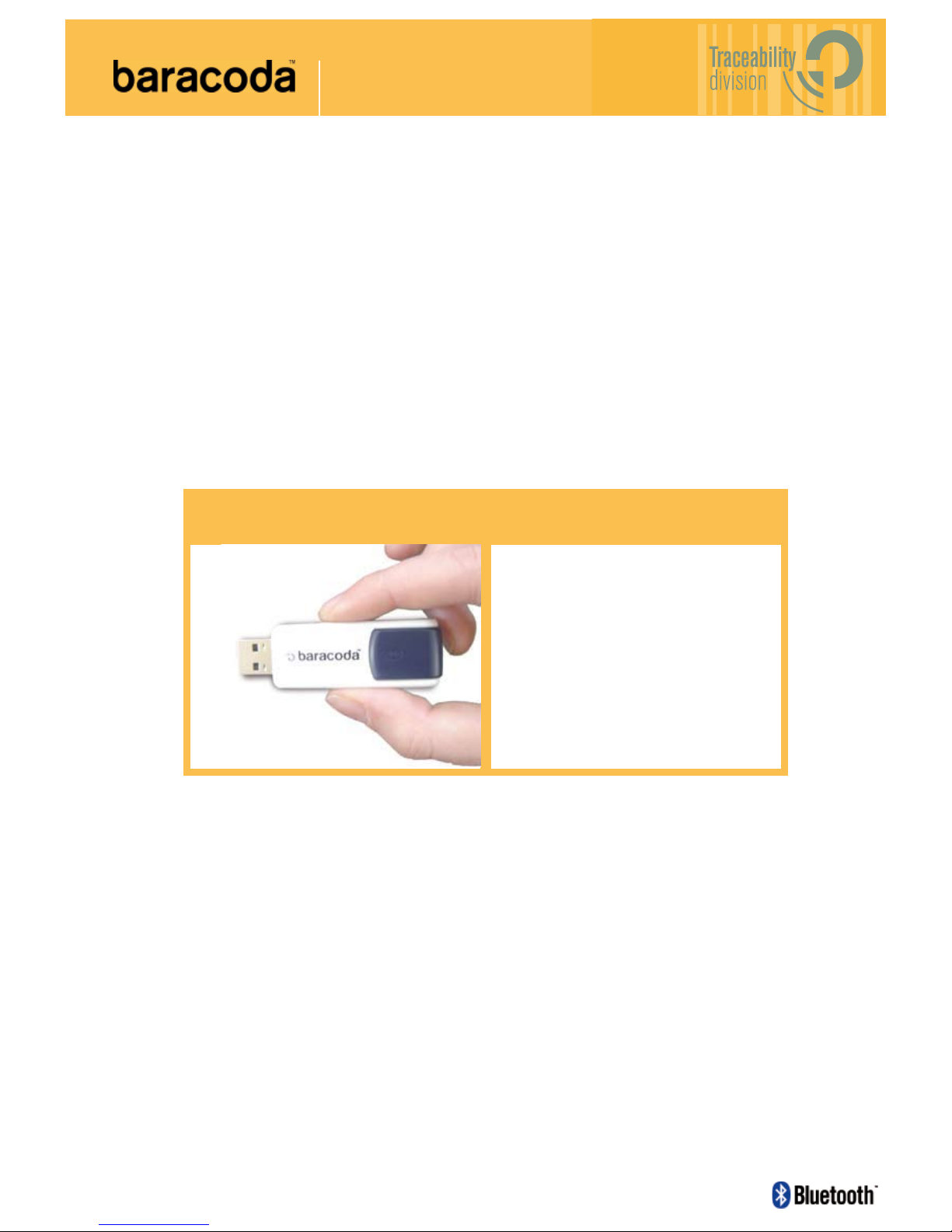
Data Capture for
Workforce in Motion
The bluetooth name and Bluetooth registered trademarks are owned by Bluetooth SIG, Inc., and are used by Baracoda under license. The Baracoda names and
Baracoda trademarks are own by Baracoda. All specifications are subject to change without notice - Non contractual pictures © Baracoda - All rights reserved
Baracoda, Inc. (US Offi ce) Baracoda SA (Europe Offi ce: France)
45 Main street - Suite 616 - Brooklyn, NY 11201 30 Avenue de l’Amiral Lemonnier - 78160 Marly-Le-Roi
Ph: 718 488 9600 - Fx: 718 488 9601 Ph: +33 1 30 08 89 00 - Fx: +33 1 30 08 89 98
© Baracoda™ - June 2007
USB Plug and Scan Dongle
Check that you have the following items.
Contact your reseller if any item is missing.
The dongle,
A Quick Start Up Guide
A connect barcode.
This document is to be used with the Baracoda USB Plug and Scan Dongle
Package Contents v3.19
Page 2

USB Plug & Scan Dongle - User Guide
Table of contents
1
Introduction............................................................................................................................. 3
2 Technical introduction .............................................................................................................. 4
2.1 Status of the Barcode scanner – USB dongle link............................................................. 4
2.2 CAPS LOCK function........................................................................................................ 4
2.3 No data loss mode............................................................................................................ 5
2.4 Batch mode ...................................................................................................................... 6
3 How to connect your Baracoda barcode scanner........................................................................ 7
3.1 How to connect your BaracodaPencil............................................................................... 7
3.2 How to connect your BC2604/BL2604/BLR2604................................................................ 7
3.3 How to connect your BCM2604-L/BCM2604-F................................................................... 8
3.4 How to connect your RoadRunners and BaracodaPencil2................................................ 9
4 How to disconnect your USB Plug & Scan Dongle .....................................................................10
5 Additional features..................................................................................................................11
5.1 Prefix...............................................................................................................................11
5.2 Suffix...............................................................................................................................12
5.3 Only for BC2604/BL2604/BLR2604 products....................................................................13
6 Trouble-shooting.....................................................................................................................15
6.1 Keyboard configuration...................................................................................................15
6.2 Scanner configurations ...................................................................................................15
6.3 Print firmware version .....................................................................................................16
7 Compatibility ..........................................................................................................................16
June 07 © Baracoda 2007
2
Page 3

USB Plug & Scan Dongle - User Guide
1 Introduction
The USB Plug & Scan dongle simplifies the connection between the Baracoda scanners (BaracodaPencil,
BaracodaPencil2, 2604 series and RoadRunners series) and all laptops, PCs (no Macintosh products),
Tablet PCs, or all devices that can accept a USB keyboard.
Normally, a USB Bluetooth Dongle requires the user to install the Bluetooth drivers in order to add the
Bluetooth connectivity to their host computer.
The Baracoda USB Plug & Play dongle has the Bluetooth drivers and the Bluetooth application embedded
in the USB device. This configuration eliminates the installation of the drivers and the software for
the end-user.
The USB Plug & Scan solution allows user to have an acknowledgement beep, automatic reconnection,
and bufferisation of the incoming barcode data. Bufferisation of the barcode data allows the Baracoda
scanner to store incoming barcodes even when the scanner is not connected to the dongle (this is the ‘No
data loss mode’)
Simply plug the USB Plug & Scan dongle in your computer, scan a “connect barcode” with a Baracoda
scanner, and the Bluetooth connection will be automatically established.
June 07 © Baracoda 2007
3
Page 4
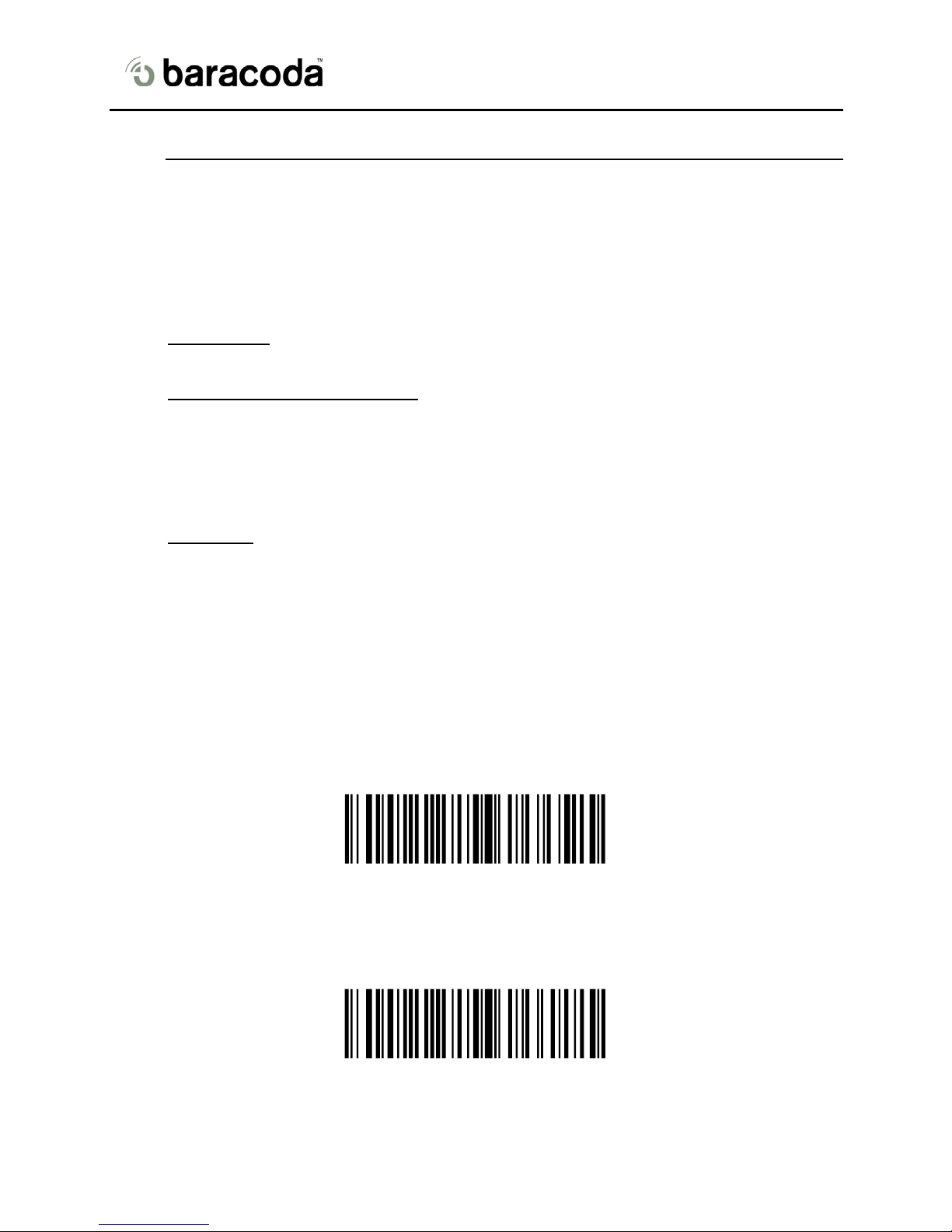
USB Plug & Scan Dongle - User Guide
2 Technical introduction
2.1 Status of the Barcode scanner – USB dongle link
The USB Plug & Scan dongle is only able to establish point-to-point connections.
This means that the USB dongle cannot connect simultaneously to more than one device.
The USB Plug & Scan dongle can have 3 states:
• Disconnected
connect your Baracoda scanner).
• Paired and waiting for connection
Just switch on this scanner inside the Bluetooth range of the USB dongle and the connection will
be automatically established.
This mode allows other Baracoda scanners to connect to the USB dongle. Scan the “connect”
barcode, then the previous Baracoda scanner will disconnect and the new Baracoda scanner will
connect to the dongle.
• Connected:
data will be transmitted to your active application.
This mode allows other Baracoda scanners to connect to the USB dongle. Scan the “connect”
barcode, then the previous Baracoda scanner will disconnect and the new Baracoda scanner will
connect to the dongle.
2.2 CAPS LOCK function
The USB Plug & Scan dongle can unactivate the CAPS LOCK key on the HOST.
: The dongle can accept connections from any Baracoda scanner (see how to
: The dongle has already been paired to a Baracoda scanner.
The USB dongle is connected to the Baracoda scanner. Just scan barcodes and the
Force Caps lock OFF : enabled
Force Caps lock OFF : disabled
June 07 © Baracoda 2007
<:?>'\NUL\SOH\SOH
<:?>'\NUL\SOH\NUL
(*)
4
Page 5
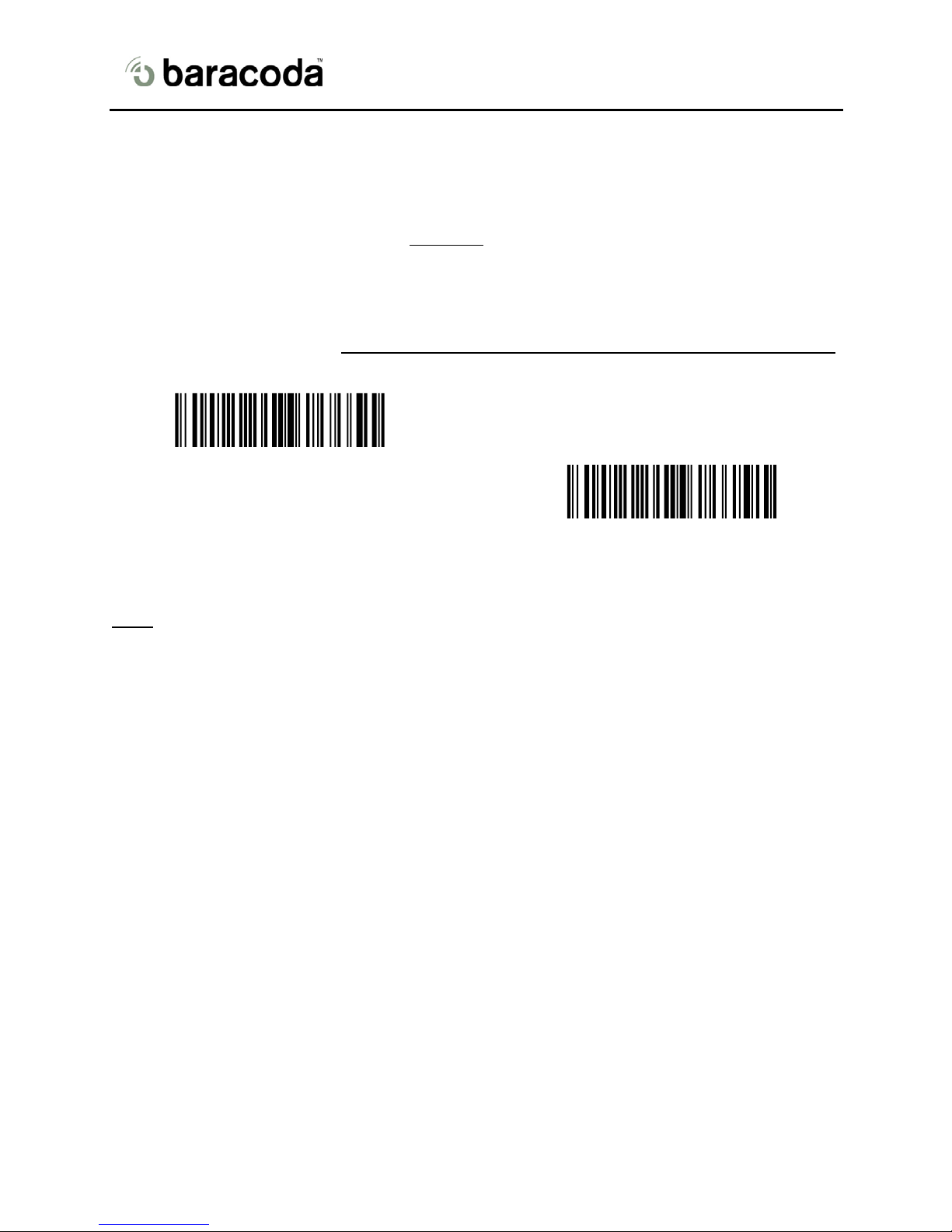
USB Plug & Scan Dongle - User Guide
2.3 No data loss mode
The ‘No data loss mode’ is activated by default
RoadRunners (Decoder version 3.10 or newer) and BaracodaPencil2. When you leave the connection
zone, the ‘No data loss mode’ allows a bufferisation of scanned barcodes. All scans will be automatically
uploaded to the host when reconnected.
If your application is unable to handle all of the incoming barcode scans, disable this feature by scanning
the ‘no data loss mode’ barcode. Your scanner and any future scanners will retain this configuration
Enable ‘no data loss mode’ (*)
for all scanners supporting the feature (2604,
Disable ‘no data loss mode’
Nota : This feature is enabled by default.
.
June 07 © Baracoda 2007
5
Page 6

USB Plug & Scan Dongle - User Guide
2.4 Batch mode
The batch mode can be used with scanners supporting it:
- Roadrunners (CPU firmware version 3.20 and higher)
- BaracodaPencil2 (firmware version 1.10 and higher)
This functionality is only available for USB Plug&Scan dongles with firmware version 3.10 and higher (see
§6.3 for how to get the firmware version).
Enable batch mode
When this mode is set, all the scanners (supporting the functionality) working with the dongle are in batch
mode: all scanned data is stored in the flash memory.
The stored barcodes can be discharged by scanning the following barcode:
Upload batch data with no data loss mode
The upload process consists in switching temporarily the scanner into Real time with “no data loss mode”
ON (all the barcodes in memory will be sent using the no data loss protocol). Then the scanner switches
back to batch mode when all the barcodes are properly sent.
NOTE:
The barcode upload process can stress the host and, depending on the host type, the below barcodes
may be necessary.
Indeed, the USB Plug&Scan dongle emulates a Keyboard. Thus, it has to send characters with a minor
delay between them. If the delay is too short or if the host is too slow or too busy to process the incoming
characters, some data can be lost by the host.
To avoid that phenomenon, the USB Plug&Scan can handle different keyboard emulation speeds:
Keyboard emulation speed : SLOW
Intercharacter delay = 20ms
Keyboard emulation speed : MEDIUM (*)
Intercharacter delay = 16ms
Keyboard emulation speed : HIGH
Intercharacter delay = 8ms
June 07 © Baracoda 2007
6
Page 7

USB Plug & Scan Dongle - User Guide
3 How to connect your Baracoda barcode scanner
3.1 How to connect your BaracodaPencil
1. Reset your BaracodaPencil (see BaracodaPencil User guide to perform this operation).
2. Plug the dongle into the USB port of the computer.
3. Wait 5 seconds for the host computer to recognize the USB Plug & Scan dongle. It is possible
that the host computer will not recognize the dongle: this can be corrected by going to the control
panel hardware wizard and searching for a USB HID device.
4. Do not scan any other barcodes except the ‘connect barcode’ that is delivered with the
dongle.
5. The LED on the scanner will start double flashing green: you are now connected! (*)
6. Open up the target application (such as Notepad, Excel and Word). Make sure the application can
accept data from a keyboard and the active cursor is where you want the barcode information to
be placed.
7. Start scanning barcodes.
(*) If the LED on the BaracodaPencil is not double flashing green, this may possibly mean:
The BaracodaPencil is low on power. Charge the unit up completely and try again
The BaracodaPencil has not been reset. Reset it and try again
The BaracodaPencil has been programmed from its default status and it is not able to
decode the Code 128 symbology. Be aware that the pairing barcode is a code128 and so
the BaracodaPencil shall stay in its default mode “Code128 on”
3.2 How to connect your BC2604/BL2604/BLR2604
1. Reset the scanner by taking out and replacing both batteries.
2. Plug the dongle into the USB port of the computer.
3. Wait 5 seconds for the host computer to recognize the USB Plug & Scan dongle. It is possible
that the host computer will not recognize the dongle: this can be corrected by going to the control
panel hardware wizard and searching for a USB HID device.
4. Do not scan any other barcodes except the ‘connect barcode’ that is delivered with the
dongle.
5. You will hear the scanner beeping for 7 times. After these 7 beeps, the LED on the scanner will
start double flashing green: you are now paired and connected! (**)
6. Open up the target application (such as Notepad, Excel and Word). Make sure the application can
accept data from a keyboard and the active cursor is where you want the barcode information to
be placed.
7. Start scanning barcodes.
(**) If the LED on the BL/BC/BLR2604 is not double flashing a green light, this may possibly
mean:
• The scanner is low o n power. Charge the unit up completely and try again
• The scanner has n ot been reset. Reset it and try again
• The scanner has been programmed from its default status and it is not able to decode the
Code 128 symbology. Be aware that the pairing barcode is a code128 and so the scanner
shall stay in its default mode “Code128 on”
June 07 © Baracoda 2007
7
Page 8

USB Plug & Scan Dongle - User Guide
3.3 How to connect your BCM2604-L/BCM2604-F
1. Reset the scanner by taking out and replacing both batteries.
2. If the scanner has not been programmed to read the Code 128 symbology, scan the Code 128
active barcode (“Code 128 on”). The scanner should beep. The LED should remain a single
flashing light. Immediately reset the scanner. This will clear the memory buffer and allow the
pairing barcode to operate correctly.
Code 128 on
for the BCM2604-L FOR THE BCM2604-F
3. Plug the dongle into the USB port of the computer.
4. Wait 5 seconds for the host computer to recognize the USB Plug & Scan dongle. It is possible
that the host computer will not recognize the dongle: this can be corrected by going to the control
panel hardware wizard and searching for a USB HID device.
5. Do not scan any other barcodes except the ‘connect barcode’ that is delivered with the
dongle.
6. You will immediately get a “good read” confirmation beep from the scanner. In case you don’t get
an immediate double beep, simply reset your scanner and try again.
7. The scanner will beep a second time: the LED on the scanner will start double flashing green: you
are now paired and connected! (*)
8. Open up the target application (such as Notepad, Excel and Word). Make sure the application can
accept data from a keyboard and the active cursor is where the user wants the barcode
information to be placed.
9. Start scanning barcodes. Please note that the USB Plug & Scan is not able to transmit 2D
barcodes with an amount of information bigger than 1080 characters.
(**) If the LED on the BL/BC/BLR2604 is not double flashing a green light, this may possibly
mean:
• The scanner is low o n power. Charge the unit up completely and try again
• The scanner has n ot been reset. Reset it and try again
• The scanner has been programmed from its default status and it is not able to decode the
Code 128 symbology. Be aware that the pairing barcode is a code128 and so the scanner
shall stay in its default mode “Code128 on”
June 07 © Baracoda 2007
8
Page 9

USB Plug & Scan Dongle - User Guide
3.4 How to connect your RoadRunners and BaracodaPencil2
1. Reset the scanner (see RoadRunners user guide: barcode to scan).
2. Plug the dongle into the USB port of the computer.
3. Wait 5 seconds for the host computer to recognize the USB Plug & Scan dongle. It is possible
that the host computer will not recognize the dongle: this can be corrected by going to the control
panel hardware wizard and searching for a USB HID device.
4. Do not scan any other barcodes except the ‘connect barcode’ that is delivered with the
dongle.
5. Within 5 seconds (not necessary to rescan), the connection is established. The scanner beeps
twice and right LED will change to a double flashing green.
6. Open up the target application (such as Notepad, Excel and Word). Make sure the application can
accept data from a keyboard and the active cursor is where you want the barcode information to
be placed.
7. Start scanning barcodes.
By default, the Plug & Scan USB dongle activates the RoadRunners “No Data Loss Mode”. (Please
refer to the paragraph 2.2 on page 4 for additional information.)
June 07 © Baracoda 2007
9
Page 10

USB Plug & Scan Dongle - User Guide
4 How to disconnect your USB Plug & Scan Dongle
There are 3 different ways to disconnect a scanner from the USB Plug & Scan dongle.
1. Reading the disconnect barcode with the connected barcode. Use this barcode to disconnect
your barcode scanner from a USB Plug and Scan dongle.
Disconnect barcode
2. Make sure that the Plug and Scan dongle is plugged into the USB port of the computer.
Launch the HID2HCI.exe Program.
A terminal window will open. Select choice: reset device.
3. Connect another scanner by reading the dongle’s connect barcode with it.
June 07 © Baracoda 2007
10
Page 11

USB Plug & Scan Dongle - User Guide
5 Additional features
5.1 Prefix
Disable prefix [default]
SOH prefix
STX prefix
Horizontal Tab (HT) prefix
June 07 © Baracoda 2007
11
Page 12

5.2 Suffix
USB Plug & Scan Dongle - User Guide
Disable suffix [default]
EOT suffix
ETX suffix
Horizontal Tab (HT) suffix
Carriage Return (CR) suffix
June 07 © Baracoda 2007
Line Feed (LF) suffix
Carriage Return (CR)+ Line Feed (LF) suffix
12
Page 13

USB Plug & Scan Dongle - User Guide
5.3 Only for BC2604/BL2604/BLR2604 products
The Number of Beeps for ‘good scan’
Warning: These settings are only possible with BC/BL-2604 scanners. After scanning the desired
barcode, disconnect the scanner (reading the “disconnect barcode”), wait for ten seconds and connect
again using the “connect barcode.”
0 beep [default]
1 beep
2 beeps
3 beeps
DISCONNECT
June 07 © Baracoda 2007
13
Page 14

USB Plug & Scan Dongle - User Guide
T
The Number of Beeps for ‘ACK’(in ‘no data loss mode’)
Warning: These settings are only possible with BC/BL-2604 scanners. After scanning the desired
barcode, disconnect the scanner (reading the “disconnect barcode”), wait for ten seconds and connect
again using the “connect barcode.”
0 beep
1 beep [default]
2 beeps
3 beeps
DISCONNEC
June 07 © Baracoda 2007
14
Page 15

USB Plug & Scan Dongle - User Guide
6 Trouble-shooting
6.1 Keyboard configuration
The USB Dongle is recognized by the host computer as a keyboard. Depending on your region and
your spoken language, your computer will require different keyboards.
Please scan the barcode of your country (scan “USA” for QWERTY keyboards and “FRANCE” for
AZERTY keyboards).
CANADA_MULTILANGUAGE
UK
SPAIN
FRANCE
SWEDEN
GERMANY
SWISS_GERMANY
HUNGARY
USA
ITALY
(by default)
PORTUGUAL
6.2 Scanner configurations
Please note that the USB Plug & Scan forces the settings of the scanner to which it gets connected in
the following configuration:
• Restore scan engine defaults
• Enable default code ID
• Set Slave Mode
• Set output format: Baracoda Frame, enable acknowledgment (ie: no data loss mode), no
prefix/suffix (and, only for the BaracodaPencil, enable barcodes buffering)
• Number of beeps for “Good scan”: 0
• Number of beeps for “Ack”: 1
It may be problematic if you use the same scanner in the above configuration with an application that
does not give an acknowledgment back to the scanner.
June 07 © Baracoda 2007
15
Page 16

USB Plug & Scan Dongle - User Guide
6.3 Print firmware version
This barcode will display the firmware version:
Print firmware version
7 Compatibility
The USB Plug & Scan is only compatible with the following Baracoda barcode readers:
• RoadRunners (BRR-L and BRR-F) :
All versions (‘No data loss mode’ configurable from decoder v3.10 & Radio v1.72)
• BC/BL/BLR2604 :
Minimum Bluetooth version required: 1.6 and minimum Decoder version require d BT085
• BCM 2604-L and BCM2604-F :
All versions
• BaracodaPencil
Minimum Bluetooth version required 1.5 and minimum Decoder version require d 1.5
• BaracodaPencil2
All versions
June 07 © Baracoda 2007
16
