Page 1
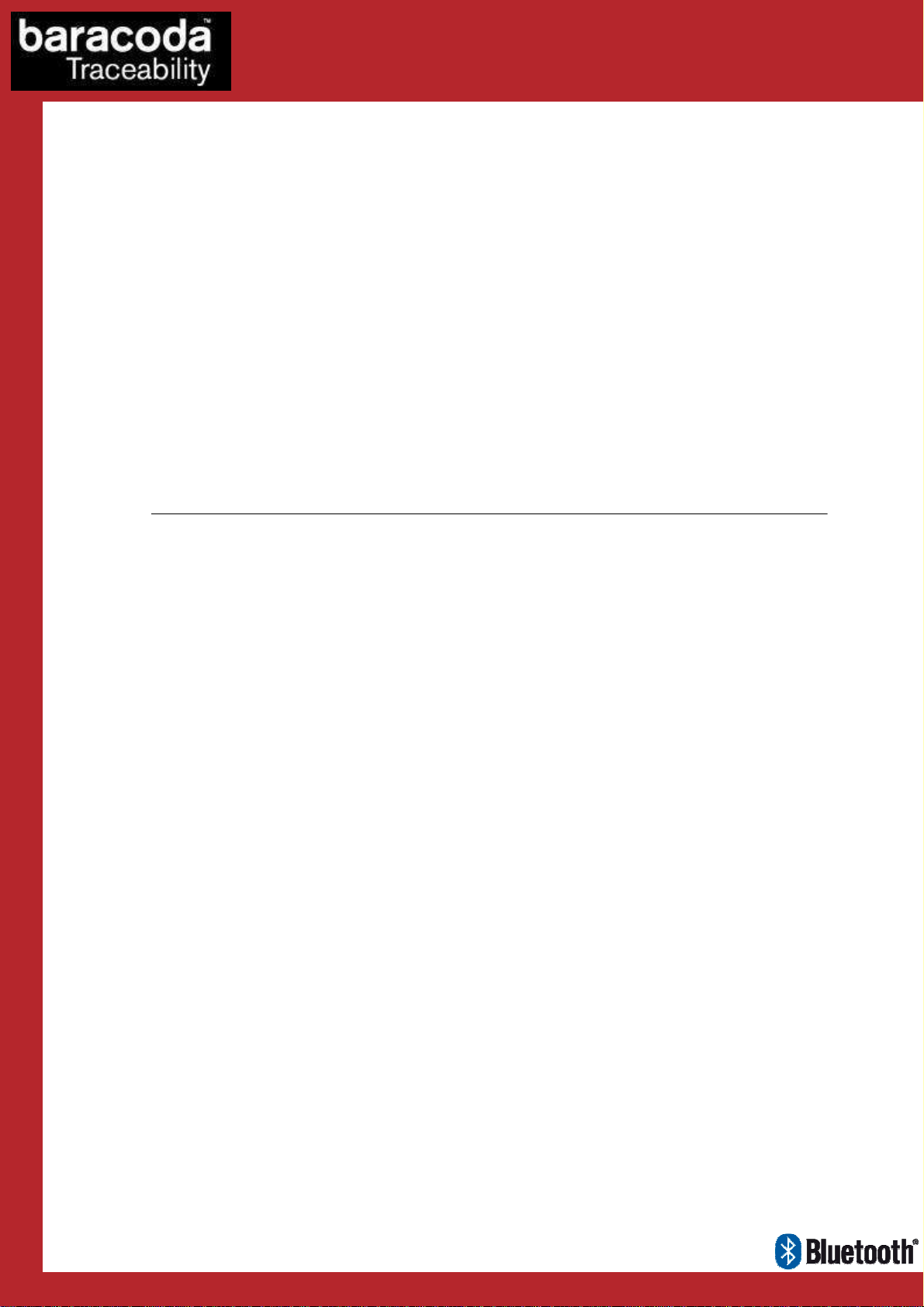
Data Capture
User
Guide
for Workforce
in Motion
KEmul RS232 for PC
©Baracoda TM – September 2009
Page 2
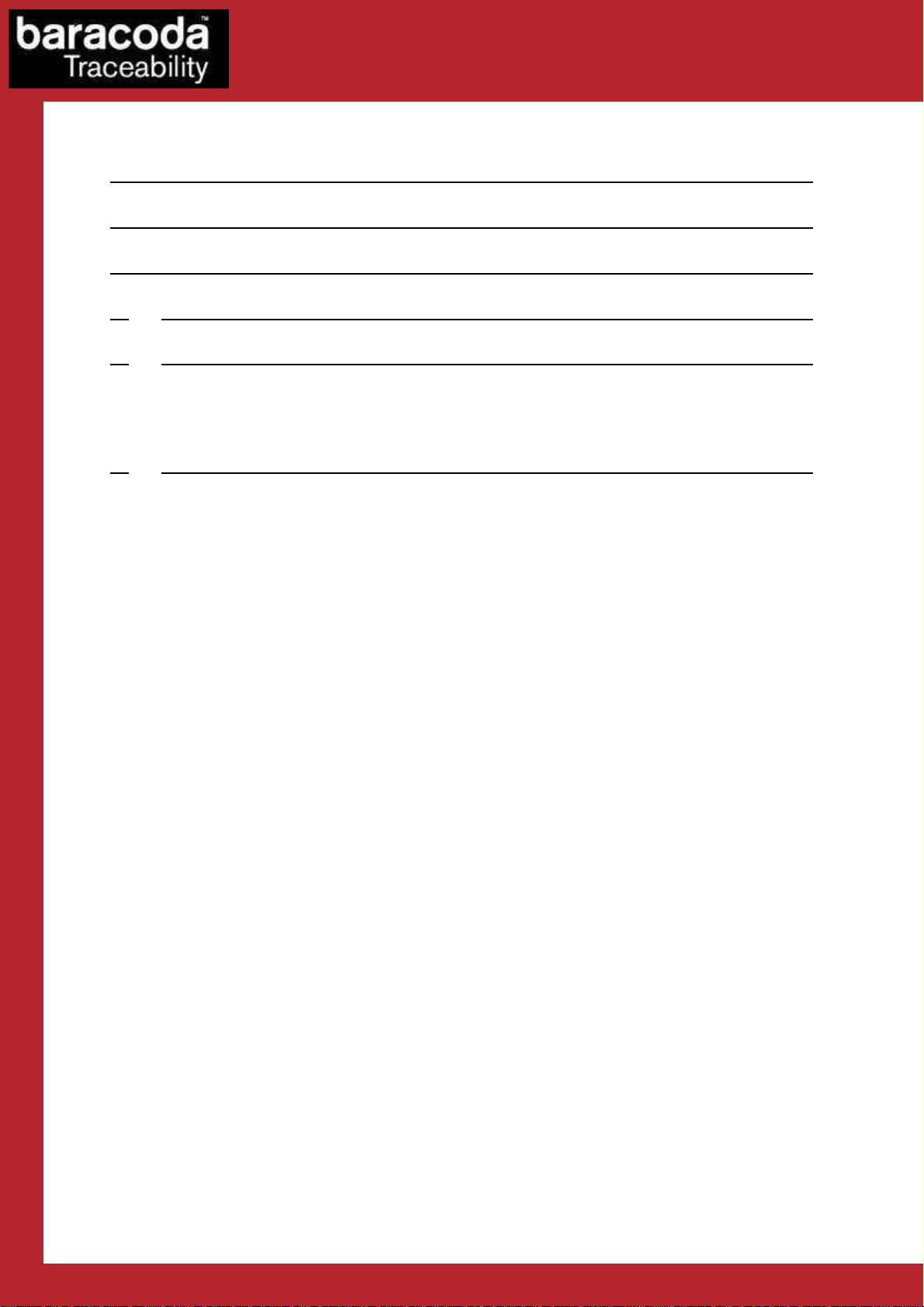
Data Capture
for Workforce
in Motion
SUMMARY
SUMMARY ................................................................... 2
REVISION HISTORY .......................................................... 3
INTRODUCTION .............................................................. 4
1.
INSTALLATION INSTRUCTIONS ........................................... 5
2.
KEMUL CONFIGURATION ................................................. 6
2.1.
COM
2.2.
3.
PORT CONFIGURATION
K
EYBOARD EMULATION CONFIGURATION
RUNNING KEMUL ....................................................... 9
................................................ 6
......................................... 8
Baracoda KEmul RS232 for PC – User Guide v3.36.3 - 2 -
Page 3
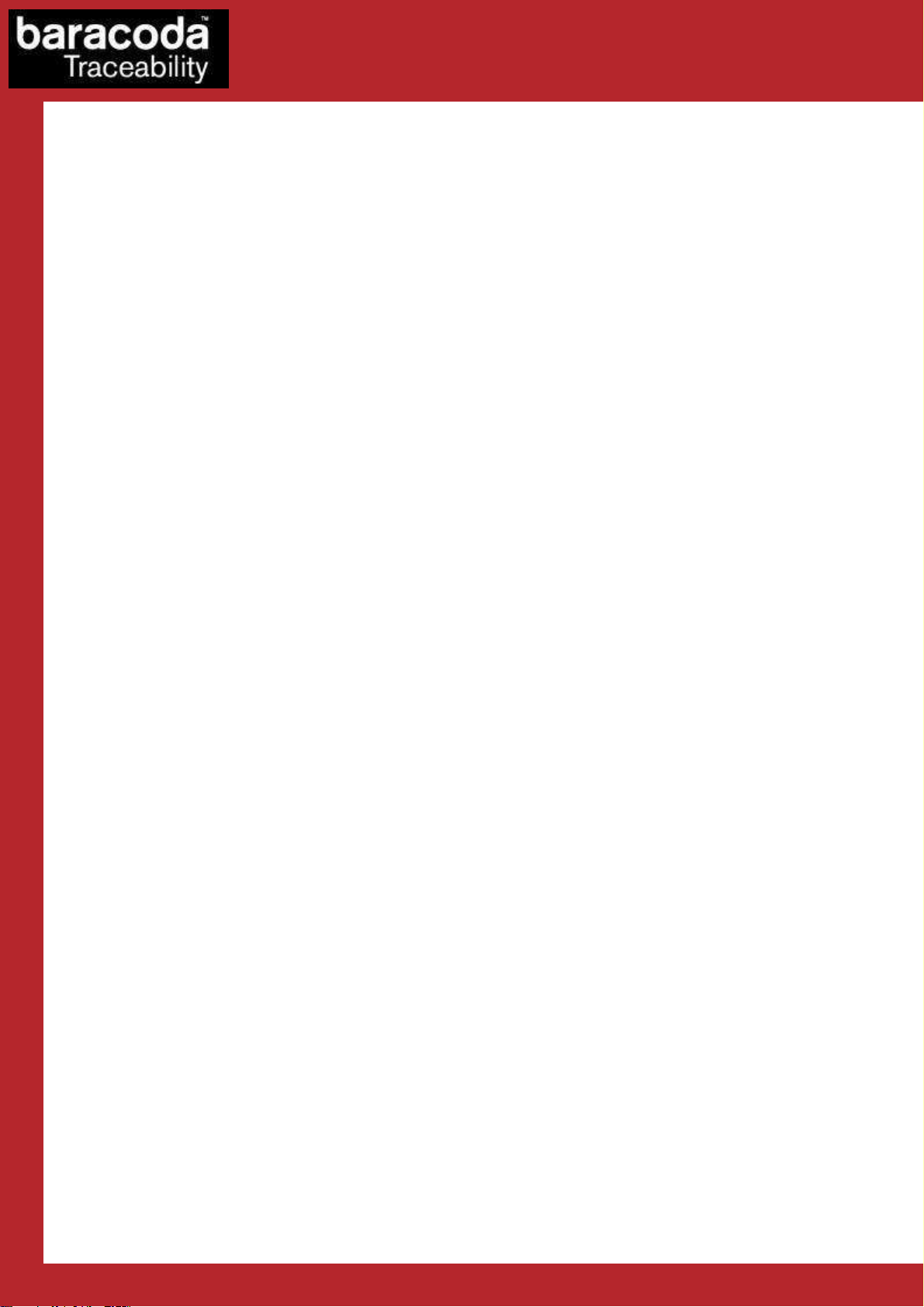
Revision History
Changes to the original manual are listed below.
Document Date Description
3.34 19th June 08 Initial release
3.35 18th December 08 Version update
3.36 2nd March 09 Version update
3.36.3 11th September 09 Version update
for Workforce
Data Capture
in Motion
for Workforce
in Motion
Baracoda KEmul RS232 for PC – User Guide v3.36.3 - 3 -
Page 4

Data Capture
for Workforce
in Motion
Introduction
The Keyboard Emulator RS232 for PC (KEmul) is a program that allows the user to send data coming from a
Baracoda reader to any application that can accept virtual key strokes. The RS232 KEmul software is designed
to work with the RS232 Bluetooth Dongle manufactured by Baracoda.
The KEmul RS232 for PC can be downloaded from the Partners download section of Baracoda website
(registration is required):
http://www.baracoda.com
Baracoda KEmul RS232 for PC – User Guide v3.36.3 - 4 -
Page 5

Data Capture
1.
Installation instructions
- Download the RS232_Kemul.exe file from the Baracoda website
- Save RS232_Kemul.exe to a folder that will allow the user to locate the program easily.
- To activate the program, double click the RS232_Kemul.exe file icon.
- Alternatively, the user can create a program shortcut to RS232_Kemul.exe and click the shortcut to
activate the program.
for Workforce
in Motion
Baracoda KEmul RS232 for PC – User Guide v3.36.3 - 5 -
Page 6

Data Capture
for Workforce
in Motion
2. KEmul configuration
2.1. COM port configuration
When the user has noted the COM port number, they can launch the KEmul application. Next, the reader
model should be configured. The following screenshot shows the application’s icon in the system tray (on the
right-hand side):
Pic. 2 KEmul icon
When this icon is right-clicked, it pops up the KEmul’s main menu:
Data Capture
for Workforce
in Motion
Pic. 3 KEmul main menu
In order to configure the COM port settings, the user needs to select the “COM port settings” option. As soon
as it is selected, the user will be shown the following window:
Data Capture
for Workforce
in Motion
Data Capture
for Workforce
Pic. 4 KEmul main window, COM port configuration
in Motion
Baracoda KEmul RS232 for PC – User Guide v3.36.3 - 6 -
Page 7

Data Capture
for Workforce
in Motion
The RS232 Kemul is preset to default settings that reflect typical serial applications. These settings should be
modified to fit the current application parameters.
1. COM Port
The COM Port is the communication port that the RS232 dongle is attached to on the host computer.
The default serial port on a computer is usually COM Port 1. If the serial port on the user’s PC is not
COM Port 1, they will need to change this setting of the RS232 KEmul program to match the serial
COM Port the RS232 dongle is attached to.
2. Baud Rate
The baud rate is the data transmission rate of the serial port. The RS232 dongle has a default baud
rate of 9600 bits/s. The baud rate of the RS232 KEmul has to match the baud rate of the RS232 dongle.
3. Parity
4. Data Bits
5. Stop Bits
Parity is an error checking algorithm that counts the number of “ones” during data transmission. Even
parity means there is an even number of “ones” in the data transfer. Odd parity means there is an odd
number of “ones” in the data transfer. The default value is none because the RS232 dongle is capable
of transferring data without checking the parity of the data transfer.
The data bits specify the size of the data transfer sent by the RS232 dongle. The only selection for this
option is 8 because the RS232 dongle can only transfer 8 bits of data at a time.
The stop bits are bits that indicate the data transfer is over. The default is one stop bit. However the
RS232 dongle can be programmed to send 2 stop bits if necessary.
Baracoda KEmul RS232 for PC – User Guide v3.36.3 - 7 -
Page 8

Data Capture
for Workforce
in Motion
2.2. Keyboard emulation configuration
The KEmul application can add a prefix and suffix to data incoming from the connected reader (barcode/RFID
tag). The most common setting is to not use any prefix and Enter as suffix (default values). If the user wants to
modify these values according to their needs, they should use the “Emulation settings” option available in the
main menu.
The following screenshot presents the dialog box with the prefix/suffix configuration:
Pic. 5 KEmul emulation configuration
To select a new prefix/suffix, the user clicks the “New” button and then presses the key that will be used as the
new prefix/suffix.
Each of these two options can be deactivated by unchecking the “Enable” checkbox.
In the case where the desired prefix or suffix should is a Ctrl-key, Shift-key or Alt-key combination, the user
should first press the “New” button and then just use the plain key, not combined with any of the three special
keys. Afterwards, the Ctrl/Alt/Shift checkboxes should be used to complete the desired combination.
The “Force Caps Lock to off” checkbox is useful when the keyboard Caps Lock key is active when the KEmul is
launched. Selecting this option will deactivate the Caps Lock key during the keyboard emulation.
Data Capture
for Workforce
in Motion
Data Capture
Data Capture
for Workforce
for Workforce
in Motion
in Motion
Baracoda KEmul RS232 for PC – User Guide v3.36.3 - 8 -
Page 9

Data Capture
for Workforce
in Motion
3. Running KEmul
As presented previously, the KEmul has no actual main window (besides the configuration windows) and when
it is running, one can only see its icon in the system tray:
Pic. 7 KEmul icon in the system tray
As long as the barcode reader is connected, every scanned barcode will be transformed by the KEmul
application into keyboard strokes.
The application can be exited by using the Exit option from the taskbar icon menu. As soon as it leaves, the
RS232 serial port is closed.
Baracoda KEmul RS232 for PC – User Guide v3.36.3 - 9 -
