Page 1
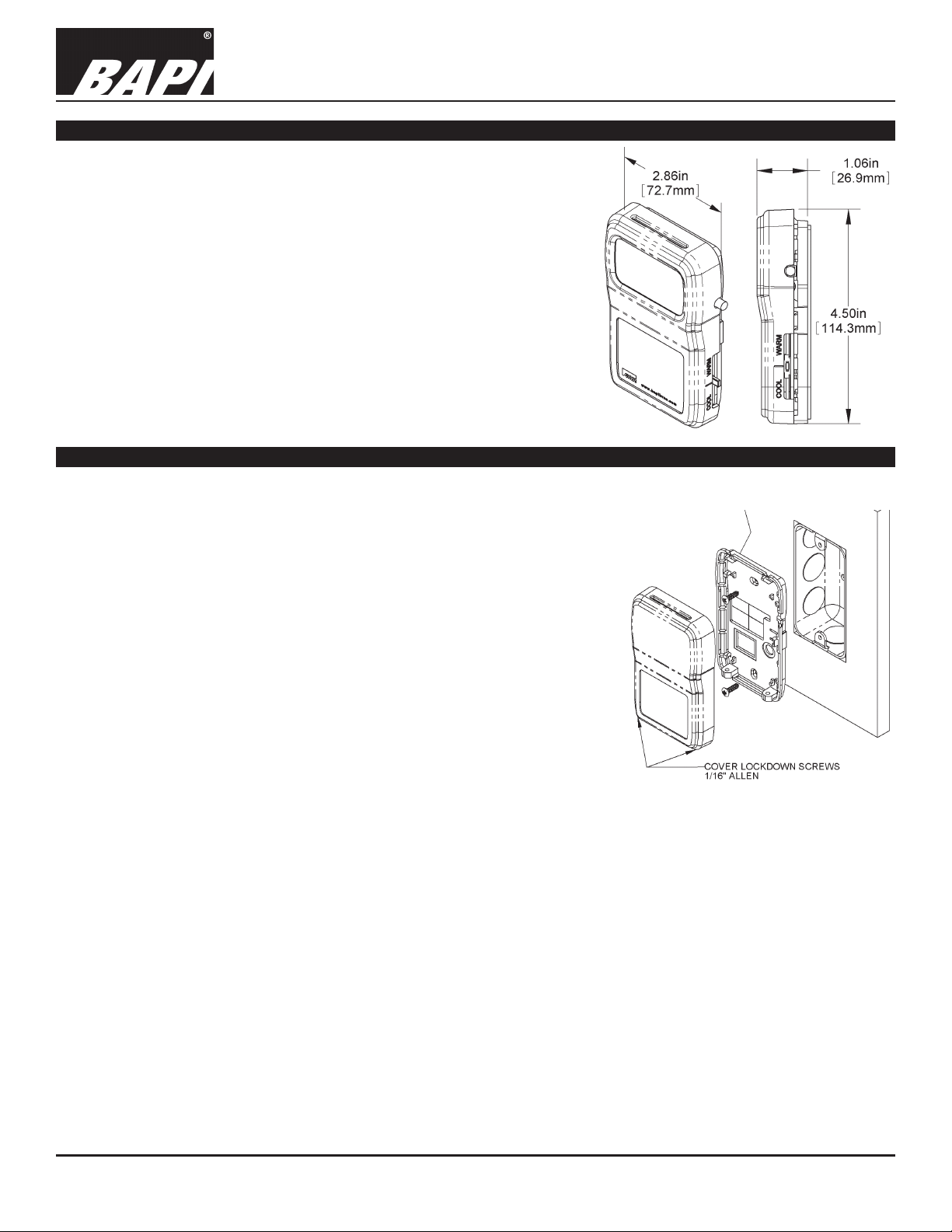
BAPI-Stat 4 Dew Point Sensor
Installation & Operating Instructions
24596_ins_B4_Rm_Dew_Pt rev. 07/01/15
Overview
BAPI’s Dew Point Sensor is an easy and economical way to measure
the dew point temperature. The unit is available with an optional
LCD display, temperature setpoint slider and an occupant override
pushbutton.
The large format display allows you to easily read Dew Point
Temperature and Dry Bulb Temperature. The display alternates
between these values and is eld adjustable between °F or °C. One
or both of the displayed values may be easily turned on or off by an
HVAC technician.
Figure 1:
BAPI-Stat 4
Dew Point
Mounting
Mounting hardware is provided for both junction box and drywall installation (junction box installation shown).
Junction Box
1. Pull the wire through the wall and out of the junction box, leaving about
six inches free.
2. Pull the wire through the hole in the base plate.
3. Secure the plate to the box using the #6-32 x 1/2 inch mounting screws
provided.
4. Terminate the unit according to the guidelines in the Termination
section.
5. Attach Cover by latching it to the top of the base, rotating the cover
down and snapping it into place.
6. Secure the cover by backing out the lock-down screws using a 1/16”
Allen wrench until they are ush with the bottom of the cover.
Drywall Mounting
1. Place the base plate against the wall where you want to mount the
sensor.
2. Using a pencil mark out the two mounting holes and the area where the wires will come through the wall.
3. Drill two 3/16” holes in the center of each marked mounting hole. Insert a drywall anchor into each hole.
4. Drill one 1/2” hole in the middle of the marked wiring area.
5. Pull the wire through the wall and out of the 1/2” hole, leaving about six inches free.
6. Pull the wire through the hole in the base plate.
7. Secure the base to the drywall anchors using the #6 x 1 inch mounting screws provided.
8. Terminate the unit according to the guidelines in the Termination section.
9. Attach cover by latching it to the top of the base, rotating the cover down and snapping it into place. Secure the
cover by backing out the lock-down screws using a 1/16” Allen wrench until they are ush with the bottom of the
cover.
Fig 2: Mounting to a Junction Box
NOTE: In any wall-mount application, the wall temperature and the temperature of the air within thewall cavity can
cause erroneous readings. The mixing of room air and air from within the wall cavity can lead to condensation,
erroneous readings and sensor failure. BAPI recommends sealing the conduit leading to the junction box, lling the
junction box with berglass insulation or sealing the wall cavity.
1 of 6
Page 2
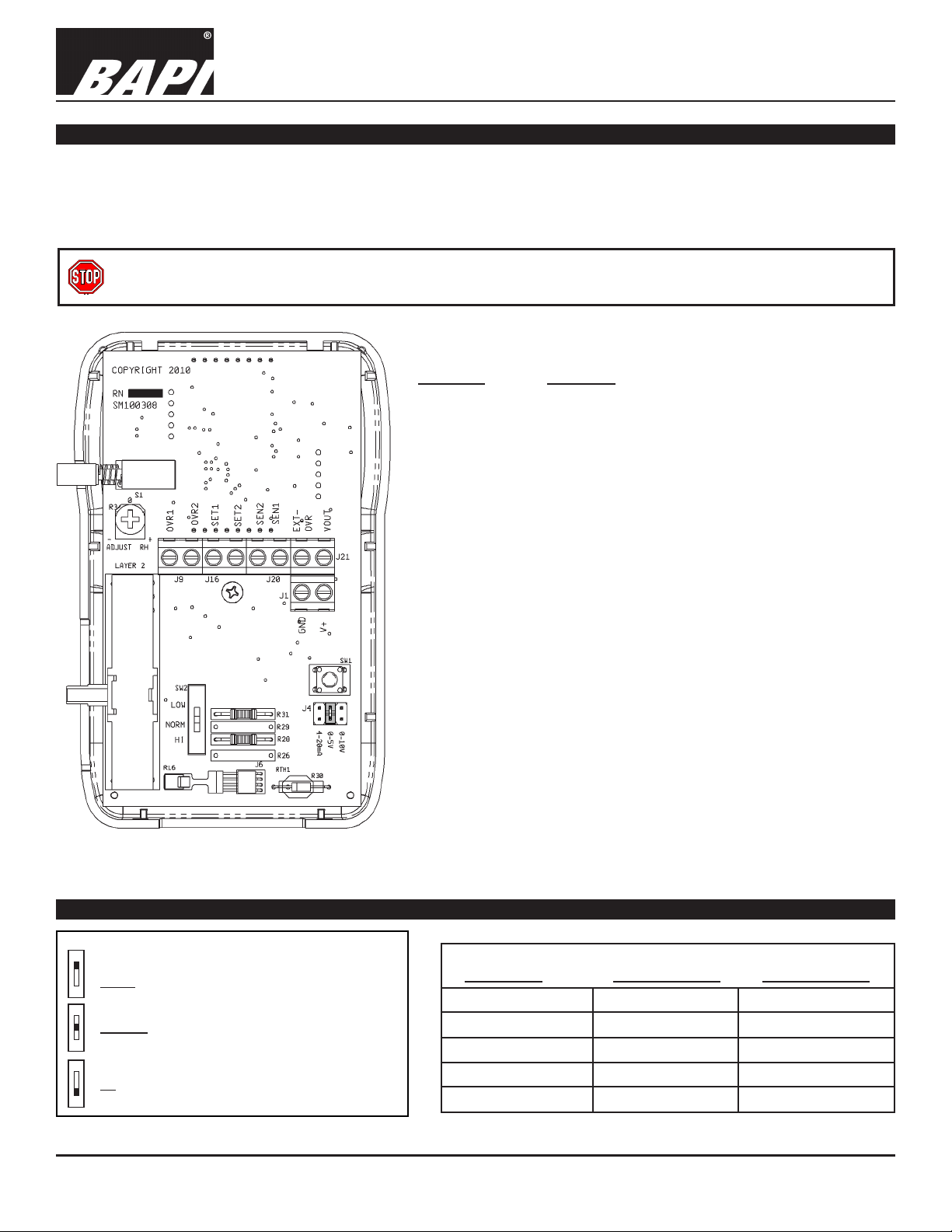
BAPI-Stat 4 Dew Point Sensor
Installation & Operating Instructions
24596_ins_B4_Rm_Dew_Pt
Terminations
BAPI recommends using twisted pair of at least 22 AWG. Larger gauge wire may be required for long runs. All wiring must
comply with the National Electric Code (NEC) and local codes. Do NOT run this device’s wiring in the same conduit as
AC power wiring of NEC class 1, NEC class 2, NEC class 3 or with wiring used to supply highly inductive loads such as
motors, contactors and relays. BAPI’s tests show that uctuating and inaccurate signal levels are possible when AC power
wiring is present in the same conduit as the signal lines.
BAPI recommends wiring the product with power disconnected. Proper supply voltage, polarity, and wiring
connections are important to a successful installation. Not observing these recommendations may damage the
product and will void the warranty.
0 TO 5 VDC OR 0 TO 10 VDC TERMINATION
Terminal Function
OVR1 & OVR2
....Override Output (Dry Contact Switch).
OVR2 is internally connected to SET2 & SEN2.
SET1 & SET2 ..... Setpoint output.
SET2 is internally connected to OVR2 & SEN2.
SEN1 & SEN2 ....Sensor Output (Resistive Output).
SEN2 is internally connected to OVR2 & SET2.
(Semiconductor SEN1=+,SEN2=-)
rev. 07/01/15
Fig 3: Circuit Board
Optional Test Balance Switch
Optional Test and Balance Switch (SW2)
LOW: Sets the sensor value to LOW
NORM: The sensor will operate normally
HI: Sets the sensor value to the HIGH
EXT-OVR
............Allows remote control of the LCD indicaor for
occupancy, and is activated by logic LOW or
power supply ground at this terminal.
..................Dew Point Signal [to analog input of controller]
VOUT
....................... Power, 15 to 35VDC (No AC power)
V+
....................To controller power supply ground [GND or
GND
Common]
Note 1: OVR2, SEN2 and SET2 are connected together internally.
Note 2: The termination screws on the circuit board should be
turned fully Counter Clockwise (CCW) to open the jaws fully. Then
insert the eld wire and turn the screws Clock Wise (CW) to pinch
the wire fully closed. If the jaws are left partially open, the inserted
wire may be on bottom of, instead of inside, the jaws causing a
poor connection.
Low Temp (40° F) High Temp (105° F)
Sensor Type Resistance Value Resistance Value
1000Ω RTD 1.02KΩ (41.2°F) 1.15KΩ (101.5°F)
3000Ω Thermistor 7.87KΩ (39.5°F) 1.5KΩ (106.8°F)
10K-2 Thermistor 30.1KΩ (39.2°F) 4.75KΩ (105.8°F)
10K-3 Thermistor 26.7KΩ (35.9°F) 5.11KΩ (108.4°F)
10K-3(11K) Thermistor 7.32KΩ (43.7°F) 3.65KΩ (105.2°F)
Specications subject to change without notice.
2 of 6
Page 3

24596_ins_B4_Rm_Dew_Pt
Optional Communications Jack Wiring
Male Jack shown for clarity
Fig 4: C35L Communications Jack
BAPI-Stat 4 Dew Point Sensor
Installation & Operating Instructions
rev. 07/01/15
C11L/C22L Wiring
Comm Jack Pin Wire Color
1 Not Connected
2 Black
3 Red
4 Yellow
5 Green
6 Not Connected
Fig 5: C11L/C22L Communications Jack
C35L Front
C35L Back
C11L/C22L Front C11L/C22L Back
User Operation
The display indicates dry bulb
temperature in degrees Fahrenheit or
Celsius, dew point in degrees Fahrenheit
or Celsius, relative humidity in %RH,
temperature setpoint in degrees
Signies
space temp
or humidity is
being displayed
Fahrenheit or Celsius. Temperatures
and relative humidity can be displayed
in a rotating manner, see the Optional
Technicians Adjustments section. The
BAPI Man
Icon
BAPI Man Icon indicates that the override
button has been pushed.
Dry Bulb Temperature: When dry bulb
Fig. 6: Optional Dew Point Display
temperature is displayed the INSIDE icon
as well as the appropriate units icon are illuminated.
Dew Point Temperature: When dew point temperature is displayed the letters dP are displayed for 2 seconds just before
the dew point temperature is displayed. Then the dew point temperature is displayed with the appropriate units icon
illuminated, the INSIDE icon is off.
Relative Humidity: When relative humidity is displayed the INSIDE icon as well as %RH are illuminated.
Setpoint Slide-Pot: When the temperature setpoint is active (see technician adjustments), moving the slide pot enough
to change the setpoint by one degree will display the setpoint on display units.
Signies temp
setpoint display
or setpoint
adjustmentment
Display units
0.6 inch display
Override Button: When the override button is pressed, the Override or BAPI-Man Icon will display on display units.
A dry resistance of less than 15 ohms appears across the override output (OVR1 to OVR2). Latching the Icon (to make
it remain lit on the display when the unit is in override) requires that a digital output on your controller be used to connect
terminal EXT-OVR to power supply ground.
Specications subject to change without notice.
3 of 6
Page 4

BAPI-Stat 4 Dew Point Sensor
Installation & Operating Instructions
24596_ins_B4_Rm_Dew_Pt
Optional Technician Adjustments
The optional technician adjustment procedure allows temperature and humidity offsets, °F
or °C display units or display information to be changed at any time. Whenever the unit is
powered, pressing the tact switch at SW1 will enter the user calibration adjustment mode.
(See Fig. 7).
Fig. 7:
Calibration
Switch (SW1)
When pressed, the LCD will show Page Zero, P0. The page numbers auto-scroll to P5 and
then the unit returns to the normal Run mode. Pressing SW1 when any page number is
displayed will show the calibration value that is associated with that page. The variable will
auto-scroll and will show all the allowed values for the selected page. Pressing SW1 when the
variable value desired is shown will store that value and return to showing page numbers.
Parameter Page Adjustment
Designator
Temperature Offset P0 ±5° in 0.1° increments
Humidity Offset*** P1 ±5% in 0.1% increments or R34
When R34 is selected, humidity offset is set by
turning potentiometer R34 is situated just above
the override switch. See Fig. 8
Display Units P2 °F or °C
Display DP to Temp Toggle Time P3 3 to 11 seconds
Display Resolution P4 0 = 0.5
1 = 0.1
Display Section P5 0 = Temperature, Dew Point and Temperature Setpoint when active*
1 = Temperature and Temperature Setpoint when active*
2 = Dew Point and Temperature Setpoint when active*
3 = Temperature, Dew Point and Temperature Setpoint**
4 = Temperature and Temperature Setpoint**
5 = Dew Point and Temperature Setpoint**
6 = Temperature Setpoint
7 = Temperature and Dew Point**
8 = Temperature
9 = Dew Point
10 = Temperature, Dew Point and %RH
rev. 07/01/15
Fig. 8: R34
* “When active” means when moving the setpoint slider.
** Display toggles through selections.
*** If dew point temperature needs adjustment, place display into option 10. Adjust humidity offset for closest reading to
your standard.
Dew Point Output Selection
Moving the jumper on connector J4 will change the dew point output from 0 to 5VDC or 0 to 10VDC.
Fig. 9 shows the jumper in the 0 to 5VDC, position. The 4 to 20mA output position is inactive.
Fig 9: Dew Point Output Jumpers (J4)
Specications subject to change without notice.
4 of 6
Page 5

BAPI-Stat 4 Dew Point Sensor
Installation & Operating Instructions
24596_ins_B4_Rm_Dew_Pt
Diagnostics
Possible Problems: Possible Solutions:
General troubleshooting • Determine that the input is set up correctly in the controller's and building automation
software.
• Check wiring at the sensor and controller for proper connections.
• Check for corrosion at either the controller or the sensor. Clean off the corrosion, re-
strip the interconnecting wire and reapply the connection. In extreme cases, replace
the controller, interconnecting wire and/or sensor.
• Label the terminals that the interconnecting wires are connected to at the sensor
end and the controller end. Disconnect the interconnecting wires from the controller
and the sensor. With the interconnecting wires separated at both ends measure the
resistance from wire-to-wire with a multimeter. The meter should read greater than 10
Meg-ohms, open or OL depending on the meter you have. Short the interconnecting
wires together at one end. Go to the other end and measure the resistance from
wire-to-wire with a multimeter. The meter should read less than 10 ohms (22 gauge or
larger, 250 feet or less). If either test fails, replace the wire.
Incorrect Dew Point • Check power supply/controller voltage supply
• Disconnect sensor and check power wires for proper voltage (see Specications)
• Check all software parameters
• If available, check the sensor against a calibrated instrument such as a hygrometer
• Determine if the sensor is exposed to an external environment different from the room
(conduit draft)
rev. 07/01/15
Incorrect Temperature • Determine that the temperature sensor's wires are connected to the correct controller
input terminals and are not loose.
• Check the wires at the sensor and controller for proper connections.
• Make sure that the sensor leads are not touching one another.
• Determine if the sensor is exposed to an external environment different from the room
(conduit draft)
• Measure the physical temperature at the temperature sensor's location using an
accurate temperature standard. Disconnect the temperature sensor's wire (Terminals
SEN1 & SEN2) and measure the temperature sensor's resistance across the sensor
output pins with an ohmmeter. Put the ohmmeters black lead on Terminal SEN2 and
the red lead on Terminal SEN1. Compare the temperature sensor's resistance to
the appropriate temperature sensor table on the BAPI web site (See below). If the
measured resistance is different from the temperature table by more than 5% call BAPI
technical support. Don't forget to reconnect the wires.
How to Find the Temperature Sensor Resistance Table
Find BAPI's website at www.bapihvac.com; click on “Resource Library” and “Sensor
Specs”, then click on the sensor type you have.
Specications subject to change without notice.
5 of 6
Page 6

BAPI-Stat 4 Dew Point Sensor
Installation & Operating Instructions
24596_ins_B4_Rm_Dew_Pt
Specications
Power: 15 to 35 VDC @ 4 mA max (No AC power)
Sensing Element: Humidity – Capacitive Polymer, ±1.8% RH Accuracy
Temperature Sensor: Thermistor, RTD or Semiconductor
Mounting: 2”x4” J-Box or drywall mount (screws provided)
Dew Point Temperature Range: -4°F to 122°F (-20°C to 50°C)
Response Time: Less Than 60 Seconds
Operating Environment: 32 to 122°F (0 to 50°C), 0 to 95%RH non-condensing
LCD Display: 3.5 digit numeric (Dew Pt & Dry Bulb Temp)
Measurement Offsets (eld adjustable)
±5° (F or C) in 0.1° increments – DB
±5% RH in 0.1% increments – RH
Analog Output (0 to 5VDC or 0 to 10VDC, 1KΩ impedance)
Dew Point Temperature: -4 to 122°F (-20 to 50°C)
Weight: .25lb, (.11kg)
rev. 07/01/15
Material: ABS Plastic, Material Rated UL94V-0
Warranty Period: Two years from manufacture date
Agency: RoHS, CE*
*Units with passive Thermistors 20KΩ and
smaller are CE compliant.
Specications subject to change without notice.
6 of 6
