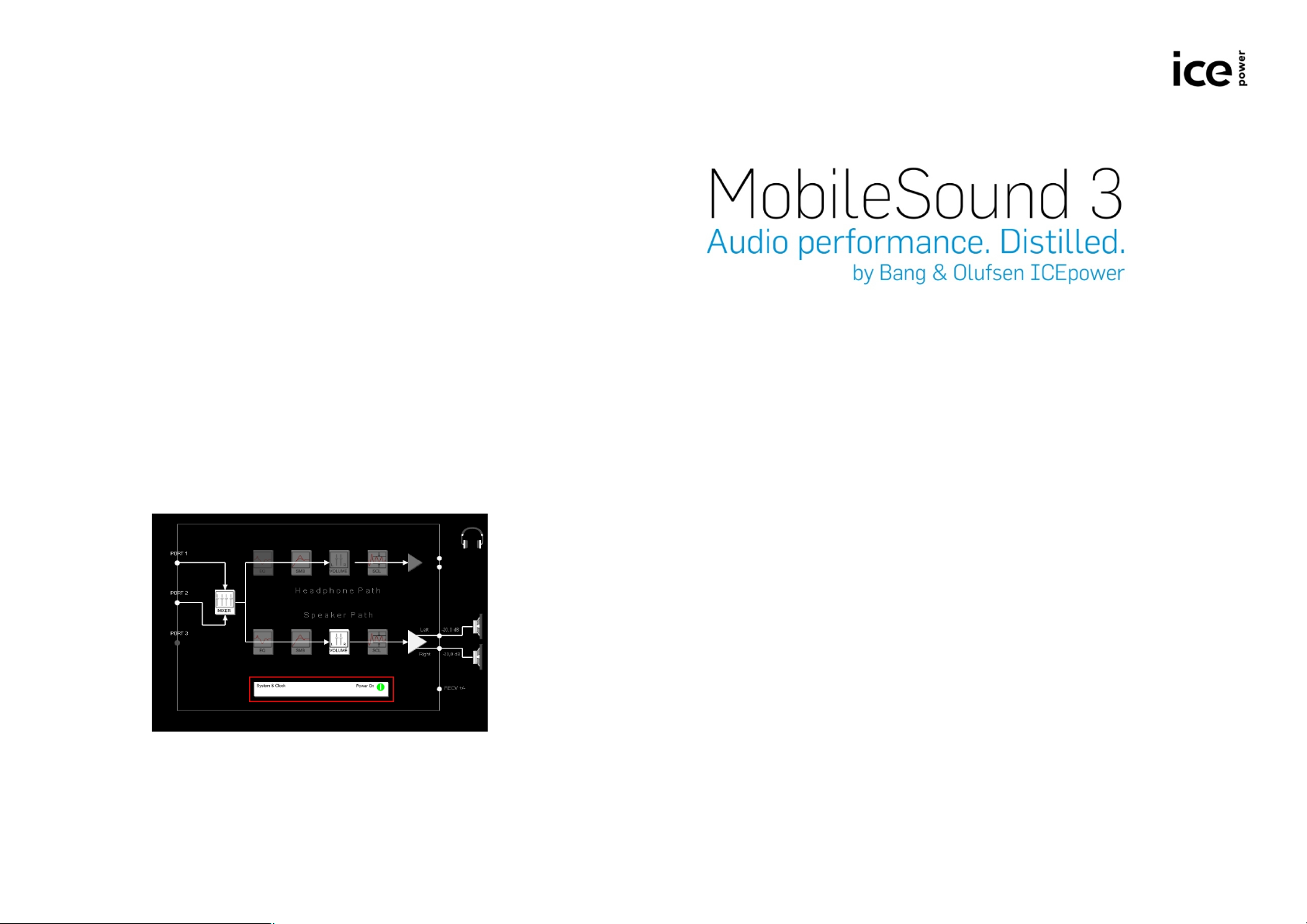
Using the MobileSound 3 Audio Suite Program
The MobileSound 3 Audio Suite program consists of 3 sub-panels:
1. Block diagram in the upper left corner, showing the audio path of MS3.
2. Frequency response plot in the upper right corner, showing the
frequency response of the DSP algorithms.
3. Control panel in the bottom of the screen for modifying the settings of
the different blocks in the MS3.
When the control board and MS3 EV board have been connected and the
MobileSound 3 Audio Suite has been started, activate the MS3 EV-board by
performing the following steps in the block diagram in the upper left corner:
1. Go to “File -> Open -> I2C Settings”. Browse to the folder “…
demosettings” which is located in the installation directory of
MobileSound 3 Audio Suite. Select an initialization file. Check that the
communication status indicator in the bottom left corner is green. If it
is red, this indicates that the I2C connection is not working properly.
2. Enable either headphone or speaker amplifiers by right-clicking the
Headphone- or Speaker– triangle. The triangles are white when the
audio amplifiers are enabled.
3. Unmute the signal path by right-clicking the Volume block. The
Volume block turns white to indicate that the audio path is un-muted.
Use the volume slider to adjust the volume to the desired level.
4. Power up the MS3 by right-clicking on the power block in the bottom
of the diagram. The power block is highlighted with a red rectangle in
the figure below:
Evaluation Kit Quick Start
5. The MS3 is now fully operational. Start audio playback from your
media player program on the PC. The MS3 should now be playing
through either the loudspeakers or the headphones (make sure your
media player is setup to use “
A more thorough guide/help can be found in the MobileSound 3 Audio
Suite program in the main panel and choose
USB Audio DAC
” as soundcard device).
Help.
January 2011
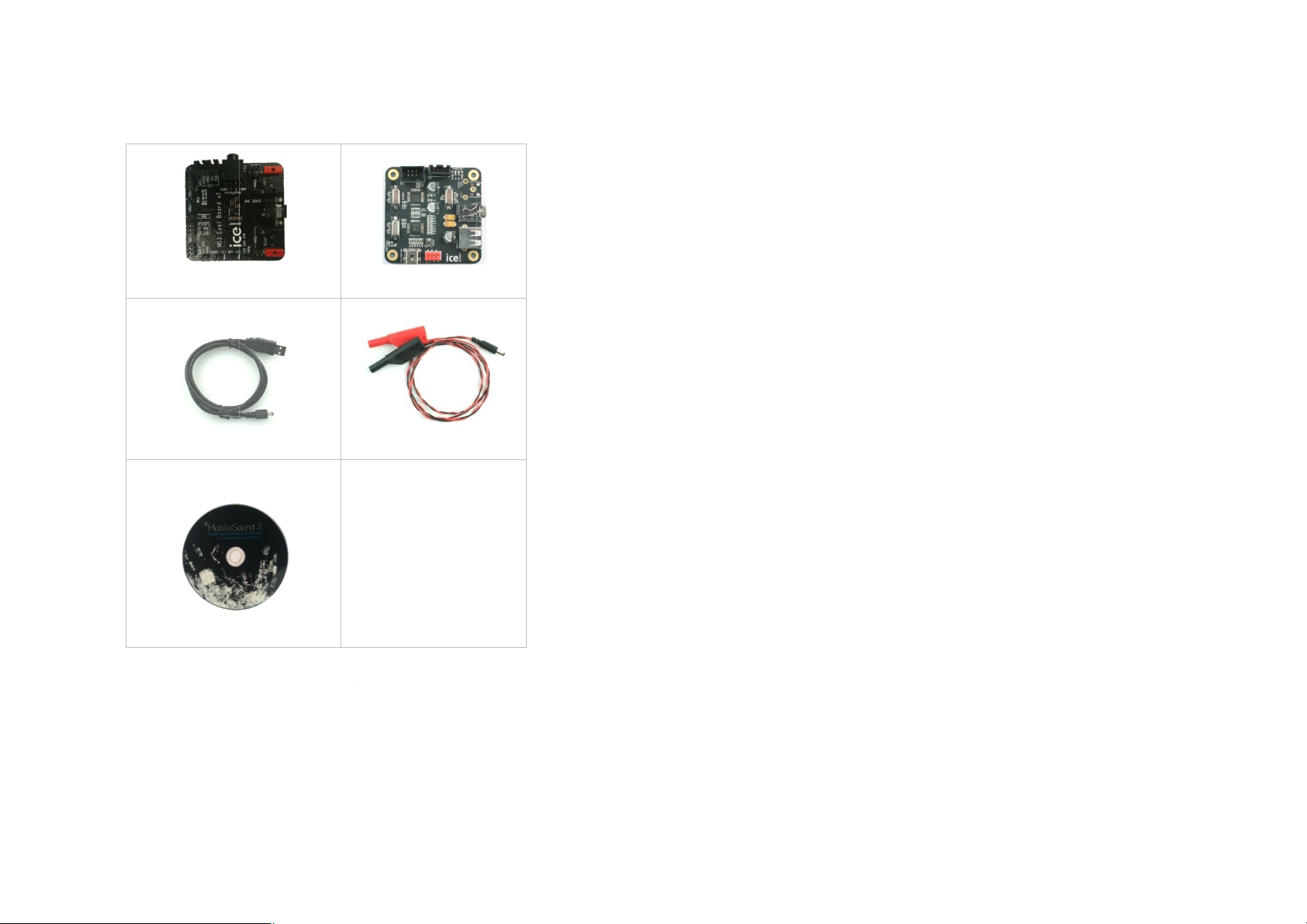
Contents of the MS3 Evaluation Kit
1.2.3.4.5.
6.
MS3 evaluation board
Control Board (I
MobileSound 3 Audio Suite program
Adapter plugs for mini
board)
S) incl. 4
banana to standard banana plugs
pin I
, datasheet,
1
2
3
4
5
USB
USB cable
Power cable
CD with
DSP
(MS3 EV-
2
C and I
-
2
-pin I2C and 6-
, manuals
2
S cables
MS3
USB Control Board & Program Setup
Requirements: Windows XP (SP2), preferably a LCD screen (min. 1024x768),
Microsoft .NET Framework 2.0
1. Install the MobileSound 3 Audio Suite program from
“..\Software\MobileSound 3 Audio suite\Setup.exe”
- Follow the on-screen instructions.
- Use the License Key located in the CD envelope.
2. Install the driver for the USB control board by following the listed steps:
a. Connect the USB cable from the PC to the Control Board and wait
until the board is detected.
b. When the “Welcome to the Found New Hardware Wizard” appear,
select “No, not at this time” to the question about connecting to
Windows Update, and press
c. Choose
d. On the following screen press Browse and locate the MobileSound
e. A warning may now appear. Ignore this by Pressing
f. The driver is now installing…. Wait until this process is completed
3. Check that the 4-pin I2C connector and the 6-pin I2S connector cable
from the control board to the MS3 evaluation board are connected.
4. Connect a stereo speaker to the red and black mini-banana connections –
and an earphone to the jack plug (if required).
5. Connect the ‘Power supply cable’, Black=GND and Red= +4.2 Vdc.
6. Turn on the power
7.
Open the MobileSound 3 Audio Suite program from the Windows Start-
menu
Suite”
Install from a list or specific location (advanced)
Next
.
3 Audio Suite installation path and select the auto-generated folder
“INSTALLATION_PATH\ driverv35\”
Press next.
Anyway
and press
.
Start\Programs\Bang & Olufsen ICEpower\Mobile Sound 3 Audio
Finish
on the CD.
Next
and include it in the search.
.
and press
Continue
IMPORTANT
Only use the USB control board on a USB bus without any other devices
connected.
If you experience any difficulties in getting the MS3 EV-kit up and running,
please don’t hesitate to contact ICEpower for assistance.
