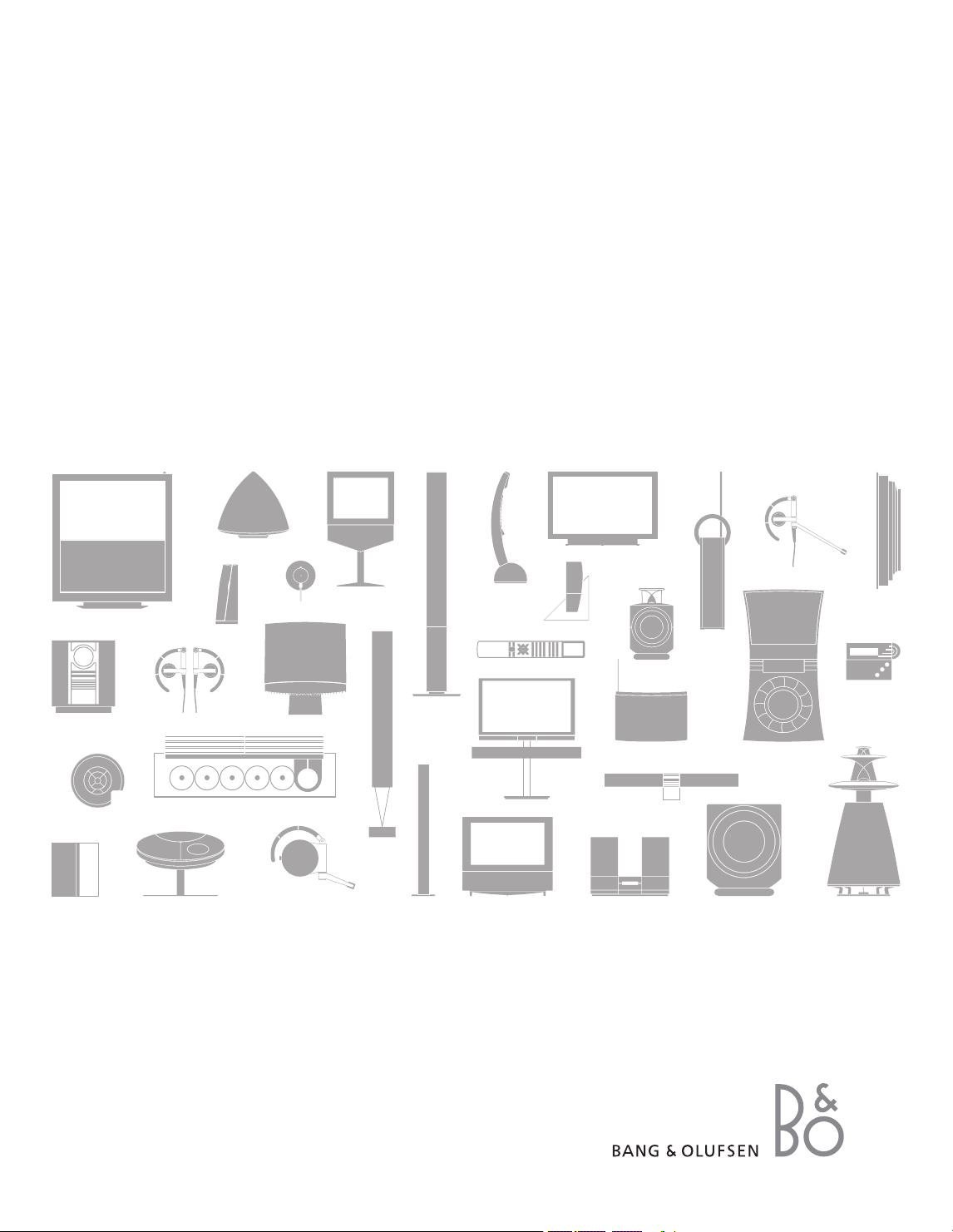
HDR 2
Guide
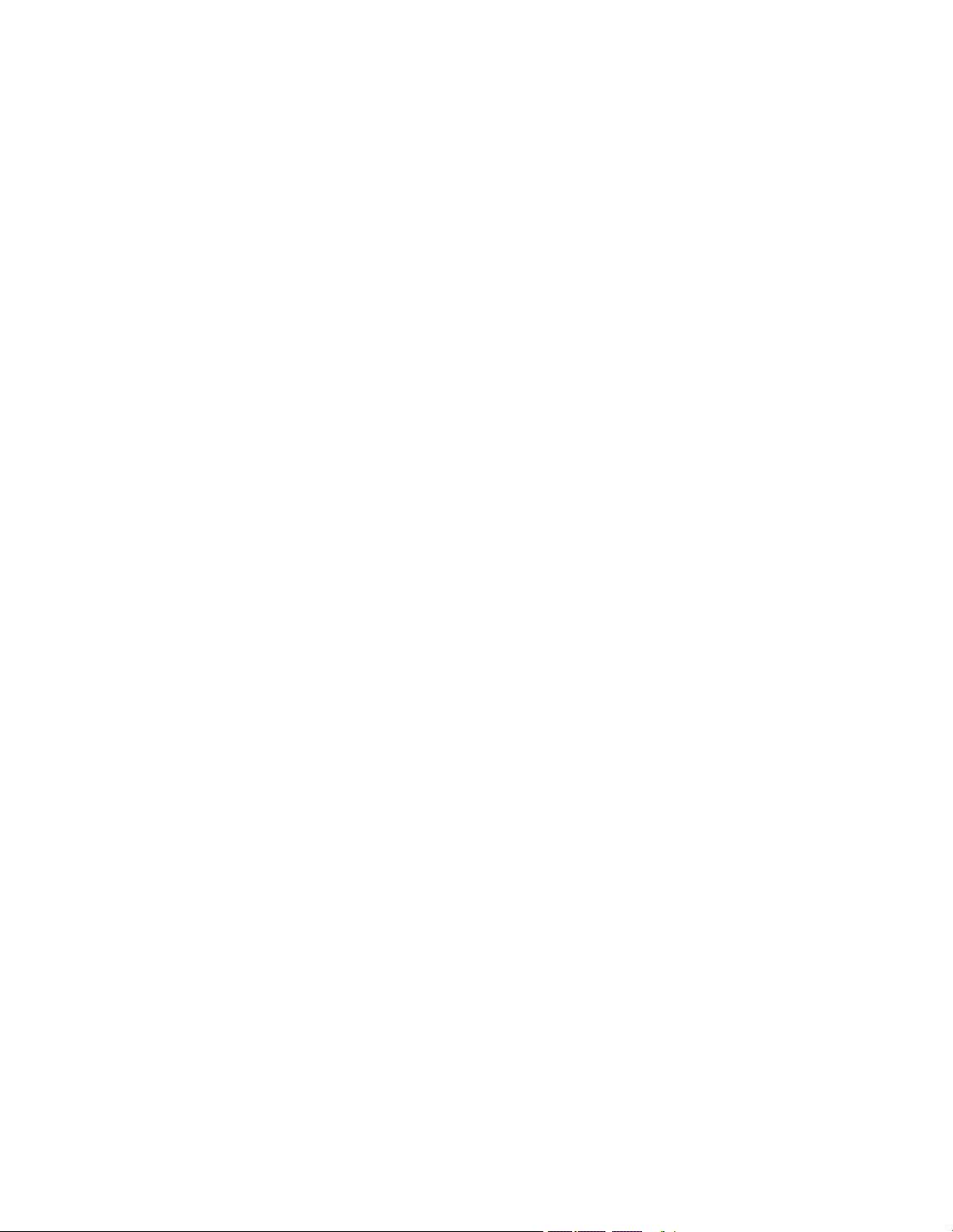
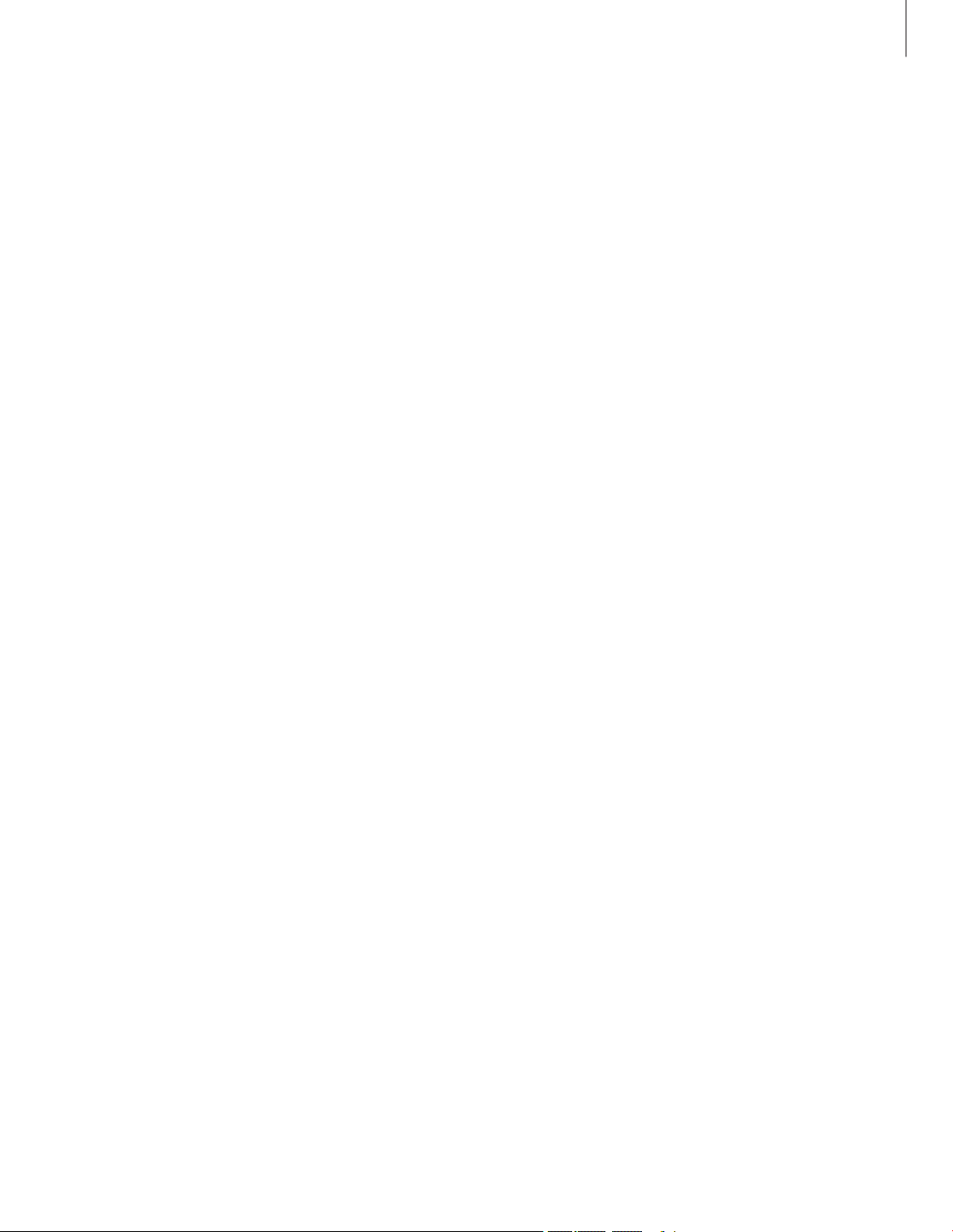
Contents
Introducing the hard disc recorder and Beo4, 4
Find out how to operate the hard disc recorder with the Beo4 remote control and
bring up the menus on your television screen.
Daily use,
9
Find out about how to use the hard disc recorder at the BASIC (default) feature
level, including how to record programmes and play them back, how to view the
content list and the list of timed recordings. This chapter also contains information
about how to pause an on-going programme and replay it.
Advanced operation, 23
Find out about additional functions available when you set the feature level to
ADVANCED, such as how to activate parental lock and place your recordings in
Groups. The chapter also contains information about how to operate a connected
set-top box.
Preference settings, 36
Find out how to set, for example, a standard duration for recordings, time and date,
feature level and menu language.
Set up the hard disc recorder, 38
Find out how to handle, place and set up your product. This chapter also contains
an overview of the socket panel.
On-screen menus, 42
Overview of the on-screen menus.
3
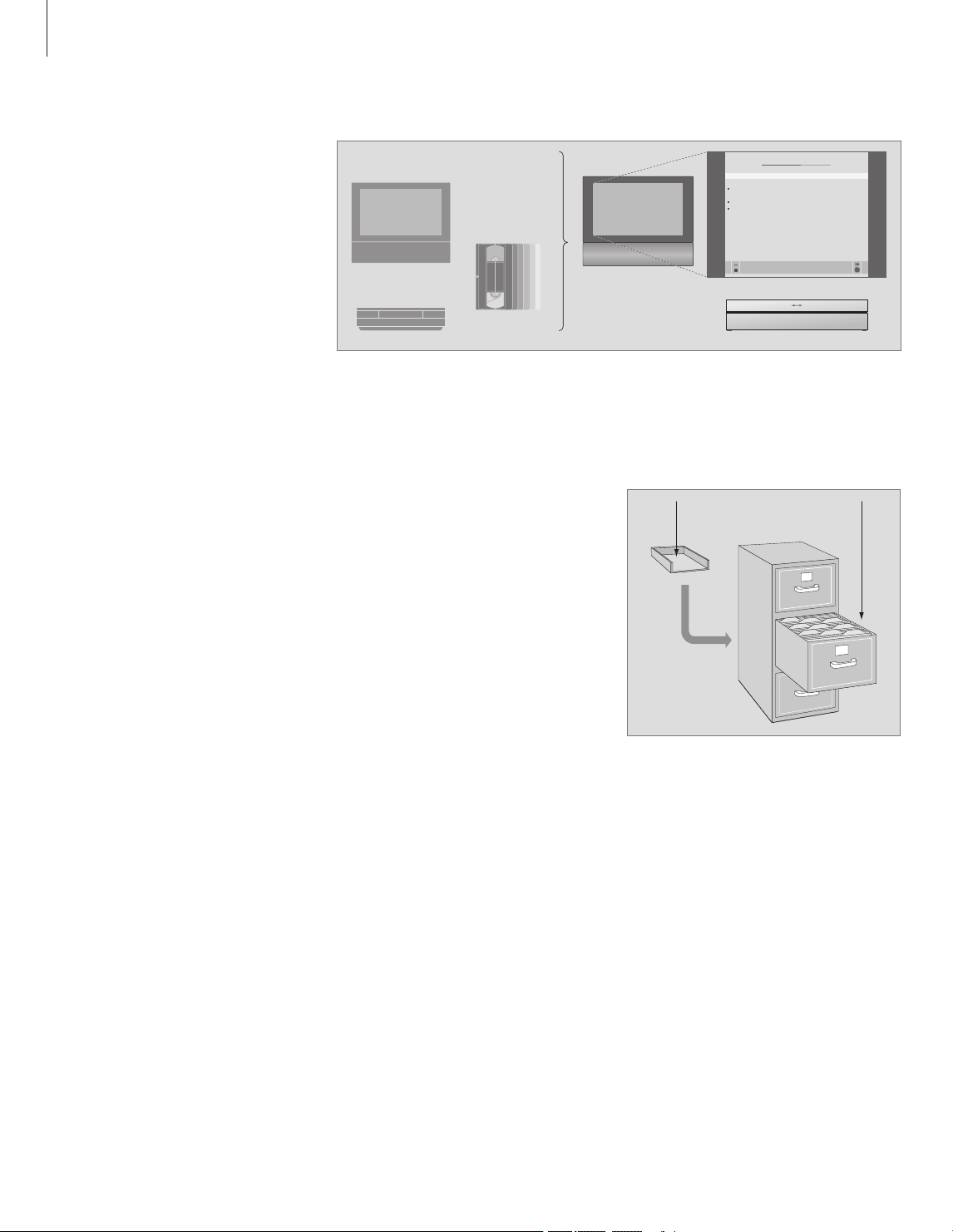
Introducing the hard disc recorder and Beo4
With the Bang & Olufsen hard disc
recorder, you do not need to use
video tapes any more. Instead, you
can store recordings on the built-in
hard disc.
If the hard disc is full, the recorder
automatically makes space available
for new recordings. You can prevent
deletion of your most important
recordings, so they can only be
deleted on your command.
The hard disc recorder also makes it
possible for you to pause an on-going
programme for a short break and replay
it later, so you do not miss anything.
Record programmes
The hard disc recorder gives you the opportunity
to record and store T V, Satellite (DT V*) and
set-top box (STB) programmes on the hard disc.
You decide whether to store them temporarily
or permanently. The manual and timed
recordings you make are stored in HARD DISC
CONTENT, and the on- going programs you
pause and replay are put temporarily in a
three-hour replay buffer. If you wish, you can
move saved programmes from the buffer to
HARD DISC CONTENT.
HARD DIS C CONTEN T ALL
GO
THE SOPR ANOS 12:14 17 JUN 1:34
CROCODILE HUNTER 9:12 17 JUN 1: 00
WRC RALLY 12:00 14 JUN 1 :12
AU
STRALIAN OPEN 9:00 13 JUN 3: 25
SAT 117 23:00 29 MAY 2:55
TV 24 18:00 24 MAY 1:05
V.
AUX 4 23:10 22 MAY 12:30
DAYS OF THUNDER 22:00 20 MAY 1:55
CASABLANC A 21:00 13 APR 2:1 5
edit group
options pla
y
4
With the hard disc recorder, you do not have to clutter up your home with piles of video tapes. You can
store your recordings on the hard disc and bring up an overview of recordings on your television screen
at any time.
*NOTE! On some Beo4 remote controls, the DTV
button is called SAT and the V MEM button is
called V TAPE.
Replay buffer HARD DISC
CONTENT
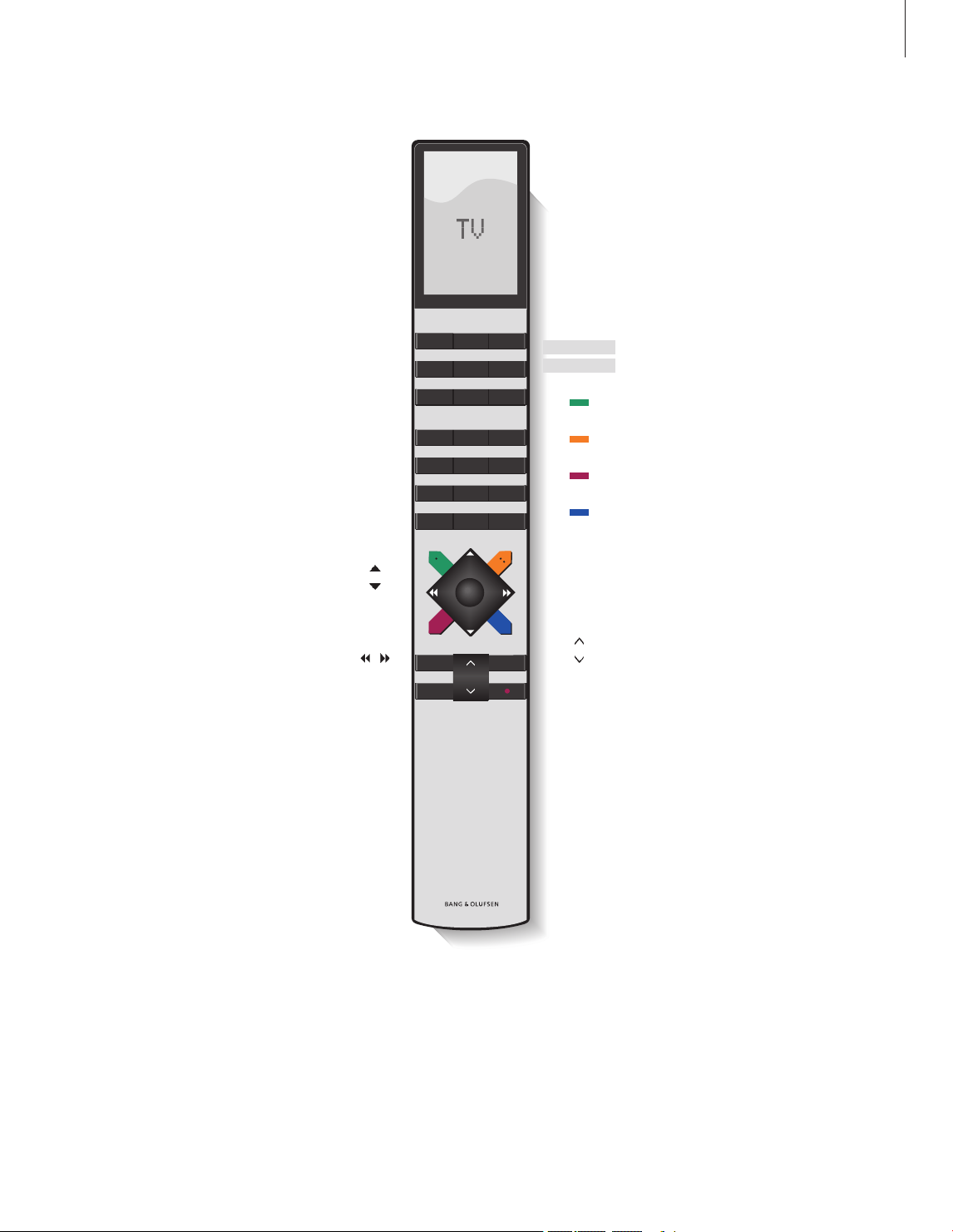
TV LIGHT RADIO
DTV DVD CD
V MEM RECORD A MEM
7 8 9
4 5 6
TEXT
0
MENU
1 2 3
LIST EXIT
STOP
GO
The Beo4 remote control included with your
television gives you access to all functions.
When a function is in use, you are informed
via displays on Beo4, on the recorder or on
the television screen.
When switched on from standby, the hard
disc recorder takes up to 35 seconds to star t
up. During this time, you can use the menu
system, but you can neither play recordings
nor make new recordings.
Switch on the hard disc recorder and begin
playback of a recording.
On some Beo4 remote controls, the V MEM
button is called V TAPE
Press twice to start a manual recording of the
selected source, such as T V
Enter data in on-screen menus, select a program
number, and enter a point in time to step to in a
recording
Move through menu options. During playback,
skip forward or backward in a recording one
minute at a time. Step between frames while
playback is paused
Enter data in on-screen menus. Step between
recordings during playback
Accept and store instructions and settings. Press
and hold to view the recordings you have stored*
Go back one menu level. Pause an on-going
program. Press to pause playback of a recording,
and press again to stop playback completely
The Beo4 display window shows the source you
have selected
Cue backward during playback or replay
Cue forward during playback or replay
Protect a recording from being deleted
Play a recording or replay an on-going programme
slowly. Start recording a programme
Return to the recorder’s main menu from any submenu. Remove playback information from the
screen
Adjust sound volume; press in the middle to mute
the sound
Switch the recorder and the television to standby
V.M EM
V.TAPE
EXIT
•
V MEM
RECORD
0
– 9
GO
STOP
5
*NOTE! This feature is not available with
all televisions.
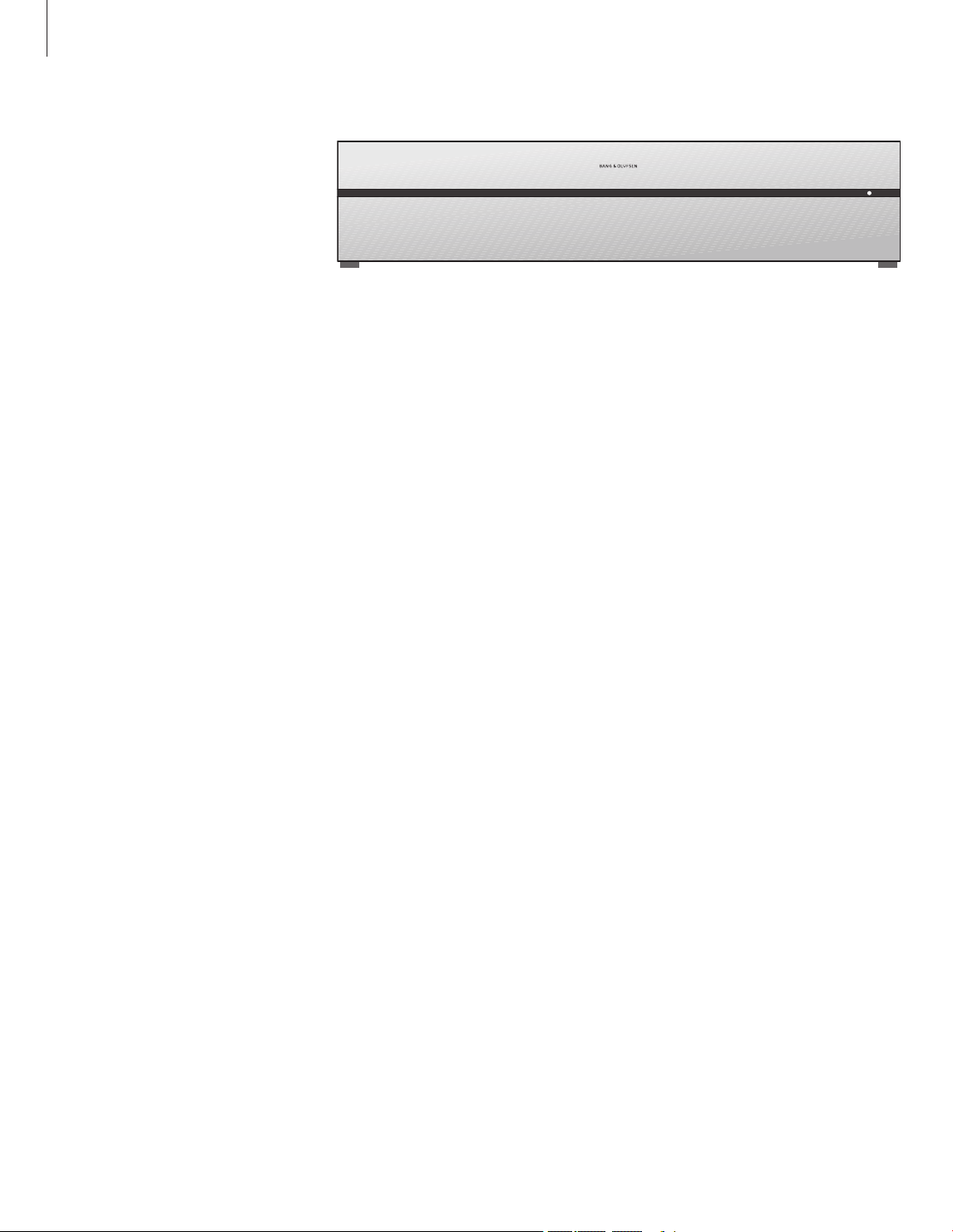
TIMER
Indicates that a timed recording has been
programmed into the recorder.
TIMER remains on during standby, and flashes
if a timer recording can not be executed.
RECORD
‘Recording in progress’ indication.
RECORD flashes if a manual recording can not be
executed for some reason – for example, if there
is a conflict with a timed recording.
REPLAY
The hard disc recorder allows you to ‘pause’ the
current programme if, for example, you wish to
take a short break, and replay the programme later.
REPLAY indicates that the current source, such as
V.TUNER, is being replayed from the three-hour
buffer on the hard drive.
For further information about how to replay an
on-going program, refer to the chapter ‘Pause
and replay an on-going program’ on page 20.
• (Standby indicator)
The indicator shines red when you switch off the
recorder. The indicator shines green when the
recorder is in use. The indicator flashes red and
green if the recorder is overheating.
Displayed information and menus
The display on the recorder informs
you about the current status of the
recorder.
It tells you if you are replaying an
on-going program, if there are timed
recordings waiting to be executed,
and if a recording is in progress.
If two recordings overlap or if a
recording can not be executed,
this is indicated as well.
Operation of the hard disc recorder is
guided by on-screen menus accessible
via the main menu. In the menus,
move the cursor from item to item.
For each item, information can be
keyed in directly or you can browse
through the options available.
For further information, refer to the
chapter ‘On-screen menus’ on page 42.
TIMER RECORD REPLAY
6
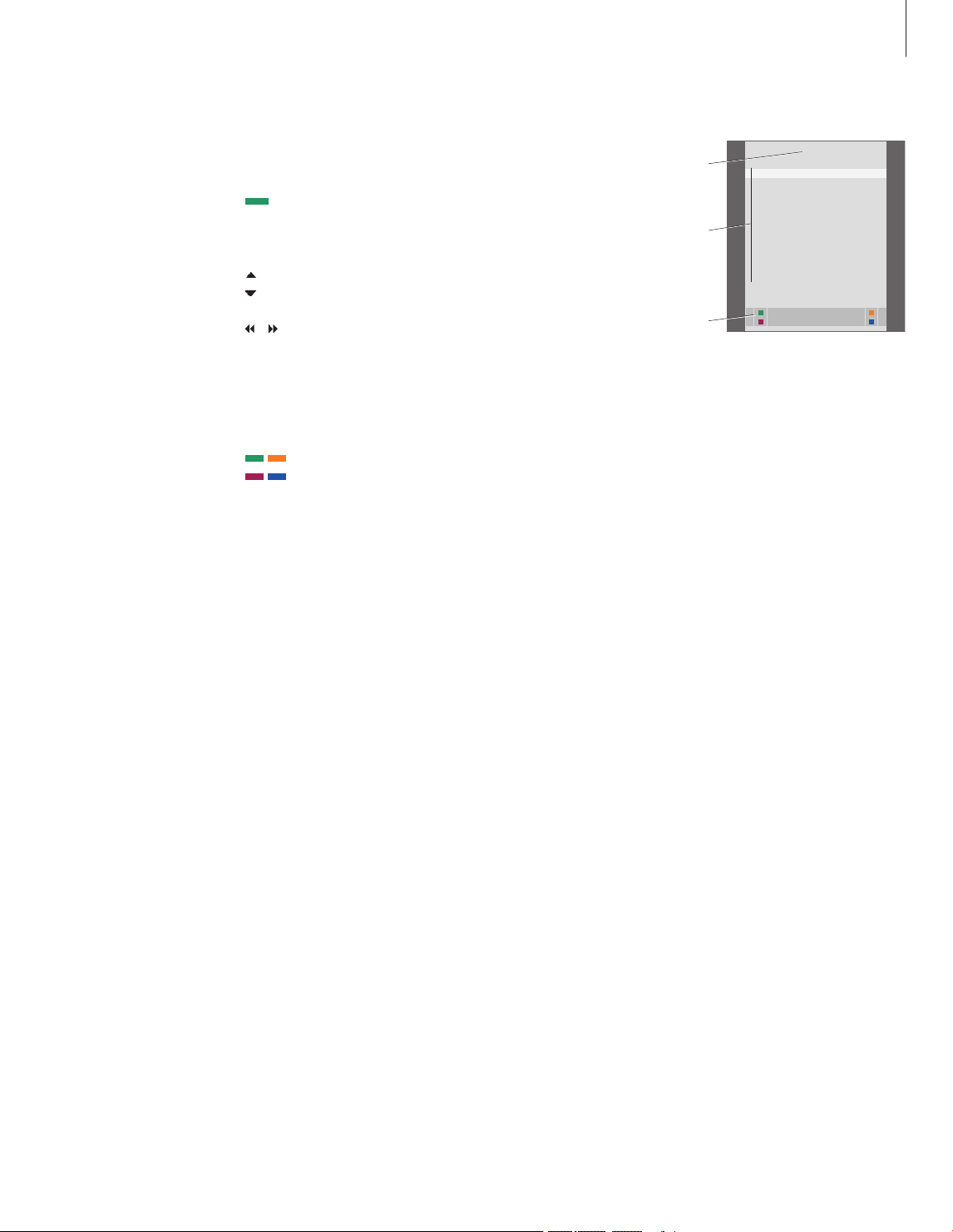
How to use the on-screen
menus …
Press V MEM* then the green
button to switch on the hard disc
recorder and bring up the main
menu.
Press to move between the
different menu options
Press to reveal different settings
Press to enter data in a menu
Press to bring up a sub-menu or
store a setting you have made
Alternatively, press a coloured
button to select an option listed
in the information field
Press to return to the previous
menu
Press EXIT or V MEM to leave the
menu system and return to the
current source
The first menu in the menu system is the main
menu, where you can access the content of the
hard disc, program a timed recording, view timers,
change settings, switch on V.TUNER (the TV tuner
built into the hard disc recorder*), switch on a
connected set-top box or DVD player, and start or
stop a recording.
You can also bring up the hard disc recorder’s
menu system via the television’s main menu. Press
MENU, select V MEM or V TAPE with the arrow
buttons, and press GO.
*To be able to access V.TUNER, you must first set
the REPLAY option in the SETUP menu to either
BASIC or EXTENDED. For further information, refer
to the chapter ‘Preference setings’ on page 36.
V MEM
0
– 9
GO
STOP
EXIT
V MEM
MENU
HARD DISC CONT ENT
TIMER PROGRAMM ING
TIMER INDEX
SETUP
V.
TUNER
STB
RECORD
menu st
b
v.
tuner record
7
Menu
name
Information
field
Menu
options
*NOTE! On some Beo4 remote controls,
the V MEM button is called V TAPE.
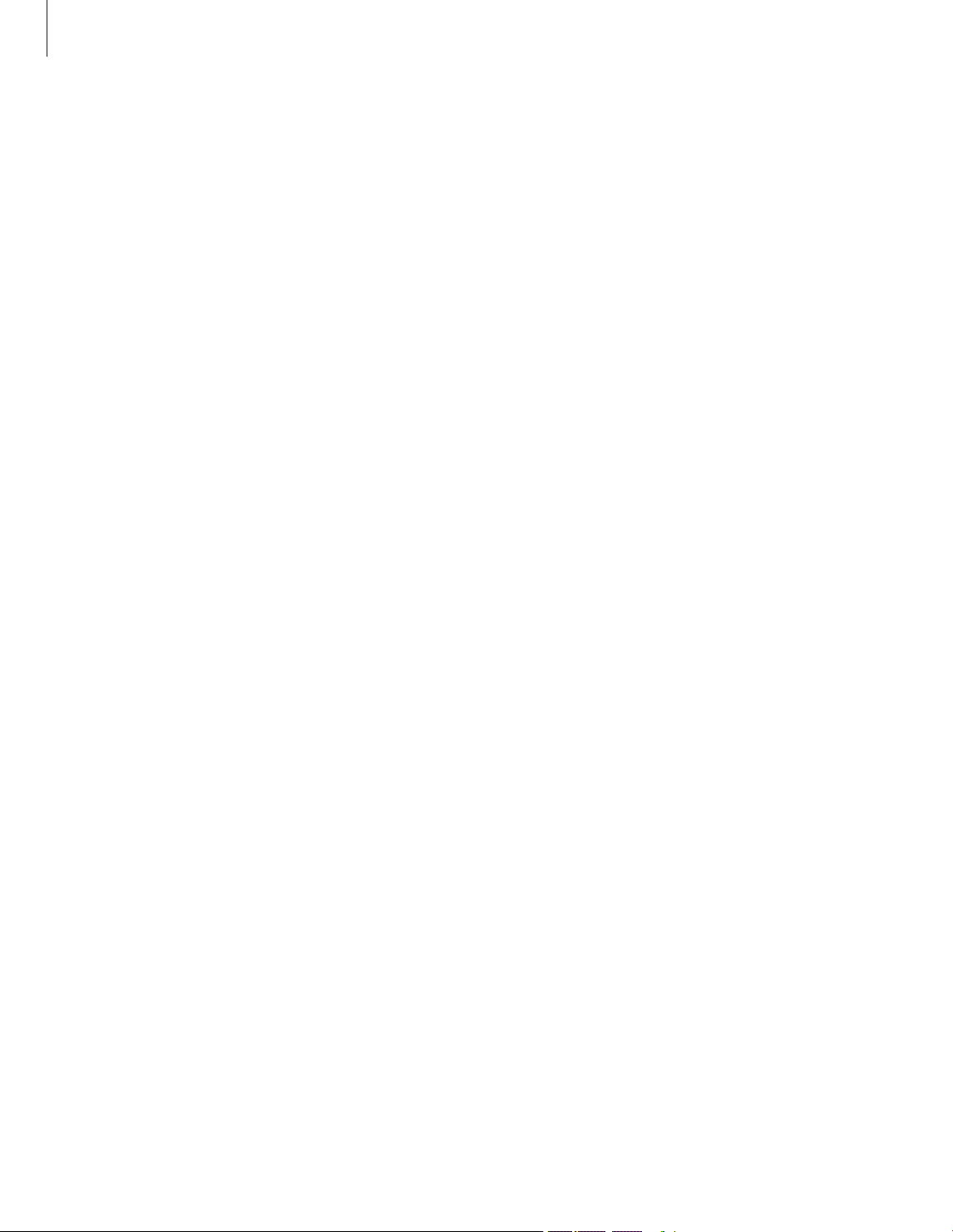
8
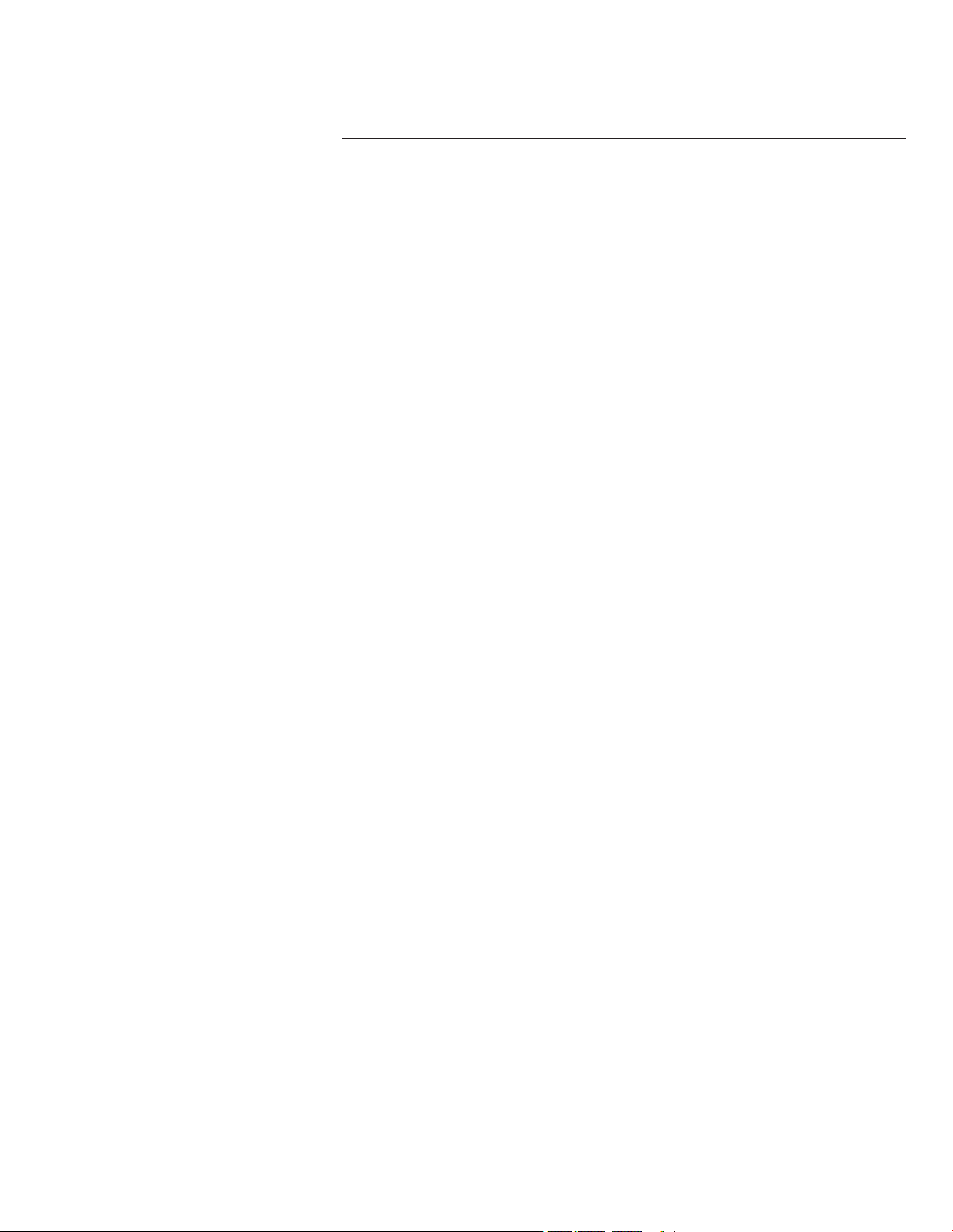
Daily use
Record a programme, 10
• Timer recording
• Check the Timers already set
• Record here and now
• Timer recording via teletext
Play a recording, 14
• Automatic playback
• Select a recording
• Play a recording
• Pause and stop playback
• Browse through your recordings
Edit recordings, 18
• Protect a recording
• Delete a recording
Pause and replay an on-going programme, 20
• Pause a programme
• Replay a programme
• About recording
• About switching sources
• Copy from the buffer to the hard disc
This chapter describes the features
you might use on a daily basis. These
features are available at the BASIC
feature level, which is the default
setting from the factory.
The hard disc recorder has two
sets of features – a basic set and
an advanced set. The content of the
menu system depends on which set
you choose.
The features available at the BASIC
feature level are available at the
ADVANCED level as well.
For further information about the
FEATURE LEVEL menu, refer to the
chapter ‘Preference settings’ on
page 36.
9
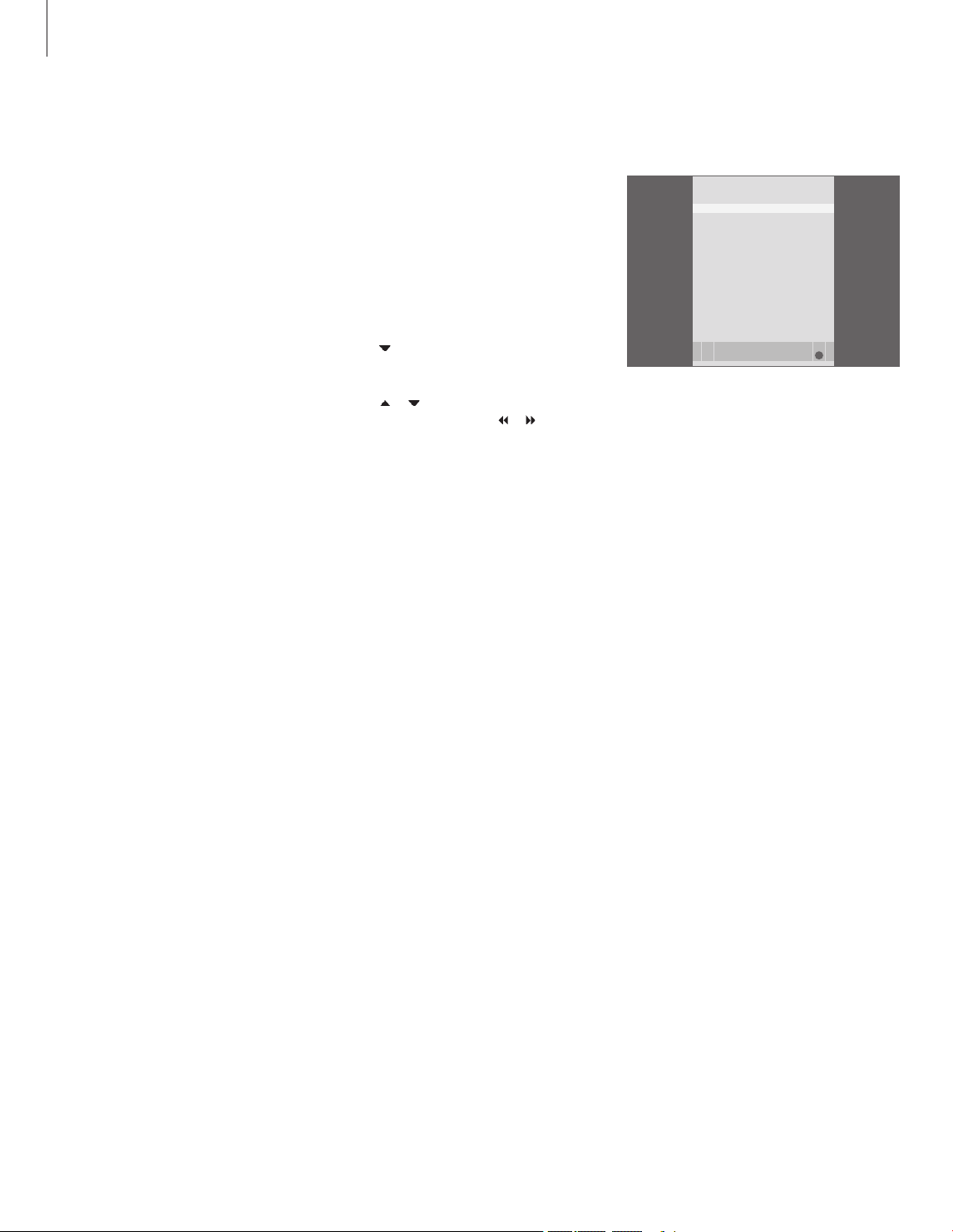
Record a programme
You can make the hard disc recorder
record an available source or
programme at any time you specify.
The hard disc recorder starts and
stops the recording automatically.
You can make a Timer – a timed
recording – which takes place once,
or on certain days of the week. Enter
as many as 15 Timers at one time.
Your stored Timers are listed in the
TIMER INDEX. Here, you can edit or
delete your Timers.
You can also record the current
programme here and now.
To ensure that your Timers are executed
correctly, set the built-in clock to the
correct time and date. For further
information about the clock, refer to
the chapter ‘Preference settings’ on
page 38.
Set a Timer in the TIMER PROGRAMMING
menu. Here, you select the source to be
recorded, the programme’s start time, the
stop time and the date or days of the week
that the programme is shown.
Program a Timer …
> Press V MEM* and then the green button
to
bring up the hard disc recorder’s main menu
> Press
to highlight TIMER PROGR AMMING.
> Press GO to bring up the menu for setting
a timed recording. SOURCE is highlighted.
> Press
or to step from option to option.
> Use the number buttons or
or to enter
information for your timed recording; source,
program number, stop time, date, and so on.
To program a daily or weekly Timer, highlight DATE
and press the green button. DATE changes to
WEEKDAYS.
> Press EXIT to leave the menu, or …
> Press GO to store the recording.
Note that you cannot record programs
copy-protected by Macrovision.
The TIMER PROGRAMMING menu contains
additional options when you set the FEATURE
LEVEL to ADVANCED. For further information
about the content of the TIMER PROGRAMMING
menu, refer to the chapter ‘On-screen menus’ on
page 44.
Timer recording
TIMER PROGRAMM ING
GO
SOURCE V.TUNER
PROGRA M 1
START TIME 14:41
STOP TIME 15:41
DATE TH U 26 JUN
PROTECTI ON OF F
store
10
*NOTE! On some Beo4 remote controls, the V MEM
button is called V TAPE.
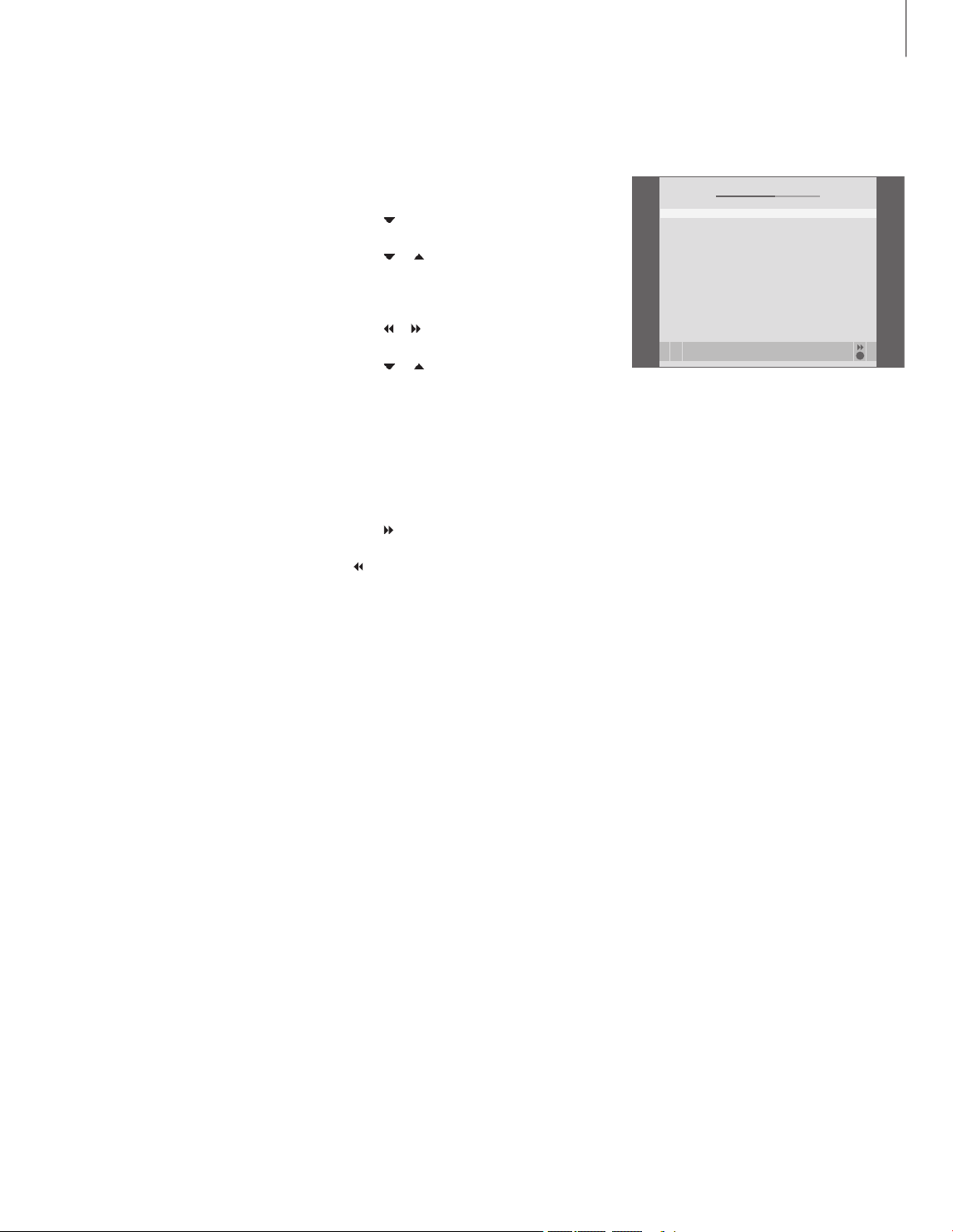
You can check the Timers that are waiting to
be executed, as well as edit or delete them. If
the Timers overlap, this is indicated when the
Timer is stored and shown in the
TIMER INDEX.
Your programmed Timers (those set for a
specific date) are listed chronologically, with
the next Timer to be executed appearing at
the top of the list. The daily and weekly
Timers appear at the bot tom of the list. Each
Timer is identified by source, programme
name (if available), start and stop time and
date or day of the week.
> Press V MEM* and then the green button to
bring up the hard disc recorder’s main menu
> Press
to highlight TIMER INDEX.
> Press GO to bring up the list of Timers.
> Press
or to highlight a Timer.
To edit a highlighted Timer …
> Press GO to be able to edit the Timer.
> Press
or to change, for example, start and
stop times, date or program number.
> Press
or to step through the options.
> Press EXIT to leave the menu, or …
> Press GO to store the Timer and return to the list.
It is possible to edit a Timer while it is being
executed, but the SOURCE, PROGRAM and
QUALIT Y fields are inaccessible.
To delete a highlighted Timer …
> Press
to delete the Timer.
> Press the yellow button to confirm, or press
to move it back into the list.
> Press EXIT to leave the menus, or select another
Timer to delete.
Red start and stop times indicate which recordings
overlap.
Abbreviations for days of the week:
M … Monday
T … Tuesday
W … Wednesday
T … Thursday
F … Friday
S … Saturday
S … Sunday
Check the Timers already set
TIMER INDEX
GO
TV 23 12:25-13: 00 1 7 JUN
TV TV 2 DK 14:00- 14:45 17 JUN
V.AUX T HE SOPRA NOS 22:00- 23: 20 19 JUN
TV MTV 12:25- 12:00 21 JUN
V.AUX 2 121 22:00-23:20 25 JUN
SAT 12 22 2:00- 3:20 2 5 AUG
V.AUX AUSTRA LIA 12:15 -12:30 25 AUG
SAT 43 23:55- 2:15 M-W--- S
SAT 12 3 14 :00-15:15 M-- TF--
SAT CR OCODIL 16:10- 17:15 -T-TF- S
TV MTV 18:00- 18:30 -T-TF- S
SAT WR C RALL 13:00-1 3:45 ---TF --
delete
edit
11
NOTE! If timed recordings of STB programs are
not executed, the cause may be that the set-top
box is slow to switch itself on. This can be helped
by changing a setting in a service menu. Contact
your Bang & Olufsen retailer.
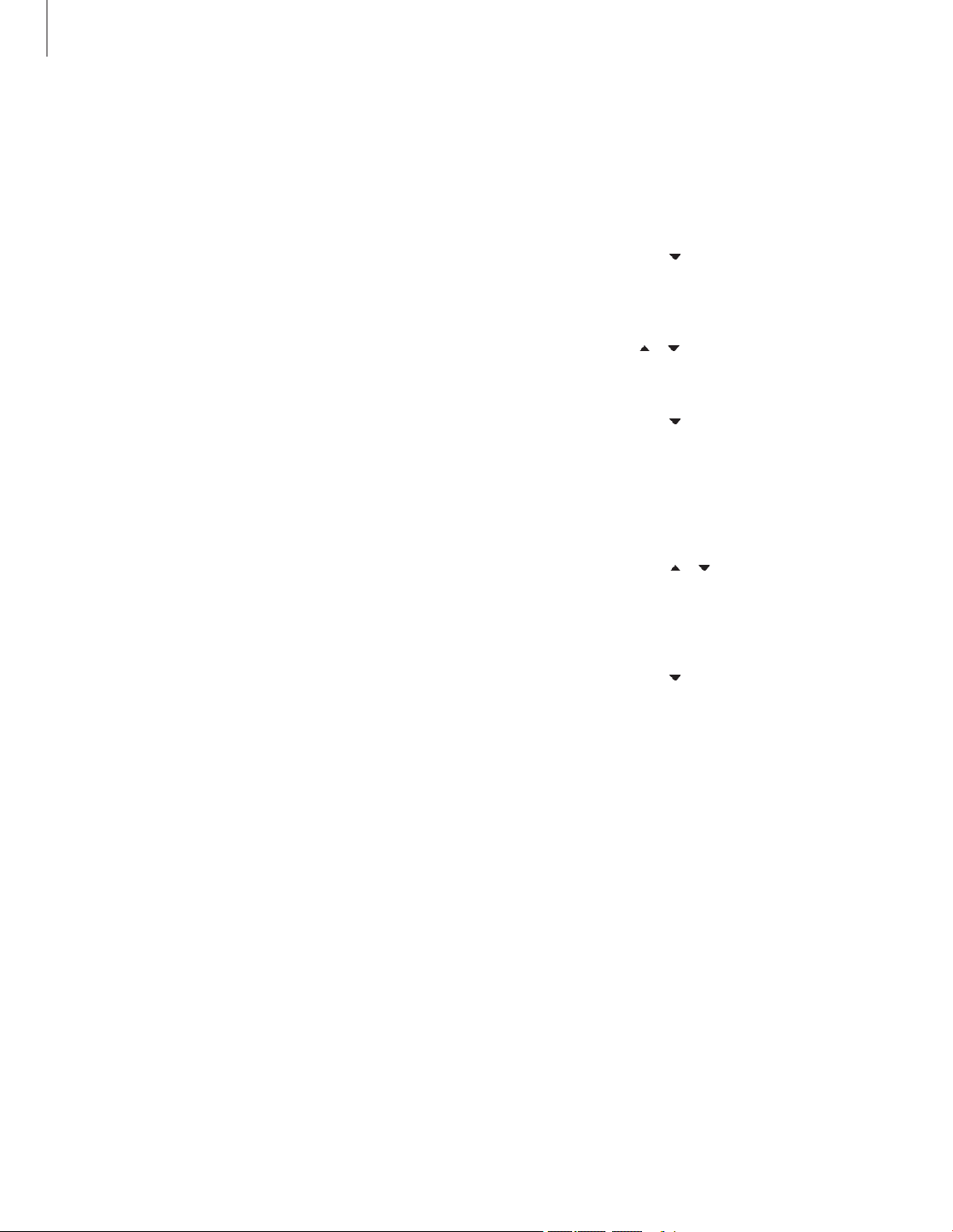
>> Record a programme
There are two ways to record a programme
here and now. One allows you to watch a
source, such as T V, while recording another
source, such as STB. The source you want to
record must be built into your television (such
as TV) or connected directly to it (such as STB).
If you start a recording this way, you can watch
another source while recording is going on,
but not a previous recording. A second way
allows you to watch one recording while
making another.
If you start a manual recording from the hard
disc recorder main menu, you can then watch
a second recording at the same time.
Note that you can not start a new recording
if there is a recording already in progress, or
if the hard disc is full of protec ted recordings.
V.TUNER is only accessible if you set the REPL AY
option in the hard disc recorder SETUP menu to
BASIC or EXTENDED. For fur ther information,
refer to the chapter ‘Preference settings’ on page
38.
If you start a recording while the hard disc recorder
is in standby, recording is delayed by the amount
of time it takes for the hard drive to start – up to
35 seconds.
Record a source and watch
another source at the same
time …
Press RECORD twice. The hard
disc recorder begins recording
the current programme
To watch another source during
recording, just select the desired
source on Beo4, such as DVD
Press V MEM* and then STOP
twice to stop a recording
Press to switch the system to
standby.
You can not watch one STB
programme while recording
another.
Make a recording and view a previous
recording at the same time …
> Press V MEM*, then the green button to bring
up the main menu.
> Press
to highlight a source, such as V.TUNER
(for TV programmes) or STB (for programmes
from a set-top box) and press GO to switch it
on.
> Select the program you wish to record. Press
or to step between programs or use the
number buttons to select a program directly.
> Press V MEM*, then the green button to bring
up the main menu once more.
> Press
to highlight RECORD and press GO to
start the recording. RECORD appears in the
display. You can now play a recording stored in
HARD DISC CONTENT.
> Press V MEM*, then the green button to bring
up the main menu.
> Press GO to bring up the HARD DISC CONTENT
menu.
> Press
or to highlight a previous recording
and press GO to start playback.
To stop a recording …
> Press V MEM*, then the green button to bring
up the main menu.
> Press to highlight STOP RECORDING and
press GO
.
Record here and now
RECORD
RECORD
DVD
V MEM
STOP
STOP
•
12
*NOTE! On some Beo4 remote controls,
the V MEM button is called V TAPE.
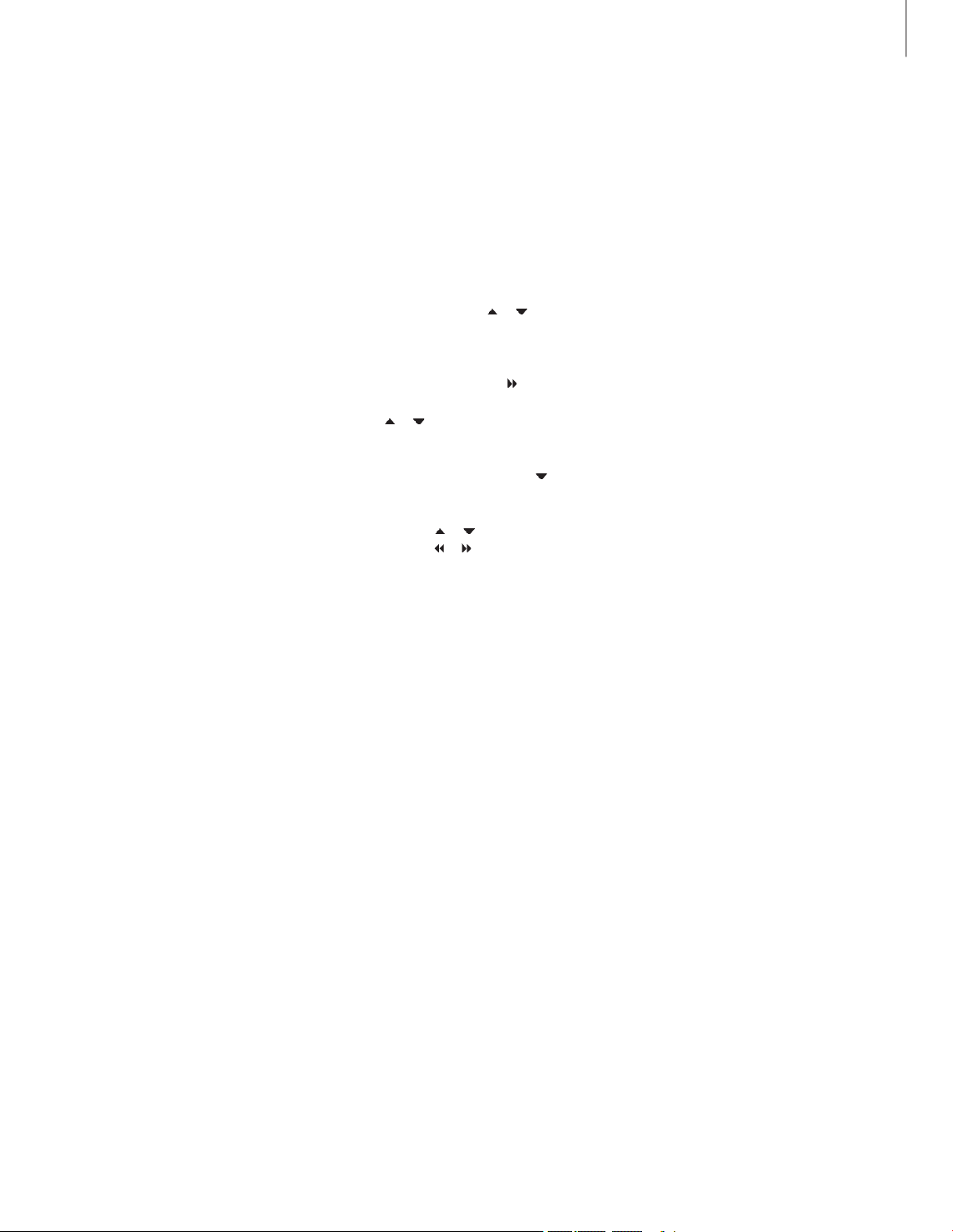
With some Bang & Olufsen televisions, it is
possible to start a recording by pressing RECORD
twice, and then watch a second recording while
the first is being made.
The way to determine if your television supports
this type of simultaneous playback and recording
is to do the following:
> Press RECORD twice to start a recording.
> Select another source to watch, such as DVD.
> Press V MEM. If playback begins automatically,
your television supports simultaneous playback
and recording.
Timer recording via teletext
Recordings can be programmed via the
on-screen menu or directly via the relevant
teletext page.
> Press TV to switch on TV.
> Press TEXT to switch on Teletext. With some
televisions, you can press RECORD to bring up
an on-screen menu, use
or to move the
cursor until TELETEXT is highlighted and press GO.
> Find the teletext page you want.
> Press RECORD or MENU to be able to select a
programme to record, or use to move to REC
on the teletext menu bar and press GO
.
> Press
or to move to the start time.
> Press GO to select the chosen start time.
> Press GO to select the stop time, you can
change the stop time by pressing and include
two or three programmes in a row.
> Check the status line for the recording, if
necessary, use or or the number buttons
to change and
or to move between the
entered data.
> Press GO to store the Timer recording.
PROGRAMMING STORED indicates that your
Timer is stored.
We recommend that you check the date of your
Timers in the Timer Index after storing them. This
is described on page 11.
If you have selected V.TUNER or a connected settop box as your source, teletext services may
either be severely limited – for example, without
number input – or they may be inaccessible. Select
TV as your source before programming a Timer
recording via teletext.
13
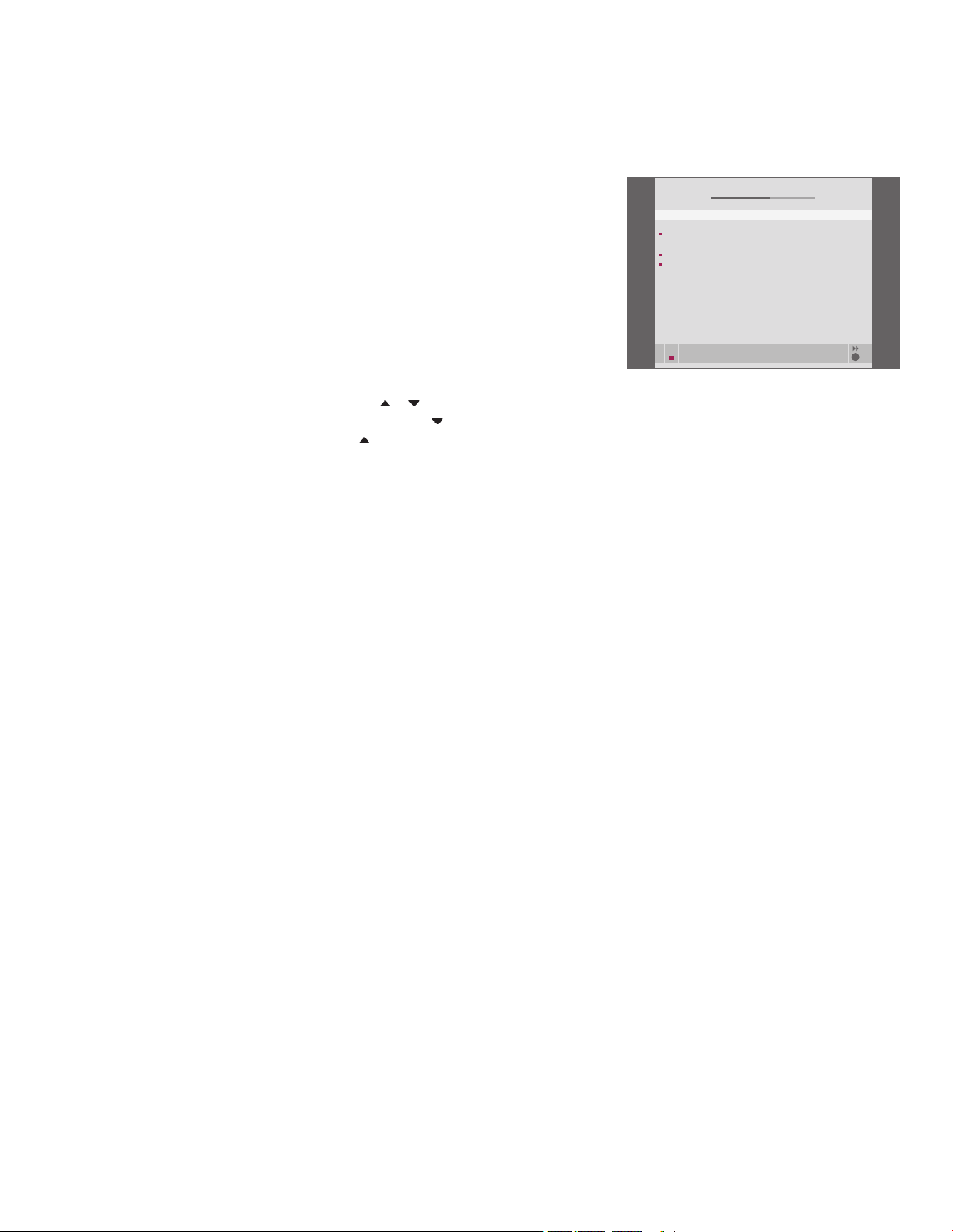
Play a recording
In playback situations, the hard disc
recorder behaves exactly like a video
tape recorder.
If you switch on the hard disc recorder
and wait a few seconds, playback of
stored recordings begins automatically.
If you switch it on from standby, the
hard disc recorder takes up to 35
seconds to start up. During this time,
you can use the menu system, but not
play recordings.
Browse through your stored recordings
in an on-screen menu.
Unless otherwise instructed, the
hard disc recorder plays the selected
recording through to the end. The
recording is then paused.
When you select a recording to play, the hard
disc recorder automatically resumes playback
from where you left off the last time the
same recording was played. If you have
viewed the recording to its end, playback
starts from the beginning.
Select a recording …
> Press V MEM* then the green button
to bring
up the hard disc recorder’s main menu.
> Press GO to bring up the HARD DISC CONTENT
menu.
> Press
or to highlight the recording you
wish to play. A
at the bottom of the list or
a at the top of the list indicates that more
recordings are available
> Press GO to play the selected recording.
Playback information – the time elapsed and
the total length of the recording – appears
briefly on the screen.
Playback information can be brought up at any
time during playback by pressing GO. To remove
playback information, press EXIT or wait three
seconds.
The HARD DISC CONTENT menu can be brought
up during playback by pressing and holding GO.
The bar at the top indicates how full the hard disc
is. A red dot indicates if a recording is protected.
For further information about protection, refer to
‘Edit recordings’ on page 18.
For automatic playback of recordings …
Press V MEM* to switch on the hard disc recorder.
Playback of the last recording viewed begins
automatically from where you left off. However,
other recordings may be played back instead:
– If you have made timed recordings since the last
time you viewed a recording, the newest timed
recording is played from the beginning;
– If a timed recording is in progress, it is played
from the beginning. This does not interrupt the
recording process!
Select a recording
HARD DISC CON TENT
GO
THE S OPRANOS 12: 14 17 JUN 01:34
CROCOD ILE HUNT ER 9:12 17 JU N 1: 00
WRC R ALLY 12:00 14 J UN 1 :12
AUSTRAL IAN OPEN 9:0 0 13 JUN 3:25
SAT 117 23:00 29 MAY 2:55
TV 24 18:00 24 MAY 1:05
V.AUX 4 23:10 22 MAY 1 2:30
DAYS OF THUN DER 22:00 20 MAY 1:55
CASABL ANCA 21:00 13 APR 2:1 5
delete
protec tion on play
14
*NOTE! On some Beo4 remote controls,
the V MEM button is called V TAPE.
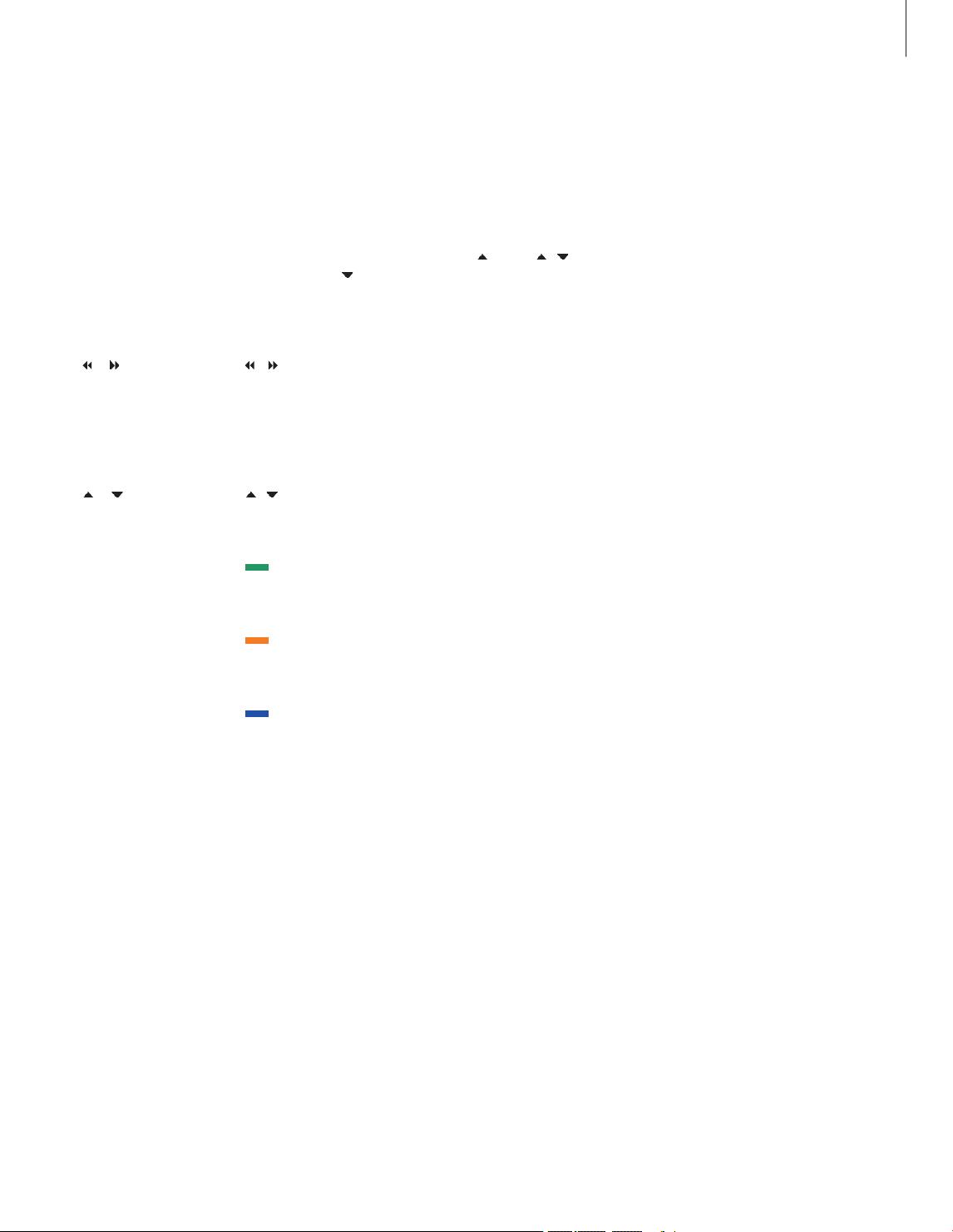
During playback, you can cue through a
recording forwards or backwards, play the
recording in slow motion, and step frame-by-
frame or minute-by-minute through a recording.
Play and change between
recordings …
Press to play the selected
recording
Press
or to switch to the
previous or next recording
Use the number buttons to enter
a specific point in time to go to
in the recording
Press
or repeatedly to step
minute-by-minute forwards or
backwards through a recording
Press the green button to cue
backwards during playback.
Press again to change speed
Press the yellow button to cue
forwards during playback. Press
again to change speed
Press the blue button to start
slow playback. Press again to
change speed
Backwards slow playback is not
possible.
Pause and stop playback of a
recording …
Press to pause playback
From pause mode, press
or
to step frame-by-frame
forwards or backwards through
a recording
Press STOP again to stop
playback completely. The HARD
DISC CONTENT menu appears
Press to resume playback
When playback has been paused
or the picture has remained
unchanged for eight minutes,
the hard disc recorder
automatically dims the picture
contrast and brightness.
Play a recording
STOP
STOP
GO
GO
0
– 9
15
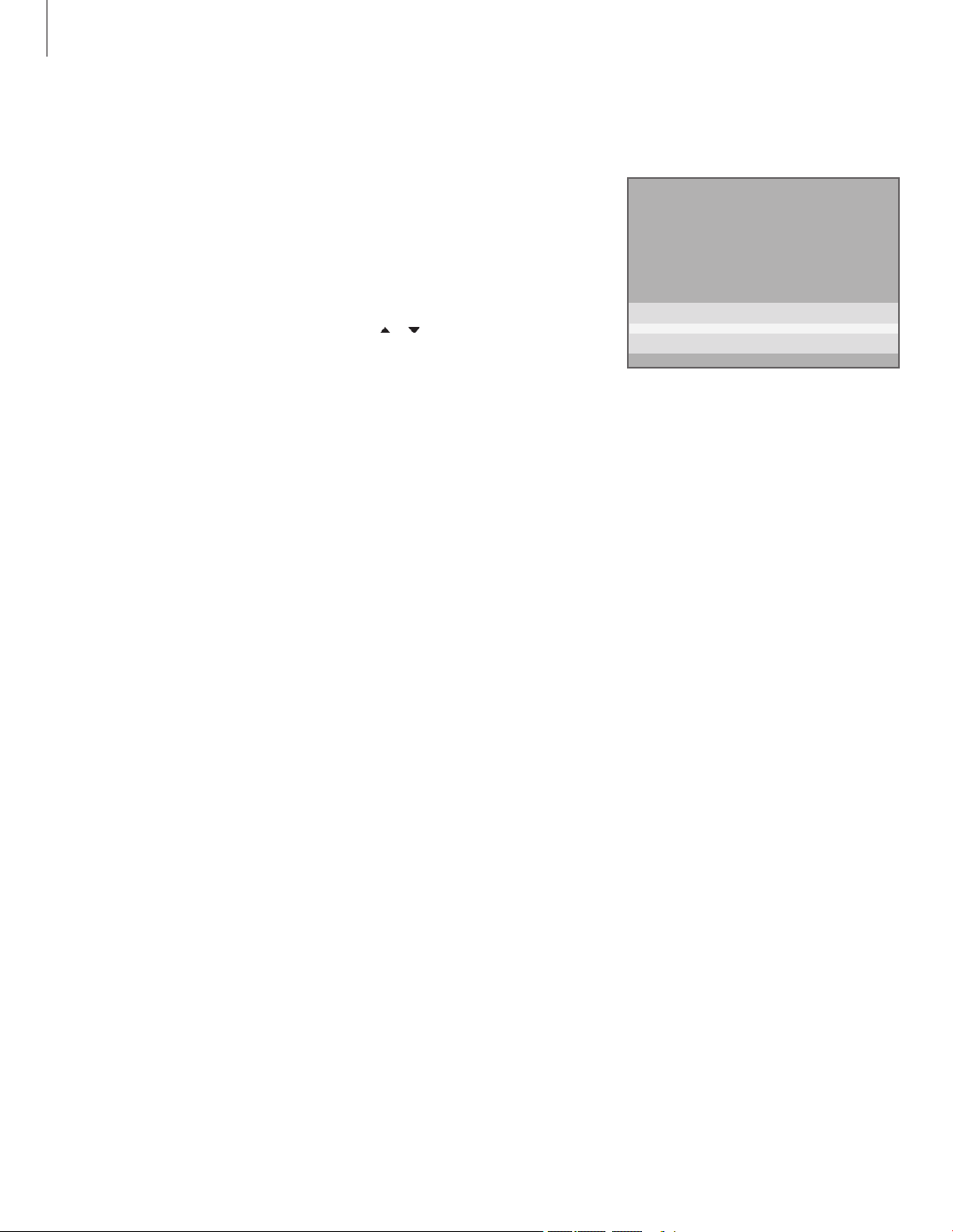
During playback, you can see a shor t list of
recordings. The recording being played is
highlighted.
To browse through your recordings …
> During playback, press GO twice. A menu
appears on the lower half of the screen, and the
current recording is highlighted.
> Press
or to browse through the other
recordings. The highlighted recording plays in
the background.
> Press GO to select a recording for playback. The menu for browsing through recordings. The
current recording is highlighted, and you can
browse through recordings on the hard disc. Up
to five recordings can be shown at one time.
>> Play a recording
Browse through your recordings
THE S OPRANOS 12:14 17 JUN 1:34
CROCOD ILE HUNT ER 9:12 17 JU N 1:00
WRC R ALLY 12:00 14 J UN 1:12
AUSTRAL IAN OPEN 9:0 0 13 JUN 3:25
SAT 117 23:00 29 MAY 2:55
16
NOTE! You can browse through recordings
in Groups if you have set FEATURE LEVEL to
ADVANCED and have placed recordings in the
predefined Groups. For information about how
to adjust the feature level, refer to the chapter
‘Preference settings’ on page 36. For information
about how to place recordings in Groups, refer
to the chapter ‘Use Groups’ on page 24.
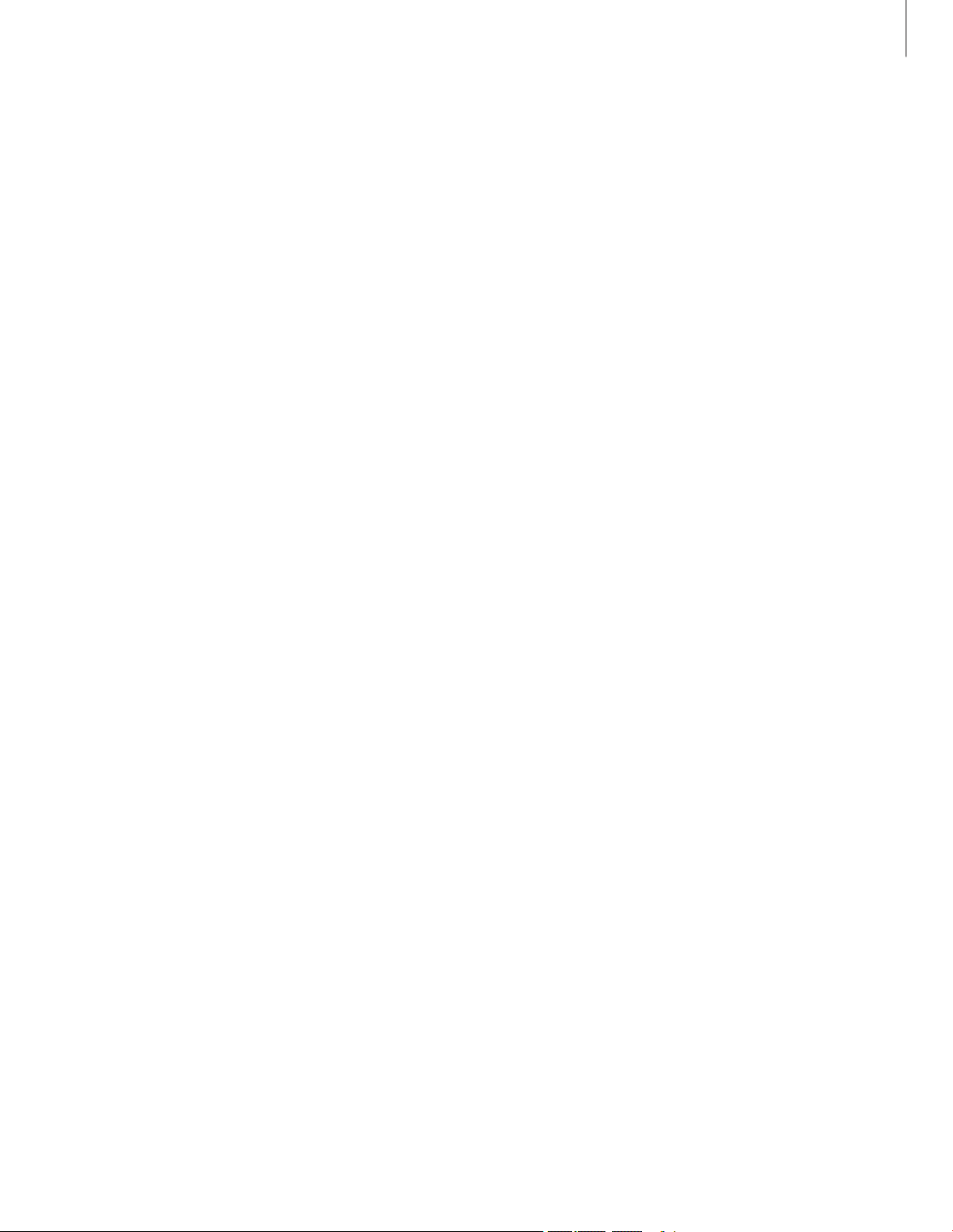
17
