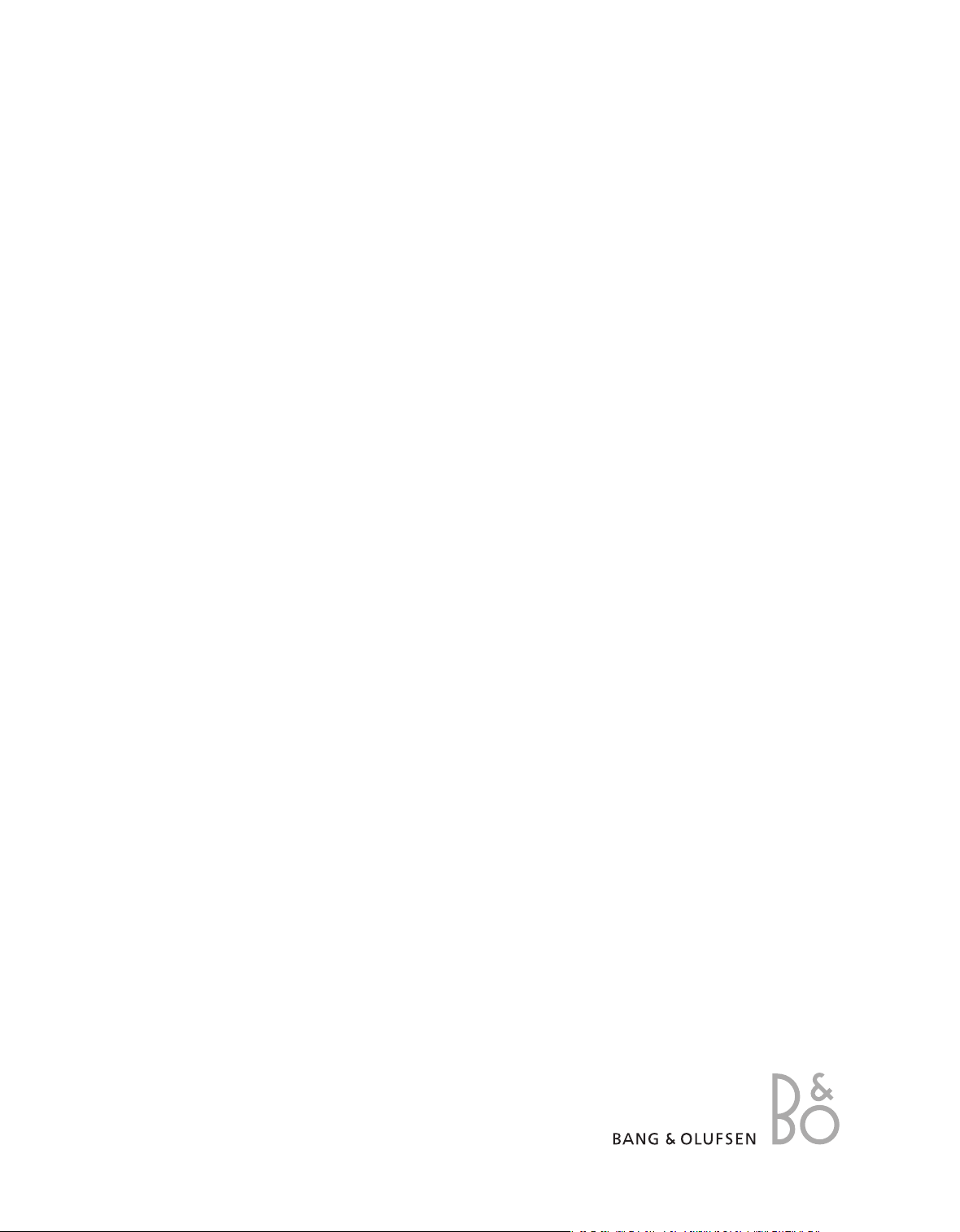
DVB–T/S
Guide
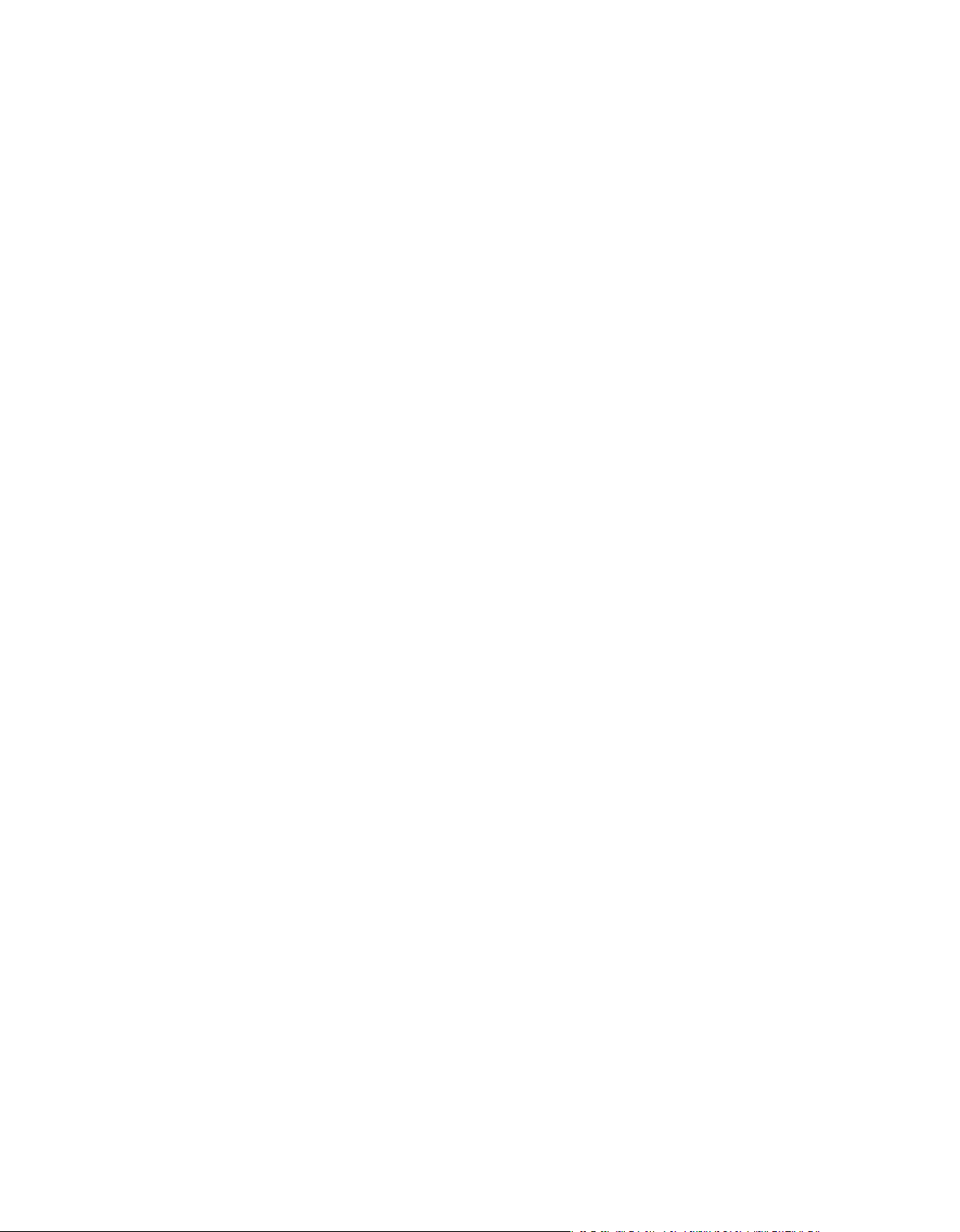
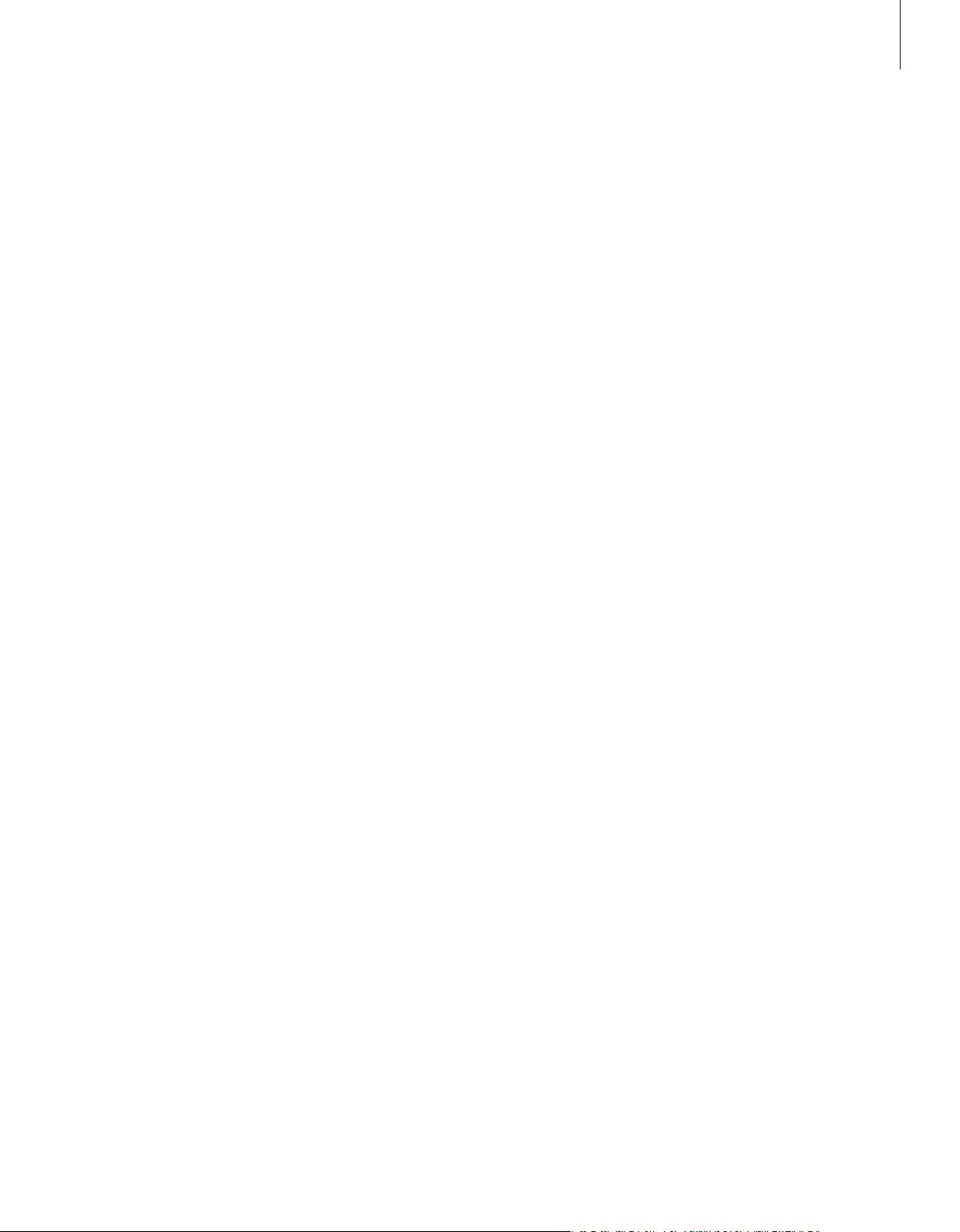
Contents
Daily use, 4
Find out how to use the Beo4 remote control with the DVB–T/S Module. How to
bring up and use the menus on the screen.
3
See programme information,
How to bring up and use the Programme Guide and information display, which
options are available from the Programme Guide and information display on the
screen.
Timer recording,
How to program a recording directly from the Programme Guide.
Setup menu,
Find out details about the SETUP menu; How to make your preference settings, tune
in and edit channels and stations and change your setup.
First-time setup, 13
See what the first-time setup sequence consists of.
Connections, 14
Overview of sockets, how to connect the Conditional Access Module and insert
Smart Cards.
What to do if …, 16
Find answers to frequently asked questions, such as how to find new channels or
stations, how to check the signal strength and more.
8
9
6
Glossary, 18
Find a list of commonly used DVB–T/S terms.
Index, 20
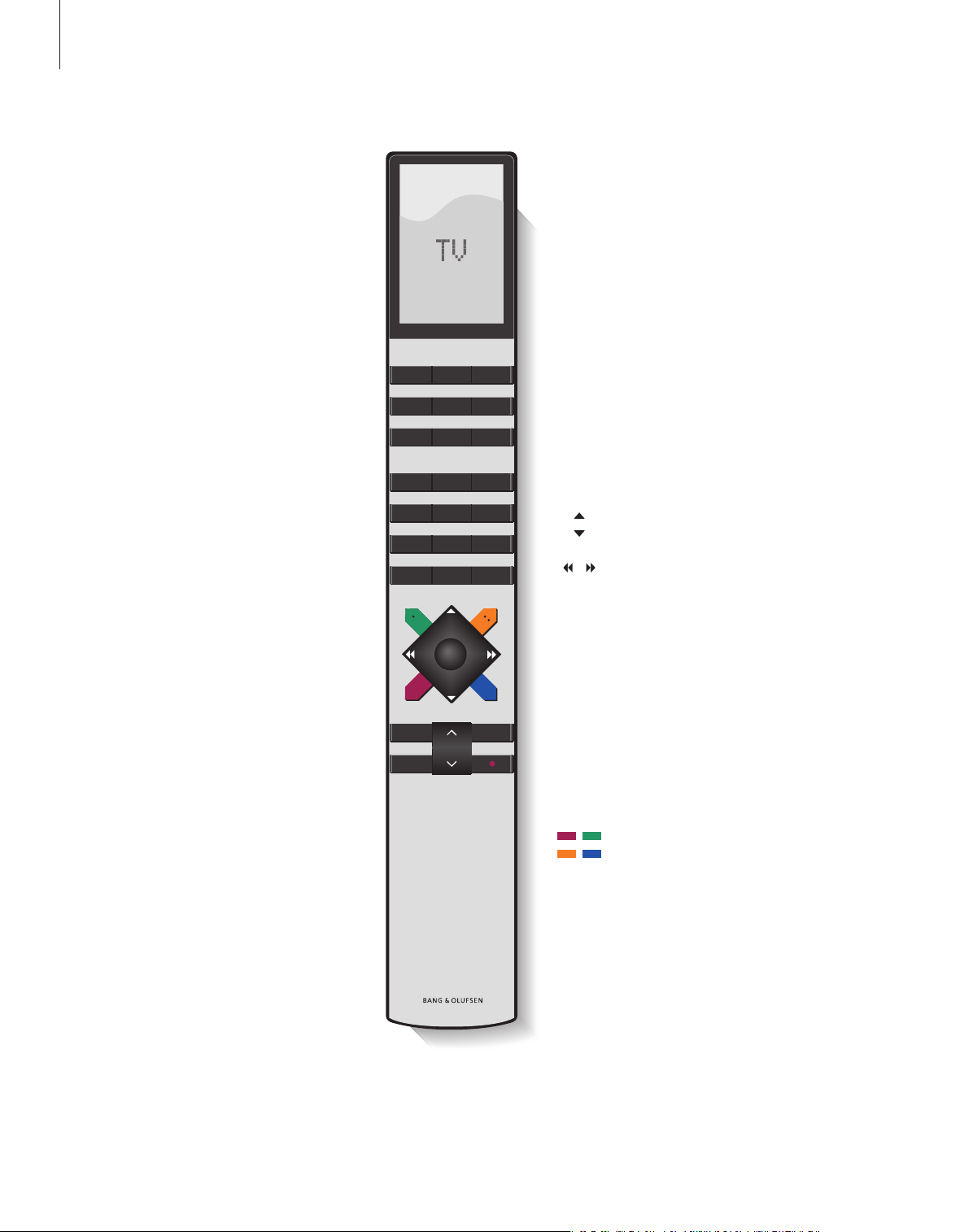
TV LIGHT RADIO
DTV DVD CD
V MEM RECORD A MEM
7 8 9
4 5 6
TEXT
0
MENU
1 2 3
LIST EXIT
STOP
GO
4
Daily use
When your television is equipped
with the DVB–T/S Module, you can
receive digital satellite and terrestrial
programmes.
The Beo4 remote control gives you
access to all functions of your
television. However, only the
functions relevant to the module are
explained here, for further
information about operating your
television, refer to the televisions own
Guide.
DTV
0 – 9
TEXT
MENU
The Beo4 display shows the source you have
selected, or extra functions available when you
press the LIST button.
Switch on your television and activate the DVB–T/S
module
Select channel or station numbers or menus, or
enter numbers in menus
Bring up teletext, if provided by the channel you
are currently watching
Bring up the DVB –T/S menu overlay as described
on the next page. Press twice to bring up the T V
menu
Step between channels or stations or move cursor
up or down in menus
Move cursor left or right or see available options
in menus. While DTV is selected as source, you
can use the buttons to step bet ween your
Channel/Station Groups and the Channel/Station
Lists
NOTE! Depending on your Beo4 version, the ‘DTV’
button may be named ‘SAT’ instead. These
buttons have the same function.
GO
STOP
EXIT
Select and activate a function or confirm a choice
in a menu. Press and hold while watching
television via the DVB–T/S module to bring up a
Channel/Station List
Back up through menus
Exit menus or, for example, teletext
The coloured buttons are used as “short cuts” to
functions as described on the next page, or used
as indicated in the DVB–T/S menus
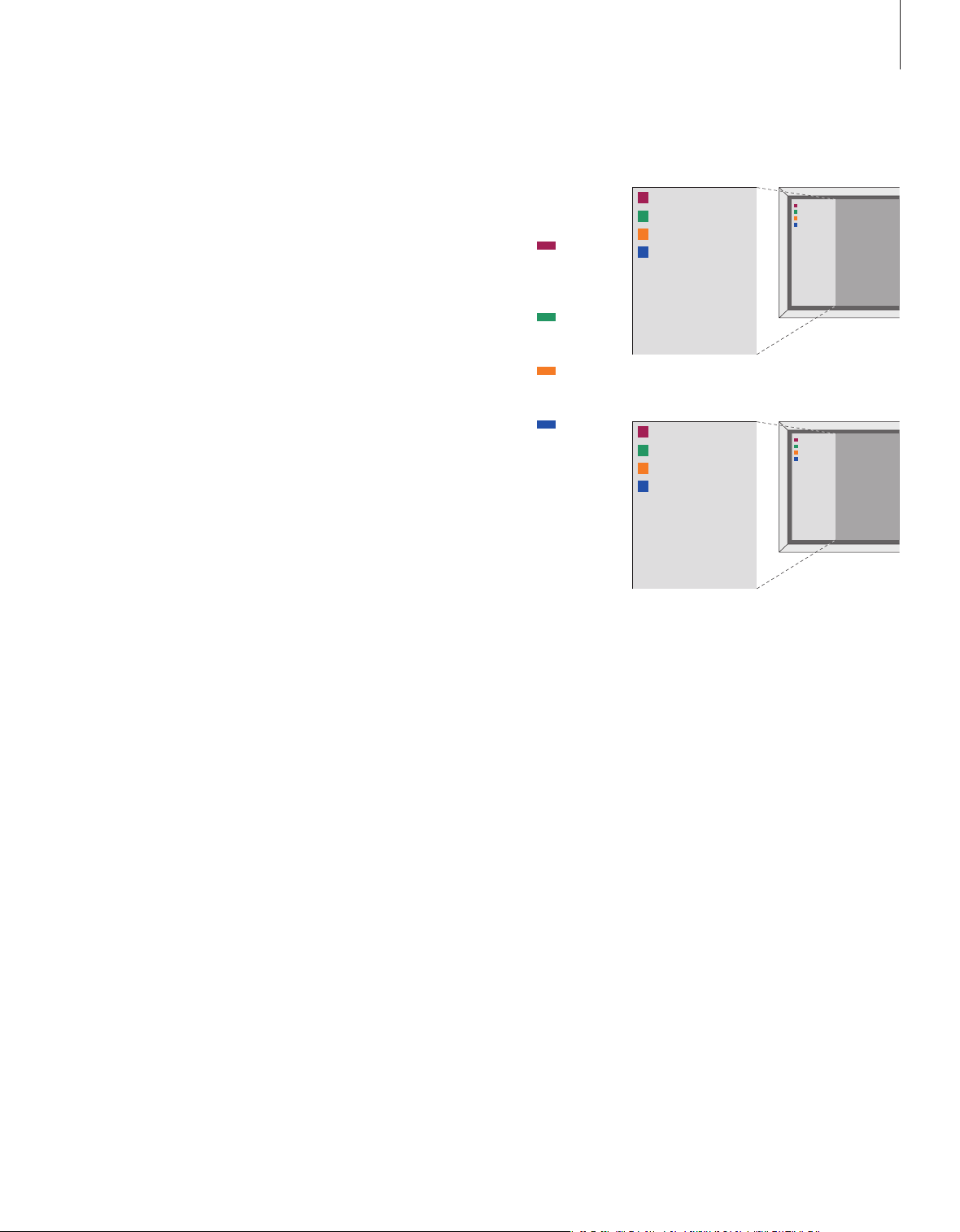
The menu overlay
PROGRAMME GUID E
RADIO MODE
MENU
INFORMATION
CHANNEL GROUPS
SUBTITLE LANGUAG ES
AUDIO LANGUAGES
SETUP
CHANNEL LIST
1
2
3
4
5
1
2
3
4
5
PROGRAMME GUID E
TV MODE
MENU
INFORMATION
STATION GROUPS
SUBTITLE LANGUAG ES
AUDIO LANGUAGES
SETUP
STAT
ION LIST
1
2
3
4
5
1
2
3
4
5
5
The menu overlay gives access to all the main
functions of the DVB–T/S module. The overlay
contains submenus which can be accessed
directly by means of the coloured buttons or
the number buttons.
In a link room, it is only possible to bring up
the menu overlay by means of the yellow
button.
Press to bring up the DVB–T/S
menu overlay
Press to bring up the Programme
Guide with information on
current and next programmes
Press to switch between Radio
and TV mode
Press to bring up or remove the
DVB–T/S menu overlay
Press to bring up information on
the programme you are currently
watching
Press to bring up your Channel
or Station Groups
Press to bring up the menu for
selecting subtitles language for
the current channel
Press to bring up the menu for
selecting audio language for the
current channel
MENU
1
2
3
PROG RAMME GUIDE
RADIO
MENU
INFO RMATION
CHAN NEL GROUPS
SUBT ITLES L ANGUAGE
AUDI O LANGUA GE
SETUP
CHAN NEL LIST
The DVB–T/S menu overlay in T V mode.
PROG RAMME GUIDE
TV
MENU
INFO RMATION
STATIO N GROUPS
SUBT ITLES L ANGUAGE
AUDI O LANGUA GE
SETUP
STATIO N LIST
The DVB–T/S menu overlay in Radio mode.
Press to bring up the SETUP
4
menu. The SETUP menu is
described in more detail on
pages 9–12
Press to bring up a list of
5
Channels or Stations
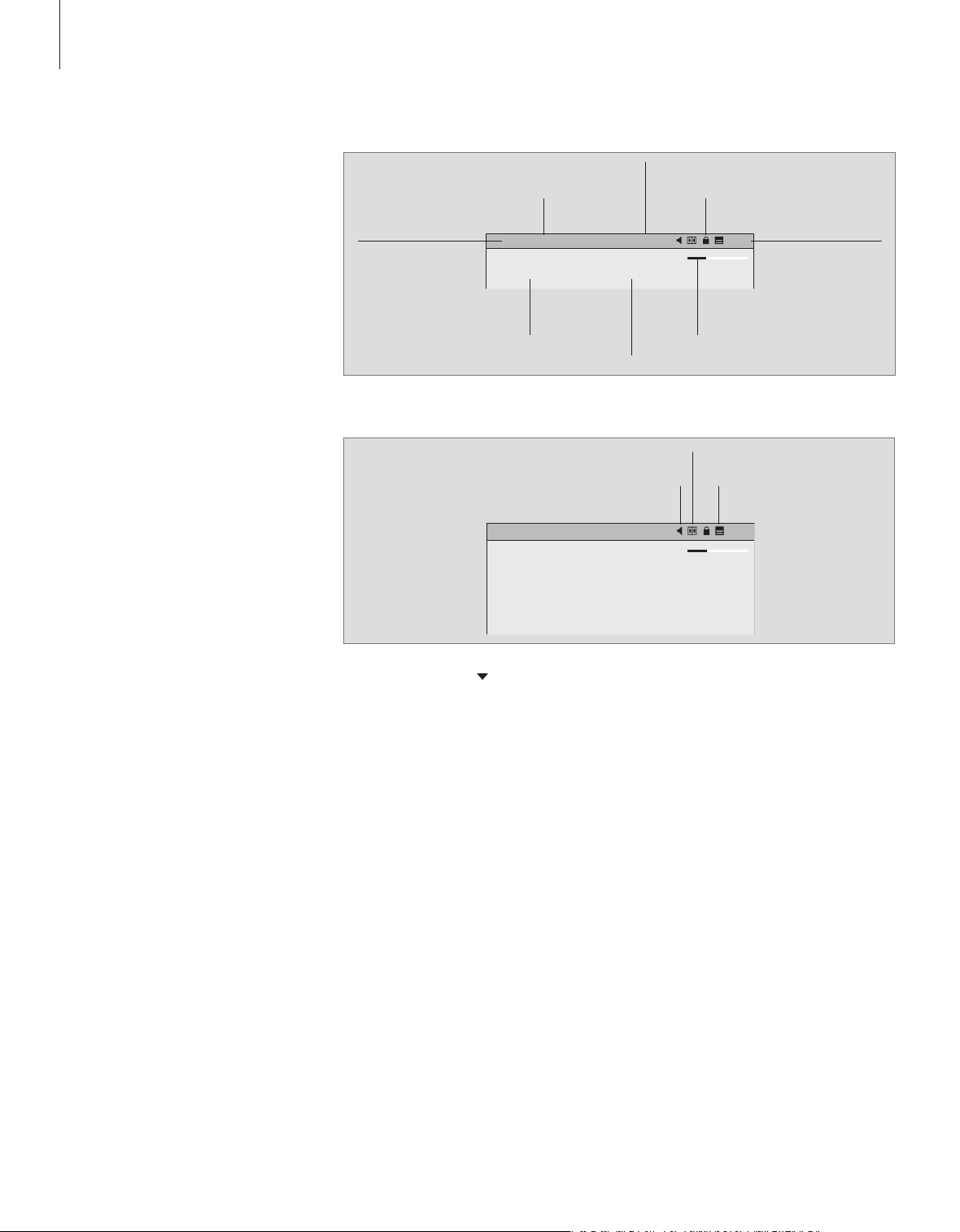
1 BBCWORL D TV – MY LIST 11:10
Mor ning G lory 10: 50
1 BB CWORLD TV – M Y LIST 11:10
Morn ing Glor y 10: 50
Get th e Clip 11:30
6
See programme information
The information display appears
briefly on the screen every time you
change channels. You can also bring
up the display on the screen to see
programme information at any time.
You can specify how long the
information display remains on the
screen, for further information, see
page 11.
You can bring up a Programme Guide
of current and following programmes
on the screen while watching TV or
listening to radio via the DVB–T/S
module. The Programme Guide
contains information about the
current and coming programmes on
all available channels or stations. You
can also change to a different
channel or station via the Programme
Guide.
Chosen Group
Channel name
Channel number
Programme name (Now -
Next)
Programme star t time
To see further programme information, press the blue button while the display is shown.
Digital audio
Additional audio options
Morn ing Glor y (1933) is the stor y of a naive and
pret entious a spiri ng act ress, st arring Kathar ine He pburn in
only her third film. Thi s RKO film, direc ted by Lowell
Sher man and adapted from a stage play by Zoe Ak ins …
Coded Programme
Time bar to show
elapsed time
Additional subtitles
Current time
When the extended display is shown on the screen and the information exceeds one page, you can scroll
down the page with the
Additional Subtitles and Audio options are shown by the icons at the top.
Note: This service is not offered by all channels.
button.
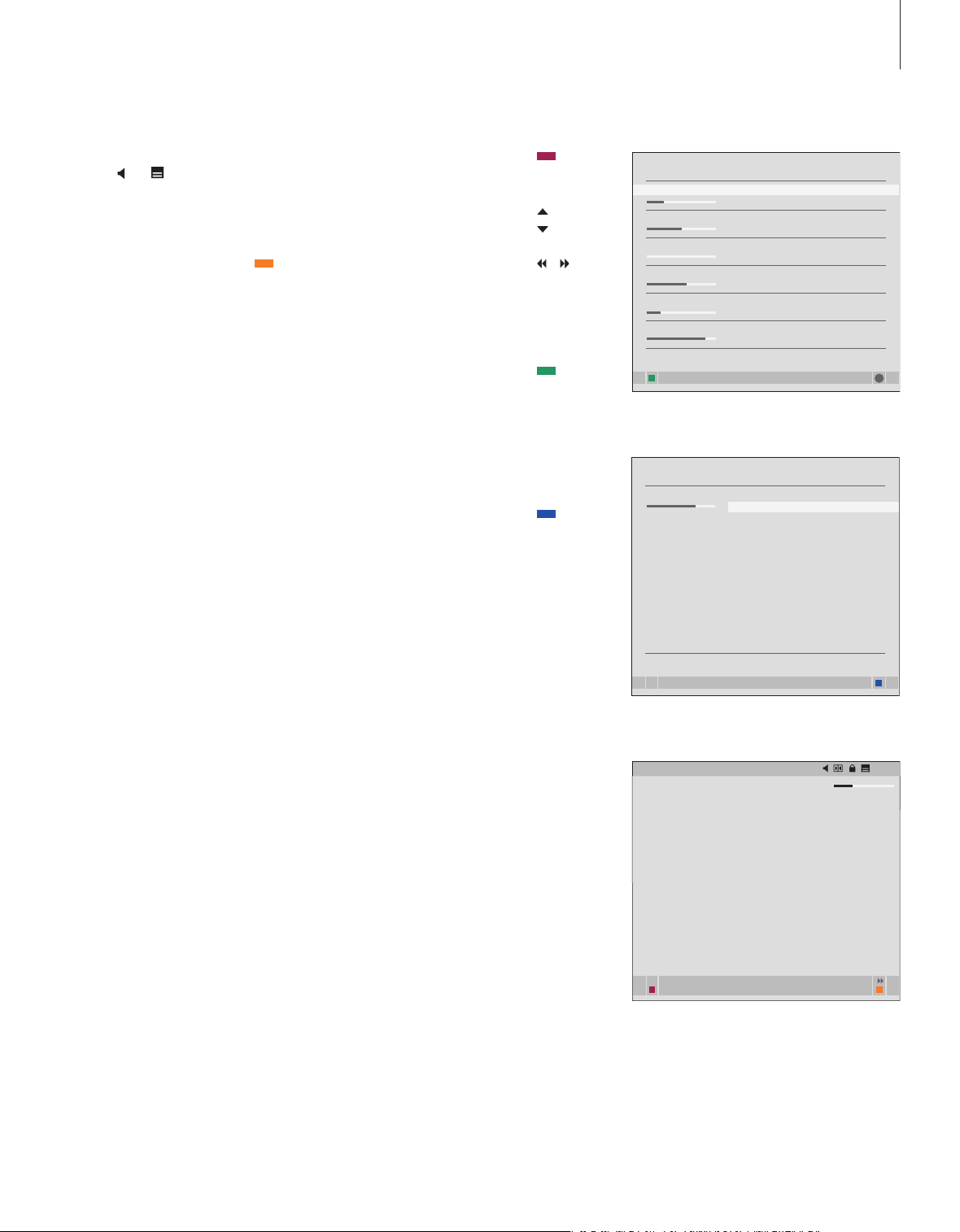
BBCW ORLD 10 :50 Morning G lory
11:3 0 Get t he Clip
RAI 1 09:5 5 Appunta mento al c inema
10 :30 TGT 1
DISCO VER 12: 10 Wonde rfull wo rld
13:0 0 300 0 Miles thr ough . . .
CINE MA 08: 55 High no on
17: 50 Lim elight
CNN 09 :00 New s from tod ay . . .
16: 00 Ne ws
for ye sterday . . .
DR1 0 9:10 B lomsterb ørns bør n
10 :00 Ak tuelt
GO
1 BB CWORLD TV – M Y LIST 11:10
Morn ing Glor y 10: 50 – 12:3 0
7
To change Subtitles or Audio options …
The icons
and indicate that either additional
audio or subtitle options are available.
When no menu is shown on
the screen …
Press the yellow button to call up
the menu overlay
Press 2 to call up the Subtitles
2
menu, or …
Press 3 to call up the Audio
3
menu
Additional subtitles or audio options …
Several options for subtitles and audio may be
available depending on your programme provider.
English (hearing imp.)… Subtitles containing
additional information for the hearing impaired.
English … Ordinary subtitles.
English (basic) … Audio without special sound
effects. English (hearing imp.) … Enhanced
sound for the hearing impaired.
English (commentary) … Audio containing
descriptive comments for the visually impaired.
Also the audio options may have the extension ‘A’
or ‘D’, for example, English A. ‘A’ indicates
analogue sound, whereas ‘D’ indicates digital
sound.
Press to bring up the Programme
Guide
Press to move the cursor up or
down
Press to step between ‘pages’ of
the Programme Guide
Press to select a highlighted
programme
Press to call up a 7 days list of
programmes for the selected
channel or station
Press to remove the Programme
Guide from the screen
From the 7 days list …
Press to bring up information on
a specific programme
Press to remove information
from the screen
GO
EXIT
EXIT
show e pg select
The Programme Guide.
TV – M Y LIST
BBC PR IME TH URSDAY 16 FEB
19.0 0 Doctor s
19.3 0 Eastend ers
20.0 0 No goin g back
20. 30 Littl e Angels
21.00 Judge Jo hn Deed
22. 30 Red Dw arf
23. 50 Casual ty
FRI DAY 17 FEB
07.00 Balamor y
07.20 Te letubbi es
07.45 Tw eenies
08 .00 News
08 .30 Weath er
more info
The 7 days list.
Morn ing Glor y (1933) is t he story of a naive an d
pret entious a spiring ac tress, starrin g Katharin e Hepbur n
in onl y her thir d film. Th is RKO film , directe d by Lowel l
Sher man and ada pted fro m a stage p lay by Zoe A kins is
nota ble since i t helped t o launch th e actres s’ succes sful
care er, and pro vided her with the f irst (of four) Bes t
Actr ess Osca rs - the fi lm’s only no mination . Many crit ics
have n oted that H epburn s hould have won an Osc ar for
her f irst scre en appea rance in A B ill of Divo rcement
(1932) a year earl ier. This fi lm is in the traditio n of other
back stage dr amas (suc h as Grego ry La Cav a’s …
next
reco rd add to g roup
Specific programme information.
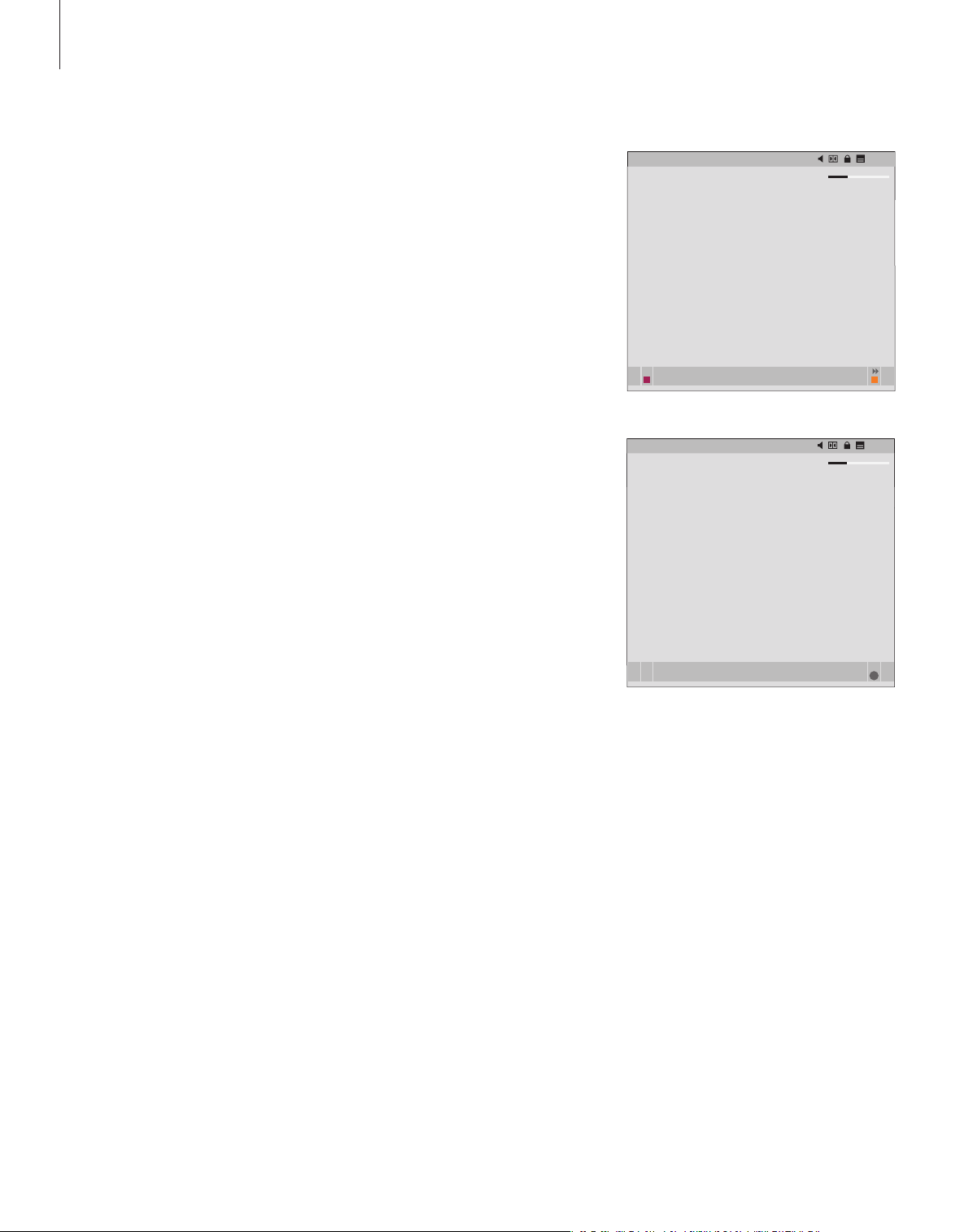
1 BB CWORLD TV – M Y LIST 11:10
Morn ing Glor y 10: 50 – 12:3 0
1 BB CWORLD TV – M Y LIST 11:10
Morn ing Glor y 10: 50 – 12:3 0
GO
8
Timer recording
When the Programme Guide is
shown on the screen, you have
different options; you can
programme a recording directly if a
video recorder is connected to your
television, or you can add the
channel or station in question to one
of your Groups.
Timer recording …
> When the programme information of the
programme you want to record is shown on the
screen press the red button.
> When the recording information is shown in the
menu, you can change the start and stop time
or date, if you want to.
> To accept your recording settings and leave the
menu, press GO.
When recording onto a video tape recorder such
as BeoCord V 8000, you will not be able to see
the channel or programme name when looking in
the Timer Index of BeoCord V 8000, only the
channel number*. However, if you record onto a
hard disc recorder such as HDR 1, you can see the
channel number* and the name of the
programme waiting to be recorded.
*The channel number indicated in the Timer index
in both BeoCord V 8000 and HDR 1 is the channel
number from the main channel list.
Morn ing Glor y (1933) is t he story of a naive an d
pret entious a spiring ac tress, starrin g Katharin e Hepbur n
in onl y her thir d film. Th is RKO film , directe d by Lowel l
Sher man and ada pted fro m a stage p lay by Zoe A kins is
nota ble since i t helped t o launch th e actres s’ succes sful
care er, and pro vided her with the f irst (of four) Bes t
Actr ess Osca rs - the fi lm’s only no mination . Many crit ics
have n oted that H epburn s hould have won an Osc ar for
her f irst scre en appea rance in A B ill of Divo rcement (19 32)
a year earlier. Th is film is i n the trad ition of ot her
back stage dr amas (suc h as Grego ry La Cav a’s Stage Do or
(1937) ) …
ne xt
reco rd ad d to group
Morn ing Glor y (1933) is t he story of a naive an d
pret entious a spiring ac tress, starrin g Katharin e Hepbur n
in onl y her thir d film. Th is RKO film , directe d by Lowel l
Sher man and ada pted fro m a stage p lay by Zoe A kins …
T IMER RECO RDING
START TIME 11:15
STOP T IME 12: 30
DATE TU E 18 APR
acce pt

Setup menu
9
The SETUP menu is part of the
complete menu system of the
DVB–T/S Module. The SETUP menu
contains submenus that you can use
to make your own settings, enter
information on your current satellite/
terrestrial setup and make channel or
station searches.
The ACCESS CONTROL menu within
the SETUP menu allows you to
restrict access to particular channels
or stations.
Menu items in grey cannot be selected.
SETUP
CHANNELS/S TATIONS (page 10)
EDIT
CHANNEL /STATION LIST
CHANNEL /STATION GROUPS
SEARCH
SIGN AL INFORMATION
OPT IONS (page 11)
LANGUAGE
MENU
AUDIO 1
AUDIO 2
SUBTITLES 1
SUBTITLES 2
DISPLAY DUR ATION
DIGI TAL AUDIO
CLOCK SET TINGS
REINSTALL ALL
MODULE INFORMATION
ACCESS CONTROL (page 12)
COUNTRY
PARENTAL LOCK
CA UNITS (page 12)
Illustration of the structure of the Setup menu.
The structure of the menu system may change
with new software.
In order to bring up the Setup menu for TV
channels, you must be in TV mode, and in order
to bring up the Setup menu for Radio stations,
you must be in Radio mode.

10
About Channels and Stations …
>> SETUP menu
You can store up to a total of 10000 digital TV
channels and digital radio stations. Once you
have tuned in the channels and stations, you
can edit the Channel and Station Lists. This
means that you reduce the time you spend
looking for specific channels and stations by
rearranging the order in which they appear
in the list.
You can make up to ten dif ferent Channel
and ten Station Groups containing only the
channels or stations you choose, and you can
name each of these Groups. Each Group can
contain up to 99 channels or stations.
Contents of the CHANNELS and STATIONS
menus …
EDIT
CHANNEL or STATION LIST … Delete inactive
channels or stations from the lists. Note that
active channels or stations are added again by
the broadcaster when information is updated.
View channel or station information.
CHANNEL or STATION GROUPS … Add to or
remove channels or stations from Groups,
rearrange the order of channels and stations,
and name your Groups.
SEARCH
In the SEARCH menu, you set your preferences for
a channel or station search:
POSITIONS … Select which position (terrestrial or
satellite) you wish to search from, hide* or
show positions in the list or edit position
information– Use the “edit” function to change
the settings for a chosen position. For example
you can choose to switch the active antenna on
or off (terrestrial) or which DiSEqC switch to use
(satellite) and you can choose a test channel.
The test channel shows images if the setup is
correct.
SEARCH FILTER … Select whether to search for all
channels or free-to-air channels only.
SEARCH MODE … Select either automatic or
manual search.
FREQUENCY … If you have chosen manual search,
you can enter a search frequency.
SYMBOL RATE … If you have chosen manual
search, you can set a symbol rate value.
NETWORK SEARCH … If you have chosen manual
search, you can search for all channels and
stations found in a specific network by choosing
‘YES’.
SIGNAL INFORMATION
In the SIGNAL INFORMATION menu you can see
various information about the signal received from
the provider:
POSITION … See the chosen position
FREQUENCY … See the chosen frequency
NETWORK … See the chosen network
SYMBOL RATE … See the chosen symbol rate
SERVICE ID … See the channel ID.
SIGNAL QUALITY … Shows the quality of the
received signal.
SIGNAL STRENGTH … Shows the strength of the
received signal.
In the CHANNEL or STATION LISTS, the coloured
buttons offer you several options. For example
you can sort you channels or stations
alphabetically or by channel or station number
using the ‘123/abc’ function. The default setting
for viewing channels or stations in the Lists is by
channel or station numbers. You can view
information for each channel.
*If you hide a position in use, all channels and
stations received from this position will disappear
from your channels and stations lists and your
groups. However, if you start a search in a
position, you have previously hidden, the position
is made available automatically.

About the OPTIONS menu …
11
In the OPTIONS menu, you set up your
personal preferences for the DVB–T/S
Module. You can select a menu language to
be used in the module menus. When you
select a preferred language for audio and
subtitles, this language will be used when
available from the programme provider.
If you choose to reinstall all your T V channels
and radio stations, you must note that all
changes you have made in CHANNEL and
STATION LISTS and all your GROUPS are
deleted.
Contents of the OPTIONS menu …
LANGUAGE
MENU … Select the language to be used in the
satellite menus.
AUDIO 1 … Select the preferred audio language
to be used, if available from the programme
provider
AUDIO 2 … Select the audio language to be used
if your first choice is not available.
SUBTITLES 1 … Select the preferred subtitle
language to be used, if available from the
programme provider.
SUBTITLES 2 … Select the subtitle language to be
used if your first choice is not available.
DISPLAY DURATION
Select how long the information display should
remain on the screen.
DIGITAL AUDIO
Select if the satellite module should automatically
transmit digital audio. However, the default
setting from the factory is MANUAL as many
programme providers do not transmit digital
audio sound. You can still change to digital audio
when watching a programme transmitted with
digital audio. Look for the icon in the information
display, see page 7.
CLOCK SET TINGS
… Select MANUAL to be able to choose
MODE
the set of channels with which you want to
synchronize the clock. Select AUTOMATIC to let
the system set the clock
POSITION
CHANNELS
REINSTALL ALL
In this menu you can reinstall all channels and
stations. Note that this will delete the settings you
have made for CHANNEL and STATION LISTS and
GROUPS.
MODULE INFORMATION
Use this menu to see the current module version,
model and release date.
*If you choose to set the clock manually, a banner
will be displayed every time you switch on the
DVB–T/S module informing you that the clock is
being set.
… If you have selected MANUAL*, you
must select an enabled position.
… If you have selected MANUAL*, you
must select a set of channels with which you
want to synchronize the clock.

12
>> SETUP menu
About the ACCESS CONTROL and CA UNITS menus …
The ACCESS CONTROL menu allows you to
lock specific TV channels or radio stations.
When you enter the EDIT CHANNEL LIST or
EDIT STATION LIST menus, you can lock (and
later unlock) channels and stations in the lists
to avoid others from watching these channels
or listening to these stations. Select the
channels or stations you wish to lock. If a
channel or station is present in, for example,
more than one GROUP and you lock it in the
CHANNEL or STATION LIST, it will be locked in
all groups automatically. Whenever you try to
access locked channels or stations, you are
asked to key in your access code.
From the fac tory, Access Control is not
activated. In order to use the Access Control
function, you must enable the access code.
You can then select the specific channels or
stations that should be locked.
The access code system of the DVB–T/S
Module is not the same as the pincode system
for your television, but it may be easier for
you, if you choose to use the same code for
both systems.
Contents of the ACCESS CONTROL menu …
COUNTRY … Select which country you are in in
order to receive the correct programme provider
lists*.
PARENTAL LOCK … Enable the access code, then
enter and confirm the code. You can lock the
channels and stations you wish when you bring
up the EDIT CHANNEL /STATION LIST menus
and bring up information on the chosen
channel by means of the yellow button. When
you lock the channel, you can also set the time
period you want the lock function to be
activated. If you do not change the time period,
it is locked all the time.
*Programme provider lists are sent out by some
programme providers. They appear and function
in much the same way as Groups and can be
brought up and seen just like Groups.
Should you forget your code …
If you forget your access code, enter the ACCESS
CONTROL menu and key in ‘9999’ three times.
The Access Control is then disabled and you must
enable the code again and enter a new personal
code.
Note: The access code described here is not the
same as the pincode you may receive with your
Smart Card. For information about Smart Card
pincode, consult information from your
programme provider.
Contents of the CA UNITS menu …
CA UNITS … Use this menu to access the inserted
CA Module or card. The contents of the menu
depends on your programme provider.

First-time setup
DANSK
DEUTSC H
ENGLIS H
ESPAÑOL
FRANÇA IS
ITALIANO
NEDERL ANDS
SVENSK A
13
When your television is equipped
with the DVB–T/S module and you
switch on the source DTV for the very
first time, you are guided through the
First-time setup sequence.
What’s on the FIRST-TIME SETUP menus …
MENU LANGUAGE … Select your preferred
language for the menus shown on the screen
from the list of available languages.
COUNTRY … Select your country from the list of
available countries. This will affect the channels
and stations offered to you by your programme
provider.
POSITIONS – antenna configuration
Make the settings corresponding to your
particular aerial setup.
The default settings for the EDIT POSITION
menu are:
Thor on DiSEqC 1
Sirius on DiSEqC 2
Hotbird on DiSEqC 3
Astra on DiSEqC 4
You can choose different positions, if the ones
offered do not match your setup.
SEARCH … Now you can make an automatic
search of all enabled positions.
Note: If you do not have a DiSEqC switch and
therefore set both DiSEqC 1 and DiSEqC 2 to 0,
you are asked to check your settings before
searching.
Language selection menu.
SEAR CH - HOTBIRD 13.1
FREQ UENCY: 12.616 GHz V
IRIB 1/IRIB2 RADIO WEB ITA LIA
IRIB 5/IRI B4 R.Repart er 1 Xp d 70
IRIB 3/IRIB6 3 ABN Rad io Xpd 70
RTM 1 KITT Radio
Search menu.
All settings you make during first-time setup can
be changed via the menus at any time.

ANT
14
Connections
The installation of satellite dishes,
terrestrial antennas and cables is not
described in this Guide as we expect
this to be done by an installer.
The CA Module is the module, you
can insert in one of the slots on your
television, for information on the
placement of these slots, refer to
your televisions own Guide. The
module acts as ‘card reader’ for your
Smart Card which decode the
encoded signals sent out by the
programme provider.
The DVB–T/S module is equipped
with a CONAX CA module and you
can insert your chosen Smart Card in
this module directly.
LNB and antenna
The illustrations to the right show how to
connec t your SAT antenna and the terrestrial
antenna to your television.
Only uncoded digital satellite programs, also
known as ‘free-to-air’ programs, are available
without Smart Cards or CA Modules.
Connect your LNB and terrestrial antenna to the
available aerial sockets on your television.

About Smart Cards …
15
If you want to watch coded programs, you
have to contact a programme provider. The
programme provider will register you as an
authorised viewer, usually requiring payment
of a fee. You will then be provided with a
Smart Card. Note that a Smart Card is only
valid for one programme provider and
therefore only works with certain programs.
Smart Cards and C A Modules may also give
access to special menus which are not described
in this Guide. If this is the case, follow the
instructions from your programme provider.
In order to view a coded service, you need to
have a valid Smart Card.
Insert the Smart Card carefully into the
CA Module.
Note: Insert the Smart Card with the gold coloured
chip facing as described in the instructions provided
with the CA Module.
CA Module Smart Card
The module must be inserted with the front facing
up.
In the other slot, you can inser t a Smart Card
directly into the built-in CA Module.
Contact your Bang & Olufsen retailer for
information about compatible CA Modules.
Insert the Smart Card in the built-in CA- Module so
the gold coloured chip faces upwards.
NOTE! Smart Cards and or CA Modules are
distributed from your programme provider. The
cards must remain in the CA Modules, unless your
programme provider asks you to remove it. This is
important in case your programme provider
wishes to send new information to your Smart
Card.

16
What to do if …
The table to the right describes some
of the situations you may experience
with the DVB–T/S module, and what
to do to resolve these situations.
If … Th en …
You hear of a new channel or
station and wish to find it …
When you choose a channel
number, the screen is black …
When you choose a channel
number, the information display
shows “CHANNEL NOT FOUND” …
You want to store the channel
you are currently watching or the
station you are currently listening
to in a Group …
You want to use satellite as the
source in a Timer Play …
You have forgotten your code for
access control …
Check for information from the programme provider and make a
channel search.
Bring up the DVB –T/S SETUP menu>CHANNELS>SEARCH. Note
that when you find new channels or stations, they will be placed
under the relevant programme provider.
The programme provider has probably moved the channel or
station. Check for information from the programme provider
and do a manual search for a specific channel or station if you
have information about, for example, a new frequency.
Otherwise make an automatic channel or station search.
Bring up the DVB –T/S SETUP menu>CHANNELS>SEARCH
Note that when you find new channels or stations, they will be
placed under the relevant programme provider.
It could be that you have selected a channel that does not
broadcast around the clock. When no programme is broadcast,
the information display will show ‘CHANNEL NOT FOUND”.
Bring up the third level of programme information and press the
yellow button to add the current channel or station to a Group
and follow the instructions in the menus.
Follow the procedure described in the User’s Guide for your
television.
Choose DTV or DTV-RADIO as the source of your Timer Play.
Bring up the DVB –T/S SETUP menu>ACCESS CONTROL and
enter ‘9999’ three times (for further information see page 12).
.
You wish to add a satellite to the
already preset, available
satellites …
You want to restrict the access to
certain channels or stations,
(ACCESS CONTROL) …
You have deleted channels or
stations from the lists but they
reappear …
Contact your Bang & Olufsen retailer.
Bring up the DVB –T/S SETUP menu>ACCESS
CONTROL>PARENTAL LOCK
Enable the access code. In the channels or stations lists you
select the channels or stations that should be ‘locked’ (for
further information, see page 12).
Active channels and stations cannot be deleted from the total
lists, only inactive channels or stations can be deleted. If you
delete active channels or stations, they will reappear in the lists
when the broadcaster sends out information again.
.

If … Th en …
17
There is no signal, the picture is
poor, or several channels or
stations are missing …
Channels with the preface SID
and a number appear in your
Channel List …
There is no picture when you
switch to DTV or the system
seems to ‘lock’ on one channel …
There is no sound while watching
a programme …
a) Check the signal strength and quality in the DVB–T/S SETUP
menu>SIGNAL INFORMATION (for further information, see page
10).
If the strength and quality is too poor, check you LNB installation
or contact your installer.
b) Check that your Smart Card is still valid and updated.
If you have carried out at manual search, you may have found
“hidden” channels. These channels are identified with the Service
ID number in the Channel List (SID XX). The channels are used
by some programme providers to send out for example a
football match on different channels, each with its own camera
angle. The channels transmit the same programmes at the same
time.
Switch your television to standby and wait until the standby
indicator turns red, then switch on again.
If the problem persist, disconnect your system from the mains
and check connections, then reconnect to the mains.
If this does not solve the problem, contact your Bang & Olufsen
retailer.
If the module is set up for automatic reception of digital audio
and the programme is broadcast without digital audio, there is
no sound in the speakers.
Bring up the DVB –T/S SETUP menu>OPTIONS>DIGITAL AUDIO.
Change the setting from ‘AUTOMATIC’ to ‘MANUAL’. You can
still change to digital audio when watching a programme
transmitted with digital audio (this can be seen from the icon
at the top of the Information display).
Groups appear in the Groups list,
that you have not created …
Some programme providers send out ‘programme provider lists’
(see page 12) which appear in the DVB–T/S module as groups, if
you do not use these groups you can chose to “hide” them via
the EDIT GROUPS menus. Bring up the menu overlay and select
1 for CHANNEL GROUPS/STATION GROUPS>hide. (for further
information, see page 10).

18
Glossary
Ter m Ex pl an at io n
Access Control
Conditional Access
Conditional Access Module
(CA Module)
DiSEqC switch
DVB – Digital Video Broadcasting
DVB-S – Digital Video
Broadcasting- Satellite
DVB-T – Digital Video
Broadcasting- Terrestrial
Frequency
LNB (Low Noise Block down-
Converter)
Allows user to set a password to control access to programmes
based on channel, rating (based on the motion picture rating
system) or content.
A system for restricting access to a particular service to
authorised users only (e.g. subscribers to a particular digital
bouquet, purchasers of individual pay-per-view events), by
means of encryption and authorised decoding.
Decrypting and descrambling module that acts as card reader for
Smart Cards.
The DiSEqC switch enables the user to select one LNB signal
between different LNBs. You can control up to 16 LNBs in total.
Broadcast standard for digital radio and television, using MPEG II
compression.
Digital Video Broadcasting: A coherent set of European
standards for transmission and reception of digital television
signals. Although European, the standards have been adopted in
many countries worldwide. There are many standards within the
DVB family, including specifications for satellite (DVB-S), cable
(DVB-C) and terrestrial (DVB-T) transmission and reception.
Physical quantity, indicates the number of cycles per second,
measured in Hertz (Hz).
Converts microwave frequency blocks to the intermediate
frequency range covered by the tuner.
Polarity
Programme Guide or Electronic
Program Guide (EPG)
For better utilisation of the available frequency bands, the
satellites transmit adjacent programmes, with opposite polarity
(horizontal and vertical). Reception of both horizontal and
vertical polarity is covered by the universal LNB.
This interactive feature allows the user to access and scroll
through complete programme listings covering now and next
programmes on the television screen.

Ter m Ex pl an at io n
19
Programme provider
Smart Card
Symbol Rate
Company or corporation that supplies audio or video
programmes via satellite.
A removable credit-card-sized plastic card issued by a
programme provider. The card is necessary to receive coded
programmes.
The rate at which the transmitter is sending information. The
symbol rate specifies how many symbols per second are carried
across the channel (phone line, serial cable or satellite
transponder),

20
Index
Access Control
Activate the ACCESS CONTROL system, 12
Change or delete your ACCESS CONTROL
code, 12
If you have forgotten your ACCESS CONTROL
code, 12
Beo4 remote control
Introducing the Beo4 remote control, 4
Connections
Aerial connection, 14
Inser t CA Module and Smart Card, 15
Groups
Create Groups of channels or stations, 10
Move channels or stations within a Group, 10
Name a Group, 10
Select a Group, 4–5
Language
Choose audio language, 11
Change audio type or language,
Choose menu language, 11
Choose subtitle language, 11
7
LNB/Aerial setup
Connections, 14
Settings in the Setup menu, 9 –12
Pincode
Activate the ACCESS CONTROL system, 12
Change or delete your ACCESS CONTROL
code, 12
If you have forgotten your ACCESS CONTROL
code, 12
Information display
Information display and extended
information display, 6
Set the display duration, 11
Programme guide
Bring up the Programme Guide on the
7
screen,
Channels and stations
Add new TV channels or radio stations, 10
Bring up a CHANNEL LIST, STATION LIST or
GROUP LIST,
Re-install channels and stations, 11
Remove tuned channels and stations, 10
Select a channel or station,
5
4

Radio/TV mode
21
Switch between Radio and TV mode, 5
Recording
Make a timer recording from the Programme
8
Guide,
Setup menu
Overview of the DVB –T/S SETUP menu, 9
Sound
Audio options, 7
Change audio type,
Choose audio language, 11
Digital Audio, 7 and 11
7
Subtitles
Change subtitle type or language, 7
Choose subtitle language, 11
Tune
Remove channels or stations, 10
Re-install channels or stations, 11
Tune in new DVB–T/S TV channels or radio
stations, 10

22
For your information …
Til det norske marked!
Mekaniske og elektroniske komponenter i
produktene slites ved bruk. Det må derfor påregnes
reparasjoner og utskiftning av komponenter innenfor kjøpslovens reklamasjonstid, som må regnes
som vedlikehold av produktene. Slik vedlikehold
gir ikke grunnlag for å rette mangelskrav mot forhandler eller leverandør, og må bekostes av kjøper.
Your needs as a user are given careful
consideration during the design and
development process of a Bang & Olufsen
produc t and we strive to make our products
easy and comfortable to operate.
Therefore, we hope that you will take the
time to tell us about your experiences with
your Bang & Olufsen product. Anything
which you consider important – positive or
negative – may help us in our efforts to
refine our products.
Thank you!
Write to: Bang & Olufsen a/s
Customer Service
Peter Bangs Vej 15
DK–7600 Struer
or call/fax: Bang & Olufsen
Customer Service
+45 96 84 45 25 (phone)
+45 97 85 39 11 (fax)
or email via: www.bang-olufsen.com
This product fulfils the conditions
stated in the EEU directives 89 /336
and 73/23.
Technical specifications, features and the use
thereof are subject to change without notice.
3507859 0605 Printed i n Denmark by B ogtryk kergården a -s, Struer


www.bang-olufsen.com
