Page 1
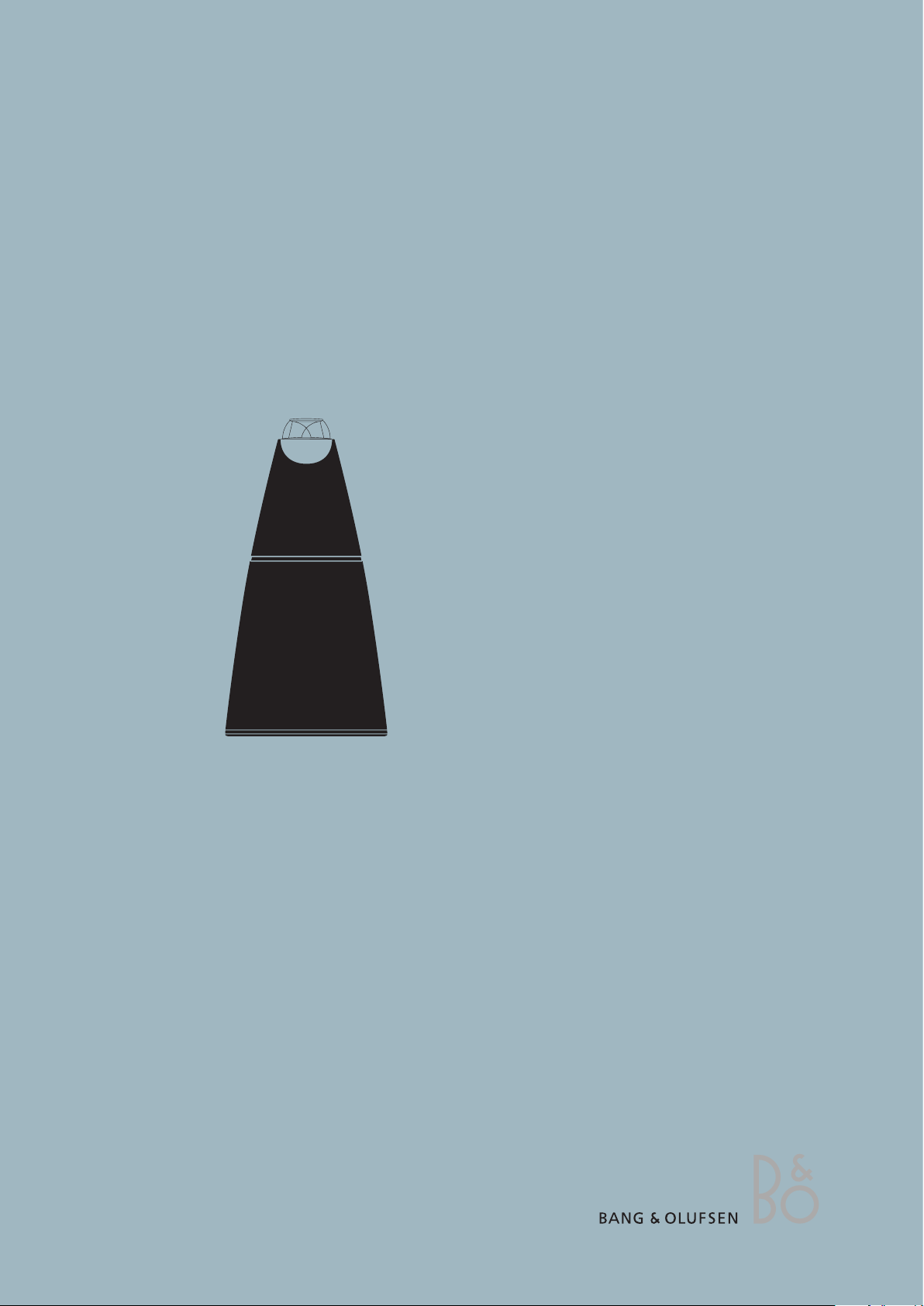
BeoLab 9
Type 6217
Service Manual
English
German, French, Italian, Spanish, Danish, Dutch and Japanese versions
are available in the Retail System
This Service Manual must be returned
with the defective parts/back-up suitcase !
Page 2
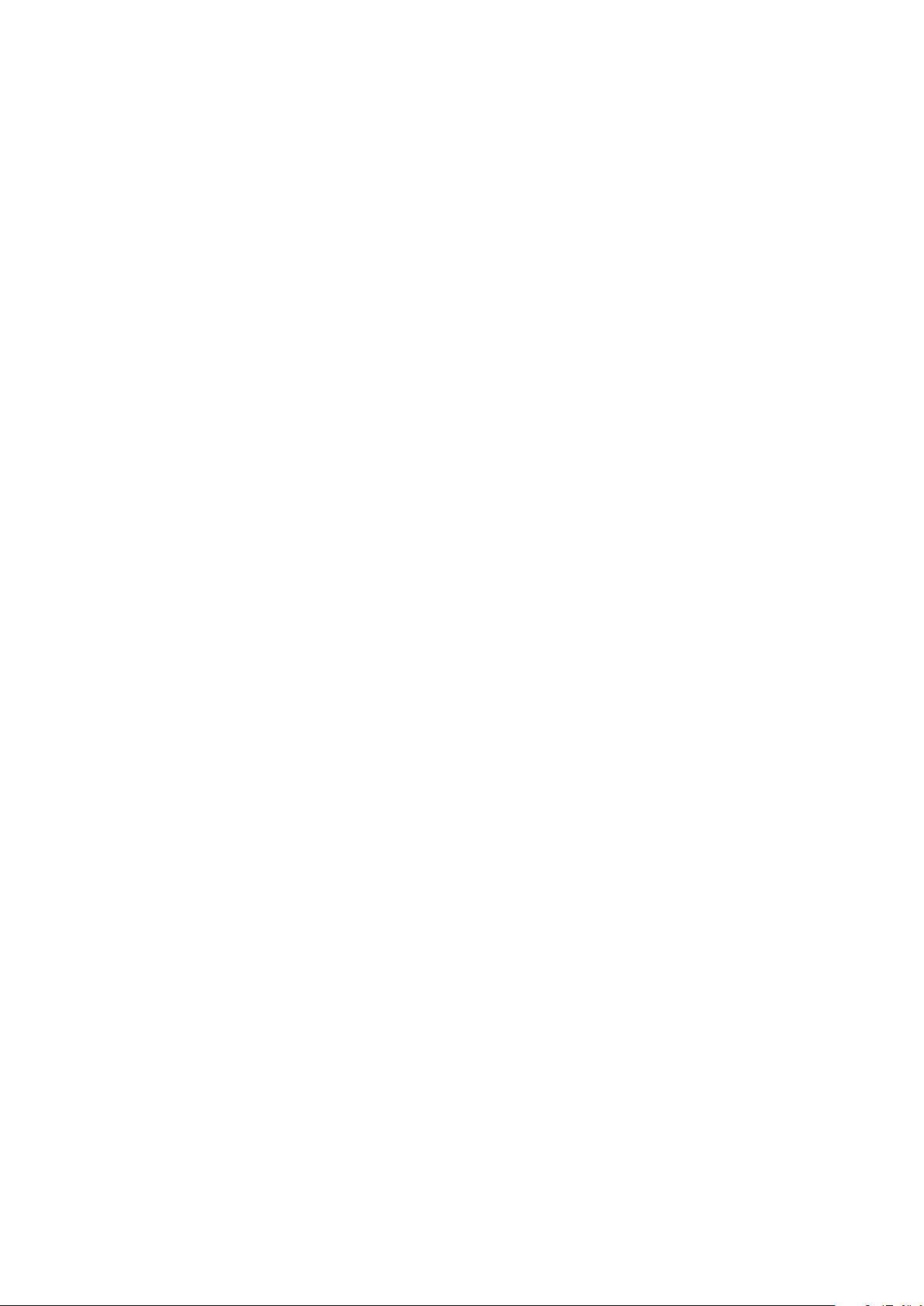
CONTENTS
Survey of modules .................................................................... 1.1
How to service .......................................................................... 1.2
Fault flow chart ......................................................................... 2.1
Adjustments ............................................................................. 3.1
Repair tips ................................................................................. 3.2
Final check after repair .............................................................. 3.3
Replacement of modules ........................................................... 4.1
Specification guidelines for service use ...................................... 5.1
Block diagram ........................................................................... 6.1
Wiring diagram ......................................................................... 6.3
Available parts .......................................................................... 7.1
Page 3
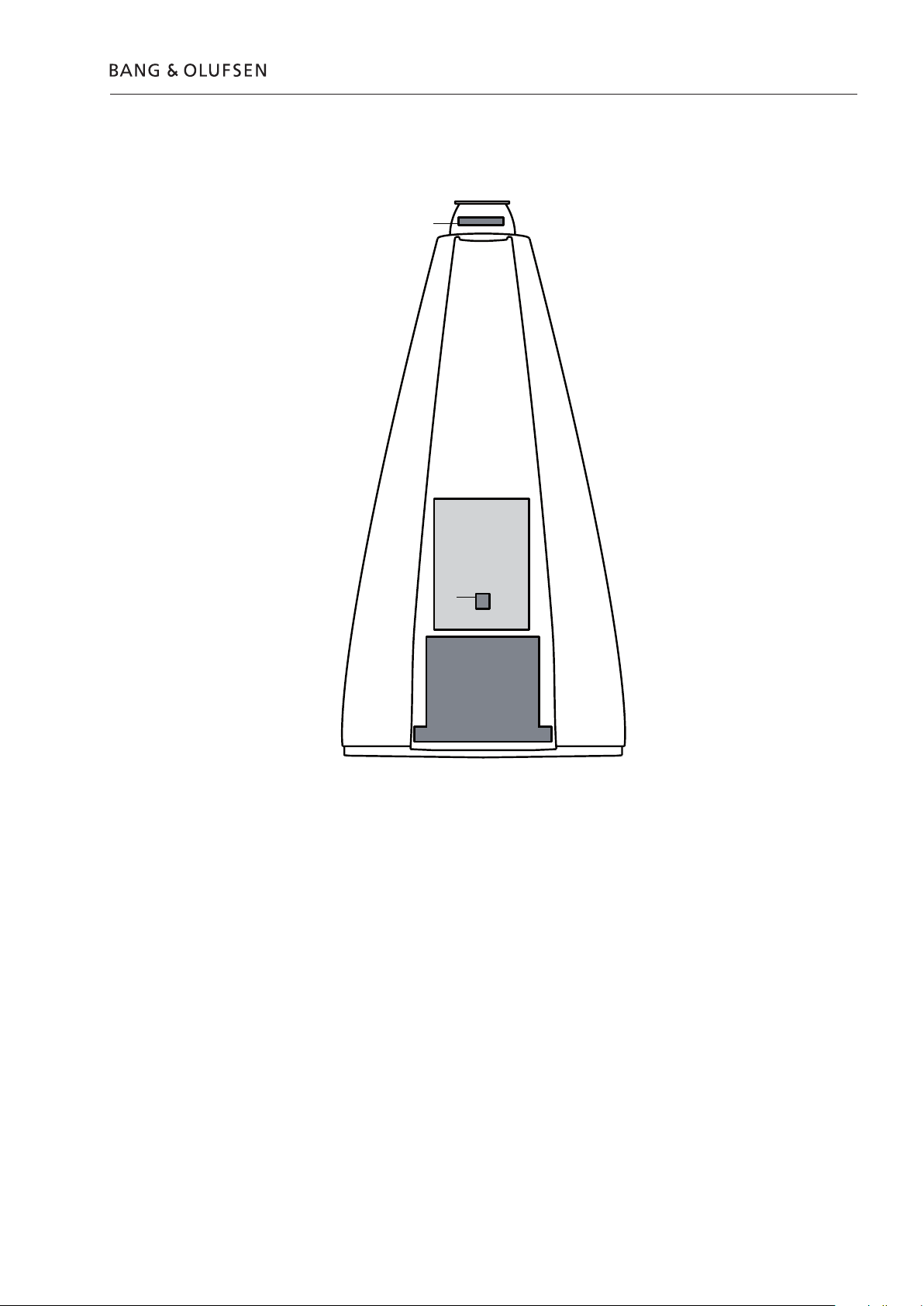
4
999
7
3
Survey of modules
Survey of modules 1.1
PCB1 Cross Over
PCB2 LC-Filter
PCB3 LED
PCB4 Power Supply
PCB5 ICEpower Amplifier
PCB7 NTC
999Module Chassis complete, incl. PCB1, PCB2, PCB5
Page 4
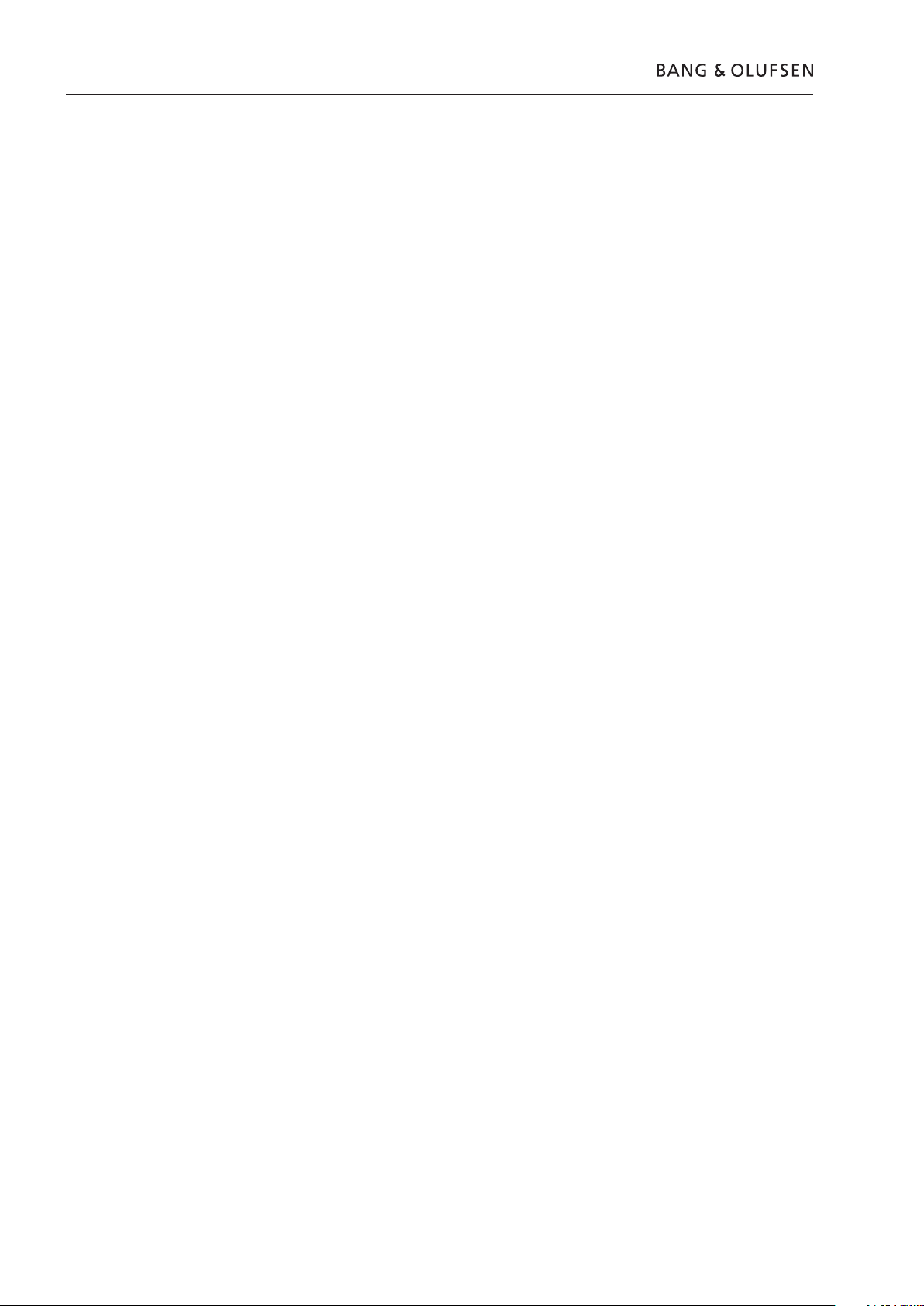
1.2 How to service
How to service
Strategy
BeoLab 9 has been split-up into as few service items as possible. Each servicefriendly item is packed individually, prepared for worldwide transport, and has a
separate seven digit spare part number to be found in the Bang & Olufsen Retail
System or the Service Manual. An exploded view drawing shows the service spare
parts.
The back-up suitcase holds all necessary electrical modules for front-line repair of
one loudspeaker in e.g. the customers home.
Cabinet parts must be brought with you separately, if to be replaced in the
customers home.
An adequate fault description must be returned with each replaced part. For this
purpose, use the Module Repair form or the form in the Retail Order System under
Exchange Module. To help the Bang & Olufsen Module Repair department it is
very important to answer the following questions:
1. Which products are in the setup?
2. Which software versions are used in these products?
3. How are the products linked together?
4. What happens in the actual situation?
Preparations before service
Fault explanation and demonstration
Recommended tools for service
All service repair will be on module level by means of the back-up suitcase.
Service Manuals in other languages can be found in the Retail System as PDF-files.
Always remember to download the latest version of the Service Manual.
Fault description must be returned with the replaced parts.
Use the Module Repair form or the form in the Retail Order System, Exchange
Module.
Before troubleshooting is initiated, let the customer demonstrate the fault, if
possible.
White gloves.
Soft lint-free cloth.
Multimeter.
Page 5
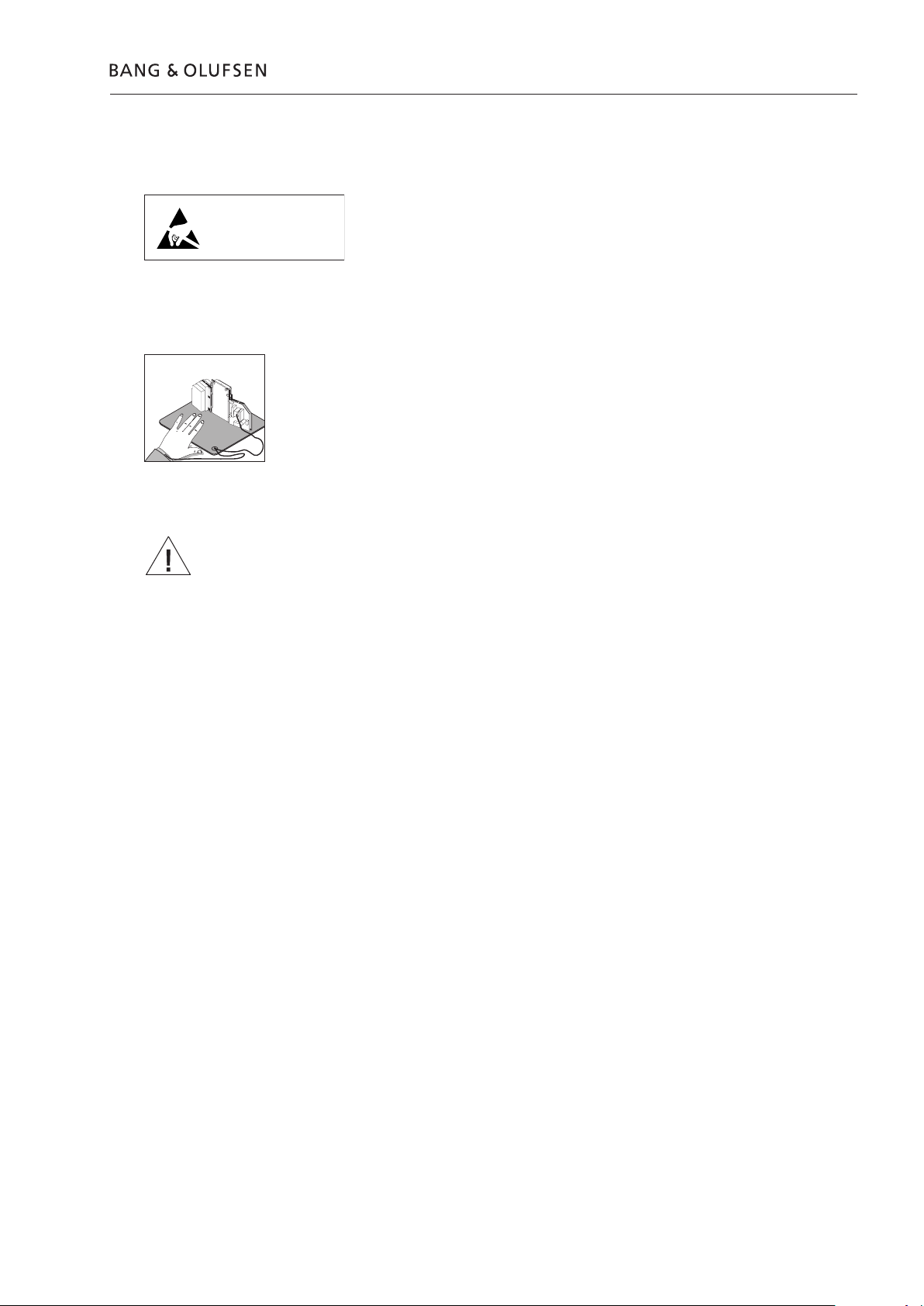
Handling and cleaning
STATIC ELECTRICITY
MAY DESTROY THE
PRODUCT
ESD
Static electricity
How to service 1.3
Static electricity may damage the product.
Static-protective field service kit.
A static-protective field service kit must always be used when the product is
disassembled or modules are being handled.
Follow the instructions in this Service Manual and use the ESD-mat for both old
and new modules.
Please note:
When mains voltage on the product is required, remove the connection between
the product and the ESD-mat.
The chassis or modules must always be connected to the static-protective field
service kit or placed in an ESD-proof bag.
Symbol of safety components
Transport and handling
Cleaning
When replacing components with this symbol, the same type has to be used, also
the same values for ohm and watt.
The new component is to be mounted in the same way as the replaced one.
It is recommended to:
- use the product cover when transporting the product.
- do not move the product when it is operating.
Please refer to the chapter “Final check after repair” or the User’s guides.
Page 6
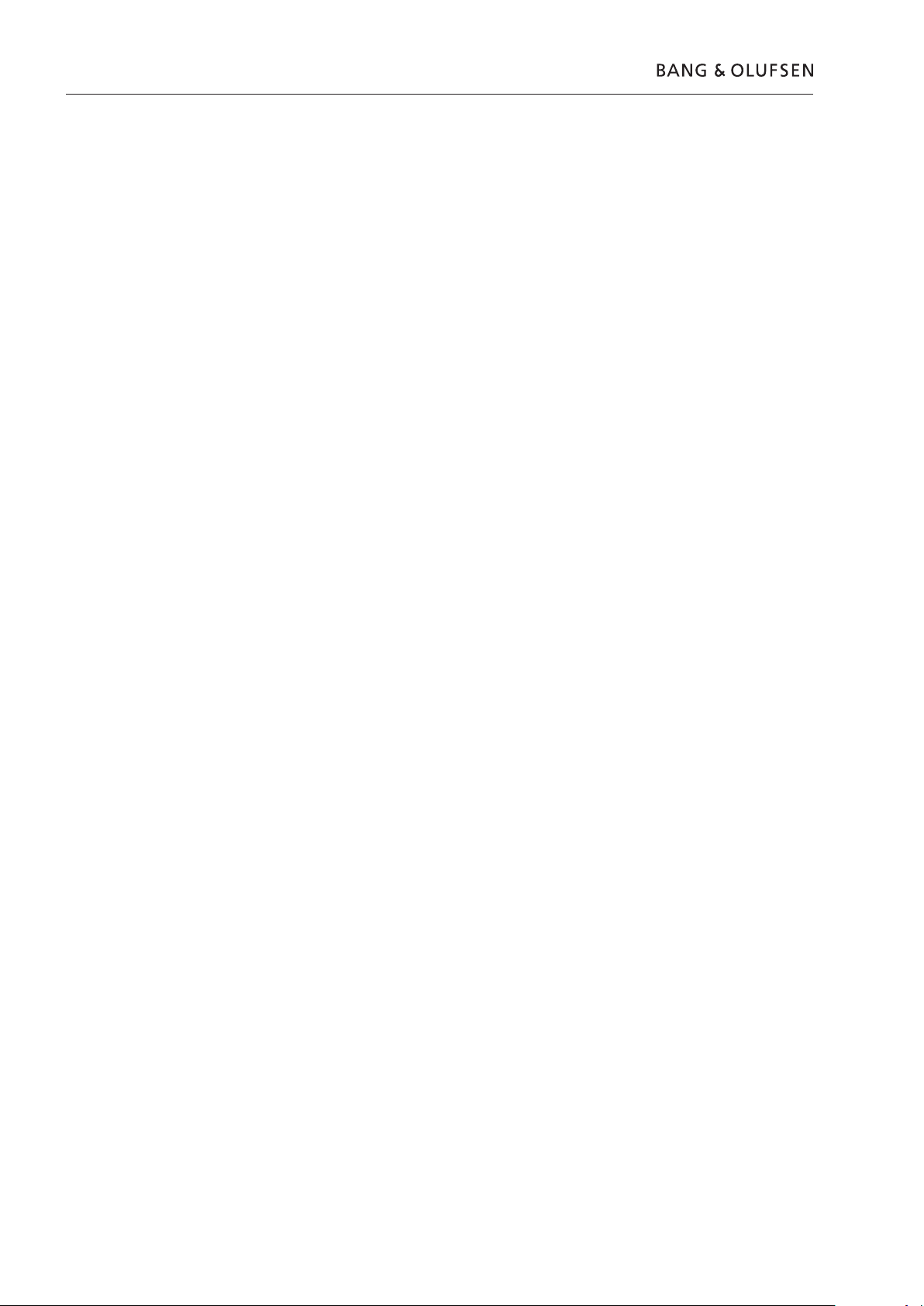
1.4
Page 7
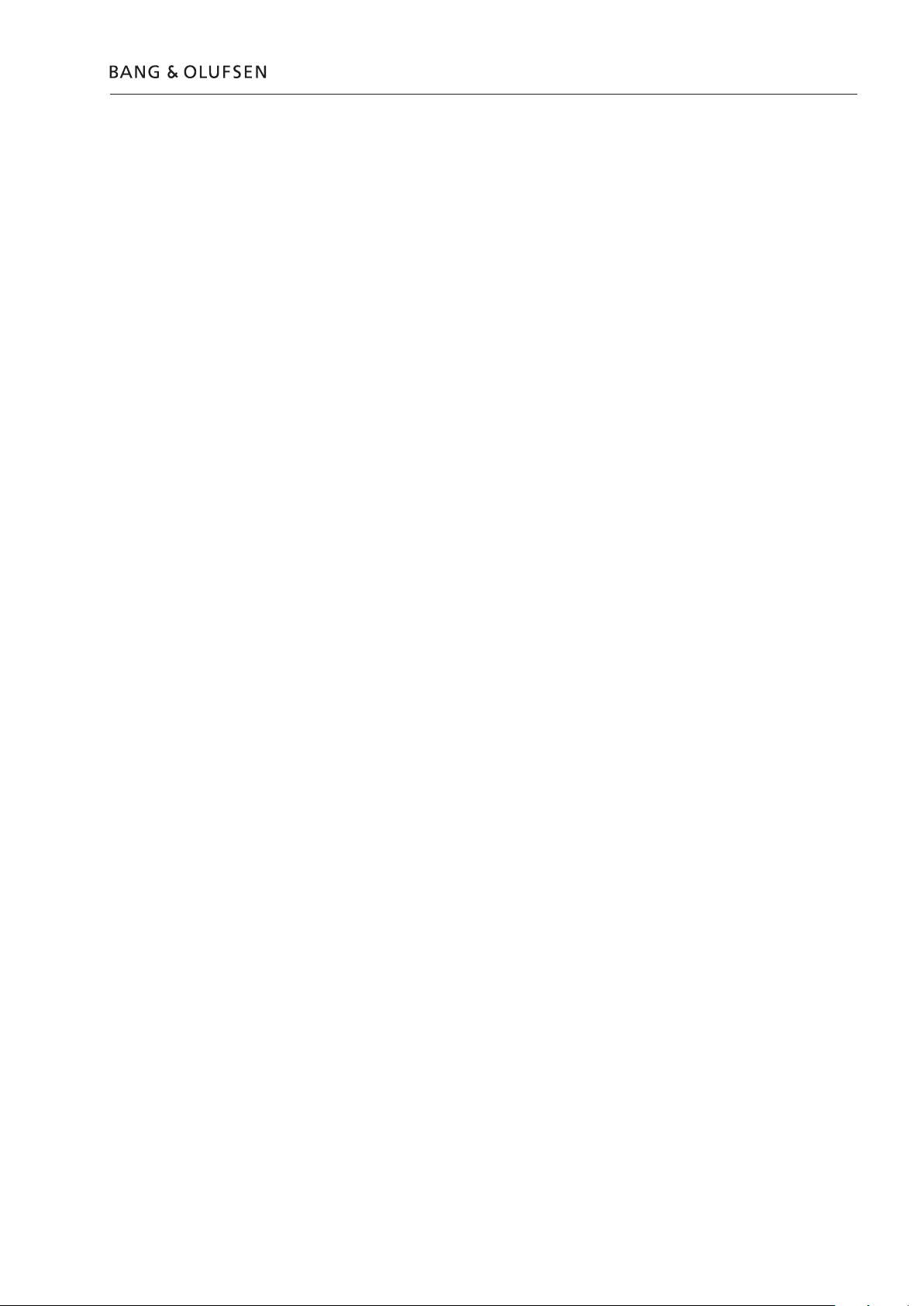
Fault flow chart
Fault flow chart 2.1
No red light in STANDBY ...................................................... 2.2
No sound, but green LED is OK ............................................ 2.4
No sound from woofer, but tweeter and midrange is OK ..... 2.4
No sound from midrange, but tweeter and woofer is OK ..... 2.5
No sound from tweeter, but midrange and woofer is OK ..... 2.5
No function of the PCB7, NTC ............................................. 2.6
No function of S1 and S2 ..................................................... 2.6
Page 8
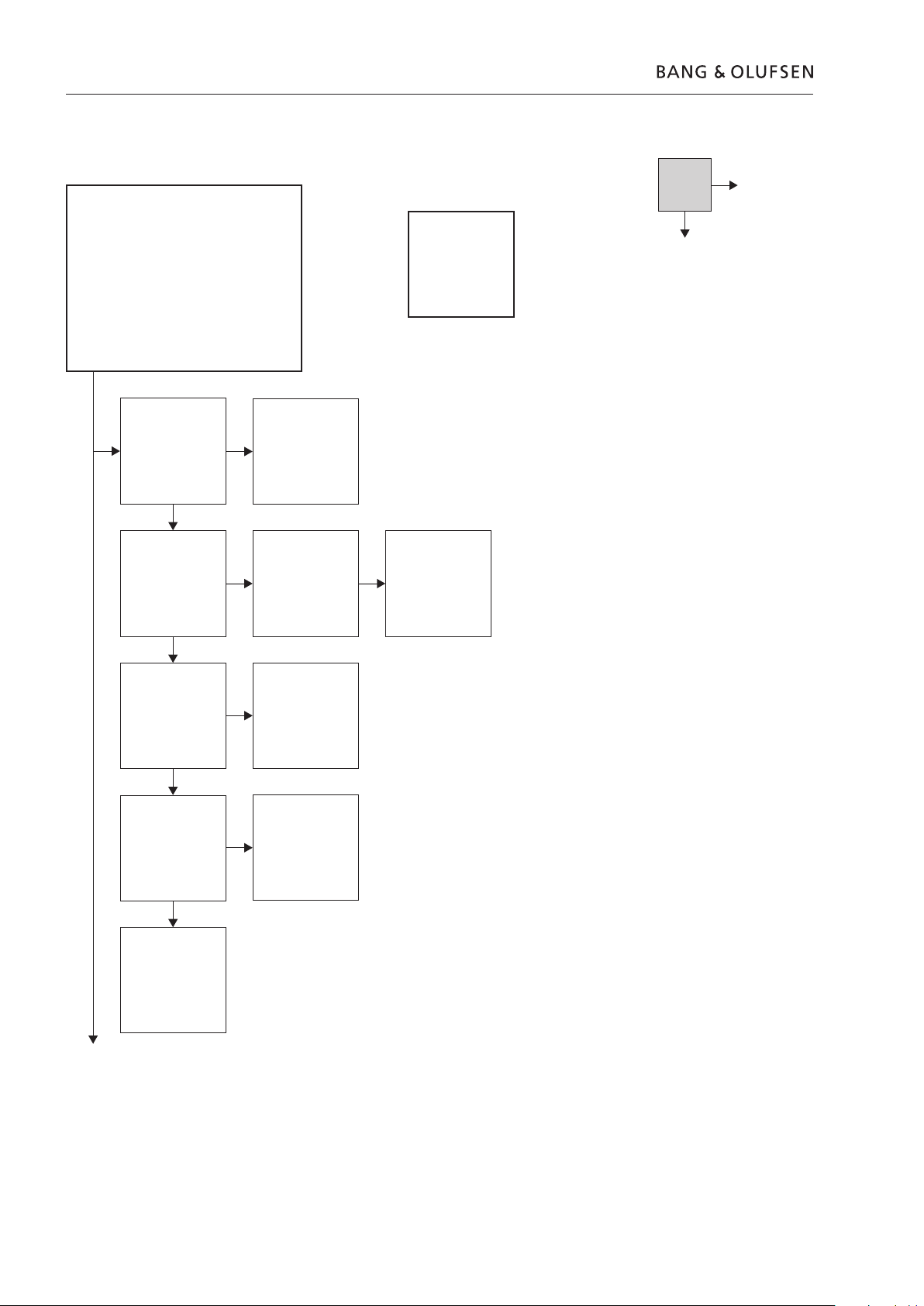
2.2 Fault flow chart
Fault symptom:
- No red light in STANDBY
Possible causes:
- Fuse F1
- PCB4, Power Supply
- Module 999, Amplifier
Connect a Master Link cable from e.g. a
BeoSound 4, to BeoLab 9. Make sure that S101
is set to either L or R. Connect mains to BeoLab 9.
Is there red light in the LED on top of BeoLab 9?
Note:
Ground is
chassis
No
Yes
Confirm mains in the
mains wire
Confirm mains on
PCB4, Power Supply
P13 pin1 and 2
Confirm 5V on PCB4,
Power Supply P14
pin1
Confirm 4.2V on
PCB1, Cross Over P9
pin 2
Reconnect mains
If possible, check fuse
F1 on PCB1, Cross
Over
Replace PCB4, Power
Supply
Replace Module 999,
Amplifier
Replace fuse F1
Replace PCB3, LED
Page 9
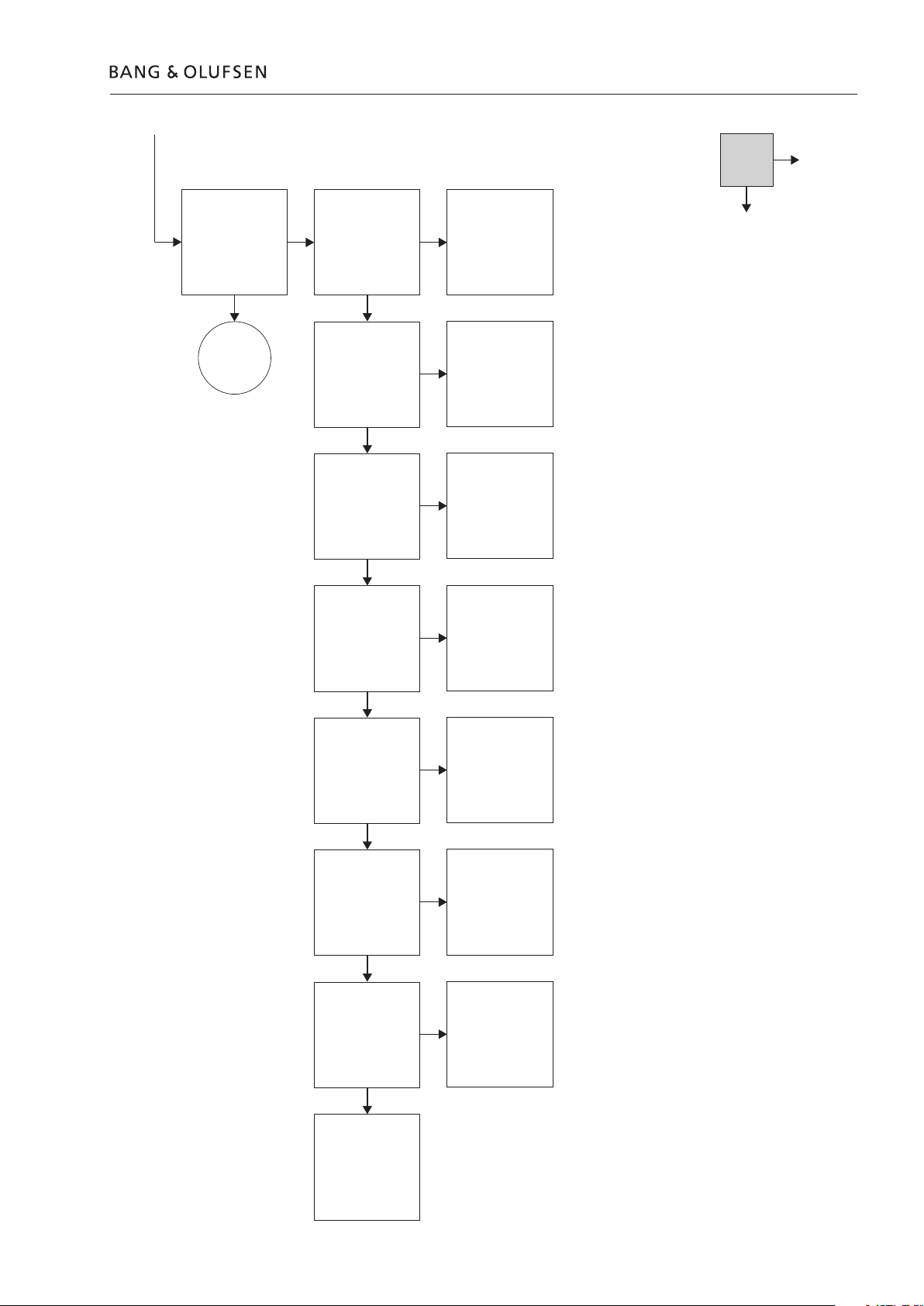
Fault flow chart 2.3
No
Select e.g. Radio or
CD on the
Audiomaster, and
press GO on Beo4
Does BeoLab 9 turn
on (Green light in
LED)
Go to
next page
Confirm 5V on PCB4,
Power Supply P14 pin
7
Confirm -12V on
PCB4, Power Supply
P14 pin 3
Confirm 12V on
PCB4, Power Supply
P14 pin 5
Confirm 44V on PCB4,
Power Supply P15
pin 4
Check Power Link
cable and
Audiomaster.
Reconnect/replace if
nescessarry.
(This is not covered in
this fault flow chart)
Replace PCB4, Power
Supply
Replace PCB4, Power
Supply
Replace PCB4, Power
Supply
Yes
Confirm -44V on
PCB4, Power Supply
P15 pin 5
Confirm 66V on
PCB4, Power Supply
P15 pin 6
Confirm approx 4.7V
on PCB4, Power
Supply P14 pin 9
Replace Module 999,
Amplifier
Replace PCB4, Power
Supply
Replace PCB4, Power
Supply
Replace PCB4, Power
Supply
Page 10
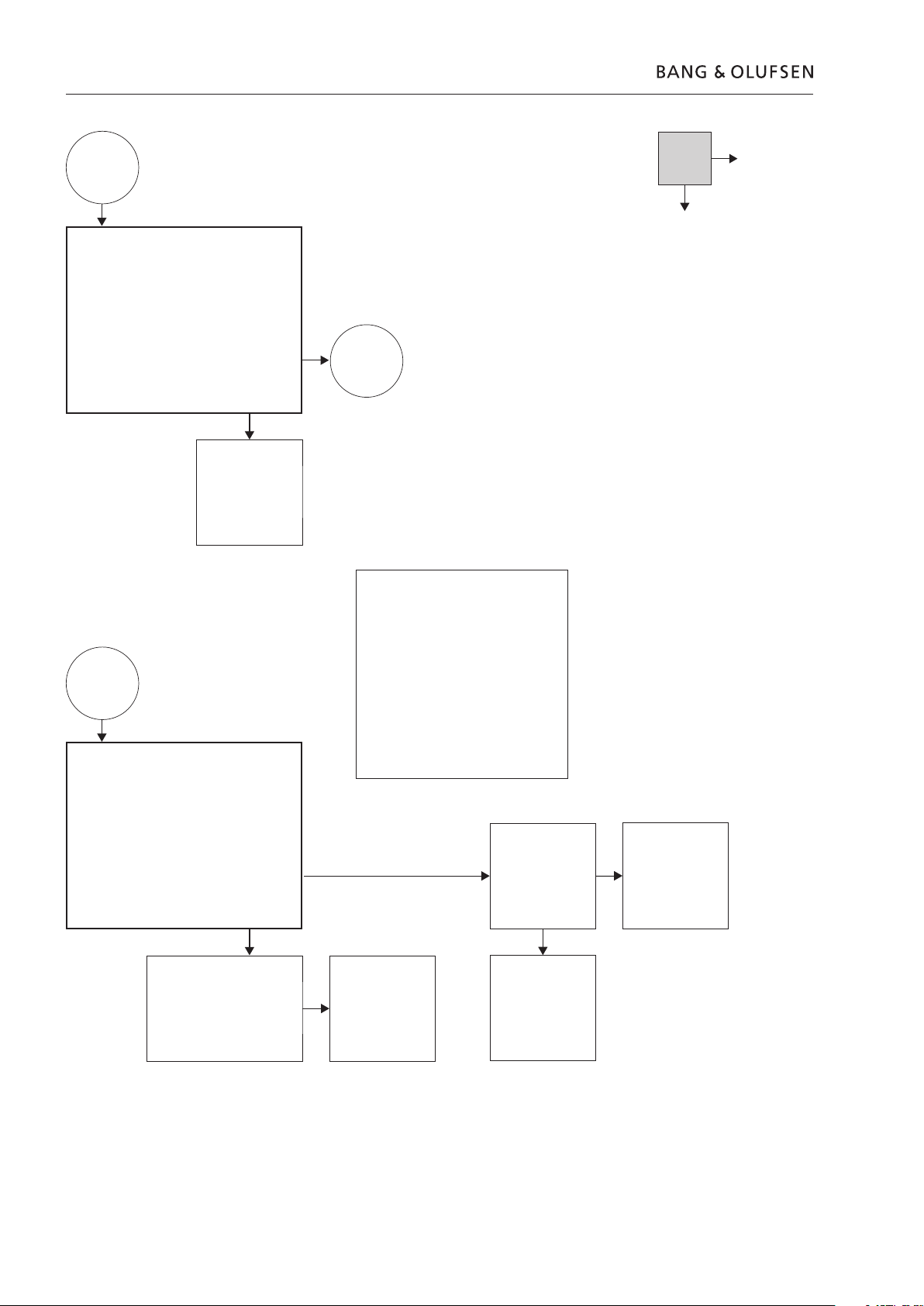
2.4 Fault flow chart
From previous
page
Fault symptom:
- No sound, but green LED is OK
Possible causes:
- Module 999, Amplifier
Is there no sound, but the green LED is OK?
Replace Module 999,
Amplifier
From above
Fault symptom:
- No sound from woofer, but tweeter and
midrange is OK
Possible cause:
- Woofer
- Module 999, Amplifier
Turn volume on the Audio Master up to 50.
Confirm an AC-Sound signal by means of the
Bar-graph on the multimeter or an oscilloscope,
when measuring across the woofer input
terminals.
Go to box
further down
on page
Note:
It wil give the best result if it is possible to
use an audio test CD with pure sine waves
and an oscilloscope, when measuring on
the woofer or midrange.
Warning:
Be very careful, when measuring on the
woofer, because there is approx 35Vdc on
both input terminals. Make sure to use a
differential probe, or make sure that the
oscilloscope and the product is not
connected to earth.
Visual confirm cable
connection between
woofer and Module
999, Amplifier
No
Yes
Reconnect/replace
cable
Remove mains from the
product. Remove the black wire
from the woofer. Measure the
resistance across the woofer
terminals:
Approx 2.9 ohm?
Replace woofer
Replace Module 999,
Amplifier
Page 11
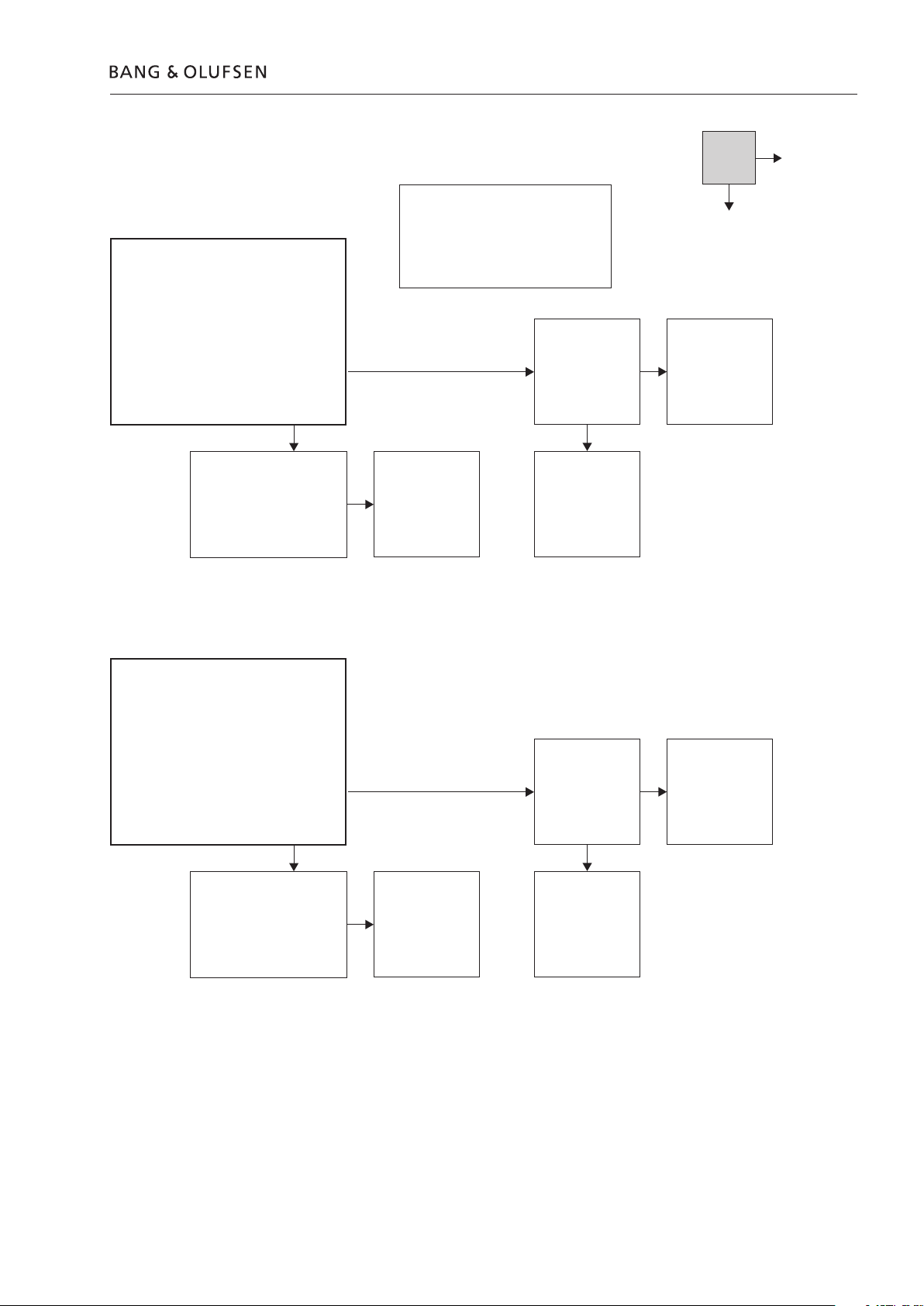
Fault flow chart 2.5
No
Fault symtom:
- No sound from midrange, but tweeter and
woofer is OK
Possible cause:
- Midrange
- Module 999, Amplifier
Turn volume on the Audio Master up to 50.
Confirm an AC-Sound signal by means of the
Bar-graph on the multimeter or an oscilloscope,
when measuring across the midrange input
terminals.
Remove mains from the
product. Remove the black
wire from the midrange.
Measure the resistance across
the midrange terminals:
Approx 6.1 ohm?
Note:
It wil give the best result if it is possible to
use a audio test CD with pure sine waves
and an oscilloscope, when measuring on
the woofer or midrange
Visual confirm cable
connection between
midrange and Module
Replace midrange
Replace Module 999,
999, Amplifier
Amplifier
Yes
Reconnect/replace
cable
Fault symtom:
- No sound from tweeter, but midrange and
woofer is OK
Possible cause:
- Tweeter
- Module 999, Amplifier
Turn volume on the Audio Master up to 50.
Confirm an AC-Sound signal by means of the
Bar-graph on the multimeter or an oscilloscope,
when measuring between PCB1, Cross Over
P10 pin 1 and ground.
Remove mains from the
product. Remove the connector
on PCB1, Cross Over P10.
Measure the resistance
between the orange and white
wire:
Approx 6.6 ohm?
Replace tweeter
Visual confirm cable
connection between
tweeter and Module
999, Amplifier
Replace Module 999,
Amplifier
Reconnect/replace
cable
Page 12
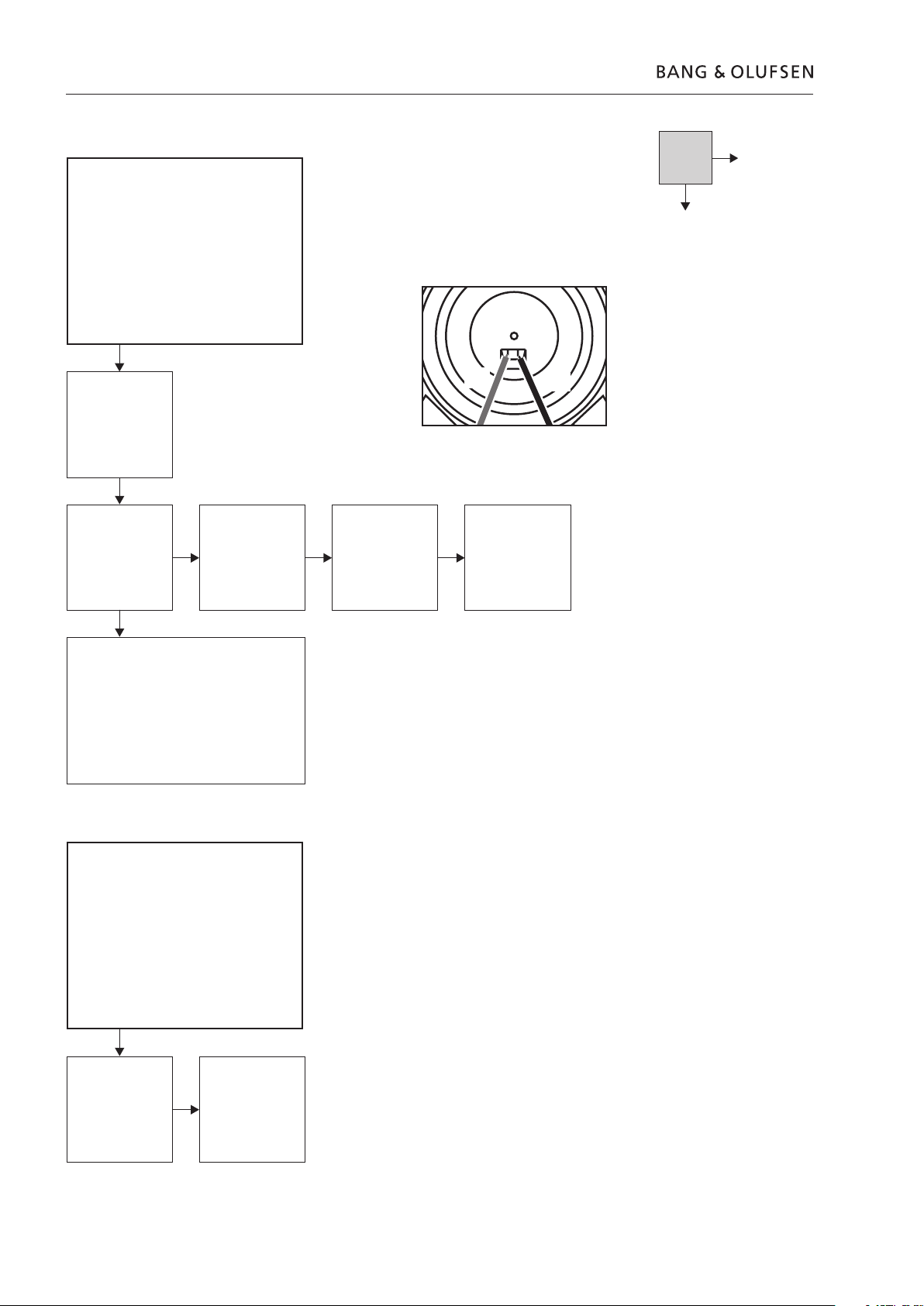
2.6 Fault flow chart
No
Fault symptom:
- No function of the PCB7, NTC
Possible cause:
- PCB7, NTC
- Cable W4
- Module 999, Amplifier
Is the loudspeaker in
protection mode?
Visual confirm cable
connection between
Module 999, Amplifier
and PCB7, NTC
To confirm correct operation of the NTC, measure
approx. 9.35V DC at normal room temperature, as
shown in fig 1
(When the temperature is rising, the DC voltage is
going towards 0)
When the loudspeaker goes into protection mode,
it is nescessarry to disconnect mains and wait one
minute before connecting it again.
Reconnect/replace
cable
Note:
Replace PCB7, NTC
Fig1
Red
Replace Module 999,
Black
Amplifier
Yes
Fault symptom:
- No function of S1 and S2
Possible cause:
- Module 999, Amplifier
Is there no function of
switch S1 and/or S2?
Replace Module 999,
Amplifier
Page 13

Adjustments
1
2
3
4
5
6
7
8
9
0
+
1
2
3
4
5
6
7
8
9
0
+
1
2
3
4
5
6
7
8
9
0
+
TW
MR
WO
TW: Tweeter
MR: Midrange
WO: Woofer
Adjustments described
Access to adjustment points
Speaker adjustment table
Adjustments 3.1
Speaker driver adjustment.
The speakers are individually measured and the speaker driver must be adjusted
accordingly.
Adjustment must be performed when either speaker or speaker driver is replaced.
The adjustment points are placed on the socket panel on the back of the product.
Speaker value from Switch position
label on speaker
1.8 – 2.3 0
1.3 – 1.7 1
0.8 – 1.2 2
0.3 – 0.7 3
-0.2 – 0.2 4
-0.3 – -0.7 5
-0.8 – -1.2 6
-1.3 – -1.7 7
-1.8 – -2.2 8
-2.3 – -2.5 9
Page 14

Power Link
MK III
3.2 Repair tips
Repair tips
Hum in speaker when no music is played
Standby LED
The Power Link cable must be of type MK III or higher.
The ground connection in Power Link cable lower than MK III may be insufficient
for optimum sound performance.
The standby LED indicates the status of the BeoLab 9.
Standby LED STATUS
Red BeoLab 9 is in standby.
Green BeoLab 9 is operating.
Orange BeoLab 9 is shut down due to thermal overload.
If the LED Status is orange, turn off and disconnect the product from the mains.
Wait for minimum 5 minutes for the speaker to cool down.
Connect mains and turn on BeoLab 9.
If the LED status still is orange the fault may be due to:
1. Woofer protection – perform speaker check.
2. Tweeter protection – perform speaker check.
3. Midrange protection – perform speaker check.
4. NTC-board or connection on one of the woofers.
Access the NTC-board by dismantling the woofer.
4. Power supply failure.
Page 15

Final check after repair
Final check after repair
Insulation test
Final check after repair 3.3
The final check after repair describes the activities that are needed to ensure the
product will be returned in perfect condition to the customer.
The content is:
– Insulation test.
– Restore setup.
– Final cleaning of the product.
The product must be insulation tested after having been dismantled. Make the
test when the set has been reassembled and is ready to be returned to the
customer.
Flashover must not occur during the test.
Make the insulation test as follows:
Short-circuit the two pins of the mains plug and connect them to one of the
terminals of the insulation tester.
Connect the other terminal to ground on the Power Link socket.
Restore setup
Check sound
Clean the product
NOTE!
To avoid damaging the product it is essential that both terminals of the insulation
tester have good contact.
During the test the current must not exceed 5 mA.
Slowly increase the voltage on the insulation tester until a voltage of 2.5 kV (ac) is
obtained. Maintain the voltage level for one second, then slowly decrease the
voltage to 0 V (ac).
Ensure that,
– The F/W/C switch is in correct position.
– The plug is inserted over the standby LED.
– The Power Link cable is a MK III or higher.
Ensure that all speakers are OK.
Clean dusty surfaces using a dry soft cloth. If necessary, remove grease stains or
persistent dirt with a lint-free, firmly wrung cloth, dipped in a solution of water
containing only a few drops of mild detergent such as washing-up liquid.
The loudspeaker front grill may be cleaned with a vacuum cleaner with a soft
brush nozzle, and set to the lowest level.
Page 16

3.4
Page 17

Replacement of modules
ESD
ESD-Mat
Modules that can be replaced
Warning – Static electricity
4.1Replacement of modules
BeoLab 9 in service position ....................................... 4.2
Replace PCB3, LED ..................................................... 4.4
Replace PCB4, Power Supply ...................................... 4.6
Replace 999Module, Amplifier ................................... 4.7
Replace tweeter ......................................................... 4.9
Replace midrange .................................................... 4.11
Replace woofer ........................................................ 4.12
Replace rubber foot ................................................. 4.13
Static electricity may damage the product.
A static-protective field service kit must always be used when the product is
disassembled or modules are being handled.
Notice!
Purpose of replacement of modules
- The correct sequence for replacing modules.
- Text and illustrations.
- Reference to adjustment.
After replacement of drivers
All modules must be placed on the ESD-mat or in an ESD-proof bag.
Short instructions for replacement of the available modules, with reference to
additional illustrations:
Modules that do not require any special procedure may be shown as only
illustrations.
After replacing a driver, see Adjustments and Repair tips.
Page 18

BeoLab 9 in service position
4.2
- Remove cover
- Remove cables connected to BeoLab 9
- Remove cover, top
- Use Special tool
- Remove screws for lens
2x
3mm
3x
2.5mm
Page 19

- Gently lift off lens
- Pull off fabric frame
BeoLab 9 in service position
4.3
Page 20

4.4 Replace PCB3, LED
- Remove cover
- Remove cables connected to BeoLab 9
- Remove cover, top
- Use Special tool
- Remove screws for lens
2x
3mm
3x
2.5mm
Page 21

- Gently lift off lens
1
3
2
- Remove screws and pull of lens top
Remove cable
Replace PCB3, LED
4.5
3P25
- Remove screws and pull off PCB3, LED with chassis
- Remove screws for PCB3, LED
3x
TX20
4x
TX10
3x
TX10
Page 22

4.6 Replace PCB4, Power Supply
+ 4.2 BeoLab 9 in service position
- Remove screws
- Flip down heat sink as shown
12x
TX20
- Remove cables
- Remove screws
4P15
4P14
4P13
9x
TX10
Page 23

+ 4.2 BeoLab 9 in service position
- Remove screws
- Flip down heat sink as shown
4.7Replace 999Module, Amplifier
12x
TX20
- Remove cables from woofer
- Remove cables as shown
1P10
1P9
4P15
4P14
Page 24

4.8 Replace 999Module, Amplifier
- Remove screws as shown
- Remove screws as shown
3x
TX20
3x
TX10
- Remove cable on backside of 999Module, Amplifier
1P2
Page 25

- Remove cover
- Remove cables connected to BeoLab 9
4.9Replace tweeter
- Remove cover, top
- Use Special tool
- Remove screws for lens
2x
3mm
3x
2.5mm
Page 26

4.10 Replace tweeter
1
3
2
- Gently lift off lens
- Remove screws and pull of lens top
Remove cable
3P25
- Remove tweeter cover
- Remove screws for tweeter
3x
TX20
3x
TX10
Page 27

+ 4.2 BeoLab 9 in service position
- Remove screws
- Remove cables
4x
TX20
Replace midrange
4.11
Page 28

4.12 Replace woofer
+ 4.2 BeoLab 9 in service position
- Remove screws
- Remove cables (remember NTC)
4x
TX20
Page 29

- Remove screw
- Pull off bracket
4.13Replace rubber foot
1x
TX10
- Pull off rubber foot
Page 30

4.14
Page 31

Specification guidelines for service use 5.1
Specification guidelines for service use BeoLab 9
Type number 6217
Dimensions W x H x D 775mm x 400mm x 300mm
Dimensions W x H x D, incl. packaging two pcs. in one carton box 1004mm x 800mm x 600mm
Weight 16.6 kg
Weight, incl. packaging 44.9 kg
Cabinet finish Black cloth, aluminium
Blue cloth, aluminium
Dark grey cloth, aluminium
Red cloth, aluminium
Mains 90-240Vac
Power consumption 65W (IEC60065)
25W typical
< 0,5W in standby
Power amplifier, bass 400W, 4 ohm, class D ICEpower
Power amplifier, midrange 100W, 6 ohm, class AB
Power amplifier, treble 100W, 8 ohm, class AB
Effective Frequency range 30 - 20,000 Hz
Crossover frequency 180/2000 Hz
Cabinet principle Closed box
Net volume, bass 18 litres
Net volume, midrange 4 litres
Woofer 10” / 250mm cone
Midrange 5” / 125mm cone
Tweeter 3/4” / 19mm dome in acoustic lens
Bass equalization ABL (Adaptive Bass Linearization)
Input sensitivity (Power Link) and (line) 125mV @ 91dB SPL
Switch off time (line) Automatic on /off (up to 3min)
Indication On/Off LED placed in the acoustic lens
Operation Switch for Free standing - Against wall - In corner
Switch for Left - Right - Line (via PL plug)
Protection Thermal protection of all drivers
ABL system protects the bass unit against mechanical damage
Connections
Power Link Two (use semi-balanced PL cable type MKIII, or fully mounted PL cable)
POWER LINK Pin 1 PL ON => 2.5V, OFF = < 0.5V
Pin 2 Signal GND
Pin 3 Audio L out 0V - 6.5V RMS
Pin 4 PL speaker ON => 2.5V, OFF = < 0.5V
Pin 5 Audio R out 0V - 6.5V RMS
Pin 6 Data: High > 3.5V, Low < 0.8V
Pin 7 Data GND
Pin 8 Not used
Line-in Via PL using Line-to-PL adaptor cable
Mains One (two pin male shaver plug type)
Subject to change without notice
Page 32

5.2
Page 33

Block diagram
Module 999
PCB4
PCB5
6.1 Block diagramBlock diagram 6.1 6.1
Page 34

6.26.26.2
Page 35

6.3 Wiring diagramWiring diagram 6.3 6.3
>
>
>
<
>
>
>
>
>
<
>
>
<
<
<
<
>
>
>
>
>
>
>
>
>
>
>>>>>>>
>
>
>
>
>
>
>
>
>
>
>
>
>
>
>
>
>
>
>
>
<
>
>
<
<
>
>
<
<
>
>
>
>
>
>
>
<
<
>
>
>
>
>
>
>
>
<
<
>
>
<
<
>
>
<
>
>
>
>
Molex MLX
JST VH
Micro-Match
4
Power Supply
W1
JST SDN
Soldered into PCB
JST VH
Micro-Match
Soldered into PCB
1
Cross Over
Micro-Match
Soldered into PCB
JST 2mm
JST 2mmJST XA
W2
W3
W5
8 ohm
Tweeter + Lens
W4
JST VH
2
LC-Filter
Micro-Match
JST SAN
Soldered into PCB
JST SDN
Soldered into PCB
7
ICE-Power Amplifier
JST PHMolex Micro-Fit
5
W7
8 ohm
Midrange
4 ohm
Woofer
W9
3
W8
LED
W6
Module 999
Amplifier
NTC
Page 36

9002
9001
9003
9004
9005
9006
9007
9008
9009
9010
9011
9004
9012
9013
9014
9016
9015
9017
9017
9017
9017
9017
9017
9023
9018
9018
9020
9021
9019*
9022
*
*
*
9024
9025
4
999
7
3
1
1
2
2
2
3
3
3
3
3
3
3
4
4
4
5
5
5
8
7
6
6
6
6
6
6
6
6
6
6
6
6
10
11
11
11
11
11
11
11
11
11
3
3
3
12
12
12
10
9
9
9
10
10
10
10
10
10
10
10
10
10
10
3
6
6
6
6
6
6
6
6
6
6
6
6
4
4
9
9
9
9
13
13
11
11
9026
Incl. pos. no. 1
Incl. pos. nos.
9010, 9011
Incl. pos. nos. 9016, 9017,
9020, 9021, 9, 10
Incl. pos. nos. 9018, 9019,
9022, 9024, 3, 4, 11, 9, 13
3
Incl. pos. no. 9022
Incl. pos.
no. 9008
9027
*
Available parts
BeoLab 9
7.1 Available partsAvailable parts 7.17.1
Page 37

Available parts 7.2
BeoLab 9
9001 3458152 Cover, top
9002 3321047 Fabric frame, black
3321048 Fabric frame, dark grey
3321049 Fabric frame, blue
3321050 Fabric frame, red
9003 3131109 Lens, top incl. pos. no. 1
9004 3332007 Damping material
9005 3152321 Chassis w/light guide
9006 3912009 Acoustic felt
9007 3459508 Cover, tweeter
9008 3947303 Gasket
9009 8480084 Tweeter
9010 3947306 Gasket
9011 3947318 Gasket
9012 3131108 Lens, bottom incl pos. nos. 9010, 9011
9013 8480080 Midrange
9014 8480082 Woofer 10”
9015 3400061 Cabinet incl. pos. nos. 9016, 9017, 9020, 9021, 9, 10
3947350 Tape/foam 3 x 7mm – 10m
9016 3332010 Damping material
9017 3151911 Guide
9018 3152235 Clips f/wire
9019 3947305 Gasket, set
9020 3152154 Bracket f/foot
9021 2954004 Rubber foot
9022 3947304 Gasket
9023 3358277 Heat sink incl. pos. nos. 9018, 9019, 9022, 9024, 3, 4, 11, 9, 13
9024 3151552 Wire holder
9025 3160408 Cover
9026 6100273 Mains wire, EU
6100329 Mains wire, UK
6100307 Mains wire, US
6100332 Mains wire, AUS
6100386 Mains wire, KOR
6100331 Mains wire, JPN
6100047 Mains wire, CHN
9027 6270688 Powerlink cable, black, 5m
Survey of screws etc.
3Module 8003276 PCB3, LED
4Module 8003325 PCB4, Power Supply
7Module 8100090 PCB7, NTC
999Module 8052273 999Module, Amplifier consists of: PCB1 - PCB2 - PCB5, incl. pos. no. 9022
F1 6600177 Fuse T 5A 250V
1 2930112 Gasket
2 2052040 Screw 3 x8 mm
3 2054060 Screw 3 x 10mm
4 2058092 Screw 4 x 10mm
5 2019025 Screw 4 x 12mm
6 2019021 Screw 4 x 12mm
7 2058026 Screw 3 x 8mm
8 2625002 Lock washer
9 2930178 Bushing
10 2052011 Screw 3 x 10mm
11 2054043 Screw 3 x 10mm
12 2015005 Screw 4 x 55mm
13 7530118 Solder pin
Page 38

7.3 Available parts
Wire bundles
Parts not shown
Accessories
Packing
Available documentation
W2 6277985 Wire from PCB1, P2 – PCB4, P13
3395313 Back-up suitcase
3376000 Product cover
3040017 Special tool
6270856 Cable, RCA-phono to PL Line-in, black, 5m
6270433 Adapter, mini-jack/male – RCA female x 2
3393016 Outer carton, top-bottom
3396425 Packing, complete
3392768 Pallet
See Retail Ordering System
Page 39

Page 40

Bang & Olufsen
DK-7600 Struer
Denmark
Phone +45 96 84 11 22*
Fax +45 97 85 39 11
3538063 02-07
