Page 1
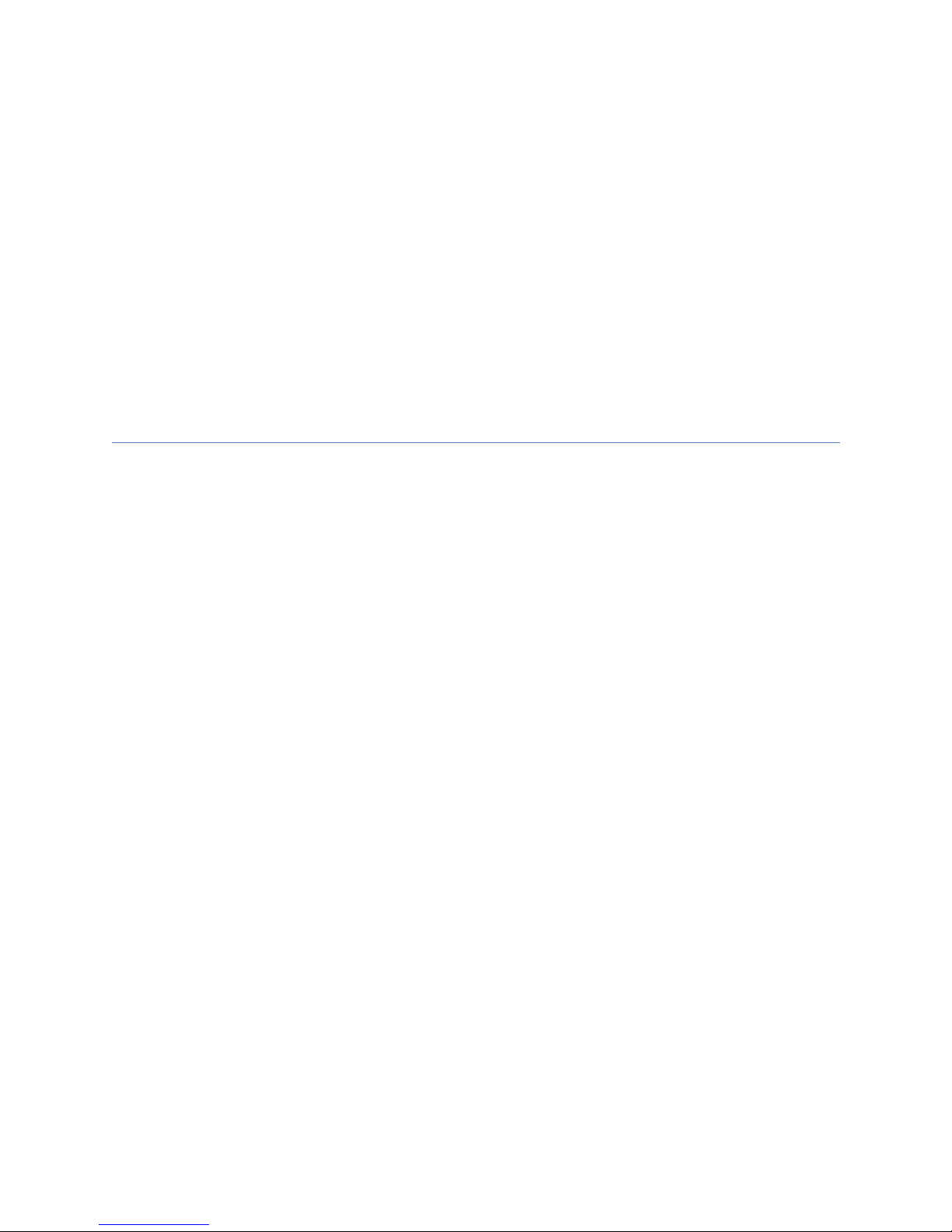
WritFun W120
WritFun W120WritFun W120
WritFun W120
User Manual
User ManualUser Manual
User Manual
English v1.01
©2017 Copyright by BandRich Co., Ltd.
Page 2
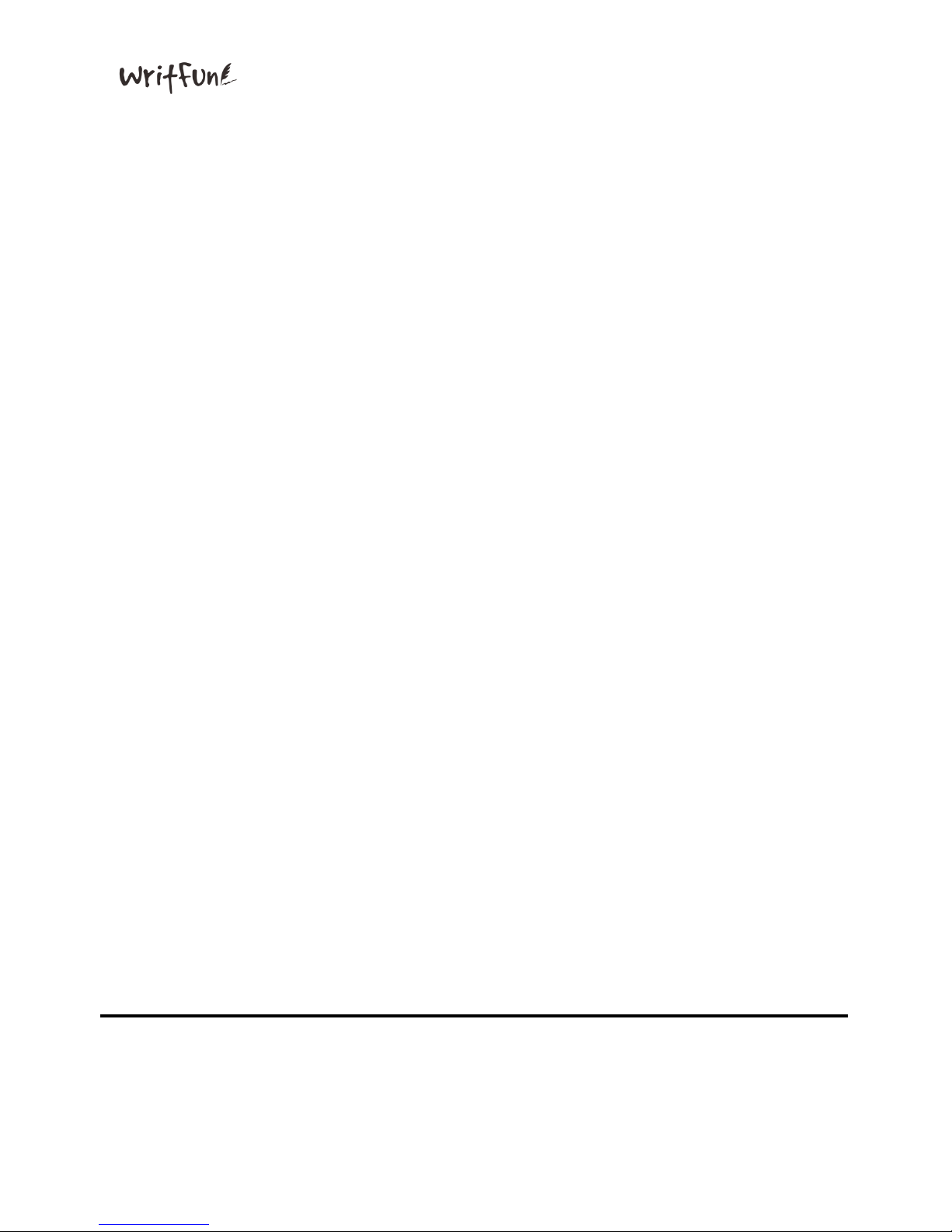
Writfun W120 User Manual www.Writfun.com Page: 1
Contents
ContentsContents
Contents
1、Inside Box 3
1.1 Device & Pen (WritFun W120) 3
1.2 Micro USB Cable 3
1.3 Protective Case 3
1.4 Quick Start Guide 3
2、Buttons & LEDs 5
2.1 Power 5
2.2.1 Power Indicator (Red/Green) 5
2.2.2 Bluetooth Indicator (Blue) 6
2.3 Erase Button 6
2.4 Send Button 6
2.5 Save Button 6
2.6 Reset Button (Back) 6
2.7 USB Connector (Side) 6
3、Attention 7
3.1 Attention 7
3.2 Warnings 7
3.3 Startup and Pairing 7
4、Connecting 8
4.1 Connect with Android App 8
4.2 Connect with iOS App 12
4.3 Connect with Windows App 12
5、Product Specification 16
Page 3
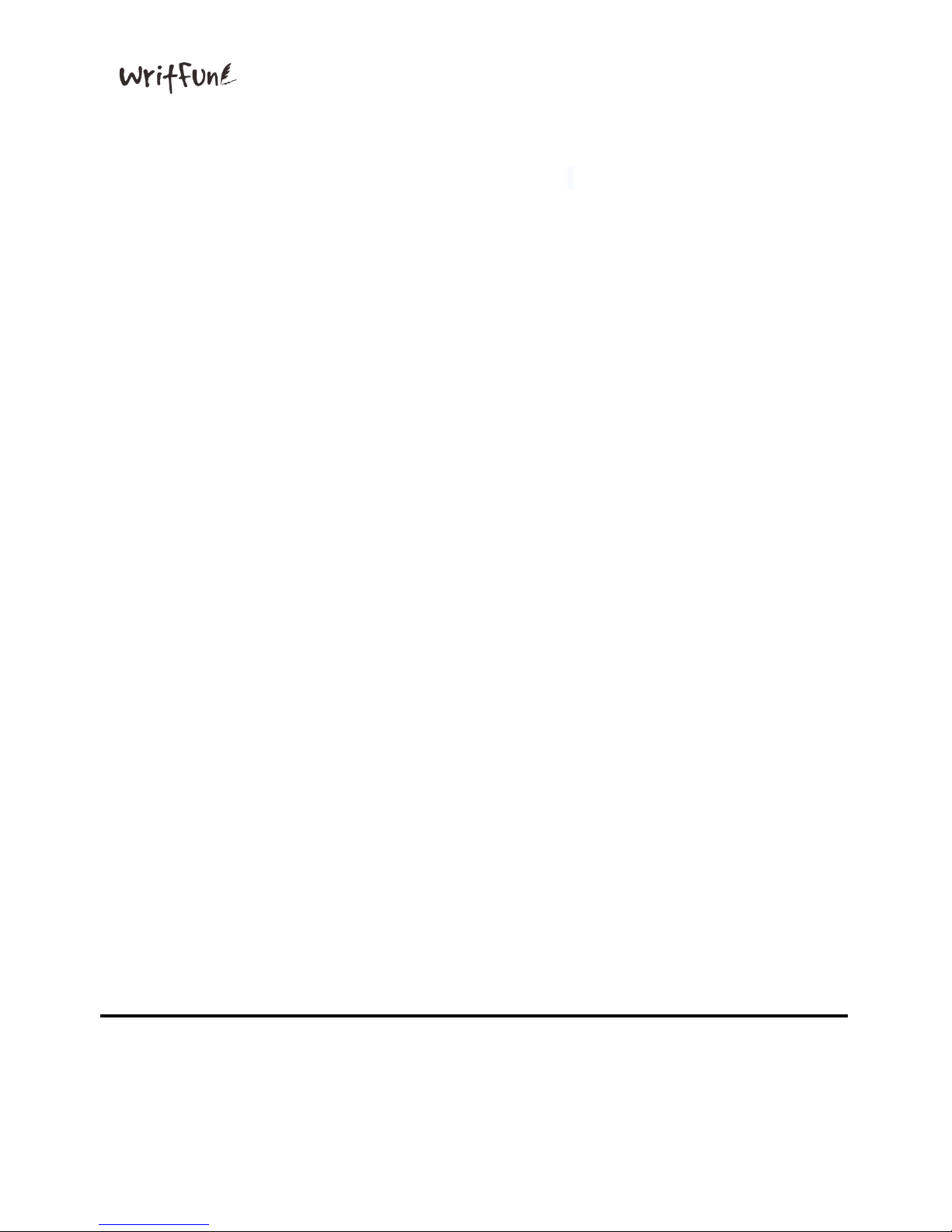
Writfun W120 User Manual www.Writfun.com Page: 2
About
AboutAbout
About
Thanks for using WritFun W120 as your personal writing board.
WritFun W120 is a wireless green board which is portable and easy to use by
connecting Bluetooth to your smart phone, or you can also use USB to connect
with PC/NB. This user manual can help you understand how to install and
operate WritFun W120 device.
Page 4
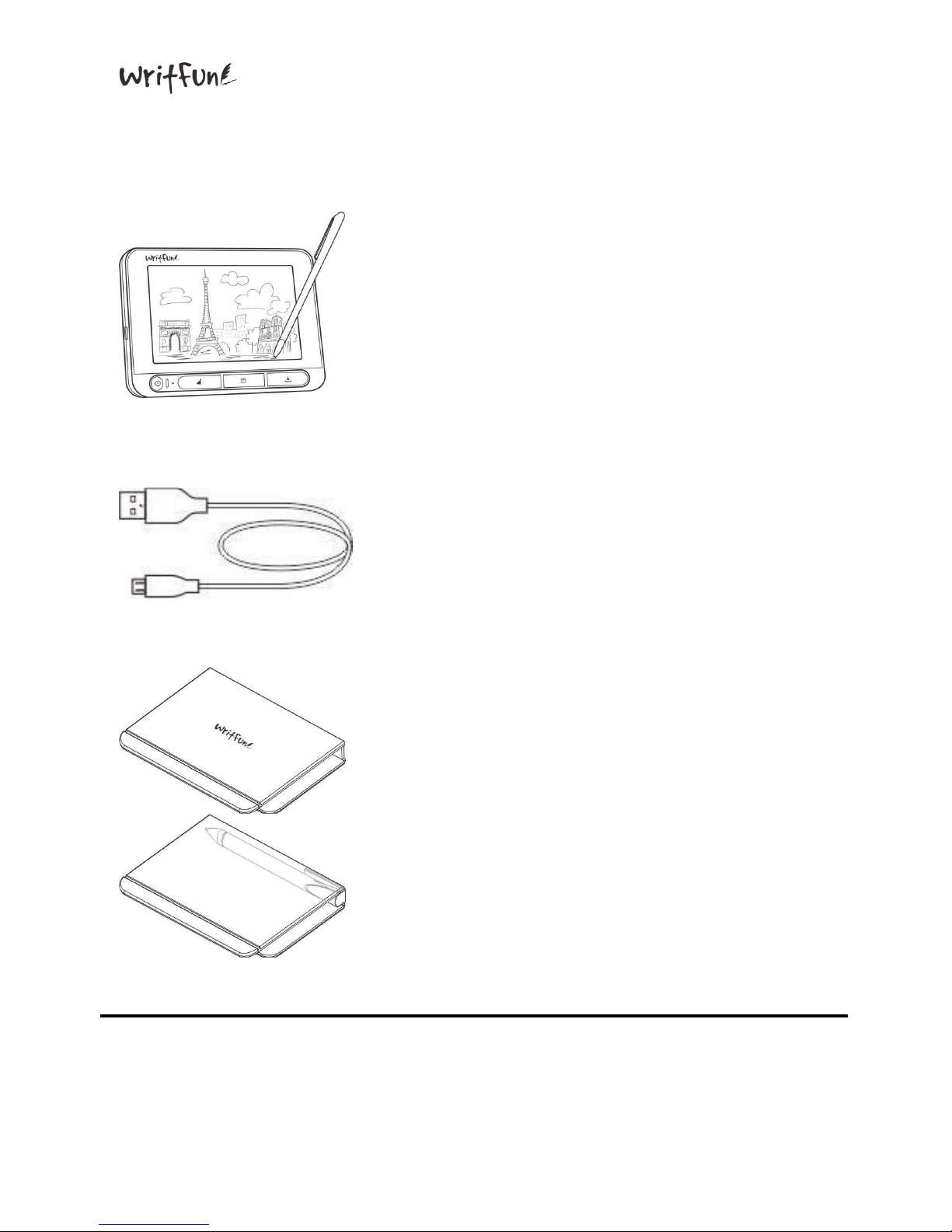
Writfun W120 User Manual www.Writfun.com Page: 3
1111、、、、Inside
Inside Inside
Inside Box
BoxBox
Box
1.1
1.11.1
1.1 Device & Pen (Writfun W120)
Device & Pen (Writfun W120)Device & Pen (Writfun W120)
Device & Pen (Writfun W120)
1.2
1.21.2
1.2 Micro USB Cable
Micro USB CableMicro USB Cable
Micro USB Cable
1.3 Protective Case
1.3 Protective Case1.3 Protective Case
1.3 Protective Case
Page 5
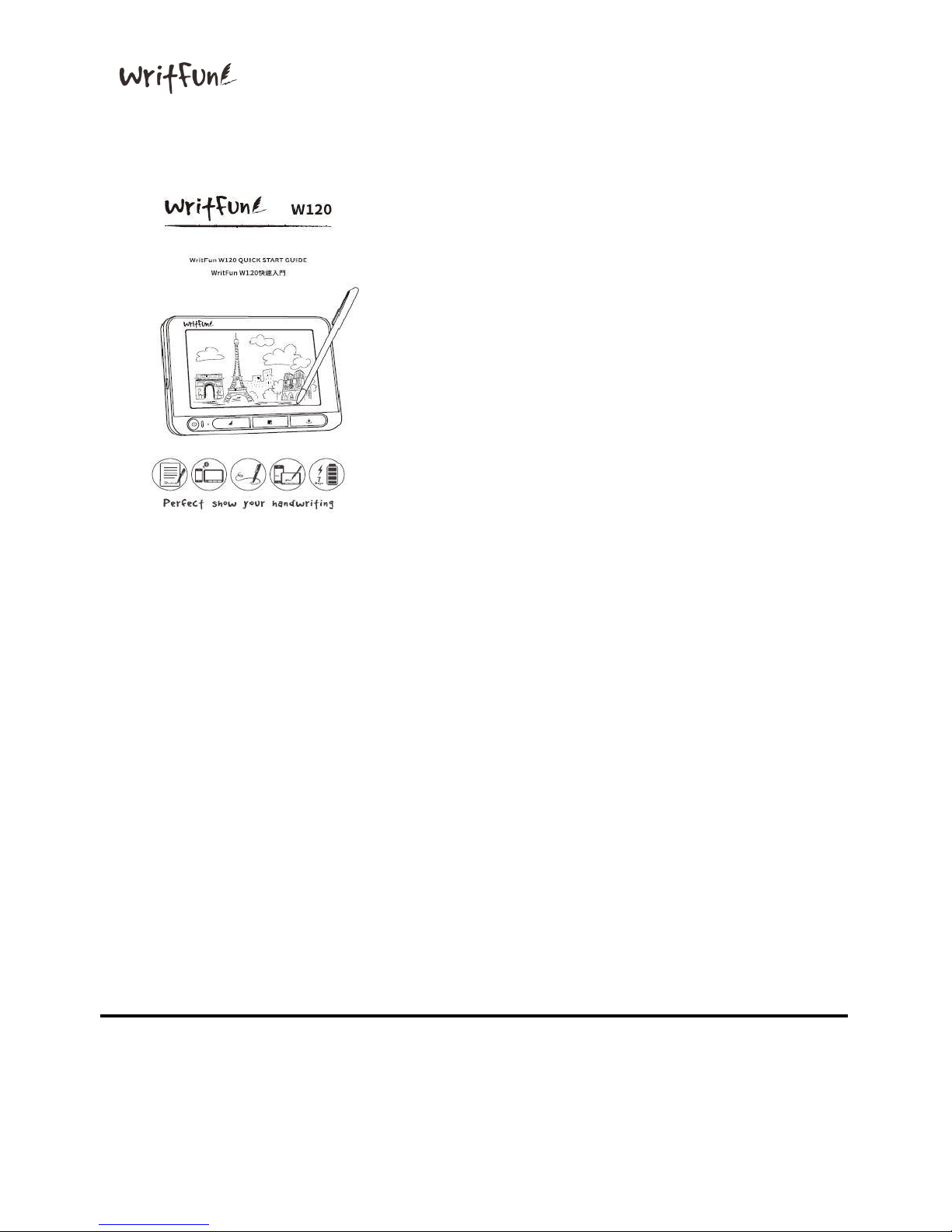
Writfun W120 User Manual www.Writfun.com Page: 4
1.4 Quick Start Guide
1.4 Quick Start Guide1.4 Quick Start Guide
1.4 Quick Start Guide
Page 6
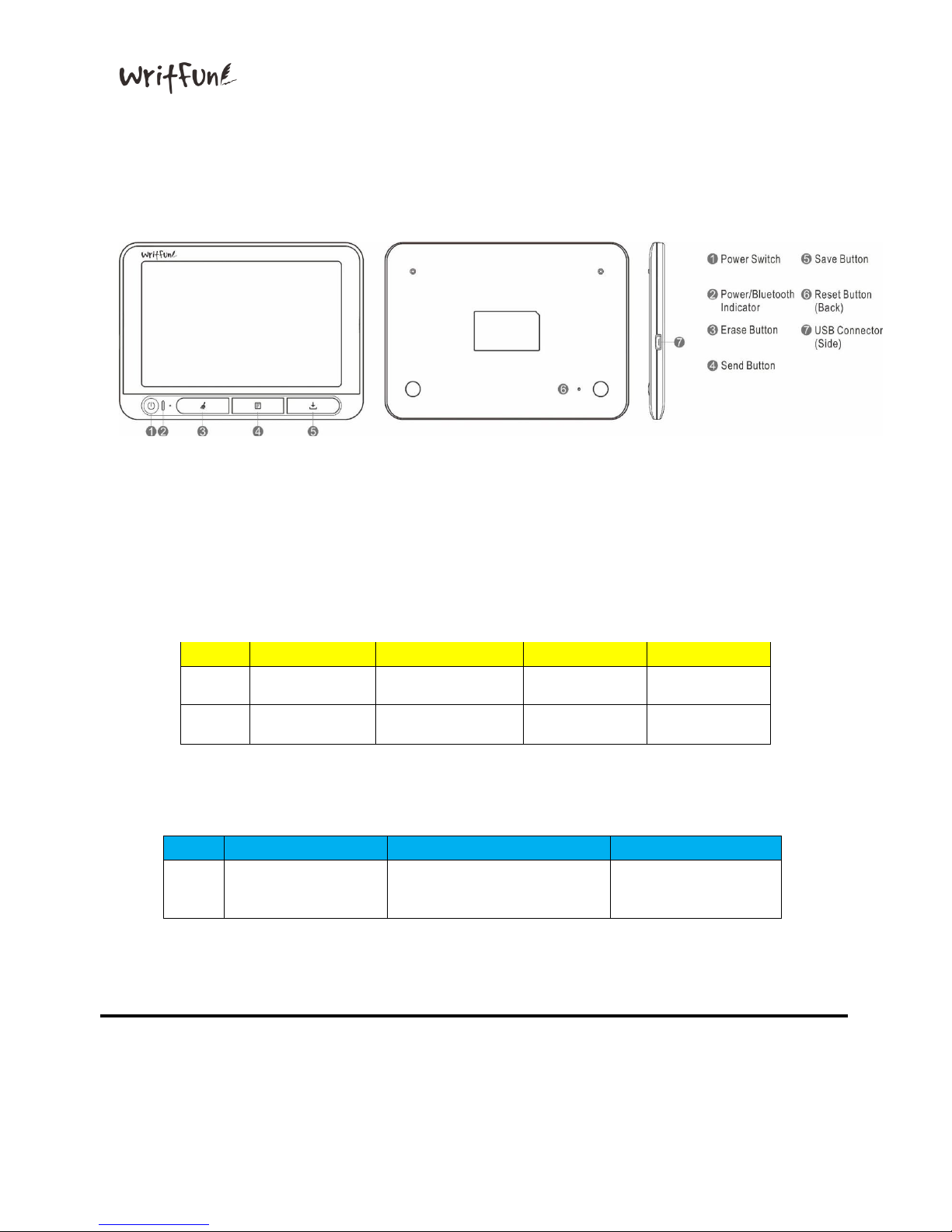
Writfun W120 User Manual www.Writfun.com Page: 5
2222、、、、Buttons & LEDs
Buttons & LEDsButtons & LEDs
Buttons & LEDs
2.1 Power Switch
2.1 Power Switch2.1 Power Switch
2.1 Power Switch
W120 will automatically power off without any operation after 5 minutes
(Connecting to USB / Laptop or power supplier are not subject to the limit)
2.2.1 Power Indicator (Red / Green Light)
2.2.1 Power Indicator (Red / Green Light)2.2.1 Power Indicator (Red / Green Light)
2.2.1 Power Indicator (Red / Green Light)
LED Solid Blinking Blink(once) Off
Green
Power On N/A Input Data
Power Off
Red
Charging Low Battery N/A
Device Shut Down
/ Fully Charged
2.2.2 Bluetooth Indicator (Blue Light)
2.2.2 Bluetooth Indicator (Blue Light)2.2.2 Bluetooth Indicator (Blue Light)
2.2.2 Bluetooth Indicator (Blue Light)
LED Solid Off Blink
Blue
Device connected
Device power Off
/ Bluetooth initializing
complete
Bluetooth Transmission
Page 7
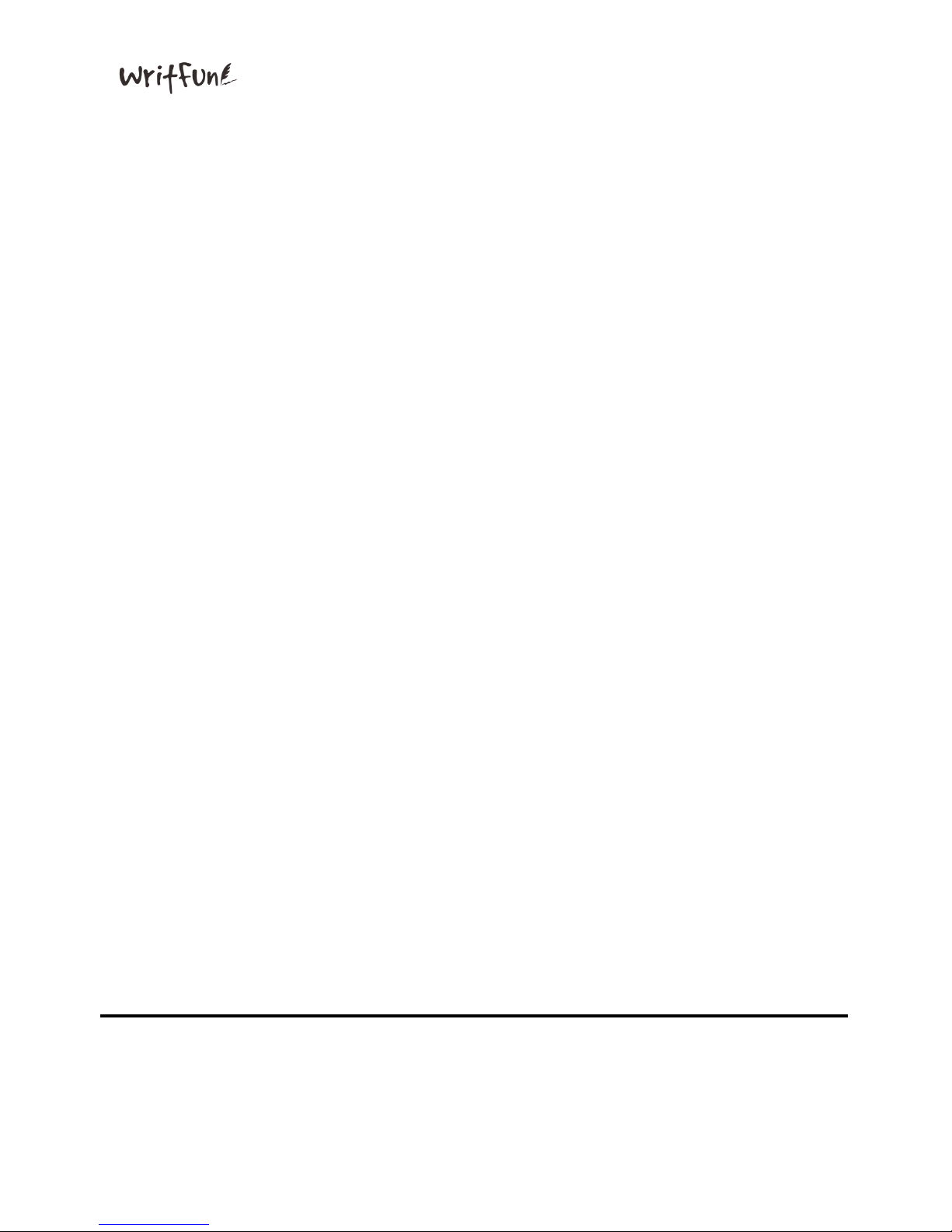
Writfun W120 User Manual www.Writfun.com Page: 6
2.3 Erase Button
2.3 Erase Button2.3 Erase Button
2.3 Erase Button
Click to clean display (Under Power on Status)
2.4 Send Button
2.4 Send Button2.4 Send Button
2.4 Send Button
Send handwriting contents from W120 to smartphone or PC applications
2.5 Save Button
2.5 Save Button2.5 Save Button
2.5 Save Button
Save handwriting contents from W120 to smart phones or PC
2.6 Reset Button (Back)
2.6 Reset Button (Back)2.6 Reset Button (Back)
2.6 Reset Button (Back)
Reset the device by poking the reset button
2.7 USB Connector (Side)
2.7 USB Connector (Side)2.7 USB Connector (Side)
2.7 USB Connector (Side)
a.Connect W120 to PC/laptops by using micro USB cable
b.Charge W120 with an adaptor
Page 8
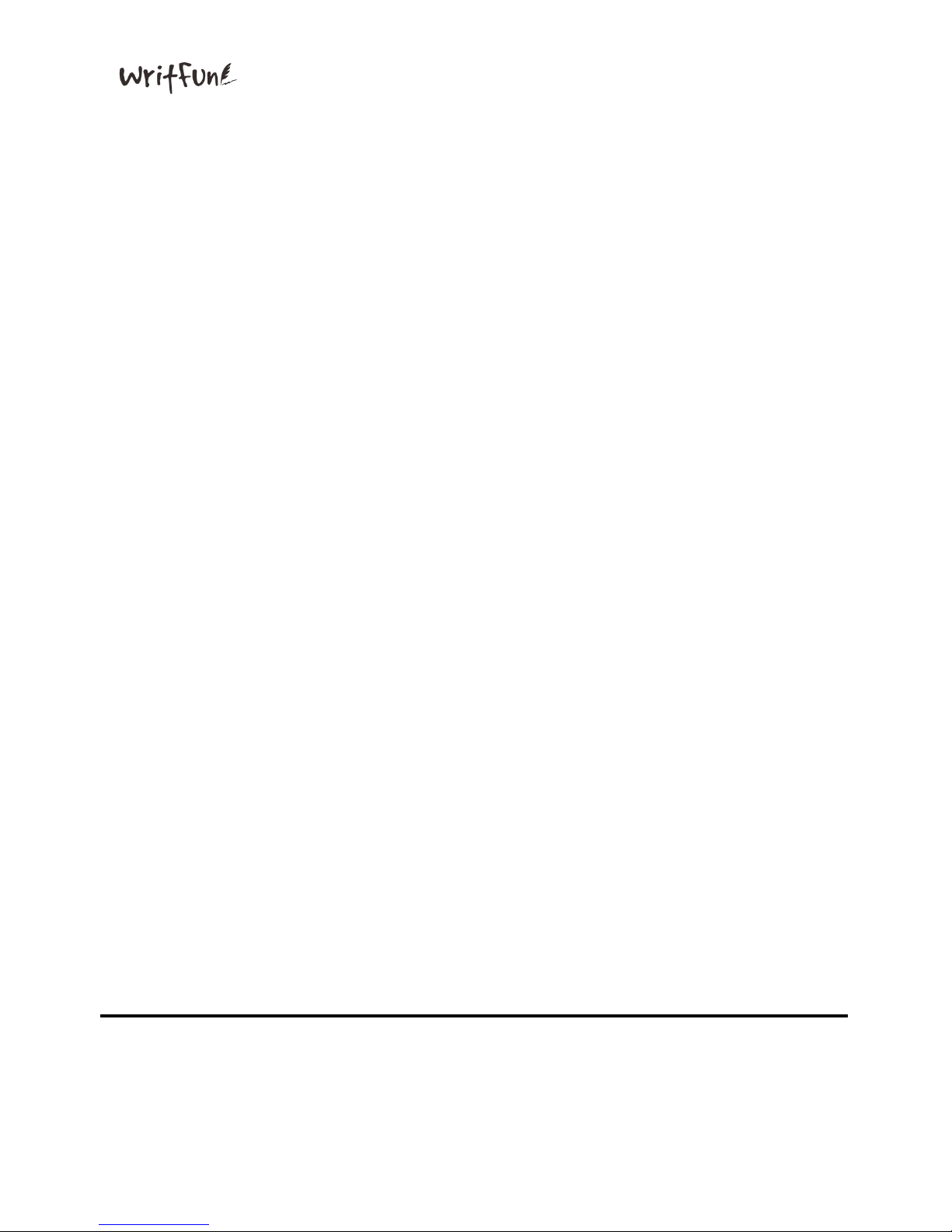
Writfun W120 User Manual www.Writfun.com Page: 7
3333、、、、Attentions and Bluetooth Connecting
Attentions and Bluetooth ConnectingAttentions and Bluetooth Connecting
Attentions and Bluetooth Connecting
3.1
3.13.1
3.1 Warnings
WarningsWarnings
Warnings
1.Do not attempt to open, replace battery or repair this product by your own.
2.Do not expose to prolonged sunlight or dip in water.
3.Do not apply to extreme pressure or use any possible tools that could damage the
writing surface.
4.Do not apply any chemical products to the device. Use dry soft cloth to clean the
surface.
5.Do not use unknown or over specification adapter (5V)to charge the product.
6.Failure to follow these safety instructions could result in fire, electric shock or
other injury and damage.
3.2
3.23.2
3.2 Startup and Pairing
Startup and PairingStartup and Pairing
Startup and Pairing
1.Please fully charge before use (at least 2 hours).
2.W120 supports bluetooth function, range: 5 meters.
3.Battery life is up to seven days but depends different operating condition.
4.The device will automatically power off after idling 5 minutes.
5.Use the reset button while the system working abnormally, then power on again
.
6.Please follow the startup and pairing instructions to finish installation:
● PC: Download W120 software and install the driver then ready to use.
● Smart phones: For iOS and Android, please search and install W120 App at
App Store (iPhone) or Google Play(Android). Users may synchronize
handwriting contents from W120 after connecting to the device. (Please
refer to 4.1, 4.2 section)
Page 9

Writfun W120 User Manual www.Writfun.com Page: 8
4444、、、、Connecting
ConnectingConnecting
Connecting
4.1 Connecting with Android App
4.1 Connecting with Android App4.1 Connecting with Android App
4.1 Connecting with Android App
1. System Requirement
1. System Requirement1. System Requirement
1. System Requirement::::
W120 app should be installed on Android 6.0 version or above
(Bluetooth must support BLE function)
2. Install
2. Install2. Install
2. Install::::
a. Search in Google Play with keyword “W120” to install the application.
b. Please follow the steps below to connect your smartphone to W120:
Page 10

Writfun W120 User Manual www.Writfun.com Page: 9
c. After connecting to Bluetooth, go to the setup page and run calibration test
function.
Page 11

Writfun W120 User Manual www.Writfun.com Page: 10
3. How to use:
3. How to use:3. How to use:
3. How to use:
● Function List:
1. Search
SearchSearch
Search:Search existing handwriting image and video files
2. New
NewNew
New:Create new drawing
3. Merge
MergeMerge
Merge:Select any two drawing files to merge as a new image
4. Recording
RecordingRecording
Recording:Record your drawing video
5. Setup
SetupSetup
Setup:Functions setup
■ Device Name:Current connected device
■ Sync:Last Bluetooth connected time to the device
■ Firmware version:Current version of firmware on device
■ App version:Current version of Writfun W120
■ Device connection: Switch Bluetooth connection to another device
■ Share to Dropbox:Activate Dropbox cloud sharing
■ Share to Google Drive:Activate Google Drive cloud sharing
■ Pen:Change your pen thickness
■ Calibration Tool: Reposition touch screen max boundary
Page 12

Writfun W120 User Manual www.Writfun.com Page: 11
■ Feedback: report issue to Writfun official website
■ About: Company information
4. How to instantly share handwriting files to LINE
4. How to instantly share handwriting files to LINE 4. How to instantly share handwriting files to LINE
4. How to instantly share handwriting files to LINE
(or other communication softwares : What’s App / Wechat
(or other communication softwares : What’s App / Wechat(or other communication softwares : What’s App / Wechat
(or other communication softwares : What’s App / Wechat..etc):
..etc):..etc):
..etc):
Users may instantly share handwriting images and videos to LINE.
Please follow the instructions below:
a.Share handwriting images to LINE
Page 13

Writfun W120 User Manual www.Writfun.com Page: 12
b. Share drawing videos to LINE
Page 14

Writfun W120 User Manual www.Writfun.com Page: 13
Page 15

Writfun W120 User Manual www.Writfun.com Page: 14
4.2 Connecting with iOS App
4.2 Connecting with iOS App4.2 Connecting with iOS App
4.2 Connecting with iOS App
1.Requirement
1.Requirement1.Requirement
1.Requirement::::
Writfun W120 should be installed on iOS 9.0 version and above.
2.Install
2.Install2.Install
2.Install::::
a. Search in App Store with keyword “W120”and install the application.
b. Follow the steps below to connect your smart phone to W120:
Page 16

Writfun W120 User Manual www.Writfun.com Page: 15
c. After connecting to Bluetooth, go to the setup page to run the calibration
tool.
Page 17

Writfun W120 User Manual www.Writfun.com Page: 16
3.How to Use
3.How to Use3.How to Use
3.How to Use::::
● Function List:
1. Search
SearchSearch
Search:Search image/ video files
2. New
NewNew
New:Create new drawing
3. Merge
MergeMerge
Merge:Select any two drawing files to merge as a new image
4. Recording
RecordingRecording
Recording:Record your drawing video
5. Setup
SetupSetup
Setup:
Function setups
Function setupsFunction setups
Function setups
■ Device Name:Current connected device
■ Sync:Last Bluetooth connected time to the device
■ Firmware version:Current version of firmware on device
■ App version:Current version of Writfun W120
■ Device connection: Switch Bluetooth connection to another device
■ Share to Line:Send image to LINE directly
■ Share to Dropbox:Activate Dropbox cloud sharing
■ Share to Google Drive:Activate Google Drive cloud sharing
Page 18

Writfun W120 User Manual www.Writfun.com Page: 17
■ Pen:Change your pen thickness
■ Calibration Tool: Re-position touch screen max boundary
■ Feedback: report issue to Writfun official website
■ About: Information of company
4. How to instantly share handwriting files to LINE
4. How to instantly share handwriting files to LINE 4. How to instantly share handwriting files to LINE
4. How to instantly share handwriting files to LINE
(or other communication softwares : What’s App / Wechat..etc):
(or other communication softwares : What’s App / Wechat..etc):(or other communication softwares : What’s App / Wechat..etc):
(or other communication softwares : What’s App / Wechat..etc):
Users may instantly share handwriting image and video to LINE.
Please follow the instructions below:
a.Share handwriting image to LINE
Page 19

Writfun W120 User Manual www.Writfun.com Page: 18
b. Share drawing video to LINE
Page 20

Writfun W120 User Manual www.Writfun.com Page: 19
Page 21

Writfun W120 User Manual www.Writfun.com Page: 20
4.3
4.3 4.3
4.3
Connecting device to
Connecting device to Connecting device to
Connecting device to
PC/
PC/PC/
PC/ Laptop (Microsoft Windows system)
Laptop (Microsoft Windows system)Laptop (Microsoft Windows system)
Laptop (Microsoft Windows system)
1. System Requirement:
. System Requirement: . System Requirement:
. System Requirement:
Microsoft Windows 7 and above
2. Installation:
2. Installation: 2. Installation:
2. Installation:
Connect to the internet and download Writfun App
(W120 Windows Driver and Application) from the link below:
http://www.Writfun.com/sup_downloads.php?l=18
● Download and unzip files to execute “setup.msi” then follow the
instructions to finish installation.
3. W120 Application Instructions
3. W120 Application Instructions 3. W120 Application Instructions
3. W120 Application Instructions
A. Main Screen
a. Right-top functions: Setup/ Minimize Tray/ Exit Application
b. Functions:
Page 22

Writfun W120 User Manual www.Writfun.com Page: 21
1. New Page
1. New Page1. New Page
1. New Page: Create a new drawing
2. Video Recording
2. Video Recording2. Video Recording
2. Video Recording: Record handwriting as a video file (duration is up to
60 seconds)
3. File Manager
3. File Manager3. File Manager
3. File Manager: Open folder saved handwriting files
4. Erase
4. Erase4. Erase
4. Erase: Erase current display on app and device
5. Save
5. Save5. Save
5. Save: Save current drawing as image to PC/Laptop side
BBBB. Setup:
. Setup:. Setup:
. Setup:
Backup
BackupBackup
Backup: Automatically save drawing images to PC/Laptop by clicking the
‘Send’ button on the device
Cloud Functions
Cloud FunctionsCloud Functions
Cloud Functions:
Select cloud services to upload files
Select cloud services to upload filesSelect cloud services to upload files
Select cloud services to upload files
■ Google Drive:
Google Drive:Google Drive:
Google Drive: Turn on the Google Drive
Google DriveGoogle Drive
Google Drive cloud sharing switch
■ Dropbox:
Dropbox:Dropbox:
Dropbox: Turn on the Dropbox
Dropbox Dropbox
Dropbox cloud sharing switch
■ OneDri
OneDriOneDri
OneDrive:
ve:ve:
ve: Turn on the OneDrive cloud sharing switch
About:
About:About:
About: Application informations and Writfun official website
User Manual:
User Manual: User Manual:
User Manual: User manual download
Calibrate:
Calibrate: Calibrate:
Calibrate: Re-position touch screen max boundary
Exit:
Exit:Exit:
Exit: Back to Main screen
Page 23

Writfun W120 User Manual www.Writfun.com Page: 22
5555、、、、Product Specification
Product SpecificationProduct Specification
Product Specification
Size 135 x 95 x 8 (mm)
Weight 110g
Battery Li-polymer / 3.7V 800mAh
Bluetooth 2.4GHz / 5 meters working distance
LCD 4.7”
USB Micro / DC input 5V/500mA
Check here to learn more: http://www.writfun.com/
BandRich Inc.
Page 24

Writfun W120 User Manual www.Writfun.com Page: 23
6F-2., No.71, Zhouzi St., Neihu Dist., Taipei City 11493, Taiwan (R.O.C.).
Customer Service +886-2-2656-0136
