Page 1

XP
XP
XPXP
High Performance Long Range Radar Detector
High Performance Long Range Radar Detector
High Performance Long Range Radar DetectorHigh Performance Long Range Radar Detector
© 2016 Radenso®
User
User Manual
UserUser
Manual
ManualManual
Page 2
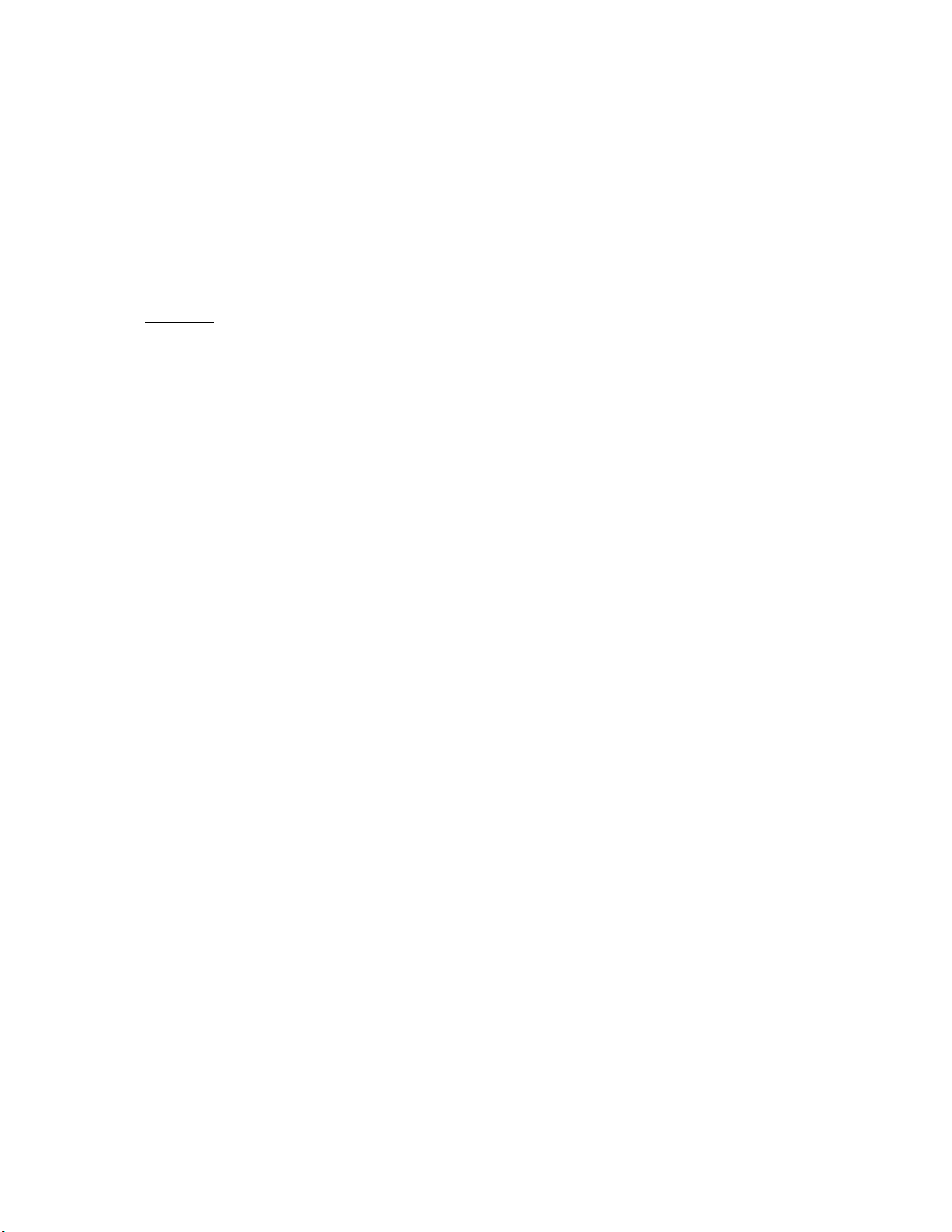
Page 1
Radar Detector Radenso XP
Foreword
Congratulations on your new investment. The Radenso XP was designed to deliver class leading radar detection
performance on all radar bands coupled with the best false alert filtering in the industry. The built-in GPS
feature lets you lockout known false alerts or you can mark your own Points of Interest for future alerts. The
world-class directional GPS database includes all known Redlight- and speed cameras in North America and is
updated monthly. For radar alerts choose between standard bar graph display, Frequency display or Threat
display.
Radenso XP features:
LNA equipped antenna board for highest possible sensitivity on all bands
GPS enabled
RJ11 power connection
Bright Red OLED display
Selectable radar bands (X, K, Ka band)
Ka band segmentation (10 segments)
K narrow band
Selectable Ka POP radar band (ON/OFF)
Low power / low frequency K band detection
BSM / CAS filter to eliminate falsing from newer cars
Separate TSR filter to eliminate falsing from Traffic sensors
3-digit frequency display to accurately report detected radar frequencies
Multiple Threat display
AutoMute with selectable Mute volume
Low Speed muting (X and K band only)
MUTE Mode to MUTE K and X Band until manually unmuted
Highway, City and AutoCity Mode
AutoCity Mode with selectable speed increments and filter levels for each band
Fully directional world class RLC/speed camera database with free monthly updates
Free firmware / database updates for life
Voice alerts with 260 different messages
Alert frequency voice announcement
GPS lockouts
Test Mode (full sensitivity, no filtering, no signal lag)
6 driving mode selections (speed and compass, speed and time, speed and voltage, Voltage, Time, Speed)
VG2 undetectable / nearly undetectable by Spectre IV / Elite (less than 15 feet detection range)
Optional Direct Wire power cord available
1 year manufacturer warranty.
Page 3
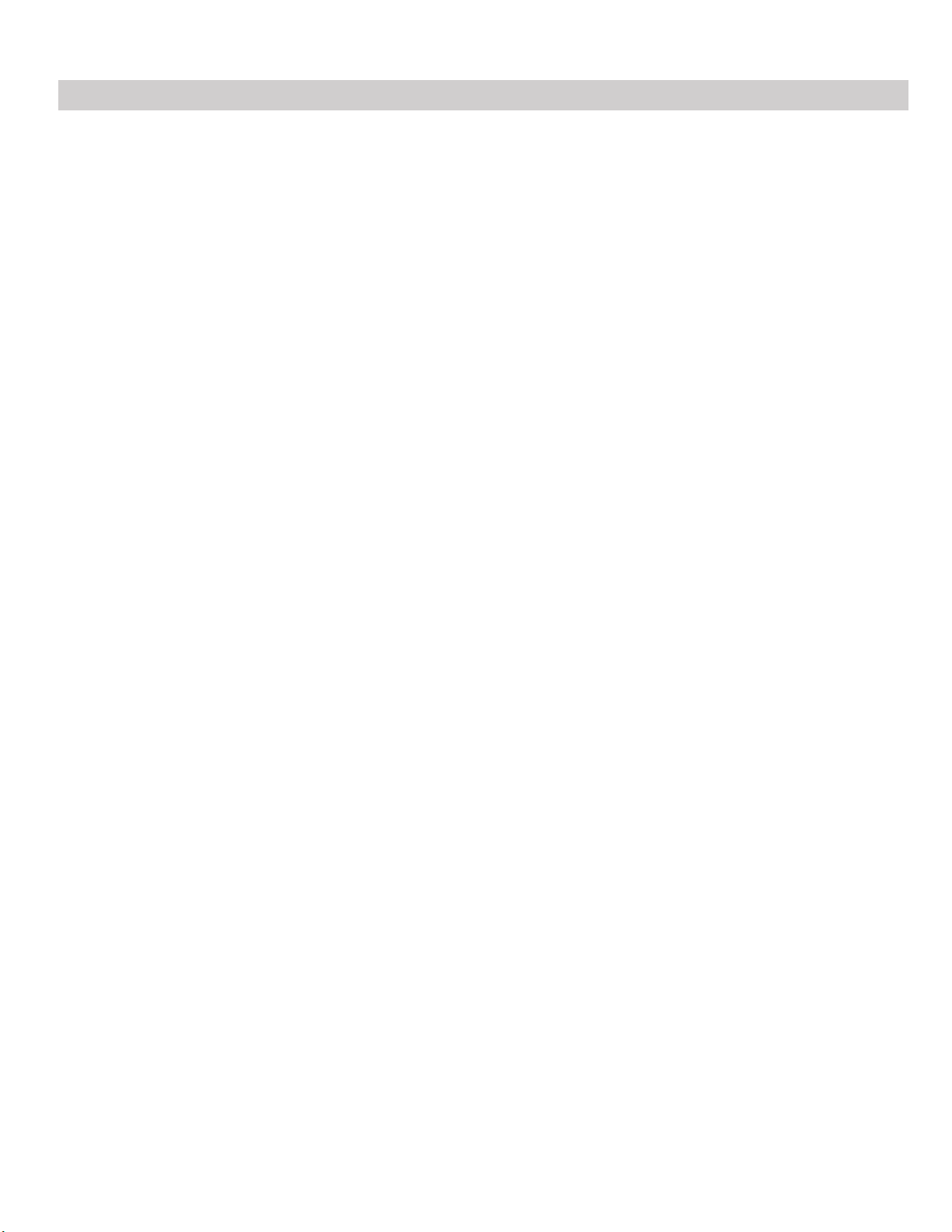
Quick Start up Guide
To start using your Radenso XP radar detector follow these easy steps:
1. Slide the windshield mounting bracket into the QuickMount slot at the front of the radar detector.
2.
Plug the RJ11 plug of the power cord power jack on the Radenso XP on the left side and connect the large plug with
the 12V power socket in your car.
3. Press the Power button (middle upper button on top of unit) for 2 seconds to turn on Radenso XP.
Unit will power up with a brief start-up sequence. After a few seconds, the Radenso XP will notify you
with a voice message that the satellite is connected.
4. Adjust the volume level by pressing the volume buttons "Vol +" or "Vol -" .
Change Default settings:
Radenso XP is now ready to go. If you want to change any of the default settings of your unit please refer to
the next pages.
Main functions of Radenso XP
The Radenso XP is a very powerful windshield mounted radar detectors. It's designed to protect the driver from
speeding tickets/fines. The Radenso XP communicates with the driver in English by text and voice messages and
its main functions are the detection of microwave radars (X / K / Ka bands), laser guns, red light cameras and
fixed-speed cameras (GPS database).
Notifications:
When a radar signal is detected, the driver will be alerted by a visual text warning and a voice/tone alert. The
display and voice alert will indicate the detected radar band, frequency and signal strength. A beeping warning
tone will increase its intensity with increasing signal strength. The signal strength has 9 levels. GPS alerts are
reported by voice and text; for example "Speed Camera".
Page 4
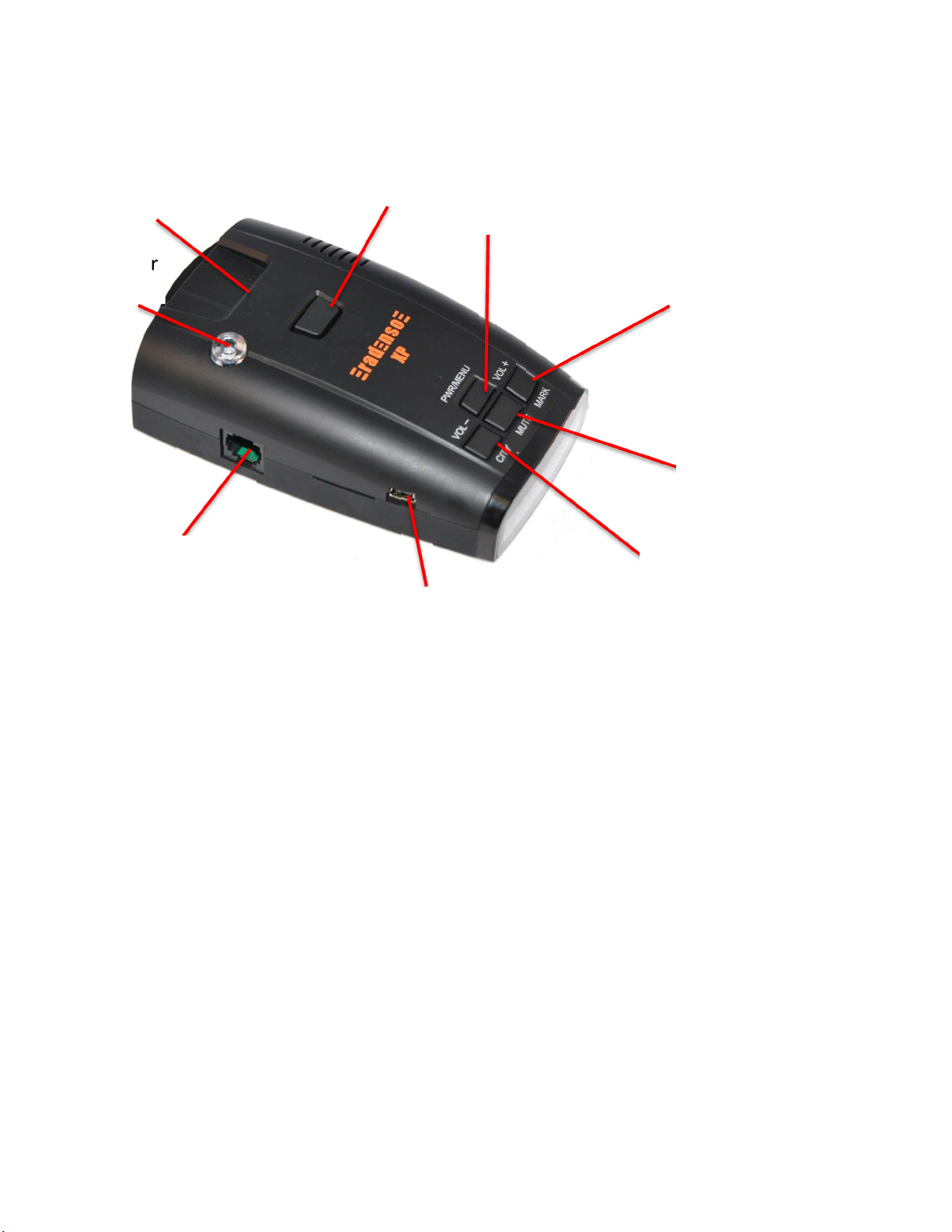
=============================================================================
Release
USB Port
Function of Control Buttons
=============================================================================
QuickMount
slot
360º Laser
Sensor
Power /
Menu
Volume +
Mark POI
Mute
GPS Lockout
RJ11 Power
Jack
Volume –
City Mode
=============================================================================
Button Operation
=============================================================================
1. [CITY]
1.1. Short press : Change City Mode( HIGHWAY -> CITY -> AUTO CITY )
1.2. Press and hold for 2 seconds : Volume Down
2. [MARK]
2.1. Short press : Add or delete User Point up to maximum 100 points, pressing button during RLC alert will
3. [MUTE]
4. [POWER]
permanently MUTE the alert
2.2. Press and hold for 2 seconds : Volume Up (from 0 to 9 level)
3.1. Short press : Change Mute Mode (Mute On <-> Mute Off ) (MUTE On will Mute all X and K signals)
3.2. Press and hold for 2 seconds : Add or delete Lockout location(200 points)
4.1. Short press : Power On/Off
4.2. Press and hold for 2 seconds to enter Menu Mode
Page 5
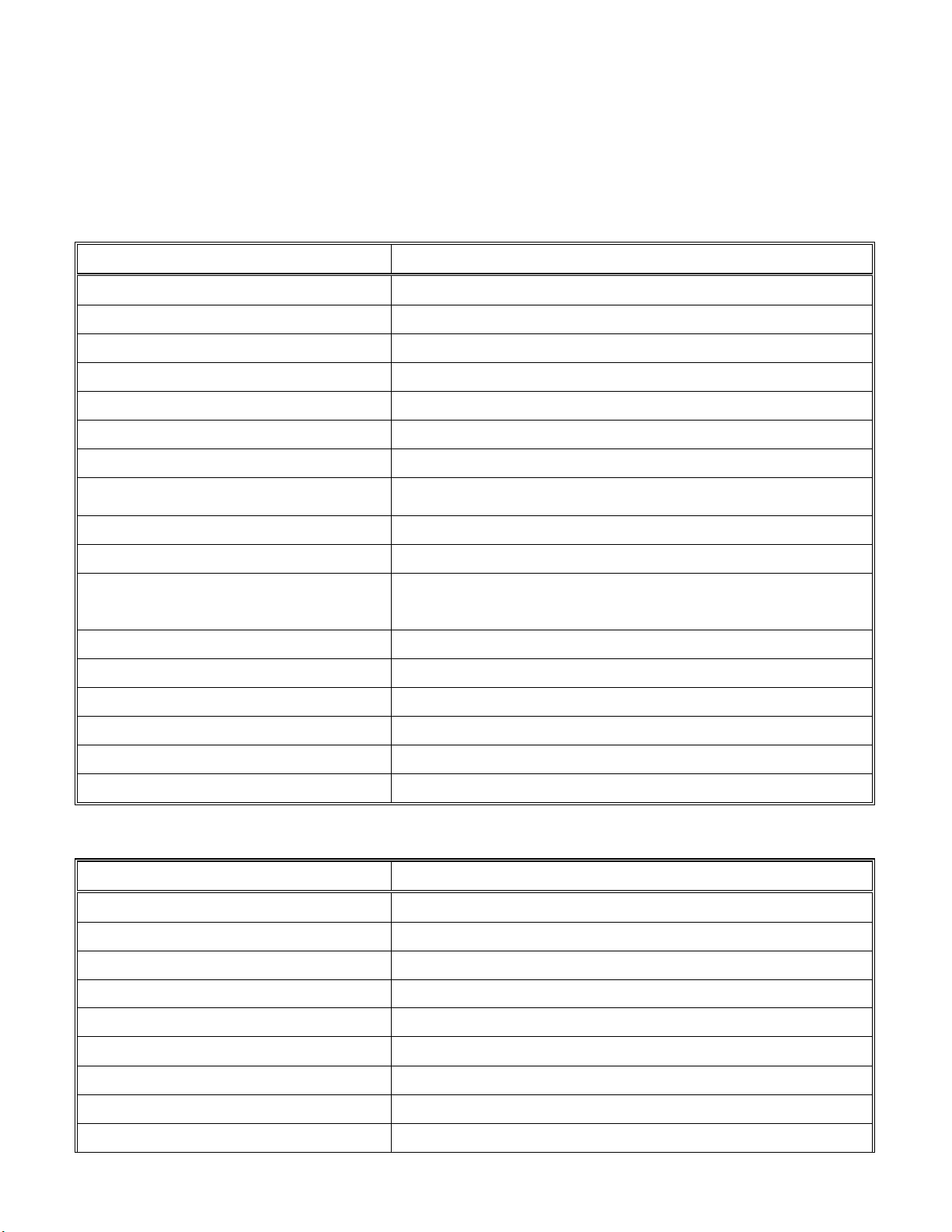
=============================================================================
Speed/Compass
<-
> Speed/Time <
-
> Speed/Voltage
<-> Voltage <
-
> Time <
-
> Speed
Off
, 5, 10, 15, 20, 25, 30, 35, 40, 45, 50, 55
mph
Off
, 10, 20, 30, 40, 50, 60, 70, 80, 90 kmph
Menu Mode
=============================================================================
1. Press and hold POWER button for 2 seconds to enter Menu Mode.
2. Menu List (Beginner Mode )
Menu List Menu Setting
Brightness Mode Bright <-> Dim <-> Dimmer <-> Dark <-> Smart Dark
User Mode Beginner <-> Expert
X Band Mode On <-> Off
K Band Mode Wide <-> Narrow
Ka Wide Band Mode On <-> Off
Laser Mode On <-> Off
TSR Filter Mode On <-> Off
Driving Display Mode
Unit Mode English <-> Metric
GMT Mode -12 ~ 0 ~ +12
Low Speed Mute Mode
User Point All Delete Mode
Lockout All Delete Mode
Firmware Version Mode
Database Version Mode
Factory Reset Mode
Exit
3. Menu List (Expert Mode )
Menu List Menu Setting
Brightness Mode Bright <-> Dim <-> Dimmer <-> Dark <-> Smart Dark
User Mode Beginner <-> Expert
X Band Mode On <-> Off
K Band Mode Wide <-> Narrow <-> Off
or
Ka Wide Band Mode On <-> Off
Ka1 Mode (
Ka2 Mode (
Ka3 Mode (
Ka4 Mode (
33.392 - 33.704 Ghz)
33.704 - 33.896 Ghz)
33.886 - 34.198 Ghz)
34.184 - 34.592 Ghz)
On <-> Off
On <-> Off
On <-> Off
On <-> Off
Page 6

Ka5 Mode (
Speed/Compass
<-
> Speed/Time <
->
Speed/Voltage
<-> Voltage <
-
> Time <
-
> Speed
34.592 - 34.808 Ghz)
On <-> Off
Ka6 Mode (
Ka7 Mode (
Ka8 Mode (
Ka9 Mode (
Ka10 Mode (
34.806 - 35.166 Ghz)
35.143 - 35.383 Ghz)
35.378 - 35.618 Ghz)
35.595 - 35.835 Ghz)
35.830 - 35.998 Ghz)
Laser Mode On <-> Off
POP Mode On <-> Off
BSM Filter Mode On <-> Off
TSR Filter Mode On <-> Off
AutoMute Mode 0% , 20%, 40%, 60%, 80%
UNIT Mode English <-> Metric
City Mode Filter
Low Speed Mute
& City Mode Speed Mode
Display Mode Standard <-> Frequency <-> Threat
On <-> Off
On <-> Off
On <-> Off
On <-> Off
On <-> Off
X Filter : 0 ~ 90% (Default 40%)
K Filter : 0 ~ 90% (Default 20%)
Ka Filter : 0 ~ 90% (Default 0%)
Low Speed Mute Set :
Off , 5, 10, 15, 20, 25, 30, 35, 40, 45, 50, 55 mph
or
Off, 10, 20, 30, 40, 50, 60, 70, 80, 90 kmph
City Speed Set :
10, 15, 20, 25, 30, 35, 40, 45, 50, 55, 60 mph
or
10, 20, 30, 40, 50, 60, 70, 80, 90, 100 kmph
Driving Display Mode
GMT Mode -12 ~ 0 ~ +12
Red Light Camera Mode On <-> Off
Speed Camera Mode On <-> Off
Red Light & Speed Camera Mode On <-> Off
User Point Mode On <-> Off
GPS Warning Distance Mode Normal <-> Farther <-> Farthest
Voice Mode On <-> Off
Test Mode On <-> Off
User Point All Delete Mode
Lockout All Delete Mode
Firmware Version Mode
Database Version Mode
Factory Reset Mode
Exit
Page 7

4. Menu Control buttons
4.1. [MARK] button: Toggle downward
4.2. [CITY] button: Toggle upward
4.3. [POWER] button : change Menu setting or execute Menu function forward
4.4. [MUTE] button : change Menu setting or execute Menu function backward
5. Exit Menu
5.1. Select “Exit” in Manu
5.2. Press and hold POWER button for 2 seconds
5.2. Automatically exit Menu If there is no button operation in Menu mode for 20seconds.
=============================================================================
Factory Reset
=============================================================================
1. Select FACTORY RESET in the Menu to reset all settings to the factory defaults except GMT setting.
=============================================================================
User Setting Memory
=============================================================================
1. All features selected are retained in the memory.
2. Mute on is not stored in the memory so Unit stays Mute Off (Default) after Power Reset.
=============================================================================
GPS Connection Message
=============================================================================
: GPS Connection Message displays with a voice when GPS is initially connected after Power On.
=============================================================================
User Point
=============================================================================
1. Press [MARK] button to register or delete User point.
2. You can register up to 100 user points.
=============================================================================
User Point All Delete
=============================================================================
You can select “User Point All Delete” in the Menu to delete all User points registered in the memory.
Page 8

=============================================================================
Alarm Priorities
=============================================================================
1. POI Detect Alarm and POI Pass Alarm
2. Laser
3. Ka Band
4. K Band
5. X Band
6. POI Limit Speed Alarm
=============================================================================
POI Alert ( DB Point / User Point )
=============================================================================
1. POI alert announces when DB Point or User Point is detected.
2. POI alert
2.1 Display POI alert icon, Distance to the POI and current driving speed with a voice alert. .
1) Red Light Camera or Red Light & Speed Camera
(-340ft : Distance to POI , 25mph : current driving speed )
2) Speed Camera
3) User Point
2.2. Display POI Pass message with a voice alert when passing by POI point.
1) Red Light Camera or Red Light & Speed Camera
2) Speed Camera
3) User Point
2.3. No alert goes off when exiting from POI area without passing by POI.
3. POI Warning Distance
Normal : 800ft ( 250m )
Farther : 1250ft ( 400m )
Farthest : 1650ft ( 500m )
Page 9

4. POI Direction Type
4.1. DB Point : All-direction, Two-direction, Single-direction
4.2. User Point : Single-direction
5. POI alert operates only when GPS is connected.
=============================================================================
GPS Lockout
=============================================================================
1. Mute audio alerts (Voice/Beep) for Radar within a 300m radius of the Lockout locations.
2. Lockout display
2.1. Enter Lockout location : “ Lockout” is shown in the lower right corner of the display.
2.2. Exit Lockout location : “Lockout” disappears.
3. POI alert operates only when GPS is connected.
4. Press and hold [MUTE] button for 2 seconds to store or delete Lockout location (up to 200 points)
5. Select “Lockout All Delete” in the Menu to delete all Lockout locations registered in the memory.
=============================================================================
POI Limit Speed Alarm
=============================================================================
1. POI Limit Speed Alert operates when driving speed is over the POI speed limit.
2. POI Limit Speed alert message displays with a voice (Voice on) or beep (voice off).
3. The current driving speed blinks as below with alert sounds until driving speed is under POI speed limit
=============================================================================
Auto City Mode
=============================================================================
1. Select Auto City Mode in Driving mode.
2. Auto City Mode operates as below.
Page 10

2.1. All radar alerts on X and K bands are completely muted and only displayed if vehicle’s speed is lower than Left
speed setting (Low Speed Mute). It does NOT mute Ka and Laser alerts.
2.2. Radar detector operates in City mode with reduced radar sensitivity set in City Mode Filter if vehicle’s speed
is between Left speed setting (Low Speed Mute) and Right speed setting (City Mode Speed).
2.3. Maximum detector sensitivity will be achieved above Right speed setting (City Mode Speed). Radar detector
operates with maximum sensitivity (Full sensitivity on all bands) if vehicle’s speed is over Right speed setting.
Auto City Mode setting :
3. City Filter and City Mode Speed settings are always default in Beginner Mode.
4. City Filter and City Mode Speed settings can be changed in Expert Mode only.
=============================================================================
Low Speed Mute
=============================================================================
1. All radar alerts on X and K bands are completely muted and only displayed if vehicle’s speed is lower than Low
Speed Mute Setting. However, it does NOT mute Ka and Laser.
2. Low Speed Mute Setting
1) English : Off , 5, 10, 15, 20, 25, 30, 35, 40, 45, 50, 55 mph(Default : 20 mph)
2) Metric : Off, 10, 20, 30, 40, 50, 60, 70, 80, 90 kmph (Default : 30 kph)
=============================================================================
GPS Error Message
=============================================================================
GPS error message displays if the unit does not receive GPS signals for 30 seconds.
=============================================================================
AutoMute Mode
=============================================================================
AutoMute Mode : Selectable Mute volume 0%, 20%, 40%, 60%, 80% of alert volume
1. Radar(X, K, Ka ) / POI Limit Speed : Current volume level stays for the first 3 seconds after the alarm starts, and
reduces to the current volume according to your volume selection. AutoMute is not applicable to Laser alerts.
2. AutoMute ends 10 seconds after the alarm ends. If the same radar is detected or the same POI Limit Speed alert
begins within 10 seconds, the unit keeps AutoMute On
3. If a different band signal is detected or a different POI Limit Speed alert begins during AutoMute on, AutoMute
will be off and revert to the current volume level.
Page 11

=============================================================================
Mute Mode
=============================================================================
Pressing the MUTE button during an alert will temporarily mute the detected signal and will automatically unmute
20 seconds after the signal has passed or if a new and/or different signal has been detected.
Pressing the MUTE button without the presence of an alert will permanently mute the detector on X and K band
until either manually unmuted or after a new power-up cycle. Ka band Laser will NOT be muted in this Mode.
=============================================================================
Laser / Radar Alert
=============================================================================
1. Display for Laser/Radar Alert
1.1. Laser
1.2. X Band
1.2.1. Standard
1.2.2. Frequency
1.3. K Band
1.3.1. Standard
1.3.2. Frequency
1.4. Ka Band
1.4.1. Standard
1.4.2. Frequency
Page 12

=============================================================================
Threat Display
=============================================================================
If the detector detects more than one signal, the additional received signals will also be displayed. The display will
show the three strongest signals with priority Ka>K>X.
=============================================================================
Brightness Mode
=============================================================================
Brightness of the display is selectable as below.
1. BRIGHT Full brightness
2. Dim Reduced brightness
3. Dimmer Further reduced brightness
4. Dark : The display turns off (Completely dark). The display turns on (Bright) only when a button is pressed.
5. Smart Dark: The display turns off (Completely dark). The display turns on (Bright) when a button is pressed or an
alert is received.
=============================================================================
DB Update
=============================================================================
Connect Unit to PC by USB cable and use DB Update Manager (PC Program) to download POI DB Points (Store up
to 60,000 points). The DB Update Manager can be found at the Update section of the Radenso Homepage
http://radenso.com
=============================================================================
Firmware Update
=============================================================================
Connect Unit to PC by USB cable and use Firmware Update Manager (PC Program) to download a new firmware if
available. The Firmware Update Manager can be found at the Update section of the Radenso Homepage
http://radenso.com
Page 13

Page 13
Troubleshooting
-
Power cable is disconnected or switch has
not
The windshield mount does not adhere
The detector could have received a false
signal from a
The unit suddenly alerts with high intensity
- Radar operated
Traffic sensors are in place along
your
- The vehicle in front of you is equipped with
Blind
- Your vehicle might be equipped with a
metal coated
- Redlight and/or Speedcamera have been turned off
- The location used to have a speed or
redlight
Problem Root cause / Corrective action
The detector will not turn on
- Check if power cable is connected
- Turn on ignition
- Check the fuse located at the tip of the plug
Display is not turning on
The detector alerts visually but there are no
voice or audio alerts
to the windshield
The detector alerts to a signal but no police
radar trap can be located
while driving on the Interstate although
there is no police in sight
The detector starts alerting with low
intensity following another vehicle
Radenso XP did not alert to approaching
police vehicle
been turned on
-
Display is set to “Dark” Mode or “Smart Dark”
-
The alert volume is turned down. Increase
volume
- Speed Muting has been activated. Check the
menu settings
-
Clean the suction cups and windshield
motion sensor. Lockout the known false locations by
pressing and holding the MUTE button during the alert
road. Turn on the Traffic Sensor Rejection filter in the
Menu (TSR)
Spot Mirror or Lane Assist feature. Turn on the BSM
filter in the Menu
- The officer is not operating radar equipment
- One or more radar bands have been deactivated.
Check in the Menu if all radar bands used in your area
are turned on
- You may have activated a speed limit in the menu and
you were traveling below the set speed limit
Radenso XP never alerts to radar or the
alarm turns on after passing the radar
source
The unit did not alert to a Red-light or
Speed camera
The detector alerts to a SpeedCam or
Redlight camera but no camera can be
found
windshield that prevents the reception of radio
waves. Check with your local dealer
- The speed limit setting in the Menu has been set
above normal travel speed. Turn off speed limit
setting or set to a lower speed
in the Menu.
- The location is not yet stored in the database. Check
if a database update is available for upload
camera but it was removed
- The camera is located on the other side of the
road in opposite travel direction
Page 14

Page 10
Technical specification
Detector type
Dual conversion super-heterodyne receiver
Linear polarized self-contained antenna
Scanning frequency discriminator
Operating frequency:
Ka Wide: 33.4 GHz - 36.0 GHz
K wide: 24.100 GHz ± 150 MHz
K narrow: 24.100 GHz ± 70 MHz
X band: 10.525 GHz (± 50 MHz)
Technical parameters:
Operating temperature: --30° - +185 ° F
Power Requirement: 11V to 16V DC,
200mA Negative ground
Dimensions: 72(W) x 116(L) x 34(H)mm
2.83 x 4.57 x 1.34 inch
Weight: 8.2 oz. (200 g)
FCC Compliance
This device complies with part 15 of FCC rules: Operation is subject to the following two conditions:
(1) This device may not cause harmful interference, and
(2) This device must accept any interference received including interference that may cause
undesired operation.
FCC NOTE: CHANGES OR MODIFICATIONS NOT EXPRESSLY APPROVED BY THE MANUFACTURER COULD VOID
THE USER’S AUTHORITY TO OPERATE THE EQUIPMENT.
Your Dealer:
Manual REV: 2016-08-17
Page 15

Page 11
One (1) year limited warranty
RADENSO warrants, for one year, to the original retail owner, this RADENSO product to be free from defects
in materials and craftsmanship with only the limitations or exclusions set out below.
WARRANTY DURATION: This warranty to the original user is valid for 12 months after the date of original
retail sale.
SCOPE OF WARRANTY:
From the date of original consumer purchase and for the respective periods specified above, RADENSO
agrees to repair or replace, at its sole expense, all RADENSO brand products purchased directly from
RADENSO or from an Authorized RADENSO Dealer, which are defective in material and/or workmanship
during ordinary consumer use. Repairs may be completed using new or refurbished parts that meet or
exceed RADENSO specifications for new parts. RADENSO, at its sole discretion, may replace a product, with a
refurbished or reconditioned unit having comparable features and a limited consumer warranty.
EXCLUSIONS:
IF YOU PURCHASE A RADENSO PRODUCT FROM AN UNAUTHORIZED DEALER, YOUR RADENSO WARRANTY
WILL NOT BE VALID.
This Warranty does not apply with respect to the following:
1. Defects or damage caused by accident, fire/smoke, flood/water damage, power surge (or related
electrical abnormalities), lightning or other acts of nature.
2. Defects or damage caused by abuse, misuse, negligence, accident, unauthorized product modification
or service, or failure to observe the instructions contained in the manual furnished at the time of
original purchase.
3. Deterioration/failure due to corrosive atmosphere, including but not limited to; smoke, high humidity
or extreme temperature.
4. Damage caused during shipment or handling.
5. Products purchased from anyone other than Radenso or an Independent Radenso Authorized Dealer. If
you are uncertain as to whether a dealer is authorized, please contact Radenso's Customer Service
6. Products that have had their serial numbers altered or removed.
7. Products purchased in "AS IS" condition or noted as "DEMO", "DISPLAY", "OPEN BOX", or "CLEARANCE".
8. Products that have been altered or repaired by anyone other than Radenso or a Radenso authorized
service station in a manner that has affected their performance, stability or reliability.
9. Accessories attached to or to be used with Radenso products, such as antennas, mounts, cables, etc.
10. Any product attached to or used with the RADENSO product.
11. Packing materials and cosmetic items.
12. Installation and removal of Radenso products from the vehicle.
13. Maintenance, cleaning or periodic check-ups.
OBTAINING OF WARRANTY SERVICE
If, after following the instructions in this Operating Guide, you are certain that the product is defective, pack
the product carefully (preferably in its original packaging) and include evidence of original purchase and a
note describing the defect. The product should be shipped freight prepaid, by traceable means, or delivered,
to warrantor at:
RADENSO RADAR, 744 STABLEWATCH DR, INDEPENDENCE, KY 41051
(859) 803-6413, 9 a.m. to 5.00 p.m., Eastern Time, Monday through Friday
