Bandai pippin @world PW-20000 User Manual
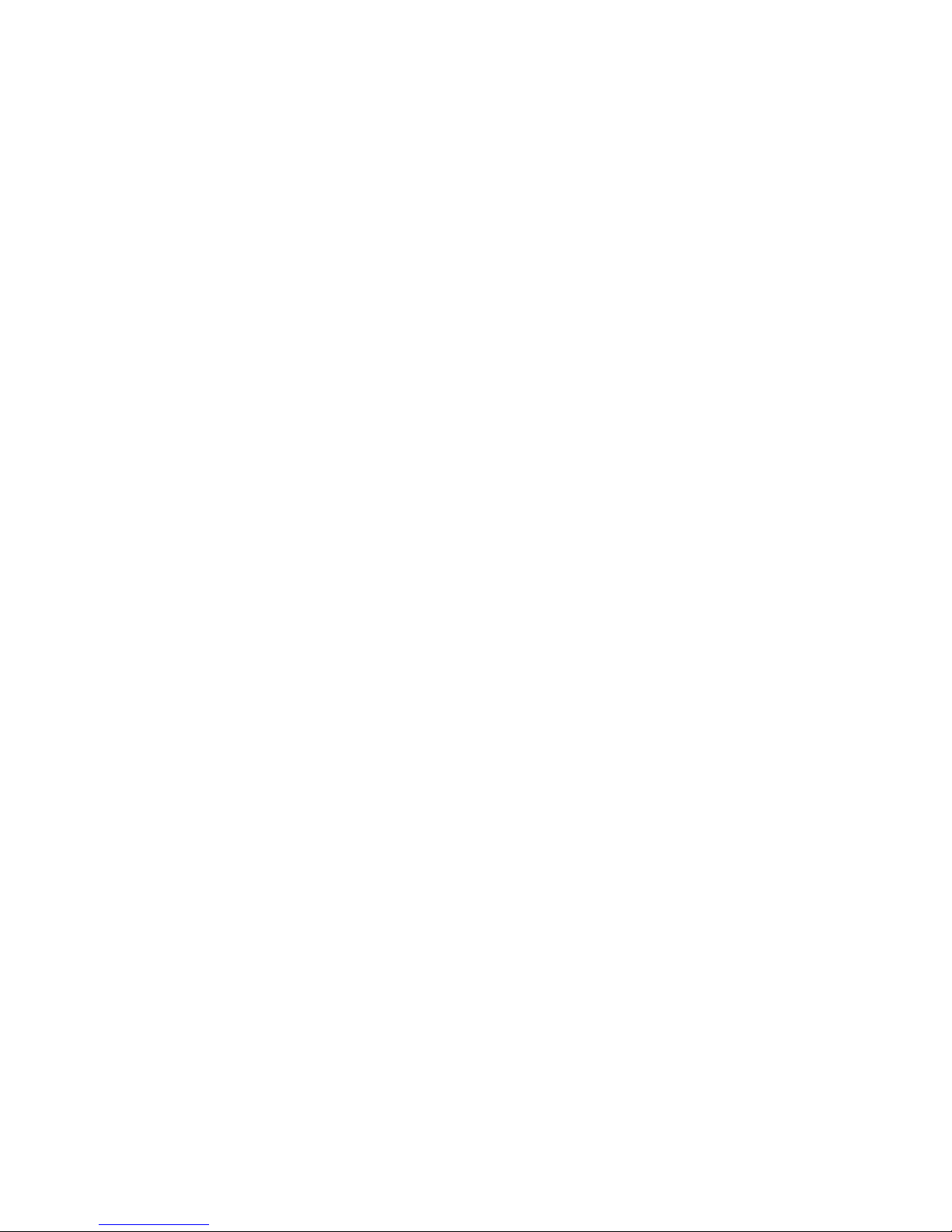
Pippin
@ujorld'
User’s
Manual
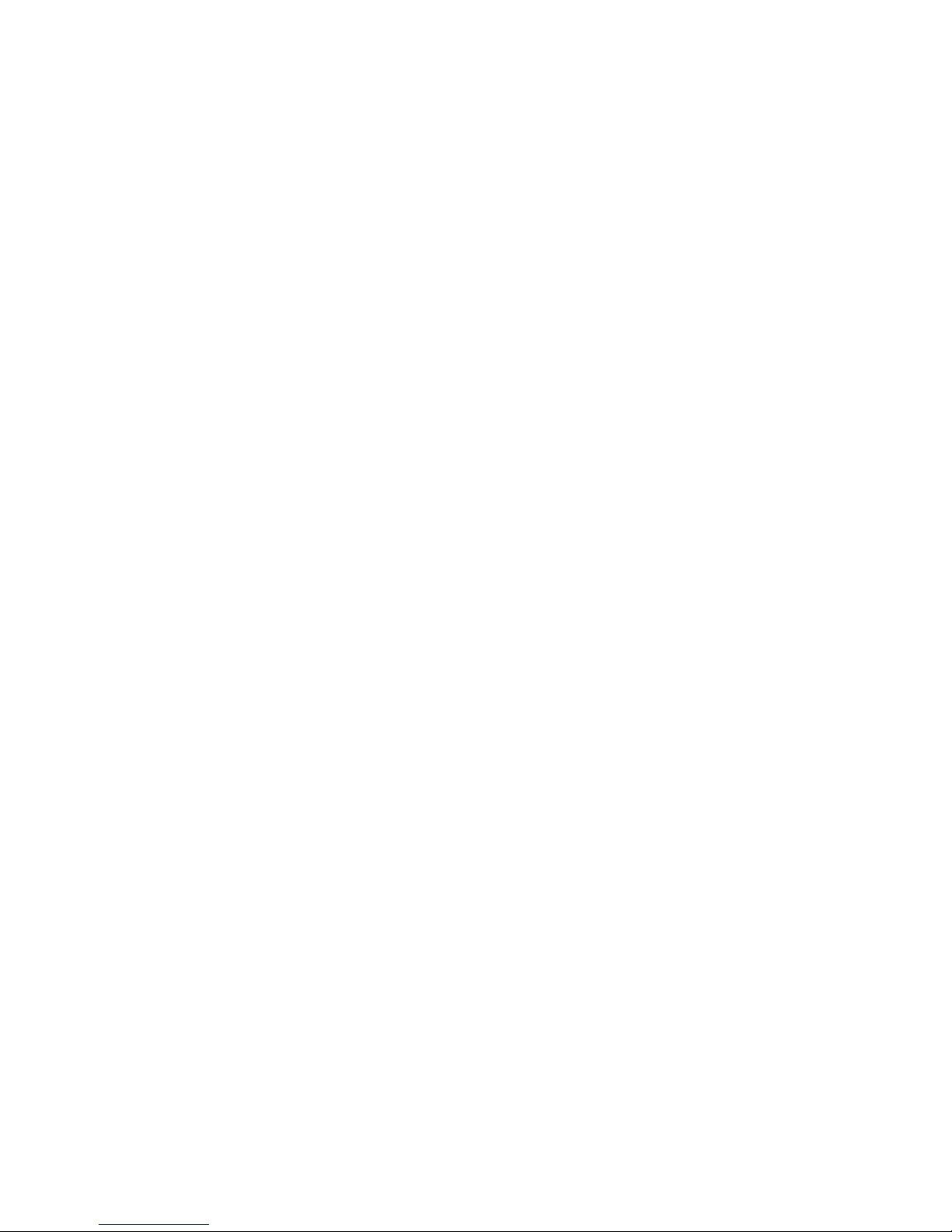
Contents
Communications regulation information vi
Laser information vii
Warning Labels viii
1 Setting
Up
Your @World
1
Component list 2
Safety first
3
Care and handling
5
Special setups 6
Choosing a good location Tor your ©World 6
Connecting the ©World to your television 7
Connecting the stereo audio/composite video cable 7
Connecting the audio cables to your home stereo or stereo VCR 9
Selecting the appropriate video mode 10
Attaching the power cord 10
Attaching the hand-held controller 12
Hirning on the equipment 12
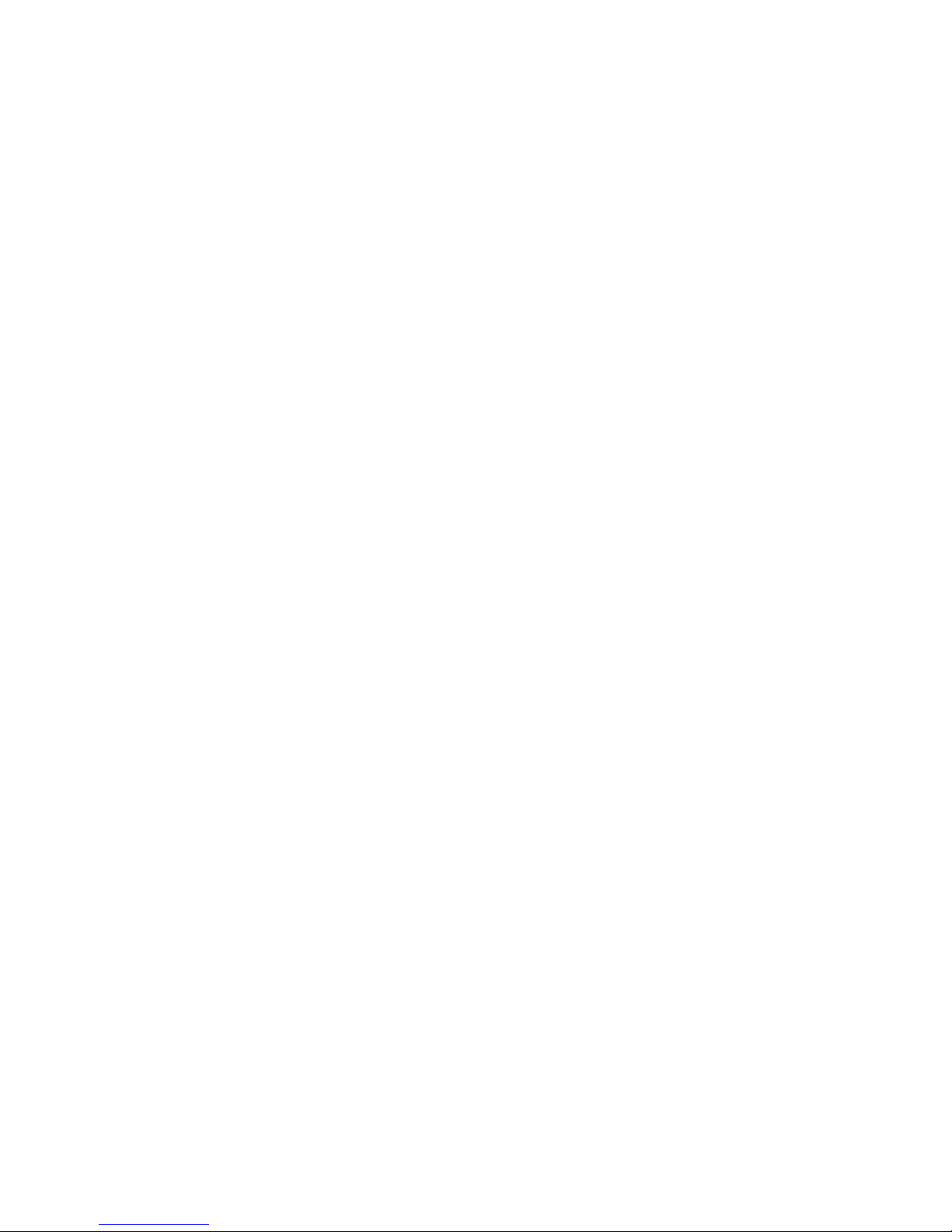
2
3
4
Playing
Pippin
CDs
Inserting
a Pippin
CD
Using the @
World
controller
Directional pad
Trackball
Left
and right
trigger
buttons
Primary action
buttons
Secondary
action buttons
Playing
Audio
CDs
Inserting
an audio
CD
Using
the basic
audio CD
controls
Power
Start/Pause
Stop
Volume
Down and
Volume Up
(headphones)
Skip
Back/Skip
Forward
Open/Closc
(CD tray)
Using the on
screen
audio CD
controls
Tips and
Troubleshooting
Care and
cleaning
Cleaning
the
@W>rld
Cleaning
the
@World
controller
Troubleshooting
.15
.15
.17
.17
.17
.17
.18
.18
.19
.19
.21
.21
.21
.21
. .22
. .22
..22
..23
.25
..25
..25
.
.26
..27
Contents
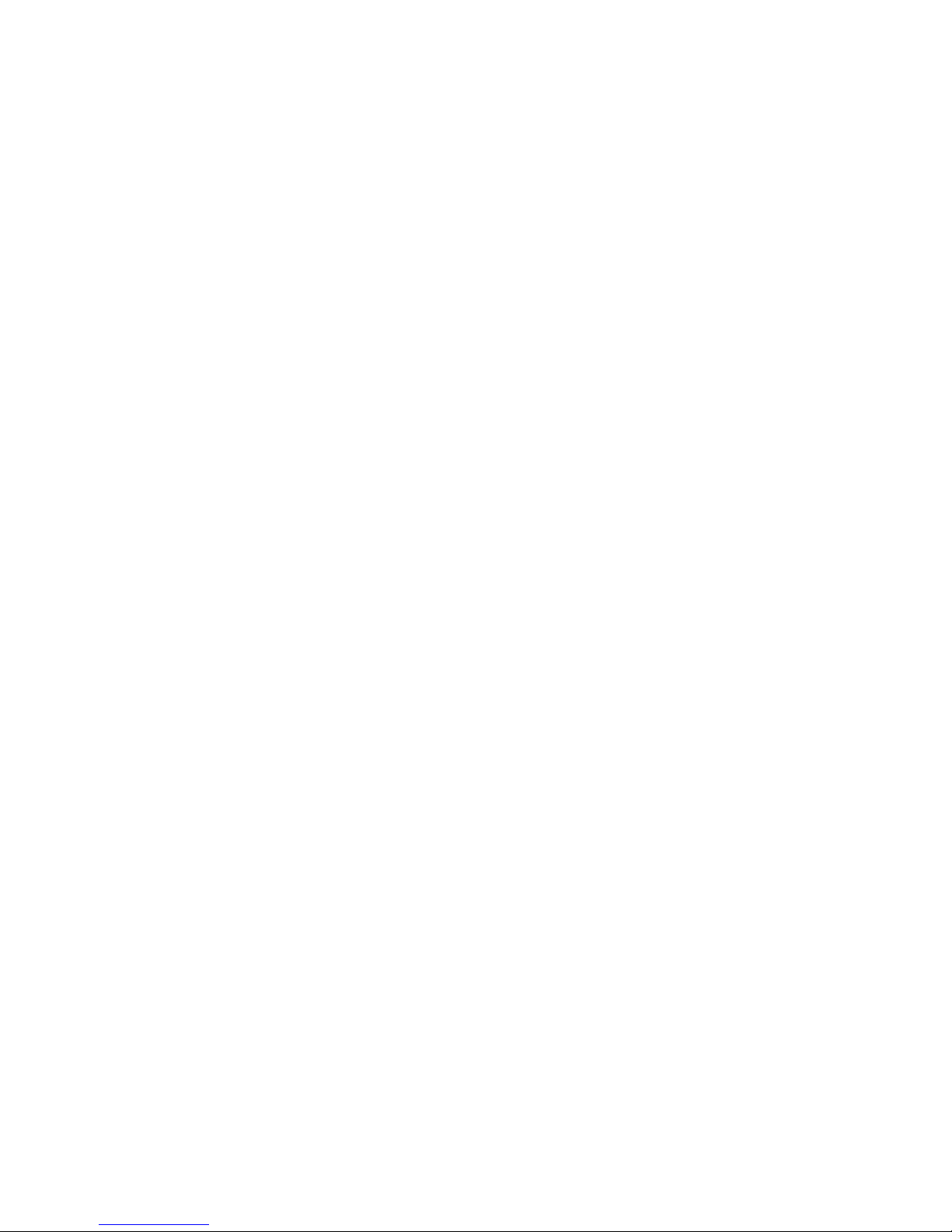
Appendix A Adding Memory and Connecting Other Devices
31
Adding additional memory to your @World 31
Your @World Keyboard
33
Attaching a stacking expansion unit
33
Connecting the @World to your VGA monitor
35
Selecting the appropriate video mode
36
Connecting the @World to your VCR
37
Routing sound to
the
@World
39
Connecting
a
modem
and printer
40
Connecting
and
use
of an RF modulator
41
Appendix B Technical Information 43
Corner
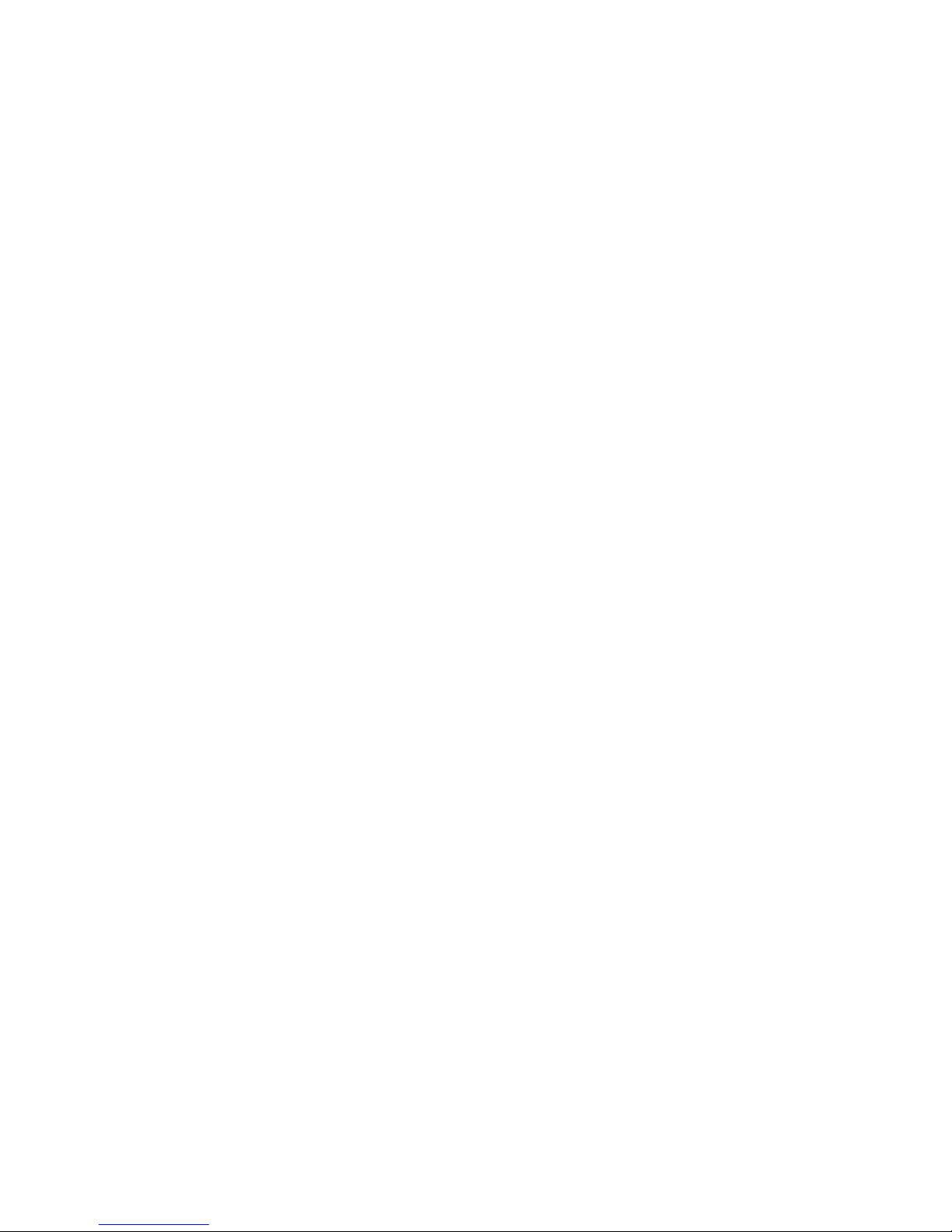
2 Playing Pippin CDs
15
Inserting a Pippin CD
15
Using the @W>rld controller
17
Directional pad
17
Trackball
17
Left and right trigger buttons
17
Primary action buttons
18
Secondary action buttons
18
3 Playing Audio CDs
19
Inserting an audio CD
19
Using the basic audio CD controls
21
Power
21
Start/Pause
21
Stop
21
Volume Down and
Volume
Up
(headphones) 22
Skip Back/Skip
Forward 22
Open/Close (CD
tray) 22
Using the on screen
audio CD controls 23
4 Tips and
Troubleshooting 25
Care and cleaning
25
Cleaning
the ©World
25
Cleaning
the @World controller
26
Troubleshooting
27
Contents

Appendix A Adding Memory and
Connecting Other Devices
31
Adding additional memory
lo your @World
31
Your
@World
Keyboard
33
Attaching a stacking
expansion unit
33
Connecting the
©World
to
your VGA monitor 35
Selecting the appropriate
video mode
36
Connecting the
©World to your VCR
37
Routing sound to the
©World
39
Connecting a modem and
printer
40
Connecting and use of an
RF modulator
41
Appendix B Technical
Information
43
Contents
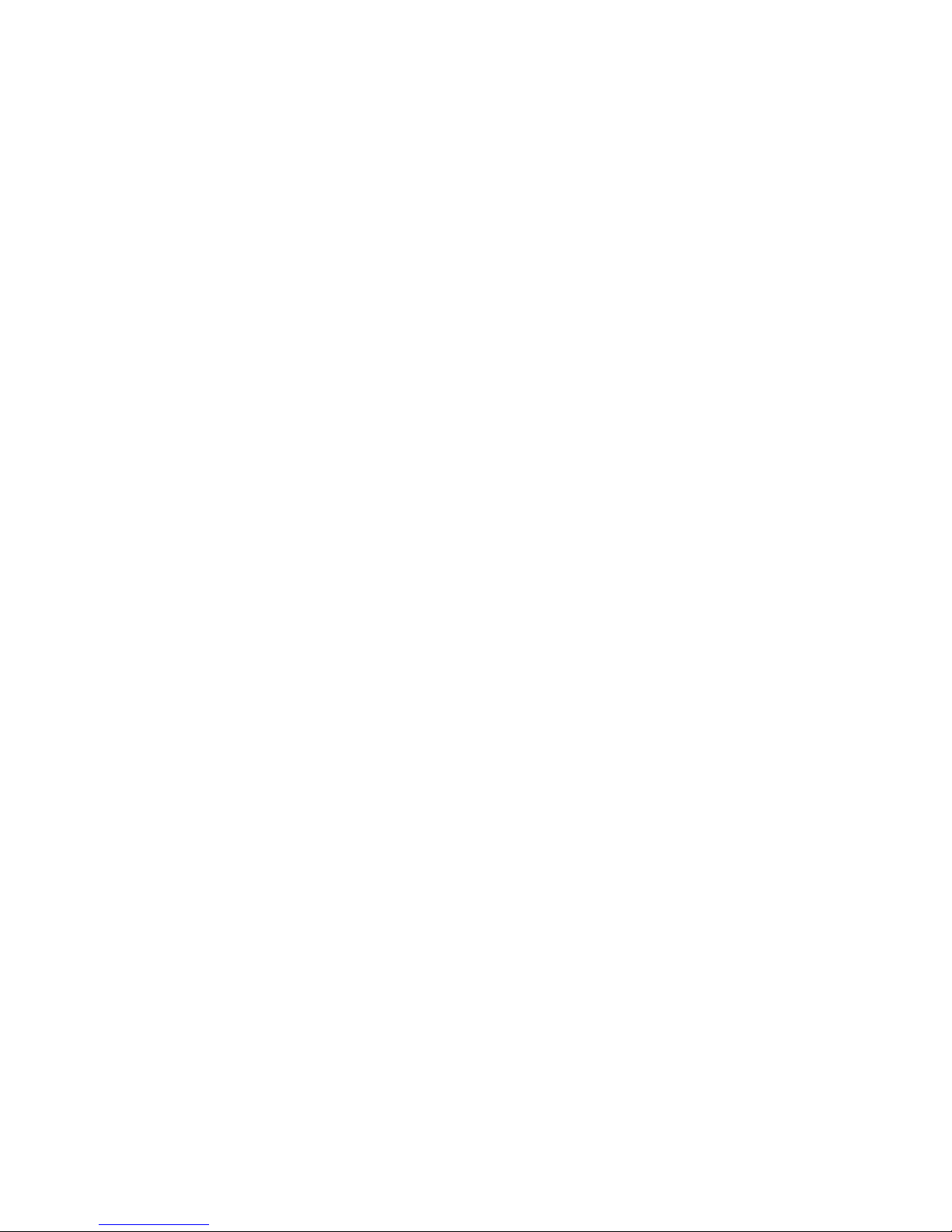
Communications regulation
information
FCC statement
This equipment
has been tested and
found to comply with the limits
for a Class B
digital device
in
accordance
with the
specifications in Part 15
of
FCC
rules. Sec
instructions if interference
to
radio or
television reception is
suspected.
Radio and
television interference
The
equipment described in
this
manual
generates,
uses, and can radiate
radio-frequency
energy. If it
is not installed and used property—
that is. in strict
accordance with Bandai
Digital
Entertainment's
instructions—
it
may cause interference
with radio and
television reception.
This equipment
has
been
tested and found
to comply with the
limits for a Class B digital
device
in accordance
with the
specifications in Part 15 of I CC
rules. These
specifications are
designed
to
provide reasonable protection
against such interference in a
residential
installation. However,
there
is no guarantee
that interference will
not occur in a particular
installation.
You can determine
whether
this
equipment
is causing interference
by turning it off.
If the
interference
stops,
it
was probably
caused
by the
equipment or one
of the peripheral
devices.
If your equipment
system
docs cause interference to radio
or television
reception, try to correct
the interference by
using one or more of the
following measures:
•
Turn the
television or radio antenna until the
interference
stops.
•
Move the equipment
to one side or the other
of the television or
radio.
•
Move the equipment
farther away from the
television or radio.
•
Plug the
equipment into an outlet that is
on
a
different circuit from
the television or
radio.
(That is. make certain
the equipment and
the television or
radio are on circuits
controlled by
different circuit
breakers or fuses.)
You may find the
following booklet helpful:
Interference
Handbook (stock
number
004-000-
00493-1). This booklet,
prepared by the Federal
Communications
Commission, is
available
from the
U.S. Government
Printing Office.
Washington. DC 20402.
IMPORTANT
Changes or modifications
to this product not
authorized by Bandai
Digital
Entertainment Corporation,
could void the FCC
Certification and negate
your authority to
operate the
product.
This product was tested for
FCC compliance
under conditions that
included the use of
Bandai
Digital
Entertainment
Corporation pcriplKral devices
and Bandai Digital
Entertainment
shielded
cables and
connectors between system
components. It is
important that you use
Bandai Digital
Entertainment peripheral
devices and shielded
cables and
connectors between system
components to reduce the
possibility of causing
interference to radios,
television scls. and
other
electronic
devices. You can obtain
Bandai Digital
Entertainment peripheral
devices and the
proper shielded
cables and connectors
through Bandai Digital
Entertainment.
Communications
Regulation Information
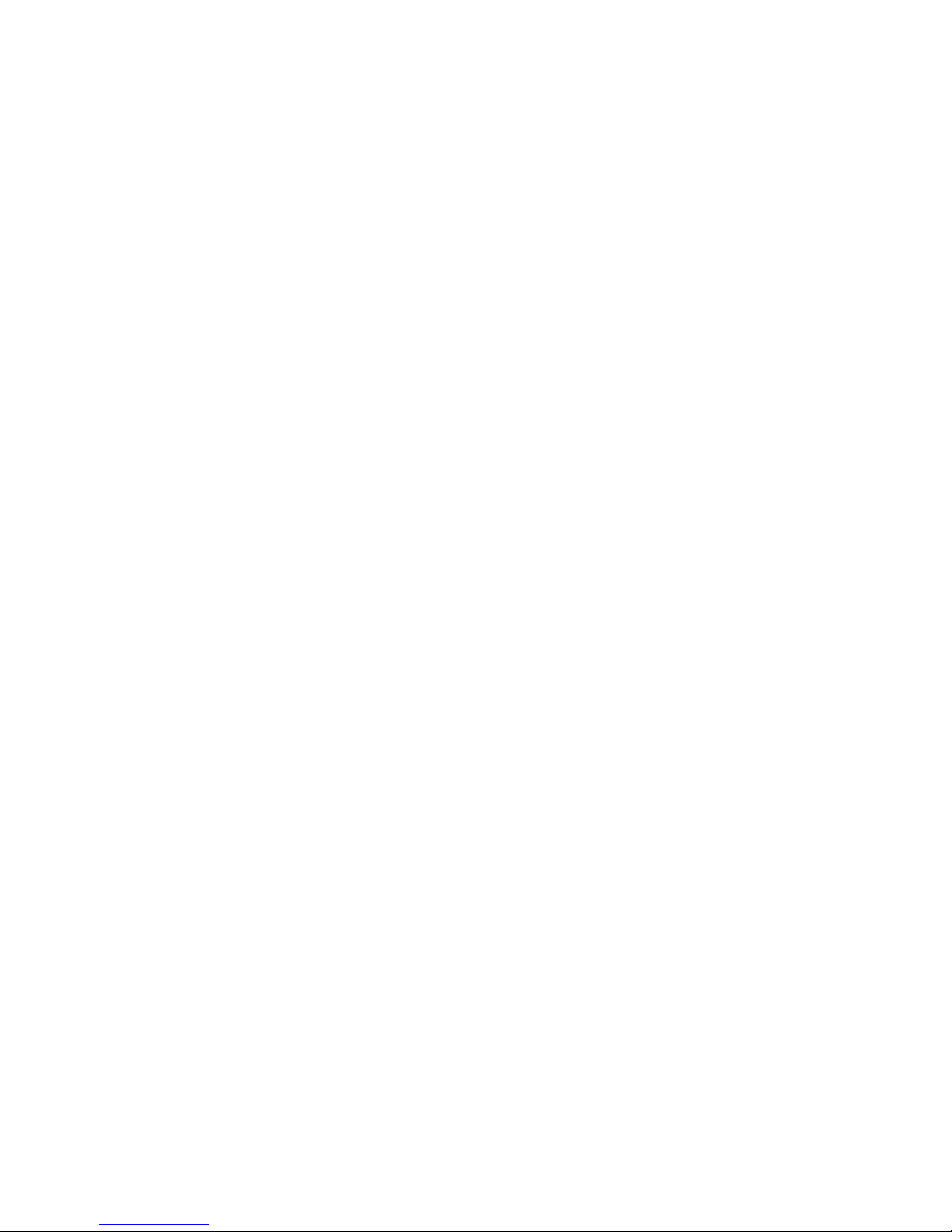
Status light
•
Green (steady): the @World is on and in use
•
Green (flashing): the
@World
is not working correctly
Temperature
Celsius (C) and Fahrenheit (F)
•
Operating temperature
5°
C-40°
C
(41
°
F-104° F)
•
Storage temperature
-40°
C-65° C
(*40°
F-149
0
F)
Humidity
•
Operating 8% to 90% noncondensing
•
Storage 5% to 95% noncondensing
Power requirements
•
100-240 V
•
50/60 Hz
•
max. 0.5 Amp
Technical Information 45
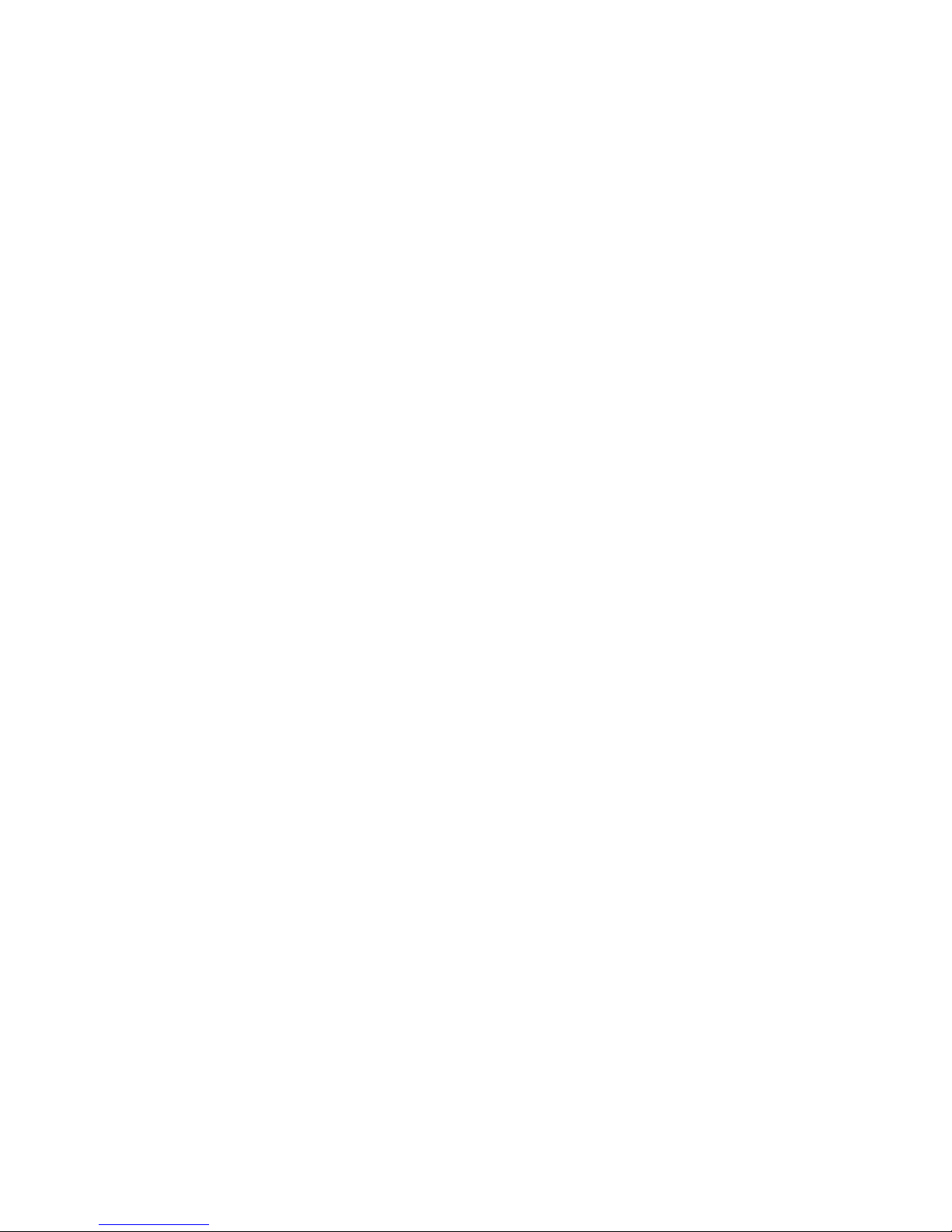
Setting Up Your Pippin”
@World®
Congratulations on your purchase of the Pippin @World (sometimes just
referred to as the
"@World”).
After opening your
@World,
you should
have
the
following
items if you
purchased the Model PW-20000 (Model PW-20010
does not include the @ World keyboard).
This chapter introduces the Pippin
@
World and explains
how
to set
it up.
3
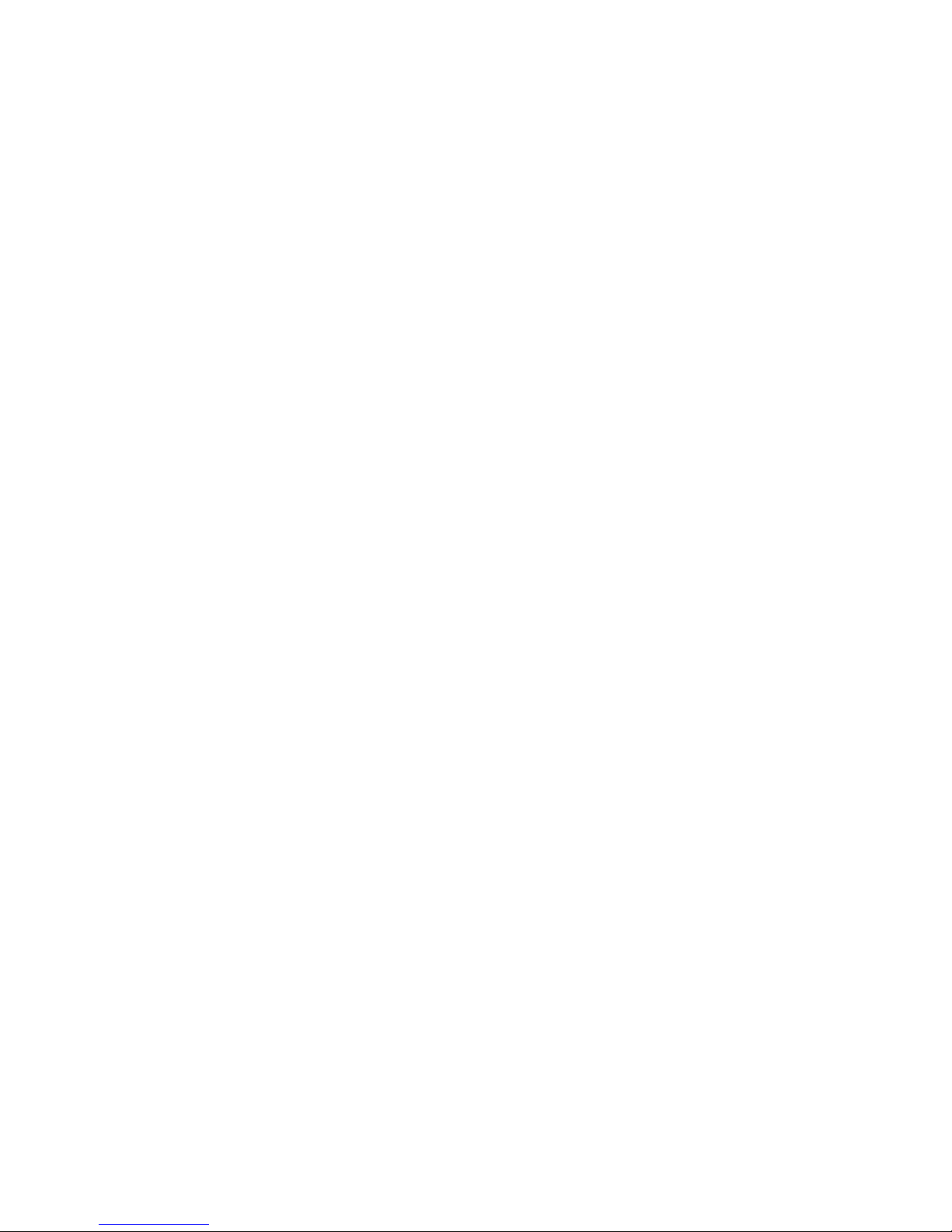
Front
Power indicator light
Back
Controller
Keyboard
and
Modem
Chapter 1
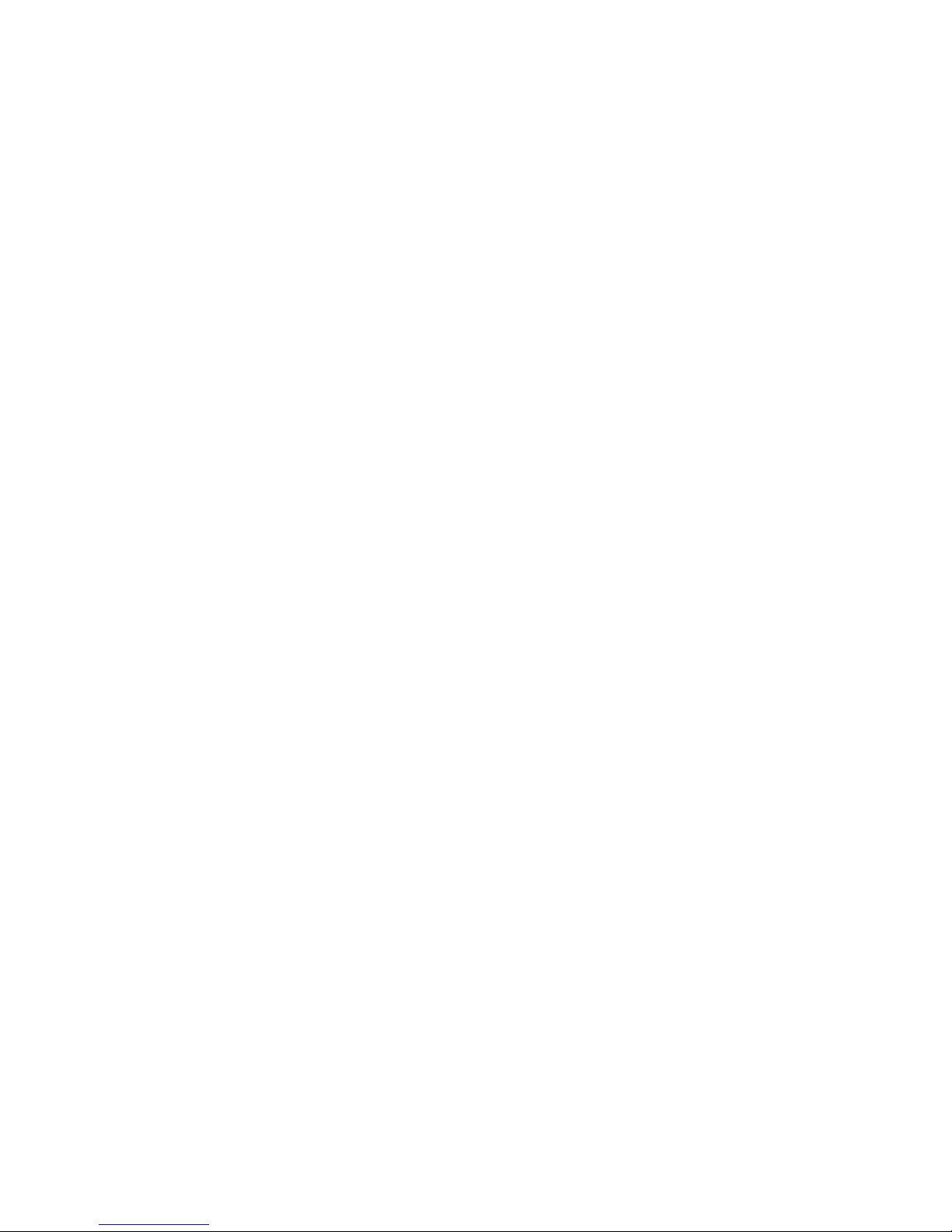
Safety first
Before you continue, please read these important safety
instructions.
For your
own
safety and that of your equipment, always
take the
following
precautions.
Disconnect
the
power
plug (by pulling the plug, not the cord) if any of
the
following conditions exists:
•
the power cord or plug becomes
frayed or otherwise damaged
• you spill something into the case
• your @World is exposed
to
rain
or any other excess moisture
• your @World has been dropped
or the case has been otherwise damaged
• you suspect that the @\M)rld
needs service or repair
• you want to clean the case (use only the
cleaning instructions given in
Chapter
4)
Sitting Up Your eWorld
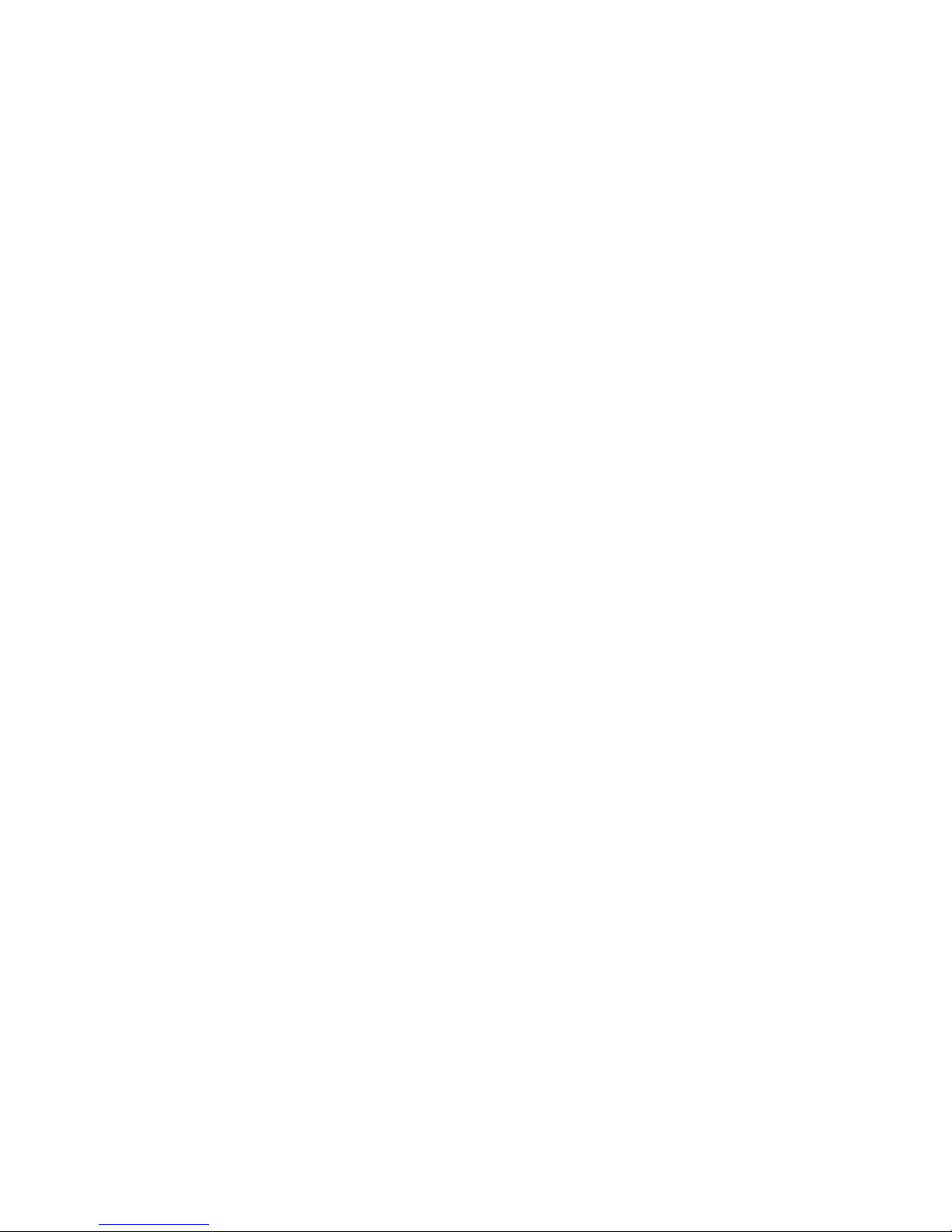
Be
sure
that you always do the following:
•
Keep your @
World
away from sources of liquids, suchaswash basins,
bathtubs. shower
stalls.. .etc.
•
Protect
your @
World
from
dampness
or wet weather, such as rain, snow,
and so on.
•
Keep these instructions
handy for reference by you and others.
•
Follow all instructions
and
warnings
concerning your system.
WARNING
Electrical equipment may be hazardous if misused. Operation
of this product,
or similar products, must always be supervised by an
adult. Do not allow children
access to the interior of any electrical
product and do not permit them to handle any cables.
•
Do not leave the disc tray open. If dust
gets on the lens
of
the
@World,
the
unit may have problems reading your CDs.
•
Do
not put anything (for instance, a cup) on top of the tray when it is open.
•
Do
not force the tray open by hand.
•
Do
not transport your @
World
while a disc is inside the unit.
WARNING Do not let children under
the age of four use the
I®
World
controller without adult supervision. The hand-held controller contains
small objects
that, if
removed
from the controller, can pose a choking
threat if swallowed.
WARNING Still pictures or images may cause permanent picture-tube
damage or mark the phosphor of the picture tube. Avoid repeated or
extended use of CDs on large-screen
projection
televisions.
Consult your
TV user's manual before playing a CD on your projection television.
Chapter 1

WARNING
Like any avtivity
lhal
involves
prolonged periods of silting,
using the
@
World
can make you tired
and stiff. In addition, using a
keyboard improperly
can sometimes be associated with
RSIs (repetitive
stress
injuries), particularly in
the
wrist.
If at any time during or after
typing you feel
discomfort, including
aching, numbness or tingling in one
or both hands, wrist, elbows,
shoulders or neck/back you should
consult a
physician.
To lesson
the chance of injury/discomfort,
we suggest:
•
Take frequent
breaks from typing
•
Make sure to keep your wrist
straight.
•Avoid using
unnecessary force when typing.
Care and handling
Keep these important
safety instructions in mind as
you use compact discs
(CD's):
•
Hold a disc by the edges or
by one edge and the center hole. Do not
touch
the
disc surface.
•
To
clean discs, wipe the shiny (non-labled)
surface with a soft, damp cloth,
working in straight
lines from center to edge. Do not use any
form of
cleaning agent.
•
To
avoid
damage to your discs, follow
these guidelines:
Setting
Up
Your
eWorld
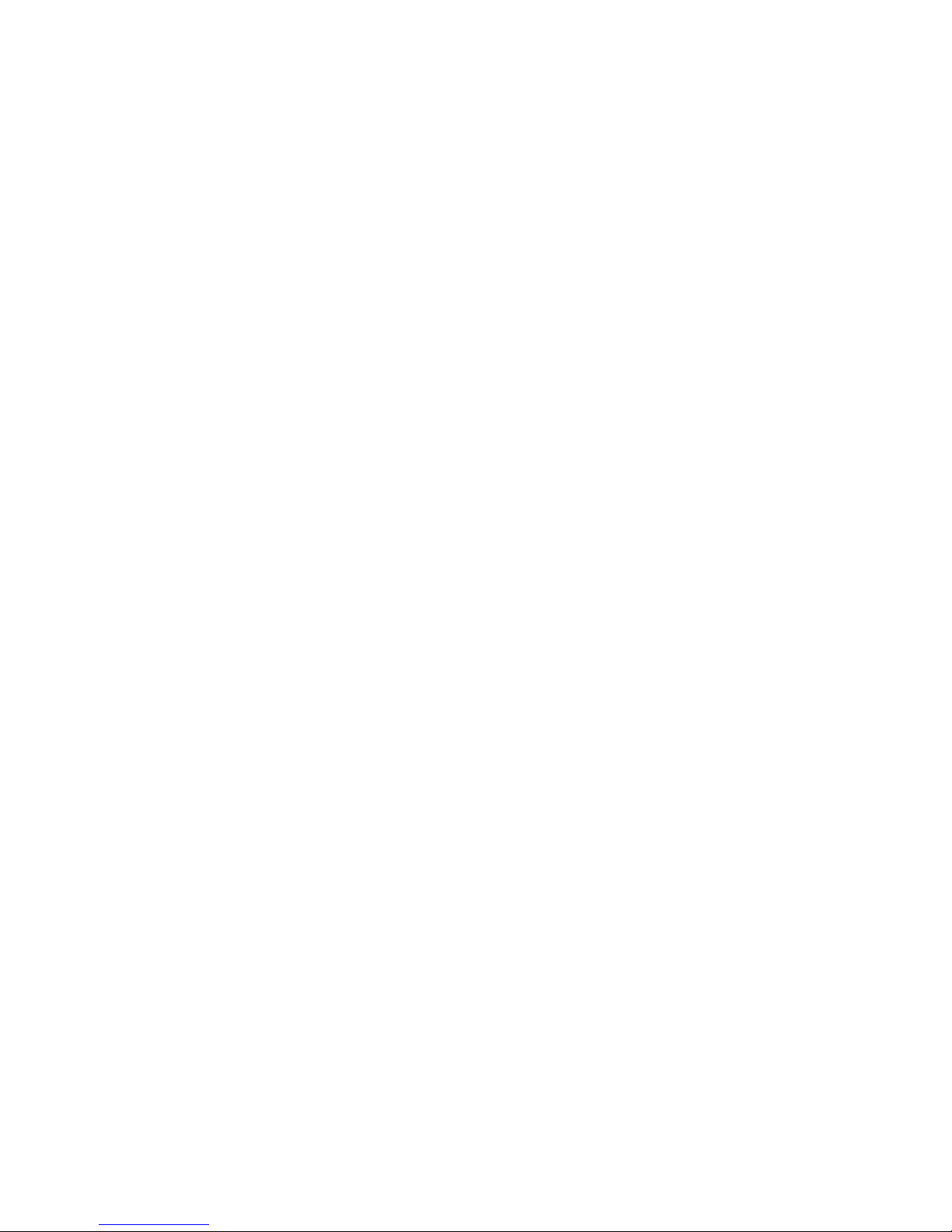
Special setups
When setting up your @World, there are two special situations you might
want
to take note of:
•
You may
want
to use a VGA computer monitor
Instead
of
your TV.
As an
alternative
to
connecting the @World to
your
TV, you can connect it to
your VGA monitor. For more information, see Appendix A. When you are
done, return to this chapter for information on how to attach
the
@
World
controller and how
to
turn
on
the equipment.
•
Your TV doesn't have a video Input jack. If your TV doesn't have a video
input jack, you cannot connect the @World directly to your TV. Instead,
you can connect the
@World
to your videocassette recorder
(VCR)
or to
your TV through an RF modulator. We recommend a Radio Shack RF
modulator, catalog number
15-1283.
For more information, see Appendix
A.
When
you're done, return to this chapter for information on
how to
attach the ©World controller and how to turn on the equipment.
Choosing a good location for your @World
You need to put your ©World in a place where it can have plenty of
ventilation.
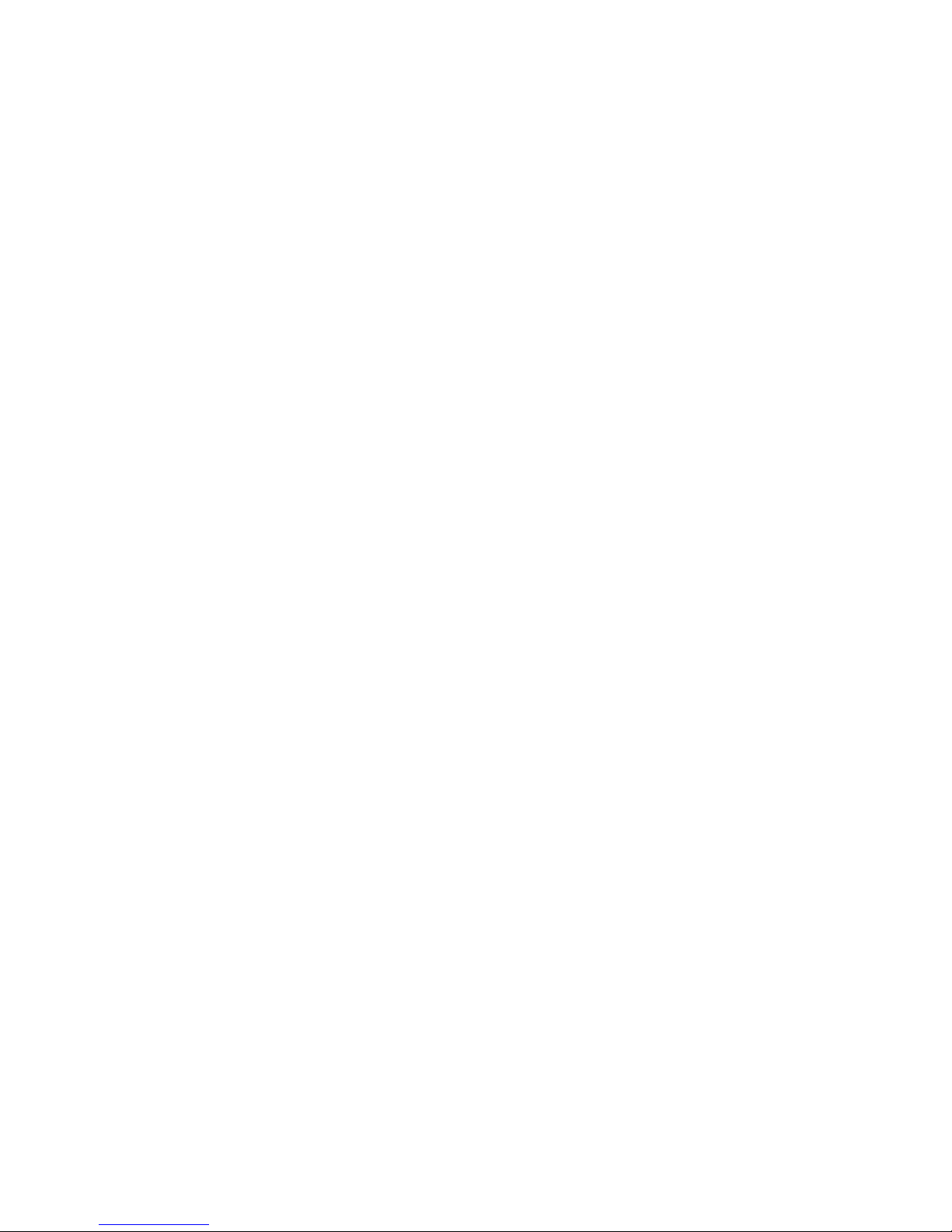
It is important that
you:
•
don't put the @World
on top of anything that generates heat, such
as an
audio amplifier.
•
don’t place the @World on a soft carpet,
bed, sofa or similar surface.
•
don't push the @World up against the wall
or similar hard vertical surface.
•
don't push sharp objects into any of the @World
openings, this could cause
shorts and
pose a harzard.
don't attempt
to
service
the
©World
yourself, you will void
your warranty
and could be exposed to lethal voltages
It is a good idea to place the unit
on a
stable
hard surface, such as a table, next
to
your
TV.
Connecting the @World to
your television
lb connect the
@
World
to your TV, use the stereo audio/compositc video
cable and power cord that came in
the box.
WARNING
Before you connect the @World to your TV,
make sure that
they are both turned
off.
Connecting the stereo audio/composite video
cable
Setting Up Your ©World
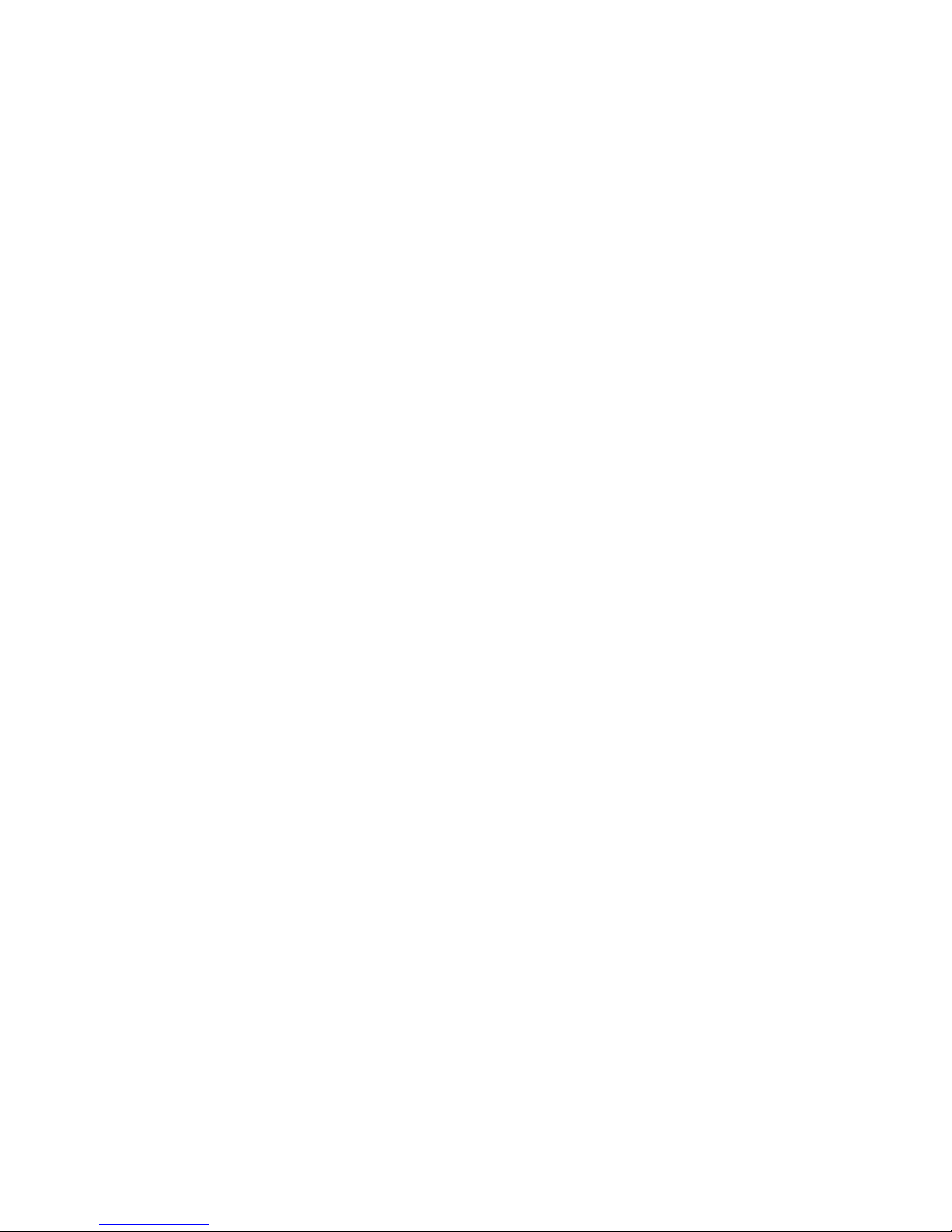
IMPORTANT If your TV doesn't have a video input jack, you
can connect the @World to your
VCR’s video
input jack or
use an RF modulator (See
Appendix A for more
information).
IMPORTANT II your TV doesn't have two audio Input jacks, and
you would like to hear
stereo
see
Appendix
A
lor how to connect
the audio
cables
to your
home stereo or stereo VCR.
Insert the yellow plug of the stereo audio/composlte video cable
Into the video jack on the back ot the ©World.
Insert the other yellow plug Into your TV's video Input jack.
Insert one ol the red plugs Into the right audio output lack, and
one ol the white plugs into the
lett audio output jack ol the
©World.
Insert the other red plug Into the right audio Input jack, and the
other white plug Into the left audio Input jack ol
your TV.
Note that if your
TV
supports
super-video (S-vidco), you
can use an
S-vidco cable (not included) instead of the
composite video cable portion (yellow plugs) of the stereo
audio/composite video
cable
An
S-video cable may be
obtained
at
your local consumer electronics retailer. If you
use an S-video cable do not use the
yellow plugs of the
stereo
audio/composite video cable If you da you'll have
poor picture quality. S-video offers superior picture quality.
Congratulations! You have just connected your
@
World to
the stereo TV. If you
would
like to
know how to connect the
@World to your home stereo or stereo VCR, see the next
section. If not, you can proceed to the section
"Selecting the
Appropriate Video Mode."
