Page 1
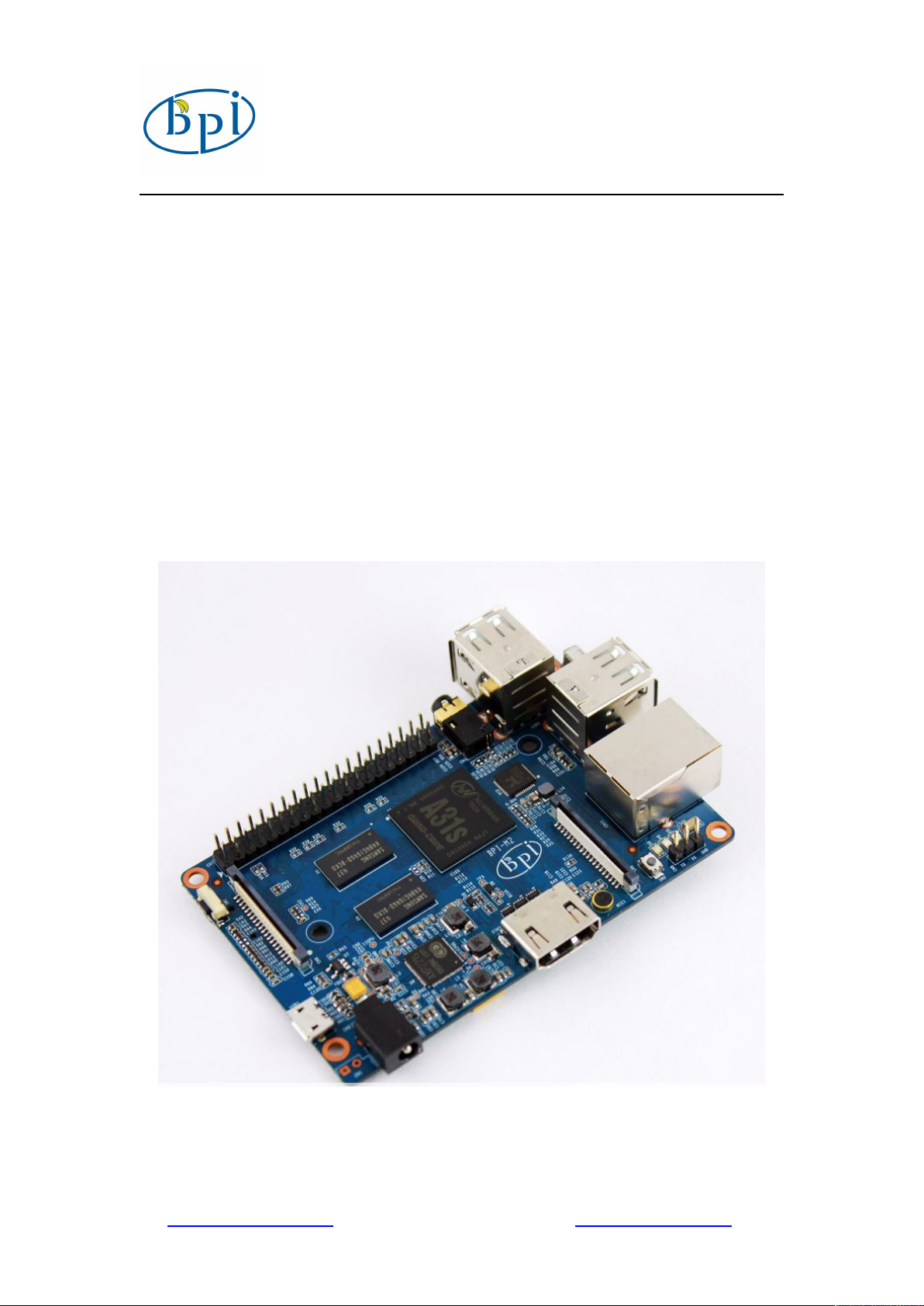
Banana PI M2 User Manual
1
SinoVoip CO.,LTD
Banana PI M2
User Manual
<Version: V2.0 >
www.sinovoip.com.cn www.banana-pi.com
Page 2
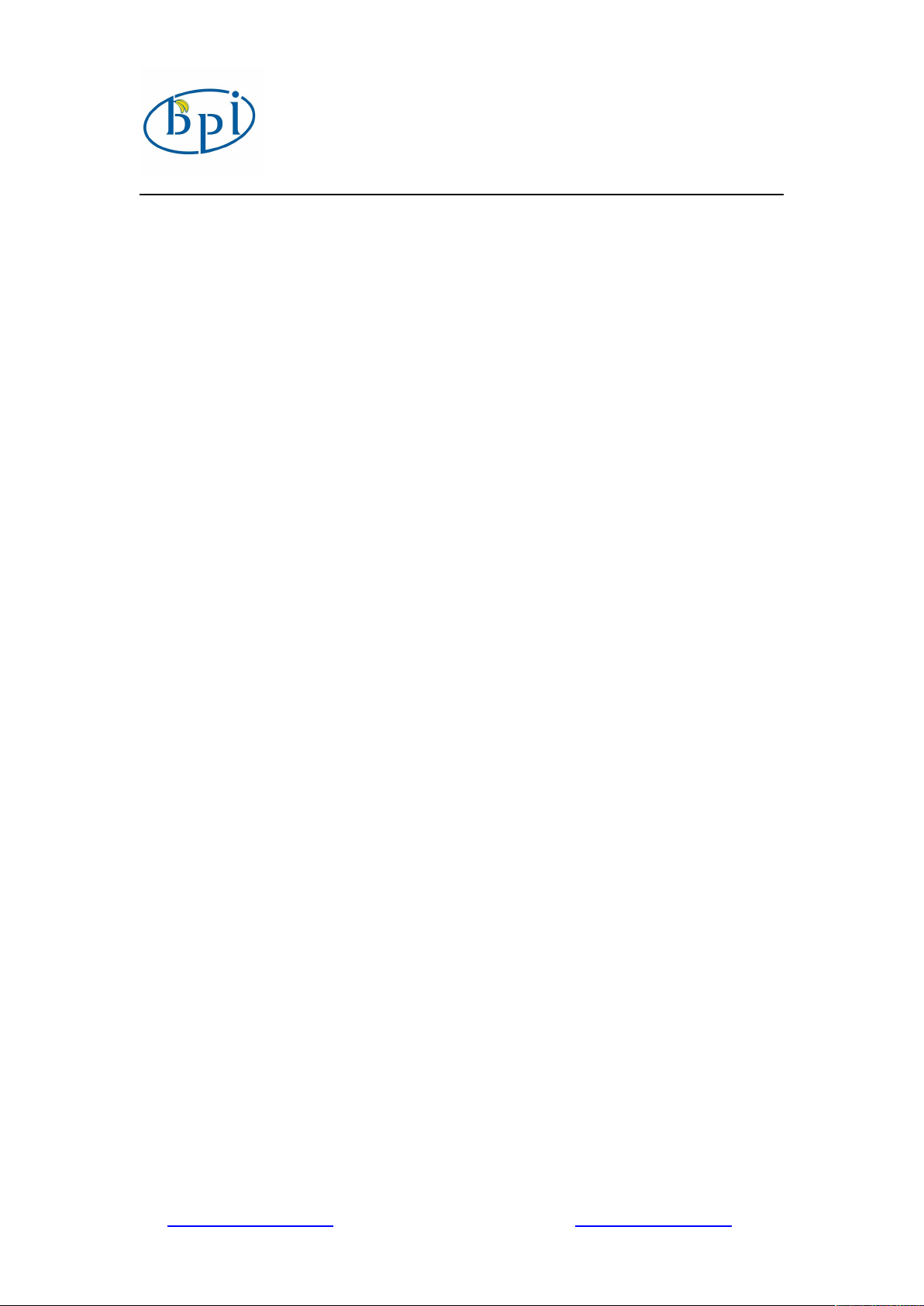
Banana PI M2 User Manual
2
Banana PI M2 is the open source hardware platform,Banana PI M2 is an quad core
version of Banana Pi ,Banana PI M2 is the quad core more better than the Banana Pi
M1,it support WIFI on board.
Banana Pi M2 series run Android,Debian linux,Ubuntu linux, Raspberry Pi imange
and others image.
Banana PI M2 hardware: 1Ghz ARM7 quad-core processor, 1GB DDR3 SDRAM,
Banana PI with Gigabit ethernet port, It can run with Android 4.4 smoothly. The size
of Banana PI M2 same as banana pi M1, it can easily run with the game it support
1080P high definition video output, the GPIO compatible with Raspberry Pi B+ and
can run the ROM Image
Note: Banana Pi M2 not support sata port, so you need use USB for hardisk
www.sinovoip.com.cn www.banana-pi.com
Page 3
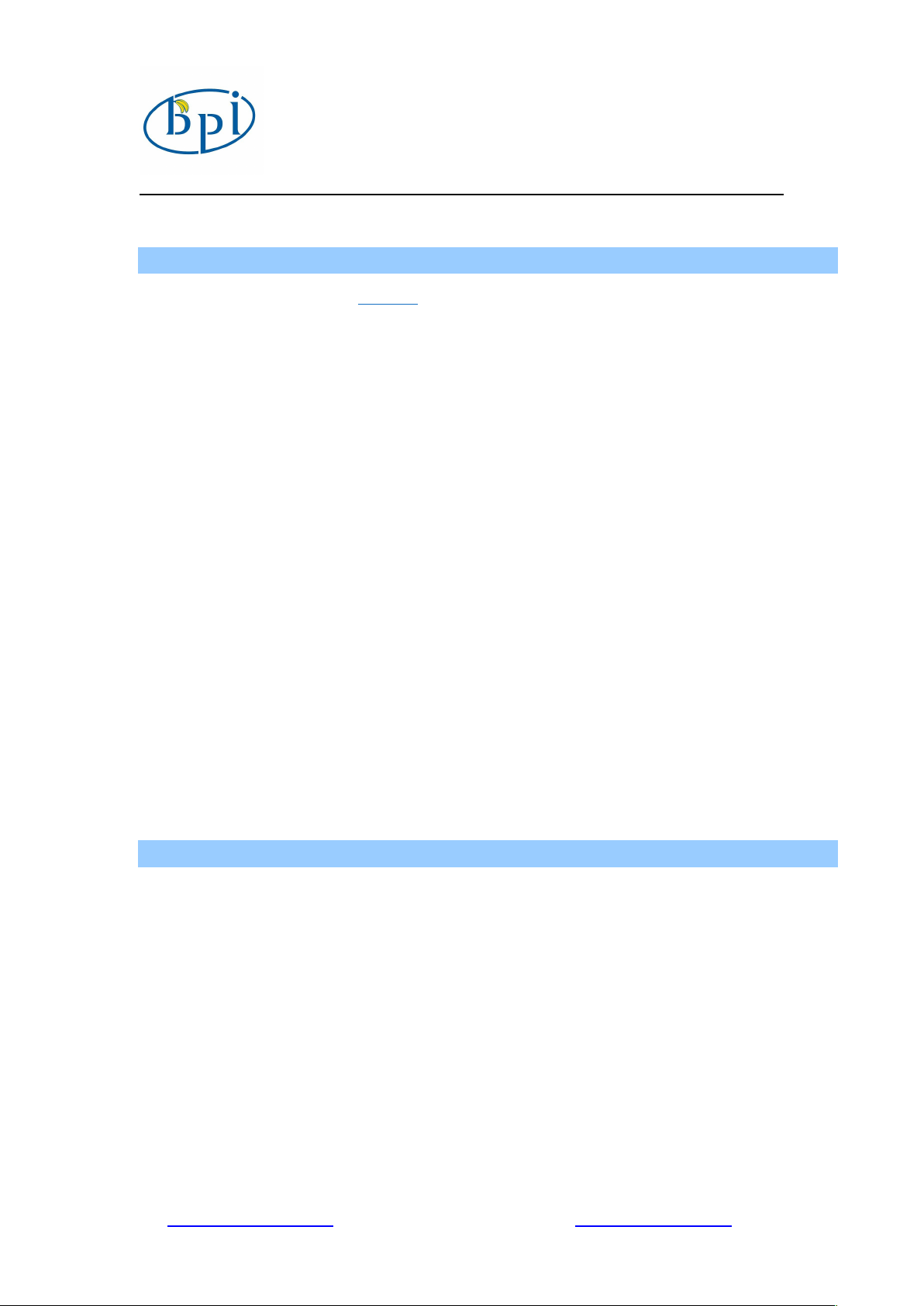
3
Hardware specification
Memory
(SDRAM)
Banana PI M2 User Manual
CPU
GPU
A31S ARM Cortex-A7 quad-core,256 KB L1 cache 1 MB L2 cache
· PowerVR SGX544MP2
· Comply with OpenGL ES 2.0, OpenCL 1.x, DX 9_3
1GB DDR3 (shared with GPU)
Onboard Storage
TF card (Max. 64GB) / MMC card slot
Onboard Network 10/100/1000 Ethernet RJ45, WIFI onboard
Video Input
A CSI input connector allows for the connection of a designed camera
module
Video Outputs HDMI, CVBS , LVDS/RGB
Audio Output 3.5 mm Jack and HDMI
Power Source 5 volt via MicroUSB(DC In Only) and/or MicroUSB (OTG)
USB 2.0 Ports 4 USB PORT
Buttons Reset&Power button
GPIO(2X20) pin
GPIO,UART,I2C bus,SPI bus with two chip selects,
CAN bus,ADC,PWM,+3.3v,+5v,ground.
LED Power Key & RJ45
Remote IR (Optional)
OS Android and Linux etc. OS
Interface definition
Product size 92 mm × 60mm
Weight 48g
working
temperature range
-15~75
℃
www.sinovoip.com.cn www.banana-pi.com
Page 4
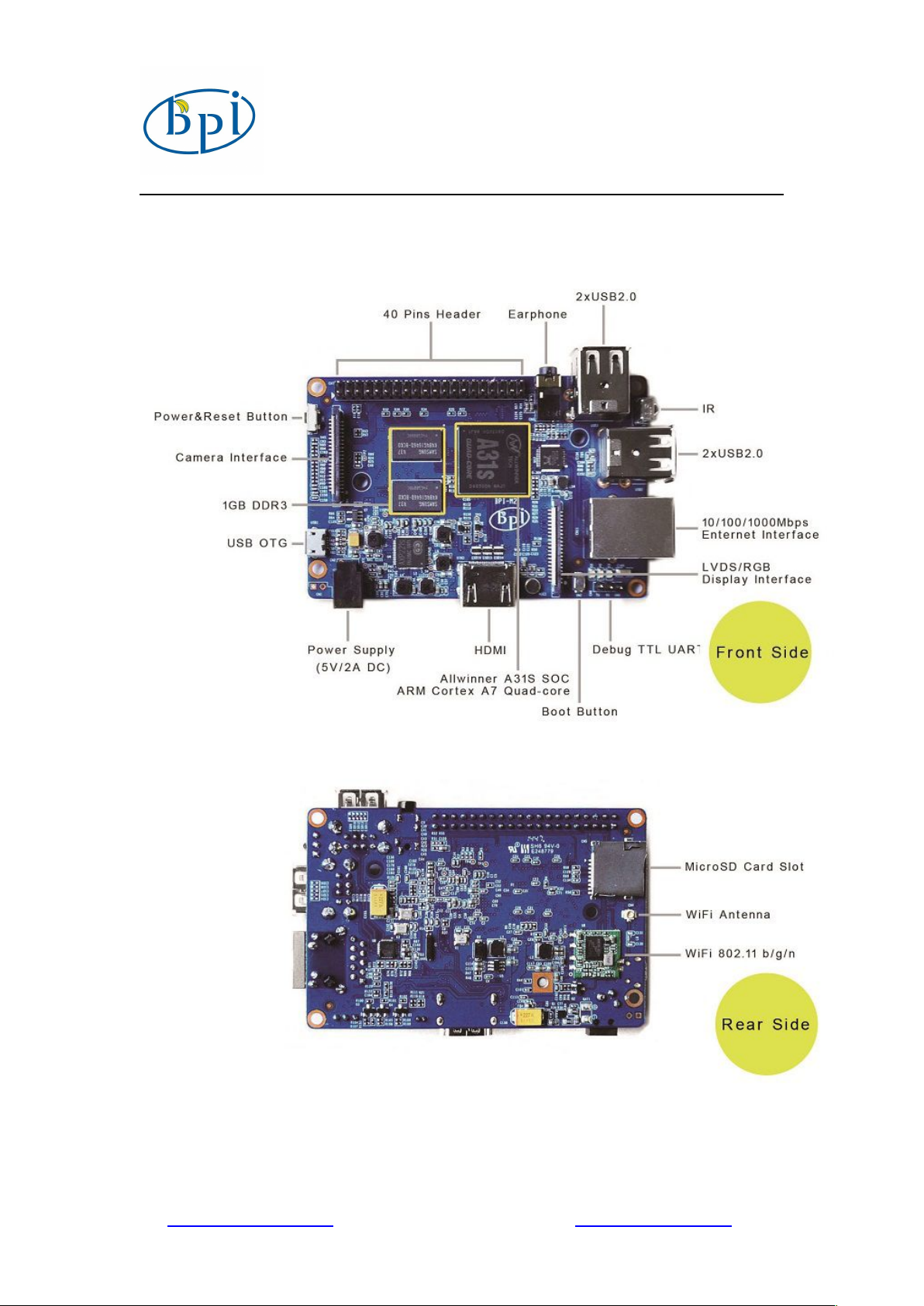
4
Interface:
Banana PI M2 User Manual
www.sinovoip.com.cn www.banana-pi.com
Page 5
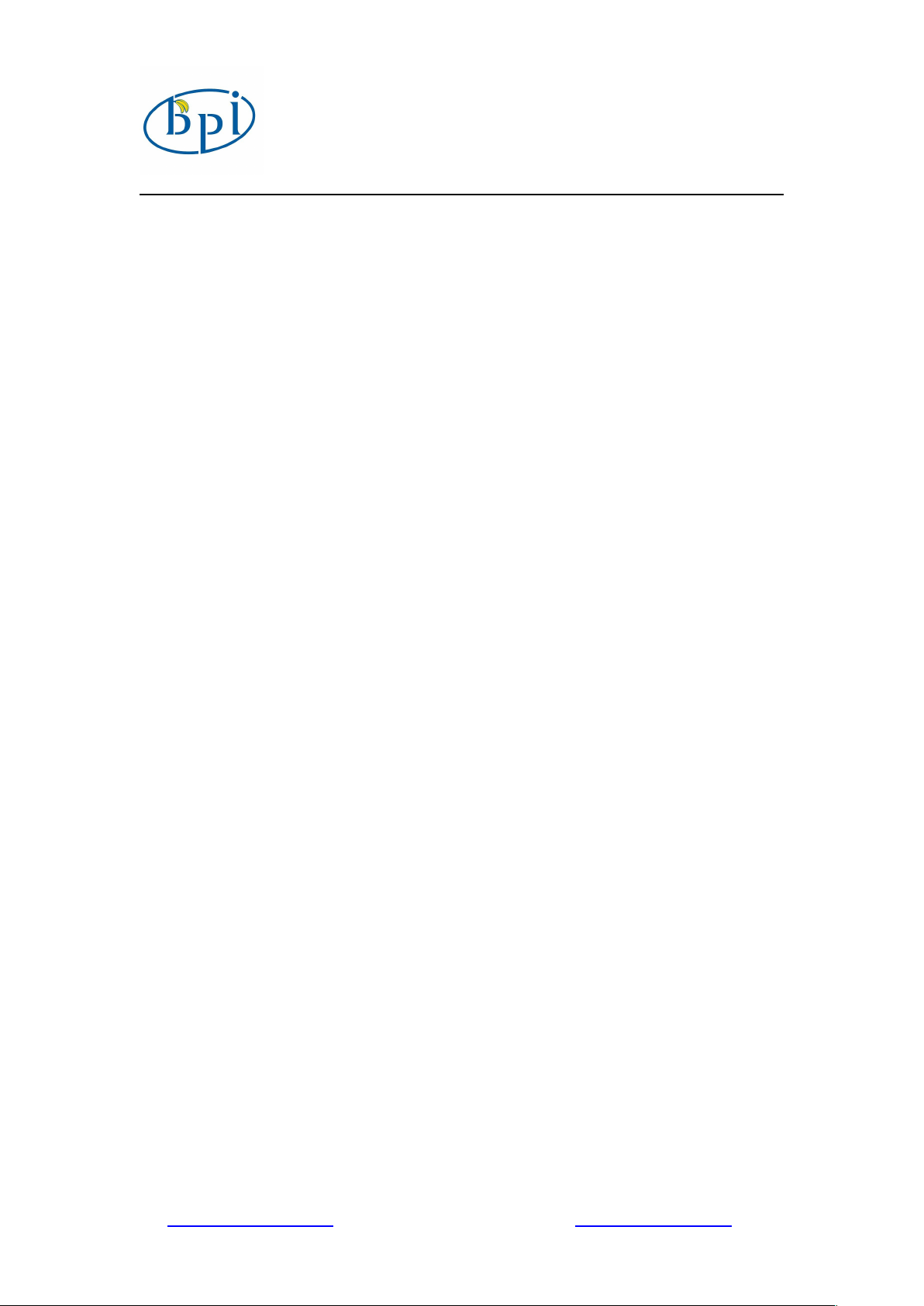
Banana PI M2 User Manual
5
Minimum size 4Gb; class 4 (the class indicates how fast
We recommend using branded SD cards as they are
HDMI to HDMI lead (for HD TVs and monitors with
A standard AV video lead to connect to your analogue
Any standard USB keyboard and mouse should work.
Keyboards or mice that take a lot of power from the
Networking is optional, although it makes updating and
A good quality, micro USB power supply that can
Many mobile phone chargers are suitable—check the
You can choose a 3.5mm jack audio led to connect to
You can choose to connect a mobile hard disk to usb
Use method
Step 1: Get what you need
First time to enjoy your Banana Pi, you need at least the accessories in the table
below.
No. Item Minimum recommended specification & notes
the card is).
1 TF card
more reliable.
HDMI(Full sized)
2a
to HDMI / DVI
lead
2b AV video lead
3
Keyboard and
mouse
Ethernet
4
cable/USB
WiFi(Optional)
Micro USB power
5
adapter
HDMI input).
OR
HDMI to DVI lead (for monitors with DVI input).
display if you are not using the HDMI output.
USB ports, however, may need a powered USB hub.
This may include some wireless devices.
getting new software for your Banana Pi much easier.
provide at least 700mA at 5Vis essential.
label on the plug.
6
7
Audio lead
(Optional)
Mobile Hard disk
(Optional)
audio port to get stereo audio.
port to store more files.
www.sinovoip.com.cn www.banana-pi.com
Page 6

Banana PI M2 User Manual
6
1. Insert your SD card into your computer. The size of SD should be larger than
2. Format the SD card.
HDMI to HDMI lead HDMI to DVI lead AV video lead
SD card Micro USB power adapter
Step 2: Download the relevant Image file:
Please visit our webmaster: www.bananapi.com to download image, banana pi all
image can be download form this web.
Step3: Prepare your SD card for the Banana Pi M2
In order to enjoy your Banana Pi M2, you will need to install an Operating System
(OS) onto an SD card. Instructions below will teach you how to write an OS image to
your SD card under Windows and Linux.
the OS image size, generally 4GB or greater.
www.sinovoip.com.cn www.banana-pi.com
Page 7

Banana PI M2 User Manual
7
i. Unzip the download file and run the setup.exe to install the tool on
ii. In the "Options" menu, set "FORMAT TYPE" option to QUICK,
iii. Check that the SD card you inserted matches the one selected by the
iv. Click the “Format” button.
Windows:
Download the a SD card format tool such as SD Formatter from
https://www.sdcard.org/downloads/formatter_4/eula_windows/
your machine.
"FORMAT SIZE ADJUSTMENT" option to "ON".
Tool.
Linux:
www.sinovoip.com.cn www.banana-pi.com
Page 8

Banana PI M2 User Manual
8
v. Run fdisk –l command to check the SD card node.
vi. Run sudo fdisk /dev/sdx command to delete all partition of SD card.
vii. Run mkfs –t vfat /dev/sdx command to format the entire SD card as
3. Download the OS image from Download district.
4. Unzip the download file to get the OS image.
5. Write the image file to the SD card.
i. Download a tool that can wirte image to SD card, such as Win32
ii. Open the unzipped image file.
iii. Click Write button. Wait patiently to successfully complete writing.
FAT.
(x should be replaced according to your SD card node)
Windows: Right click on the file and choose “Extract all”.
Linux: Run unzip [downloaded filename] command.
Windows:
Diskimager from:
http://sourceforge.net/projects/win32diskimager/files/Archive/
www.sinovoip.com.cn www.banana-pi.com
Page 9

Banana PI M2 User Manual
9
iv. Run fdisk –l command to check the SD card node.
v. Run dd if=[imagename] of=/dev/sdx command to write image file to
1. Insert the written-image SD card that to the SD card spot on the left side edge
2. On the bottom "edge" in the middle of the board is the HDMI Type A (Full
3. Plug a USB keyboard and mouse into the USB slots located on the right edge.
4. Just under the USB ports on the right edge is the ethernet connector for anyone
5. Finally, at the very left of the bottom edge is the micro-usb power
Linux:
SD card. Wait patiently to successfully complete writing.
Step4: Set up your Banana Pi M2
According to the set up diagram below, you can easily set up your Banana Pi.
of the underside of the board.
sized) port. Just connect any HDMI cable from the board to your TV or HDMI
Monitor.
If you don't have an TV/Monitor with a HDMI or DVI-D port you can use the
yellow AV jack located in the middle of the "top" edge and the 3.5 mm stereo
headphone jack to the right of it.
who wants to plug the Banana Pi into a wired network.
connector. Plug in a regulated power supply that is rated at 5V ±5% and at
least 700mA (or 0.7A). Any number bigger than 700 mA (like 1000mA) will
also work. Avoid using the smaller chargers used for small GSM phones, as
these are often unregulated, even if they claim "5V 1A", they may do "5V"
and may do "1A", but not at the same time!
The mini-USB (on the left) is the wrong one. It’s thicker and looks like a
trapezoid with its sides pinched in. The micro-USB (on the right) is the
www.sinovoip.com.cn www.banana-pi.com
Page 10

Banana PI M2 User Manual
10
correct one. It is thinner and also looks like a trapezoid except it’s sides are
rounded outward.
If all goes well, the Banana Pi will boot in a few minutes. The screen will display the
OS GUI.
www.sinovoip.com.cn www.banana-pi.com
Page 11

Banana PI M2 User Manual
11
Step5: Shut down your Banana Pi M2
You can use the GUI to shut down the Banana Pi safely.
Also you can run the command in the terminal:
sudo halt
or
sudo shutdown –h.
This will shut down the PI safely, (just use the power key to turn off might
damage the SD-cards file system). After that you can press the power key for 5
seconds to turn it off.
If all is well ,so you can use banana pi M2 now.
More Pictures
www.sinovoip.com.cn www.banana-pi.com
Page 12

Banana PI M2 User Manual
12
www.sinovoip.com.cn www.banana-pi.com
Page 13

Banana PI M2 User Manual
13
www.sinovoip.com.cn www.banana-pi.com
Page 14

Banana PI M2 User Manual
14
www.sinovoip.com.cn www.banana-pi.com
Page 15

Banana PI M2 User Manual
15
www.sinovoip.com.cn www.banana-pi.com
