BAMBOO FOREST TECHNOLOGY KP701 User Manual
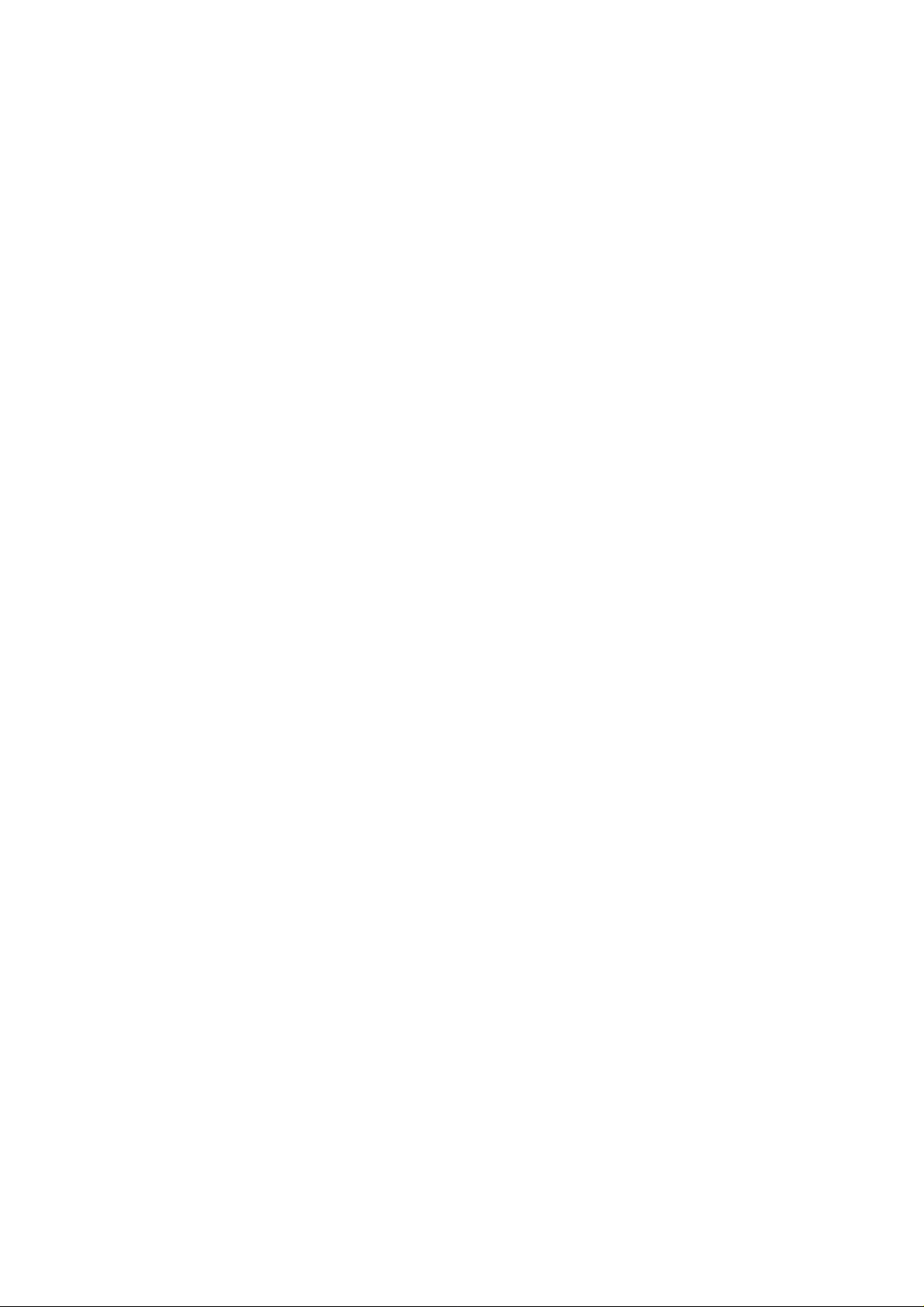
Content
Content................................................................................................................................................ 1
1 Introduction......................................................................................................................................2
1.1 Acknowledgment...................................................................................................................2
1.2 Announcements.....................................................................................................................2
1.3 Safety Instruction.................................................................................................................. 2
1.4 Abbreviation/Terminology.................................................................................................... 3
2 MID Introduction............................................................................................................................. 4
2.1 MID Operation and Preparation............................................................................................4
2.2 MID Status and Reminder.....................................................................................................4
3 Quick Start Guide.............................................................................................................................5
3.1 Keys Function....................................................................................................................... 5
3.2 Start up and Shutdown..........................................................................................................5
3.3 Open and Close of the Screen...............................................................................................5
3.4 Usage of Touch Screen..........................................................................................................6
3.5 Home Page............................................................................................................................ 7
3.6 USB Connection....................................................................................................................9
4 Basic Setting...................................................................................................................................10
4.1 Wire less and Internet...........................................................................................................10
4.2 Data Usage.......................................................................................................................... 12
4.3 Display.................................................................................................................................13
4.4 Language and Input Method............................................................................................... 14
4.5 Backup and Reset................................................................................................................16
5 Multi-Media....................................................................................................................................17
5.1 Music...................................................................................................................................17
5.2 Video....................................................................................................................................18
5.3 Photo Gallery.......................................................................................................................19
5.4 Camera.................................................................................................................................20
6 Internet............................................................................................................................................20
6.1 Browser............................................................................................................................... 20
7 Other Application Procedures........................................................................................................ 22
7.1 Clock................................................................................................................................... 22
7.2 Calculator............................................................................................................................ 22
8 Troubles Shooting.......................................................................................................................... 23
9 FCC statement...............................................................................................................................24
1
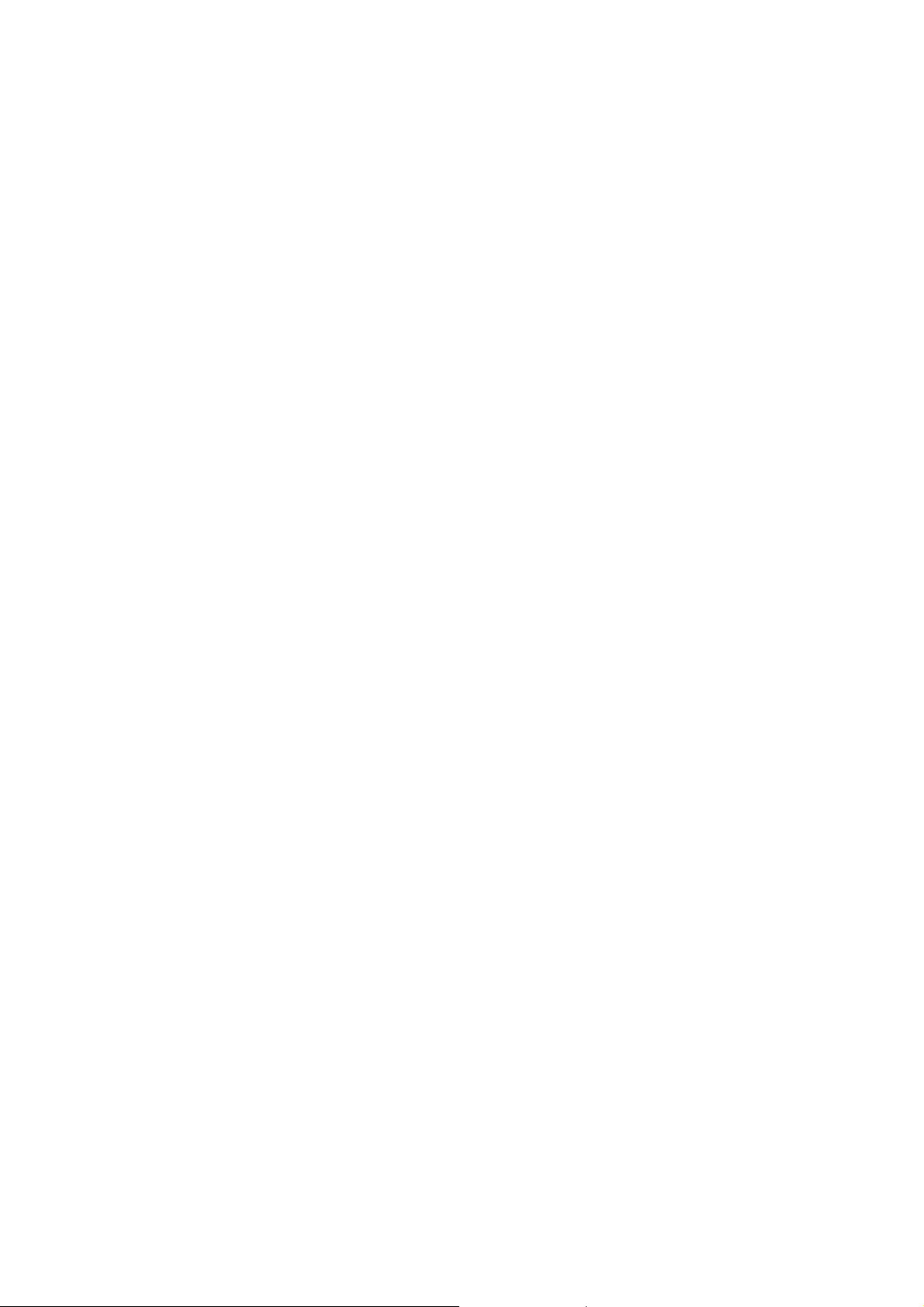
1 Introduction
1.1 Acknowledgment
Thanks for your purchase of our product. The product is designed with various functions. It is
easy to achieve wireless communication and internet, you have access to surf the internet anytime
and anywhere; There are many sensors which offer you brand-new operation and entertainment;
besides, it has camera shooting, which leads electronic consumption to enter into a fresh palm
internet entertainment time.
The manual systemically introduces the functions, use techniques and announcements, please
read this manual carefully before your operation.
1.2 Announcements
Preventive maintainance
z Please always keep the MID dry. To avoid the device short trouble, corrosion fault and
electric short, please prevent the device, battery and charger from water and moisture,
and don’t operate the device or charger by wet hand.
z To avoid failure of device, battery and charger, please prevent the device, battery,
charger from violent shock or shake.
z To avoid failure of device, battery and charger, please prevent the device, battery,
charger of all over heating or too cold circumstance
z Never shock, throw, prod the MID, or drop, extrude, bend the MID.
z Never disassemble the device and accessories arbitrarily, otherwise the device and
accessories are not in our company warranty scope.
1.3 Safety Instruction
Before the operation of the MID, please read this chapter and teach your kids about these
information. For further details, please refer to the safety instructions and announcement.
z Never use the MID when driving car, in order to ensure safe driving.
z In the medical area, please abide by related rules and regulations. Please shut
down the MID when it is near to the medical area.
2
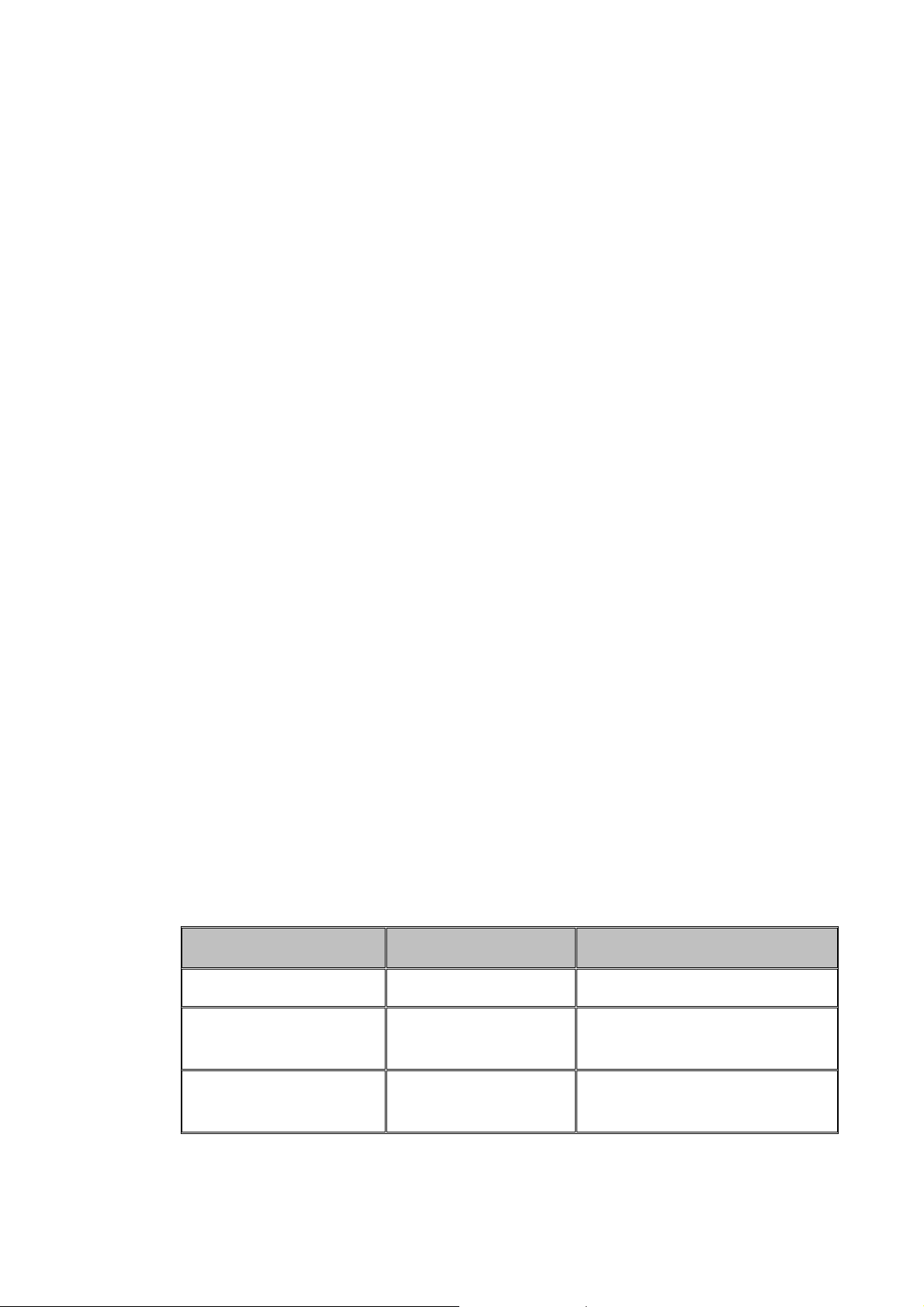
z To avoid the wireless signal to interrupt the plane- controlled signal, please shut
down the MID or using airplane mode when you are boarding a flight,
z To avoid electronic equipment failure, please shut down the MID in the vicinage
of high-accuracy electronic equipments.
z Please don’t disassemble the MID and accessories. Only authorized agent has
access to service the MID.
z Please keep the MID far away from magnetic equipments, the radiation of MID
may erase the data stored in the magnetic equipments.
z Never use the MID in the vicinage of high temperature, inflammable gas ( gas
station).
z Protect the MID and accessories from kids reach scope, and avoid the kids to use
the MID without parents’ supervision.
z Please comply with related rules and regulations, and respect others’ privacy and
legal rights while using the MID.
z Please strictly adhere to related instructions in the manual when using USB cable
to ensure the safety of the MID or PC.
z Never use the MID in bathroom or other humid environment, and please protect
the MID from liquid wash or wet.
1.4 Abbreviation/Terminology
Abbreviation/Terminology Full Name Description
MID
WIFI Wireless Fidelity
TF Trans-flash
Internet Device Internet Terminal
Base on IEEE 802.11b standard
wireless LAN
Alternative name Micro SD, super
miniature memory card
3
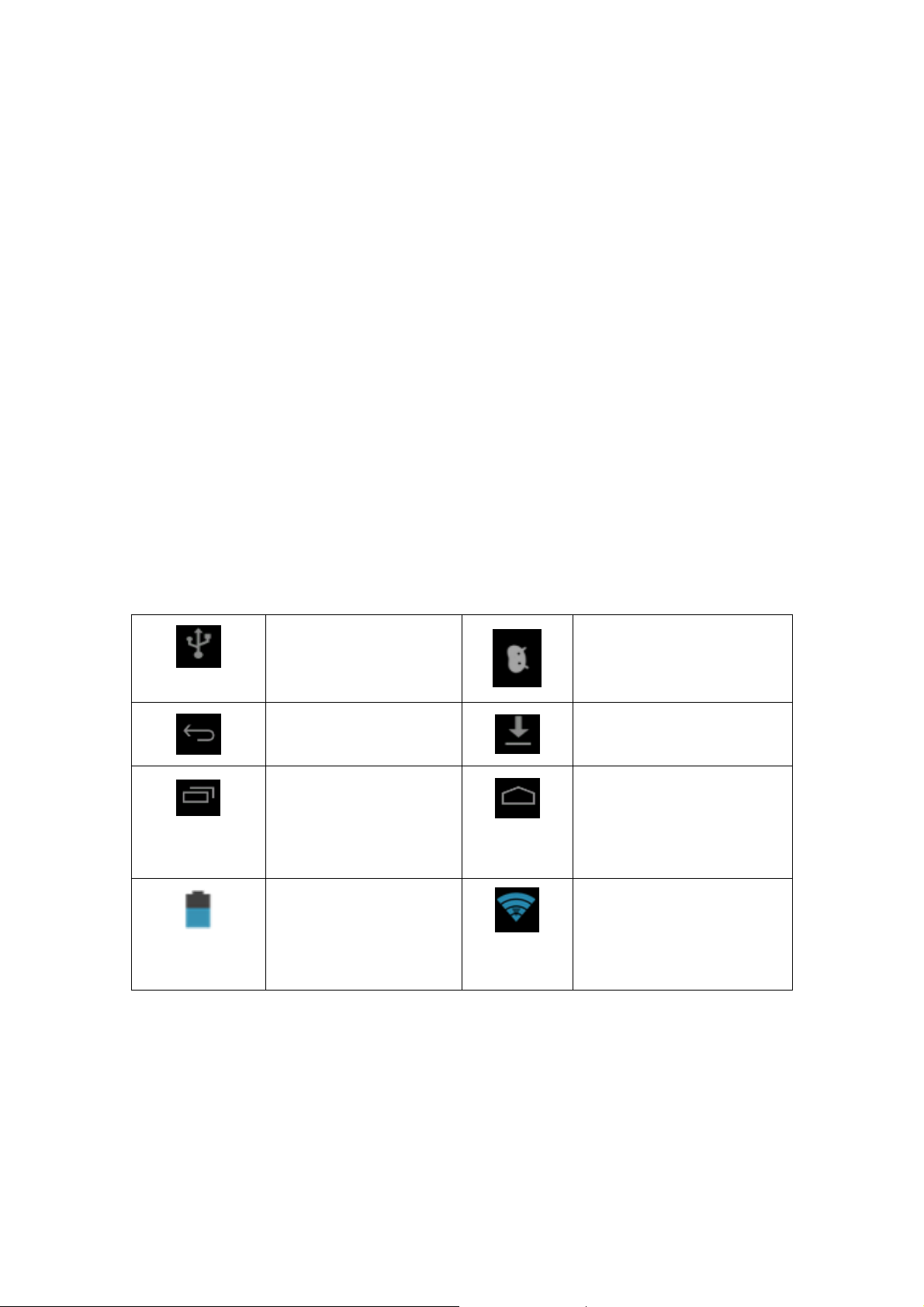
2 MID Introduction
2.1 MID Operation and Preparation
Battery Charging
If this navigator is first used, please use AV adaptor to fully charge it.
1. Apply the power adaptor to charge for MID.
2.2MID Status and Reminder
Reminder icons
When some remind message appears in your reminder window, please click column and slip
the screen to open the reminder list. Choose the menu you need, and confirm the information.
Then you can close the reminder window through clicking the column to slide up. Please refer to
below status icons:
USB connected USB debugging connected
Return button
Setting button & Display
recently-used application
Current electric
volume.
Downloading
Home button
WIFI connected, internet is
available
4

3 Quick Start Guide
3.1 Keys Function
Keys Function Description:
Power button Short press to sleep/wake up, long press to startup and
Volume +(up) increase the volume
Volume -(down) decrease the volume
HOME button (home)
shutdown.
Click it in any interface will return to main interface.
Back button(back)
Menu button
Setting button
click it in any interface will return to previous menu
This button will display in menu interface.
Can set the system and other menus &display recently
browsed history
3.2 Start up and Shutdown
Start up
Long press POWER key for three seconds, you can enter into start up picture. The system
enters into screen lock status, please unlock it.
Shutdown
1. Long press POWER, it will pop up shutdown window.
2. Shutdown window contains mute mode, airplane mode, silent mode three options.
3. Click Shutdown is the last step.
3.3 Open and Close of the Screen
Screen will be closed on its own when no operation happens.
1. Screen will be closed on its own if no operation happens for some time to save battery
power
2. When screen is open, press POWER key, the screen will be closed immediately.
5
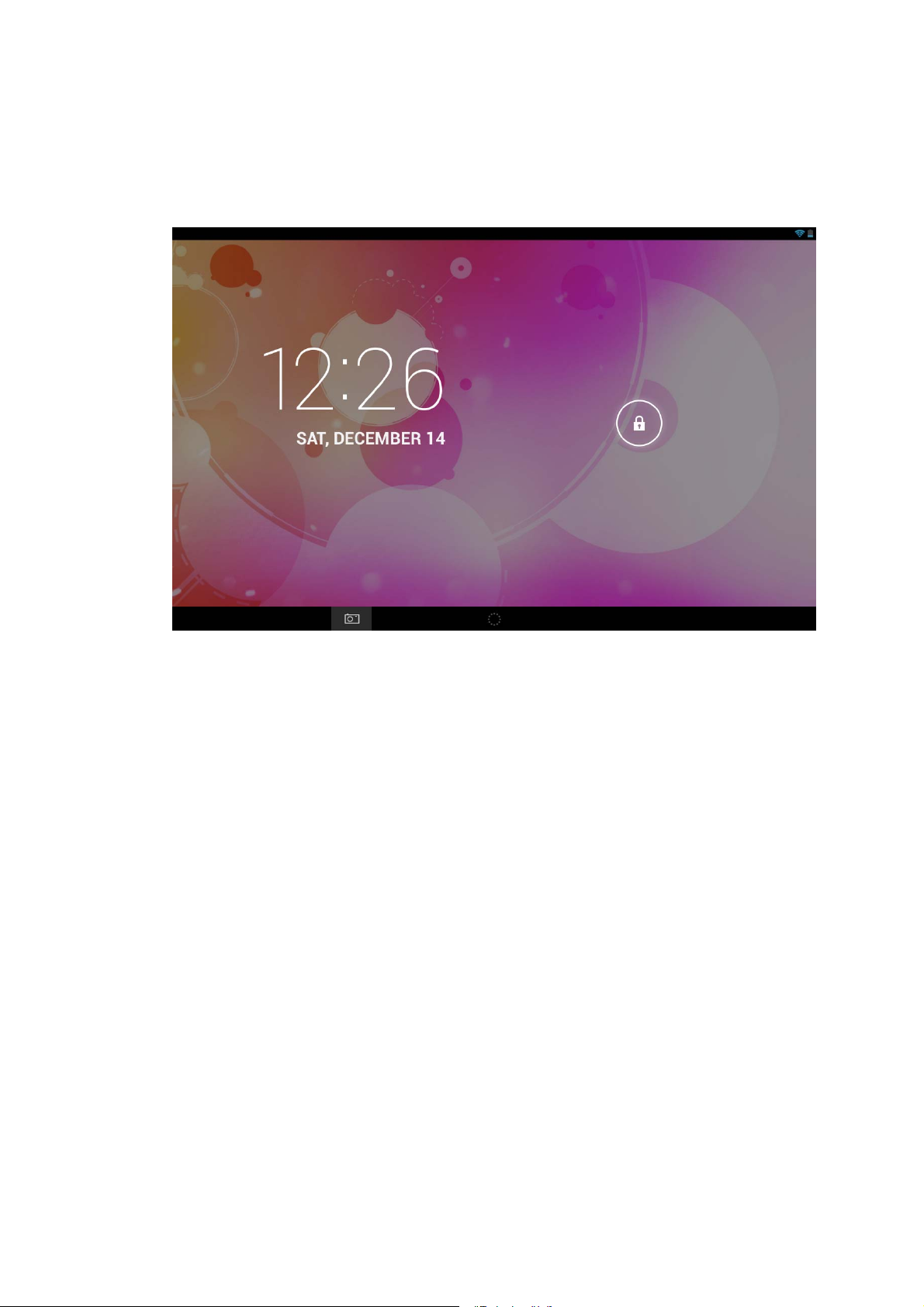
Open the screen when it is closed.
If the screen is closed, short press POWER to open the screen. The screen will be locked
open it, it will show the picture as below picture, left slide to unlock and enter into camera, right
slide the unlock icon to unlock the screen.
Picture 3.1
3.4 Usage of Touch Screen
MID operating methods
There are below methods to view the main screen, menu and application procedure in your MID.
Click
When you want to use the screen keyboard typing or choose application in the main interface, you
only need to touch it by your finger.
Press on
If you want to open some item( text box or the link in the web page), or shortcut and main
procedure move, you can press on this item.
Quickly slide or slide
Quickly slide or slide indicates make quick vertical or horizontal movement by finger.
Pull
Before you pull, you need to hold the it with strength until you pull it into the position you want.
Rotate
For most pictures, you only need to rotate the MID side wise to change the screen direction from
6
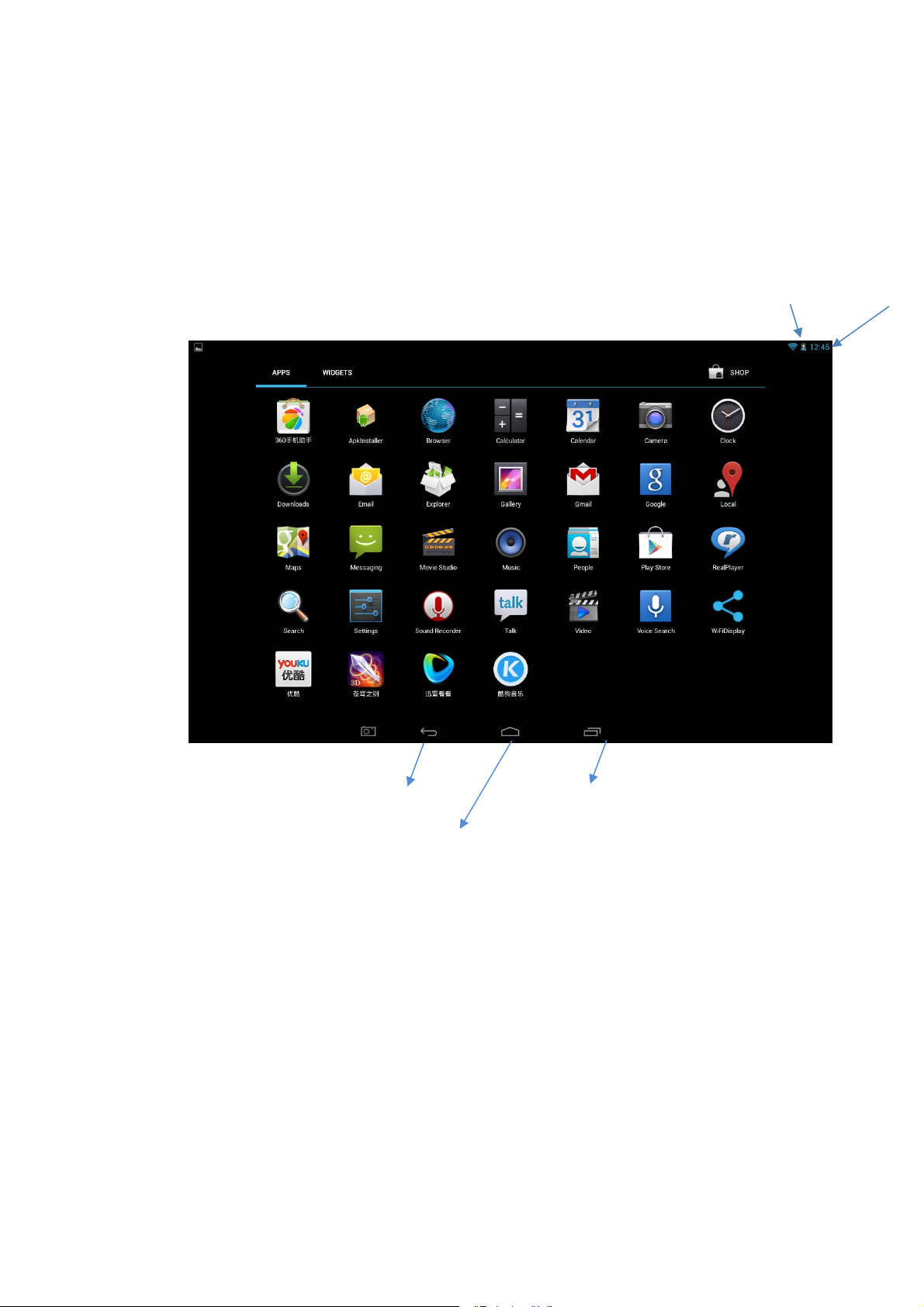
horizontal to vertical. For instance, when you are typing words, and watching movies.
3.5 Home Page
Main interface as below picture 3.2, long press the blank and it will popup windows to set
wallpaper, folder, widgets, and shortcut.
Battery volume
time
Picture 3.2
return
Home
Set the system
and other menus
and display
recently
browsed history
The shortcut icons management in desktop application.
Create folder icon in desktop
1. Drag the icons need to be put together on one icon(can also overlay several
icons)as Picture 3.3.
2. Then click the overlayed icons, the applications can be folded, as Picture 3.4
Click the unnamed folder in the black box, it will popup the hidden keyboard, the folder name
can be renamed (this is similar with Apple IOS system), the icons position can be changed through
long press.
7
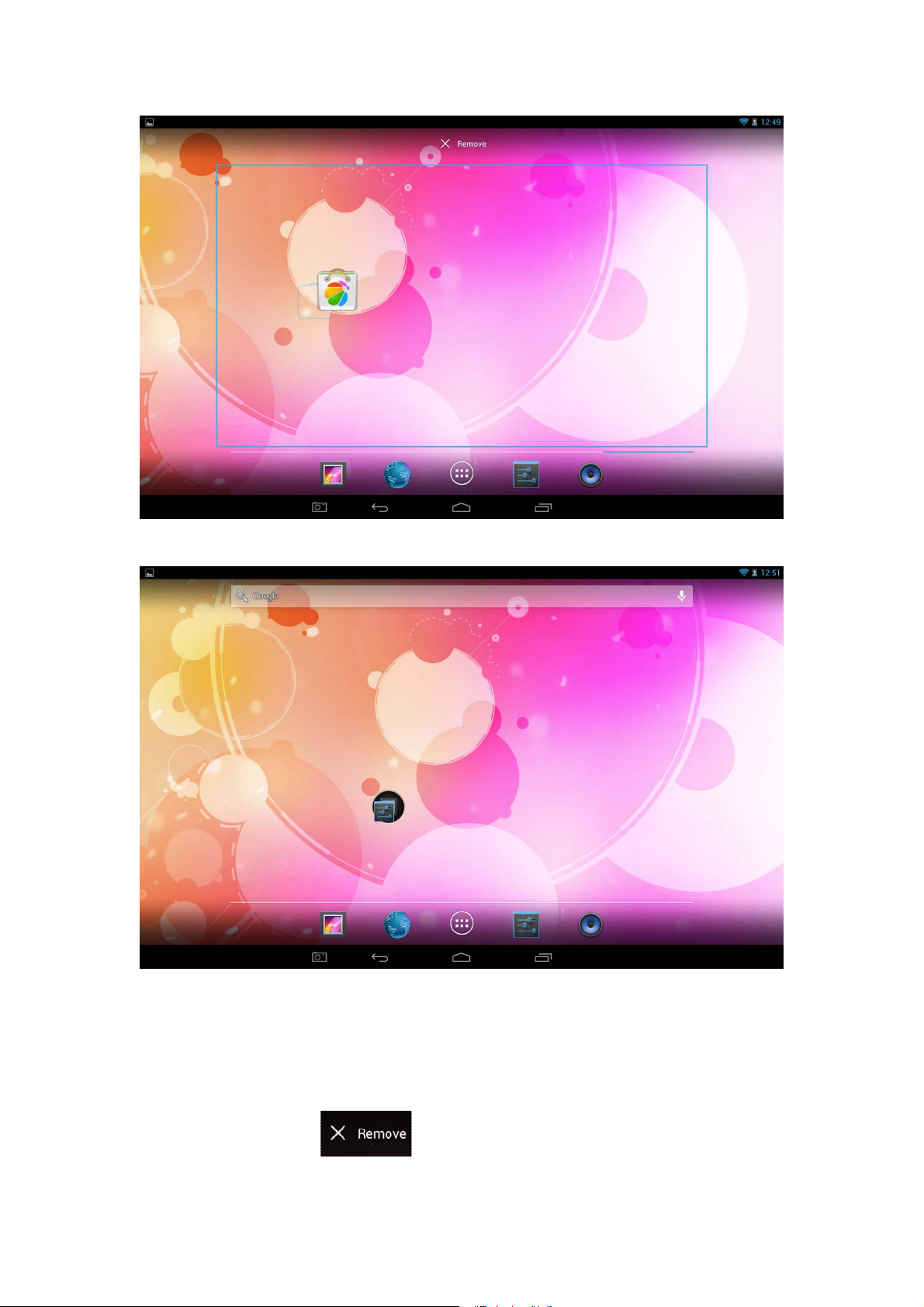
Picture 3.3
Picture 3.4
Remove the icons in desktop
1. Long press the icons need to be remove, then on the right above of the screen, it
will appear
icons.
8
