Ballicom 23G90EA User Manual
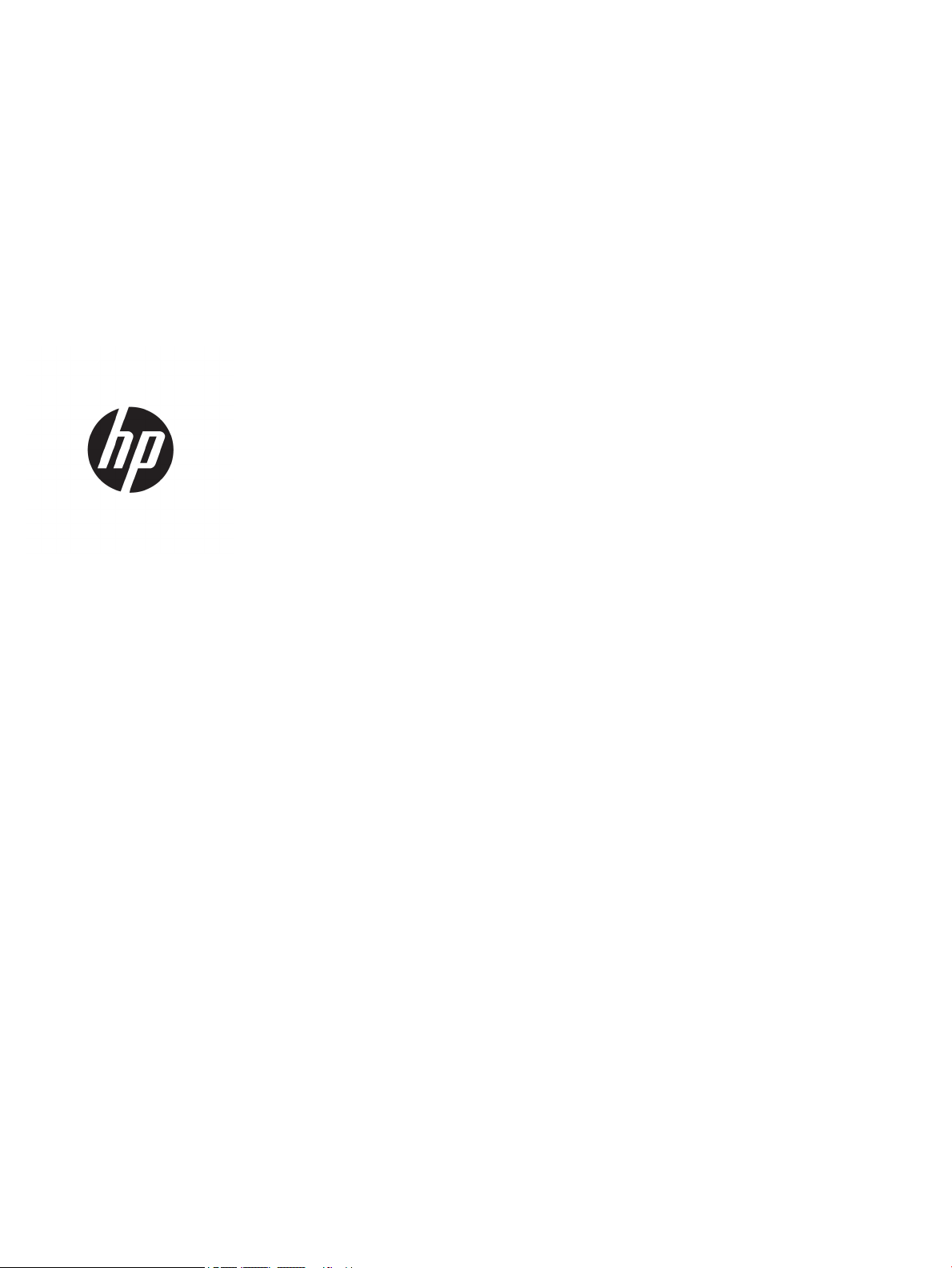
User Guide
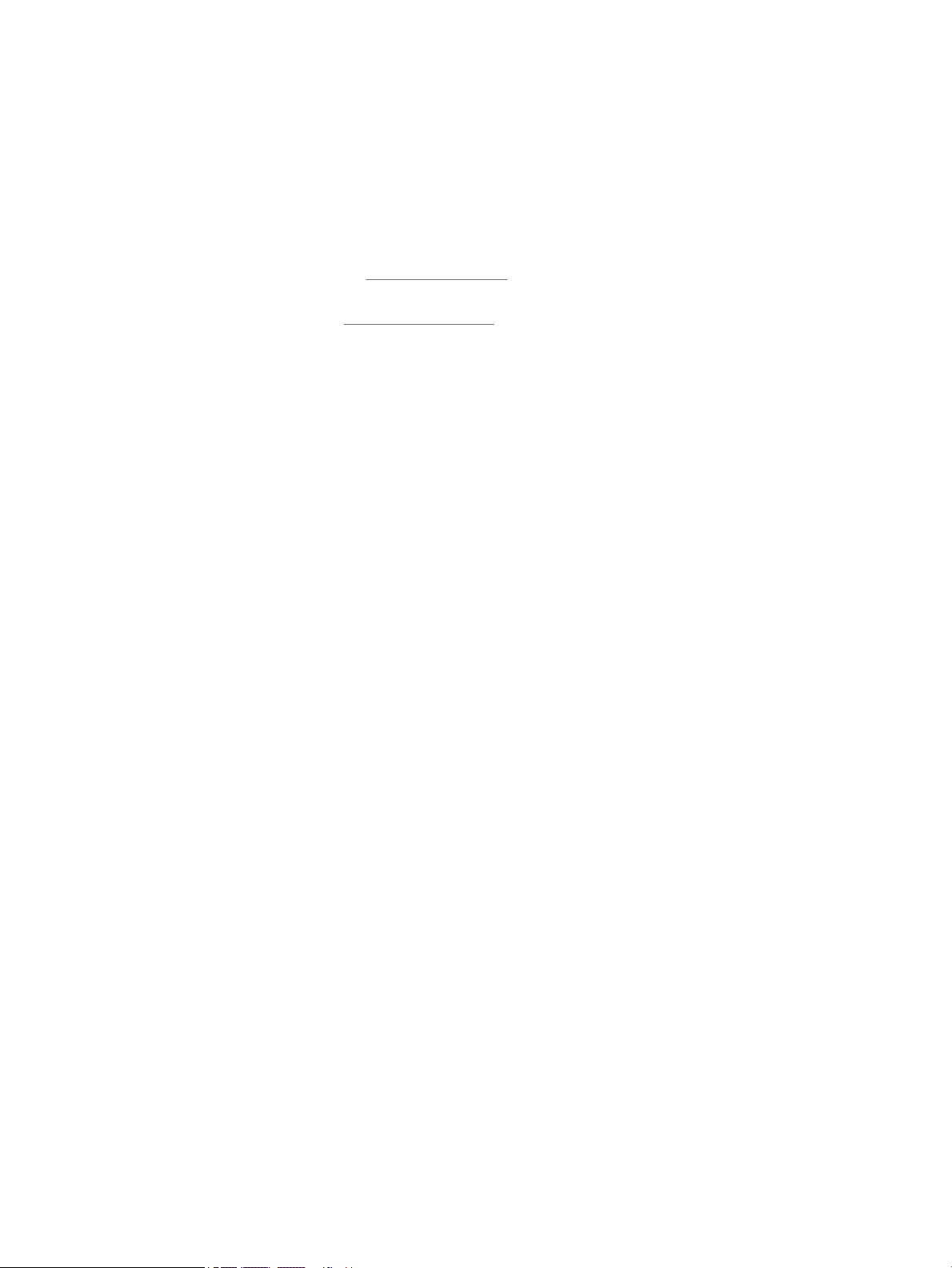
© Copyright 2020 HP Development Company,
L.P.
Windows is either a registered trademark or
trademark of Microsoft Corporation in the
United States and/or other countries.
DisplayPort™, the DisplayPort™ logo, and
VESA® are trademarks owned by the Video
Electronics Standards Association (VESA) in the
United States and other countries.
The information contained herein is subject to
change without notice. The only warranties for
HP products and services are set forth in the
express warranty statements accompanying
such products and services. Nothing herein
should be construed as constituting an
additional warranty. HP shall not be liable for
technical or editorial errors or omissions
contained herein.
First Edition: August 2020
Document Part Number: M05543–001
Product Notice
This guide describes features that are common
to most products. Some features may not be
available on your computer.
Not all features are available in all editions or
versions of Windows. Systems may require
upgraded and/or separately purchased
hardware, drivers, software or BIOS update to
take full advantage of Windows functionality.
See http://www.microsoft.com.
To access the latest user guides, go to
http://www.hp.com/support, and follow the
instructions to nd your product. Then select
Manuals.
Software terms
By installing, copying, downloading, or
otherwise using any software product
preinstalled on this computer, you agree to be
bound by the terms of the HP End User License
Agreement (EULA). If you do not accept these
license terms, your sole remedy is to return the
entire unused product (hardware and software)
within 14 days for a full refund subject to the
refund policy of your seller.
For any further information or to request a full
refund of the price of the computer, please
contact your seller.
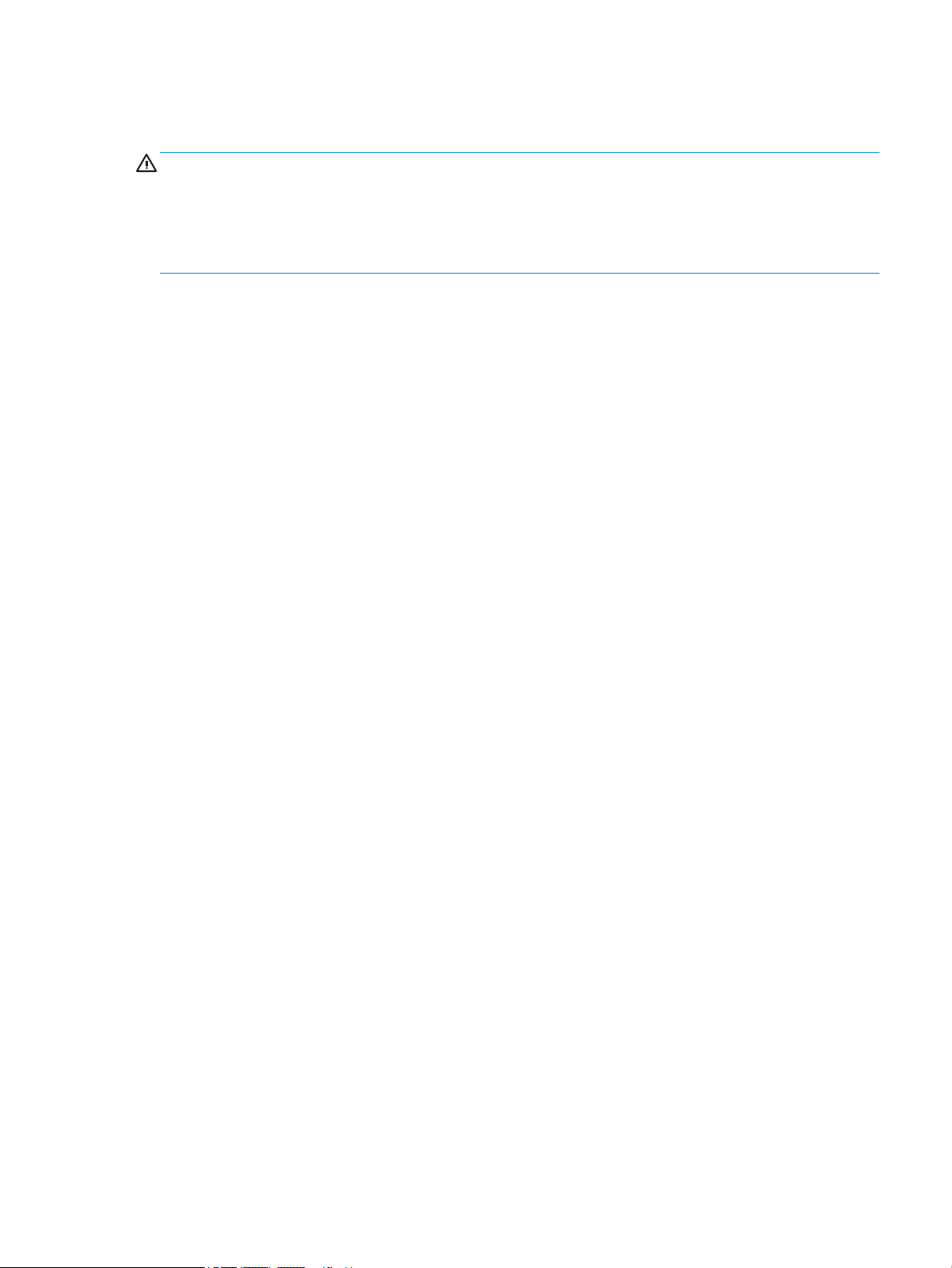
Safety warning notice
WARNING! To reduce the possibility of heat-related injuries or of overheating the computer, do not place the
computer directly on your lap or obstruct the computer air vents. Use the computer only on a hard, at
surface. Do not allow another hard surface, such as an adjoining optional printer, or a soft surface, such as
pillows or rugs or clothing, to block airow. Also, do not allow the AC adapter to come into contact with the
skin or a soft surface, such as pillows or rugs or clothing, during operation. The computer and the AC adapter
comply with the user-accessible surface temperature limits dened by applicable safety standards.
iii
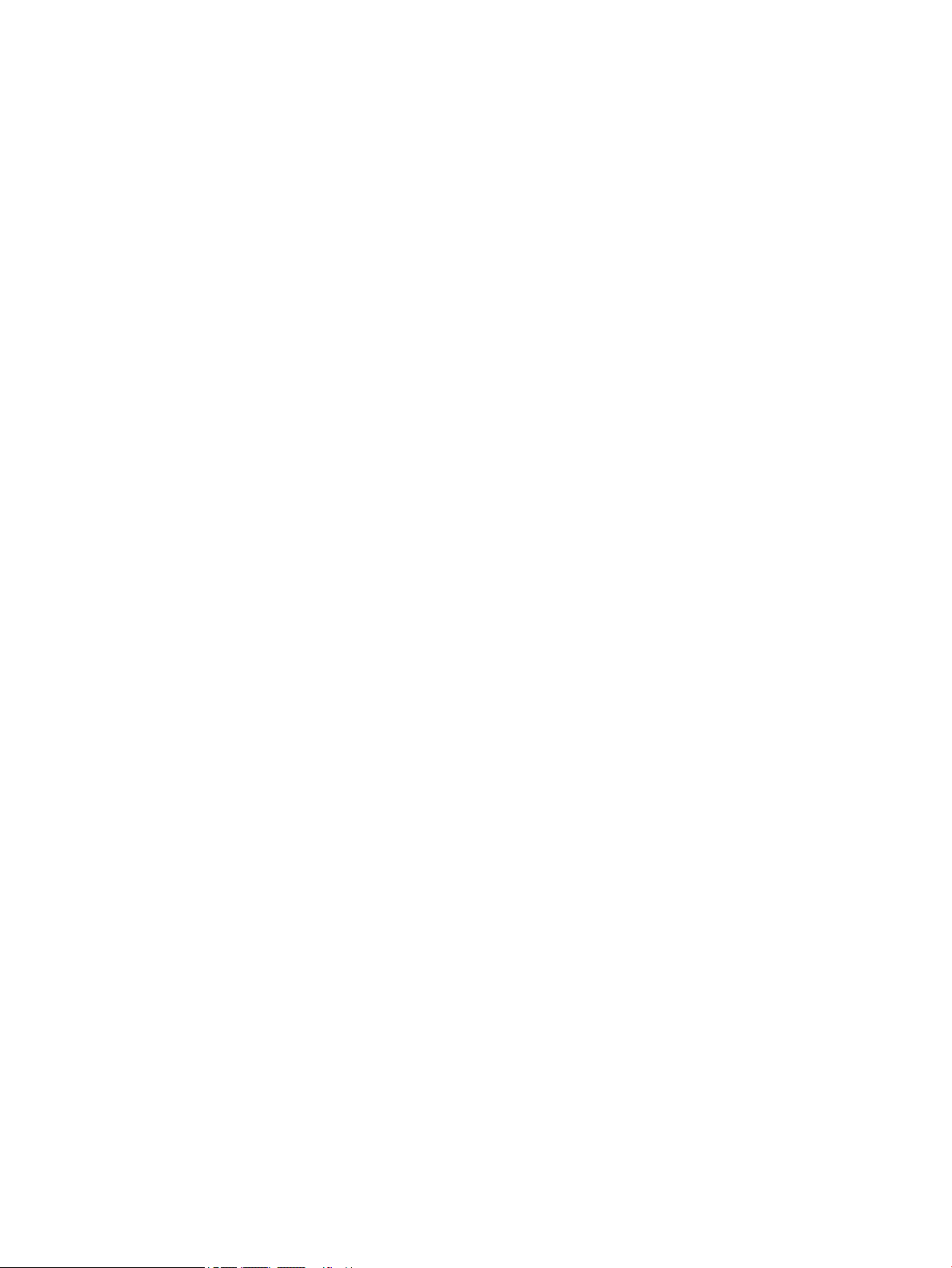
iv Safety warning notice
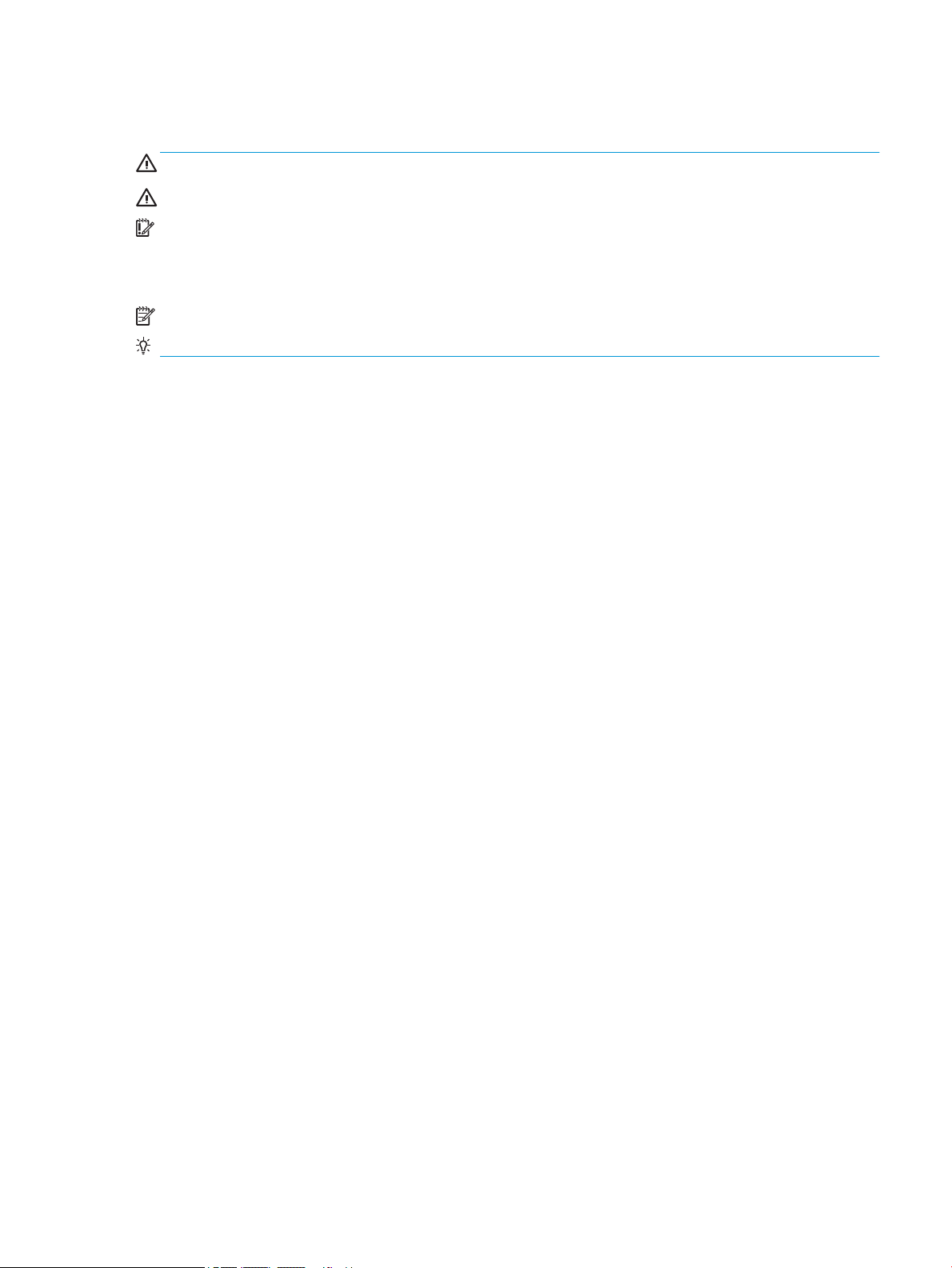
About this guide
WARNING! Indicates a hazardous situation that, if not avoided, could result in serious injury or death.
CAUTION: Indicates a hazardous situation that, if not avoided, could result in minor or moderate injury.
IMPORTANT: Indicates information considered important but not hazard-related (for example, messages
related to property damage). Warns the user that failure to follow a procedure exactly as described could
result in loss of data or in damage to hardware or software. Also contains essential information to explain a
concept or to complete a task.
NOTE: Contains additional information to emphasize or supplement important points of the main text.
TIP: Provides helpful hints for completing a task.
v
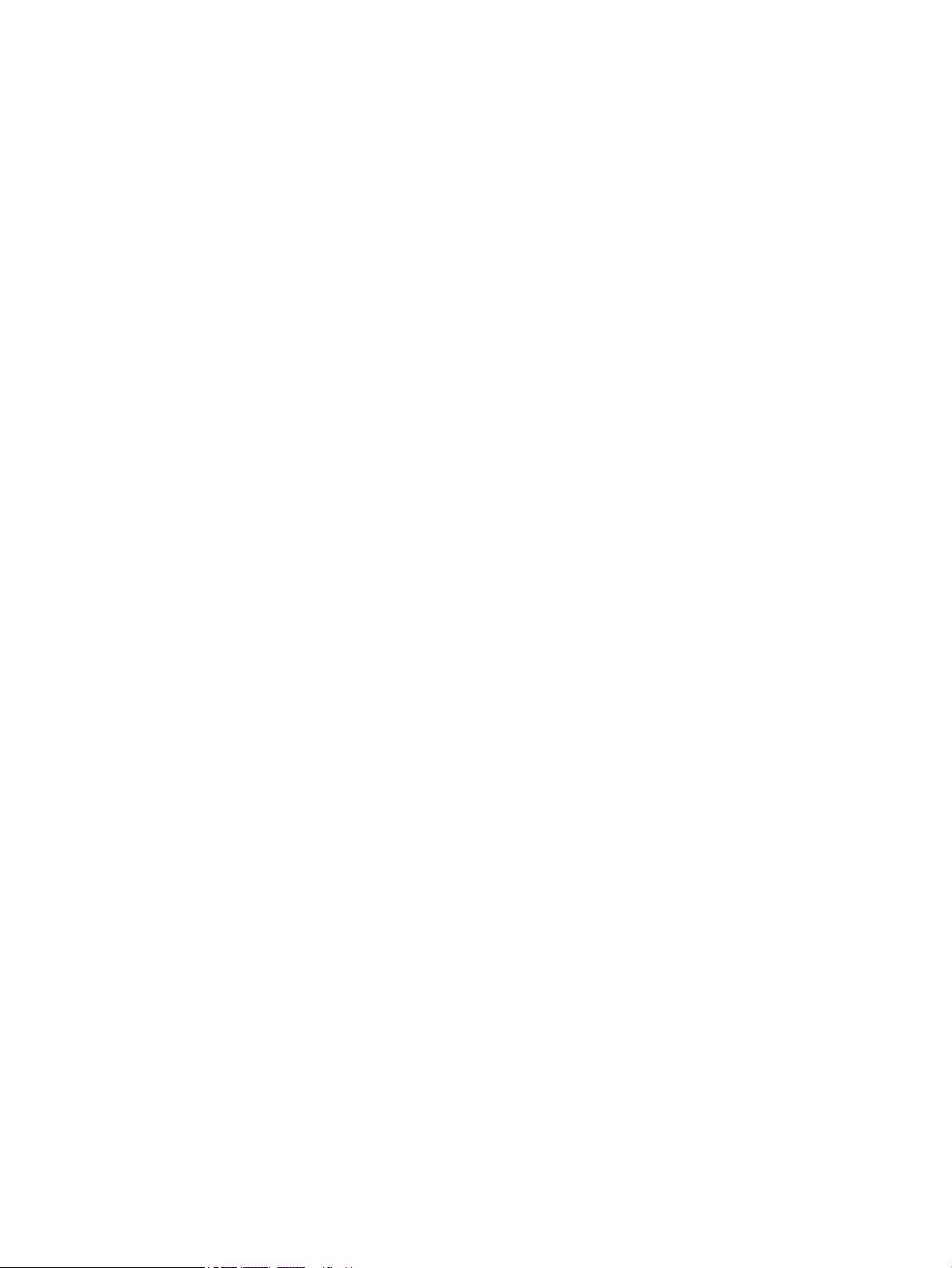
vi About this guide
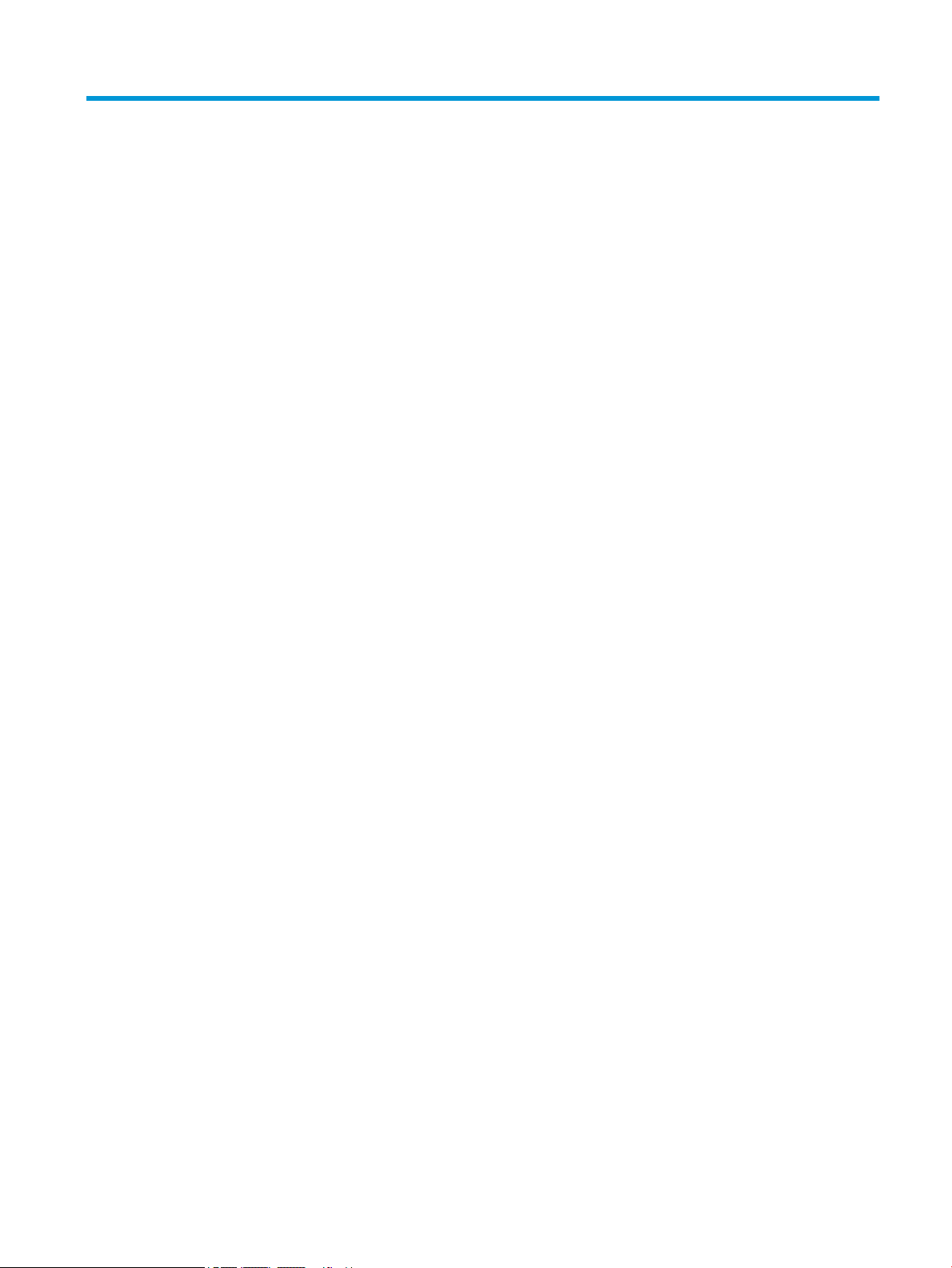
Table of contents
1 Locating HP resources .................................................................................................................................... 1
Product information .............................................................................................................................................. 1
Support .................................................................................................................................................................. 1
Product documentation ......................................................................................................................................... 2
Product diagnostics ............................................................................................................................................... 2
Product updates ..................................................................................................................................................... 3
2 Computer features ......................................................................................................................................... 4
Standard conguration features ........................................................................................................................... 4
Front panel components ....................................................................................................................................... 5
Rear panel components (HP ProDesk 600 G6 DM and HP EliteDesk 800 G6 DM) ................................................. 6
Rear panel components (HP ProDesk 400 G6 DM) ................................................................................................ 7
Rear panel components (HP 260 G4 DM) .............................................................................................................. 8
Serial number location .......................................................................................................................................... 8
Installing a security lock ........................................................................................................................................ 9
Cable lock ............................................................................................................................................. 9
Padlock ................................................................................................................................................ 9
Attaching the computer to a mounting xture ................................................................................................... 10
3 Backing up, restoring, and recovering ........................................................................................................... 11
Backing up information and creating recovery media ........................................................................................ 11
Using Windows tools ......................................................................................................................... 11
Using the HP Cloud Recovery Download Tool to create recovery media (select products only) ..... 11
Restoring and recovery ........................................................................................................................................ 12
Restoring, resetting, and refreshing using Windows tools .............................................................. 12
Recovering using HP Recovery media ............................................................................................... 12
Changing the computer boot order ................................................................................................... 12
Using HP Sure Recover (select products only) .................................................................................. 13
4 Using HP PC Hardware Diagnostics ................................................................................................................ 14
Using HP PC Hardware Diagnostics Windows (select products only) ................................................................. 14
Downloading HP PC Hardware Diagnostics Windows ....................................................................... 14
Downloading the latest HP PC Hardware Diagnostics Windows version ....................... 15
Downloading HP Hardware Diagnostics Windows by product name or number
(select products only) ..................................................................................................... 15
Installing HP PC Hardware Diagnostics Windows ............................................................................. 15
vii
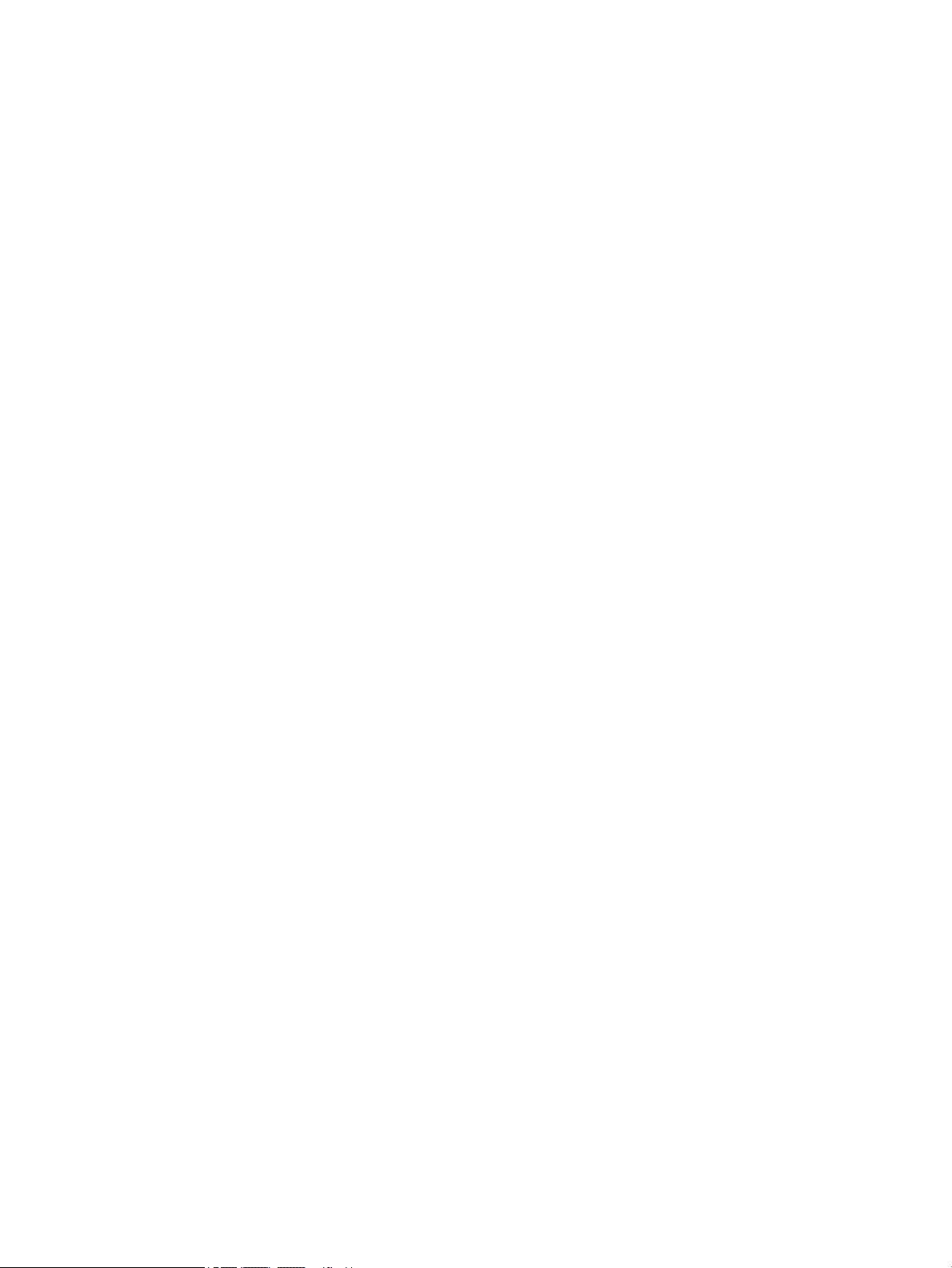
Using HP PC Hardware Diagnostics UEFI ............................................................................................................. 15
Starting HP PC Hardware Diagnostics UEFI ....................................................................................... 16
Downloading HP PC Hardware Diagnostics UEFI to a USB ash drive .............................................. 16
Downloading the latest HP PC Hardware Diagnostics UEFI version .............................. 16
Downloading HP PC Hardware Diagnostics UEFI by product name or number
(select products only) ..................................................................................................... 17
Using Remote HP PC Hardware Diagnostics UEFI settings (select products only) ............................................. 17
Downloading Remote HP PC Hardware Diagnostics UEFI ................................................................. 17
Downloading the latest Remote HP PC Hardware Diagnostics UEFI version ................. 17
Downloading Remote HP PC Hardware Diagnostics UEFI by product name or
number ............................................................................................................................ 17
Customizing Remote HP PC Hardware Diagnostics UEFI settings .................................................... 17
5 Computer operating guidelines, routine care, and shipping preparation ........................................................... 19
Computer operating guidelines and routine care ............................................................................................... 19
Shipping preparation ........................................................................................................................................... 20
6 Electrostatic discharge ................................................................................................................................ 21
7 Accessibility ................................................................................................................................................ 22
HP and accessibility ............................................................................................................................................. 22
Finding the technology tools you need ............................................................................................ 22
The HP commitment ......................................................................................................................... 22
International Association of Accessibility Professionals (IAAP) ....................................................... 22
Finding the best assistive technology .............................................................................................. 23
Assessing your needs ..................................................................................................... 23
Accessibility for HP products .......................................................................................... 23
Standards and legislation .................................................................................................................................... 24
Standards .......................................................................................................................................... 24
Mandate 376 – EN 301 549 ............................................................................................ 24
Web Content Accessibility Guidelines (WCAG) ................................................................ 24
Legislation and regulations .............................................................................................................. 24
Useful accessibility resources and links .............................................................................................................. 25
Organizations .................................................................................................................................... 25
Educational institutions .................................................................................................................... 25
Other disability resources ................................................................................................................. 25
HP links .............................................................................................................................................. 25
Contacting support .............................................................................................................................................. 26
Index ............................................................................................................................................................. 27
viii
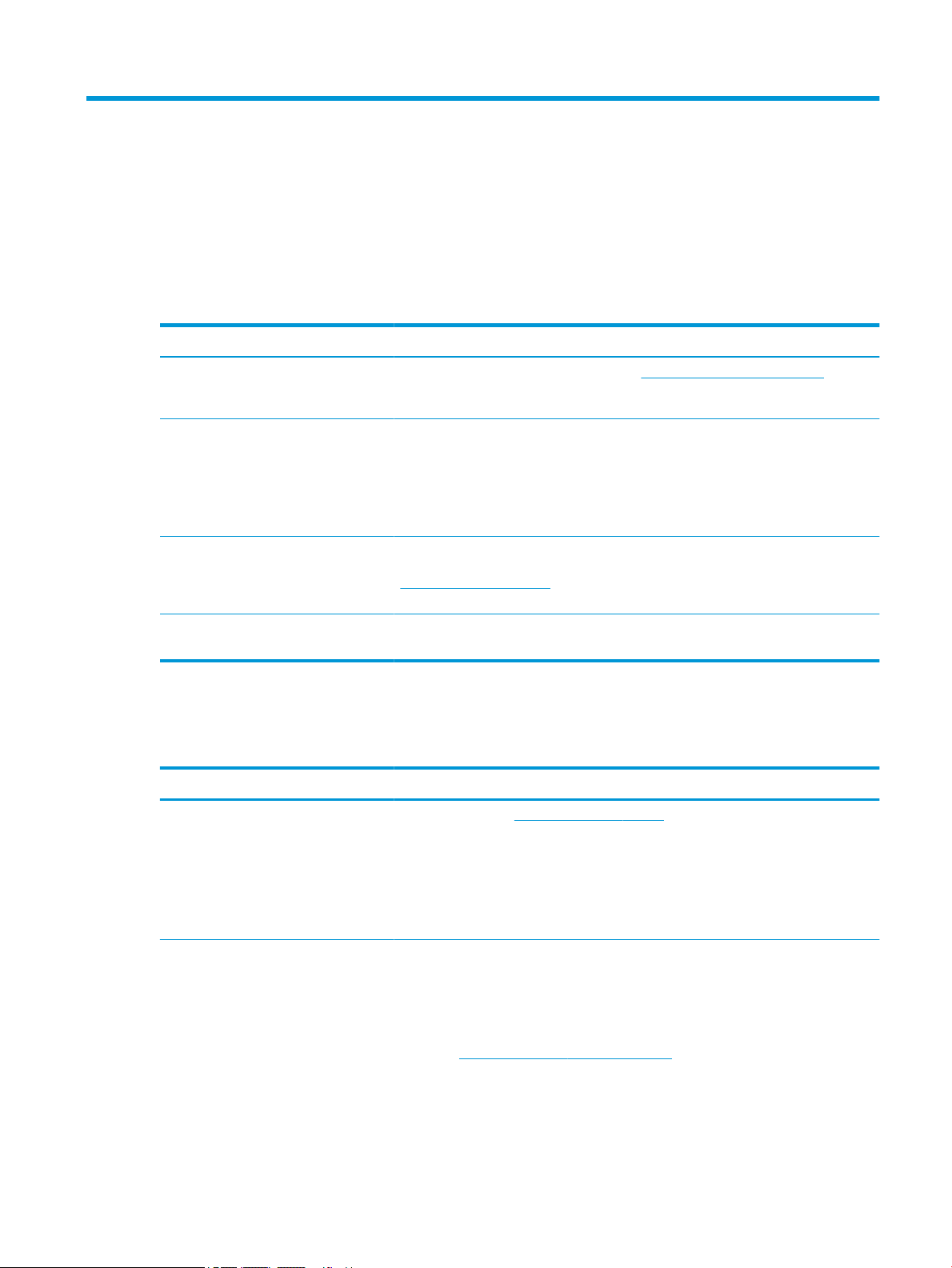
1 Locating HP resources
Read this chapter to learn about where to nd additional HP resources.
Product information
Table 1-1 Where to nd product information
Topic Location
Technical specications To nd the QuickSpecs for your product, go to http://www.hp.com/go/quickspecs, and
then click the link. Click Search all QuickSpecs, type your model name in the search box,
and then click Go.
Regulatory, Safety, and Environmental
Notices
System board A diagram of the system board is located on the inside of the chassis. Additional
Serial number, Agency/Environmental,
and operating system labels
Support
Table
Topic Location
Product support For HP support, go to http://www.hp.com/support.
See the Regulatory, Safety, and Environmental Notices for product regulatory information.
You can also see the Agency/Environmental label.
To access this guide:
▲ Type HP Documentation in the taskbar search box, and then select HP
Documentation.
information is located in the computer Maintenance and Service Guide on the Web at
http://www.hp.com/support. Follow the instructions to nd your product, and then select
User Guides.
The serial number, Agency/Environmental, and operating system labels might be on the
bottom of the computer, on the rear panel of the computer, or under the service door.
1-2 Where to nd support information
Here you can access the following types of support:
● Online chat with an HP technician
● Support telephone numbers
● HP service center locations
Warranty information To access this document:
▲ Type HP Documentation in the taskbar search box, and then select HP
Documentation.
– or –
▲ Go to http://www.hp.com/go/orderdocuments.
IMPORTANT: You must be connected to the Internet to access the latest version of
the warranty.
Product information 1
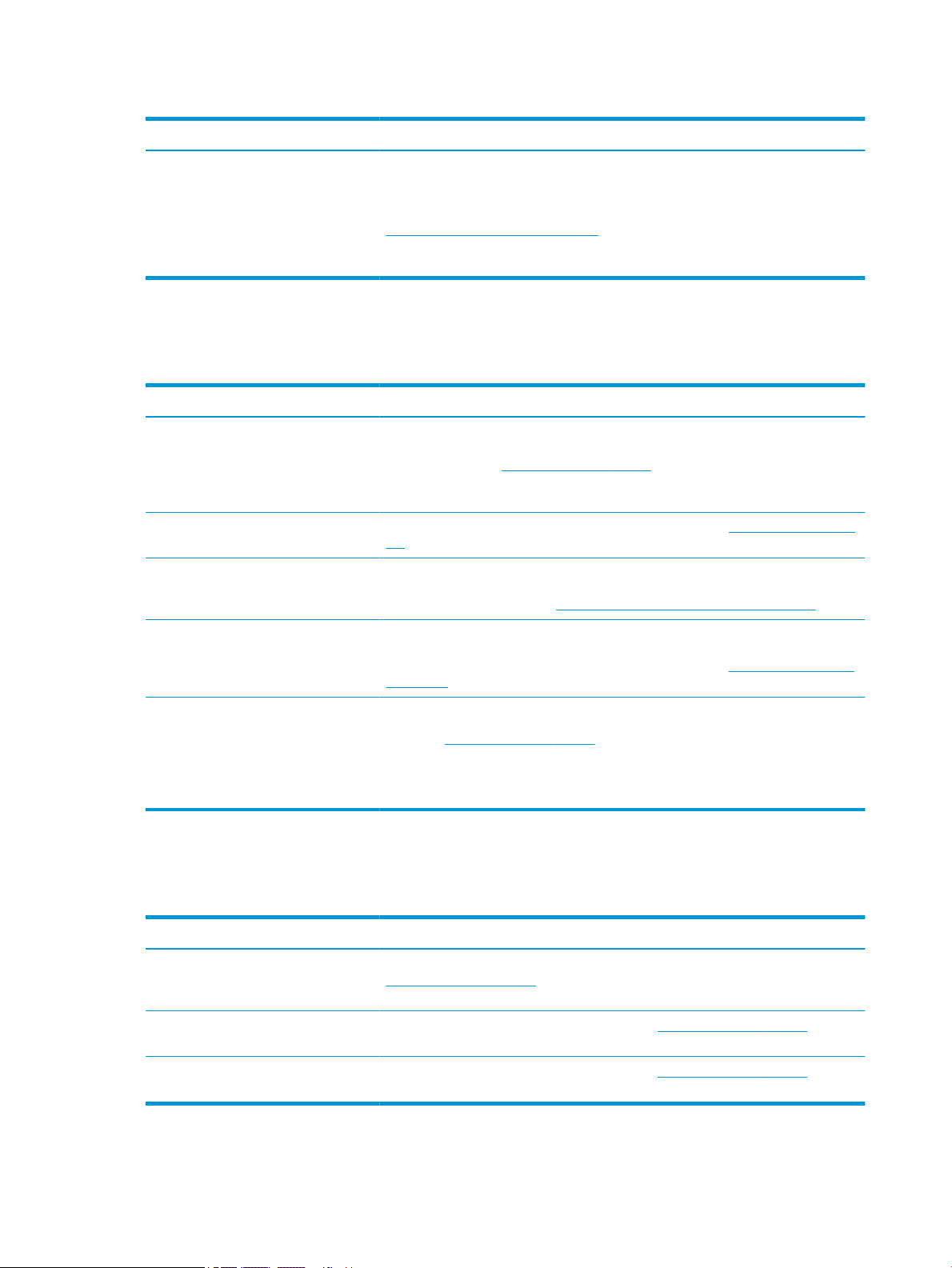
Table 1-2 Where to nd support information (continued)
Topic Location
Product documentation
Table 1-3 Where to nd product documentation
Topic Location
You can nd your HP Limited Warranty located with the user guides on your product. The
warranty might be provided on a CD or DVD provided in the box. In some countries or
regions, HP might provide a printed warranty in the box. For countries or regions where
the warranty is not provided in printed format, you can request a copy from
http://www.hp.com/go/orderdocuments. For products purchased in Asia Pacic, you can
write to HP at POD, PO Box 161, Kitchener Road Post Oice, Singapore 912006. Include
your name, phone number, address, and product name.
HP user documentation, white papers,
and third-party documentation
Removal and replacement videos To learn how to remove and replace computer components, go to http://www.hp.com/go/
Product notications Subscriber's Choice is an HP program that allows you to sign up to receive driver and
Technical specications The Product Bulletin application contains QuickSpecs for HP computers. QuickSpecs
Bulletins and Notices To nd advisories, bulletins, and notices:
Product diagnostics
User documentation is located on your hard drive. Type HP Documentation in the
taskbar search box, and then select HP Documentation. For the latest online
documentation, go to http://www.hp.com/support and follow the instructions to nd your
product. Then select User Guides. The documentation incudes this user guide and the
Maintenance and Service Guide.
sml.
software alerts, proactive change notications (PCNs), the HP newsletter, customer
advisories, and more. Sign up at https://h41369.www4.hp.com/alerts-signup.php.
include information about the operating system, power supply, memory, processor, and
many other system components. To access the QuickSpecs, go to http://www.hp.com/go/
quickspecs/.
1. Go to http://www.hp.com/support.
2. Follow the instructions to nd your product.
3. Select Advisories or Bulletins and Notices.
Table
1-4 Where to nd diagnostics tools
Topic Location
Diagnostics tools For additional information, see the computer Maintenance and Service Guide at
Audible beep and light code denitions See the computer Maintenance and Service Guide at http://www.hp.com/support. Follow
POST error codes See the computer Maintenance and Service Guide at http://www.hp.com/support. Follow
2 Chapter 1 Locating HP resources
http://www.hp.com/support. Follow the instructions to nd your product, and then select
User Guides.
the instructions to nd your product, and then select User Guides.
the instructions to nd your product, and then select User Guides.
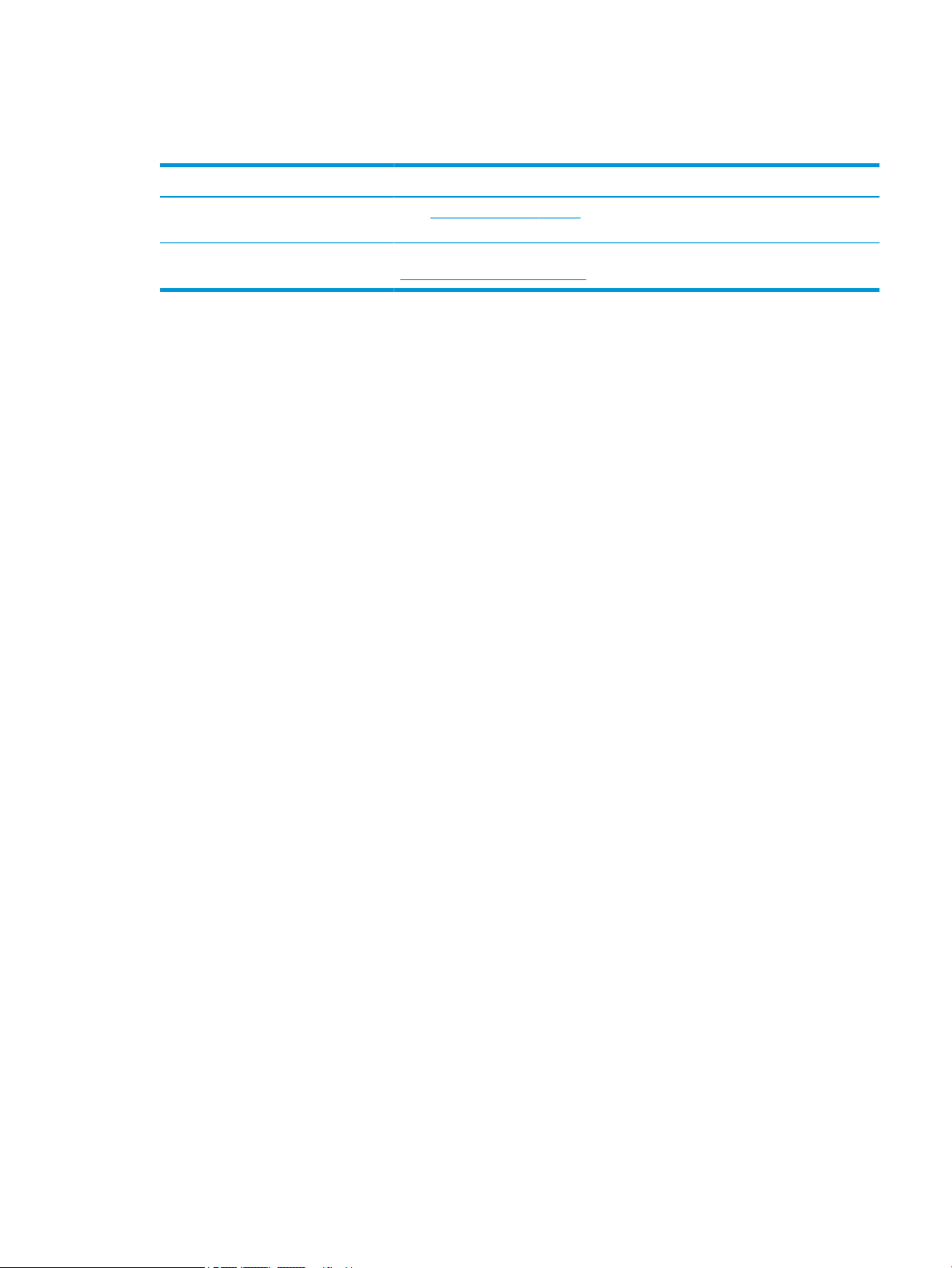
Product updates
Table 1-5 Where to nd product updates
Topic Location
Driver and BIOS updates Go to http://www.hp.com/support and select Get software and drivers to verify that you
Operating systems For information about Windows operating systems, go to
have the latest drivers for the computer.
http://www.support.microsoft.com.
Product updates 3
