Page 1
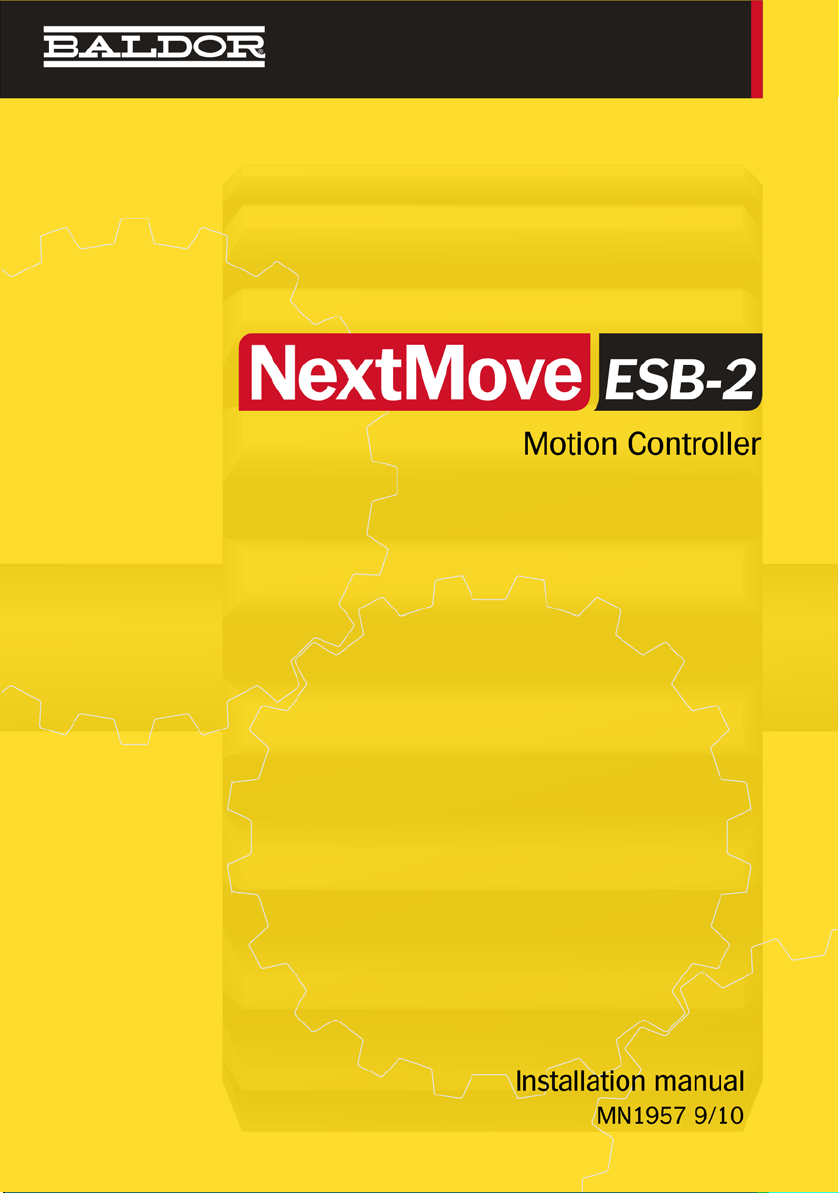
MN1957 NextMove ESB-2
Servo Systems Co. • 53 Green Pond Road, Suite #2 • Rockaway, NJ 07866
Fax: (973) 335-1661 • www.servosystems.com
Page 2

Contents
Servo Systems Co. • 53 Green Pond Road, Suite #2 • Rockaway, NJ 07866 07045-0097 • (973) 335-1007 • Toll Free: (800) 922-1103
Fax: (973) 335-1661 • www.servosystems.com
Contents
1 General Information
2 Introduction
2.1 NextMove ESB-2 features . . . . . . . . . . . . . . . . . . . . . . . . . . . . . . . 2-1
2.2 Receiving and inspection . . . . . . . . . . . . . . . . . . . . . . . . . . . . . . . . 2-3
2.2.1 Identifying the catalog number . . . . . . . . . . . . . . . . . . . . . . . . . . . . . . . . . . . 2-3
2.3 Units and abbreviations . . . . . . . . . . . . . . . . . . . . . . . . . . . . . . . . . 2-4
3 Basic Installation
3.1 Introduction . . . . . . . . . . . . . . . . . . . . . . . . . . . . . . . . . . . . . . . . . . 3-1
3.1.1 Location requirements. . . . . . . . . . . . . . . . . . . . . . . . . . . . . . . . . . . . . . . . . . 3-1
3.1.2 Mounting the NextMove ESB-2. . . . . . . . . . . . . . . . . . . . . . . . . . . . . . . . . . . 3-2
3.1.3 Other requirements for installation . . . . . . . . . . . . . . . . . . . . . . . . . . . . . . . . 3-3
4 Input / Output
4.1 Introduction . . . . . . . . . . . . . . . . . . . . . . . . . . . . . . . . . . . . . . . . . . 4-1
4.1.1 Connector locations . . . . . . . . . . . . . . . . . . . . . . . . . . . . . . . . . . . . . . . . . . . 4-2
4.2 Analog I/O . . . . . . . . . . . . . . . . . . . . . . . . . . . . . . . . . . . . . . . . . . . 4-3
4.2.1 Analog inputs . . . . . . . . . . . . . . . . . . . . . . . . . . . . . . . . . . . . . . . . . . . . . . . . 4-3
4.2.2 Analog outputs . . . . . . . . . . . . . . . . . . . . . . . . . . . . . . . . . . . . . . . . . . . . . . . 4-5
4.3 Digital I/O . . . . . . . . . . . . . . . . . . . . . . . . . . . . . . . . . . . . . . . . . . . . 4-7
4.3.1 Digital inputs . . . . . . . . . . . . . . . . . . . . . . . . . . . . . . . . . . . . . . . . . . . . . . . . . 4-7
4.3.2 Digital outputs . . . . . . . . . . . . . . . . . . . . . . . . . . . . . . . . . . . . . . . . . . . . . . . 4-12
4.4 Other I/O . . . . . . . . . . . . . . . . . . . . . . . . . . . . . . . . . . . . . . . . . . . 4-13
4.4.1 Stepper control outputs - models NSB202... / NSB204... . . . . . . . . . . . . . . 4-13
4.4.2 Stepper control outputs - models NSB203... / NSB205... . . . . . . . . . . . . . . 4-14
4.4.3 Encoder inputs 0-4 . . . . . . . . . . . . . . . . . . . . . . . . . . . . . . . . . . . . . . . . . . . 4-15
4.4.4 Relay connections. . . . . . . . . . . . . . . . . . . . . . . . . . . . . . . . . . . . . . . . . . . . 4-18
4.4.5 USB port . . . . . . . . . . . . . . . . . . . . . . . . . . . . . . . . . . . . . . . . . . . . . . . . . . . 4-18
4.4.6 Serial port . . . . . . . . . . . . . . . . . . . . . . . . . . . . . . . . . . . . . . . . . . . . . . . . . . 4-19
4.4.7 Using RS232 . . . . . . . . . . . . . . . . . . . . . . . . . . . . . . . . . . . . . . . . . . . . . . . . 4-19
4.4.8 Multidrop using RS485 / RS422 . . . . . . . . . . . . . . . . . . . . . . . . . . . . . . . . . 4-20
4.4.9 Connecting serial Baldor HMI Operator Panels . . . . . . . . . . . . . . . . . . . . . 4-21
4.5 CAN . . . . . . . . . . . . . . . . . . . . . . . . . . . . . . . . . . . . . . . . . . . . . . . 4-22
4.5.1 CAN connector . . . . . . . . . . . . . . . . . . . . . . . . . . . . . . . . . . . . . . . . . . . . . . 4-22
4.5.2 CAN wiring . . . . . . . . . . . . . . . . . . . . . . . . . . . . . . . . . . . . . . . . . . . . . . . . . 4-23
4.5.3 CANopen. . . . . . . . . . . . . . . . . . . . . . . . . . . . . . . . . . . . . . . . . . . . . . . . . . . 4-24
4.5.4 Baldor CAN . . . . . . . . . . . . . . . . . . . . . . . . . . . . . . . . . . . . . . . . . . . . . . . . . 4-26
4.6 Connection summary - minimum system wiring . . . . . . . . . . . . . 4-28
MN1957 Contents i
Page 3

5 Operation
Servo Systems Co. • 115 Main Road • P.O. Box 97 • Montville, NJ,
07045-0097 • (973) 335-1007 • Toll Free: (800) 922-1103
Fax: (973) 335-1661 • www.servosystems.com
5.1 Introduction . . . . . . . . . . . . . . . . . . . . . . . . . . . . . . . . . . . . . . . . . . .5-1
5.1.1 Connecting the NextMove ESB-2 to the PC . . . . . . . . . . . . . . . . . . . . . . . . .5-1
5.1.2 Installing Mint Machine Center and Mint WorkBench . . . . . . . . . . . . . . . . . .5-1
5.1.3 Starting the NextMove ESB-2 . . . . . . . . . . . . . . . . . . . . . . . . . . . . . . . . . . . .5-1
5.1.4 Preliminary checks . . . . . . . . . . . . . . . . . . . . . . . . . . . . . . . . . . . . . . . . . . . . .5-2
5.1.5 Power on checks . . . . . . . . . . . . . . . . . . . . . . . . . . . . . . . . . . . . . . . . . . . . . .5-2
5.2 Mint Machine Center . . . . . . . . . . . . . . . . . . . . . . . . . . . . . . . . . . . .5-3
5.2.1 Starting MMC . . . . . . . . . . . . . . . . . . . . . . . . . . . . . . . . . . . . . . . . . . . . . . . . .5-4
5.3 Mint WorkBench . . . . . . . . . . . . . . . . . . . . . . . . . . . . . . . . . . . . . . .5-5
5.3.1 Help file . . . . . . . . . . . . . . . . . . . . . . . . . . . . . . . . . . . . . . . . . . . . . . . . . . . . .5-6
5.3.2 Starting Mint WorkBench . . . . . . . . . . . . . . . . . . . . . . . . . . . . . . . . . . . . . . . .5-7
5.4 Configuring an axis . . . . . . . . . . . . . . . . . . . . . . . . . . . . . . . . . . . . .5-9
5.4.1 Selecting the axis type . . . . . . . . . . . . . . . . . . . . . . . . . . . . . . . . . . . . . . . . . .5-9
5.4.2 Selecting a scale . . . . . . . . . . . . . . . . . . . . . . . . . . . . . . . . . . . . . . . . . . . . .5-10
5.4.3 Setting the drive enable output . . . . . . . . . . . . . . . . . . . . . . . . . . . . . . . . . .5-11
5.4.4 Testing the drive enable output . . . . . . . . . . . . . . . . . . . . . . . . . . . . . . . . . .5-12
5.5 Stepper axis - testing. . . . . . . . . . . . . . . . . . . . . . . . . . . . . . . . . . .5-13
5.5.1 Testing the output . . . . . . . . . . . . . . . . . . . . . . . . . . . . . . . . . . . . . . . . . . . .5-13
5.6 Servo axis - testing and tuning . . . . . . . . . . . . . . . . . . . . . . . . . . .5-14
5.6.1 Testing the demand output . . . . . . . . . . . . . . . . . . . . . . . . . . . . . . . . . . . . .5-14
5.6.2 An introduction to closed loop control . . . . . . . . . . . . . . . . . . . . . . . . . . . . .5-16
5.7 Servo axis - tuning for current control . . . . . . . . . . . . . . . . . . . . . .5-19
5.7.1 Selecting servo loop gains . . . . . . . . . . . . . . . . . . . . . . . . . . . . . . . . . . . . . .5-19
5.7.2 Underdamped response. . . . . . . . . . . . . . . . . . . . . . . . . . . . . . . . . . . . . . . .5-21
5.7.3 Overdamped response. . . . . . . . . . . . . . . . . . . . . . . . . . . . . . . . . . . . . . . . .5-22
5.7.4 Critically damped response . . . . . . . . . . . . . . . . . . . . . . . . . . . . . . . . . . . . .5-23
5.8 Servo axis - tuning for velocity control. . . . . . . . . . . . . . . . . . . . . .5-24
5.8.1 Calculating KVELFF. . . . . . . . . . . . . . . . . . . . . . . . . . . . . . . . . . . . . . . . . . .5-24
5.8.2 Adjusting KPROP. . . . . . . . . . . . . . . . . . . . . . . . . . . . . . . . . . . . . . . . . . . . .5-27
5.9 Servo axis - eliminating steady-state errors . . . . . . . . . . . . . . . . .5-29
5.10 Digital input/output configuration . . . . . . . . . . . . . . . . . . . . . . . . . .5-30
5.11 Saving setup information . . . . . . . . . . . . . . . . . . . . . . . . . . . . . . . .5-32
6 Troubleshooting
6.1 Introduction . . . . . . . . . . . . . . . . . . . . . . . . . . . . . . . . . . . . . . . . . . .6-1
6.1.1 Problem diagnosis . . . . . . . . . . . . . . . . . . . . . . . . . . . . . . . . . . . . . . . . . . . . .6-1
6.1.2 SupportMe feature . . . . . . . . . . . . . . . . . . . . . . . . . . . . . . . . . . . . . . . . . . . . .6-1
6.2 NextMove ESB-2 indicators. . . . . . . . . . . . . . . . . . . . . . . . . . . . . . .6-2
6.2.1 Status display. . . . . . . . . . . . . . . . . . . . . . . . . . . . . . . . . . . . . . . . . . . . . . . . .6-2
6.2.2 Communication . . . . . . . . . . . . . . . . . . . . . . . . . . . . . . . . . . . . . . . . . . . . . . .6-3
6.2.3 Motor control . . . . . . . . . . . . . . . . . . . . . . . . . . . . . . . . . . . . . . . . . . . . . . . . .6-4
6.2.4 Mint WorkBench . . . . . . . . . . . . . . . . . . . . . . . . . . . . . . . . . . . . . . . . . . . . . .6-6
ii Contents MN1957
Page 4
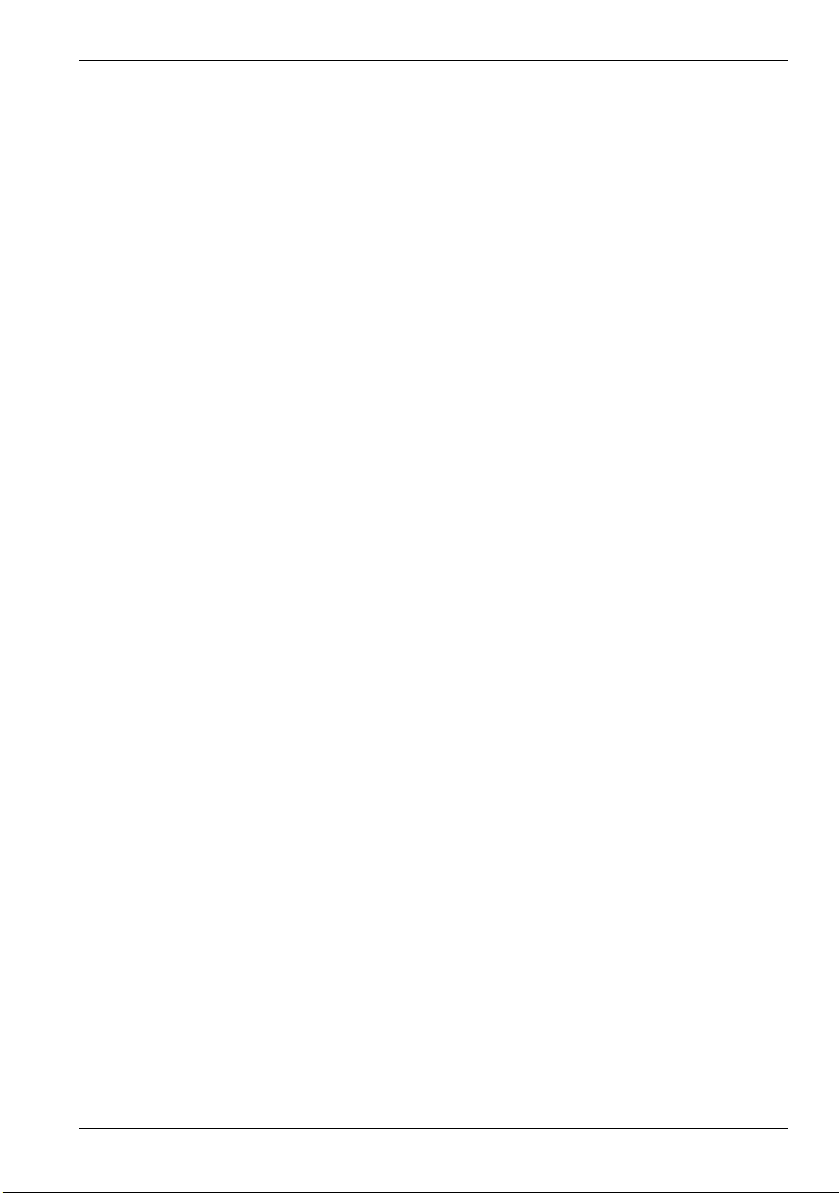
6.2.5 CANopen. . . . . . . . . . . . . . . . . . . . . . . . . . . . . . . . . . . . . . . . . . . . . . . . . . . . 6-7
Servo Systems Co. • 115 Main Road • P.O. Box 97 • Montville, NJ,
07045-0097 • (973) 335-1007 • Toll Free: (800) 922-1103
Fax: (973) 335-1661 • www.servosystems.com
6.2.6 Baldor CAN . . . . . . . . . . . . . . . . . . . . . . . . . . . . . . . . . . . . . . . . . . . . . . . . . . 6-9
7 Specifications
7.1 Introduction . . . . . . . . . . . . . . . . . . . . . . . . . . . . . . . . . . . . . . . . . . 7-1
7.1.1 Input power . . . . . . . . . . . . . . . . . . . . . . . . . . . . . . . . . . . . . . . . . . . . . . . . . . 7-1
7.1.2 Analog inputs . . . . . . . . . . . . . . . . . . . . . . . . . . . . . . . . . . . . . . . . . . . . . . . . 7-1
7.1.3 Analog outputs . . . . . . . . . . . . . . . . . . . . . . . . . . . . . . . . . . . . . . . . . . . . . . . 7-1
7.1.4 Digital inputs . . . . . . . . . . . . . . . . . . . . . . . . . . . . . . . . . . . . . . . . . . . . . . . . . 7-2
7.1.5 Digital outputs - general purpose . . . . . . . . . . . . . . . . . . . . . . . . . . . . . . . . . 7-2
7.1.6 Relay output . . . . . . . . . . . . . . . . . . . . . . . . . . . . . . . . . . . . . . . . . . . . . . . . . 7-2
7.1.7 Stepper control outputs . . . . . . . . . . . . . . . . . . . . . . . . . . . . . . . . . . . . . . . . . 7-3
7.1.8 Encoder inputs . . . . . . . . . . . . . . . . . . . . . . . . . . . . . . . . . . . . . . . . . . . . . . . 7-3
7.1.9 Serial RS232/RS485 port . . . . . . . . . . . . . . . . . . . . . . . . . . . . . . . . . . . . . . . 7-3
Appendices
A Accessories
A.1 Introduction . . . . . . . . . . . . . . . . . . . . . . . . . . . . . . . . . . . . . . . . . . A-1
A.1.1 Feedback cables . . . . . . . . . . . . . . . . . . . . . . . . . . . . . . . . . . . . . . . . . . . . . . A-1
A.1.2 Baldor CAN nodes . . . . . . . . . . . . . . . . . . . . . . . . . . . . . . . . . . . . . . . . . . . . A-2
A.1.3 HMI panels . . . . . . . . . . . . . . . . . . . . . . . . . . . . . . . . . . . . . . . . . . . . . . . . . . A-3
A.1.4 Baldor keypad . . . . . . . . . . . . . . . . . . . . . . . . . . . . . . . . . . . . . . . . . . . . . . . . A-3
A.1.5 Mint NC (CAD to motion software) . . . . . . . . . . . . . . . . . . . . . . . . . . . . . . . . A-4
B Mint Keyword Summary
B.1 Introduction . . . . . . . . . . . . . . . . . . . . . . . . . . . . . . . . . . . . . . . . . . B-1
B.1.1 Keyword listing . . . . . . . . . . . . . . . . . . . . . . . . . . . . . . . . . . . . . . . . . . . . . . . B-1
MN1957 Contents iii
Page 5

iv Contents MN1957
Servo Systems Co. • 115 Main Road • P.O. Box 97 • Montville, NJ,
07045-0097 • (973) 335-1007 • Toll Free: (800) 922-1103
Fax: (973) 335-1661 • www.servosystems.com
Page 6

General Information
Servo Systems Co. • 115 Main Road • P.O. Box 97 • Montville, NJ,
07045-0097 • (973) 335-1007 • Toll Free: (800) 922-1103
Fax: (973) 335-1661 • www.servosystems.com
1 General Information
LT0271A03 Copyright Baldor (c) 2010. All rights reserved.
This manual is copyrighted and all rights are reserved. This document or attached software may not,
in whole or in part, be copied or reproduced in any form without the prior written consent of Baldor.
Baldor makes no representations or warranties with respect to the contents hereof and specifically
disclaims any implied warranties of fitness for any particular purpose. The information in this
document is subject to change without notice. Baldor assumes no responsibility for any errors that
may appear in this document.
Mint™ and MotiFlex® are registered trademarks of Baldor.
Windows 2000, Windows XP and Windows Vista are registered trademarks of the Microsoft
Corporation.
UL and cUL are registered trademarks of Underwriters Laboratories.
Limited Warranty
For a period of two (2) years from the date of original purchase, Baldor will repair or replace without
charge controls and accessories that our examination proves to be defective in material or
workmanship. This warranty is valid if the unit has not been tampered with by unauthorized persons,
misused, abused, or improperly installed and has been used in accordance with the instructions and/
or ratings supplied. This warranty is in lieu of any other warranty or guarantee expressed or implied.
Baldor shall not be held responsible for any expense (including installation and removal),
inconvenience, or consequential damage, including injury to any person or property caused by items
of our manufacture or sale. (Some countries and U.S. states do not allow exclusion or limitation of
incidental or consequential damages, so the above exclusion may not apply.) In any event, Baldor's
total liability, under all circumstances, shall not exceed the full purchase price of the control. Claims
for purchase price refunds, repairs, or replacements must be referred to Baldor with all pertinent data
as to the defect, the date purchased, the task performed by the control, and the problem
encountered. No liability is assumed for expendable items such as fuses. Goods may be returned
only with written notification including a Baldor Return Authorization Number and any return
shipments must be prepaid.
1
Baldor UK Ltd
Mint Motion Centre
6 Bristol Distribution Park
Hawkley Drive
Bristol, BS32 0BF
Telephone: +44 (0) 1454 850000
Fax: +44 (0) 1454 859001
E-mail: motionsupport.uk@baldor.com
Web site: www.baldormotion.com
See rear cover for other international offices.
MN1957 General Information 1-1
Page 7
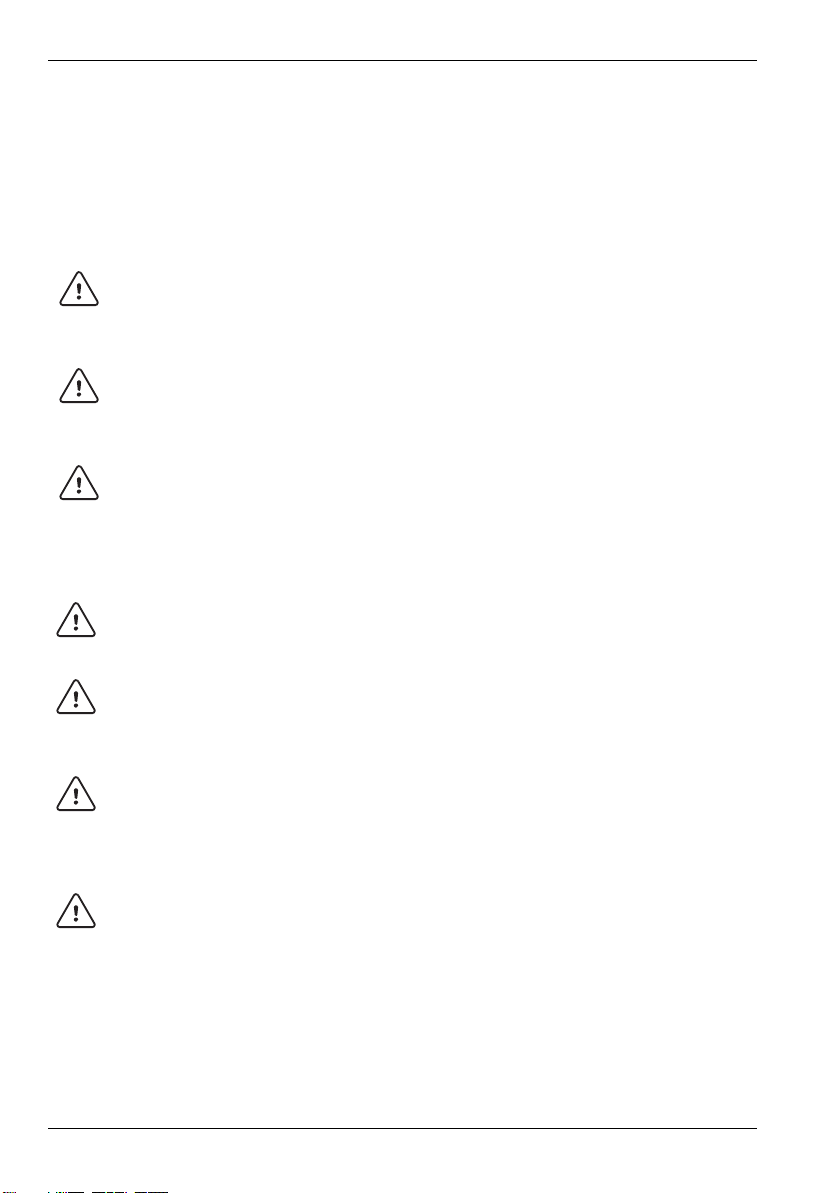
www.baldormotion.com
WARNING
WARNING
WARNING
CAUTION
CAUTION
CAUTION
CAUTION
Servo Systems Co. • 115 Main Road • P.O. Box 97 • Montville, NJ,
07045-0097 • (973) 335-1007 • Toll Free: (800) 922-1103
Fax: (973) 335-1661 • www.servosystems.com
Safety Notice
Only qualified personnel should attempt to start-up, program or troubleshoot this equipment. This
equipment may be connected to other machines that have rotating parts or parts that are controlled
by this equipment. Improper use can cause serious or fatal injury.
Precautions
Do not touch any circuit board, power device or electrical connection before you first
ensure that no high voltage is present at this equipment or other equipment to which it is
connected. Electrical shock can cause serious or fatal injury. Only qualified personnel
should attempt to start-up, program or troubleshoot this equipment.
Be sure that you are completely familiar with the safe operation and programming of this
equipment. This equipment may be connected to other machines that have rotating parts
or parts that are controlled by this equipment. Improper use can cause serious or fatal
injury.
MEDICAL DEVICE / PACEMAKER DANGER: Magnetic and electromagnetic fields in the
vicinity of current carrying conductors and industrial motors can result in a serious health
hazard to persons with cardiac pacemakers, internal cardiac defibrillators,
neurostimulators, metal implants, cochlear implants, hearing aids, and other medical
devices. To avoid risk, stay away from the area surrounding a motor and its current
carrying conductors.
The stop input to this equipment should not be used as the single means of achieving a
safety critical stop. Drive disable, motor disconnect, motor brake and other means
should be used as appropriate.
Improper operation or programming may cause violent motion of the motor shaft and
driven equipment. Be certain that unexpected motor shaft movement will not cause injury
to personnel or damage to equipment. Peak torque of several times the rated motor
torque can occur during control failure.
The safe integration of this equipment into a machine system is the responsibility of the
machine designer. Be sure to comply with the local safety requirements at the place
where the machine is to be used. In Europe these are the Machinery Directive, the
ElectroMagnetic Compatibility Directive and the Low Voltage Directive. In the United
States this is the National Electrical code and local codes.
Electrical components can be damaged by static electricity. Use ESD (electrostatic
discharge) procedures when handling this equipment.
1-2 General Information MN1957
Page 8

Introduction
Servo Systems Co. • 115 Main Road • P.O. Box 97 • Montville, NJ,
07045-0097 • (973) 335-1007 • Toll Free: (800) 922-1103
Fax: (973) 335-1661 • www.servosystems.com
2 Introduction
2.1 NextMove ESB-2 features
NextMove ESB-2 is a high performance multi-axis intelligent controller for servo and stepper
motors.
2
NextMove ESB-2 features the Mint motion control language. Mint is a structured form of
Basic, custom designed for stepper or servo motion control applications. It allows you to get
started very quickly with simple motion control programs. In addition, Mint includes a wide
range of powerful commands for complex applications.
Standard features include:
Control of 4 stepper axes and either 3 or 4 servo axes (model dependent).
Additional encoder input for master follower applications.
A wide variety of motion types including point to point moves, software cams and
gearing.
20 general purpose digital inputs, software configurable as level or edge triggered.
12 general purpose digital outputs.
2 differential analog inputs with 12-bit resolution.
4 single-ended analog outputs with 12-bit resolution.
USB serial port.
CANopen protocol for communication with Mint controllers and other third party
CANopen devices.
Programmable in Mint.
Drop-in replacement for NextMove ESB.
MN1957 Introduction 2-1
Page 9
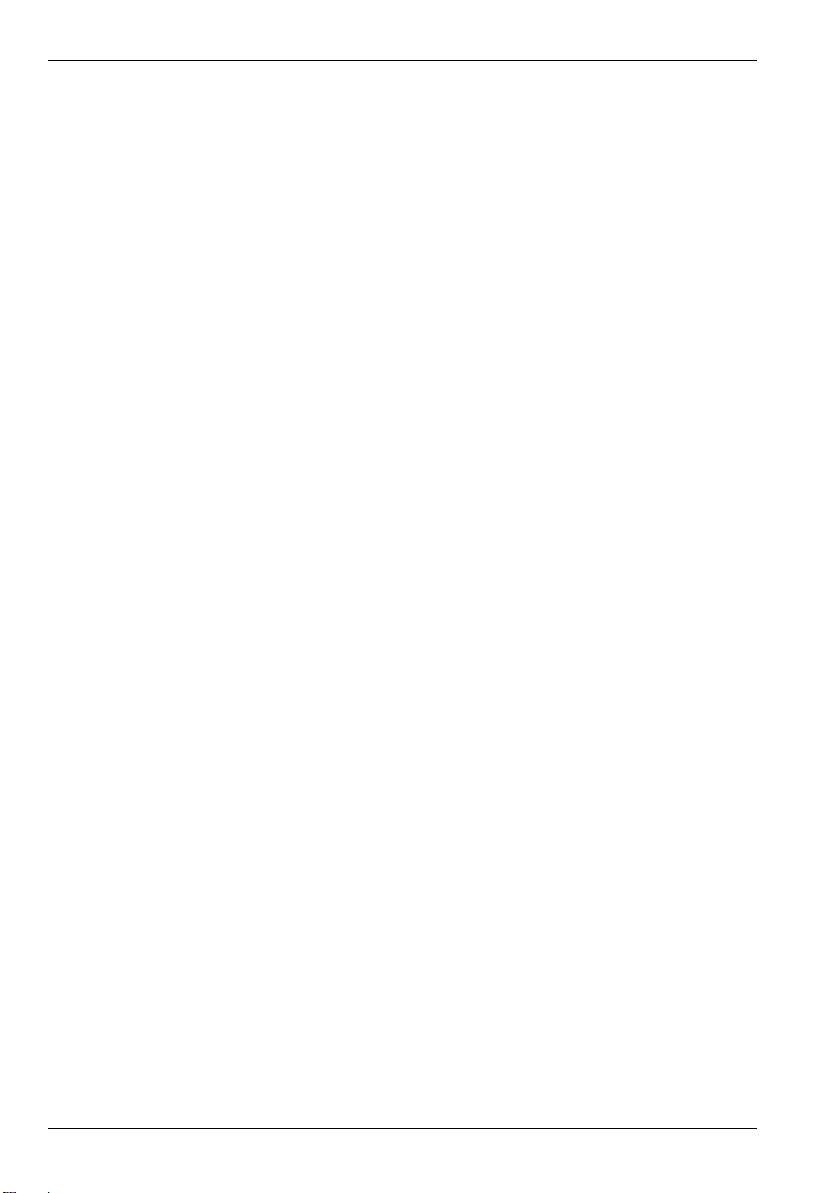
www.baldormotion.com
Servo Systems Co. • 115 Main Road • P.O. Box 97 • Montville, NJ,
07045-0097 • (973) 335-1007 • Toll Free: (800) 922-1103
Fax: (973) 335-1661 • www.servosystems.com
Included with NextMove ESB-2 is the Mint Motion Toolkit CD. This contains a number of
utilities and useful resources to get the most from your Mint controller. These include:
Mint WorkBench
This is the user interface for communicating with the NextMove ESB-2.
PC Developer Libraries
Installing Mint WorkBench will install ActiveX interfaces that allow PC applications to be
written that communicate with the NextMove ESB-2.
This manual is intended to guide you through the installation of NextMove ESB-2.
The chapters should be read in sequence.
The Basic Installation section describes the mechanical installation of the NextMove ESB-2.
The following sections require knowledge of the low level input/output requirements of the
installation and an understanding of computer software installation. If you are not qualified in
these areas you should seek assistance before proceeding.
Note: You can check that you have the latest firmware and Mint WorkBench releases
by visiting the website www.baldormotion.com.
2-2 Introduction MN1957
Page 10
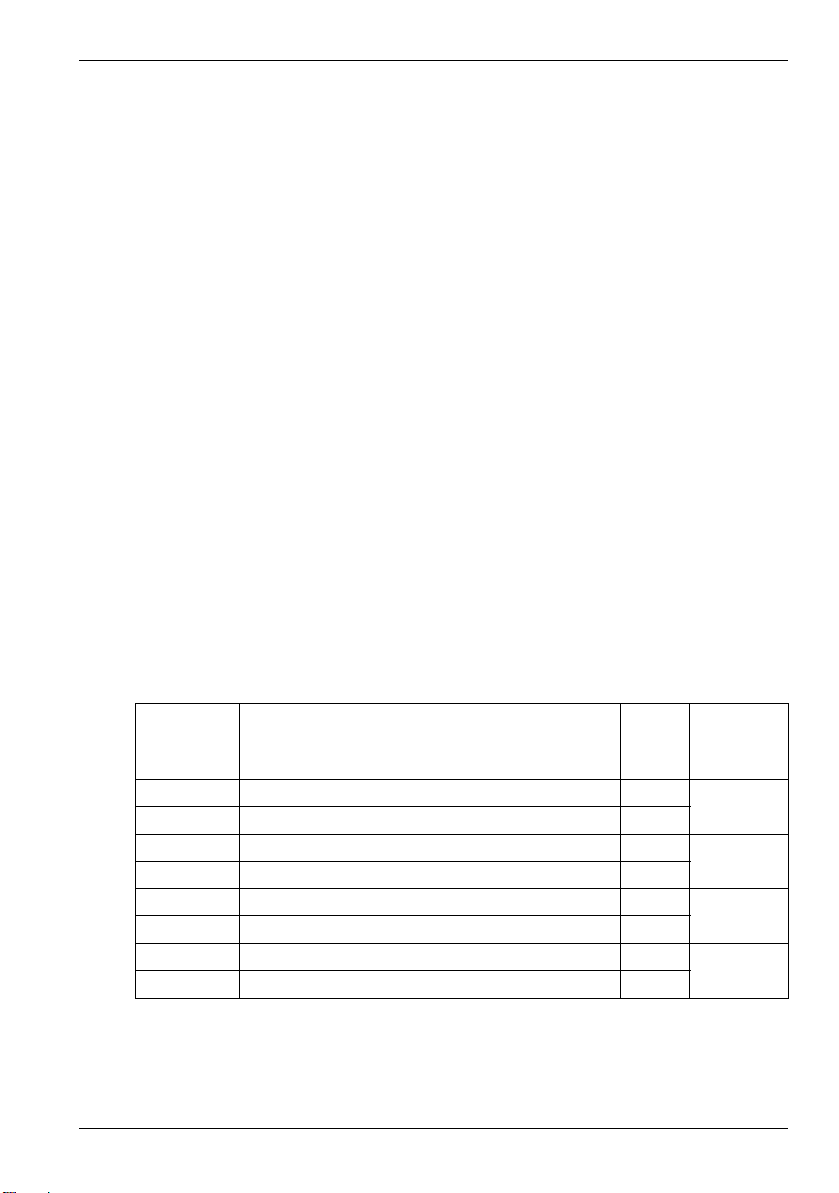
www.baldormotion.com
Catalog number: NSB_____________________________
Installed at: ______________________________________ Date: _____________
Servo Systems Co. • 115 Main Road • P.O. Box 97 • Montville, NJ,
07045-0097 • (973) 335-1007 • Toll Free: (800) 922-1103
Fax: (973) 335-1661 • www.servosystems.com
2.2 Receiving and inspection
When you receive your NextMove ESB-2, there are several things you should do
immediately:
1. Check the condition of the shipping container and report any damage immediately to the
carrier that delivered your NextMove ESB-2.
2. Remove the NextMove ESB-2 from the shipping container and remove all packing
material. The container and packing materials may be retained for future shipment.
3. Verify that the catalog number of the NextMove ESB-2 you received is the same as the
catalog number listed on your purchase order. The catalog number is described in the
next section.
4. Inspect the NextMove ESB-2 for external damage during shipment and report any
damage to the carrier that delivered your NextMove ESB-2.
5. If NextMove ESB-2 is to be stored for several weeks before use, be sure that it is stored
in a location that conforms to the storage humidity and temperature specifications shown
in section 7.1.11.
2.2.1 Identifying the catalog number
Different models of NextMove ESB-2 are available. As a reminder of which product has been
installed, it is a good idea to write the catalog number in the space provided below.
A description of the catalog numbers are show in the following table:
Catalog
number
NSB202-501 3 servo axes, 4 stepper axes, 2 extra encoder inputs RS232
NSB202-502 3 servo axes, 4 stepper axes, 2 extra encoder inputs RS485
NSB203-501 3 servo axes, 4 stepper axes, 2 extra encoder inputs RS232
NSB203-502 3 servo axes, 4 stepper axes, 2 extra encoder inputs RS485
NSB204-501 4 servo axes, 4 stepper axes, 1 extra encoder input RS232
NSB204-502 4 servo axes, 4 stepper axes, 1 extra encoder input RS485
NSB205-501 4 servo axes, 4 stepper axes, 1 extra encoder input RS232
NSB205-502 4 servo axes, 4 stepper axes, 1 extra encoder input RS485
MN1957 Introduction 2-3
Description Serial
port
Stepper
output
type
Differential
Open
collector
Differential
Open
collector
Page 11
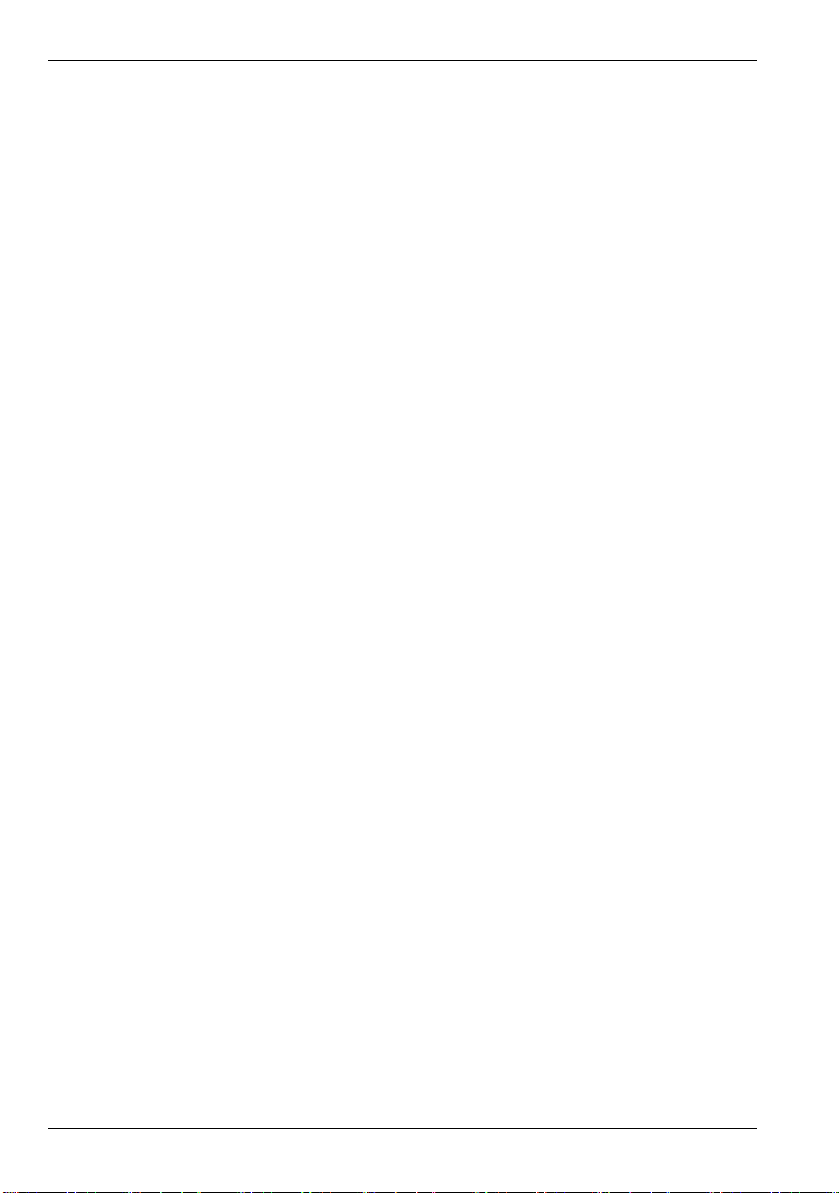
www.baldormotion.com
Servo Systems Co. • 115 Main Road • P.O. Box 97 • Montville, NJ,
07045-0097 • (973) 335-1007 • Toll Free: (800) 922-1103
Fax: (973) 335-1661 • www.servosystems.com
2.3 Units and abbreviations
The following units and abbreviations are used in this manual:
V. . . . . . . . . . . . . . . . Volt (also VAC and VDC)
W . . . . . . . . . . . . . . . Watt
A. . . . . . . . . . . . . . . . Ampere
Ω . . . . . . . . . . . . . . . Ohm
μF. . . . . . . . . . . . . . . microfarad
pF. . . . . . . . . . . . . . . picofarad
mH . . . . . . . . . . . . . . millihenry
Φ . . . . . . . . . . . . . . . phase
ms . . . . . . . . . . . . . . millisecond
μs . . . . . . . . . . . . . . . microsecond
ns . . . . . . . . . . . . . . . nanosecond
mm. . . . . . . . . . . . . . millimeter
m . . . . . . . . . . . . . . . meter
in . . . . . . . . . . . . . . . inch
ft. . . . . . . . . . . . . . . . feet
lbf-in . . . . . . . . . . . . . pound force inch (torque)
N·m . . . . . . . . . . . . . Newton meter (torque)
ADC . . . . . . . . . . . . . Analog to Digital Converter
ASCII . . . . . . . . . . . . American Standard Code for Information Interchange
AWG . . . . . . . . . . . . American Wire Gauge
CAL . . . . . . . . . . . . . CAN Application Layer
CAN . . . . . . . . . . . . . Controller Area Network
CDROM . . . . . . . . . . Compact Disc Read Only Memory
CiA . . . . . . . . . . . . . . CAN in Automation International Users and Manufacturers Group e.V.
CTRL+E . . . . . . . . . . on the PC keyboard, press Ctrl then E at the same time.
DAC . . . . . . . . . . . . . Digital to Analog Converter
DS301 . . . . . . . . . . . CiA CANopen Application Layer and Communication Profile
DS401 . . . . . . . . . . . CiA Device Profile for Generic I/O Devices
DS402 . . . . . . . . . . . CiA Device Profile for Drives and Motion Control
DS403 . . . . . . . . . . . CiA Device Profile for HMIs
EDS . . . . . . . . . . . . . Electronic Data Sheet
EMC. . . . . . . . . . . . . Electromagnetic Compatibility
HMI . . . . . . . . . . . . . Human Machine Interface
ISO. . . . . . . . . . . . . . International Standards Organization
Kbaud. . . . . . . . . . . . kilobaud (the same as Kbit/s in most applications)
LCD . . . . . . . . . . . . . Liquid Crystal Display
Mbps . . . . . . . . . . . . megabits/s
MB . . . . . . . . . . . . . . megabytes
MMC . . . . . . . . . . . . Mint Machine Center
(NC) . . . . . . . . . . . . . Not Connected
RF . . . . . . . . . . . . . . Radio Frequency
SSI . . . . . . . . . . . . . . Synchronous Serial Interface
TCP/IP . . . . . . . . . . . Transmission Control Protocol / Internet Protocol
UDP . . . . . . . . . . . . . User Datagram Protocol
2-4 Introduction MN1957
Page 12
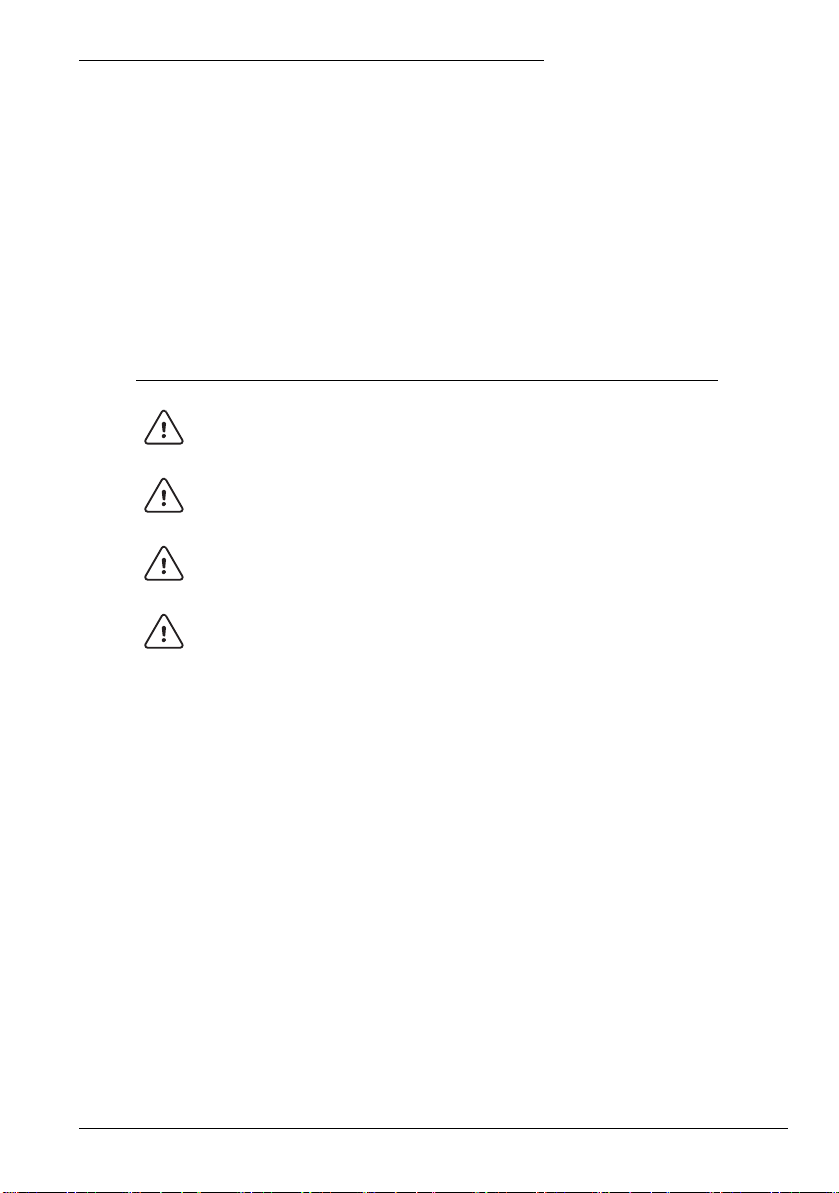
Basic Installation
CAUTION
CAUTION
CAUTION
CAUTION
Servo Systems Co. • 115 Main Road • P.O. Box 97 • Montville, NJ,
07045-0097 • (973) 335-1007 • Toll Free: (800) 922-1103
Fax: (973) 335-1661 • www.servosystems.com
3 Basic Installation
3.1 Introduction
You should read all the sections in Basic Installation to ensure safe installation.
It is important that the correct steps are followed when installing the NextMove ESB-2. This
section describes the mechanical installation of the NextMove ESB-2.
3.1.1 Location requirements
You must read and understand this section before beginning the installation.
To prevent equipment damage, be certain that input and output signals are
powered and referenced correctly.
To ensure reliable performance of this equipment be certain that all signals to/
from the NextMove ESB-2 are shielded correctly.
Avoid locating the NextMove ESB-2 immediately above or beside heat
generating equipment, or directly below water steam pipes.
Avoid locating the NextMove ESB-2 in the vicinity of corrosive substances or
vapors, metal particles and dust.
3
The safe operation of this equipment depends upon its use in the appropriate environment.
The following points must be considered:
The NextMove ESB-2 is designed to be mounted indoors, permanently fixed and
located.
The NextMove ESB-2 must be secured by the slots in the metal case.
The NextMove ESB-2 must be installed in an ambient temperature of 0 °C to 45 °C
(32 °F to 113 °F).
The NextMove ESB-2 must be installed in relative humidity levels of less than 80% for
temperatures up to 31 °C (87 °F) decreasing linearly to 50% relative humidity at 45 °C
(113 °F), non-condensing.
The NextMove ESB-2 must be installed where the pollution degree according to IEC664
shall not exceed 2.
There shall not be abnormal levels of nuclear radiation or X-rays.
MN1957 Basic Installation 3-1
Page 13
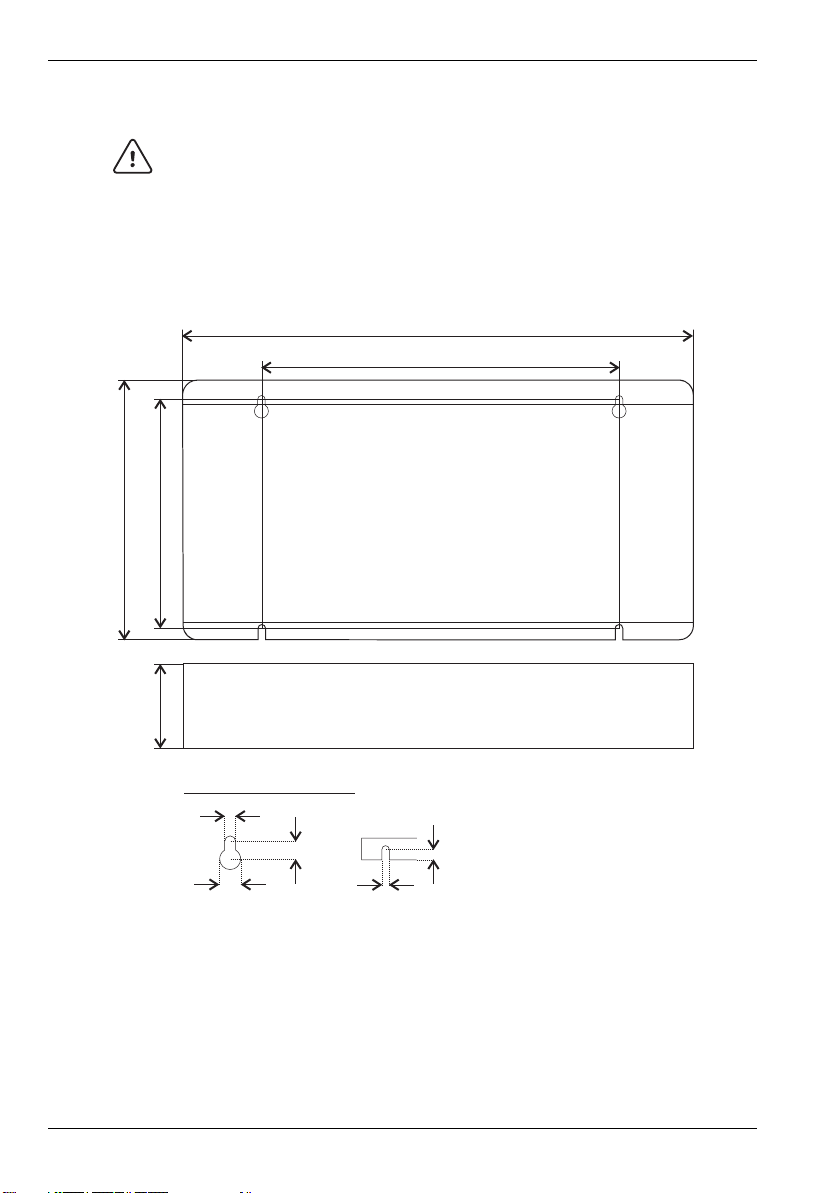
www.baldormotion.com
CAUTION
All dimensions shows as
mm (inches)
170 (6.7)
245 (9.65)
140 (5.51)
124 (4.9)
45 (1.8)
Mounting keyhole and slot detail
A = 4.5 mm
B=10mm
C=11mm
D = 6.5 mm
Drawings not to scale
A
B
C
A
D
Servo Systems Co. • 115 Main Road • P.O. Box 97 • Montville, NJ,
07045-0097 • (973) 335-1007 • Toll Free: (800) 922-1103
Fax: (973) 335-1661 • www.servosystems.com
3.1.2 Mounting the NextMove ESB-2
Before touching the unit be sure to discharge static electricity from your body
and clothing by touching a grounded metal surface. Alternatively, wear an earth
strap while handling the unit.
Ensure you have read and understood the location requirements in section 3.1.1. Mount the
NextMove ESB-2 using the supplied M4 screws. For effective cooling, the NextMove ESB-2
must be mounted on a smooth non-flammable vertical surface. Orientation must be as
shown in Figure 1, with the two slots in the metal carrier / heat sink assembly at the bottom.
Figure 1: Package dimensions
There must be at least 20 mm (0.8 in) clearance between the NextMove ESB-2 and
neighboring equipment to allow sufficient cooling by natural convection. Remember to allow
additional space around the edges to accommodate the mating connectors and associated
wiring. For example, 70 mm (2.8 in) clearance will be required for connection of the serial
port cable.
3-2 Basic Installation MN1957
Page 14
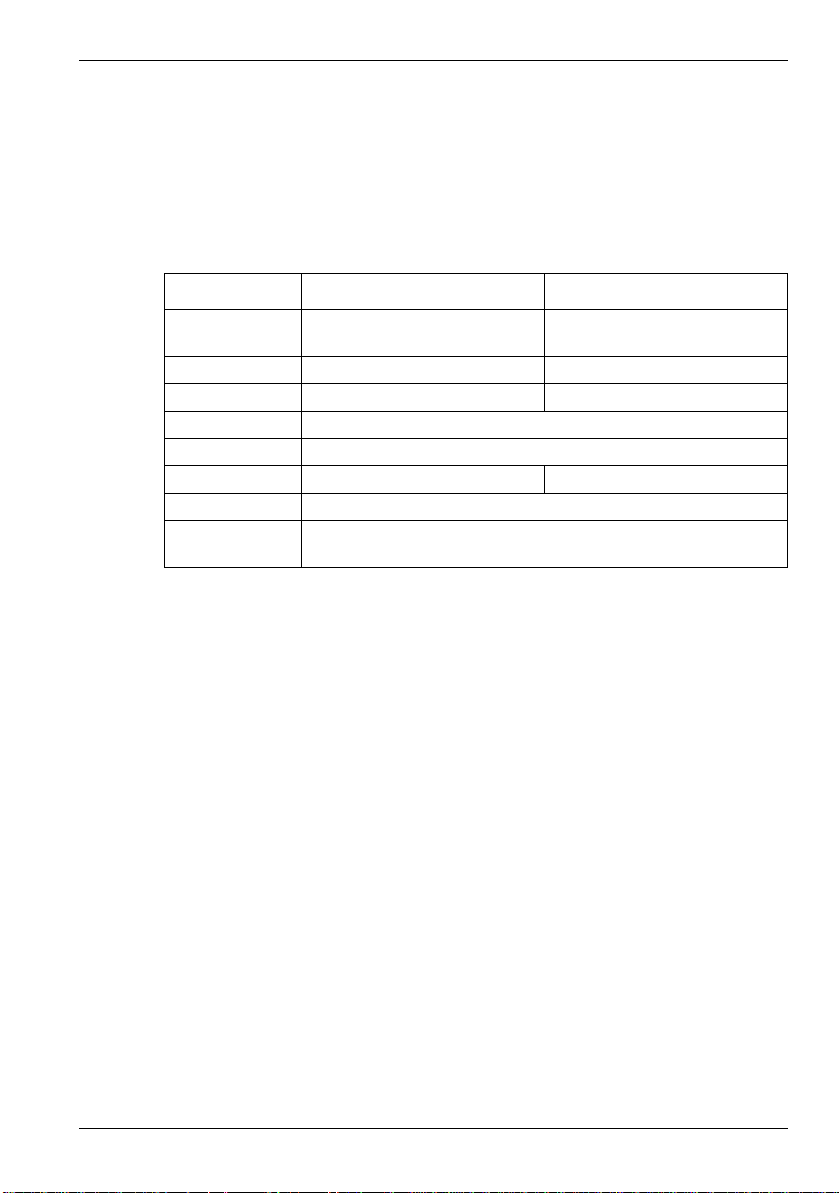
www.baldormotion.com
Servo Systems Co. • 115 Main Road • P.O. Box 97 • Montville, NJ,
07045-0097 • (973) 335-1007 • Toll Free: (800) 922-1103
Fax: (973) 335-1661 • www.servosystems.com
3.1.3 Other requirements for installation
The components you will need to complete the basic installation are:
The NextMove ESB-2 requires +24 V power supply capable of supplying 2 A
continuously. It is recommended that a separate fused 24 V supply is provided for the
NextMove ESB-2, with the fuse rated at 4 A maximum. If digital outputs are to be used, a
supply will be required to drive them - see section 4.3.2.
A PC that fulfils the following specification:
Minimum specification Recommended specification
Processor Intel PentiumIII
500 MHz
RAM 128 MB 1 GB
Hard disk space 50 MB 50 MB
CD-ROM A CD-ROM drive
Communication USB port or RS232 / RS485/422 serial port
Screen 1024 x 768, 16-bit color 1152 x 864, 16-bit color
Mouse A mouse or similar pointing device
Operating
Windows 2000, Windows XP or Windows Vista
system
A USB cable (supplied), or RS485/422 serial cable (not supplied).
The PC operating system user manual, if you are not familiar with Windows.
Intel PentiumIII / 4 or equivalent
1 GHz or faster
MN1957 Basic Installation 3-3
Page 15
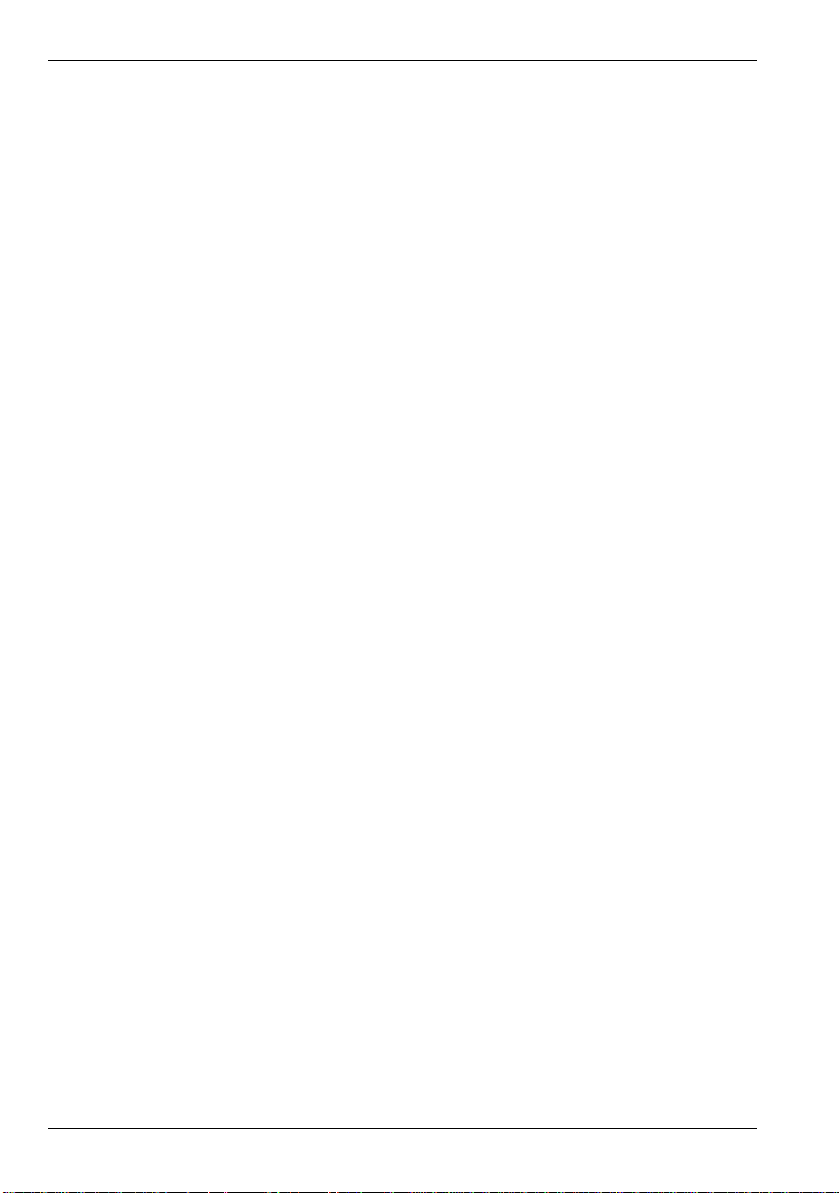
www.baldormotion.com
Servo Systems Co. • 115 Main Road • P.O. Box 97 • Montville, NJ,
07045-0097 • (973) 335-1007 • Toll Free: (800) 922-1103
Fax: (973) 335-1661 • www.servosystems.com
3-4 Basic Installation MN1957
Page 16
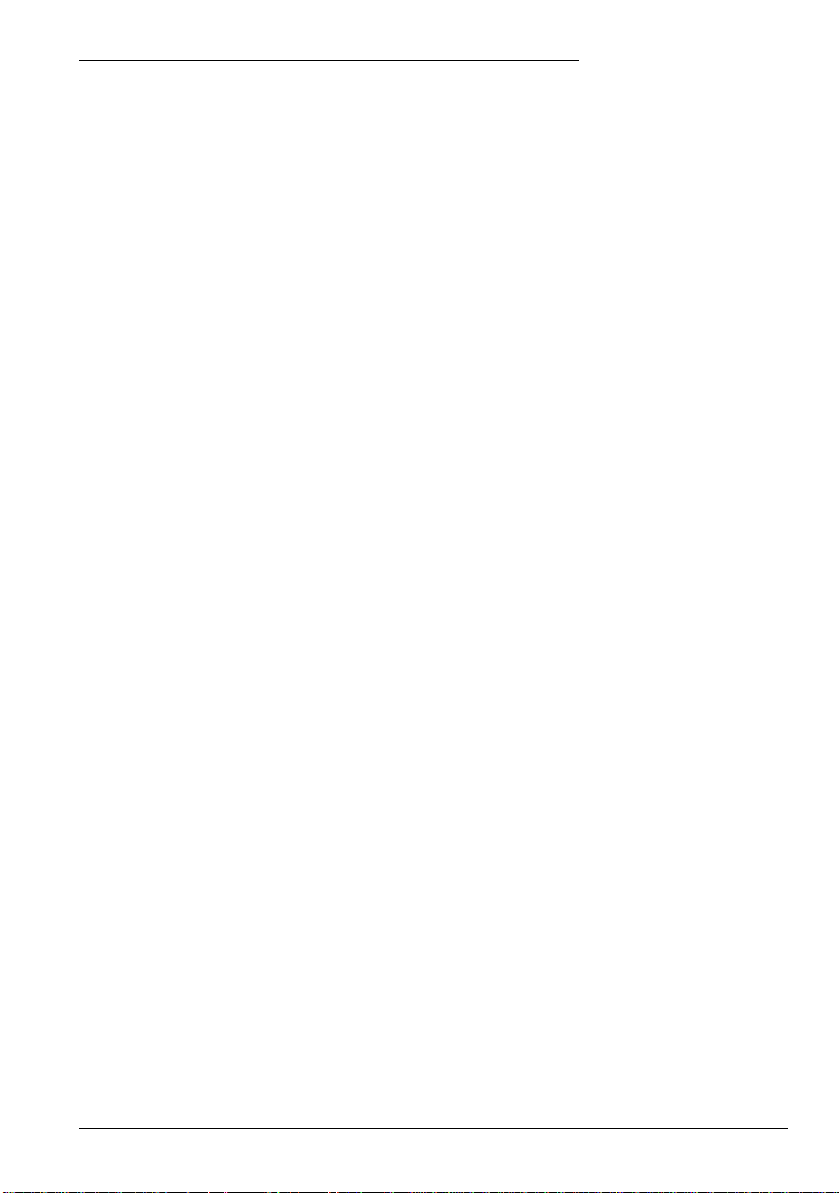
4 Input / Output
Servo Systems Co. • 115 Main Road • P.O. Box 97 • Montville, NJ,
07045-0097 • (973) 335-1007 • Toll Free: (800) 922-1103
Fax: (973) 335-1661 • www.servosystems.com
4.1 Introduction
This section describes the input and output capabilities of the NextMove ESB-2.
The following conventions will be used to refer to the inputs and outputs:
I/O . . . . . . . . . . . . . . Input / Output
DIN . . . . . . . . . . . . . Digital Input
DOUT . . . . . . . . . . . Digital Output
AIN . . . . . . . . . . . . . Analog Input
AOUT . . . . . . . . . . . Analog Output
Input / Output
4
MN1957 Input / Output 4-1
Page 17
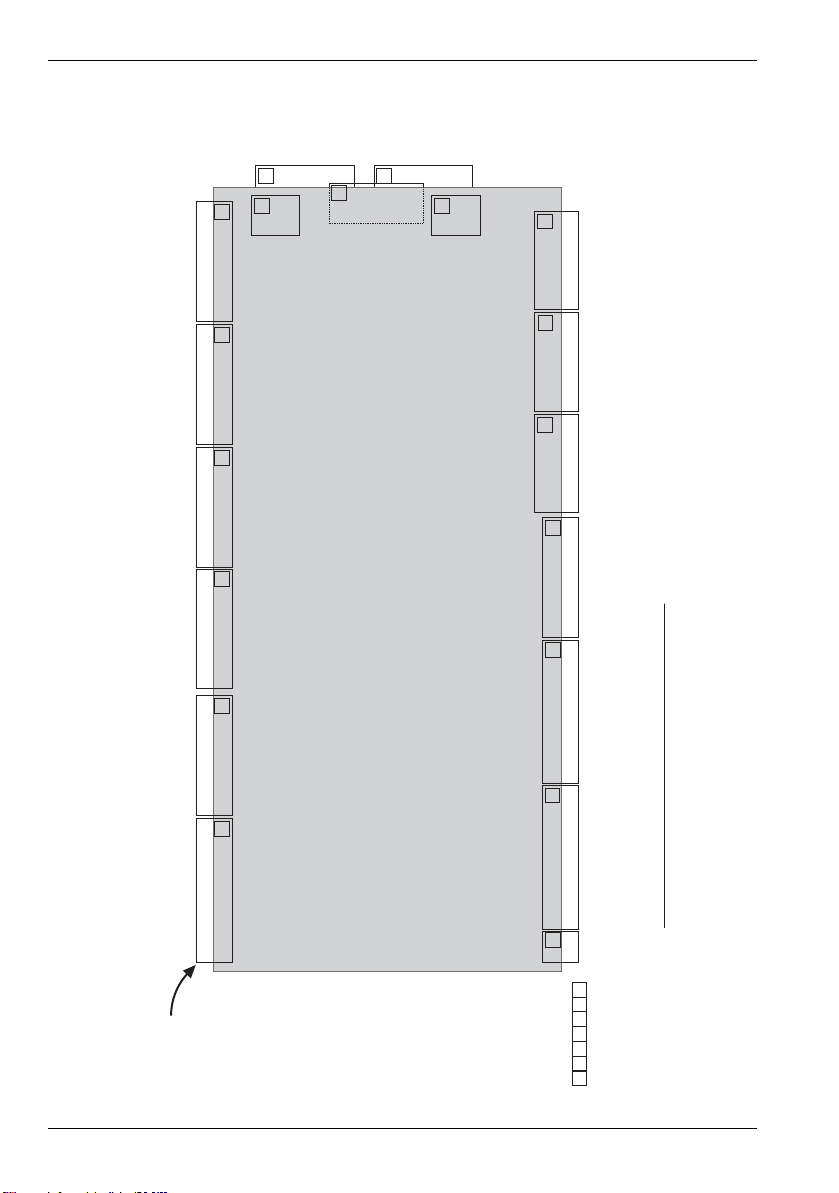
www.baldormotion.com
44
1
2
3
4
5
6
7
Required mating connectors:
Sauro CTF10008
Sauro CTF12008
Sauro CTF02008
9-pinD-type plug (male)
9-pinD-type socket (female)
RJ45 plug
USBtypeBplug
Tightening torque for terminalblock
connections is0.25 N·m(2.25 lbf-in).
Use 60/75 or 75°Ccopper (Cu) wire only.
=Not Connected(NC)
NSB002-501 /NSB002-502
1
2
3
4
5
6
7
8
9
10
1
2
3
4
5
6
7
8
9
10
11
12
12
11
10
9
8
7
6
5
4
3
2
1
12
11
10
9
8
7
6
5
4
3
2
1
10
9
8
7
6
5
4
3
2
1
CREF2
CREF1
CREF0
DOUT11
USR GND
USR V+
USR V+
DOUT10
DOUT9
DOUT8
Shield
DIR3+
DIR3-
STEP3+
STEP3DGND
Shield
DIR2+
DIR2-
STEP2+
STEP2DGND
Shield
DIR3
+5V out
STEP3
DGND
Shield
DIR2
+5V
out
STEP2
DGND
(NC)
(NC)
For
mode
ls
NSB20 -50 :3 x
Shield
DIR1
+5V out
STEP1
DGND
Shield
DIR0
+5V out
STEP0
DGND
(NC)
(NC)
Shield
DIR1+
DIR1-
STEP1+
STEP1DGND
Shield
DIR0+
DIR0-
STEP0+
STEP0DGND
+24V
0 V
2
1
1
2
3
4
5
6
7
8
9
10
1
2
3
4
5
6
7
8
9
10
1
2
3
4
5
6
7
8
9
10
1
2
3
4
5
6
7
8
9
10
DIN19
DIN18
DIN17
DIN16
DIN15
DIN14
DIN13
DIN12
CREF2
Shield
1
1
1
1
1
4
4
4
6
5
Serial
CAN
USB
X8 DIN 12-19
X7 Encoder 2
X14 Encoder 3X15 Encoder 4
X6 Encoder 1
X5 Encoder 0
X4 DOUT 8-11
X3 STEP 2-3
X2 STEP 0-1
X1 +24V in
X9 DIN 4-11
X10 DIN 0-3
(fast interrupts)
X11 DOUT 0-7
X12 AIN 0-1
& relay
X13 AOUT 0-3
(demands)
1
2
2
2
3
7
DIN11
DIN10
DIN9
DIN8
DIN7
DIN6
DIN5
DIN4
CREF1
Shield
DIN3
Shield
CREF0
DIN2
Shield
CREF0
DIN1
Shield
CREF0
DIN0
DOUT0
DOUT1
DOUT2
DOUT3
DOUT4
DOUT5
DOUT6
DOUT7
USR V+
USR GND
AIN0+
AIN0AGND
AIN1+
AIN1-
Shield
REL COM
REL
N
C
REL NO
REL COM
DEMAND0
AGND
Shield
DEMAND1
AGND
Shield
DEMAND2
AGND
Shield
DEMAND3
AGND
Shield
Servo Systems Co. • 115 Main Road • P.O. Box 97 • Montville, NJ,
07045-0097 • (973) 335-1007 • Toll Free: (800) 922-1103
Fax: (973) 335-1661 • www.servosystems.com
4.1.1 Connector locations
4-2 Input / Output MN1957
Page 18
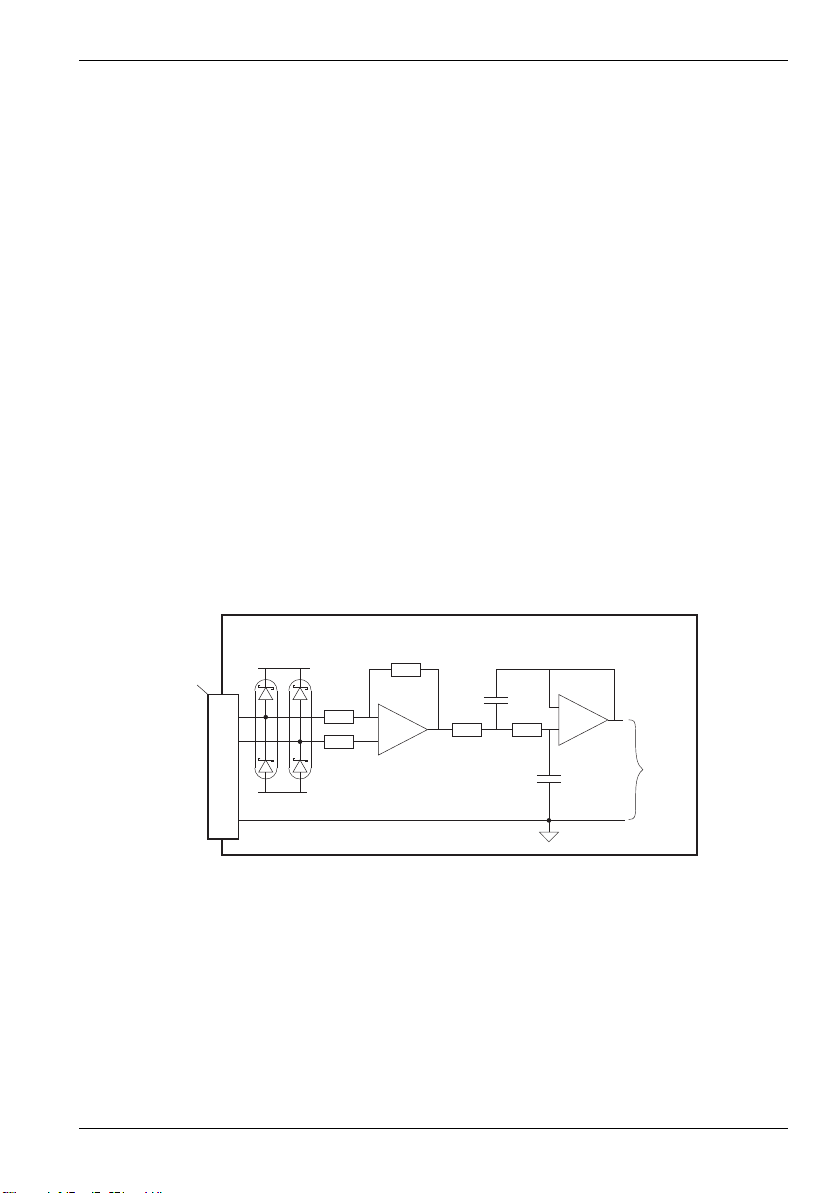
www.baldormotion.com
Mint
ADC.0
+15V
NextMove ESB-2
AIN0-
2
X12
1
3
AIN0+
AGND
-15V
-
+
-
+
Servo Systems Co. • 115 Main Road • P.O. Box 97 • Montville, NJ,
07045-0097 • (973) 335-1007 • Toll Free: (800) 922-1103
Fax: (973) 335-1661 • www.servosystems.com
4.2 Analog I/O
The NextMove ESB-2 provides:
Two 12-bit resolution analog inputs.
Four 12-bit resolution analog outputs.
4.2.1 Analog inputs
The analog inputs are available on connector X12, pins 1 & 2 (AIN0) and 4 & 5 (AIN1).
Differential inputs.
Voltage range: ±10 V.
Resolution: 12-bit with sign.
Input impedance: 120 kΩ.
Sampling frequency: 4 kHz maximum, 2 kHz if both inputs are enabled.
The analog inputs pass through a differential buffer and second order low-pass filter with a
cut-off frequency of approximately 1 kHz.
Both inputs are normally sampled at 2 kHz. However, an input can be disabled by setting
ADCMODE to 4 (_acOFF). With one input disabled, the remaining input will be sampled at
4 kHz. In Mint, analog inputs can be read using the ADC keyword. See the Mint help file for
full details of ADC, ADCMODE and other related ADC... keywords.
Figure 2: Analog input, AIN0 shown
For differential inputs connect input lines to AIN+ and AIN-. Leave AGND unconnected.
MN1957 Input / Output 4-3
Page 19

Figure 3: AIN0 analog input wiring
AIN0+ AIN0+
11
X12 X12
22
AIN0 AIN0
()ADC.0 ()ADC.0
Differential connection Single ended connection
33
AIN0-
GND
+24VDC
1
X12
2
AIN0
()ADC.0
3
0V
1 k , 0.25 W
potentiometer
Ù
1.5 k , 0.25 WÙ
Servo Systems Co. • 115 Main Road • P.O. Box 97 • Montville, NJ,
07045-0097 • (973) 335-1007 • Toll Free: (800) 922-1103
Fax: (973) 335-1661 • www.servosystems.com
www.baldormotion.com
Figure 4: Typical input circuit to provide 0-10 V (approx.) input from a 24 V source
4-4 Input / Output MN1957
Page 20
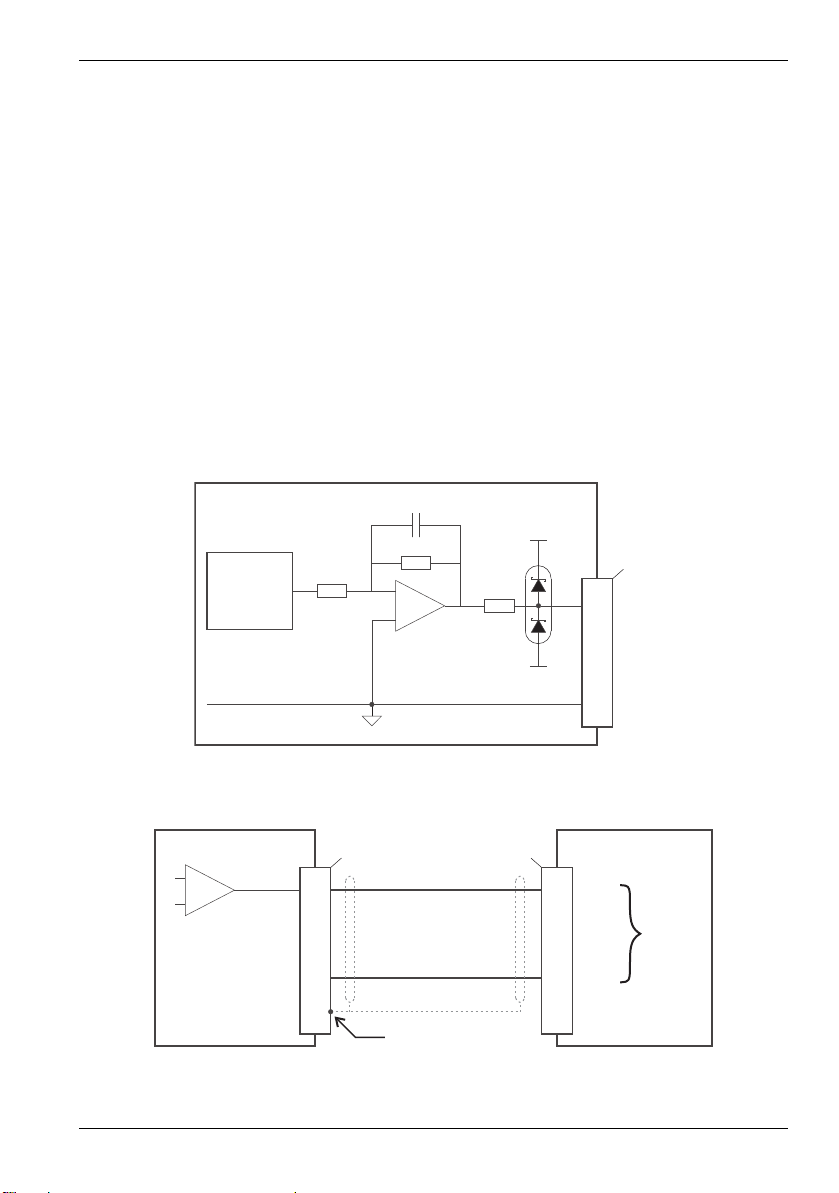
www.baldormotion.com
X13
TL084
1
2
-15V
+15V
Demand0
AGND
NextMove ESB-2
-
+
Demand
±100%
X13 X3
Drive
amplifier
±10 VDC
demand
input
131
122
3
NextMove ESB-2 MicroFlex / drive amplifier
Connect overall shield
at one end only
AIN0+
AIN0-
Shield
AGND
Demand0
-
+
Servo Systems Co. • 115 Main Road • P.O. Box 97 • Montville, NJ,
07045-0097 • (973) 335-1007 • Toll Free: (800) 922-1103
Fax: (973) 335-1661 • www.servosystems.com
4.2.2 Analog outputs
The four analog outputs are available on connector X13, as shown in section 4.1.1.
Four independent bipolar analog outputs.
Output range: ±10 VDC (±0.1%).
Resolution: 12-bit.
Output current: 2.5 mA maximum per output.
Update frequency: 10 kHz maximum (adjustable using the LOOPTIME keyword, factory
default 1 kHz).
Mint and the Mint Motion Library use analog outputs Demand0 to Demand3 to control drive
amplifiers. Demand outputs 0 to 3 are used by axes configured as servo (see section 5.4.1).
A Demand output may be used as a general purpose analog output if it is not assigned to a
servo axis - see the DAC keyword in the Mint help file.
The analog outputs may be used to drive loads of 4 kΩ or greater. Shielded twisted pair
cable should be used. The shield connection should be made at one end only.
Figure 5: Analog output, Demand0 shown
Figure 6: Analog output - typical connection to Baldor MicroFlex
MN1957 Input / Output 4-5
Page 21
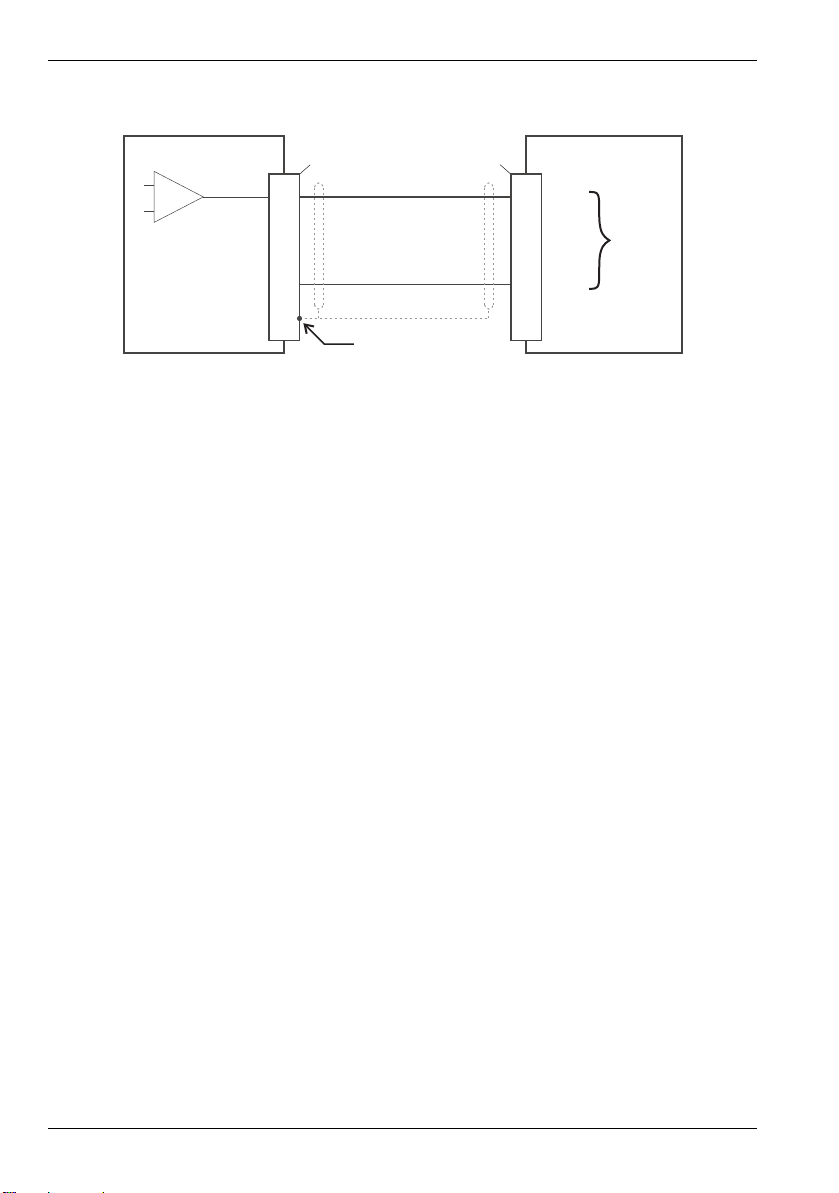
www.baldormotion.com
X13 X1
Drive
amplifier
±10 VDC
demand
input
11
22
3
NextMove ESB-2 FlexDrive / drive amplifier
II
Connect overall shield
at one end only
AIN0+
AIN0-
Shield
AGND
Demand0
-
+
Servo Systems Co. • 115 Main Road • P.O. Box 97 • Montville, NJ,
07045-0097 • (973) 335-1007 • Toll Free: (800) 922-1103
Fax: (973) 335-1661 • www.servosystems.com
Figure 7: Analog output - typical connection to Baldor FlexDriveII, Flex+DriveII, MintDrive
4-6 Input / Output MN1957
II
Page 22
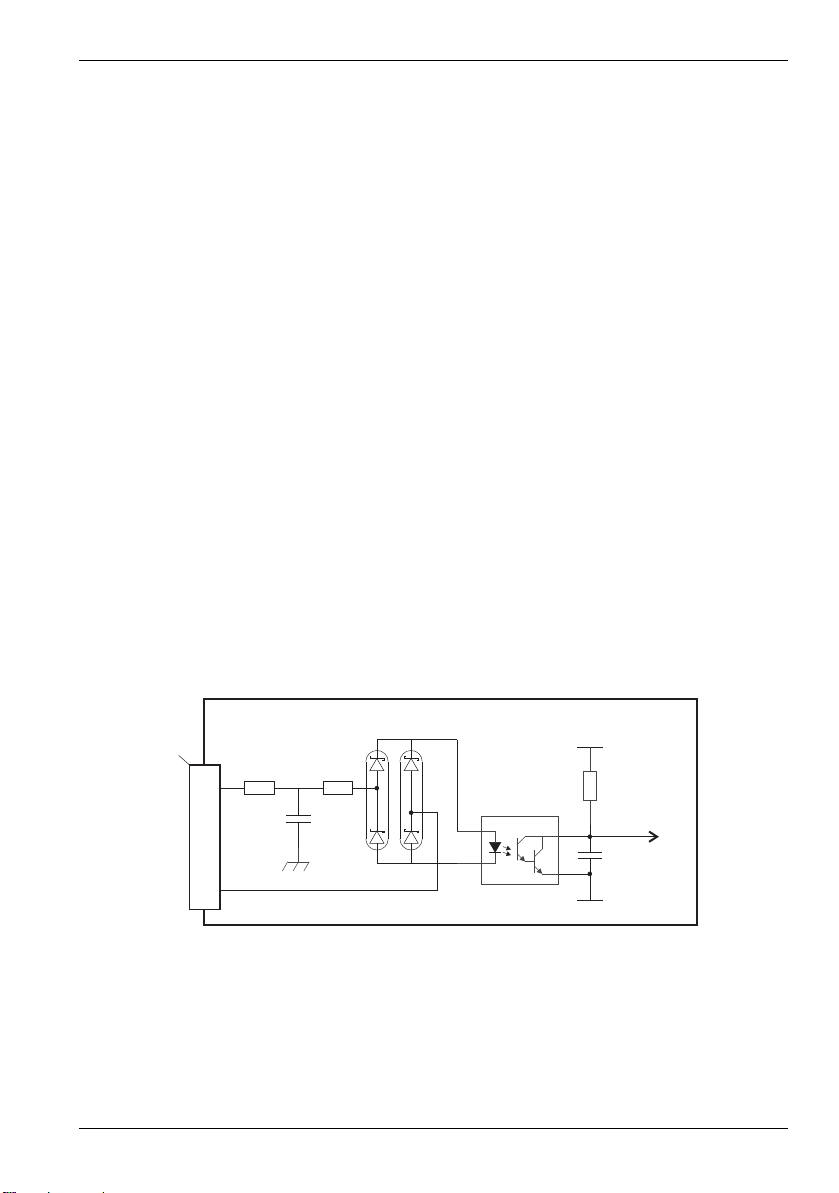
www.baldormotion.com
100R3k3
4n7
NextMove ESB-2
DIN3
X10
1
2
3
Shield
CREF0
Vcc
DGND
Mint
TLP115A
Servo Systems Co. • 115 Main Road • P.O. Box 97 • Montville, NJ,
07045-0097 • (973) 335-1007 • Toll Free: (800) 922-1103
Fax: (973) 335-1661 • www.servosystems.com
4.3 Digital I/O
The NextMove ESB-2 provides:
20 general purpose digital inputs.
12 general purpose digital outputs.
4.3.1 Digital inputs
Digital inputs are available on connectors X8, X9 and X10, as shown in section 4.1.1.
The digital inputs are arranged in three groups, each with their own common connection.
This allows each group to be configured independently for ‘active high’ or ‘active low’
operation.
The general purpose digital inputs DIN0 - DIN19 can be shared between axes, and are
programmable in Mint (using a range of keywords beginning with the letters INPUT... ) to
determine their active level and if they should be edge triggered. The state of individual
inputs can be read directly using the INX keyword. See the Mint help file.
A general purpose digital input can be assigned to a special purpose function such as a
home, limit, stop or error input. See the keywords HOMEINPUT, LIMITFORWARDINPUT,
LIMITREVERSEINPUT, STOPINPUT and ERRORINPUT in the Mint help file.
4.3.1.1 DIN0 - DIN3
Digital inputs DIN0 to DIN3 can be assigned as fast interrupts. These are used as high speed
position latches, allowing any combination of axes to be captured by the hardware. The
latency between input triggering and capture is 1 μs. Special Mint keywords (beginning with
the letters FAST...) allow specific functions to be performed as a result of fast position inputs
becoming active. See the Mint help file for details. Digital inputs DIN0 to DIN3 use CREF0 as
their common connection.
MN1957 Input / Output 4-7
Note: The fast inputs are particularly sensitive to noise, so inputs must use shielded
Figure 8: Fast interrupt digital input - DIN3 shown
twisted pair cable. Do not connect mechanical switches, relay contacts or other
sources liable to signal ‘bounce’ directly to the fast inputs. This could cause
unwanted multiple triggering.
Page 23

www.baldormotion.com
100R3k3
NextMove ESB-2
DIN11
X9
1
10
9
Shield
CREF1
Vcc
DGND
Mint
INX.11
TLP280
100R3k3
NextMove ESB-2
DIN19
X8
1
10
9
Shield
CREF2
Vcc
DGND
Mint
INX.19
TLP280
Servo Systems Co. • 115 Main Road • P.O. Box 97 • Montville, NJ,
07045-0097 • (973) 335-1007 • Toll Free: (800) 922-1103
Fax: (973) 335-1661 • www.servosystems.com
4.3.1.2 DIN4 - DIN11
Digital inputs DIN4 to DIN11 have a common specification:
Opto-isolated digital inputs.
Sampling frequency: 1 kHz.
Digital inputs DIN4 to DIN11 use CREF1 as their common connection.
Figure 9: General purpose digital input - DIN11 shown
If an input is configured as edge triggered, the triggering pulse must have a duration of at
least 1 ms (one software scan) to guarantee acceptance by Mint. The use of shielded cable
for inputs is recommended.
4.3.1.3 DIN12 - DIN19
Digital inputs DIN12 to DIN19 have the same electrical specification as DIN4-11, except that
they use CREF2 as their common connection.
4-8 Input / Output MN1957
Figure 10: General purpose digital input - DIN19 shown
Page 24
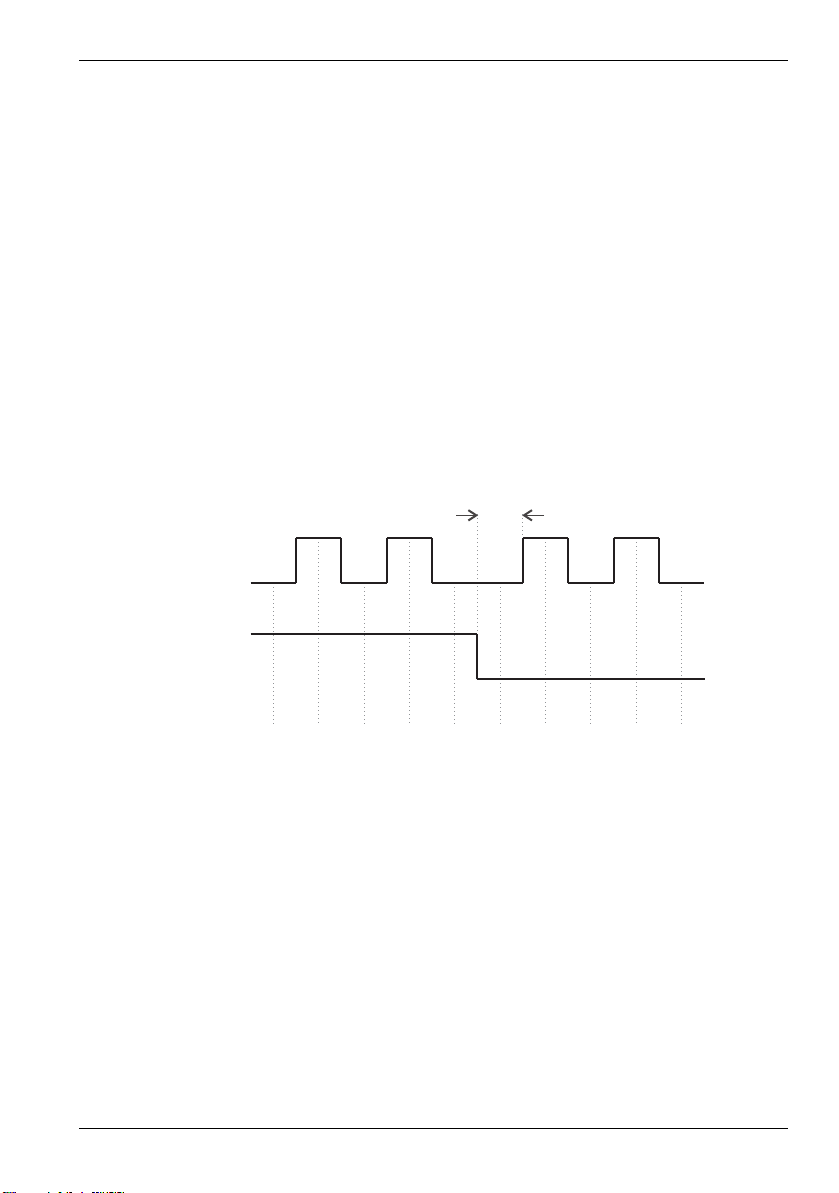
www.baldormotion.com
0 0
1122
33
44
Count returned by
AUXENCODER(0)
DIN17 (STEP)
500 µs min.
DIN18 (DIR)
Servo Systems Co. • 115 Main Road • P.O. Box 97 • Montville, NJ,
07045-0097 • (973) 335-1007 • Toll Free: (800) 922-1103
Fax: (973) 335-1661 • www.servosystems.com
4.3.1.4 Auxiliary encoder inputs - DIN17 (STEP), DIN18 (DIR), DIN19 (Z)
DIN17-DIN19 may also be used as an auxiliary encoder input. DIN17 accepts step (pulse)
signals and DIN18 accepts direction signals, allowing an external source to provide the
reference for the speed and direction of an axis. The step frequency (15 kHz maximum)
determines the speed, and the direction input determines the direction of motion. Both the
rising and falling edges of the signal on DIN17 cause an internal counter to be changed; see
Figure 11. If 5 V is applied to DIN18 (or it is left unconnected) the counter will increment. If
DIN18 is grounded the counter will be decremented. A minimum period of 500 µs is required
between transitions on the direction and step input to guarantee the change of direction has
been recognized.
Typically, one channel of an encoder signal (either A or B) is used to provide the step signal
on DIN17, allowing the input to be used as an auxiliary (master) encoder input. The input can
be used as a master position reference for cam, fly and follow move types. For this, the
MASTERSOURCE keyword must be used to configure the step input as a master (auxiliary)
encoder input. The master position reference can then be read with the AUXENCODER
keyword (using 0 as the channel parameter). Since a secondary encoder channel is not
used, DIN18 allows the direction of motion to be determined. The Z signal on DIN19 can be
supplied from the encoder's index signal, and may be read using the AUXENCODERZLATCH
keyword. See the Mint help file for details of each AUXENCODER... keyword.
Figure 11: Auxiliary encoder input 0 (DIN17/18) - edge counting
Note that encoder input ENC 4 forms another auxiliary encoder input, using normal
incremental encoder connections A, B and Z. This supports a higher frequency input and
additional functionality - see section 4.4.3.
MN1957 Input / Output 4-9
Page 25
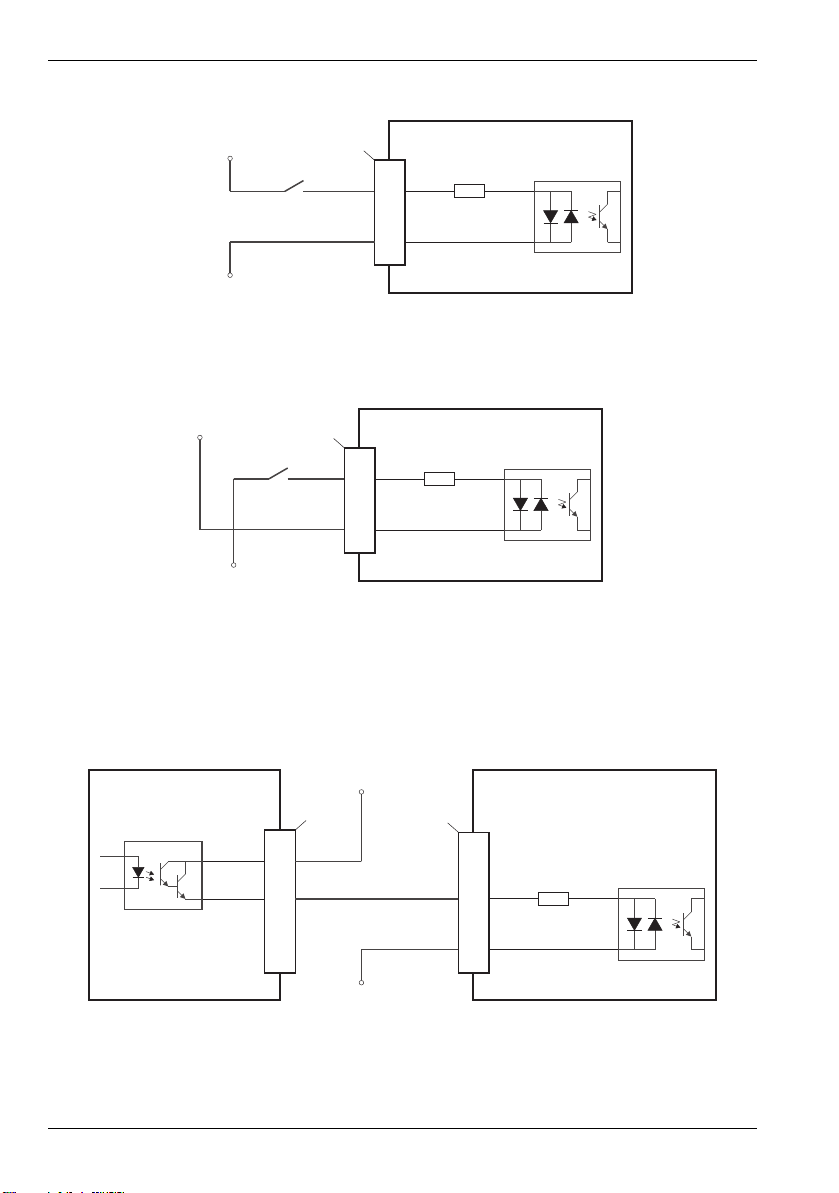
4.3.1.5 Typical digital input wiring
NextMove ESB-2
DIN4
User
supply
24V
User
supply
GND
X9
8
9
CREF1
TLP280
DIN4
User
supply
GND
CREF1
NextMove ESB-2
X9
8
9
TLP280
User
supply
24V
NextMove ESB-2MicroFlex / equipment output
DIN4
Status+
Status-
User
supply
24V
User
supply
GND
X9
X3
82
3
9
CREF1
NEC PS2562L-1
TLP280
Servo Systems Co. • 115 Main Road • P.O. Box 97 • Montville, NJ,
07045-0097 • (973) 335-1007 • Toll Free: (800) 922-1103
Fax: (973) 335-1661 • www.servosystems.com
Figure 12: Digital input - typical ‘active high’ input connection using a switch
Figure 13: Digital input - typical ‘active low’ input connection using a switch
www.baldormotion.com
Note: The circuits shown in Figures 12 and 13 are not suitable for use with fast inputs
DIN0 to DIN3. Using a mechanical switch, relay contacts or other source liable
to signal ‘bounce’ could cause unwanted multiple triggering.
4-10 Input / Output MN1957
Figure 14: Digital input - typical connections from a Baldor MicroFlex
Page 26
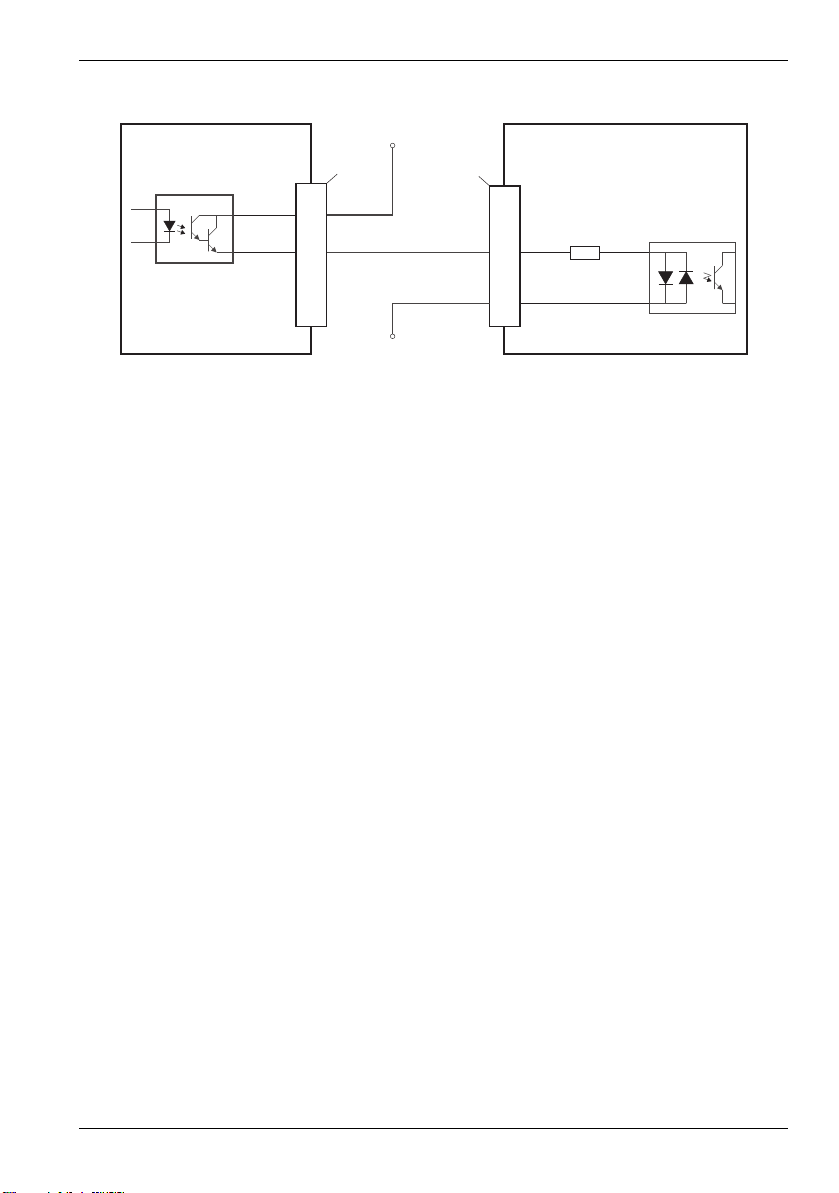
www.baldormotion.com
NextMove ESB-2FlexDrive / equipment output
II
DIN4
USRV+
DOUT0
User
supply
24V
User
supply
GND
X9
X1
818
6
9
CREF1
NEC PS2562L-1
TLP280
Servo Systems Co. • 115 Main Road • P.O. Box 97 • Montville, NJ,
07045-0097 • (973) 335-1007 • Toll Free: (800) 922-1103
Fax: (973) 335-1661 • www.servosystems.com
Figure 15: Digital input - typical connections from a Baldor FlexDriveII,
II
Flex+Drive
or MintDrive
II
MN1957 Input / Output 4-11
Page 27
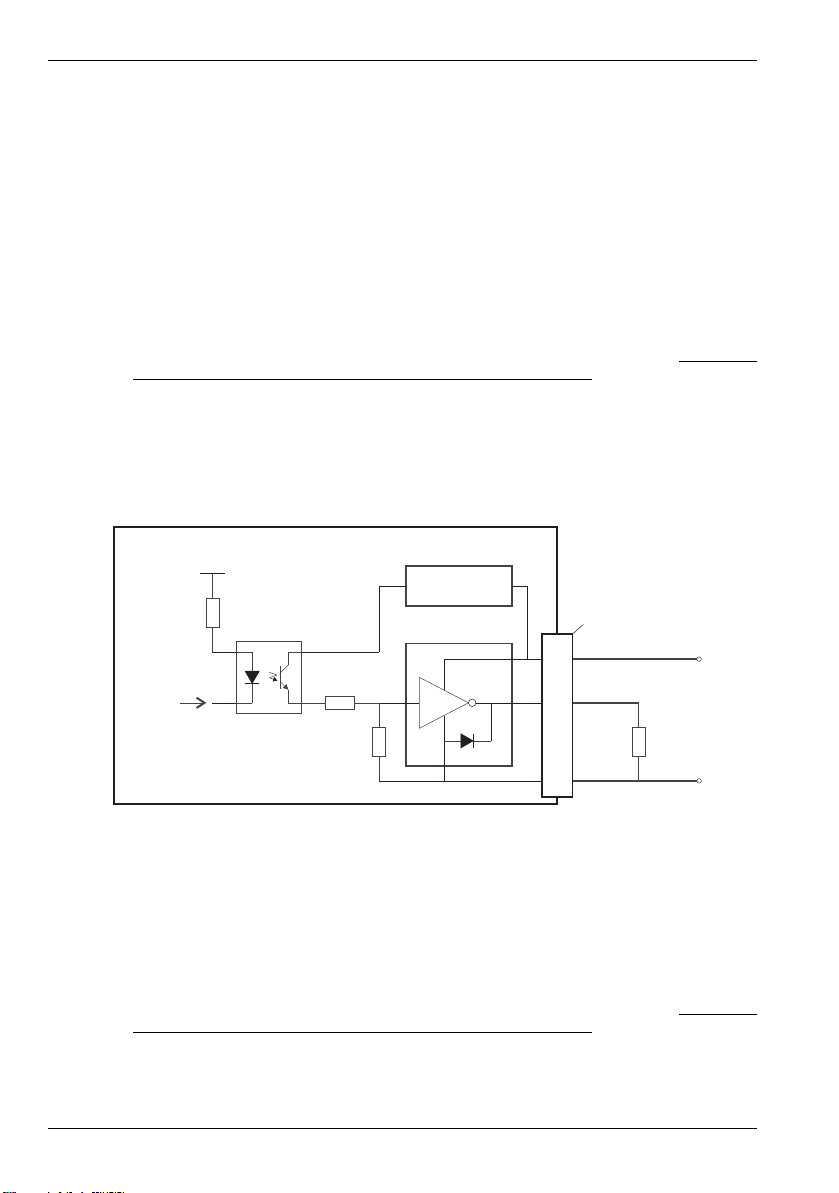
www.baldormotion.com
NextMove ESB-2
USR V+
DOUT0
USRGND
X11
1
9
10
TLP281
+5V
470R
UDN2987
Voltage
regulator
Mint
OUTX(0)
User
supply
24V
User
supply
GND
Output
load
Servo Systems Co. • 115 Main Road • P.O. Box 97 • Montville, NJ,
07045-0097 • (973) 335-1007 • Toll Free: (800) 922-1103
Fax: (973) 335-1661 • www.servosystems.com
4.3.2 Digital outputs
The digital outputs are available on connectors X4 and X11, as shown in section 4.1.1.
A digital output can be configured in Mint as a general purpose output, a drive enable output
or a global error output. Outputs can be shared between axes and can be configured using
Mint WorkBench (or the OUTPUTACTIVELEVEL keyword) to determine their active level.
4.3.2.1 DOUT0 - DOUT7
An external supply (typically 24 VDC) is used to power the UDN2987 output devices, as
shown in Figure 16. When an output is activated, current is sourced from the user supply
through a UDN2987 output driver.
A total of 500 mA may be sourced by DOUT0 - DOUT7, providing an average 62.5 mA
per output when all outputs are on (100% duty cycle, 24 V supply).
An individual output can provide a maximum continuous current of 350 mA, but if other
outputs are being used the total current must not exceed 500 mA.
The maximum allowable power dissipation for the UDN2987 driver is 1.5 W. If this is
exceeded the driver may shut down. To reset it, the NextMove ESB-2 must be power
cycled.
If an output is used to drive an inductive load such as a relay, a suitably rated diode must be
fitted across the relay coil, observing the correct polarity. The use of shielded cable is
recommended.
Figure 16: Digital outputs (DOUT0-7) - DOUT0 shown
4.3.2.2 DOUT8 - DOUT11
DOUT8 - DOUT11 use the same type of output circuitry as DOUT0 - DOUT7, with their own
UDN2987 output driver. Because only four of the UDN2987's eight outputs are being used,
the average current available on DOUT8 - DOUT11 is increased:
A total of 500 mA may be sourced by DOUT8 - DOUT11, providing an average 125 mA
per output when all outputs are on (100% duty cycle, 24 V supply).
An individual output can provide a maximum continuous current of 350 mA, but if other
outputs are being used the total current must not exceed 500 mA.
The maximum allowable power dissipation for the UDN2987 driver is 1.5 W. If this is
exceeded the driver may shut down. To reset it, the NextMove ESB-2 must be power
cycled.
4-12 Input / Output MN1957
Page 28
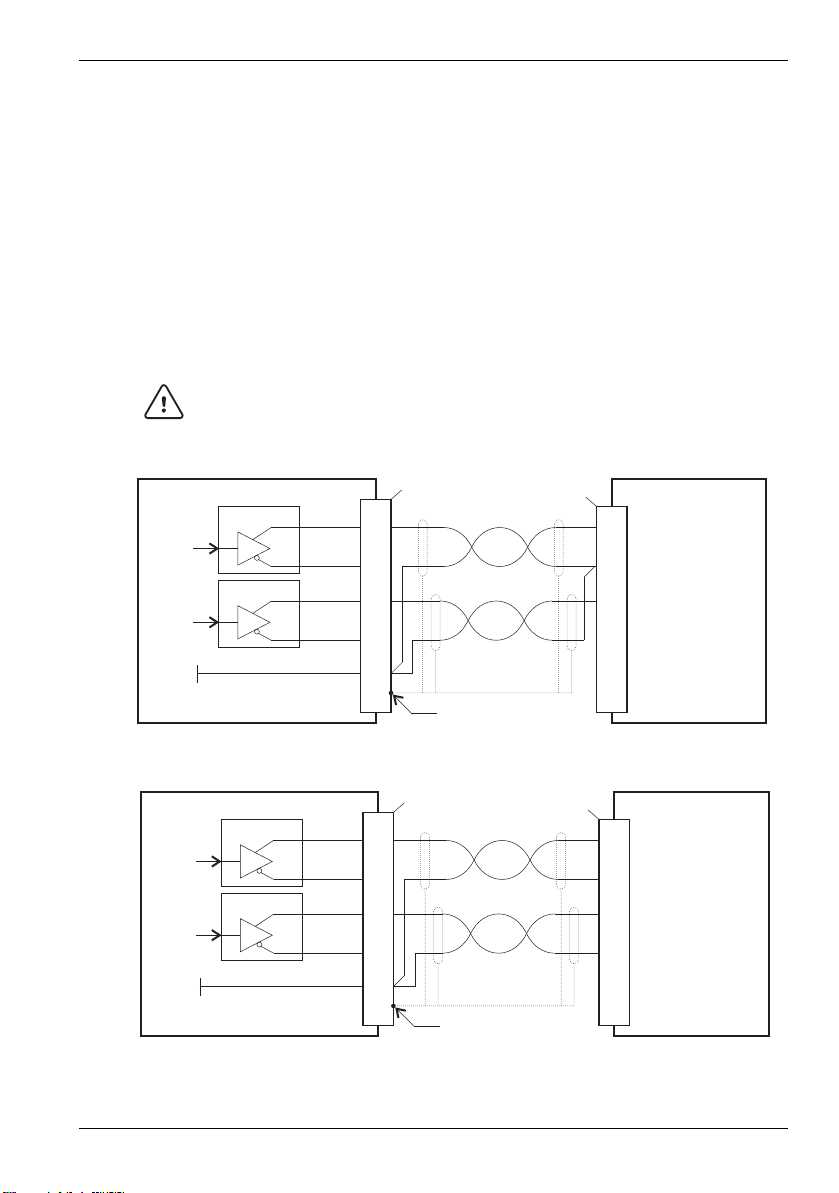
www.baldormotion.com
CAUTION
MicroFlex / drive amplifier
Step
Dir
DGND
X3
11
10
9
NextMove ESB-2
Connect shields at
one end only.
Twisted pairs
STEP0+
DIR0+
STEP0-
DIR0-
DGND
Shield
X2
5
3
1
6
DS26LS31
DS26LS31
Step
output
Dir
output
GND
NextMove ESB-2
FlexDrive / drive amplifier
II
Connect shields at
one end only.
Twisted pairs
STEP0+
Pulse+
DIR0+
Dir+
Dir
GND
STEP0-
Pulse
GND
DIR0-
DGND
Shield
X2
X9
5
6
3
1
1
2
7
6
DS26LS31
DS26LS31
Step
output
Dir
output
GND
Servo Systems Co. • 115 Main Road • P.O. Box 97 • Montville, NJ,
07045-0097 • (973) 335-1007 • Toll Free: (800) 922-1103
Fax: (973) 335-1661 • www.servosystems.com
4.4 Other I/O
4.4.1 Stepper control outputs - models NSB202... / NSB204...
The stepper control outputs are available on connectors X2 and X3, as shown in section
4.1.1. There are four sets of stepper motor control outputs, operating in the range 0 Hz to
500 kHz. Each of the step (pulse) and direction signals from the NextMove ESB-2 is driven
by DS26LS31 line drivers, providing RS422 differential outputs. It is recommended to use
separate shielded cables for the step outputs. The shield should be connected at one end
only.
The STEPPERDELAY keyword allows a 0 - 4.25 μs delay to be introduced between state
changes of the step and direction outputs. The FREQ keyword can be used to directly control
the output frequency, between 60 Hz and 500 kHz - see the Mint help file.
The DS26LS31 drivers are static sensitive devices. Take appropriate ESD
precautions when handling the NextMove ESB-2. When connecting the outputs
to single ended inputs as shown in Figures 17 and 18, do not connect the
STEPx- or DIRx- outputs to ground; leave them unconnected.
Figure 17: Stepper output - typical connection to Baldor MicroFlex
MN1957 Input / Output 4-13
Figure 18: Stepper output - typical connection to Baldor FlexDrive
Flex+Drive
II
or MintDrive
II
II
,
Page 29
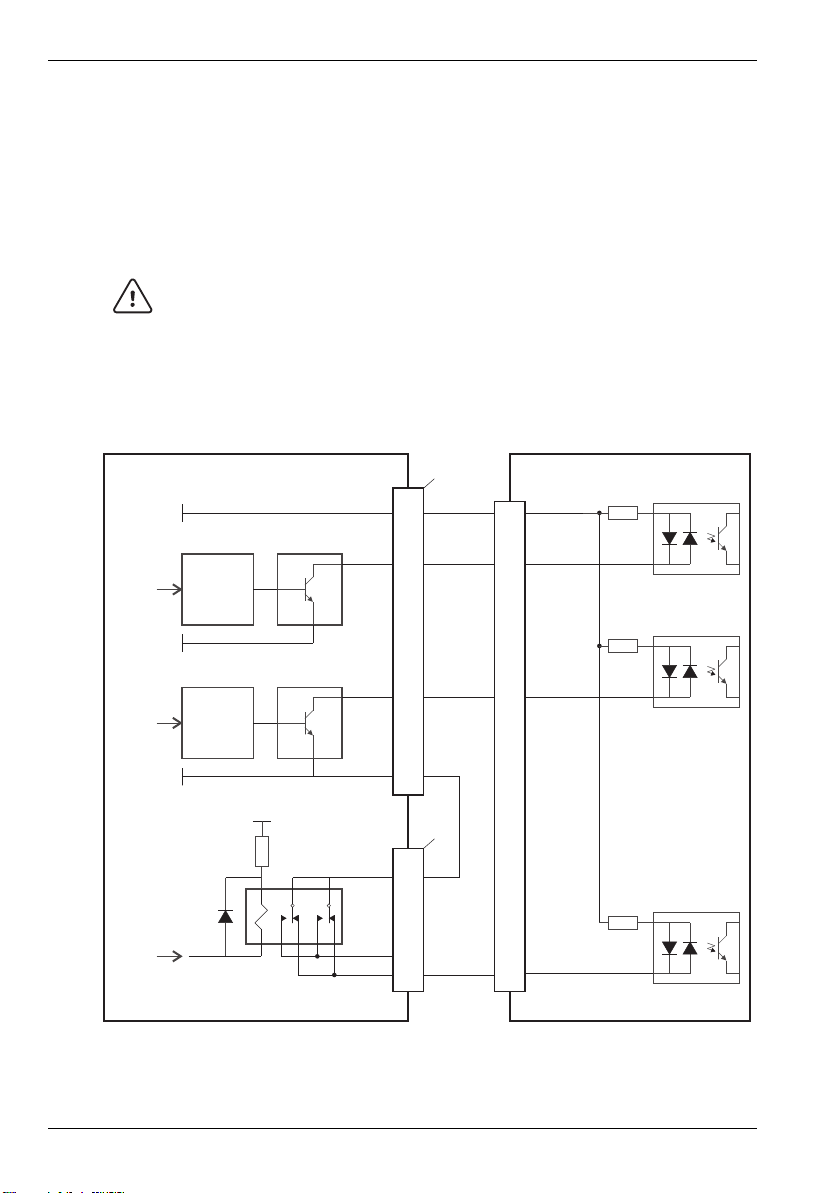
www.baldormotion.com
CAUTION
Stepper drive opto-isolated inputs
Optocoupler
reference
Step clock
input
CW/CCW
direction
input
Enable input
ULN2803
ULN2803
74AHCT244
74AHCT244
NextMove ESB-2
STEP0
DIR0
DGND
RELCOM
RELNC
+5V
X2
X12
3
5
1
7
8
4
Step
output
Direction
output
Enable
GND
GND
+5V
+5V
Servo Systems Co. • 115 Main Road • P.O. Box 97 • Montville, NJ,
07045-0097 • (973) 335-1007 • Toll Free: (800) 922-1103
Fax: (973) 335-1661 • www.servosystems.com
4.4.2 Stepper control outputs - models NSB203... / NSB205...
The stepper control outputs are available on connectors X2 and X3, as shown in section
4.1.1. There are four sets of stepper motor control outputs, operating in the range 0 Hz to
500 kHz. Each of the step (pulse) and direction signals from the NextMove ESB-2 is driven
by a ULN2803 open collector Darlington output device. The STEPPERDELAY keyword allows
a 0 - 4.25 μs delay to be introduced between state changes of the step and direction outputs.
The FREQ keyword can be used to directly control the output frequency, between 60 Hz and
500 kHz - see the Mint help file.
The ULN2803 drivers are static sensitive devices. Take appropriate ESD
precautions when handling the NextMove ESB-2. A 5 V, 600 mA supply is
provided on connectors X2 and X3 for powering external circuits, as shown in
Figure 19. The same 5 V supply is also present on connectors X5, X6, X7, X14
and X15 for powering encoders. Ensure that the total combined current demand of all 5 V
outputs does not exceed 1.8 A. In situations where induced noise is affecting a step or
direction output, it may be necessary to connect a 5 kΩ or 10 kΩ pull-up resistor between the
output and the 5 V supply (pin 4).
Figure 19: NSB203... / NSB205... only: Connections to a typical stepper drive
(e.g. Baldor DSMS series)
4-14 Input / Output MN1957
Page 30
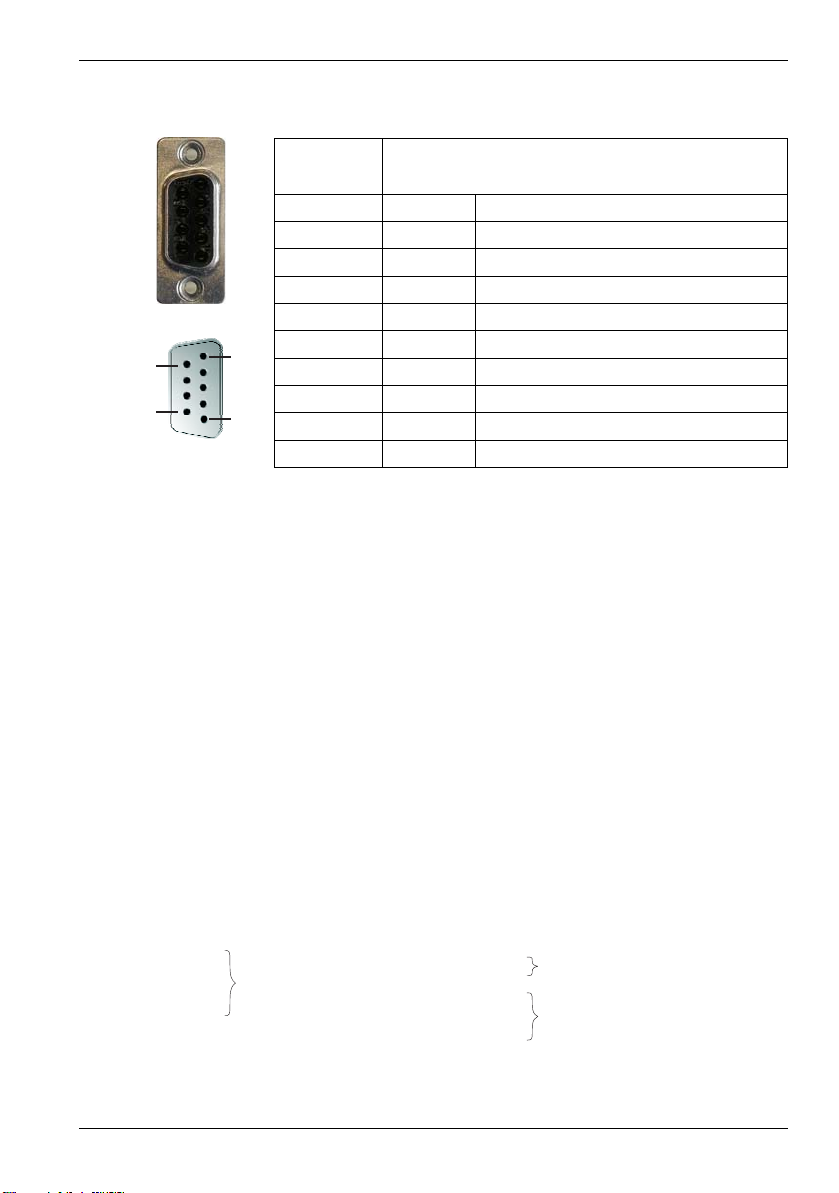
www.baldormotion.com
1
9
5
6
ENC 0
ENC 1
ENC 2
ENC 3
DIN17
DIN18
DIN19
ENC 4
Print ENCODER(0)
Print ENCODER(1)
Print ENCODER(2)
Print ENCODER(3)
Print AUXENCODER(1)
Print FASTAUXENCODER(1)
Print AUXENCODER(0)
Input InputExampleExample
Servo Systems Co. • 115 Main Road • P.O. Box 97 • Montville, NJ,
07045-0097 • (973) 335-1007 • Toll Free: (800) 922-1103
Fax: (973) 335-1661 • www.servosystems.com
4.4.3 Encoder inputs 0-4
Location X5, X6, X7, X14, X15
Mating connectors: 9-pin male D-type
Pin Name Description
1 CHA+ Channel A signal
2 CHB+ Channel B signal
3 CHZ+ Index channel signal
4 Shield Shield connection
5 GND Digital ground
6 CHA- Channel A signal complement
7 CHB- Channel A signal complement
8 CHZ- Index channel signal complement
9 +5 V out Power supply to encoder
Five incremental encoders may be connected to NextMove ESB-2, each with
complementary A, B and Z channel inputs. Each input channel uses a MAX3095 differential
line receiver with pull up resistors and terminators. Encoders must provide RS422 differential
signals. The use of individually shielded twisted pair cable is recommended. A 5 V (±5%),
250 mA supply is provided on each connector for powering the encoder. The same 5 V
supply is also present on connectors X2 and X3 for powering external circuits (see sections
4.4.1 and 4.4.2). Ensure that the total combined current demand of all 5 V outputs does not
exceed 1.85 A.
Encoder inputs ENC 0 - ENC 3 can be read and controlled with a range of Mint keywords
beginning with ENCODER... . When using these keywords, the encoder’s number is used
as the channel parameter. For example, Print ENCODER(2) reads the ENC 2 input.
Encoder input ENC 4 can be read and controlled with a range of Mint keywords
beginning with AUXENCODER... . When its position has been latched by a fast interrupt
(see section 4.3.1.1) it can also be controlled using Mint keywords beginning with
FASTAUX... . When using the AUXENCODER... or FASTAUX... keywords, the channel
parameter 1 is used (i.e. auxiliary encoder channel 1). For example,
Print FASTAUXENCODER(1) reads the latched value read from ENC 4. Note that
auxiliary encoder channel 0 is used to reference the auxiliary encoder input formed by
digital inputs DIN17 - DIN19 (see section 4.3.1.4).
MN1957 Input / Output 4-15
Figure 20: Encoder inputs - keyword and channel summary
Page 31

www.baldormotion.com
Servo Systems Co. • 115 Main Road • P.O. Box 97 • Montville, NJ,
07045-0097 • (973) 335-1007 • Toll Free: (800) 922-1103
Fax: (973) 335-1661 • www.servosystems.com
4.4.3.1 Encoder input frequency
The maximum encoder input frequency is affected by the length of the encoder cables.
The theoretical maximum frequency is 10 million quadrature counts per second. This is
equivalent to a maximum frequency for the A and B signals of 2.5 MHz. However, the effect
of cable length is shown in Table 1:
A and B signal
frequency
1.3 MHz 26.56
500 kHz 10 32.8
250 kHz 20 65.6
100 kHz 50 164.0
50 kHz 100 328.1
20 kHz 300 984.2
10 kHz 700 2296.6
7kHz 1000 3280.8
Table 1: Effect of cable length on maximum encoder frequency
The maximum recommended cable length is 30.5 m (100 ft).
meters feet
Maximum cable length
4-16 Input / Output MN1957
Page 32

www.baldormotion.com
MicroFlex
FlexDrive
encoder output
II
Flex+Drive
MintDrive
II
II
NextMove ESB-2
CHA+
CHB+
CHZ+
CHA+
CHB+
CHZ+
CHA-
CHB-
CHZ-
DGND
CHA-
CHB-
CHZ-
DGND
Shield
X7 X5
6
7
8
6
7
8
55
4
1
2
3
1
2
3
to CPU
to CPU
to CPU
Vcc
Vcc
Vcc
10k
10k
10k
120R
120R
120R
MAX3095
MAX3095
MAX3095
Connect overall shield to
connector backshells /
shield connections.
Twisted pair
Twisted pair
Twisted pair
Servo Systems Co. • 115 Main Road • P.O. Box 97 • Montville, NJ,
07045-0097 • (973) 335-1007 • Toll Free: (800) 922-1103
Fax: (973) 335-1661 • www.servosystems.com
MN1957 Input / Output 4-17
Figure 21: Encoder input 0 - typical connection from a drive amplifier
(e.g. Baldor FlexDrive
II
, Flex+DriveII or MintDriveII)
Page 33

www.baldormotion.com
NextMove ESB-2
RELCOM
Relay
RELNC
RELNO
X12
7
8
9
Mint
or
GLOBALERROROUTPUT
DRIVEENABLEOUTPUT
+5V
142
3
Servo Systems Co. • 115 Main Road • P.O. Box 97 • Montville, NJ,
07045-0097 • (973) 335-1007 • Toll Free: (800) 922-1103
Fax: (973) 335-1661 • www.servosystems.com
4.4.4 Relay connections
The relay connections are available on connector X12, as shown in section 4.1.1. The relay
outputs are isolated from any internal circuits in the NextMove ESB-2. In normal operation,
while there is no error, the relay is energized and REL COM is connected to REL NO. In the
event of an error or power loss, the relay is de-energized, and REL COM is connected to
REL NC. The relay can be controlled by the RELAY keyword, and can be configured as the
global error output by setting GLOBALERROROUTPUT to 1000 (_RELAY0). See the Mint help
file.
Figure 22: Relay connections
4.4.5 USB port
Location USB
Mating connector: USB Type B (downstream) plug
Pin Name Description
1 VBUS USB +5 V
2 D- Data-
3 D+ Data+
4 GND Ground
The USB connector can be used as an alternative method for connecting the
NextMove ESB-2 to a PC running Mint WorkBench. The NextMove ESB-2 is a self-powered,
USB 1.1 (12 Mbps) compatible device. If it is connected to a slower USB1.0 host PC or hub,
communication speed will be limited to the USB1.0 specification (1.5 Mbps). If it is
connected to a faster USB2.0 (480 Mbps) host PC or hub, communication speed will remain
at the USB1.1 specification of the NextMove ESB-2.
Ideally, the NextMove ESB-2 should be connected directly to a USB port on the host PC. If it
is connected to a hub shared by other USB devices, communication could be affected by the
activity of the other devices. A 2 m (6.5 ft) standard USB cable is supplied. The maximum
recommended cable length is 5 m (16.4 ft).
4-18 Input / Output MN1957
Page 34

www.baldormotion.com
5
6
1
9
COM1
9-pin
Computer
COM port
NextMove ESB-2
(DTE)
Serial
22
RXDRXD
TXDTXD
GNDGND
RTSRTS
CTSCTS
77
33
88
55
Connect overall shield
to connector backshell.
Servo Systems Co. • 115 Main Road • P.O. Box 97 • Montville, NJ,
07045-0097 • (973) 335-1007 • Toll Free: (800) 922-1103
Fax: (973) 335-1661 • www.servosystems.com
4.4.6 Serial port
Location Serial
Mating connector: 9-pin female D-type
Pin RS232 name RS485 / RS422 name
1 Shield (NC)
2 RXD RXB (input)
3 TXD TXB (output)
4 (NC) (NC)
5DGND 0V DGND
6 (NC) (NC)
7 RTS TXA (output)
8 CTS RXA (input)
9DGND (NC)
NextMove ESB-2 is available with either an RS232 or RS485 serial port (see section 2.2.1).
The port is fully ESD protected to IEC 1000-4-2 (15 kV). When the NextMove ESB-2 is
connected to Mint WorkBench, the Tools, Options menu item can be used to configure the
serial port. The configuration can also be changed using the Mint keyword SERIALBAUD
(see the Mint help file for details). It is stored in EEPROM and restored at power up. The port
is capable of operation at up to 115.2 Kbaud on RS232.
4.4.7 Using RS232
The NextMove ESB-2 has a full-duplex RS232 serial port with the following preset
configuration:
57.6 Kbaud
1 start bit
8 data bits
1 stop bit
No parity
Hardware handshaking lines RTS and CTS must be connected.
MN1957 Input / Output 4-19
Figure 23: RS232 serial port connections
Page 35

www.baldormotion.com
Twisted pairs
Connect overall shield
to connector backshell.
Master and final slave are shown
with terminating resistors, T ,
typical value 120 .
R
Ù
Network slave
Network
master
Network slave
TXA
TXB
RXA
RXB
DGND
T
R
T
R
RXA
RXB
TXA
TXB
DGND
RXA
RXB
TXA
TXB
DGND
Servo Systems Co. • 115 Main Road • P.O. Box 97 • Montville, NJ,
07045-0097 • (973) 335-1007 • Toll Free: (800) 922-1103
Fax: (973) 335-1661 • www.servosystems.com
The RS232 port is configured as a DCE (Data Communications Equipment) unit so it is
possible to operate the controller with any DCE or DTE (Data Terminal Equipment). Full
duplex transmission with hardware handshaking is supported. Only the TXD, RXD and
0V GND connections are required for communication, but since many devices will check the
RTS and CTS lines, these must also be connected. Pins 4 and 6 are linked on the
NextMove ESB-2. The maximum recommended cable length is 3 m (10 ft) at 57.6 Kbaud
(the factory preset rate). When using lower baud rates, longer cable lengths may be used up
to maximum of 15 m (49 ft) at 9600 baud.
4.4.8 Multidrop using RS485 / RS422
Multidrop systems allow one device to act as a ‘network master’, controlling and interacting
with the other (slave) devices on the network. The network master can be a controller such
as NextMove ESB-2, a host application such as Mint WorkBench (or other custom
application), or a programmable logic controller (PLC). RS422 may be used for multi-drop
applications as shown in Figure 24. Four-wire RS485 may be used for single point-to-point
applications involving only one Baldor controller. If firmware is updated over RS485/RS422,
it can only be downloaded to the controller that was chosen in the Select Controller dialog in
Mint WorkBench.
Figure 24: 4-wire RS422 multi-drop connections
Each transmit/receive (TX/RX) network requires a termination resistor at the final RX
connection, but intermediate devices must not be fitted with termination resistors. An
exception is where repeaters are being used which may correctly contain termination
resistors. Termination resistors are used to match the impedance of the load to the
impedance of the transmission line (cable) being used. Unmatched impedance causes the
transmitted signal to not be fully absorbed by the load. This causes a portion of the signal to
be reflected back into the transmission line as noise. If the source impedance, transmission
line impedance, and load impedance are all equal, the reflections (noise) are eliminated.
Termination resistors increase the load current and sometimes change the bias requirements
and increase the complexity of the system.
4-20 Input / Output MN1957
Page 36

www.baldormotion.com
NextMove ESB-2
Serial Port
Baldor HMI
PLC PORT
7
RXD
RXD
TXD
TXD
GND
GND
RTS
CTS
2
3
3
8
5
1
5
2
Twisted pair
NextMove ESB-2
Serial Port
Baldor HMI
PLC PORT
7
14
TXB
RXA
TXA
RXB
GND
GND
RXA
TXB
RXB
TXA
2
7
3
6
8
5
1
5
15
Twisted pairs
Servo Systems Co. • 115 Main Road • P.O. Box 97 • Montville, NJ,
07045-0097 • (973) 335-1007 • Toll Free: (800) 922-1103
Fax: (973) 335-1661 • www.servosystems.com
4.4.9 Connecting serial Baldor HMI Operator Panels
Serial Baldor HMI Operator Panels use a 15-pin male D-type connector (marked PLC
PORT), but the NextMove ESB-2 Serial connector uses a 9-pin male D-type connector. The
NextMove ESB-2 may be connected as shown in Figure 25:
Figure 25: RS232 cable wiring
Alternatively, the Baldor HMI panel may be connected using RS485/422, as shown in
Figure 26:
Figure 26: RS485/422 cable wiring
MN1957 Input / Output 4-21
Page 37

www.baldormotion.com
1
8
Servo Systems Co. • 115 Main Road • P.O. Box 97 • Montville, NJ,
07045-0097 • (973) 335-1007 • Toll Free: (800) 922-1103
Fax: (973) 335-1661 • www.servosystems.com
4.5 CAN
The CAN bus is a serial based network originally developed for automotive applications, but
now used for a wide range of industrial applications. It offers low-cost serial communications
with very high reliability in an industrial environment; the probability of an undetected error is
-11
4.7x10
update of I/O devices (peripheral devices) connected to the bus.
The CAN protocol only defines the physical attributes of the network, i.e. the electrical,
mechanical, functional and procedural parameters of the physical connection between
devices. The higher level network functionality on NextMove ESB-2 is defined by the
CANopen protocol, one of the most used standards for machine control.
In addition to supporting CANopen, Baldor have developed a proprietary protocol called
Baldor CAN. Both protocols are supported by NextMove ESB-2, but not at the same time.
This is because NextMove ESB-2 only has a single hardware CAN channel. Separate
firmware builds are available to support each of the protocols.
To determine which firmware is currently installed, start Mint WorkBench and connect to the
NextMove ESB-2 (see section 5.3.2). At the bottom of the Mint WorkBench window, the
status bar will show the name of the controller, followed by ‘CANopen’ or ‘Baldor CAN’. If the
correct option is not shown, it will be necessary to download alternative firmware by using the
Install System File and/or Download Firmware menu items in Mint WorkBench. The firmware
can be downloaded from www.baldormotion.com or, in Mint WorkBench, by using the Help,
On The Web, Firmware Updates menu option. See the Mint help file for details about
downloading firmware.
4.5.1 CAN connector
The CAN connection is made using the RJ45 connector on the NextMove ESB-2.
. It is optimized for the transmission of small data packets and therefore offers fast
Location NextMove ESB-2
Mating connector: RJ45 plug
Pin Name Description
1 CAN+ CAN channel positive
2 CAN- CAN channel negative
3- (NC)
4 CAN 0V Ground/earth reference for CAN signals
5 CAN V+ CAN power V+ (12-24V)
6- (NC)
7- (NC)
8- (NC)
Description:
Opto-isolated CAN interface using a RJ45 connector.
The maximum (default) transmission rate on NextMove ESB-2 is 500 Kbit/s.
4-22 Input / Output MN1957
Page 38

www.baldormotion.com
JP1
CAN
Baud Rate
Maximum
BUS Length
1 Mbit/s
500 Kbit/s
250 Kbit/s
125 Kbit/s
100 Kbit/s
(1)
50 Kbit/s
20 Kbit/s
10 Kbit/s
25 m
100 m
250 m
500 m
600 m
1000 m
2500 m
(2)
5000 m
(2)
Servo Systems Co. • 115 Main Road • P.O. Box 97 • Montville, NJ,
07045-0097 • (973) 335-1007 • Toll Free: (800) 922-1103
Fax: (973) 335-1661 • www.servosystems.com
4.5.2 CAN wiring
A very low error bit rate over CAN can only be achieved with a suitable wiring scheme, so the
following points should be observed:
The two-wire data bus line may be routed parallel, twisted and/or shielded, depending on
EMC requirements. Baldor recommend a twisted pair cable with the shield/screen
connected to the connector backshell, in order to reduce RF emissions and provide
immunity to conducted interference.
The bus must be terminated at both ends only (not at intermediate
points) with resistors of a nominal value of 120 Ω. This is to reduce
reflections of the electrical signals on the bus, which helps a node to
interpret the bus voltage levels correctly. If the NextMove ESB-2 is at
the end of the network then ensure that jumper JP1, located just
behind the status display, is in position. This will connect an internal
terminating resistor. To access the jumper it will be necessary to
remove the top cover from the NextMove ESB-2. Before removing
the top cover be sure to discharge static electricity from your body
and clothing by touching a grounded metal surface. Alternatively,
wear an earth strap while handling the unit.
All cables and connectors should have a nominal impedance of 120 Ω. Cables should
have a length related resistance of 70 mΩ/m and a nominal line delay of 5 ns/m. A range
of suitable CAN cables are available from Baldor, with catalog numbers beginning
CBL004-5... .
The maximum bus length depends on the bit-timing
configuration (baud rate). The table opposite shows the
approximate maximum bus length (worst-case),
assuming 5 ns/m propagation delay and a total effective
device internal in-out delay of 210 ns at 1 Mbit/s, 300 ns
at 500 - 250 Kbit/s, 450 ns at 125 Kbit/s and 1.5 ms at
50 - 10 Kbit/s.
(1)
CAN baud rate not supported on Baldor CAN.
(2)
For bus lengths greater than about 1000 m,
bridge or repeater devices may be needed.
The compromise between bus length and CAN baud rate must be determined for each
application. The CAN baud rate can be set using the BUSBAUD keyword. It is essential
that all nodes on the network are configured to run at the same baud rate.
The wiring topology of a CAN network should be as close as possible to a single line/bus
structure. However, stub lines are allowed provided they are kept to a minimum (<0.3 m
at 1 Mbit/s).
The 0 V connection of all of the nodes on the network must be tied together through the
CAN cabling. This ensures that the CAN signal levels transmitted by NextMove ESB-2 or
CAN peripheral devices are within the common mode range of the receiver circuitry of
other nodes on the network.
MN1957 Input / Output 4-23
Page 39

www.baldormotion.com
Servo Systems Co. • 115 Main Road • P.O. Box 97 • Montville, NJ,
07045-0097 • (973) 335-1007 • Toll Free: (800) 922-1103
Fax: (973) 335-1661 • www.servosystems.com
4.5.3 CANopen
The NextMove ESB-2 must have the CANopen firmware loaded to use this protocol.
Baldor have implemented a CANopen protocol in Mint (based on the ‘Communication Profile’
CiA DS-301) which supports both direct access to device parameters and time-critical
process data communication. The NextMove ESB-2 design does not comply with a specific
CANopen device profile (DS4xx), although it is able to support and communicate with the
following devices:
Any third party digital and analog I/O device that is compliant with the ‘Device Profile for
Generic I/O Modules’ (CiA DS-401).
Baldor HMI (Human Machine Interface) operator panels, which are based on the ‘Device
Profile for Human Machine Interfaces’ (DS403).
Other Baldor controllers with CANopen support for peer-to-peer access using extensions
to the CiA specifications (DS301 and DS302).
The functionality and characteristics of all Baldor CANopen devices are defined in individual
standardized (ASCII format) Electronic Data Sheets (EDS) which can be found on the Mint
Motion Toolkit CD supplied with your product, or downloaded from www.baldormotion.com.
The configuration and management of a CANopen network must be carried out by a single
node acting as the network master. This role can be performed by the NextMove ESB-2
when it is configured to be the Network Manager node (node ID 1), or by a third party
CANopen master device.
Up to 126 CANopen nodes (node IDs 2 to 127) can be added to the network by a
NextMove ESB-2 Manager node using the Mint NODESCAN keyword. If successful, the
nodes can then be connected to using the Mint CONNECT keyword. Any network and node
related events can then be monitored using the Mint BUS1 event.
Note: All CAN related Mint keywords are referenced to either CANopen or Baldor CAN
using the ‘bus’ parameter. Although the NextMove ESB-2 has a single physical
CAN bus channel that may be used to carry either protocol, Mint distinguishes
between the protocols with the ‘bus’ parameter. For CANopen the ‘bus’
parameter must be set to 1.
Please refer to the Mint help file for further details on CANopen, Mint keywords and keyword
parameters.
4.5.3.1 CAN opto-isolators and power supply
The NextMove ESB-2 CAN channel is opto-isolated, so a voltage in the range 12-24 V must
be applied to pin 5 of the CAN connector. From this supply, an internal voltage regulator
provides the 5 V at 100 mA required for the isolated CAN circuit. Connection of the supply
can be achieved by modifying an existing cable (see Figure 27). However, it is recommended
to use Baldor adaptor part OPT-CNV001 fitted at the HMI panel (Figure 28). This adaptor
provides an RJ45 input to allow standard CAT 5e cable to be used between the HMI panel
and the NextMove ESB-2. The adaptor also provides flying lead connections for the
application of the CAN power supply.
CAN cables supplied by Baldor are ‘category 5’ and have a maximum current rating of 1 A,
so the maximum number of NextMove ESB-2 units that may be used on one network is
limited to ten. Due to the propagation delay of the opto-isolators, the 1 Mbit/s baud rate might
not be attainable in some applications.
4-24 Input / Output MN1957
Page 40

www.baldormotion.com
24V
0V
Twisted pairs Twisted pairs
7
1
111
2
2
222
5
555
6
444
CAN+
Power
supply
terminal
block
Baldor HMI
Operator Panel
CANopen
D-type
NextMove ESB-2
RJ45
NextMove ESB-2
RJ45
End
node
0V
CAN-
24V
T
R
T
R
24V
0V
CAT 5e
cable
Twisted pairs
7
1
111
2
2
222
555
6
444
CAN+
Power supply
Baldor HMI
Operator Panel
OPT-CNV001
OPT-CNV001
NextMove ESB-2
RJ45
NextMove ESB-2
RJ45
End
node
0V
CAN-
24V
T
R
T
R
Servo Systems Co. • 115 Main Road • P.O. Box 97 • Montville, NJ,
07045-0097 • (973) 335-1007 • Toll Free: (800) 922-1103
Fax: (973) 335-1661 • www.servosystems.com
Figure 27: Typical CANopen network: 24 V applied using modified cable
MN1957 Input / Output 4-25
Figure 28: Typical CANopen network: 24 V applied using OPT-CNV001
Page 41

www.baldormotion.com
24V
0V
Operator
panel
supply
Twisted pairs
141
23 2
51 5
42
4
CAN+
Baldor CAN Operator Panel
J1 /J2
JP3
J3
RJ45
NextMoveESB-2
0V
CAN-
24V
T
R
T
R
Servo Systems Co. • 115 Main Road • P.O. Box 97 • Montville, NJ,
07045-0097 • (973) 335-1007 • Toll Free: (800) 922-1103
Fax: (973) 335-1661 • www.servosystems.com
4.5.4 Baldor CAN
The NextMove ESB-2 must have the Baldor CAN firmware loaded to use this protocol.
Baldor CAN is a proprietary CAN protocol based on CAL. It supports only the following range
of Baldor CAN specific I/O nodes and operator panels:
InputNode 8 (Baldor part ION001-503) - an 8 x digital input CAN node.
OutputNode 8 (Baldor part ION003-503) - an 8 x digital output CAN node.
RelayNode 8 (Baldor part ION002-503) - an 8 x relay CAN node.
IoNode 24/24 (Baldor part ION004-503) - a 24 x digital input and 24 x digital output CAN
node.
KeypadNode (Baldor part KPD002-501, obsolete) - an operator panel CAN node with a
4 x 20 LCD display and 27 key membrane labeled for control of 3 axes (X, Y, Z).
KeypadNode 4 (Baldor part KPD002-505, obsolete) - an operator panel CAN node with a
4 x 20 LCD display and 41 key membrane labeled for control of 4 axes (1, 2, 3, 4).
A typical Baldor CAN network with a NextMove ESB-2 and a Baldor CAN operator panel is
shown in Figure 29.
Figure 29: Baldor CAN operator panel connections
The NextMove ESB-2 CAN channel is opto-isolated, so a voltage in the range 12-24 V must
be applied to pin 5 of the CAN connector. From this supply, an internal voltage regulator
provides the 5 V required for the isolated CAN circuit. The required 12-24 V can be sourced
from the Baldor CAN I/O node or operator panel's supply, which is internally connected to the
CAN connector as shown in Figure 29.
On Baldor CAN I/O nodes and operator panels, jumpers JP1 and JP2 must be set to position
‘1’ (the lower position) for the network to operate correctly. This configures the node's CAN
channel to operate on pins 1 and 2 of the RJ45 connectors. On the Baldor CAN node, jumper
JP3 can be used to connect an internal 120 Ω terminating resistor, provided the node is at
the end of the network. Jumpers JP4 and JP5 can be used to configure the node ID and
baud rate.
Up to 63 Baldor I/O nodes (including no more than 4 operator panels) can be added to the
network by the NextMove ESB-2 using the Mint NODETYPE keyword. Any network and node
related events can then be monitored using the Mint BUS2 event.
4-26 Input / Output MN1957
Page 42

www.baldormotion.com
Servo Systems Co. • 115 Main Road • P.O. Box 97 • Montville, NJ,
07045-0097 • (973) 335-1007 • Toll Free: (800) 922-1103
Fax: (973) 335-1661 • www.servosystems.com
Note: All CAN related Mint keywords are referenced to either CANopen or Baldor CAN
using the ‘bus’ parameter. Although the NextMove ESB-2 has a single physical
CAN bus channel that may be used to carry either protocol, Mint distinguishes
between the protocols with the ‘bus’ parameter. For Baldor CAN the ‘bus’
parameter must be set to 2.
Please refer to the Mint help file for further details on Baldor CAN, Mint keywords and
keyword parameters.
MN1957 Input / Output 4-27
Page 43

www.baldormotion.com
+24V
0V
1
2
3
24V
control
supply
Common
earth/ground
Common
earth/ground
9
10
Serial or USB
connection
Encoder output from
drive (or motor)
Demand+
Enable
GND
USB
Drive amplifier
(axis0)
Host PC
NextMove ESB-2
X5
X1
X12
X13
Demand-
Servo Systems Co. • 115 Main Road • P.O. Box 97 • Montville, NJ,
07045-0097 • (973) 335-1007 • Toll Free: (800) 922-1103
Fax: (973) 335-1661 • www.servosystems.com
4.6 Connection summary - minimum system wiring
As a guide, Figure 30 shows an example of the typical minimum wiring required to allow the
NextMove ESB-2 and a single axis drive amplifier to work together. Details of the connector
pins are shown in Table 2.
4-28 Input / Output MN1957
Figure 30: Example minimum system wiring
Page 44

www.baldormotion.com
Servo Systems Co. • 115 Main Road • P.O. Box 97 • Montville, NJ,
07045-0097 • (973) 335-1007 • Toll Free: (800) 922-1103
Fax: (973) 335-1661 • www.servosystems.com
NextMove ESB-2
connector
Table 2: Connector details for minimum system wiring shown in Figure 30
Pin Name of
signal
X1 1 0V Control supply ground
2 +24 V Control supply +24 V input
X5 Encoder0 Encoder0 feedback input Encoder output
X12 9 REL NO Normally open relay contact
10 REL COM Common relay connection Enable GND
X13 1 Demand0 Demand output 0 Demand+
2 AGND Analog GND Demand-
3 Shield Shield connection (Do not connect)
Function Connection on amplifier
(closed to enable drive)
(Note: connections may
be labeled differently)
Enable +24 V
MN1957 Input / Output 4-29
Page 45

www.baldormotion.com
Servo Systems Co. • 115 Main Road • P.O. Box 97 • Montville, NJ,
07045-0097 • (973) 335-1007 • Toll Free: (800) 922-1103
Fax: (973) 335-1661 • www.servosystems.com
4-30 Input / Output MN1957
Page 46

Operation
Servo Systems Co. • 115 Main Road • P.O. Box 97 • Montville, NJ,
07045-0097 • (973) 335-1007 • Toll Free: (800) 922-1103
Fax: (973) 335-1661 • www.servosystems.com
5 Operation
5.1 Introduction
Before powering the NextMove ESB-2 you will need to connect it to the PC using a serial or
USB cable and install the supplied PC software Mint WorkBench. This software includes a
number of tools to allow you to configure, tune and program the NextMove ESB-2. If you do
not have experience of software installation or Windows applications you may need further
assistance for this stage of the installation.
5.1.1 Connecting the NextMove ESB-2 to the PC
The NextMove ESB-2 can be connected to the PC using either RS232 or RS485 (model
dependent), or USB (all models).
To use RS232 or RS485, connect an appropriate serial cable between a PC serial port (often
labeled as "COM") and the NextMove ESB-2 Serial connector. If you are using an
intermediate RS232 to RS485 converter, connect this as specified by the manufacturer. Mint
WorkBench can scan all the PC's COM ports, so you can use any port. If you are not using
the Baldor serial cable CBL001-501, your cable must be wired in accordance with Figure 23
in section 4.4.7.
To use USB, connect a USB cable between a PC USB port and the NextMove ESB-2 USB
connector. Your PC must be running Windows 2000, Windows XP or Windows Vista.
5
5.1.2 Installing Mint Machine Center and Mint WorkBench
You will need to install Mint Machine Center (MMC) and Mint WorkBench to configure and
tune the NextMove ESB-2. Any previous version of Mint WorkBench must be uninstalled
before proceeding with this installation:
1. Insert the CD into the drive.
2. After a few seconds the setup wizard should start automatically. If the setup wizard does
not appear, select Run... from the Windows Start menu and type
d:\start
where d represents the drive letter of the CD device.
Follow the on-screen instructions to install MMC (including Mint WorkBench). The setup
wizard will copy the files to appropriate folders within the C:\Program Files folder, and
place shortcuts on the Windows Start menu.
5.1.3 Starting the NextMove ESB-2
If you have followed the instructions in the previous sections, you should have now
connected the power sources, your choice of inputs and outputs, and a serial or USB cable
linking the PC with the NextMove ESB-2.
MN1957 Operation 5-1
Page 47

www.baldormotion.com
Servo Systems Co. • 115 Main Road • P.O. Box 97 • Montville, NJ,
07045-0097 • (973) 335-1007 • Toll Free: (800) 922-1103
Fax: (973) 335-1661 • www.servosystems.com
5.1.4 Preliminary checks
Before you apply power for the first time, it is very important to verify the following:
Disconnect the load from the motor until instructed to apply a load.
Inspect all power connections for accuracy, workmanship and tightness.
Verify that all wiring conforms to applicable codes.
Verify that the NextMove ESB-2 is properly earthed/grounded.
Check all signal wiring for accuracy.
5.1.5 Power on checks
If the status display shows one of the digits 0 - 7 with a flashing decimal point during startup,
this indicates that the NextMove ESB-2 has detected a fault - see section 6.
1. Turn on the 24 V control supply.
2. After a brief test sequence ( followed by ), the Status display should show the node
number, for example , the factory default. If the display is not lit then re-check the
power supply connections.
5.1.5.1 Installing the USB driver
If you have connected the NextMove ESB-2 to the PC using the USB connection, it will be
necessary to install the USB driver. When the NextMove ESB-2 is powered, Windows will
automatically detect the controller and request the driver.
1. Follow the on-screen instructions to select and install the driver. The driver files are
available on the supplied Mint Motion Toolkit CD. If you are using a copy of the driver
located on the hard disk, a floppy disk or another CD, the driver files must all be in the
same folder.
2. During installation, Windows may report that the driver is ‘unsigned’. This is normal for
the NextMove ESB-2 driver, so click the Continue Anyway button to continue with the
installation. When installation is complete, a new Motion Control category will be listed in
Windows Device Manager.
The NextMove ESB-2 is now ready to be configured using Mint WorkBench.
Note: If the NextMove ESB-2 is later connected to a different USB port on the host
computer, Windows may report that it has found new hardware. Either install the
driver files again for the new USB port, or connect the NextMove ESB-2 to the
original USB port where it will be recognized in the usual way.
5-2 Operation MN1957
Page 48

www.baldormotion.com
Too lbars
Information pane
Menu system
Controller pane
Servo Systems Co. • 115 Main Road • P.O. Box 97 • Montville, NJ,
07045-0097 • (973) 335-1007 • Toll Free: (800) 922-1103
Fax: (973) 335-1661 • www.servosystems.com
5.2 Mint Machine Center
The Mint Machine Center (MMC) is used to view the network of connected controllers in a
system. Individual controllers and drives are configured using Mint WorkBench.
Note: If you have only a single NextMove ESB-2 connected to your PC, then MMC is
probably not required. Use Mint WorkBench (see section 5.4) to configure the
NextMove ESB-2.
Figure 31: The Mint Machine Center software
The Mint Machine Center (MMC) provides an overview of the controller network currently
accessible by the PC. The MMC contains a controller pane on the left, and an information
pane on the right. In the controller pane select the Host item, then in the information pane
click Scan. This causes MMC to scan for all connected controllers. Clicking once on a
controller's name causes various options to be displayed in the information pane. Doubleclicking on a controller's name launches an instance of Mint WorkBench that is automatically
connected to the controller.
Application View allows the layout and organization of controllers in your machine to be
modelled and described on screen. Controllers can be dragged onto the Application View
icon, and renamed to give a more meaningful description, for example "Conveyor 1,
Packaging Controller". Drives that are controlled by another product, such as
NextMove ESB-2, can be dragged onto the NextMove ESB-2 icon itself, creating a visible
representation of the machine. A text description for the system and associated files can be
added, and the resulting layout saved as an ‘MMC Workspace’. When you next need to
administer the system, simply loading the workspace automatically connects to all the
required controllers. See the Mint help file for full details of MMC.
MN1957 Operation 5-3
Page 49

www.baldormotion.com
Servo Systems Co. • 115 Main Road • P.O. Box 97 • Montville, NJ,
07045-0097 • (973) 335-1007 • Toll Free: (800) 922-1103
Fax: (973) 335-1661 • www.servosystems.com
5.2.1 Starting MMC
1. On the Windows Start menu, select Programs, Mint Machine Center, Mint Machine
Center.
2. In the controller pane, ensure that Host is selected.
In the information pane, click Scan.
3. When the search is complete, click once on
‘NextMove ESB-2' in the controller pane to select it,
then double click to open an instance of Mint
WorkBench. The NextMove ESB-2 will be already
connected to the instance of Mint WorkBench,
ready to configure.
Go straight to section 5.4 to continue the
configuration in Mint WorkBench.
5-4 Operation MN1957
Page 50

www.baldormotion.com
Too lbars
Control and
Menu system
Toolbox
test area
Servo Systems Co. • 115 Main Road • P.O. Box 97 • Montville, NJ,
07045-0097 • (973) 335-1007 • Toll Free: (800) 922-1103
Fax: (973) 335-1661 • www.servosystems.com
5.3 Mint WorkBench
Mint WorkBench is a fully featured application for programming and controlling the
NextMove ESB-2. The main WorkBench window contains a menu system, the Toolbox and
other toolbars. Many functions can be accessed from the menu or by clicking a button - use
whichever you prefer. Most buttons include a ‘tool-tip’; hold the mouse pointer over the
button (don't click) and its description will appear.
Figure 32: The Mint WorkBench software
MN1957 Operation 5-5
Page 51

www.baldormotion.com
Servo Systems Co. • 115 Main Road • P.O. Box 97 • Montville, NJ,
07045-0097 • (973) 335-1007 • Toll Free: (800) 922-1103
Fax: (973) 335-1661 • www.servosystems.com
5.3.1 Help file
Mint WorkBench includes a comprehensive help file that contains information about every
Mint keyword, how to use Mint WorkBench and background information on motion control
topics. The help file can be displayed at any time by pressing F1. On the left of the help
window, the Contents tab shows the tree structure of the help file; each book contains a
number of topics . The Index tab provides an alphabetic list of all topics in the file, and
allows you to search for them by name. The Search tab allows you to search for words or
phrases appearing anywhere in the help file. Many words and phrases are underlined and
highlighted with a color (normally blue) to show that they are links. Just click on the link to go
to an associated keyword. Most keyword topics begin with a list of relevant See Also links.
Figure 33: The Mint WorkBench help file
For help on using Mint WorkBench, click the Contents tab, then click the small plus sign
beside the Mint WorkBench & Mint Machine Center book icon. Double click a topic
name to display it.
5-6 Operation MN1957
Page 52

www.baldormotion.com
Servo Systems Co. • 115 Main Road • P.O. Box 97 • Montville, NJ,
07045-0097 • (973) 335-1007 • Toll Free: (800) 922-1103
Fax: (973) 335-1661 • www.servosystems.com
5.3.2 Starting Mint WorkBench
Note: If you have already used MMC to install firmware and start an instance of Mint
WorkBench, go straight to section 5.4 to continue configuration.
1. On the Windows Start menu, select Programs, Mint Machine Center, Mint WorkBench.
2. In the opening dialog box, click Start New Project... ..
MN1957 Operation 5-7
Page 53

www.baldormotion.com
Servo Systems Co. • 115 Main Road • P.O. Box 97 • Montville, NJ,
07045-0097 • (973) 335-1007 • Toll Free: (800) 922-1103
Fax: (973) 335-1661 • www.servosystems.com
3. In the Select Controller dialog, go to the drop down box near the top and select the PC
serial port to which the NextMove ESB-2 is connected.
(If you are unsure which PC serial port is connected to the NextMove ESB-2, select
Scan all serial ports. During the detection process, a dialog box may be displayed to tell
you that Mint WorkBench has detected new firmware. Click OK to continue.)
Click Scan to search for the NextMove ESB-2.
When the search is complete, click on NextMove ESB-2 in the list to highlight it, and click
Select.
Note: If the NextMove ESB-2 is not listed, check the USB or serial lead between the
NextMove ESB-2 and the PC. Check that the NextMove ESB-2 is powered
correctly. Click Scan to re-scan the ports.
When detection is complete, Fine-tuning mode will be displayed.
5-8 Operation MN1957
Page 54

www.baldormotion.com
Servo Systems Co. • 115 Main Road • P.O. Box 97 • Montville, NJ,
07045-0097 • (973) 335-1007 • Toll Free: (800) 922-1103
Fax: (973) 335-1661 • www.servosystems.com
5.4 Configuring an axis
The NextMove ESB-2 is capable of controlling 4 servo and 4 stepper axes. This section
describes how to configure both types of axis.
5.4.1 Selecting the axis type
An axis can be configured as either a servo axis or a stepper axis. The factory preset
configuration sets all axes as unassigned (off), so it is necessary to configure an axis as
either stepper or servo before it can be used. The number of servo and stepper hardware
channels defines how many axes of each type may be configured. In the following example,
the Mint WorkBench Axis Config Wizard will be used to assign axes:
1. In the Toolbox, click the Axis Config icon.
2. For each required axis, click in the
Configuration column and select Servo
or Stepper from the drop down box.
The Axis Config Wizard automatically
assigns a Hardware Channel to the axis.
For example, Servo Channel 0 indicates
the servo axis will use the controller's
Demand0 output; Stepper Channel 1
indicates the stepper axis will use the
controller's STEP1 and DIR1 outputs. Optionally, the default hardware channel
assignment can be altered by clicking in the Hardware Channel column and choosing an
alternative channel. This means the axis will no longer use the correspondingly
numbered physical outputs (Demandx or STEPx & DIRx), so extra care must be taken
when connecting the NextMove ESB-2 to drive amplifiers.
3. Click Finish to complete the Axis Config
Wizard. The axis configuration will be
downloaded to the NextMove ESB-2.
Note: If a "Hardware channel required is in use" or "Hardware not available" error
message is displayed, the configuration is not downloaded. It is likely that the
number of selected servo or stepper axes exceeds the number of physical axes
of that type available on the NextMove ESB-2. An error is also caused if the
same hardware channel has been selected for more than one servo axis, or for
more than one stepper axis.
It is recommended that unused axes are always set to OFF, as this provides more
processing time for the axes that are in use. Setting an axis to Virtual means that it can be
used to simulate motion within the controller, but uses no physical outputs (hardware
channel).
See the Mint help file for details of the CONFIG and AXISCHANNEL keywords.
MN1957 Operation 5-9
Page 55

www.baldormotion.com
Servo Systems Co. • 115 Main Road • P.O. Box 97 • Montville, NJ,
07045-0097 • (973) 335-1007 • Toll Free: (800) 922-1103
Fax: (973) 335-1661 • www.servosystems.com
5.4.2 Selecting a scale
Mint defines all positional and speed related motion keywords in terms of encoder
quadrature counts (for servo motors). The number of quadrature counts is divided by the
SCALEFACTOR allowing you to use units more suitable for your application. The unit defined
by setting a value for scale is called the user unit (uu).
Consider a motor with a 1000 line encoder. This provides 4000 quadrature counts for each
revolution. If SCALEFACTOR is not set, a Mint command that involves distance, speed, or
acceleration may need to use a large number to specify a significant move. For example
MOVER(0)=16000 (Move Relative) would rotate the motor by 16000 quadrature counts only four revolutions. By setting a SCALEFACTOR factor of 4000, the user unit becomes
revolutions. The more understandable command MOVER(0)=4 could now be used to move
the motor four revolutions.
In applications involving linear motion a suitable value for SCALEFACTOR would allow
commands to express values in linear distance, for example inches, feet or millimeters.
1. In the Toolbox, click the Parameters icon.
2. Click the Scale tab.
3. Click in the Axis drop down box to select the axis.
Each axis can have a different scale if required.
4. Click in the SCALEFACTOR box and type a value.
5. Click Apply.
This immediately sets the scaling factor for the
selected axis. It will remain in the NextMove ESB-2
until another scale is defined, or power is removed.
5-10 Operation MN1957
Page 56

www.baldormotion.com
Servo Systems Co. • 115 Main Road • P.O. Box 97 • Montville, NJ,
07045-0097 • (973) 335-1007 • Toll Free: (800) 922-1103
Fax: (973) 335-1661 • www.servosystems.com
5.4.3 Setting the drive enable output
The drive enable output allows NextMove ESB-2 to disable the drive in the event of an error.
Each axis can be configured with its own drive enable output, or can share an output with
other axes. If an output is shared, an error on any of the axes sharing the output will cause all
of them to be disabled.
The drive enable output can either be a digital output or the relay.
1. In the Toolbox, click the Digital I/O icon.
2. At the bottom of the Digital I/O screen, click the
Digital Outputs tab.
The left of the screen shows two yellow icons,
High and Low. These describe how the output
should behave when activated (to enable the
axis).
3. If you are going to use the relay, ignore this
step and go straight to step 4.
If you are going to use a digital output, drag
the appropriate yellow icon to the grey OUT
icon that will be used as the drive enable
output. Its color will change to bright blue.
4. If you are going to use the
relay, drag the Relay0 icon
to the grey Drive Enable
OP icon on the right of the
screen.
To configure multiple axes to use the error output, repeat this step for the other axes.
MN1957 Operation 5-11
Page 57

www.baldormotion.com
Servo Systems Co. • 115 Main Road • P.O. Box 97 • Montville, NJ,
07045-0097 • (973) 335-1007 • Toll Free: (800) 922-1103
Fax: (973) 335-1661 • www.servosystems.com
If you are going to use a digital
output, drag the bright blue
OUT icon to the grey Drive
Enable OP axis icon on the
right of the screen.
To configure multiple axes with the same drive enable output, repeat this step for the other
axes.
5. Click Apply at the bottom of the screen.
This sends the output configuration to the
NextMove ESB-2.
See section 5.11 for details about saving
configuration parameters.
5.4.4 Testing the drive enable output
1. On the main Mint WorkBench toolbar, click the
Axis 0-7 button. In the Select Default Axes
dialog, select the axes to be controlled. Click
OK to close the dialog.
2. On the main Mint WorkBench toolbar, click the
Drive enable button. Click the button again.
Each time you click the button, the drive
enable output(s) for the selected axes are
toggled. When the button is in the pressed
(down) position the drive amplifier should be
enabled. When the button is in the raised (up)
position the drive amplifier should be disabled.
If this is not working, or the action of the button is reversed, check the electrical
connections between the NextMove ESB-2 and drive amplifier. If you are using the relay,
check that you are using the correct normally open (REL NO) or normally closed (REL
NC) connections.
If you are using a digital output, check that it is using the correct high or low triggering
method expected by the drive amplifier.
5-12 Operation MN1957
Page 58

www.baldormotion.com
Servo Systems Co. • 115 Main Road • P.O. Box 97 • Montville, NJ,
07045-0097 • (973) 335-1007 • Toll Free: (800) 922-1103
Fax: (973) 335-1661 • www.servosystems.com
5.5 Stepper axis - testing
This section describes the method for testing a stepper axis. The stepper control is an open
loop system so no tuning is necessary.
5.5.1 Testing the output
This section tests the operation and direction of the output. It is recommended that the
system is initially tested with the motor shaft disconnected from other machinery.
1. Check that the Drive enable button is pressed
(down).
2. In the Toolbox, click the Edit & Debug icon.
3. Click in the Command window.
4. Type:
JOG(0)=2
where 0 is the axis (stepper output) to be
tested and 2 is the speed.
The JOG command specifies the speed in user units per second, so the speed is affected
by SCALEFACTOR (section 5.4.2). If you have not selected a scale, the command
JOG(0)=2 will cause rotation at only 2 half steps per second, so it may be necessary to
increase this figure significantly, to 200 for example. If you have selected a scale that
provides user units of revolutions (as described in section 5.4.2) JOG(0)=2 will cause
rotation at 2 revolutions per second. If there appears to be no step or direction output,
check the electrical connections to the assigned STEPx and DIRx outputs.
5. To repeat the tests for reverse moves, type:
JOG(0)=-2
6. To remove the demand and stop the test, type:
STOP(0)
MN1957 Operation 5-13
Page 59

www.baldormotion.com
Servo Systems Co. • 115 Main Road • P.O. Box 97 • Montville, NJ,
07045-0097 • (973) 335-1007 • Toll Free: (800) 922-1103
Fax: (973) 335-1661 • www.servosystems.com
5.6 Servo axis - testing and tuning
This section describes the method for testing and tuning a servo axis. The drive amplifier
must already have been tuned for basic current or velocity control of the motor.
5.6.1 Testing the demand output
This section tests the operation and direction of the demand output for axis 0. The example
assumes that axis 0 has already been configured as a servo axis, using the default hardware
channel 0 (see section 5.4.1). It is recommended that the motor is disconnected from the
load for this test.
1. Check that the Drive enable button is pressed
(down).
2. In the Toolbox, click the Edit & Debug icon.
3. Click in the Command window.
4. Type:
TORQUE(0)=5
where 0 is the axis to be tested. In this
example, this should cause a demand of +5%
of maximum output (0.5 V) to be produced at
the DEMAND0 output (connector X13, pin 1). In Mint WorkBench, look at the Spy
window located on the right of the screen. In the Axis selection box at the top, select
Axis 0.
The Spy window's Command display should show 5 percent (approximately). If there
seems to be no demand output, check the electrical connections to X13.
The Spy window's Velocity display should show a positive value. If the value is negative
check that the DEMAND0 output, and the Encoder0 A and B channels, have been wired
correctly. If necessary, the ENCODERMODE keyword can be used to swap the encoder A
and B channels, thus reversing the encoder count - see the Mint help file.
See section 4.2.2 for details of the demand outputs.
5-14 Operation MN1957
Page 60

www.baldormotion.com
Servo Systems Co. • 115 Main Road • P.O. Box 97 • Montville, NJ,
07045-0097 • (973) 335-1007 • Toll Free: (800) 922-1103
Fax: (973) 335-1661 • www.servosystems.com
5. To repeat the tests for negative (reverse) demands, type:
TORQUE(0)=-5
6. This should cause a demand of -5% of maximum output (-0.5 V) to be produced at the
DEMAND0 output. Correspondingly, the Spy window's Velocity display should show a
negative value.
7. To remove the demand and stop the test, type:
STOP(0)
This should cause the demand produced at
the DEMAND0 output to become 0 V.
If it is necessary for the motor to turn in the opposite direction for a positive demand, then the
DACMODE and ENCODERMODE keywords should be used. The DACMODE keyword is used to
invert the demand output voltage. The ENCODERMODE keyword must then also be used to
reverse the incoming feedback signal, to correspond with the inverted demand output. Note
that if ENCODERMODE had already been used to compensate for a reversed encoder count
(as described in step 4. above), it will be necessary to change it back to its original setting to
correspond with the inverted demand output set using DACMODE. See the Mint help file for
details of each keyword.
MN1957 Operation 5-15
Page 61

www.baldormotion.com
Servo Systems Co. • 115 Main Road • P.O. Box 97 • Montville, NJ,
07045-0097 • (973) 335-1007 • Toll Free: (800) 922-1103
Fax: (973) 335-1661 • www.servosystems.com
5.6.2 An introduction to closed loop control
This section describes the basic principles of closed loop control. If you are familiar with
closed loop control go straight to section 5.7.1.
When there is a requirement to move an axis, the NextMove ESB-2 control software
translates this into a demand output voltage. This is used to control the drive amplifier which
powers the motor. An encoder or resolver on the motor is used to measure the motor's
position. At specified intervals* the NextMove ESB-2 compares the demanded and
measured positions. It then calculates the demand needed to minimize the difference
between them, known as the following error.
This system of constant measurement and correction is known as closed loop control.
[ For the analogy, imagine you are in your car waiting at an intersection. You are going to go
straight on when the lights change, just like the car standing next to you which is called
Demand. You're not going to race Demand though - your job as the controller
(NextMove ESB-2) is to stay exactly level with Demand, looking out of the window to
measure your position ].
The main term that the NextMove ESB-2 uses to correct the error is called Proportional
gain (KPROP). A very simple proportional controller would simply multiply the amount of
error by the Proportional gain and apply the result to the motor [the further Demand gets
ahead or behind you, the more you press or release the gas pedal ].
If the Proportional gain is set too high overshoot will occur, resulting in the motor vibrating
back and forth around the desired position before it settles [you press the gas pedal so h ard
you go right past Demand. To try and stay level you ease off the gas, but end up falling
behind a little. You keep repeating this and after a few tries you end up level with Demand,
traveling at a steady speed. This is what you wanted to do but it has taken you a long time].
If the Proportional gain is increased still further, the system becomes unstable [you keep
pressing and then letting off the gas pedal so hard you never travel at a steady speed].
To reduce the onset of instability, a term called Velocity Feedback gain (KVEL) is used.
This resists rapid movement of the motor and allows the Proportional gain to be set higher
before vibration starts. Another term called Derivative gain (KDERIV) can also be used to
give a similar effect.
With Proportional gain and Velocity Feedback gain (or Derivative gain) it is possible for a
motor to come to a stop with a small following error [Demand stopped so you stopped too,
but not quite level]. The NextMove ESB-2 tries to correct the error, but because the error is
so small the amount of torque demanded might not be enough to overcome friction.
This problem is overcome by using a term called Integral gain (KINT). This sums the error
over time, so that the motor torque is gradually increased until the positional error is reduced
to zero [like a person gradually pushing harder and harder on your car until they've pushed it
level with Demand].
However, if there is large load on the motor (it is supporting a heavy suspended weight for
example), it is possible for the output to increase to 100% demand. This effect can be limited
using the KINTLIMIT keyword which limits the effect of KINT to a given percentage of the
demand output. Another keyword called KINTMODE can
not needed.
* The sampling interval can be changed using the LOOPTIME keyword to either 1 ms or
2ms.
5-16 Operation MN1957
even turn off integral action when it's
Page 62

www.baldormotion.com
Servo Systems Co. • 115 Main Road • P.O. Box 97 • Montville, NJ,
07045-0097 • (973) 335-1007 • Toll Free: (800) 922-1103
Fax: (973) 335-1661 • www.servosystems.com
The remaining gain terms are Velocity Feed forward (KVELFF) and Acceleration Feed
forward (KACCEL) described below.
In summary, the following rules can be used as a guide:
KPROP: Increasing KPROP will speed up the response and reduce the effect of
disturbances and load variations. The side effect of increasing KPROP is that it also
increases the overshoot, and if set too high it will cause the system to become unstable.
The aim is to set the Proportional gain as high as possible without getting overshoot,
instability or hunting on an encoder edge when stationary (the motor will buzz).
KVEL: This gain has a damping effect on the whole response, and can be increased to
reduce any overshoot. If KVEL becomes too large it will amplify any noise on the
velocity measurement and introduce oscillations.
KINT: This gain has a de-stabilizing effect, but a small amount can be used to reduce any
steady state errors. By default, KINTMODE is always on (mode 1).
KINTLIMIT: The integration limit determines the maximum value of the effect of integral
action. This is specified as a percentage of the full scale demand.
KDERIV: This gain has a damping effect dependent on the rate of change of error, and
so is particularly useful for removing overshoot.
KVELFF: This is a feed forward term and as such has a different effect on the servo
system than the previous gains. KVELFF is outside the closed loop and therefore does
not have an effect on system stability. This gain allows a faster response to demand
speed changes with lower following errors, for example you would increase KVELFF to
reduce the following error during the slew section of a trapezoidal move. The trapezoidal
test move can be used to fine-tune this gain. This term is especially useful with velocity
controlled servos
KACCEL: This term is designed to reduce velocity overshoots on high acceleration
moves.
MN1957 Operation 5-17
Page 63

www.baldormotion.com
KVELFF
Velocity
Feedforward
Profile Generator
KACCEL
Acceleration
Feedforward
KPROP
Proportional
Gain
KINT
Integral Gain
KDERIV
Derivative
Gain
DACLIMITMAX
Clip DAC output
+
Power Amp
Servo Motor
KVEL
Velocity
Feedback
-
-
+
+
+
+
+
+
+
Measured Position
Measured
Velocity
Demand
Position
Demand
Velocity
Demand
Acceleration
Servo Systems Co. • 115 Main Road • P.O. Box 97 • Montville, NJ,
07045-0097 • (973) 335-1007 • Toll Free: (800) 922-1103
Fax: (973) 335-1661 • www.servosystems.com
5-18 Operation MN1957
Figure 34: The NextMove ESB-2 servo loop
Page 64

www.baldormotion.com
Servo Systems Co. • 115 Main Road • P.O. Box 97 • Montville, NJ,
07045-0097 • (973) 335-1007 • Toll Free: (800) 922-1103
Fax: (973) 335-1661 • www.servosystems.com
5.7 Servo axis - tuning for current control
5.7.1 Selecting servo loop gains
All servo loop parameters default to zero, meaning that the demand output will be zero at
power up. Most drive amplifiers can be set to current (torque) control mode or velocity
control mode; check that the drive amplifier will operate in the correct mode. The procedure
for setting system gains differs slightly for each. To tune an axis for velocity control, go
straight to section 5.8. It is recommended that the system is initially tested and tuned with the
motor shaft disconnected from other machinery. Confirm that the encoder feedback signals
from the motor or drive amplifier have been connected, and that a positive demand causes a
positive feedback signal.
Note: The method explained in this section should allow you to gain good control of the
motor, but will not necessarily provide the optimum response without further finetuning. Unavoidably, this requires a good understanding of the effect of the gain
terms.
1. In the Toolbox, click the Fine-tuning icon.
The Fine-tuning window is displayed at the
right of the screen. The main area of the
Mint WorkBench window displays the
Capture window. When tuning tests are
performed, this will display a graph
representing the response.
2. In the Fine-tuning window, click in the Axis
selection box at the top and select Axis 0
(assuming axis 0 has already been
configured as a servo axis - see section
5.4.1).
Click in the KDERIV box and enter a
starting value of 1.
Click Apply and then turn the motor shaft
by hand. Repeat this process, slowly
increasing the value of KDERIV until you
begin to feel some resistance in the motor
shaft. The exact value of KDERIV is not
critical at this stage.
MN1957 Operation 5-19
Page 65

3. Click in the KPROP box and enter a value
Servo Systems Co. • 115 Main Road • P.O. Box 97 • Montville, NJ,
07045-0097 • (973) 335-1007 • Toll Free: (800) 922-1103
Fax: (973) 335-1661 • www.servosystems.com
that is approximately one quarter of the
value of KDERIV. If the motor begins to
vibrate, decrease the value of KPROP or
increase the value of KDERIV until the
vibration stops. Small changes may be all
that is necessary.
4. In the Move Type drop down box, check
that the move type is set to Step.
5. Click in the Distance box and enter a
distance for the step move. It is
recommended to set a value that will cause
the motor to turn a short distance, for
example one revolution.
www.baldormotion.com
Note: The distance depends on the scale set in section 5.4.2. If you set a scale so that
units could be expressed in revolutions (or other unit of your choice), then those
are the units that will be used here. If you did not set a scale, the amount you
enter will be in encoder counts.
6. Click in the Duration box and enter a
duration for the move, in seconds. This
should be a short duration, for example
0.15 seconds.
7. Click Go.
The NextMove ESB-2 will perform the move and the motor will turn. As the soon as the
move is completed, Mint WorkBench will upload captured data from the
NextMove ESB-2. The data will then be displayed in the Capture window as a graph.
Note: The graphs that you see will not look exactly the same as the graphs shown
here! Remember that each motor has a different response.
8. Using the check boxes below the graph,
select the traces you require, for example
Demand position and Measured position.
5-20 Operation MN1957
Page 66

www.baldormotion.com
Measured position
Demand position
Servo Systems Co. • 115 Main Road • P.O. Box 97 • Montville, NJ,
07045-0097 • (973) 335-1007 • Toll Free: (800) 922-1103
Fax: (973) 335-1661 • www.servosystems.com
5.7.2 Underdamped response
If the graph shows that the response is underdamped (it overshoots the demand, as shown
in Figure 35) then the value for KDERIV should be increased to add extra damping to the
move. If the overshoot is excessive or oscillation has occurred, it may be necessary to
reduce the value of KPROP.
Figure 35: Underdamped response
9. Click in the KDERIV and/or KPROP boxes
MN1957 Operation 5-21
and make the required changes. The ideal
response is shown in section 5.7.4.
Page 67

www.baldormotion.com
Measured position
Demand position
Servo Systems Co. • 115 Main Road • P.O. Box 97 • Montville, NJ,
07045-0097 • (973) 335-1007 • Toll Free: (800) 922-1103
Fax: (973) 335-1661 • www.servosystems.com
5.7.3 Overdamped response
If the graph shows that the response is overdamped (it reaches the demand too slowly, as
shown in Figure 36) then the value for KDERIV should be decreased to reduce the damping
of the move. If the overdamping is excessive, it may be necessary to increase the value of
KPROP.
Figure 36: Overdamped response
10. Click in the KDERIV and/or KPROP boxes
and make the required changes. The ideal
response is shown in section 5.7.4.
5-22 Operation MN1957
Page 68

www.baldormotion.com
Measured position
Demand position
Servo Systems Co. • 115 Main Road • P.O. Box 97 • Montville, NJ,
07045-0097 • (973) 335-1007 • Toll Free: (800) 922-1103
Fax: (973) 335-1661 • www.servosystems.com
5.7.4 Critically damped response
If the graph shows that the response reaches the demand quickly and only overshoots the
demand by a small amount, this can be considered an ideal response for most systems.
See Figure 37.
Figure 37: Critically damped (ideal) response
MN1957 Operation 5-23
Page 69

www.baldormotion.com
Servo Systems Co. • 115 Main Road • P.O. Box 97 • Montville, NJ,
07045-0097 • (973) 335-1007 • Toll Free: (800) 922-1103
Fax: (973) 335-1661 • www.servosystems.com
5.8 Servo axis - tuning for velocity control
Drive amplifiers designed for velocity control incorporate their own velocity feedback term to
provide system damping. For this reason, KDERIV (and KVEL) can often be set to zero.
Correct setting of the velocity feed forward gain KVELFF is important to get the optimum
response from the system. The velocity feed forward term takes the instantaneous velocity
demand from the profile generator and adds this to the output block (see Figure 34). KVELFF
is outside the closed loop and therefore does not have an effect on system stability. This
means that the term can be increased to maximum without causing the motor to oscillate,
provided that other terms are setup correctly.
When setup correctly, KVELFF will cause the motor to move at the speed demanded by the
profile generator. This is true without the other terms in the closed loop doing anything
except compensating for small errors in the position of the motor. This gives faster response
to changes in demand speed, with reduced following error.
Before proceeding, confirm that the encoder feedback signals from the motor or drive
amplifier have been connected, and that a positive demand causes a positive feedback
signal.
5.8.1 Calculating KVELFF
To calculate the correct value for KVELFF, you will need to know:
The speed, in revolutions per minute, produced by the motor when a maximum demand
(+10 V) is applied to the drive amplifier.
The setting for LOOPTIME. The factory preset setting is 1 ms.
The resolution of the encoder input.
The servo loop formula uses speed values expressed in quadrature counts per servo loop.
To calculate this figure:
1. First, divide the speed of the motor, in revolutions per minute, by 60 to give the number of
revolutions per second. For example, if the motor speed is 3000 rpm when a maximum
demand (+10 V) is applied to the drive amplifier:
Revolutions per second = 3000 / 60
2. Next, calculate how many revolutions will occur during one servo loop. The factory
preset servo loop time is 1 ms (0.001 seconds), so:
Revolutions per servo loop = 50 x 0.001 seconds
3. Now calculate how many quadrature encoder counts there are per revolution. The
NextMove ESB-2 counts both edges of both pulse trains (CHA and CHB) coming from
the encoder, so for every encoder line there are 4 ‘quadrature counts’. With a 1000 line
encoder:
Quadrature counts per revolution = 1000 x 4
4. Finally, calculate how many quadrature counts there are per servo loop:
Quadrature counts per servo loop = 4000 x 0.05
5-24 Operation MN1957
=50
=0.05
=4000
=200
Page 70

www.baldormotion.com
Servo Systems Co. • 115 Main Road • P.O. Box 97 • Montville, NJ,
07045-0097 • (973) 335-1007 • Toll Free: (800) 922-1103
Fax: (973) 335-1661 • www.servosystems.com
The analog demand output is controlled by a 12-bit DAC, which can create output voltages in
the range -10 V to +10 V. This means a maximum output of +10 V corresponds to a DAC
value of 2048. The value of KVELFF is calculated by dividing 2048 by the number of
quadrature counts per servo loop, so:
KVELFF = 2048 / 200
5. Click in the KVELFF box and enter the
value.
The calculated value should give zero
following error at constant velocity. Using
values greater than the calculated value
will cause the controller to have a following
error ahead of the desired position. Using
values less than the calculated value will
cause the controller to have following error
behind the desired position.
6. In the Move Type drop down box, check
that the move type is set to Trapezoid.
7. Click in the Distance box and enter a
distance for the step move. It is
recommended to set a value that will cause
the motor to make a few revolutions, for
example 10.
= 10.24
Note: The distance depends on the scale set in section 5.4.2. If you set a scale so that
units could be expressed in revolutions (or other unit of your choice), then those
are the units that will be used here. If you did not set a scale, the amount you
enter will be in encoder counts.
8. Click Go.
The NextMove ESB-2 will perform the move and the motor will turn. As the soon as the
move is completed, Mint WorkBench will upload captured data from the NextMove ESB-2.
The data will then be displayed in the Capture window as a graph.
Note: The graph that you see will not look exactly the same as the graph shown here!
Remember that each motor has a different response.
MN1957 Operation 5-25
Page 71

9. Using the check boxes below the graph,
Measured velocity
Demand velocity
Servo Systems Co. • 115 Main Road • P.O. Box 97 • Montville, NJ,
07045-0097 • (973) 335-1007 • Toll Free: (800) 922-1103
Fax: (973) 335-1661 • www.servosystems.com
select the Measured velocity and Demand
velocity traces.
Figure 38: Correct value of KVELFF
www.baldormotion.com
It may be necessary to make changes to the calculated value of KVELFF. If the trace for
Measured velocity appears above the trace for Demand velocity, reduce the value of
KVELFF. If the trace for Measured velocity appears below the trace for Demand velocity,
increase the value of KVELFF. Repeat the test after each change. When the two traces
appear on top of each other (approximately), the correct value for KVELFF has been found
as shown in Figure 38.
5-26 Operation MN1957
Page 72

www.baldormotion.com
Servo Systems Co. • 115 Main Road • P.O. Box 97 • Montville, NJ,
07045-0097 • (973) 335-1007 • Toll Free: (800) 922-1103
Fax: (973) 335-1661 • www.servosystems.com
5.8.2 Adjusting KPROP
The KPROP term can be used to reduce following error. Its value will usually be much
smaller than the value used for an equivalent current controlled system. A fractional value,
for example 0.1, will probably be a good starting figure which can then be increased slowly.
1. Click in the KPROP box and enter a
starting value of 0.1.
2. Click Go.
The NextMove ESB-2 will perform the move and the motor will turn. As the soon as the
move is completed, Mint WorkBench will upload captured data from the NextMove ESB-2.
The data will then be displayed in the Capture window as a graph.
Note: The graph that you see will not look exactly the same as the graph shown here!
Remember that each motor has a different response.
3. Using the check boxes below the graph,
select the Measured position and Demand
position traces.
MN1957 Operation 5-27
Page 73

Figure 39: Correct value of KPROP
Measured position
Demand position
Servo Systems Co. • 115 Main Road • P.O. Box 97 • Montville, NJ,
07045-0097 • (973) 335-1007 • Toll Free: (800) 922-1103
Fax: (973) 335-1661 • www.servosystems.com
www.baldormotion.com
The two traces will probably appear with a small offset from each other, which represents the
following error. Adjust KPROP by small amounts until the two traces appear on top of each
other (approximately), as shown in Figure 39.
Note: It may be useful to use the zoom function to magnify the end point of the move.
In the graph area, click and drag a rectangle around the end point of the traces.
To zoom out, right-click in the graph area and choose Undo Zoom.
5-28 Operation MN1957
Page 74

www.baldormotion.com
Servo Systems Co. • 115 Main Road • P.O. Box 97 • Montville, NJ,
07045-0097 • (973) 335-1007 • Toll Free: (800) 922-1103
Fax: (973) 335-1661 • www.servosystems.com
5.9 Servo axis - eliminating steady-state errors
In systems where precise positioning accuracy is required, it is often necessary to position
within one encoder count. Proportional gain, KPROP, is not normally able to achieve this
because a very small following error will only produce a small demand for the drive amplifier
which may not be enough to overcome mechanical friction (this is particularly true in current
controlled systems). This error can be overcome by applying integral gain. The integral
gain, KINT, works by accumulating following error over time to produce a demand sufficient
to move the motor into the required position with zero following error. KINT can therefore
overcome errors caused by gravitational effects such as vertically moving linear axes. With
current controlled drive amplifiers a non-zero demand output is required to hold the load in
the correct position, to achieve zero following error.
Care is required when setting KINT since a high value will cause instability during moves.
A typical value for KINT would be 0.1. The effect of KINT should also be limited by setting the
integration limit, KINTLIMIT, to the smallest possible value that is sufficient to overcome
friction or static loads, for example 5. This will limit the contribution of the integral term to 5%
of the full demand output range.
1. Click in the KINT box and enter a small
starting value, for example 0.1.
2. Click in the KINTLIMIT box and enter a
value of 5.
With NextMove ESB-2, the action of KINT and KINTLIMIT can be set to operate in various
modes:
Never - the KINT term is never applied
Always - the KINT term is always applied
Smart - the KINT term is only applied when the demand speed is zero or constant.
Steady State - the KINT term is only applied when the demand speed is zero.
This function can be selected using the KINTMODE drop down box.
MN1957 Operation 5-29
Page 75

www.baldormotion.com
Servo Systems Co. • 115 Main Road • P.O. Box 97 • Montville, NJ,
07045-0097 • (973) 335-1007 • Toll Free: (800) 922-1103
Fax: (973) 335-1661 • www.servosystems.com
5.10 Digital input/output configuration
The Digital I/O window can be used to setup other digital inputs and outputs.
5.10.1 Digital input configuration
The Digital Inputs tab allows you to define how each digital input will be triggered, and if it
should be assigned to a special purpose function such as a Home or Limit input. In the
following example, digital input 1 will be set to trigger on an active low input, and allocated to
the forward limit input of axis 0:
1. In the Toolbox, click the Digital I/O icon.
2. At the bottom of the Digital I/O screen, click
the Digital Inputs tab.
The left of the screen shows a column of
yellow icons - High, Low, Rising, Falling
and Rise/Fall. These describe how the
input will be triggered.
3. Drag the Low icon onto the IN1 icon . This will setup IN1 to respond to a low input.
5-30 Operation MN1957
Page 76

4. Now drag the IN1 icon onto the Fwd Limit icon .
Servo Systems Co. • 115 Main Road • P.O. Box 97 • Montville, NJ,
07045-0097 • (973) 335-1007 • Toll Free: (800) 922-1103
Fax: (973) 335-1661 • www.servosystems.com
This will setup IN1 as the Forward Limit input of axis 0.
www.baldormotion.com
5. Click Apply to send the changes to the NextMove ESB-2.
If required, multiple inputs can be configured before
clicking Apply.
5.10.2 Digital output configuration
The Digital Outputs tab allows you to define how each digital output will operate and if it is to
be configured as a drive enable output (see section 5.4.3). Remember to click Apply to send
the changes to the NextMove ESB-2.
MN1957 Operation 5-31
Page 77

www.baldormotion.com
Servo Systems Co. • 115 Main Road • P.O. Box 97 • Montville, NJ,
07045-0097 • (973) 335-1007 • Toll Free: (800) 922-1103
Fax: (973) 335-1661 • www.servosystems.com
5.11 Saving setup information
When power is removed from the NextMove ESB-2 all data, including configuration and
tuning parameters, is lost. You should therefore save this information in a file, which can be
loaded when the unit is next used.
1. In the Toolbox, click the Edit & Debug icon.
2. On the main menu, choose File, New File.
A new program editing window will appear.
3. On the main menu, choose
Program, Generate Mint Startup
Block.
Mint WorkBench will read all the
configuration information from the
NextMove ESB-2 and place it in a
Startup block. For details of the
Startup block, see the Mint help file.
5-32 Operation MN1957
Page 78

www.baldormotion.com
Servo Systems Co. • 115 Main Road • P.O. Box 97 • Montville, NJ,
07045-0097 • (973) 335-1007 • Toll Free: (800) 922-1103
Fax: (973) 335-1661 • www.servosystems.com
4. On the main menu, choose File, Save File. Locate a folder, enter a filename and click
Save.
5.11.1 Loading saved information
1. In the Toolbox, click the Edit & Debug icon.
2. On the main menu, choose File, Open File... .
Locate the file and click Open.
A Startup block should be included in every Mint program, so that whenever a program is
loaded and run the NextMove ESB-2 will be correctly configured. Remember that every
drive/motor combination has a different response. If the same program is used on a
different NextMove ESB-2 installation, the Startup block will need to be changed.
MN1957 Operation 5-33
Page 79

www.baldormotion.com
Servo Systems Co. • 115 Main Road • P.O. Box 97 • Montville, NJ,
07045-0097 • (973) 335-1007 • Toll Free: (800) 922-1103
Fax: (973) 335-1661 • www.servosystems.com
5-34 Operation MN1957
Page 80

Troubleshooting
Servo Systems Co. • 115 Main Road • P.O. Box 97 • Montville, NJ,
07045-0097 • (973) 335-1007 • Toll Free: (800) 922-1103
Fax: (973) 335-1661 • www.servosystems.com
6 Troubleshooting
6.1 Introduction
This section explains common problems and their solutions. If you want to know the meaning
of the LED indicators, see section 6.2.
6.1.1 Problem diagnosis
If you have followed all the instructions in this manual in sequence, you should have few
problems installing the NextMove ESB-2. If you do have a problem, read this section first.
In Mint WorkBench, use the Error Log tool to view recent errors and then check the help file.
If you cannot solve the problem or the problem persists, the SupportMe feature can be used.
6.1.2 SupportMe feature
The SupportMe feature is available from the Help menu, or by clicking the button on the
motion toolbar. SupportMe can be used to gather information which can then be e-mailed,
saved as a text file, or copied to another application. The PC must have e-mail facilities to
use the e-mail feature. If you prefer to contact Baldor technical support by telephone or fax,
contact details are provided at the front of this manual. Please have the following information
ready:
The serial number of your NextMove ESB-2 (if known).
Use the Help, SupportMe menu item in Mint WorkBench to view details about your
system.
The type of drive amplifier and motor that you are using.
A clear description of what you are trying to do, for example performing fine-tuning.
A clear description of the symptoms that you can observe, for example error messages
displayed in Mint WorkBench, or the current value of any of the Mint error keywords
AXISERROR, AXISSTATUS, INITERROR, and MISCERROR.
The type of motion generated in the motor shaft.
Give a list of any parameters that you have setup, for example the gain settings you have
entered.
6
MN1957 Troubleshooting 6-1
Page 81

6.2 NextMove ESB-2 indicators
Servo Systems Co. • 115 Main Road • P.O. Box 97 • Montville, NJ,
07045-0097 • (973) 335-1007 • Toll Free: (800) 922-1103
Fax: (973) 335-1661 • www.servosystems.com
6.2.1 Status display
The Status LED normally displays the unit's node number. To display information
about a specific axis, use the LED keyword (see the Mint help file). When a
specific axis is selected, the following symbols may be displayed by the Status
LED. Some characters will flash to indicate an error.
Spline. A spline move is being performed. See the SPLINE keyword and related
commands.
Axis enabled.
Torque mode. The NextMove ESB-2 is in Torque mode. See the TORQUE keyword and
related commands.
Hold to Analog. The axis is in Hold To Analog mode. See the HTA keyword and related
commands.
Follow and offset. When an axis is following a demand signal it may be necessary to
advance or retard the slave in relation to the master. To do this an offset move is
performed in parallel with the follow. See the FOLLOW and OFFSET keywords.
Circle. A circle move is being performed. See the CIRCLEA or CIRCLER keywords.
Cam. A Cam profile is being profiled. See the CAM keyword.
General error. See the AXISERROR keyword. The motion toolbar displays the status of
AXISERROR, which is a bit pattern of all latched errors. See also the Error Log topics in
the help file.
Error input. The ERRORINPUT has been activated and generated an error.
www.baldormotion.com
Flying shear. A flying shear is being profiled. See the FLY keyword.
Position following error. A following error has occurred. See the AXISERROR keyword
and associated keywords. Following errors could be caused by a badly tuned drive/
motor. At higher acceleration and deceleration rates, the following error will typically be
greater. Ensure that the drive/motor is adequately tuned to cope with these
acceleration rates. The following error limit can be adjusted to suit your application (see
the FOLERRORFATAL and VELFATAL keywords). Following error could also be the
cause of encoder/resolver loss (see also the FEEDBACKFAULTENABLE keyword).
Follow mode. The axis is in Follow mode. See the FOLLOW keyword.
Homing. The axis is currently homing. See the HOME keyword.
Incremental move. An incremental move is being profiled. See the INCA and INCR
keywords.
Jog. The axis is jogging. In the Mint help file, see the topics JOG, JOGCOMMAND and
Jog mode.
6-2 Troubleshooting MN1957
Page 82

www.baldormotion.com
Servo Systems Co. • 115 Main Road • P.O. Box 97 • Montville, NJ,
07045-0097 • (973) 335-1007 • Toll Free: (800) 922-1103
Fax: (973) 335-1661 • www.servosystems.com
Offset move. The axis is performing an offset move.
Positional Move. The axis is performing a linear move. See the MOVEA and MOVER
keywords.
Stop. A STOP command has been issued or the stop input is active.
Axis disabled. The axis/drive must be enabled before operation can continue. See
section 5.4.4. Click the Drive enable button in Mint WorkBench.
Suspend. The SUSPEND command has been issued and is active. Motion will be
ramped to zero demand whilst active.
Reverse software or hardware limit. A reverse software limit has been activated.
See AXISERROR and/or AXISSTATUS to determine which applies.
Forward software or hardware limit. A forward software limit has been activated.
See AXISERROR and/or AXISSTATUS to determine which applies.
Firmware being updated (horizontal bars appear sequentially). New firmware is being
downloaded to the NextMove ESB-2.
Initialization error. An initialization error has occurred at power on. See the Error Log or
INITERROR topics in the help file. Initialization errors should not normally occur.
When a node number between 1 and 15 is displayed, it is shown in hexadecimal format
(1 - F). For node numbers greater than 15, three horizontal bars are displayed. User defined
symbols can be made to appear using the keywords LED and LEDDISPLAY. See the Mint
help file for details of each keyword.
If the status display shows one of the digits 0 - 7 with a flashing decimal point during startup,
this indicates that the NextMove ESB-2 has detected a fault and cannot be started. In this
unlikely event, please contact Baldor technical support.
6.2.2 Communication
If the problem is not listed below please contact Baldor technical support.
Symptom Check
Cannot detect
NextMove ESB-2
Cannot communicate with the
controller.
MN1957 Troubleshooting 6-3
Check that the NextMove ESB-2 is powered.
For serial connections, check that the serial cable is wired
correctly and properly connected. Check that no other
application on the PC is attempting to use the same serial
port.
For USB connections, check that the cable is properly
connected. Check the USB connector socket pins for
damage or sticking. Check that the USB device driver has
been installed; a “USB Motion Controller” device should be
listed in Windows Device Manager.
Verify that Mint WorkBench is loaded and that
NextMove ESB-2 is the currently selected controller.
Page 83

Symptom Check
Servo Systems Co. • 115 Main Road • P.O. Box 97 • Montville, NJ,
07045-0097 • (973) 335-1007 • Toll Free: (800) 922-1103
Fax: (973) 335-1661 • www.servosystems.com
Cannot communicate with the
controller after downloading
firmware.
After firmware download, always power cycle the controller
(remove 24 V power and then reconnect).
6.2.3 Motor control
If the problem is not listed below please contact Baldor technical support.
Symptom Check
Controller appears to be
working but will not cause
motor to turn.
Motor runs uncontrollably
when controller is switched
on.
Check that the connections between motor and drive are
correct. Use Mint WorkBench to perform the basic system
tests (see sections 5.5 and 5.6).
Confirm that the drive enable output has been configured
(see section 5.4.3).
Ensure that while the NextMove ESB-2 is not in error the
drive is enabled and working. When the NextMove ESB-2
is first powered up the drive should be disabled if there is
no program running (there is often an LED on the front of
the drive to indicate status).
(Servo outputs only) Check that the servo loop gains are
setup correctly - check the Fine-tuning window. See
sections 5.6.2 to 5.9.
Verify that the NextMove ESB-2 and drive are correctly
grounded to a common ground.
(Servo outputs only) Check that the correct encoder
feedback signal is connected to the encoder input, the
encoder has power (if required, see sections 4.4.3 and
7.1.8) and is functioning correctly.
www.baldormotion.com
Check that the drive is connected correctly to the
NextMove ESB-2 and that with zero demand there is 0 V
at the drive's demand input. See section 5.6.1.
6-4 Troubleshooting MN1957
Page 84

Symptom Check
Servo Systems Co. • 115 Main Road • P.O. Box 97 • Montville, NJ,
07045-0097 • (973) 335-1007 • Toll Free: (800) 922-1103
Fax: (973) 335-1661 • www.servosystems.com
Motor runs uncontrollably
when controller is switched on
and servo loop gains are
applied or when a move is set
(Servo outputs only) Check that the encoder feedback
signal(s) are connected to the correct encoder input(s).
Check the demand to the drive is connected with the
correct polarity.
in progress. Motor then stops
after a short time.
Check that for a positive demand signal, a positive
increase in axis position is seen. The ENCODERMODE
keyword can be used to change encoder input direction.
The DACMODE keyword can be used to reverse DAC output
polarity.
Check that the maximum following error is set to a
reasonable value. For setting up purposes, following error
detection may be disabled by setting FOLERRORMODE=0.
Motor is under control, but
vibrates or overshoots during
(Servo outputs only) Servo loop gains may be set
incorrectly. See sections 5.6.2 to 5.9.
a move.
Motor is under control, but
when moved to a position and
Verify that the NextMove ESB-2 and drive are correctly
grounded to a common ground point.
then back to the start it does
not return to the same
position.
(Servo outputs only) Check:
all encoder channels are free from electrical noise;
they are correctly wired to the controller;
when the motor turns, the two square wave signals are
90 degrees out of phase. Also check the complement
signals.
www.baldormotion.com
Ensure that the encoder cable uses shielded twisted pair
cable, with the outer shield connected at both ends and the
inner shields connected only at the NextMove ESB-2 end.
(Stepper outputs only) The motor is not maintaining
synchronization with the NextMove ESB-2 drive output
signals due to excessive acceleration, speed or load
demands on the motor.
Check that the acceleration, speed and load are within the
capabilities of the motor.
MN1957 Troubleshooting 6-5
Page 85

6.2.4 Mint WorkBench
Servo Systems Co. • 115 Main Road • P.O. Box 97 • Montville, NJ,
07045-0097 • (973) 335-1007 • Toll Free: (800) 922-1103
Fax: (973) 335-1661 • www.servosystems.com
Symptom Check
The Spy window does not
update
Firmware download fails Confirm that you have the correct version of firmware.
Cannot communicate with the
controller after downloading
firmware.
Mint WorkBench loses contact
with NextMove ESB-2 while
connected using USB
www.baldormotion.com
The system refresh has been disabled. Go to the Tools,
Options menu item, select the System tab and then
choose a System Refresh Rate (500 ms is recommended).
Attempting to download certain older versions of firmware
(intended for models without USB), will cause the
download to fail. Download the latest version of firmware.
After firmware download, always power cycle the controller
(remove 24 V power and then reconnect).
Check that the NextMove ESB-2 is powered.
Check that a “USB Motion Controller” device is listed in
Windows Device Manager. If not, there could be a problem
with the PC's USB interface.
6-6 Troubleshooting MN1957
Page 86

6.2.5 CANopen
Servo Systems Co. • 115 Main Road • P.O. Box 97 • Montville, NJ,
07045-0097 • (973) 335-1007 • Toll Free: (800) 922-1103
Fax: (973) 335-1661 • www.servosystems.com
Symptom Check
The CANopen bus is ‘passive’ This means that the internal CAN controller in the
The CANopen bus is ‘off’ This means that the internal CAN controller in the
www.baldormotion.com
NextMove ESB-2 is experiencing a number of Tx and/or
Rx errors, greater than the passive threshold of 127.
Check:
12-24 V is being applied to pin 5 of the RJ45 CAN
connector, to power the opto-isolators.
There is at least one other CANopen node in the
network.
The network is terminated only at the ends, not at
intermediate nodes.
All nodes on the network are running at the same baud
rate.
All nodes have been assigned a unique node ID.
The integrity of the CAN cables.
The NextMove ESB-2 should recover from the ‘passive’
state once the problem has been rectified (this may take
several seconds).
NextMove ESB-2 has experienced a fatal number of Tx
and/or Rx errors, greater than the off threshold of 255.
At this point the node will have switched itself to a state
whereby it cannot influence the bus.
Check:
12-24 V is being applied to pin 5 of the RJ45 CAN
connector, to power the opto-isolators.
There is at least one other CANopen node in the
network.
The network is terminated only at the ends, not at
intermediate nodes.
All nodes on the network are running at the same baud
rate.
All nodes have been assigned a unique node ID.
The integrity of the CAN cables.
To recover from the ‘off’ state the bus must be reset. This
can be done using the Mint BUSRESET keyword, or by
resetting the NextMove ESB-2.
MN1957 Troubleshooting 6-7
Page 87

Symptom Check
Servo Systems Co. • 115 Main Road • P.O. Box 97 • Montville, NJ,
07045-0097 • (973) 335-1007 • Toll Free: (800) 922-1103
Fax: (973) 335-1661 • www.servosystems.com
The Manager node cannot
scan/recognize a node on the
network using the Mint
Assuming that the network is working correctly (see
previous symptoms) and the bus is in an ‘Operational’
state, check the following:
NODESCAN keyword.
Only nodes that conform to DS401, DS403 and other
Baldor CANopen nodes are supported by the Mint
NODESCAN keyword.
Check that the node in question has been assigned a
unique node ID.
The node must support the node guarding process.
NextMove ESB-2 does not support the Heartbeat
process.
Try power-cycling the node in question.
If the node in question does not conform to DS401 or
DS403 and is not a Baldor CANopen node, communication
is still possible using a set of general purpose Mint
keywords. See the Mint help file for further details.
The node has been
successfully scanned /
For communication to be allowed, a connection must be
made to a node after it has been scanned.
recognized by the Manager
node, but communication is
still not possible.
Baldor controller nodes are automatically connected to
after being scanned.
Nodes that conform to DS401, DS403 must have the
connections made manually using the Mint CONNECT
keyword.
www.baldormotion.com
If a connection attempt using CONNECT fails then it may be
because the node being connected to does not support an
object which needs to be accessed in order to setup the
connection.
6-8 Troubleshooting MN1957
Page 88

6.2.6 Baldor CAN
Servo Systems Co. • 115 Main Road • P.O. Box 97 • Montville, NJ,
07045-0097 • (973) 335-1007 • Toll Free: (800) 922-1103
Fax: (973) 335-1661 • www.servosystems.com
Symptom Check
The Baldor CAN bus is
‘passive’
The Baldor CAN bus is ‘off’ This means that the internal CAN controller in the
www.baldormotion.com
This means that the internal CAN controller in the
NextMove ESB-2 is experiencing a number of Tx and/or
Rx errors, greater than the passive threshold of 127.
Check:
12-24 V is being applied to pin 5 of the RJ45 CAN
connector, to power the opto-isolators.
There is at least one other Baldor CAN node in the
network, with jumpers JP1 and JP2 in the ‘1' (lower)
position.
The network is terminated only at the ends, not at
intermediate nodes.
All nodes on the network are running at the same baud
rate.
All nodes have been assigned a unique node ID.
The integrity of the CAN cables.
The NextMove ESB-2 should recover from the ‘passive’
state once the problem has been rectified.
NextMove ESB-2 has experienced a fatal number of Tx
and/or Rx errors, greater than the off threshold of 255.
At this point the node will have switched itself to a state
whereby it cannot influence the bus.
Check:
12-24 V is being applied to pin 5 of the RJ45 CAN
connector, to power the opto-isolators.
There is at least one other Baldor CAN node in the
network, with jumpers JP1 and JP2 in the ‘1’ (lower)
position.
The network is terminated only at the ends, not at
intermediate nodes.
All nodes on the network are running at the same baud
rate.
All nodes have been assigned a unique node ID.
The integrity of the CAN cables.
To recover from the ‘off’ state the bus must be reset. This
can be done using the Mint BUSRESET keyword, or by
resetting the NextMove ESB-2.
MN1957 Troubleshooting 6-9
Page 89

www.baldormotion.com
Servo Systems Co. • 115 Main Road • P.O. Box 97 • Montville, NJ,
07045-0097 • (973) 335-1007 • Toll Free: (800) 922-1103
Fax: (973) 335-1661 • www.servosystems.com
6-10 Troubleshooting MN1957
Page 90

7.1 Introduction
Servo Systems Co. • 115 Main Road • P.O. Box 97 • Montville, NJ,
07045-0097 • (973) 335-1007 • Toll Free: (800) 922-1103
Fax: (973) 335-1661 • www.servosystems.com
This section provides technical specifications of the NextMove ESB-2.
7.1.1 Input power
Description Value
Input power
Nominal input voltage
Power consumption
7.1.2 Analog inputs
Description Unit Value
Type Differential
Common mode voltage range VDC ±10
Input impedance kΩ 120
Input ADC resolution bits 12 (includes sign bit)
Equivalent resolution (±10 V input) mV ±4.9
Sampling interval μs 500 (both inputs enabled)
Specifications
7 Specifications
24 VDC (±20%)
50 W (2 A @24 V approx.)
250 (one input disabled)
7
7.1.3 Analog outputs
Description Unit Value
Type Bipolar
Output voltage range VDC ±10
Output current (per output) mA 2.5
Output DAC resolution bits 12
Equivalent resolution mV ±4.9
Update interval μs 100 - 2000
MN1957 Specifications 7-1
(same as LOOPTIME; default = 1000)
Page 91

7.1.4 Digital inputs
Servo Systems Co. • 115 Main Road • P.O. Box 97 • Montville, NJ,
07045-0097 • (973) 335-1007 • Toll Free: (800) 922-1103
Fax: (973) 335-1661 • www.servosystems.com
Description Unit Value
Typ e Opto-isolated
USR V+ supply voltage
Nominal
Minimum
Maximum
Input voltage
Active
Inactive
Input current
Maximum per input, USR V+ = 24 V
7.1.5 Digital outputs - general purpose
Description Unit Value
www.baldormotion.com
VDC
24
12
30
VDC
> 12V
< 2V
mA
7
USR V+ supply voltage
Output current
Max. source per output, one output on
Max. source per output, all outputs on
Maximum total output current
Update interval (Mint) Immediate
Switching time
With 7 mA or greater load
7.1.6 Relay output
Description Unit Value
Contact rating (resistive) 1 A @ 24 VDC
Operating time (max) ms 5
Nominal
Minimum
Maximum
No load on output
VDC
24
12
30
mA DOUT0-7 DOUT8-11
350 350
62.5 125
500 500
100 ms
10 μs
or
0.25 A @ 30 VAC
7-2 Specifications MN1957
Page 92

7.1.7 Stepper control outputs
Servo Systems Co. • 115 Main Road • P.O. Box 97 • Montville, NJ,
07045-0097 • (973) 335-1007 • Toll Free: (800) 922-1103
Fax: (973) 335-1661 • www.servosystems.com
Models NSB202... / NSB204...
Description Unit Value
www.baldormotion.com
Output type RS422 (differential)
Maximum output frequency kHz 500
Output current
Maximum, per output pair
Models NSB203... / NSB205...
Description Unit Value
Output type Open collector step (pulse) and direction
Maximum output frequency kHz 500
Output current
Maximum sink, per output
7.1.8 Encoder inputs
Description Unit Value
Encoder input RS422 A/B Differential, Z index
Maximum input frequency MHz 10
Output power supply to encoders 5V (±5%)
Maximum allowable cable length 30.5 m (100 ft)
step (pulse) and direction
mA
20
mA
50
(quadrature)
250 mA (per encoder)
7.1.9 Serial RS232/RS485 port
Description Unit Value
Signal RS232 non-isolated CTS/RTS or RS485
Bit rates baud 9600, 19200, 38400,
MN1957 Specifications 7-3
non-isolated
(model dependent)
57600 (default), 115200 (RS232 only)
Page 93

7.1.10 CAN interface
Servo Systems Co. • 115 Main Road • P.O. Box 97 • Montville, NJ,
07045-0097 • (973) 335-1007 • Toll Free: (800) 922-1103
Fax: (973) 335-1661 • www.servosystems.com
Description Unit Value
Signal 2-wire, isolated
Channels 1
Protocols CANopen or Baldor CAN
Bit rates
7.1.11 Environmental
Description Unit Value
Operating temperature range Min Max
CANopen
Baldor CAN
Kbit/s
°C
www.baldormotion.com
(selected by choice of firmware)
10, 20, 50, 100, 125, 250, 500, 1000
10, 20, 50, 125, 250, 500, 1000
0+45
Maximum humidity % 80% for temperatures up to 31 °C (87 °F)
Maximum installation altitude
(above m.s.l.)
See also section 3.1.1.
7.1.12 Weights and dimensions
Description Unit Value
Weight Approximately 700 g (1.5 lb)
Nominal overall dimensions 245 mm x 140 mm x 45 mm
°F
m
ft
+32 +113
decreasingly linearly to 50% relative
humidity at 45 °C (113 °F),
non-condensing
(according to DIN40 040 / IEC144)
2000
6560
(9.65 in x 5.51 in x 1.77 in)
7-4 Specifications MN1957
Page 94

7.1.13 Declaration of Conformity
Manufacturer
Address
The Electromagnetic Compatibility Directive 2004/108/EC
: Baldor UK Ltd.
: Mint Motion Centre, 6 Bristol Distribution Park, Hawkley Drive, Bristol, BS32 0BF, United Kingdom.
Hereby declare that the product:
NextMove ESB2 Multi-Axis Motion Controller, being one of:
NSB20X-XXX ( X-XXX )
when used in accordance with the guidance given in the corresponding NextMove ESB2 Installation Manual, MN1957, conforms
with the protection requirements of the following Council Directives, byapplication of the relevant harmonised standards:-
and its amending directives:-
where = Product Variant
Date: 14/01/08 Ref: DE00029-000
EN 61000-6-2 : 2005
Generic Standard - Immunity Standard for Industrial Environments
EN 61000-6-4 : 2007
Generic Standard - Emission Standard for Industrial Environments
and in detail with the following basic standards:
Standard:
Title:
Standard:
Title:
EN 61000-4-4 : 2004
EFT/Bursts
EN 61000-4-2 : 1995+A1+A2
Electrostatic Discharge
IEC 61000-4-3:2002
RF Immunity
IEC 61000-4-6 : 2003RF Common Mode
The Machinery Directive 98/37/EC and its amending directives:-
The above product is intended to be incorporated into machinery or to be assembled with other machinery to constitute
machinery covered by directive 98/37/EC.
As such does therefore not in every respect comply with the provisions of directive 98/37/EC.
Users must follow the guidance given in this directive to meet all necessary protection requirements. All instructions, warnings &
safety information of the product manual MN1957 must be adhered to. User must follow the guidance given in harmonised
standard EN60204-1 (Safety of Machinery) to meet necessary protection requirements of this
directive.
Furthermore
it is declared that it may not be put into service before the machinery in which it will be incorporated is declared to
comply with the provisions of directive 98/37/EC, as amended.
Signed: ...................................................................
Dr. Gerry Boast
Engineering Manager
EC Declaration of Conformity
EC Declaration of Incorporation
Servo Systems Co. • 115 Main Road • P.O. Box 97 • Montville, NJ,
07045-0097 • (973) 335-1007 • Toll Free: (800) 922-1103
Fax: (973) 335-1661 • www.servosystems.com
www.baldormotion.com
MN1957 Specifications 7-5
Page 95

www.baldormotion.com
Servo Systems Co. • 115 Main Road • P.O. Box 97 • Montville, NJ,
07045-0097 • (973) 335-1007 • Toll Free: (800) 922-1103
Fax: (973) 335-1661 • www.servosystems.com
7-6 Specifications MN1957
Page 96

Accessories
Servo Systems Co. • 115 Main Road • P.O. Box 97 • Montville, NJ,
07045-0097 • (973) 335-1007 • Toll Free: (800) 922-1103
Fax: (973) 335-1661 • www.servosystems.com
A Accessories
A.1 Introduction
A variety of accessories are available to expand the capabilities of the NextMove ESB-2.
A.1.1 Feedback cables
The Baldor cables listed in Table 3 connect the ‘Encoder Out’ signal from a drive amplifier
(for example MicroFlex, FlexDrive
encoder input connectors on the NextMove ESB-2. One cable is required for each servo
axis. See section 4.4.3 for the connector pin configuration.
II
, Flex+DriveII, or MintDriveII) to the ‘ENC 0’ - ‘ENC 4’
A
Cable assembly description Baldor catalog number
Drive Amplifier to NextMove ESB
Feedback Cable,
with 9-pin D-type male connectors
* Available in North and South America only.
If you are not using a Baldor cable, be sure to obtain a cable that is a shielded twisted pair
0.34 mm
exceed 30.5 m (100 ft) in length. Maximum wire-to-wire or wire-to-shield capacitance is
50 pF per 300 mm (1 ft) length, to a maximum of 5000 pF for 30.5 m (100 ft).
at both ends
Table 3: Drive amplifier to NextMove ESB-2 feedback cables
2
(22 AWG) wire minimum, with an overall shield. Ideally, the cable should not
CBL015MF-E3B*
CBL025MF-E3B
CBL030MF-E3B*
CBL050MF-E3B
CBL061MF-E3B*
CBL075MF-E3B
CBL091MF-E3B*
CBL100MF-E3B
CBL150MF-E3B
CBL152MF-E3B*
CBL200MF-E3B
CBL229MF-E3B*
Length
mft
1.5
2.5
3.0
5.0
6.1
7.5
9.1
10
15
15.2
20
22.9
5
8.2
10
16.4
20
24.6
30
32.8
49.2
50
65.6
75
MN1957 Accessories A-1
Page 97

www.baldormotion.com
Servo Systems Co. • 115 Main Road • P.O. Box 97 • Montville, NJ,
07045-0097 • (973) 335-1007 • Toll Free: (800) 922-1103
Fax: (973) 335-1661 • www.servosystems.com
A.1.2 Baldor CAN nodes
Digital I/O can be expanded easily on NextMove ESB-2 using the Baldor CAN (CAN2)
connection. This provides a high speed serial bus interface to a range of I/O devices,
including:
inputNode 8: 8 opto-isolated digital inputs.
relayNode 8: 8 relay outputs.
outputNode 8: 8 opto-isolated digital outputs with short circuit and over current
protection.
ioNode 24/24: 24 opto-isolated input and 24 opto-isolated outputs.
keypadNode: General purpose operator panel (3 and 4 axis versions).
Catalog
Description
number
ION001-501 8 digital inputs
ION002-501 8 relay outputs
ION003-501 8 digital outputs
ION004-501 24 digital inputs and 24 digital outputs
KPD002-501 27 key keypad and 4 line LCD display
KPD002-505 41 key keypad and 4 line LCD display
A-2 Accessories MN1957
Page 98

www.baldormotion.com
Servo Systems Co. • 115 Main Road • P.O. Box 97 • Montville, NJ,
07045-0097 • (973) 335-1007 • Toll Free: (800) 922-1103
Fax: (973) 335-1661 • www.servosystems.com
A.1.3 HMI panels
A range of programmable HMI (Human Machine Interface) panels are available with serial or
CANopen communication. Some have color and/or touchscreen capabilities, and all may be
programmed using the dedicated HMI Designer software.
Catalog
number
KPD-KG420-20 4x20 character/graphic display, serial interface
KPD-KG420-30 4x20 character/graphic display, 12 function keys, serial interface
KPD-TS03M-10 3.9" monochrome touch screen with serial interface
KPD-TS05M-10 5.6" monochrome touch screen with serial interface
KPD-TS05C-30 5.6" color TFT touch screen with serial interface
KPD-TS05C-30E 5.6" color TFT touch screen with serial interface and Ethernet
KPD-TS10C-30E 10" color TFT touch screen with serial interface and Ethernet
KPD-TS12C-30E 12.1" color TFT touch screen with serial interface and Ethernet
Description
A.1.4 Baldor keypad
The Baldor keypad provides an easy to
use operator interface for controlling
machinery. It has a 4x20 character
display and can be connected using
either the serial or CANopen interface.
MN1957 Accessories A-3
Page 99

www.baldormotion.com
Servo Systems Co. • 115 Main Road • P.O. Box 97 • Montville, NJ,
07045-0097 • (973) 335-1007 • Toll Free: (800) 922-1103
Fax: (973) 335-1661 • www.servosystems.com
A.1.5 Mint NC (CAD to motion software)
The Mint NC software provides machine builders with an extremely rapid and flexible
solution for creating contouring and profiling machinery and automation. Mint NC provides a
PC-based environment that will import information in industry-standard CAD formats
including G-code, HPGL and DXF, and generate the required real-time motion commands.
A-4 Accessories MN1957
Page 100

Mint Keyword Summary
Servo Systems Co. • 115 Main Road • P.O. Box 97 • Montville, NJ,
07045-0097 • (973) 335-1007 • Toll Free: (800) 922-1103
Fax: (973) 335-1661 • www.servosystems.com
B Mint Keyword Summary
B.1 Introduction
The following table summarizes the Mint keywords supported by the NextMove ESB-2. Note
that due to continuous developments of the NextMove ESB-2 and the Mint language, this list
is subject to significant change. Check the latest Mint help file for full details of new or
changed keywords.
B.1.1 Keyword listing
Keyword Description
ABORT To abort motion on all axes.
ABORTMODE To control the default action taken in the event of an abort.
ACCEL To define the acceleration rate of an axis.
ACCELDEMAND To read the instantaneous demand acceleration.
ACCELJERK To define the jerk rate to be used during periods of
acceleration.
ACCELJERKTIME To define the jerk rate to be used during periods of
acceleration.
ACCELTIME To define the acceleration rate of an axis.
ACTIVERS485NODE Enables the transmitter on a controller's RS485 port.
ADC To read an analog input value.
ADCERROR To read back the analog inputs currently in error.
ADCERRORMODE Controls the default action taken in the event of an ADC limit
being exceeded on an associated channel.
ADCGAIN To set the gain to be applied to an ADC input.
ADCMAX Sets the upper analog limit value for the specified analog input.
ADCMIN Sets the lower analog limit value for the specified analog input.
ADCMODE To set the analog input mode.
ADCMONITOR Specifies the analog inputs that an axis will monitor for analog
limit checking.
ADCOFFSET To set the offset to be applied to an ADC input.
ADCTIMECONSTANT To set the time constant of the low pass filter applied to an
ADC input.
ASYNCERRORPRESENT To determine whether an asynchronous error is present.
AUXDAC To set or read the auxiliary DAC outputs.
AUXENCODER To set or read the auxiliary encoder input.
B
MN1957 Mint Keyword Summary B-1
