Page 1
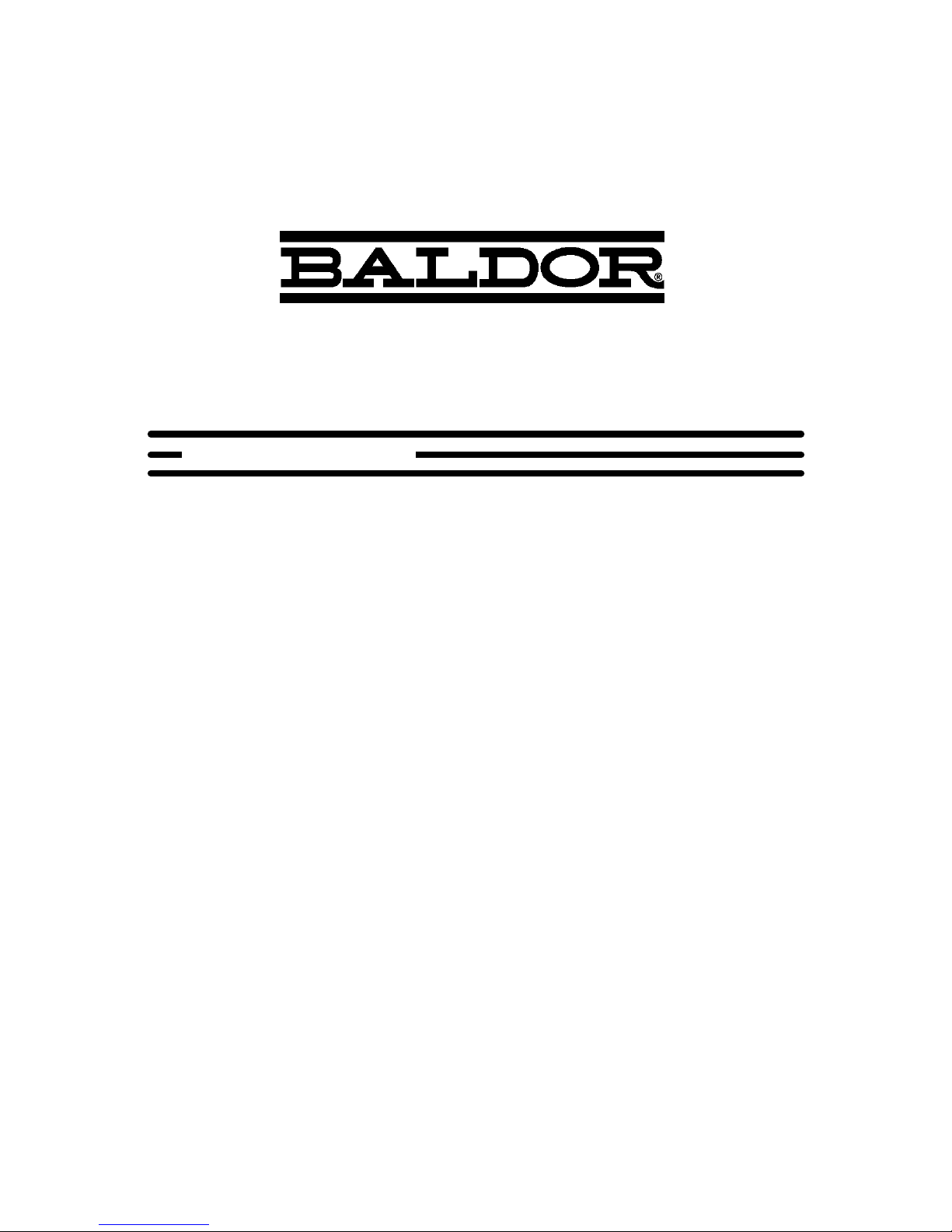
NextMove ES
Motion Controller
MOTION CONTROL
Installation Manual
01/10
Servo Systems Co. • 115 Main Road • P.O. Box
53 Green Pond Road, Suite #2 • Rockaway, NJ
07866ree: (800) 922-1103
Fax: (973) 335-1661 • www.servosystems.com
Page 2
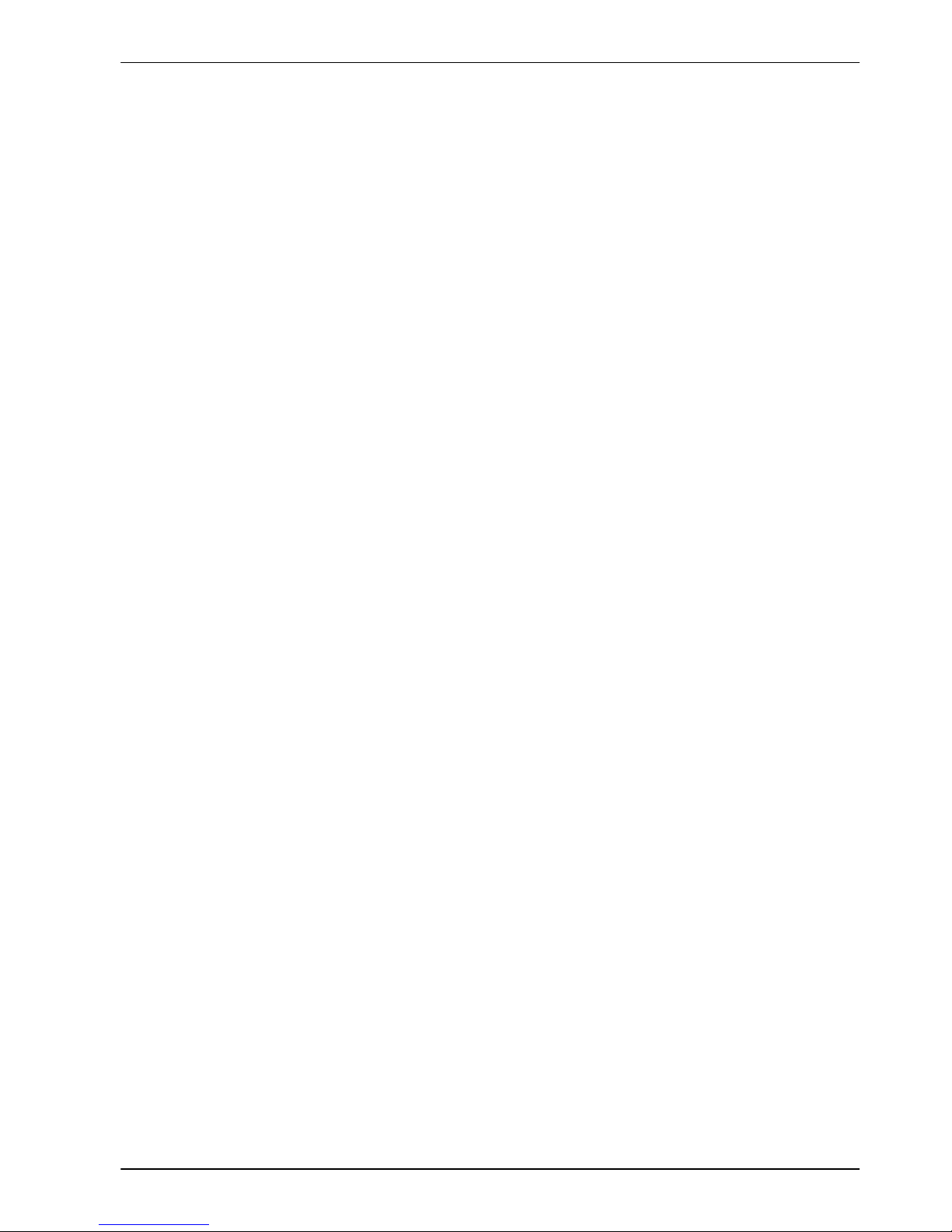
Contents i
MN1928
Contents
1 General Information 1-1.................................
2 Introduction 2-1........................................
2.1 NextMove ES features 2-1..................................
2.2 Receiving and inspection 2-3................................
2.2.1 Identifying the catalog number 2-3....................................
2.3 Units and abbreviations 2-4..................................
3 Basic Installation 3-1....................................
3.1 Introduction 3-1............................................
3.1.1 Location requirements 3-1..........................................
3.1.2 Installing the NextMove ES card 3-2..................................
3.1.3 Dimensions and hole positions 3-2...................................
3.1.4 Other requirements for installation 3-3................................
4 Input / Output 4-1......................................
4.1 Introduction 4-1............................................
4.2 96-pin edge connector 4-1...................................
4.2.1 96-pin connector pin assignment - NES002-501 & NES002-502 4-2........
4.2.2 96-pin connector pin assignment - NES002-503 4-3.....................
4.3 Analog I/O 4-4.............................................
4.3.1 Analog inputs 4-4..................................................
4.3.2 Analog outputs 4-6.................................................
4.4 Digital I/O 4-8..............................................
4.4.1 Digital inputs 4-8..................................................
4.4.2 Digital outputs 4-11.................................................
4.4.3 Error output - Error Out 4-13..........................................
4.5 Other I/O 4-14..............................................
4.5.1 Stepper control outputs 4-14..........................................
4.5.2 Encoder inputs 4-15................................................
4.5.3 USB port 4-16.....................................................
4.5.4 Serial port 4-17.....................................................
4.5.5 Using RS232 4-17..................................................
4.5.6 Multidrop using RS485 / RS422 4-19..................................
4.5.7 Connecting serial Baldor HMI Operator Panels 4-20......................
4.6 CAN 4-21..................................................
4.6.1 CAN connector 4-21................................................
4.6.2 CAN wiring 4-22....................................................
4.6.3 CANopen 4-23.....................................................
4.6.4 Baldor CAN 4-24...................................................
4.7 Connection summary - minimum system wiring 4-26.............
Servo Systems Co. • 53 Green Pond Road, Suite #2 • Rockaway, NJ 07866
07045-0097 • (973) 335-1007 • Toll Free: (800) 922-1103
Fax: (973) 335-1661 • www.servosystems.com
Page 3
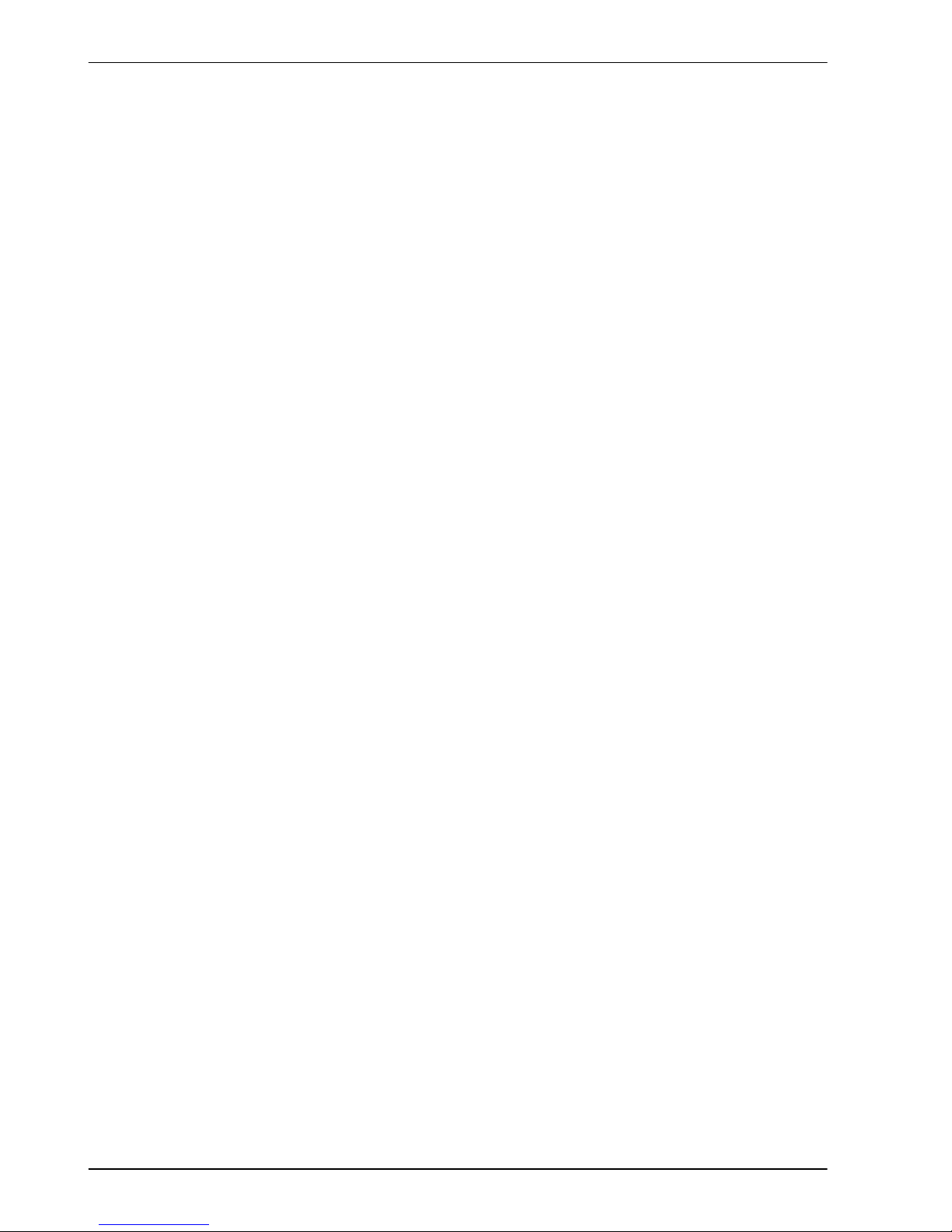
ii Contents
MN1928
5 Backplanes 5-1........................................
5.1 Introduction 5-1............................................
5.2 BPL010-501 non-isolated backplane 5-2.......................
5.2.1 Analog inputs 5-4..................................................
5.2.2 Analog outputs (demands) 5-5.......................................
5.2.3 Digital inputs 0-7 5-6...............................................
5.2.4 Digital inputs 8-15 5-6..............................................
5.2.5 Digital inputs 16-19 5-7.............................................
5.2.6 Digital outputs 0-7 5-7..............................................
5.2.7 Digital outputs 8-11 (NES002-501 / NES002-502 only) 5-8...............
5.2.8 Stepper axes outputs 0-1 5-9........................................
5.2.9 Stepper axes outputs 2-3 5-10........................................
5.2.10 Stepper axes outputs 4-5 (NES002-503 only) 5-12.......................
5.2.11 Power inputs 5-12..................................................
5.2.12 Encoder input 0 5-13................................................
5.2.13 Encoder input 1 5-13................................................
5.2.14 Serial port 5-14.....................................................
5.3 BPL010-502/503 backplane with opto-isolator card 5-15..........
5.3.1 Analog inputs 5-17..................................................
5.3.2 Analog outputs (demands) 5-19.......................................
5.3.3 Digital inputs 0-7 5-20...............................................
5.3.4 Digital inputs 8-15 5-21..............................................
5.3.5 Digital inputs 16-19 5-22.............................................
5.3.6 Digital outputs 0-7 5-26..............................................
5.3.7 Digital outputs 8-11 (NES002-501 / NES002-502 only) 5-28...............
5.3.8 Stepper axes outputs 0-1 5-29........................................
5.3.9 Stepper axes outputs 2-3 5-30........................................
5.3.10 Stepper axes outputs 4-5 (NES002-503 only) 5-32.......................
5.3.11 Power inputs 5-33..................................................
5.3.12 Encoder input 0 5-33................................................
5.3.13 Encoder input 1 5-34................................................
5.3.14 Serial port 5-34.....................................................
6 Operation 6-1..........................................
6.1 Introduction 6-1............................................
6.1.1 Connecting the NextMove ES to the PC 6-1............................
6.1.2 Installing Mint Machine Center and Mint WorkBench 6-1.................
6.1.3 Starting the NextMove ES 6-1.......................................
6.1.4 Preliminary checks 6-2.............................................
6.1.5 Power on checks 6-2...............................................
6.2 Mint Machine Center 6-3....................................
6.2.1 Starting MMC 6-4..................................................
6.3 Mint WorkBench 6-5........................................
6.3.1 Help file 6-6......................................................
6.3.2 Starting Mint WorkBench 6-7........................................
Servo Systems Co. • 115 Main Road • P.O. Box 97 • Montville, NJ,
07045-0097 • (973) 335-1007 • Toll Free: (800) 922-1103
Fax: (973) 335-1661 • www.servosystems.com
Page 4
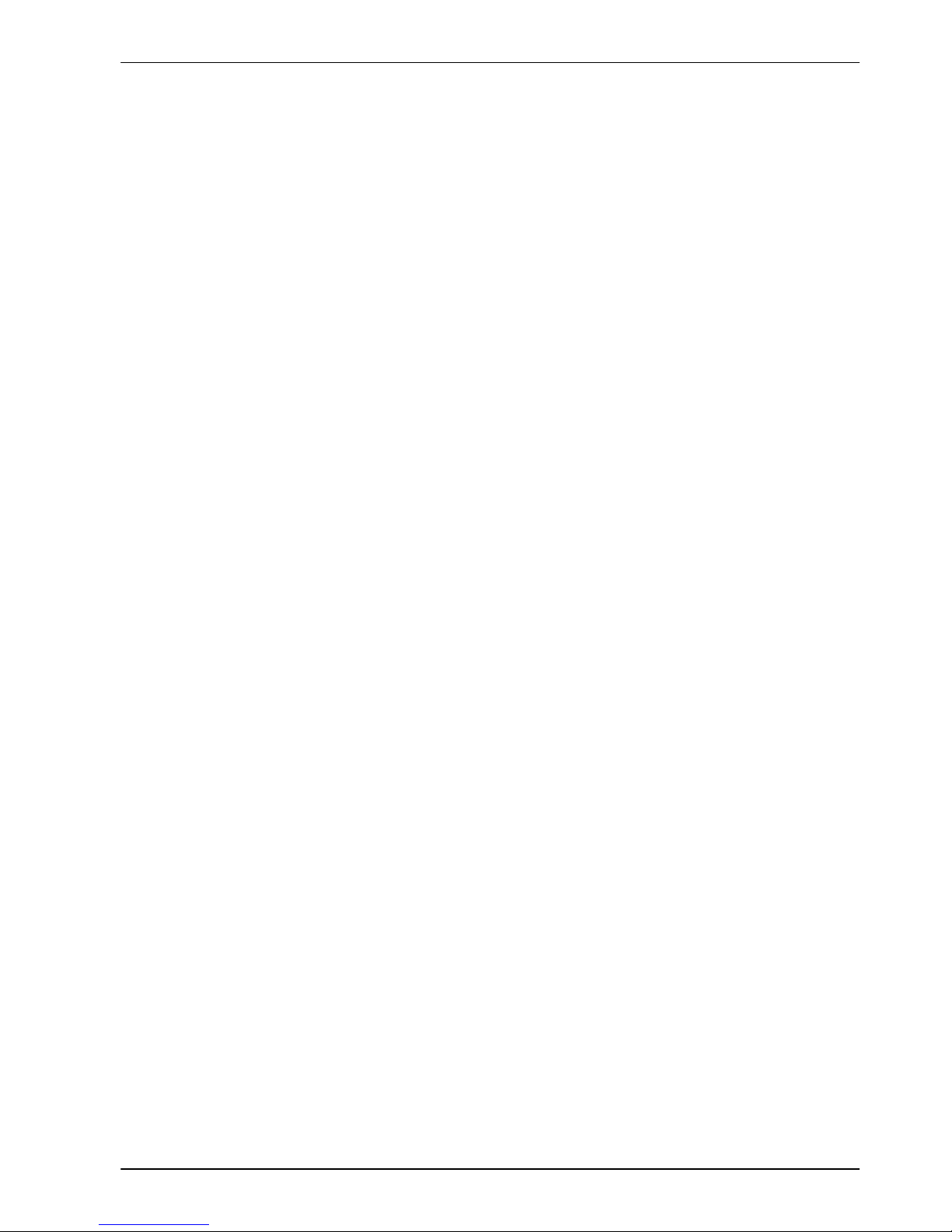
Contents iii
MN1928
6.4 Configuring an axis 6-9.....................................
6.4.1 Selecting the axis type 6-9..........................................
6.4.2 Selecting a scale 6-10...............................................
6.4.3 Setting the drive enable output 6-11...................................
6.4.4 Testing the drive enable output 6-12...................................
6.5 Servo axis - testing and tuning 6-13............................
6.5.1 Testing the demand output 6-13.......................................
6.5.2 An introduction to closed loop control 6-15..............................
6.6 Servo axis - tuning for current control 6-18......................
6.6.1 Selecting servo loop gains 6-18.......................................
6.6.2 Underdamped response 6-20.........................................
6.6.3 Overdamped response 6-21..........................................
6.6.4 Critically damped response 6-22......................................
6.7 Servo axis - eliminating steady-state errors 6-23.................
6.8 Servo axis - tuning for velocity control 6-24.....................
6.8.1 Calculating KVELFF 6-24............................................
6.8.2 Adjusting KPROP 6-27..............................................
6.9 Stepper axis - testing 6-29....................................
6.9.1 Testing the output 6-29..............................................
6.10 Digital input/output configuration 6-30..........................
6.10.1 Digital input configuration 6-30........................................
6.10.2 Digital output configuration 6-31.......................................
6.1 1 Saving setup information 6-32.................................
6.11.1 Loading saved information 6-33.......................................
7 Troubleshooting 7-1....................................
7.1 Introduction 7-1............................................
7.1.1 Problem diagnosis 7-1..............................................
7.1.2 SupportMe feature 7-1.............................................
7.2 NextMove ES indicators 7-2.................................
7.2.1 Status display 7-2.................................................
7.2.2 Surface mount LEDs D3, D4, D16 and D20 7-3.........................
7.2.3 Communication 7-4................................................
7.2.4 Motor control 7-4..................................................
7.2.5 Mint WorkBench 7-6...............................................
7.2.6 CANopen 7-6.....................................................
7.2.7 Baldor CAN 7-8...................................................
8 Specifications 8-1......................................
8.1 Introduction 8-1............................................
8.1.1 Input power 8-1...................................................
8.1.2 Analog inputs 8-1..................................................
8.1.3 Analog outputs 8-1.................................................
Servo Systems Co. • 115 Main Road • P.O. Box 97 • Montville, NJ,
07045-0097 • (973) 335-1007 • Toll Free: (800) 922-1103
Fax: (973) 335-1661 • www.servosystems.com
Page 5
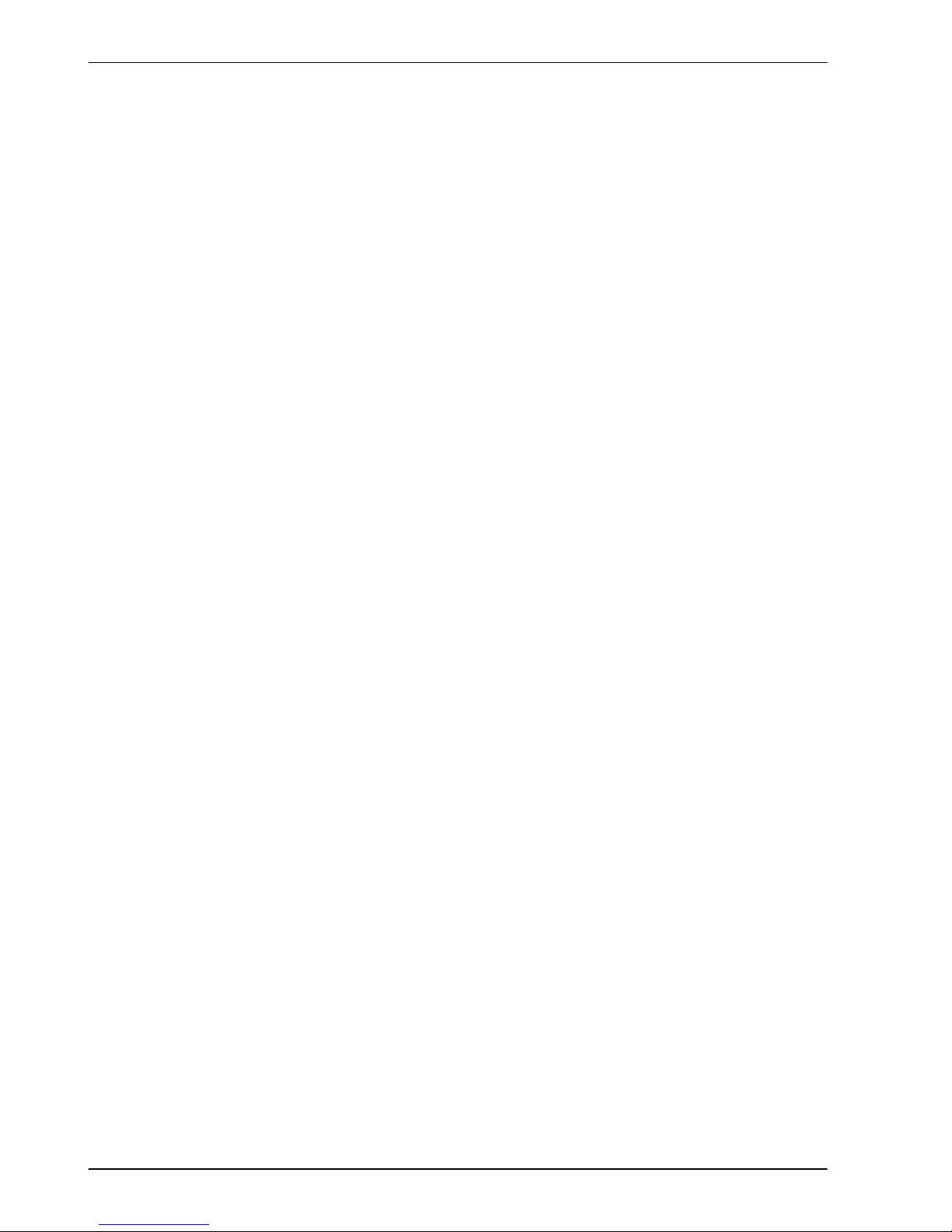
iv Contents
MN1928
8.1.4 Digital inputs (non-isolated) 8-2......................................
8.1.5 Digital inputs (opto-isolated) 8-2......................................
8.1.6 Digital outputs - general purpose (non-isolated) 8-3.....................
8.1.7 Digital outputs - general purpose (opto-isolated) 8-3.....................
8.1.8 Digital output - error output (non-isolated) 8-3..........................
8.1.9 Error relay (opto-isolated backplanes) 8-4.............................
8.1.10 Encoder inputs 8-4................................................
8.1.11 Stepper control outputs 8-4..........................................
8.1.12 Serial RS232/RS485 port 8-4........................................
8.1.13 CAN interface 8-5.................................................
8.1.14 Environmental 8-5.................................................
8.1.15 Weights and dimensions 8-5........................................
Appendices
A Appendix A-1..........................................
A.1 Feedback cables A-1.......................................
Servo Systems Co. • 115 Main Road • P.O. Box 97 • Montville, NJ,
07045-0097 • (973) 335-1007 • Toll Free: (800) 922-1103
Fax: (973) 335-1661 • www.servosystems.com
Page 6
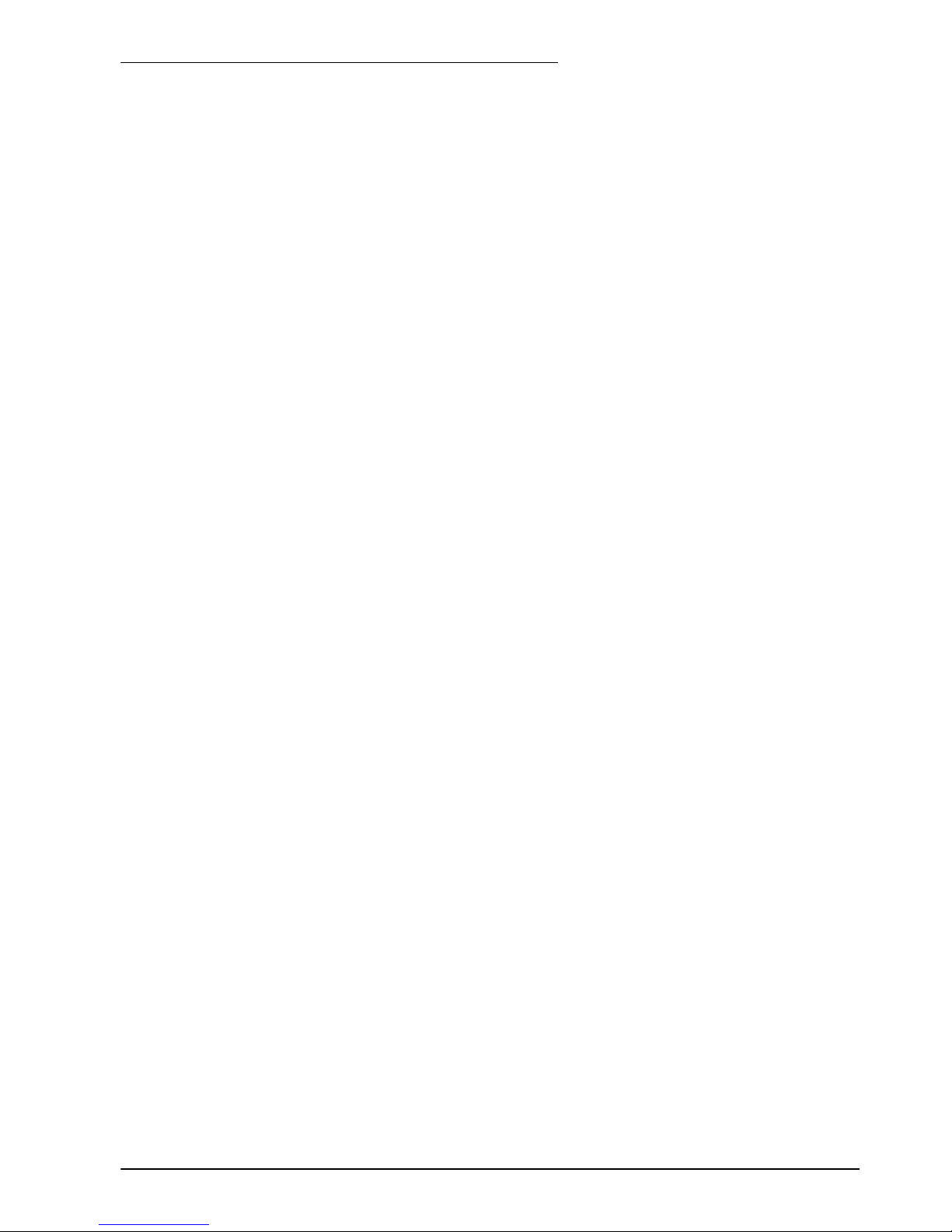
www.baldormotion.com
General Information 1-1MN1928
LT0202A04 Copyright Baldor (c) 2010. All rights reserved.
This manual is copyrighted and all rights are reserved. This document or attached software may not,
in whole or in part, be copied or reproduced in any form without the prior written consent of BALDOR.
BALDOR makes no representations or warranties with respect to the contents hereof and specifically
disclaims any implied warranties of fitness for any particular purpose. The information in this
document is subject to change without notice.
BALDOR assumes no responsibility for any errors that may appear in this document.
Mintt is a registered trademark of Baldor .
Windows 95, Windows 98, Windows ME, Windows NT, Windows 2000, Windows XP and Windows
Vista are registered trademarks of the Microsoft Corporation.
Limited Warranty:
For a period of two (2) years from the date of original purchase, BALDOR will repair or replace without
charge controls and accessories which our examination proves to be defective in material or
workmanship. This warranty is valid if the unit has not been tampered with by unauthorized persons,
misused, abused, or improperly installed and has been used in accordance with the instructions and/or
ratings supplied. This warranty is in lieu of any other warranty or guarantee expressed or implied.
BALDOR shall not be held responsible for any expense (including installation and removal),
inconvenience, or consequential damage, including injury to any person or property caused by items of
our manufacture or sale. (Some countries and U.S. states do not allow exclusion or limitation of
incidental or consequential damages, so the above exclusion may not apply.) In any event,
BALDOR’s total liability, under all circumstances, shall not exceed the full purchase price of the
control. Claims for purchase price refunds, repairs, or replacements must be referred to BALDOR with
all pertinent data as to the defect, the date purchased, the task performed by the control, and the
problem encountered. No liability is assumed for expendable items such as fuses. Goods may be
returned only with written notification including a BALDOR Return Authorization Number and any
return shipments must be prepaid.
Baldor UK Ltd
Mint Motion Centre
6 Bristol Distribution Park
Hawkley Drive
Bristol, BS32 0BF
Telephone: +44 (0) 1454 850000
Fax: +44 (0) 1454 850001
Email: motionsupport.uk@baldor.com
Web site: www.baldor.co.uk
Baldor ASR GmbH
Telephone: +49 (0) 89 90508-0
Fax: +49 (0) 89 90508-491
Baldor ASR AG
Telephone: +41 (0) 52 647 4700
Fax: +41 (0) 52 659 2394
Email: technical.support@baldor.ch
Australian Baldor Pty Ltd
Baldor Electric Company
Telephone: +1 479 646 4711
Fax: +1 479 648 5792
Email: sales@baldor.com
Web site: www.baldor.com
AustralianBaldorPtyLt
d
Telephone: +61 2 9674 5455
Fax: +61 2 9674 2495
Baldor Electric (F.E.) Pte Ltd
Telephone: +65 744 2572
Fax: +65 747 1708
Baldor Italia S.R.L
Telephone: +39 (0) 11 56 24 440
Fax: +39 (0) 11 56 25 660
1 General Information
1
Servo Systems Co. • 115 Main Road • P.O. Box 97 • Montville, NJ,
07045-0097 • (973) 335-1007 • Toll Free: (800) 922-1103
Fax: (973) 335-1661 • www.servosystems.com
Page 7
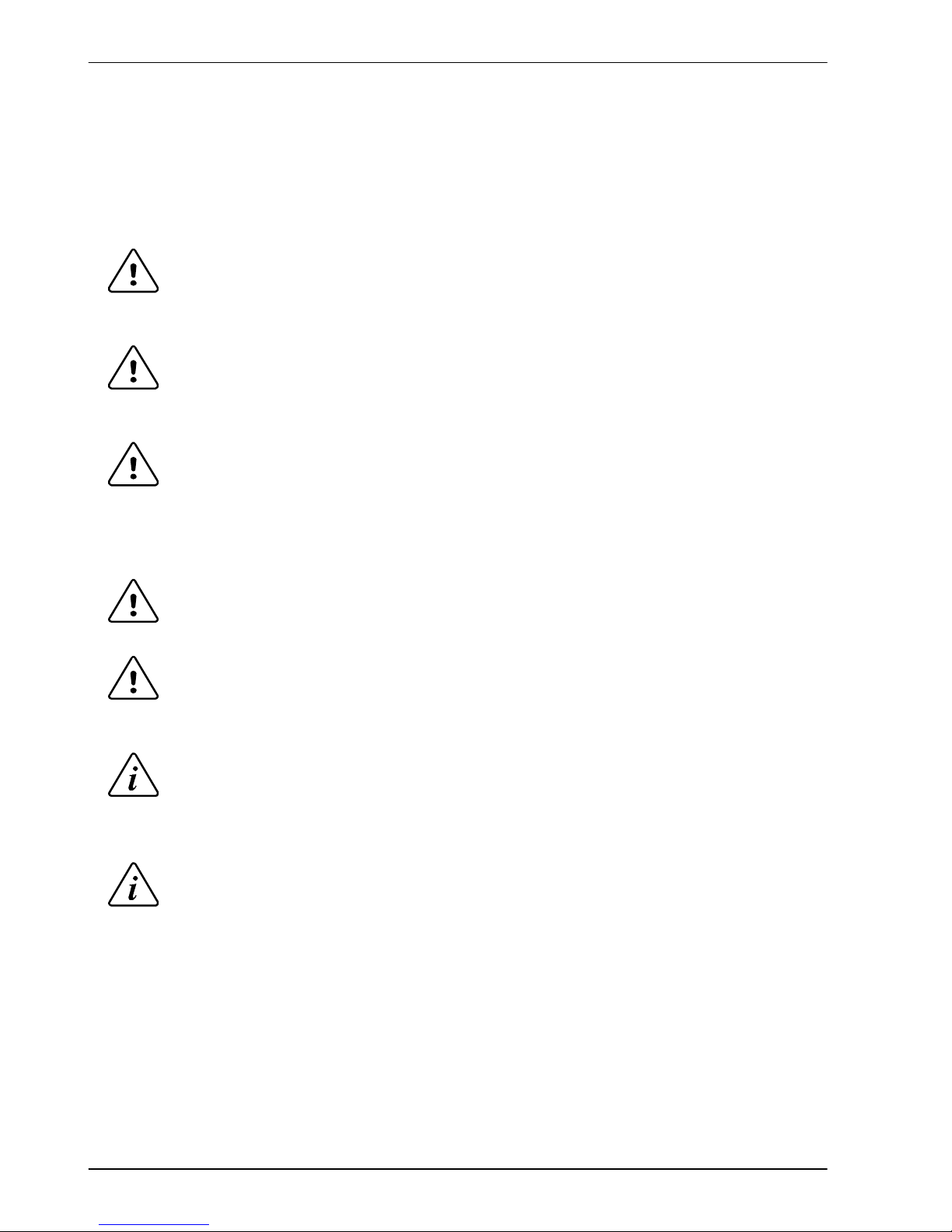
www.baldormotion.com
1-2 General Information MN1928
Safety Notice
Only qualified personnel should attempt to start-up, program or troubleshoot this equipment.
This equipment may be connected to other machines that have rotating parts or parts that are
controlled by this equipment. Improper use can cause serious or fatal injury.
Precautions
Do not touch any circuit board, power device or electrical connection before you first
ensure that no high voltage is present at this equipment or other equipment to which it is
connected. Electrical shock can cause serious or fatal injury. Only qualified personnel
should attempt to start-up, program or troubleshoot this equipment.
Be sure that you are completely familiar with the safe operation and programming of this
equipment. This equipment may be connected to other machines that have rotating parts
or parts that are controlled by this equipment. Improper use can cause serious or fatal
injury.
MEDICAL DEVICE / PACEMAKER DANGER: Magnetic and electromagnetic fields in the
vicinity of current carrying conductors and industrial motors can result in a serious health
hazard to persons with cardiac pacemakers, internal cardiac defibrillators,
neurostimulators, metal implants, cochlear implants, hearing aids, and other medical
devices. To avoid risk, stay away from the area surrounding a motor and its current
carrying conductors.
The stop input to this equipment should not be used as the single means of achieving a
safety critical stop. Drive disable, motor disconnect, motor brake and other means should
be used as appropriate.
Improper operation or programming may cause violent motion of the motor shaft and
driven equipment. Be certain that unexpected motor shaft movement will not cause injury
to personnel or damage to equipment. Peak torque of several times the rated motor
torque can occur during control failure.
The safe integration of this equipment into a machine system is the responsibility of the
machine designer. Be sure to comply with the local safety requirements at the place where
the machine is to be used. In Europe these are the Machinery Directive, the Electromagnetic
Compatibility Directive and the Low Voltage Directive. In the United S tates this is the National
Electrical code and local codes.
Electrical components can be damaged by static electricity. Use ESD (electrostatic
discharge) procedures when handling this controller .
WARNING
WARNING
WARNING
CAUTION
CAUTION
NOTICE
NOTICE
Servo Systems Co. • 115 Main Road • P.O. Box 97 • Montville, NJ,
07045-0097 • (973) 335-1007 • Toll Free: (800) 922-1103
Fax: (973) 335-1661 • www.servosystems.com
Page 8

www.baldormotion.com
Introduction 2-1MN1928
2.1 NextMove ES features
NextMove ES is a high performance multi-axis intelligent controller for servo and stepper
motors.
NextMove ES features the Mint motion control language. Mint is a structured form of Basic,
custom designed for servo or stepper motion control applications. It allows you to get started
very quickly with simple motion control programs. In addition, Mint includes a wide range of
powerful commands for complex applications.
Standard features include:
H Control of 2 servo axes and 4 or 6 stepper axes (model dependent).
H Point to point moves, software cams and gearing.
H 20 general purpose digital inputs, software configurable as level or edge triggered.
H 12 general purpose digital outputs and 1 error output.
H 2 differential analog inputs with 12-bit resolution.
H 2 single-ended analog outputs with 12-bit resolution.
H USB serial port.
H RS232 or RS485 serial port (model dependent).
H CANopen or proprietary Baldor CAN protocol for communication with Mint controllers and
other third party devices.
H Programmable in Mint.
2 Introduction
2
Servo Systems Co. • 115 Main Road • P.O. Box 97 • Montville, NJ,
07045-0097 • (973) 335-1007 • Toll Free: (800) 922-1103
Fax: (973) 335-1661 • www.servosystems.com
Page 9
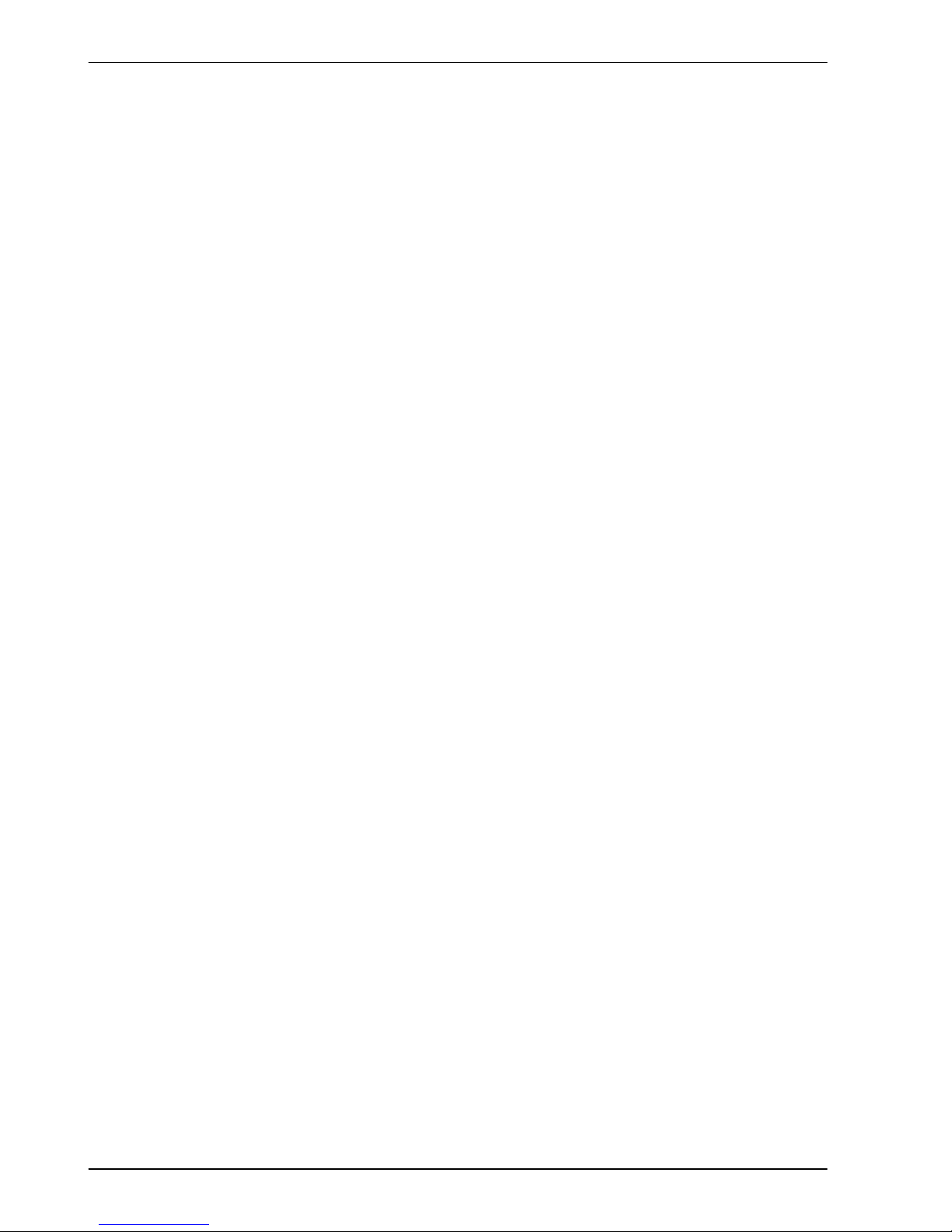
www.baldormotion.com
2-2 Introduction MN1928
Included with NextMove ES is the Baldor Motion Toolkit CD. This contains a number of utilities
and useful resources to get the most from you Mint controller . These include:
H Mint WorkBench
This is the user interface for communicating with the NextMove ES. Installing Mint
WorkBench will also install firmware for NextMove ES.
H PC Developer Libraries
Installing Mint WorkBench will install ActiveX interfaces that allow PC applications to be
written that communicate with the NextMove ES.
This manual is intended to guide you through the installation of NextMove ES.
The chapters should be read in sequence.
The Basic Installation section describes the mechanical installation of the NextMove ES.
The following sections require knowledge of the low level input/output requirements of the
installation and an understanding of computer software installation. If you are not qualified in
these areas you should seek assistance before proceeding.
Note: You can check that you have the latest firmware and Mint WorkBench releases by
visiting the website www.baldormotion.com/supportme.
Servo Systems Co. • 115 Main Road • P.O. Box 97 • Montville, NJ,
07045-0097 • (973) 335-1007 • Toll Free: (800) 922-1103
Fax: (973) 335-1661 • www.servosystems.com
Page 10
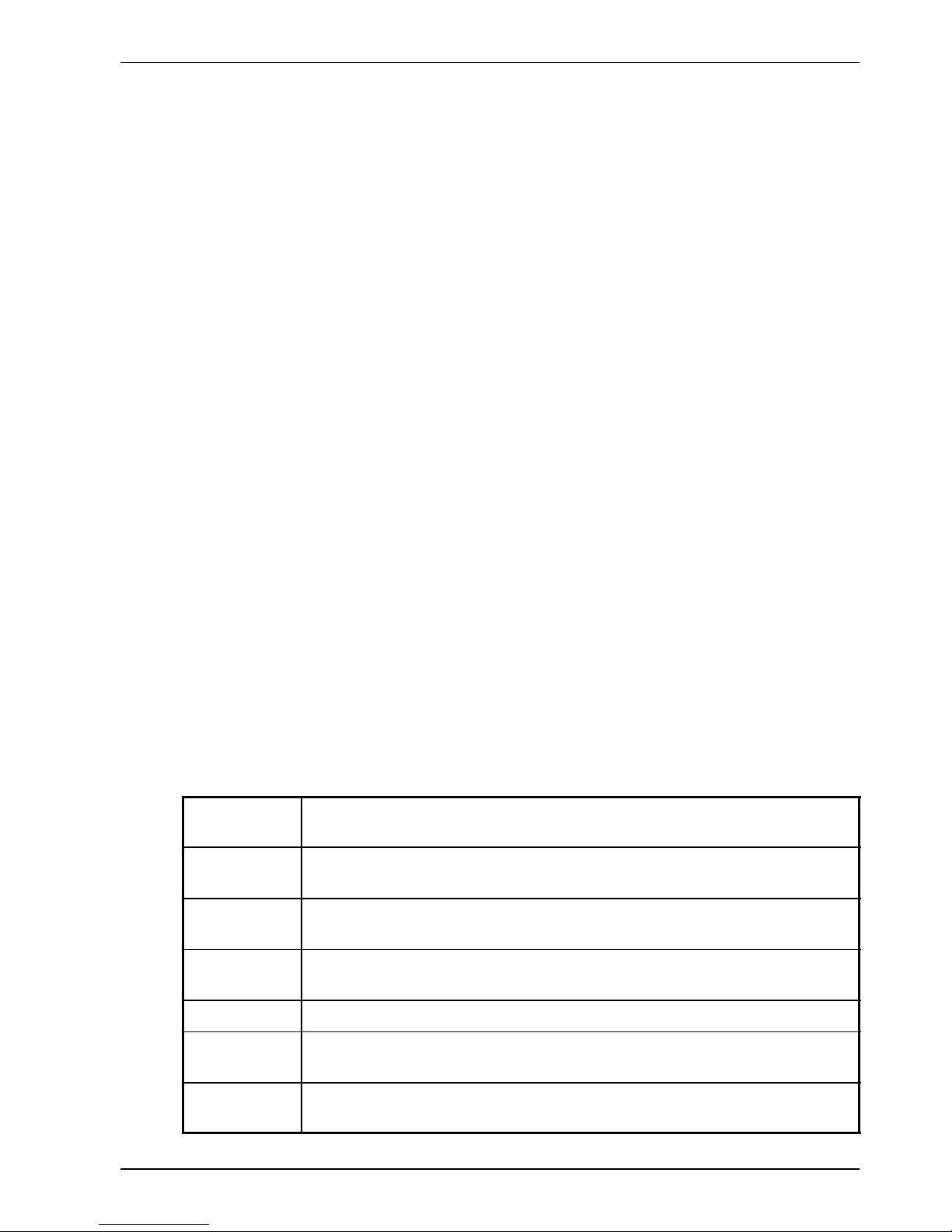
www.baldormotion.com
Introduction 2-3MN1928
2.2 Receiving and inspection
When you receive your NextMove ES, there are several things you should do immediately:
1. Check the condition of the packaging and report any damage immediately to the carrier
that delivered your NextMove ES.
2. Remove the NextMove ES from the shipping container but do not remove it from its anti-static
bag until you are ready to install it. The packing materials may be retained for future shipment.
3. Verify that the catalog number of the NextMove ES you received is the same as the
catalog number listed on your purchase order. The catalog/part number is described in
the next section.
4. Inspect the NextMove ES for external damage during shipment and report any damage to
the carrier that delivered it.
5. If the NextMove ES is to be stored for several weeks before use, be sure that it is stored
in a location that conforms to the storage humidity and temperature specifications shown
in section 3.1.1.
2.2.1 Identifying the catalog number
NextMove ES cards are available with a number of optional backplane connector cards. As a
reminder of which products have been installed, it is a good idea to write the catalog numbers
in the space provided below.
NextMove ES catalog number:
NES002-50_____
Installed in: ________________________
Date: ______
Backplane catalog number: BPL010-50_______
A description of the catalog numbers are shown in the following table:
Catalog
number
Description
NES002-501 NextMove ES controller card:
4 stepper axes, 2 servo axes. USB and RS232 serial connections.
NES002-502 NextMove ES controller card:
4 stepper axes, 2 servo axes. USB and RS485 serial connections.
NES002-503 NextMove ES controller card:
6 stepper axes, 2 servo axes. USB and RS232 serial connections.
BPL010-501 Backplane card: Non-isolated digital inputs and outputs
BPL010-502 Backplane card: Opto-isolated with ‘PNP’ (current sourcing) digital outputs
and ‘active high’ digital inputs.
BPL010-503 Backplane card: Opto-isolated with ‘NPN’ (current sinking) digital outputs
and ‘active low’ digital inputs.
Servo Systems Co. • 115 Main Road • P.O. Box 97 • Montville, NJ,
07045-0097 • (973) 335-1007 • Toll Free: (800) 922-1103
Fax: (973) 335-1661 • www.servosystems.com
Page 11
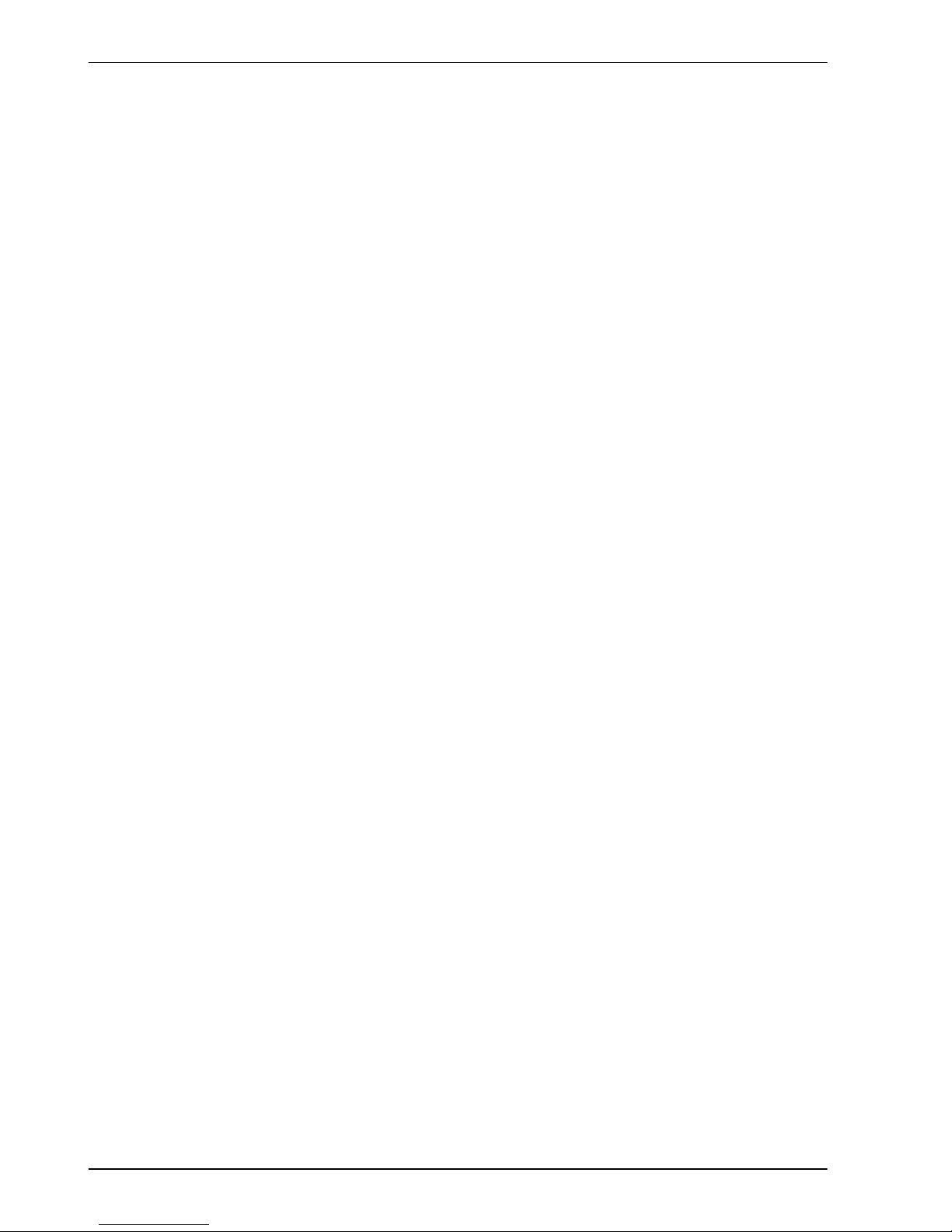
www.baldormotion.com
2-4 Introduction MN1928
2.3 Units and abbreviations
The following units and abbreviations may appear in this manual:
V Volt (also VAC and VDC)...............
WWatt..............
A Ampere...............
Ω Ohm...............
mΩ milliohm.............
μF microfarad..............
pF picofarad..............
mH millihenry.............
Φ phase...............
ms millisecond..............
μs microsecond..............
ns nanosecond..............
mm millimeter.............
m meter...............
in inch...............
ft feet...............
lbf-in pound force inch (torque)............
N·m Newton meter (torque).............
ADC Analog to Digital Converter............
ASCII American Standard Code for Information Interchange...........
AWG American Wire Gauge............
CAL CAN Application Layer............
CAN Controller Area Network............
CDROM Compact Disc Read Only Memory.........
CiA CAN in Automation International Users and Manufacturers Group e.V..............
CTRL+E on the PC keyboard, press Ctrl then E at the same time..........
DAC Digital to Analog Converter............
DS301 CiA CANopen Application Layer and Communication Profile..........
DS401 CiA Device Profile for Generic I/O Devices..........
DS403 CiA Device Profile for HMIs..........
EDS Electronic Data Sheet............
EMC Electromagnetic Compatibility............
HMI Human Machine Interface.............
ISO International Standards Organization.............
Kbaud kilobaud (the same as Kbit/s in most applications)...........
LCD Liquid Crystal Display............
MB megabytes.............
Mbps megabits/s...........
(NC) Not Connected............
RF Radio Frequency..............
Servo Systems Co. • 115 Main Road • P.O. Box 97 • Montville, NJ,
07045-0097 • (973) 335-1007 • Toll Free: (800) 922-1103
Fax: (973) 335-1661 • www.servosystems.com
Page 12
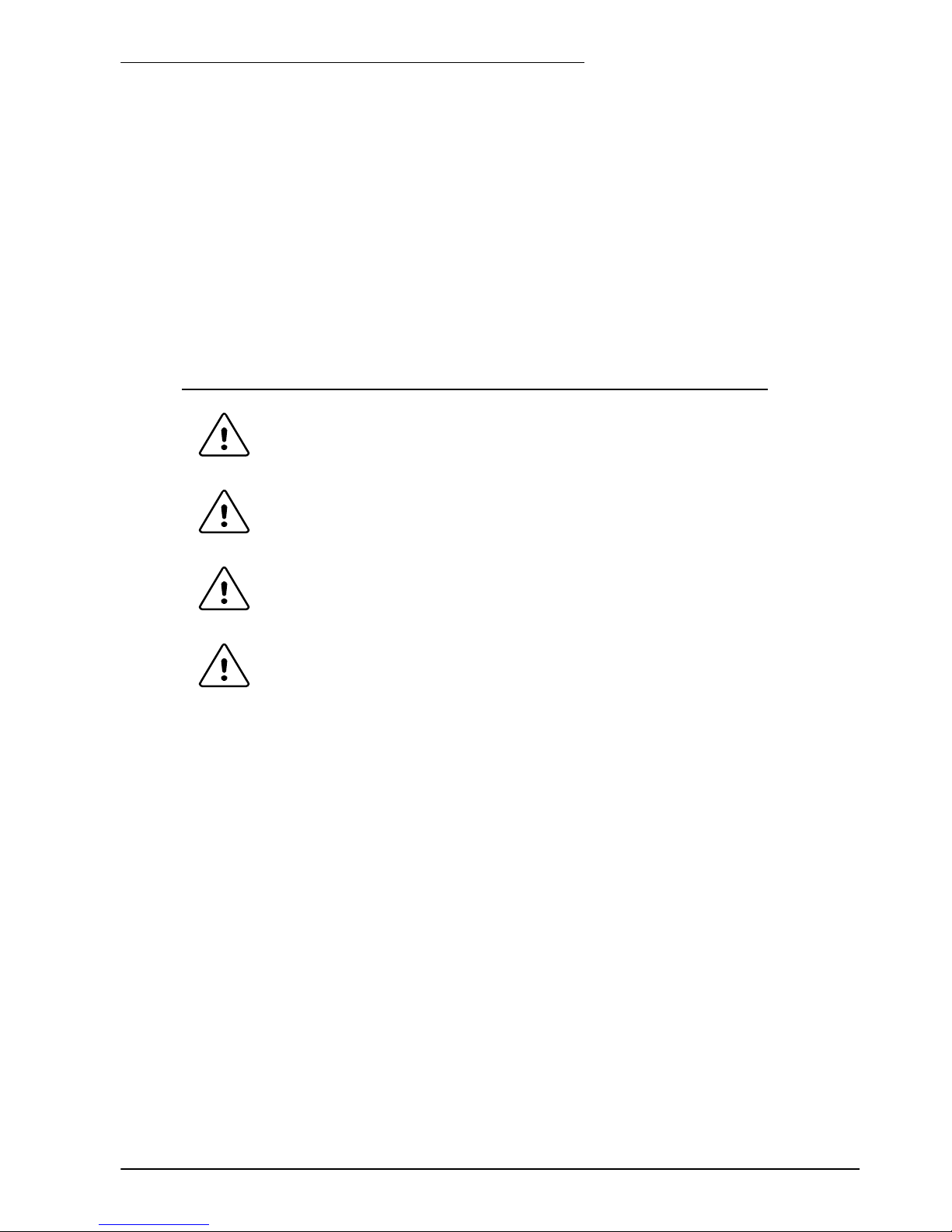
www.baldormotion.com
Basic Installation 3-1MN1928
3.1 Introduction
You should read all the sections in Basic Installation.
It is important that the correct steps are followed when installing the NextMove ES.
This section describes the mechanical installation of the NextMove ES.
3.1.1 Location requirements
You must read and understand this section before beginning the installation.
To prevent equipment damage, be certain that input and output signals are
powered and referenced correctly.
To ensure reliable performance of this equipment be certain that all signals to/from
the NextMove ES are shielded correctly.
Avoid locating the NextMove ES immediately above or beside heat generating
equipment, or directly below water steam pipes.
Avoid locating the NextMove ES in the vicinity of corrosive substances or vapors,
metal particles and dust.
The safe operation of this equipment depends upon its use in the appropriate environment.
The following points must be considered:
H The NextMove ES is designed to be mounted in a IEC297 / DIN41494 rack with card
frames and guides to support the card.
H The NextMove ES must be installed in an ambient temperature of 0 °C to 40 °C (32 °F to
104 °F).
H The NextMove ES must be installed in relative humidity levels of less than 80% for
temperatures up to 31 °C (87 °F) decreasing linearly to 50% relative humidity at 40 °C
(104 °F), non-condensing.
H The NextMove ES must be installed where the pollution degree according to IEC664 shall
not exceed 2.
H There shall not be abnormal levels of nuclear radiation or X-rays.
3 Basic Installation
3
CAUTION
CAUTION
CAUTION
CAUTION
Servo Systems Co. • 115 Main Road • P.O. Box 97 • Montville, NJ,
07045-0097 • (973) 335-1007 • Toll Free: (800) 922-1103
Fax: (973) 335-1661 • www.servosystems.com
Page 13
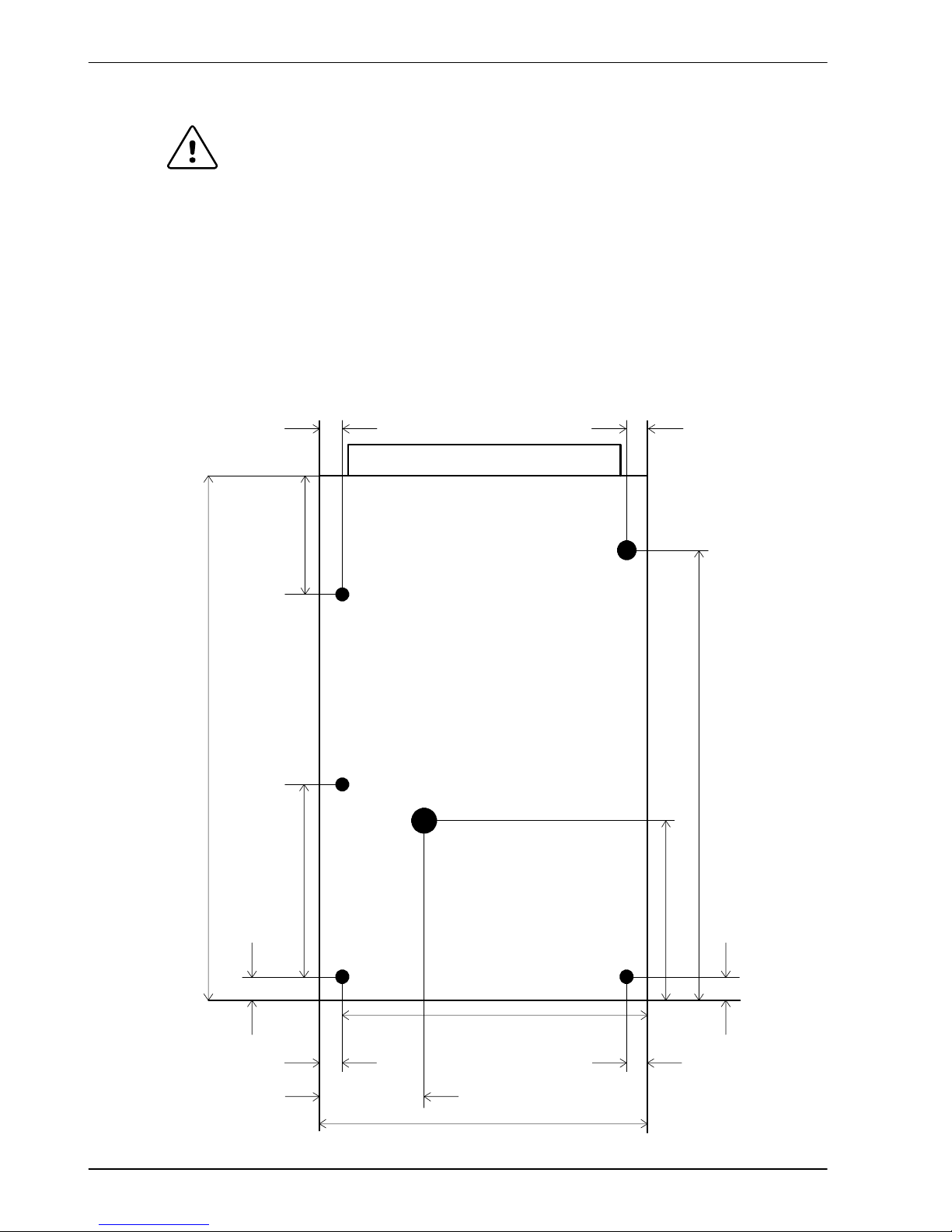
www.baldormotion.com
3-2 Basic Installation MN1928
3.1.2 Installing the NextMove ES card
Before touching the card, be sure to discharge static electricity from your body
and clothing by touching a grounded metal surface. Alternatively, wear an earth
strap while handling the card.
The NextMove ES is designed to be mounted in a IEC297 / DIN41494 rack with card frames
and guides to support the card. An additional backplane card is recommended (see section 5).
1. Mount the backplane connector card (optional) at the rear of the rack system.
2. Slide the NextMove ES card into the guide rails, ensuring that it plugs securely into the
backplane connector .
3. Confirm that any neighboring cards or equipment are not touching the NextMove ES card.
3.1.3 Dimensions and hole positions
CAUTION
5mm(0.2 in)5mm(0.2in)
68 mm (2.68in) 35 mm (1.38 in)
3.75 mm (0.15in)
3.75 mm
(0.15 in)
135 mm (5.32in)
52.6 mm (2.1 in)
95 mm (3.74in)
30.9 mm (1.22in)
5mm(0.2 in) 5mm(0.2 in)
160 mm (6.3 in)
100 mm (3.94in)
Servo Systems Co. • 115 Main Road • P.O. Box 97 • Montville, NJ,
07045-0097 • (973) 335-1007 • Toll Free: (800) 922-1103
Fax: (973) 335-1661 • www.servosystems.com
Page 14
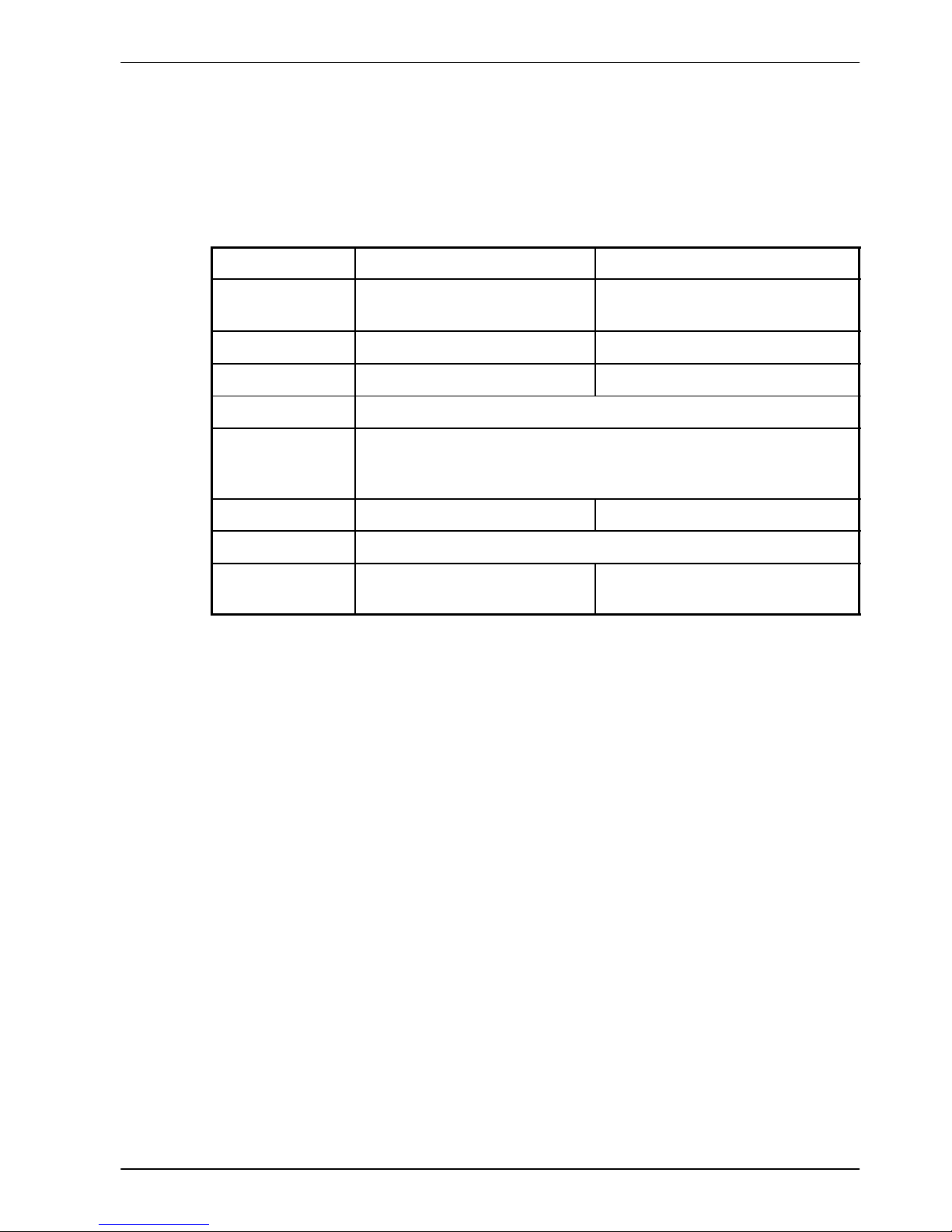
www.baldormotion.com
Basic Installation 3-3MN1928
3.1.4 Other requirements for installation
H The NextMove ES requires +5 V and ±12 V power supplies. The total power requirement
(excluding any option cards) is +5 V at 1 A, +12 V at 50 mA and -12 V at 50 mA. If digital
outputs are to be used, a supply will be required to drive them - see section 4.4.2.
H A PC that fulfills the following specification:
Minimum specification Recommended specification
Processor Intel PentiumIII
500 MHz
Intel PentiumIII / 4 or equivalent
1 GHz or faster
RAM 128 MB 1GB
Hard disk space 50 MB 50 MB
CD-ROM ACD-ROMdrive
Serial port USB port
or
RS232 or RS485 serial port (depending on NextMove ES model)
Screen 1024 x 768, 16-bit color 1 152 x 864, 16-bit color
Mouse A mouse or similar pointing device
Operating
system
Windows 95*, NT* Windows 98*, ME*, NT*,
2000, XP , Vista
* For USB support, Windows 2000, XP or Vista is required. Software installation will be
described later, in section 6.
H A USB cable, or a serial cable connected as shown in section 4.5.4.
H Your PC operating system user manual might be useful if you are not familiar with Windows.
Servo Systems Co. • 115 Main Road • P.O. Box 97 • Montville, NJ,
07045-0097 • (973) 335-1007 • Toll Free: (800) 922-1103
Fax: (973) 335-1661 • www.servosystems.com
Page 15
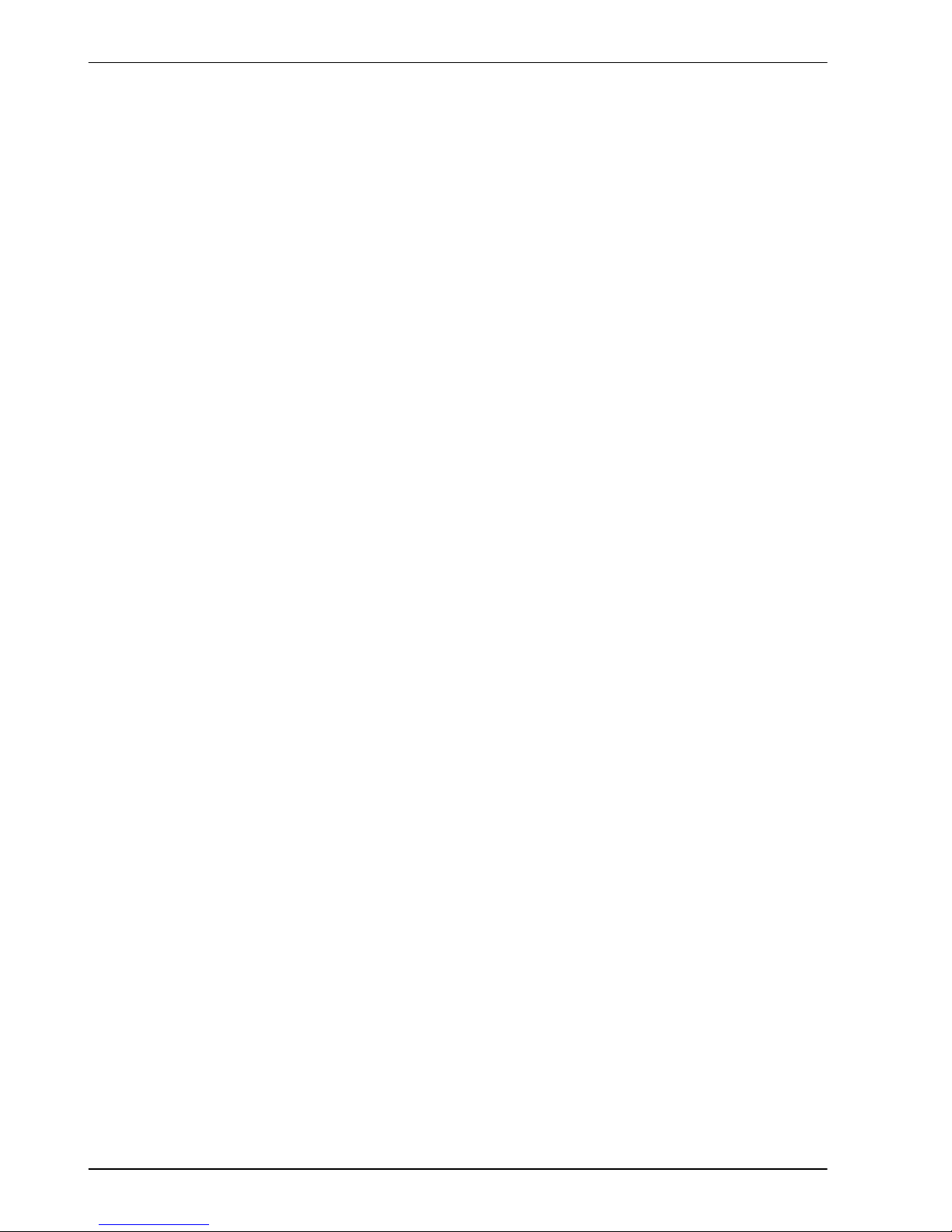
www.baldormotion.com
3-4 Basic Installation MN1928
Servo Systems Co. • 115 Main Road • P.O. Box 97 • Montville, NJ,
07045-0097 • (973) 335-1007 • Toll Free: (800) 922-1103
Fax: (973) 335-1661 • www.servosystems.com
Page 16

www.baldormotion.com
Input / Output 4-1MN1928
4.1 Introduction
This section describes the input and output capabilities of the NextMove ES.
The following conventions will be used to refer to the inputs and outputs:
I/O Input / Output..............
DIN Digital Input.............
DOUT Digital Output...........
AIN Analog Input.............
AOUT Analog Output...........
Most external connections to the NextMove ES card are made using an optional backplane
card, described in section 5.
4.2 96-pin edge connector
The pin assignment for the 96-pin DIN41612 connector is shown in
Table 1.
4 Input / Output
4
Component side
32
1
cba
Key
Servo Systems Co. • 115 Main Road • P.O. Box 97 • Montville, NJ,
07045-0097 • (973) 335-1007 • Toll Free: (800) 922-1103
Fax: (973) 335-1661 • www.servosystems.com
Page 17
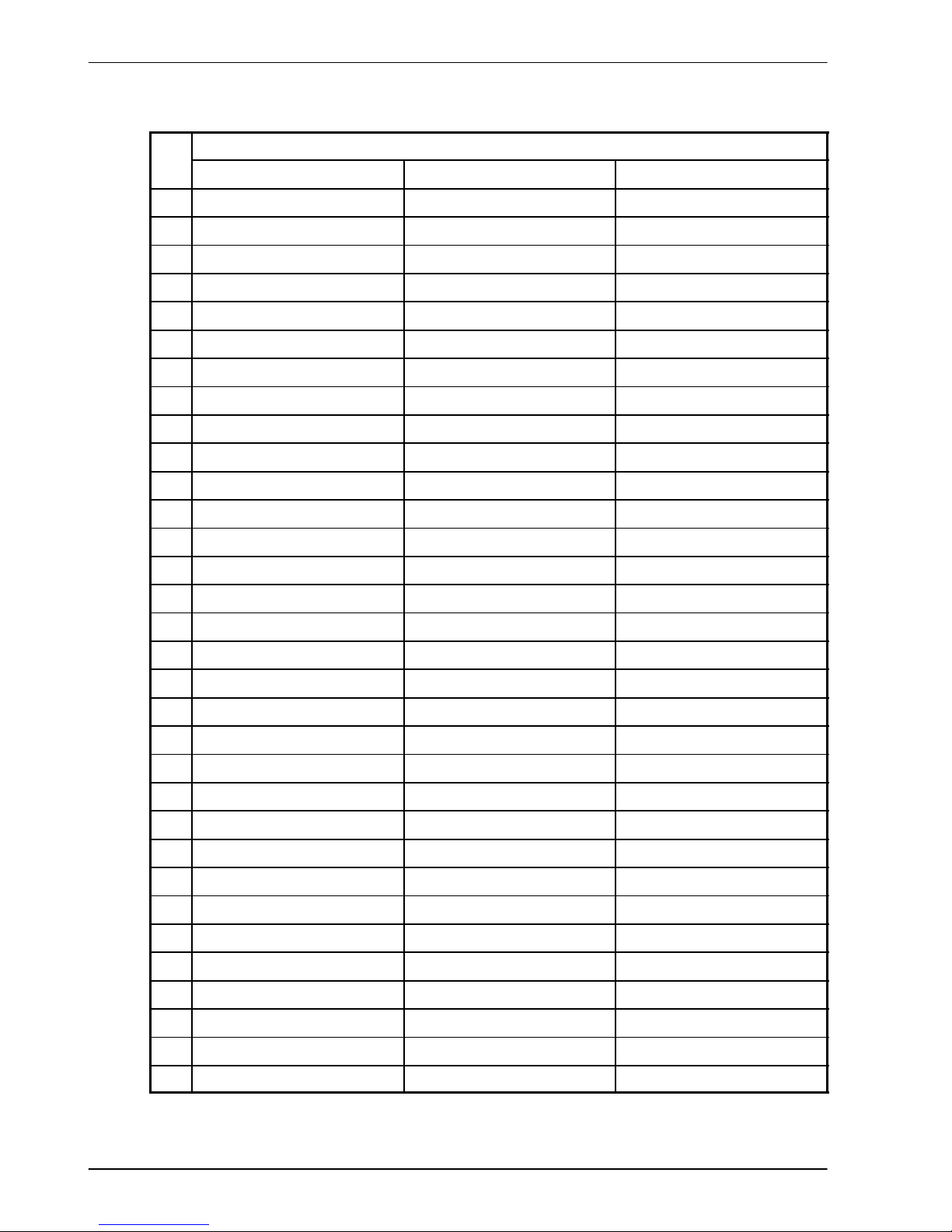
www.baldormotion.com
4-2 Input / Output MN1928
4.2.1 96-pin connector pin assignment - NES002-501 & NES002-502
Row
Pin c b a
1 +5 VDC +5 VDC +5 VDC
2 +5 VDC +5 VDC +5 VDC
3 DGND DGND DGND
4 DOUT6 DOUT7 OUT COM
5 DOUT3 DOUT4 DOUT5
6 DOUT0 DOUT1 DOUT2
7 Encoder 1 CHB+ Encoder 0 CHA+ Encoder 0 CHB+
8 Encoder 1 CHZ+ Encoder 0 CHZ+ Encoder 1 CHA+
9 Encoder 1 CHA- Encoder 0 CHZ- Encoder 1 CHZ-
10 Encoder 0 CHB- Encoder 0 CHA- Encoder 1 CHB-
11 DIN16 Error Out DGND
12 (NC) DGND DGND
13 DGND DOUT9 DOUT8
14 STEP2 STEP1 STEP0
15 DIR2 DIR1 DIR0
16 DOUT10 DGND (NC)
17 DGND AOUT2 (NC)
18 DIN4 DIN15 DIN2
19 DIN3 DIN5 DIN7
20 DIN6 DIN1 RXD (RX- on RS485)
21 DIN0 RTS (TX+ on RS485) TXD (TX- on RS485)
22 DOUT11 AOUT3 CTS (RX+ on RS485)
23 DIN14 STEP3 DIR3
24 DIN17 DIN13 DIN10
25 DIN18 DIN9 DIN11
26 DIN12 DIN19 DIN8
27 Demand0 (AOUT0) Demand1 (AOUT1) AIN1-
28 AIN1+ AIN0+ AIN0-
29 +12 VDC +12 VDC +12 VDC
30 AGND AGND AGND
31 -12 VDC -12 VDC -12 VDC
32 Shield Shield Shield
Table 1 - 96-pin connector pin assignment for 4 stepper + 2 servo models
Servo Systems Co. • 115 Main Road • P.O. Box 97 • Montville, NJ,
07045-0097 • (973) 335-1007 • Toll Free: (800) 922-1103
Fax: (973) 335-1661 • www.servosystems.com
Page 18
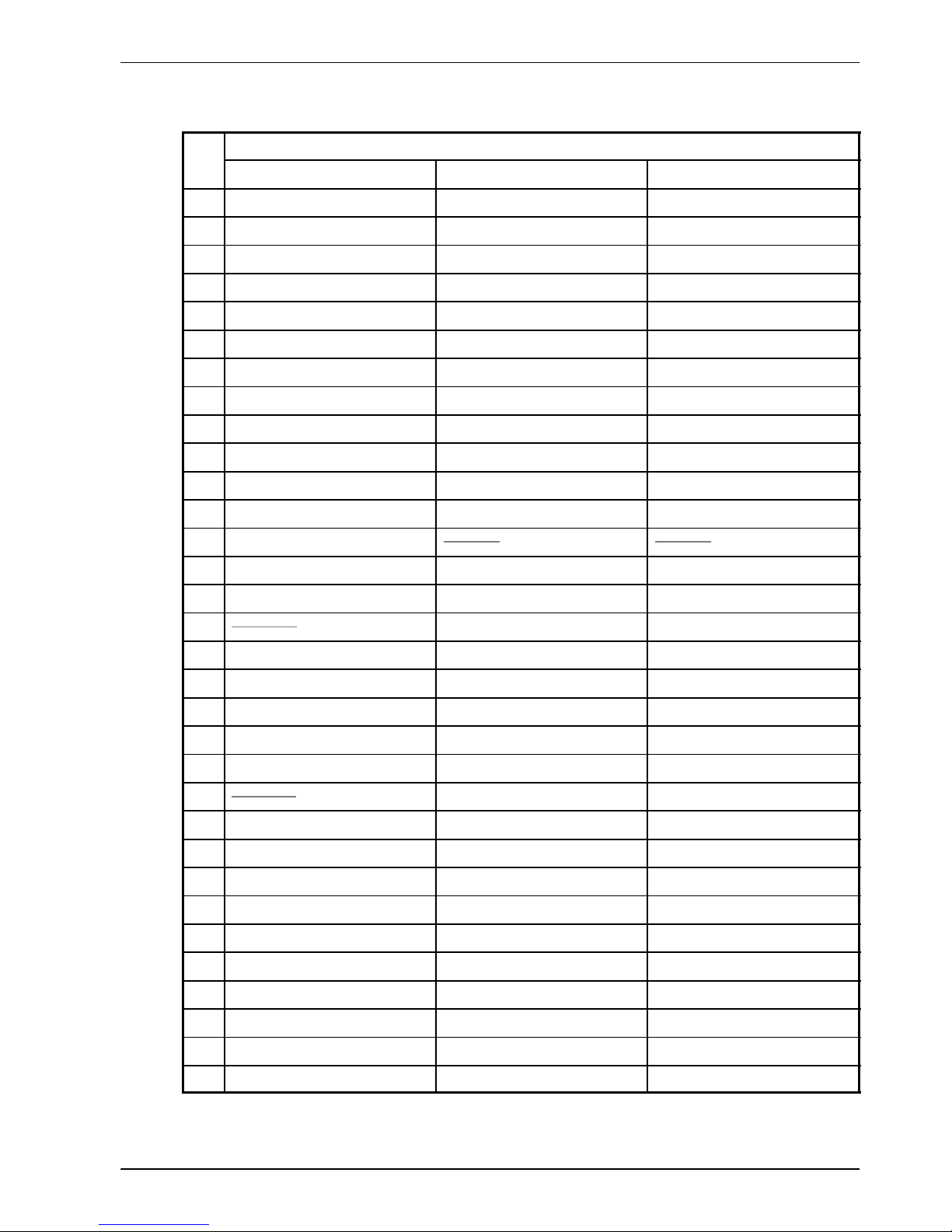
www.baldormotion.com
Input / Output 4-3MN1928
4.2.2 96-pin connector pin assignment - NES002-503
Row
Pin c b a
1 +5 VDC +5 VDC +5 VDC
2 +5 VDC +5 VDC +5 VDC
3 DGND DGND DGND
4 DOUT6 DOUT7 OUT COM
5 DOUT3 DOUT4 DOUT5
6 DOUT0 DOUT1 DOUT2
7 Encoder 1 CHB+ Encoder 0 CHA+ Encoder 0 CHB+
8 Encoder 1 CHZ+ Encoder 0 CHZ+ Encoder 1 CHA+
9 Encoder 1 CHA-+ Encoder 0 CHZ- Encoder 1 CHZ-
10 Encoder 0 CHB- Encoder 0 CHA- Encoder 1 CHB-
11 DIN16 Error Out DGND
12 (NC) DGND DGND
13 DGND DOUT9 DIR4 DOUT8 STEP4
14 STEP2 STEP1 STEP0
15 DIR2 DIR1 DIR0
16 DOUT10 STEP5 DGND (NC)
17 DGND AOUT2 (NC)
18 DIN4 DIN15 DIN2
19 DIN3 DIN5 DIN7
20 DIN6 DIN1 RXD (RX- on RS485)
21 DIN0 RTS (TX+ on RS485) TXD (TX- on RS485)
22 DOUT11 DIR5 AOUT3 CTS (RX+ on RS485)
23 DIN14 STEP3 DIR3
24 DIN17 DIN13 DIN10
25 DIN18 DIN9 DIN11
26 DIN12 DIN19 DIN8
27 Demand0 (AOUT0) Demand1 (AOUT1) AIN1-
28 AIN1+ AIN0+ AIN0-
29 +12 VDC +12 VDC +12 VDC
30 AGND AGND AGND
31 -12 VDC -12 VDC -12 VDC
32 Shield Shield Shield
Table 2 - 96-pin connector pin assignment for 6 stepper + 2 servo models
Servo Systems Co. • 115 Main Road • P.O. Box 97 • Montville, NJ,
07045-0097 • (973) 335-1007 • Toll Free: (800) 922-1103
Fax: (973) 335-1661 • www.servosystems.com
Page 19
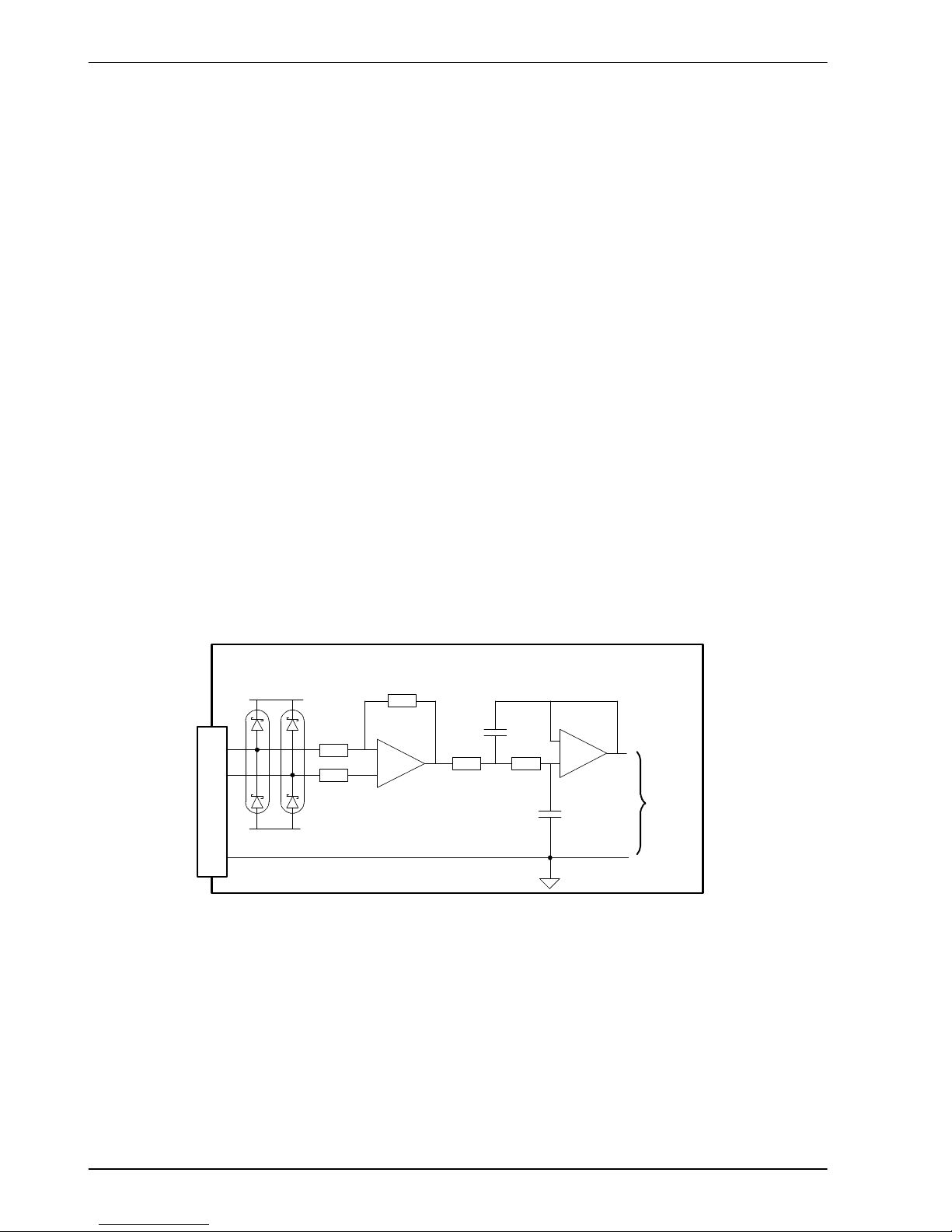
www.baldormotion.com
4-4 Input / Output MN1928
4.3 Analo g I/O
The NextMove ES provides:
H Two 12-bit resolution analog inputs.
H Four 12-bit resolution analog outputs.
4.3.1 Analog inputs
The analog inputs are available on pins a28 & b28 (AIN0) and a27 & c28 (AIN1).
H Differential inputs.
H Voltage range: ±10 V .
H Resolution: 12-bit with sign.
H Input impedance: 120 kΩ.
H Sampling frequency: 4 kHz maximum, 2 kHz if both inputs are enabled.
The analog inputs pass through a differential buffer and second order low-pass filter with a
cut-off frequency of approximately 1 kHz.
Both inputs are normally sampled at 2 kHz. However, an input can be disabled by setting
ADCMODE to4(_acOFF). With one input disabled, the remaining input will be sampled at
4 kHz. In Mint, analog inputs can be read using the ADC keyword. See the Mint help file for full
details of ADC, ADCMODE and other related ADC... keywords.
NextMove ES
-
+
AIN0+
AIN0-
AGND
Mint
ADC(0)
-
+
120 k
120 k
a28
a30
b28
+12 V
-12 V
Figure 1 - Analog input, AIN0 shown
For differential inputs connect input lines to AIN+ and AIN-. Leave AGND unconnected.
Servo Systems Co. • 115 Main Road • P.O. Box 97 • Montville, NJ,
07045-0097 • (973) 335-1007 • Toll Free: (800) 922-1103
Fax: (973) 335-1661 • www.servosystems.com
Page 20
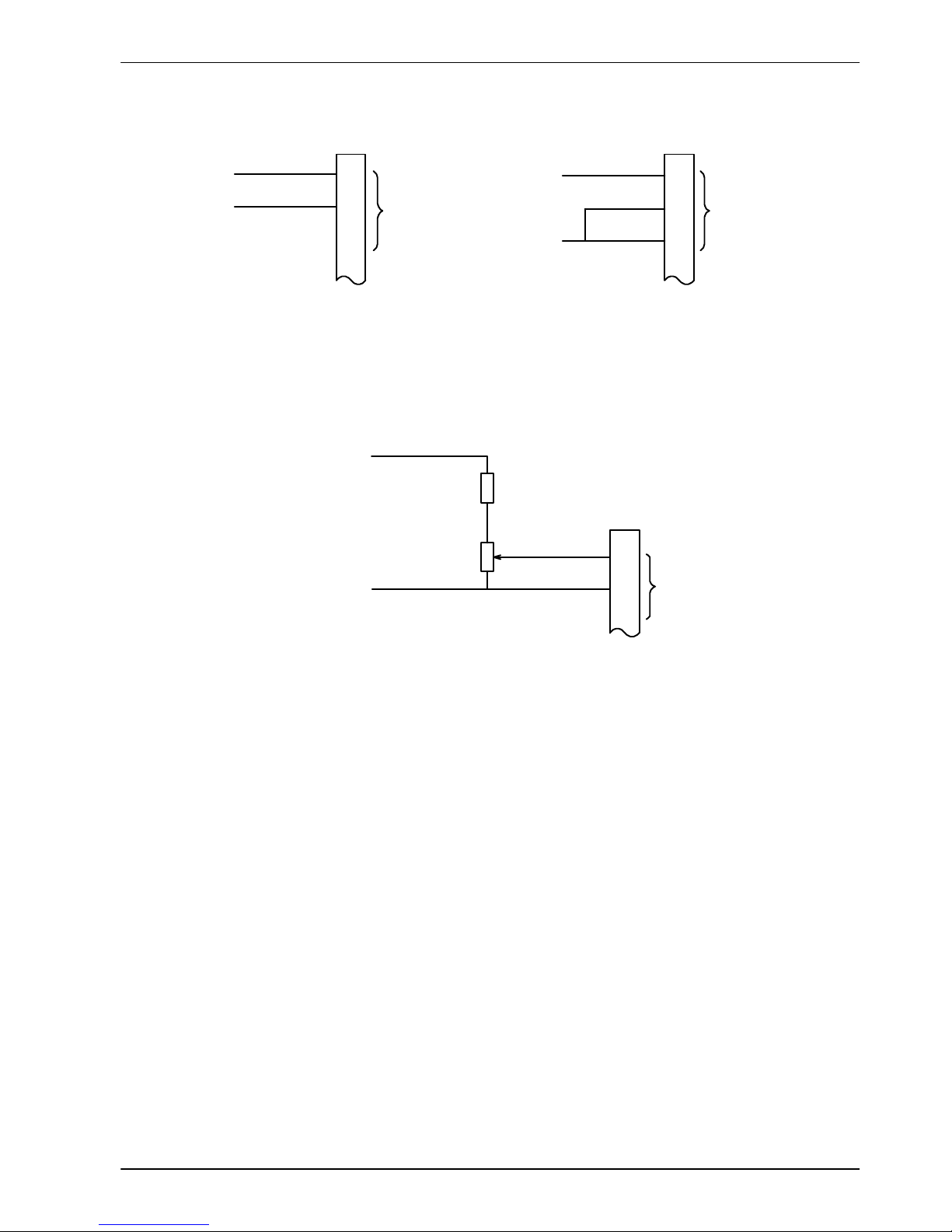
www.baldormotion.com
Input / Output 4-5MN1928
AIN0
ADC(0)
AIN0
ADC(0)
b28
a28
a30
AIN0-
Differential connection Single ended connection
AIN0+
AIN0+
GND
b28
a28
a30
Figure 2 - AIN0 analog input wiring
AIN0
1kΩ,0.25W
potentiometer
ADC(0)
1.5 kΩ,0.25W
0V
+24 VDC
b28
a28
a30
Figure 3 - Typic al input circuit to provide 0-10 V (approx.) input from a 24 V source
Servo Systems Co. • 115 Main Road • P.O. Box 97 • Montville, NJ,
07045-0097 • (973) 335-1007 • Toll Free: (800) 922-1103
Fax: (973) 335-1661 • www.servosystems.com
Page 21
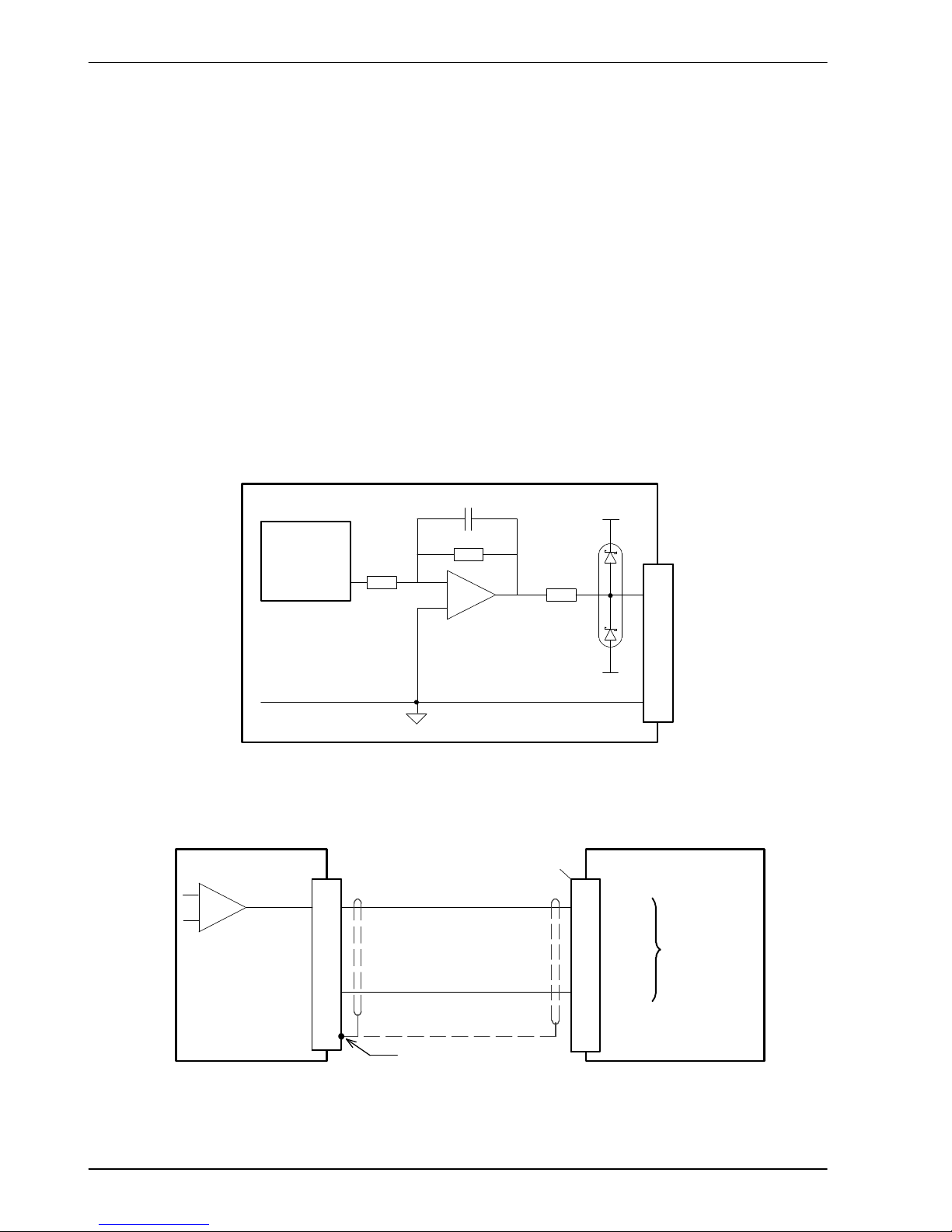
www.baldormotion.com
4-6 Input / Output MN1928
4.3.2 Analog outputs
The four analog outputs are available on a range of pins, as shown in section 4.2.1.
H Four independent analog outputs (model dependent).
H Output range: ±10 VDC (±0.1%).
H Resolution: 12-bit.
H Output current: 10 mA maximum.
H Update frequency: 10 kHz maximum (adjustable using the LOOPTIME keyword, factory
default 1 kHz).
Mint and the Mint Motion Library use analog outputs Demand0 and Demand1 to control drive
amplifiers. Demand outputs 0 and 1 are used by axes configured as servo (see section 6.4.1).
The Demand2 and Demand3 outputs may be used as general purpose analog outputs. See
the DAC keyword in the Mint help file.
The analog outputs may be used to drive loads of 1 kΩ or greater. Shielded twisted pair cable
should be used. The shield connection should be made at one end only.
NextMove ES
Demand0
Demand
±100%
-
+
AGND
TL084
47R
c27
a30
+12V
-12V
Figure 4 - Analog output - Demand0 shown
NextMove ES
Demand0
AGND
12
MicroFlex / drive amplifier
AIN0+
AIN0-
Connect overall shi eld at
one end only
a32Shield
Drive amplifier
±10 VDC
demand
input
-
+
c27
a30
13
‘X3’
Figure 5 - Analog output - typical connection to a Baldor MicroFlex
Servo Systems Co. • 115 Main Road • P.O. Box 97 • Montville, NJ,
07045-0097 • (973) 335-1007 • Toll Free: (800) 922-1103
Fax: (973) 335-1661 • www.servosystems.com
Page 22

www.baldormotion.com
Input / Output 4-7MN1928
NextMove ES
Demand0
AGND
2
FlexDriveII/ drive amplifier
AIN0+
AIN0-
Connect overall shi eld at
one end only
a32Shield
Drive amplifier
±10 VDC
demand
input
-
+
c27
a30
1
‘X1’
Figure 6 - Analog output - typical connection to a Baldor FlexDriveII, Flex+DriveIIor MintDrive
II
Servo Systems Co. • 115 Main Road • P.O. Box 97 • Montville, NJ,
07045-0097 • (973) 335-1007 • Toll Free: (800) 922-1103
Fax: (973) 335-1661 • www.servosystems.com
Page 23
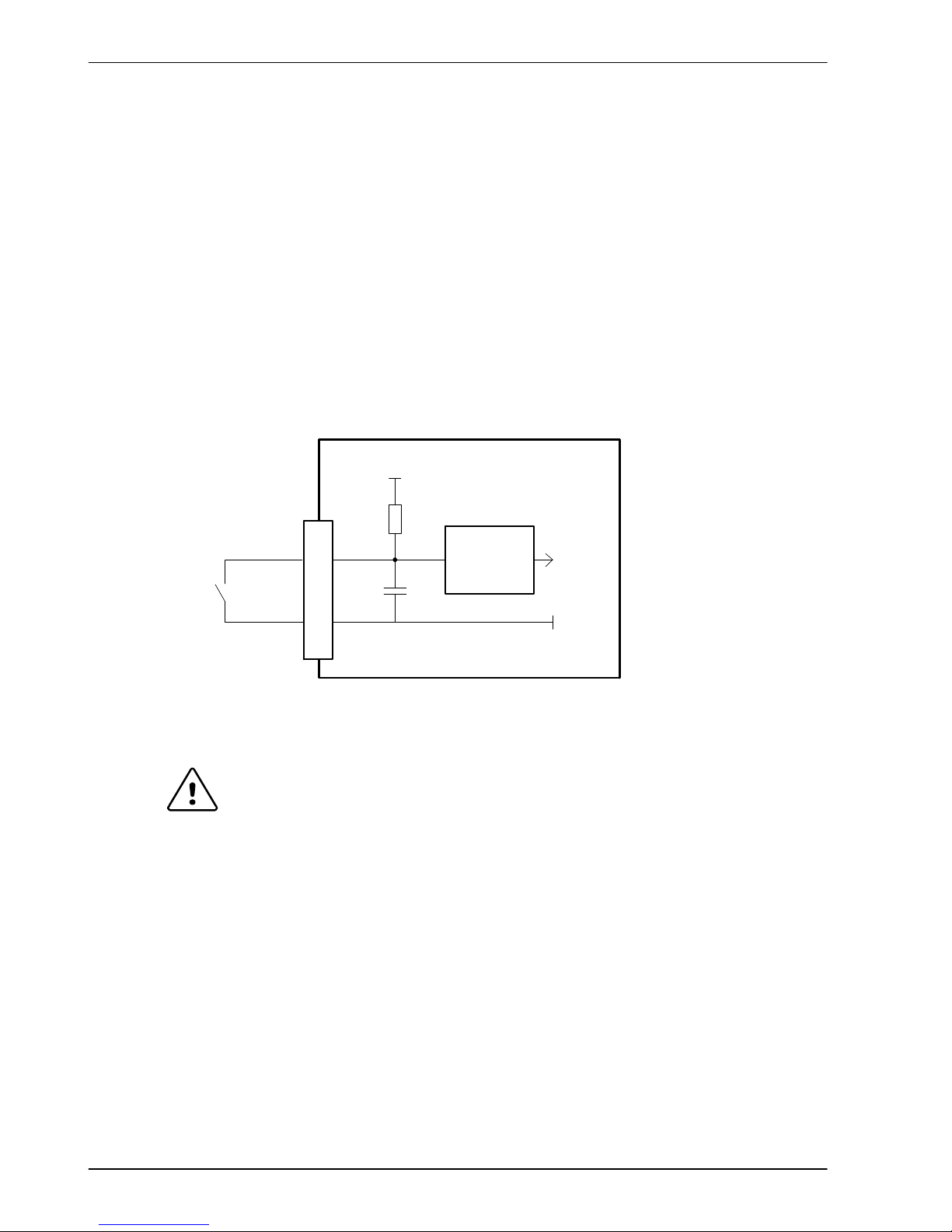
www.baldormotion.com
4-8 Input / Output MN1928
4.4 Digital I/O
The NextMove ES provides:
H 20 general purpose digital inputs.
H 12 general purpose digital outputs.
4.4.1 Digital inputs
The digital inputs are available across a range of pins, as shown in section 4.2.1. All digital
inputs have a common specification:
H 5 V digital inputs with internal pull-up resistors. Can also be assigned to special purpose
functions such as Home, Limit, Stop and Error inputs.
H Sampling frequency: 1 kHz.
DGND
DIN0
GND
Mint
INX(0)
+5V
NextMove ES
74AHCT14
c21
a3
Figure 7 - General purpose digital input - DIN0 shown
Do not connect 24 V signals to the digital inputs.
These unprotected inputs are connected directly to TTL compatible 74AHCT14 devices. If an
input is configured as edge triggered, the triggering pulse must have a duration of at least 1 ms
(one software scan) to guarantee acceptance by Mint. The use of shielded cable for inputs is
recommended.
4.4.1.1 General purpose inputs
The general purpose digital inputs DIN0 - DIN19 can be shared between axes, and are
programmable in Mint (using a range of keywords beginning with the letters INPUT... ) to
determine their active level and if they should be edge triggered. The state of individual inputs
can be read directly using the INX keyword. See the Mint help file.
A general purpose digital input can be assigned to a special purpose function such as a home,
limit, stop or error input. See the keywords HOMEINPUT, LIMITFORWARDINPUT,
LIMITREVERSEINPUT, STOPINPUT, and ERRORINPUT in the Mint help file.
CAUTION
Servo Systems Co. • 115 Main Road • P.O. Box 97 • Montville, NJ,
07045-0097 • (973) 335-1007 • Toll Free: (800) 922-1103
Fax: (973) 335-1661 • www.servosystems.com
Page 24
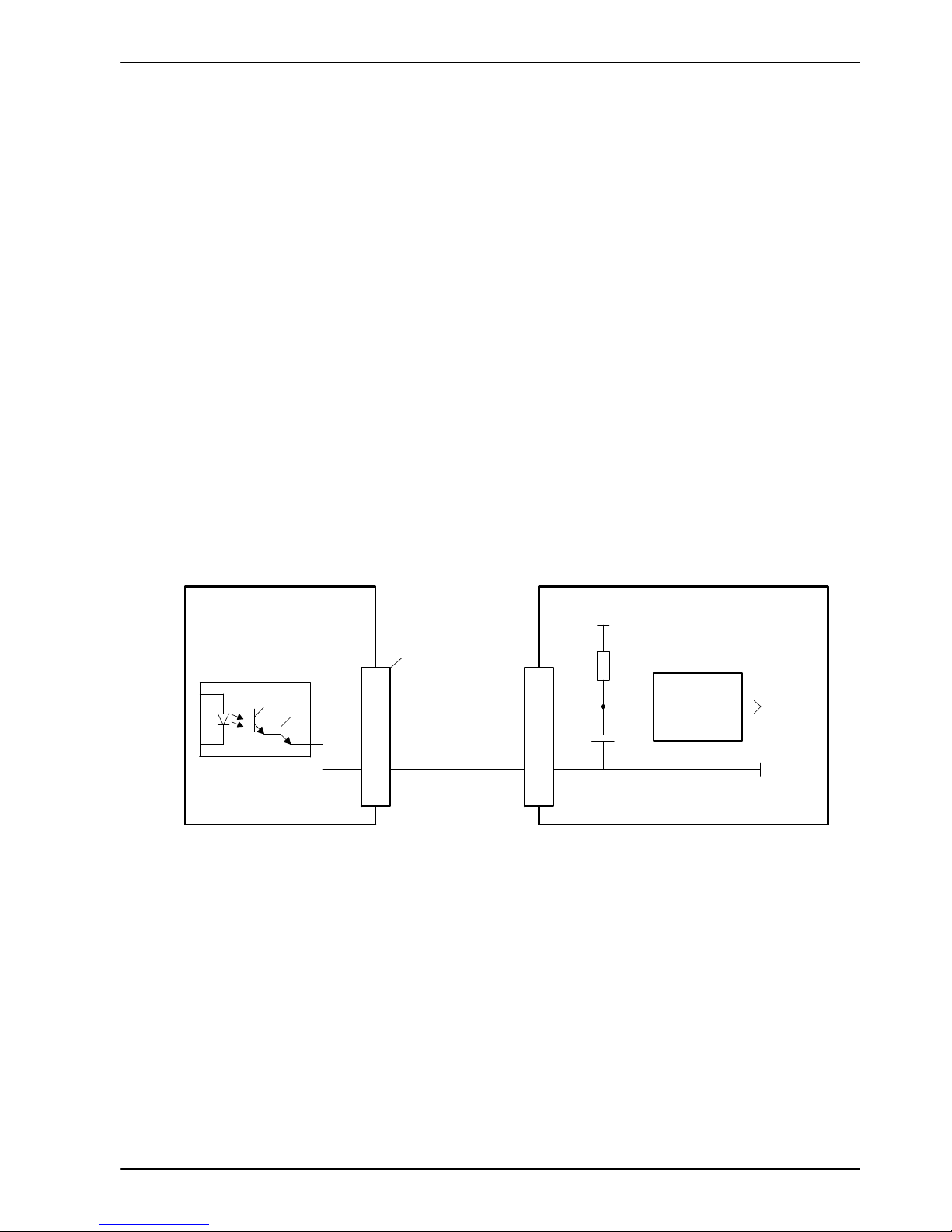
www.baldormotion.com
Input / Output 4-9MN1928
4.4.1.2 Auxiliary encoder inputs - DIN17 (STEP), DIN18 (DIR), DIN19 (Z)
DIN17-DIN19 may also be used as an auxiliary encoder input. DIN17 accepts step (pulse)
signals and DIN18 accepts direction signals, allowing an external source to provide the
reference for the speed and direction of an axis. The step frequency (20 MHz maximum)
determines the speed, and the direction input determines the direction of motion. Both the
rising and falling edges of the signal on DIN17 cause an internal counter to be changed. If 5 V
is applied to DIN18 (or it is left unconnected) the counter will increment. If DIN18 is grounded
the counter will be decremented.
Typically, one channel of an encoder signal (either A or B) would be used to provide the step
signal on DIN17, allowing the input to be used as an auxiliary (master) encoder input. The
input can be used as a master position reference for cam, fly and follow move types. For this,
the MASTERSOURCE keyword must be used to configure the step input as a master (auxiliary)
encoder input. The master position reference can then be read using the AUXENCODER
keyword.
Since a secondary encoder channel is not used, DIN18 allows the direction of motion to be
determined. The Z signal on DIN19 can be supplied from the encoder’s index signal, and may
be read using the AUXENCODERZLATCH keyword.
See the Mint help file for details of each keyword.
4.4.1.3 Typical digital input wiring
DGND
DIN0
GND
Mint
INX(0)
+5V
NextMove ES
74AHCT14
c21
a3
Status+
Status-
MicroFlex / equipment output
NEC PS2562L-1
‘X3’
3
2
Figure 8 - Digital input - typical connections from a Baldor MicroFlex
Servo Systems Co. • 115 Main Road • P.O. Box 97 • Montville, NJ,
07045-0097 • (973) 335-1007 • Toll Free: (800) 922-1103
Fax: (973) 335-1661 • www.servosystems.com
Page 25
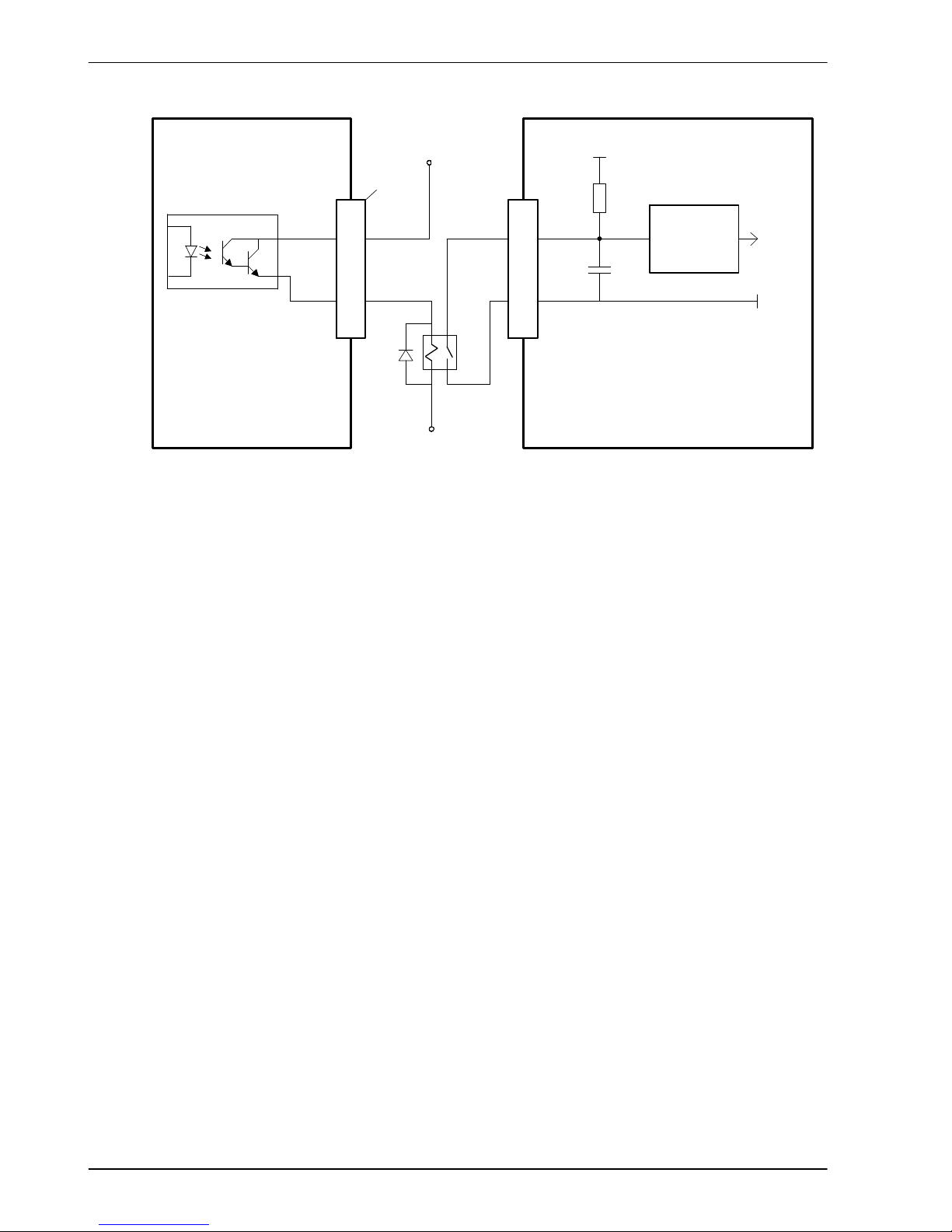
www.baldormotion.com
4-10 Input / Output MN1928
DGND
DIN0
GND
Mint
INX(0)
+5V
NextMove ES
74AHCT14
USRV+
DOUT0
FlexDriveII/ equipment output
NEC PS2562L-1
User
supply
GND
User
supply
24 V
‘X1’
6
18
c21
a3
Figure 9 - Digital input - typical connections from a Baldor FlexDriveII,
Flex+Drive
II
or MintDrive
II
Servo Systems Co. • 115 Main Road • P.O. Box 97 • Montville, NJ,
07045-0097 • (973) 335-1007 • Toll Free: (800) 922-1103
Fax: (973) 335-1661 • www.servosystems.com
Page 26
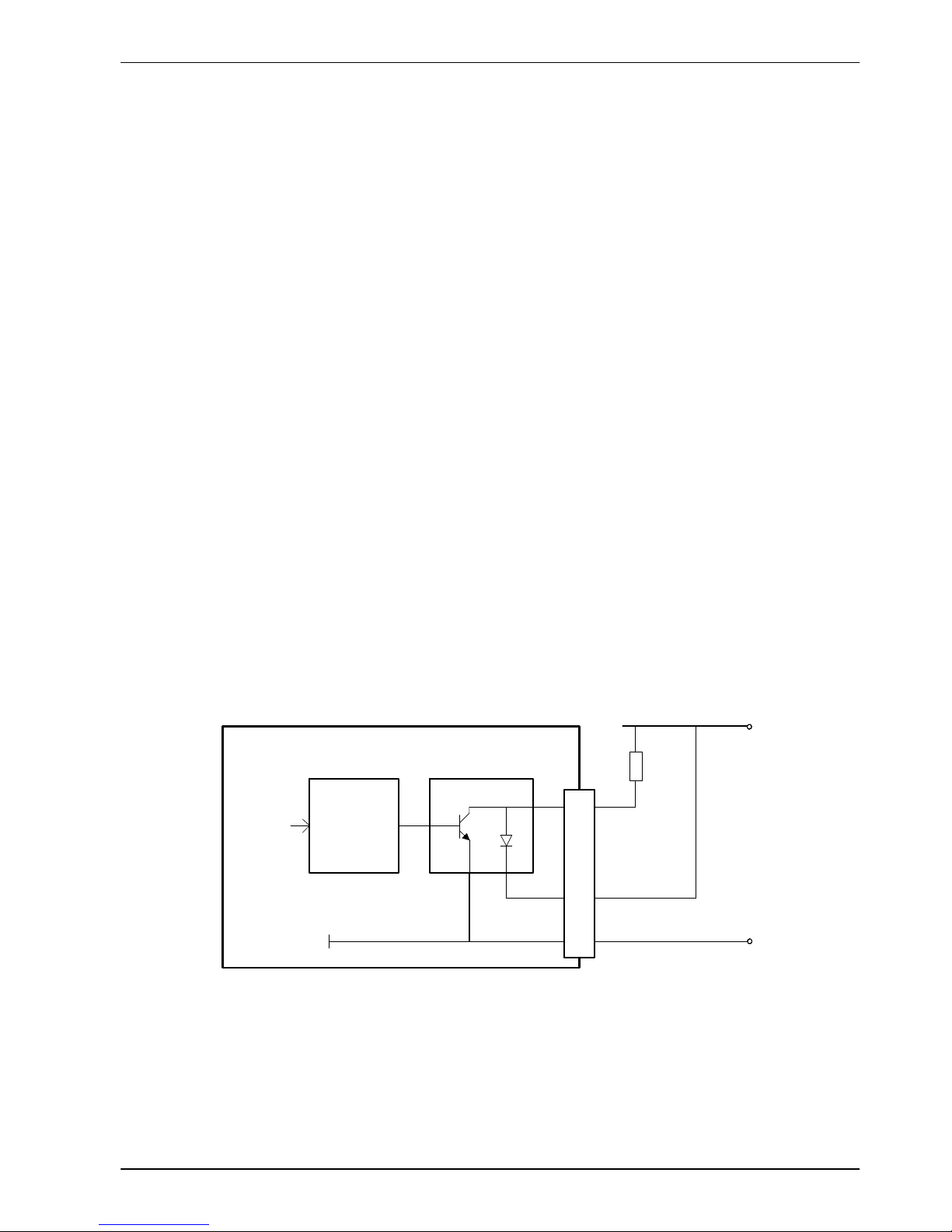
www.baldormotion.com
Input / Output 4-11MN1928
4.4.2 Digital outputs
The digital outputs are available across a range of pins, as shown in section 4.2.1.
H 12 or 8 general purpose digital outputs (model dependent).
H One error output, configurable as a general purpose digital output.
H Update frequency: Immediate.
On models NES002-501 and NES002-502 there are 12 general purpose digital outputs.
On model NES002-503 there are 8 general purpose digital outputs, since DOUT8 - DOUT11
are reassigned to provide the STEP4/5 and DIR4/5 axis output signals.
A digital output can be configured in Mint as a general purpose output, a drive enable output or
a global error output. Outputs can be shared between axes and can be configured using Mint
WorkBench (or the OUTPUTACTIVELEVEL keyword) to determine their active level.
4.4.2.1 DOUT0 - DOUT7
Outputs DOUT0 - DOUT7 are driven by a ULN2803 device. The outputs are designed to sink
current from an external supply (typically 24 VDC), but have no overcurrent or short circuit
protection. When an output is activated, it is grounded through the ULN2803.
The ULN2803 has a maximum power dissipation of 2 W at 25 °C. The total output
requirements of DOUT0 - DOUT7 must not exceed this limit. The maximum current limit for an
individual output is 500 mA if only one output is in use, reducing to 150 mA if all outputs are in
use. These limits are for a 100% duty cycle.
If the outputs are driving inductive loads such as relays, connect the OUT COM connection to
the output’s power supply, as shown in Figure 10. This will connect internal clamp diodes on
all outputs.
DOUT0
NextMove ES
ULN2803
Mint
OUTX(0)
74AHCT244
DGND
GND
Load
supply
24 V
Load
supply
GND
Output
Load
OUT COM
Connect to supply if
using inductive loads
c6
a3
a4
Figure 10 - Digital outputs (DOUT0-7) - DOUT0 shown
Servo Systems Co. • 115 Main Road • P.O. Box 97 • Montville, NJ,
07045-0097 • (973) 335-1007 • Toll Free: (800) 922-1103
Fax: (973) 335-1661 • www.servosystems.com
Page 27
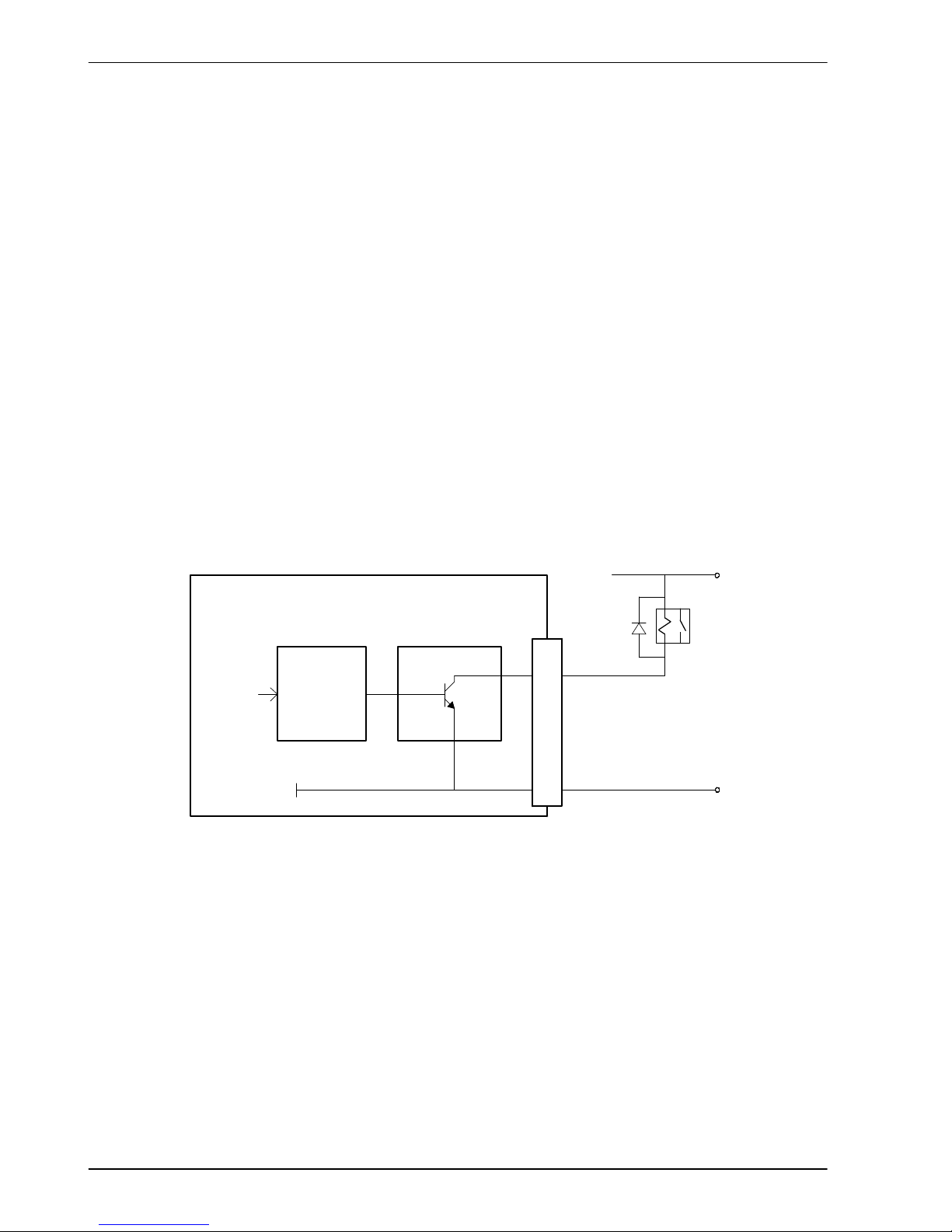
www.baldormotion.com
4-12 Input / Output MN1928
4.4.2.2 DOUT8 - DOUT1 1
Outputs DOUT8 - DOUT11 are driven by a ULN2003 device. The outputs are designed to sink
current from an external supply (typically 24 VDC), but have no overcurrent or short circuit
protection. When an output is activated, it is grounded through the ULN2003.
The ULN2003 has a maximum power dissipation of 900 mW at 25 °C. The total output
requirements of DOUT8 - DOUT11 must not exceed this limit. The maximum current limit for
an individual output is 400 mA if only one output is in use, reducing to 50 mA if all outputs are
in use. These limits are for a 100% duty cycle.
DOUT8 - DOUT11 are sourced from the same ULN2003 device as the DIR3 and STEP3
outputs (see section 4.5.1), so the current demands of these signals must also be considered.
If an output is driving an inductive load such as a relay, a suitably rated diode must be fitted
across the relay coil, observing the correct polarity. This is to protect the output from the
back-EMF generated by the relay coil when it is de-energized.
Note: On model NES002-503, DOUT8 - DOUT11 are not available as general purpose
digital outputs. The outputs are used to provide the additional STEP4/5 and
DIR4/5 stepper axes outputs (see section 4.5.1).
DOUT8
NextMove ES
ULN2003
Mint
OUTX(8)
74AHCT244
DGND
GND
Load
supply
24 V
Load
supply
GND
a13
a3
Output Load
(Relay with
diode shown)
Figure 11 - Digital outputs (DOUT8-11) - DOUT8 shown
Servo Systems Co. • 115 Main Road • P.O. Box 97 • Montville, NJ,
07045-0097 • (973) 335-1007 • Toll Free: (800) 922-1103
Fax: (973) 335-1661 • www.servosystems.com
Page 28
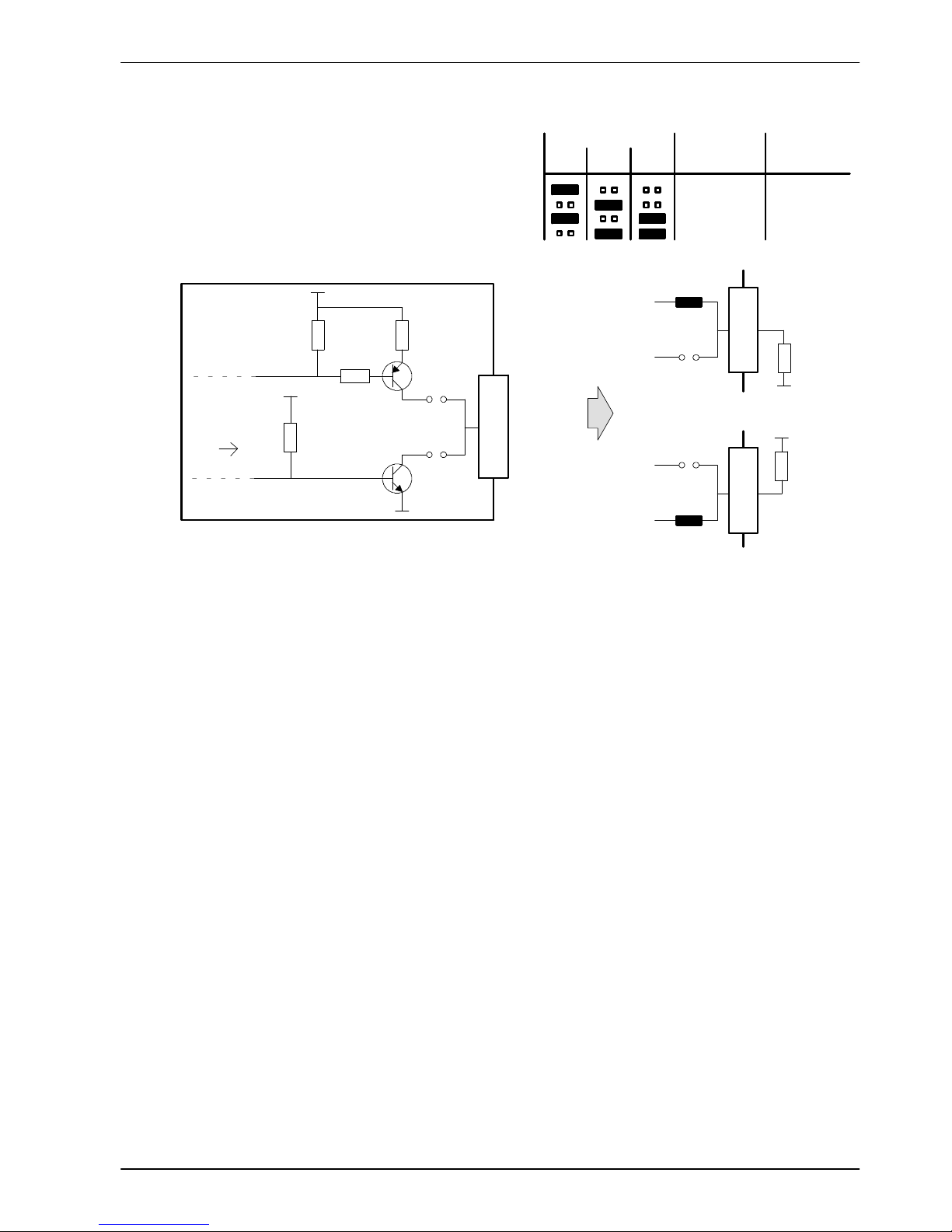
www.baldormotion.com
Input / Output 4-13MN1928
4.4.3 Error output - Error Out
The error output is available on pin b11. This
100 mA output can be used to stop external
equipment in the event of an error. The output
level can be controlled using jumpers JP3, JP4
and JP5, which are situated at the top edge of the
card. Connect the load as shown in Figure 12.
Figure 12 - Error Out level configuration
There are a number of methods for controlling the error output:
4.4.3.1 GLOBALERROROUTPUT keyword
By default, the error output is used as the global error output. In the event of an error on any
axis, the global error output will be deactivated. This action overrides the state of the error
output defined by other methods, such as the drive enable status or RELAY keyword.
Alternatively, the GLOBALERROROUTPUT keyword can be used to configure a general purpose
digital output to be the global error output.
4.4.3.2 RELAY keyword
If the NextMove ES is connected to an opto-isolated backplane (optional) the output directly
controls the relay (see section 5.3.1.1). For this reason, the error output can be controlled by
the RELAY keyword. The command RELAY(0)=1 will enable the error output; the command
RELAY(0)=0 will disable it. These commands are valid regardless of whether an
opto-isolating backplane is actually connected.
4.4.3.3 DRIVEENABLEOUTPUT keyword
The DRIVEENABLEOUTPUT keyword can be used to configure the error output as the drive
enable output. For example, the command DRIVEENABLEOUTPUT(1)=_RELAY0 will mean
that the error output will be the drive enable output for axis 1. When axis 1 is enabled, the
error output will be activated and the axis enabled. If multiple axes are configured to use the
error output as their drive enable output, enabling one axis will enable all of them. Similarly, if
one axis is disabled, all will be disabled. The RELAY keyword cannot control the error output if
is configured as a drive enable output.
See the Mint help file for details of each keyword.
JP3
JP4
+12 V
+5 V
from
Mint
error out
Error
Out
GND
Jumpers Inactive Active
state state
JP3 JP4 JP5* (no error) (error)
Open coll ector 12 V
Open coll ector 0 V
12 V Open collector
0 V Open collector
NextMove ES
b11
JP3
JP4
Output
load
JP3
JP4
GND
Output
load
+5 V
GND
+12 V
b11
b11
100R
* JP5 inverts the active state
Servo Systems Co. • 115 Main Road • P.O. Box 97 • Montville, NJ,
07045-0097 • (973) 335-1007 • Toll Free: (800) 922-1103
Fax: (973) 335-1661 • www.servosystems.com
Page 29
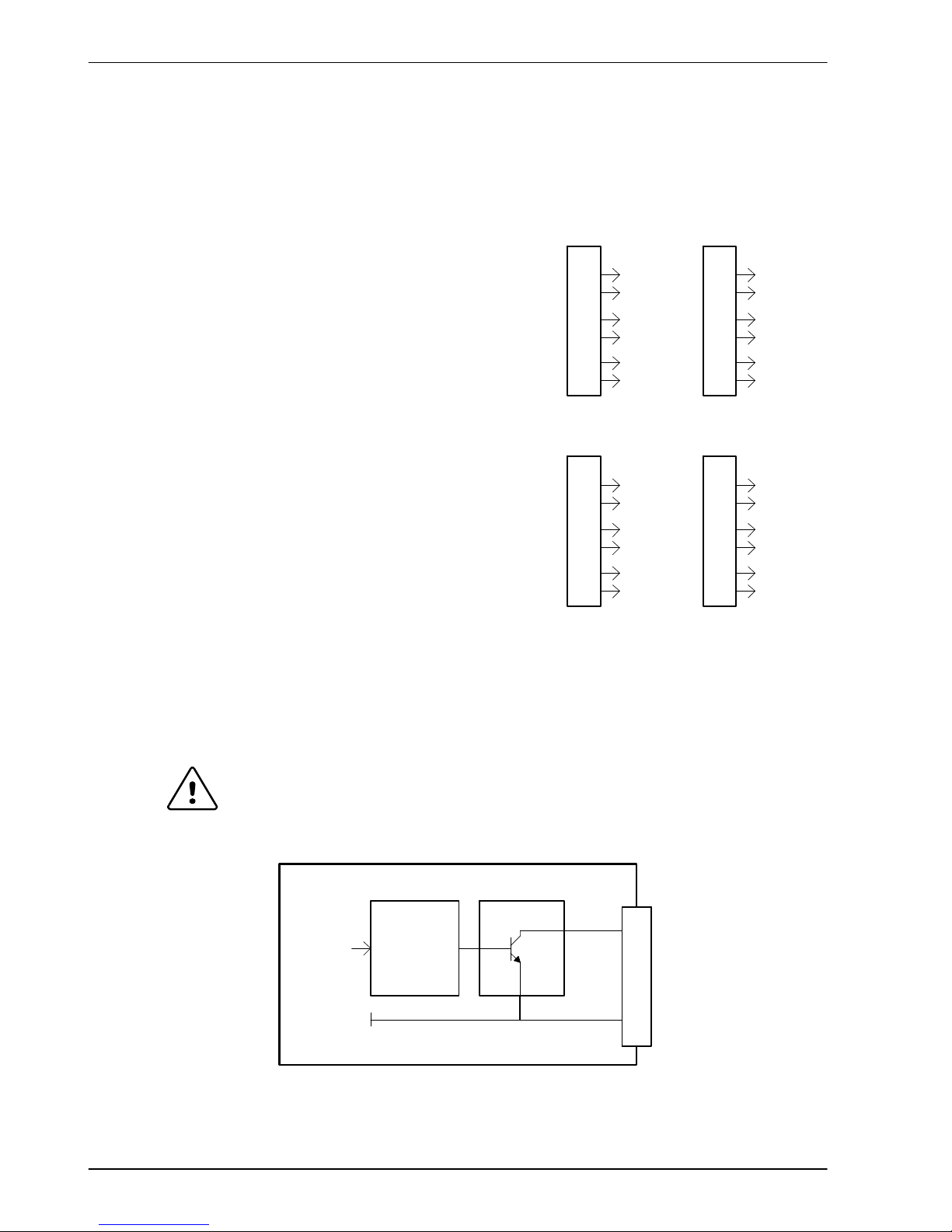
www.baldormotion.com
4-14 Input / Output MN1928
4.5 Other I/O
4.5.1 Stepper control outputs
The stepper control outputs are available across a range of pins, as shown in section 4.2.1.
There are four or six sets of stepper motor control
outputs (model dependent), operating in the range
0 Hz to 500 kHz. Each of the step (pulse) and direction
signals from the NextMove ES is driven by one channel
of a ULN2003 open collector Darlington output device.
The ULN2003 has a maximum power dissipation of
900 mW at 25 °C. The total combined output
requirements of STEP0 - STEP2 and DIR0 - DIR2 must
not exceed this limit. The maximum current limit for an
individual output is 400 mA if only one output is in use,
reducing to 50 mA if all outputs are in use. These limits
are for a 100% duty cycle.
On models NES002-501 and NES002-502, STEP3
and DIR3 are sourced from the same ULN2003 device
used for the DOUT8 - DOUT11 digital outputs (see
section 4.4.2.2), so the current demands of these
digital outputs must also be considered.
On model NES002-503, STEP3 and DIR3 are sourced
from the same ULN2003 device used for the additional
STEP4 - STEP5 and DIR4 - DIR5 stepper axes outputs. In this case the ULN2003 device is
providing three sets of STEP and DIR outputs, so the specifications are identical to those for
STEP0 - STEP2 and DIR0 - DIR2, detailed above.
It is recommended to use separate shielded cables for the step outputs. The shield should be
connected at one end only.
The ULN2003 drivers are static sensitive devices. Take appropriate ESD
precautions when handling the NextMove ES.
NextMove ES
STEP0
DGNDa3
a14
ULN2003
Step
Output
74AHCT244
GND
Figure 13 - Stepper output - STEP0 output shown
NES002-501 / NES002-502
ULN2003
device 1
STEP0
DIR0
STEP1
DIR1
STEP2
DIR2
STEP3
DIR3
DOUT8
DOUT9
DOUT10
DOUT11
ULN2003
device 2
NES002-503
ULN2003
device 1
STEP0
DIR0
STEP1
DIR2
STEP2
DIR2
STEP3
DIR3
STEP4
DIR4
STEP5
DIR5
ULN2003
device 2
CAUTION
Servo Systems Co. • 115 Main Road • P.O. Box 97 • Montville, NJ,
07045-0097 • (973) 335-1007 • Toll Free: (800) 922-1103
Fax: (973) 335-1661 • www.servosystems.com
Page 30
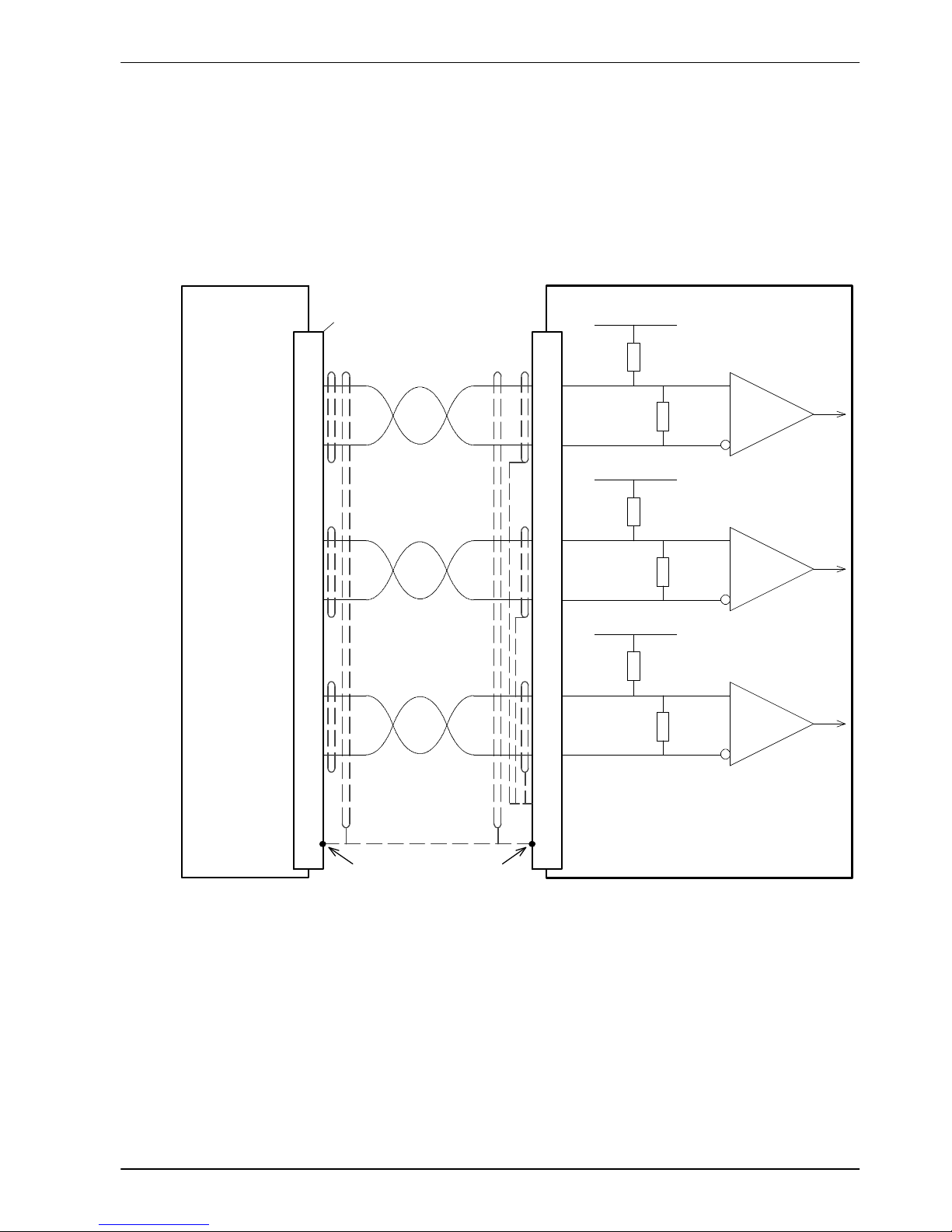
www.baldormotion.com
Input / Output 4-15MN1928
4.5.2 Encoder inputs
The encoder inputs are available on pins a7-a10, b7-b10 and c7-c10. See section 4.2.1.
Two incremental encoders may be connected to NextMove ES, each with complementary A, B
and Z channel inputs. Each input channel uses a MAX3095 differential line receiver with pull
up resistors and terminators. Encoders must provide RS422 differential signals. The use of
individually shielded twisted pair cable is recommended. See section 8.1.10 for details of the
encoder power supply.
CHA-
CHA+
to CPU
Vcc
NextMove ES
MAX3095
120R
10k
b7
b10
Shielda32
Connect overall shield to
connector backshells /
shield connections.
Twisted pair
MicroFlex
FlexDrive
II
Flex+Drive
II
MintDrive
II
encoder output
a11 DGND
Connect i nternal shield to DGND.
Do not connect other end.
CHA-
CHA+ 1
6
‘X7’
CHB-
CHB+
MAX3095
120R
a7
c10
Twisted pair
CHB-
CHB+ 2
7
CHZ-
CHZ+
MAX3095
120R
b8
b9
Twisted pair
CHZ-
CHZ+ 3
8
to CPU
to CPU
Vcc
10k
Vcc
10k
Figure 14 - Encoder input 0 - typical connection from a drive amplifier
(e.g. Baldor MicroFlex, FlexDrive
II
, Flex+DriveIIor MintDriveII)
4.5.2.1 Encoder input frequency
The maximum encoder input frequency is affected by the length of the encoder cables.
The theoretical maximum frequency is 20 million quadrature counts per second. This is
equivalent to a maximum frequency for the A and B signals of 5 MHz. However, the effect of
cable length is shown in Table 3:
Servo Systems Co. • 115 Main Road • P.O. Box 97 • Montville, NJ,
07045-0097 • (973) 335-1007 • Toll Free: (800) 922-1103
Fax: (973) 335-1661 • www.servosystems.com
Page 31

www.baldormotion.com
4-16 Input / Output MN1928
A and B signal
Maximum cable length
AandBsignal
frequency
meters feet
1.3 MHz 2 6.56
500 kHz 10 32.8
250 kHz 20 65.6
100 kHz 50 164.0
50 kHz 100 328.1
20 kHz 300 984.2
10 kHz 700 2296.6
7kHz 1000 3280.8
Table 3 - Effect of cable length on maximum encoder frequency
4.5.3 USB port
Location USB
Mating connector: USB Type B (downstream) plug
Pin Name Description
1 VBUS USB +5 V
2 D- Data-
3 D+ Data+
4 GND Ground
The USB connector can be used as an alternative method for connecting the NextMove ES to a
PC running Mint WorkBench. The NextMove ES is a self-powered, USB 1.1 (12 Mbps) compatible
device. If it is connected to a slower USB 1.0 host PC or hub, communication speed will be limited
to the USB 1.0 specification (1.5 Mbps). If it is connected to a faster USB 2.0 (480 Mbps) host
PC or hub, communication speed will remain at the USB 1.1 specification of the NextMove ES.
Ideally, the NextMove ES should be connected directly to a USB port on the host PC. If it is
connected to a hub shared by other USB devices, communication could be affected by the activity
of the other devices. A 2 m (6.5 ft) standard USB cable is supplied. The maximum recommended
cable length is 5 m (16.4 ft).
142
3
Servo Systems Co. • 115 Main Road • P.O. Box 97 • Montville, NJ,
07045-0097 • (973) 335-1007 • Toll Free: (800) 922-1103
Fax: (973) 335-1661 • www.servosystems.com
Page 32

www.baldormotion.com
Input / Output 4-17MN1928
4.5.4 Serial port
Location Serial
Mating connector: 9-pin female D-type
Pin RS232 name RS485 / RS422 name 96-pin
connector
1 Shield (NC) a32
2 RXD RX- (input) a20
3 TXD TX- (output) a21
4 (NC) (NC) a16*
5 DGND 0 V DGND a3
6 (NC) (NC) a17*
7 RTS TX+ (output) b21
8 CTS RX+ (input) a22
9 DGND (NC) a3
* Pins a16 and a17 are linked on the NextMove ES.
The serial connector duplicates the signals present on the 96-pin connector. It is used to connect
the NextMove ES to the PC running Mint WorkBench, or other controller . If an optional Baldor
backplane is being used, its serial connector (section 5.2.14 or 5.3.14) will carry the same signals.
Do not attempt to use more than one set of serial connections at the same time.
NextMove ES is available with either an RS232 or RS485 serial port (see section 2.2.1). The port
is fully ESD protected to IEC 1000-4-2 (15 kV). When the NextMove ES is connected to Mint
WorkBench, the Tools, Options menu item can be used to configure the serial port. The
configuration can also be changed using the Mint keyword SERIALBAUD (see the Mint help file
for details). It is stored in EEPROM and restored at power up. The port is capable of operation at
up to 115.2 Kbaud on RS232.
4.5.5 Using RS232
The NextMove ES has a full-duplex RS232 serial port with the following preset configuration:
H 57.6 Kbaud
H 1startbit
H 8 data bits
H 1stopbit
H No parity
H Hardware handshaking lines (RS232) RTS and CTS must be connected.
1
5
6
9
Servo Systems Co. • 115 Main Road • P.O. Box 97 • Montville, NJ,
07045-0097 • (973) 335-1007 • Toll Free: (800) 922-1103
Fax: (973) 335-1661 • www.servosystems.com
Page 33

www.baldormotion.com
4-18 Input / Output MN1928
NextMove ES
(DCE)
9--pin
Computer
COM Port
(DCE / DTE)
Serial
RXD 2
TXD 3
GND 5
2RXD
3TXD
5GND
RTS 7
CTS 8
7RTS
8CTS
COM
Connect overall
shield to connector
backshell.
Figure 15 - RS232 serial port connections
The RS232 port is configured as a DCE (Data Communications Equipment) unit so it is
possible to operate the controller with any DCE or DTE (Data Terminal Equipment). Full duplex
transmission with hardware handshaking is supported. Only the TXD, RXD and 0V GND
connections are required for communication, but since many devices will check the RTS and
CTS lines, these must also be connected. Pins 4 and 6 are linked on the NextMove ES.
The maximum recommended cable length is 3 m (10 ft) at 57.6 Kbaud. When using lower
baud rates, longer cable lengths may be used up to maximum of 15 m (49 ft) at 9600 baud. A
suitable cable is available from Baldor, catalog number CBL001-501.
Servo Systems Co. • 115 Main Road • P.O. Box 97 • Montville, NJ,
07045-0097 • (973) 335-1007 • Toll Free: (800) 922-1103
Fax: (973) 335-1661 • www.servosystems.com
Page 34

www.baldormotion.com
Input / Output 4-19MN1928
4.5.6 Multidrop using RS485 / RS422
Multidrop systems allow one device to act as a ‘network master’, controlling and interacting
with the other (slave) devices on the network. The network master can be a controller such as
NextMove ES, a host application such as Mint WorkBench (or other custom application), or a
programmable logic controller (PLC). RS422 may be used for multi-drop applications as
shown in Figure 16. Four-wire RS485 may be used for single point-to-point applications
involving only one Baldor controller. If firmware is updated over RS485/RS422, it can only be
downloaded to the controller that was chosen in the Select Controller dialog in Mint
WorkBench.
Master and final slave are
shown with terminating
resistors, TR, typical value
120 Ω.
Jumper JP2 connects an
internal 120 Ω terminating
resistor. JP2 is located just
behind the serial connector on
the NextMove ES card.
Network slave
T
R
RX-
DGND
RX+
TX+
TX- RX-
DGND
RX+
TX+
TX-
RX-
DGND
RX+
TX+
TX-
Twisted pairs
T
R
Connect overall shi eld
to connector backshell.
Network slave
Network
master
Figure 16 - 4-wire RS422 multi-drop connections
Each transmit/receive (TX/RX) network requires a termination resistor at the final RX
connection, but intermediate devices must not be fitted with termination resistors. An exception
is where repeaters are being used which may correctly contain termination resistors.
Termination resistors are used to match the impedance of the load to the impedance of the
transmission line (cable) being used. Unmatched impedance causes the transmitted signal to
not be fully absorbed by the load. This causes a portion of the signal to be reflected back into
the transmission line as noise. If the source impedance, transmission line impedance, and
load impedance are all equal, the reflections (noise) are eliminated. Termination resistors
increase the load current and sometimes change the bias requirements and increase the
complexity of the system.
Servo Systems Co. • 115 Main Road • P.O. Box 97 • Montville, NJ,
07045-0097 • (973) 335-1007 • Toll Free: (800) 922-1103
Fax: (973) 335-1661 • www.servosystems.com
Page 35

www.baldormotion.com
4-20 Input / Output MN1928
4.5.7 Connecting serial Baldor HMI Operator Panels
Serial Baldor HMI Operator Panels use a 15-pin male D-type connector (marked PLC PORT),
but the NextMove ES Serial connector uses a 9-pin male D-type connector. The NextMove ES
may be connected with or without hardware handshaking, as shown in Figure 17:
7RTS
8CTS
3TXD
2RXD
5GND
1
RXD 2
TXD 3
GND 5
Baldor HMI
PLC PORT
NextMove ES
Serial Port
Twi st ed pair
7RTS
8CTS
3TXD
2RXD
5GND
1
RXD 2
TXD 3
GND 5
Baldor HMI
PLC PORT
CTS 11
RTS 10
Twisted pair
NextMove ES
Serial Port
Without hardware handshaking With hardware handshaking
Figure 17 - RS232 cable wiring
Alternatively, the Baldor HMI panel may be connected using RS485/422, as shown in Figure 18:
8RX+
2RX-
7TX+
3TX-
5GND
1
RX+ 15
RX- 7
GND 5
Baldor HMI
PLC PORT
TX+ 14
TX- 6
Twisted pair
NextMove ES
Serial Port
Figure 18 - RS485/422 cable wiring
Servo Systems Co. • 115 Main Road • P.O. Box 97 • Montville, NJ,
07045-0097 • (973) 335-1007 • Toll Free: (800) 922-1103
Fax: (973) 335-1661 • www.servosystems.com
Page 36

www.baldormotion.com
Input / Output 4-21MN1928
4.6 CAN
The CAN bus is a serial based network originally developed for automotive applications, but
now used for a wide range of industrial applications. It offers low-cost serial communications
with very high reliability in an industrial environment; the probability of an undetected error is
4.7x10
-11
. It is optimized for the transmission of small data packets and therefore offers fast
update of I/O devices (peripheral devices) connected to the bus.
The CAN protocol only defines the physical attributes of the network, i.e. the electrical,
mechanical, functional and procedural parameters of the physical connection between
devices. The higher level network functionality is defined by a number of standards and
proprietary protocols; CANopen is one of the most used standards for machine control within
industries such as printing and packaging machines.
In addition to supporting CANopen, Baldor have developed a proprietary protocol called Baldor
CAN. Both protocols are supported by NextMove ES, but unlike other Baldor devices both
cannot be supported at the same time. This is because NextMove ES only has a single
hardware CAN channel. Separate firmware builds are available to support each of the
protocols.
To determine which firmware is currently installed, start Mint WorkBench and connect to the
NextMove ES (see section 6). At the bottom of the Mint WorkBench window, the status bar will
show the name of the controller, followed by ‘CANopen’ or ‘Baldor CAN’. If the correct option is
not shown, it will be necessary to download alternative firmware by using the Install System
File and/or Download Firmware menu items in Mint WorkBench. The firmware file can be
found on the Baldor Motion Toolkit CD supplied with your product, or downloaded from
www.baldormotion.com. See the Mint help file for details about downloading firmware.
4.6.1 CAN connector
The CAN connection is made using the RJ45 connector on the NextMove ES card.
Location
NextMove ES card
Pin Name Description
1 CAN+ CAN channel positive
2 CAN- CAN channel negative
3 - (NC)
4 CAN 0V Ground/earth reference for CAN signals
5 CAN V+ CAN power V+ (12-24 V)
6 - (NC)
7 - (NC)
8 - (NC)
Description
Opto-isolated CAN interface using a RJ45 connector.
The maximum (default) transmission rate on NextMove ES is 500 Kbit/s.
1
8
Servo Systems Co. • 115 Main Road • P.O. Box 97 • Montville, NJ,
07045-0097 • (973) 335-1007 • Toll Free: (800) 922-1103
Fax: (973) 335-1661 • www.servosystems.com
Page 37

www.baldormotion.com
4-22 Input / Output MN1928
4.6.2 CAN wiring
A very low error bit rate over CAN can only be achieved with a suitable wiring scheme, so the
following points should be observed:
H The two-wire data bus line may be routed parallel, twisted and/or shielded, depending on
EMC requirements. Baldor recommend a twisted pair cable with the shield/screen
connected to the connector backshell, in order to reduce RF emissions and provide
immunity to conducted interference.
H The bus must be terminated at both ends only (not at intermediate
points) with resistors of a nominal value of 120 Ω. This is to reduce
reflections of the electrical signals on the bus, which helps a node to
interpret the bus voltage levels correctly. If the NextMove ES is at the
end of the network then ensure that jumper JP1, located just behind
the status display, is in position. This will connect an internal
terminating resistor.
H All cables and connectors should have a nominal impedance of
120 Ω. Cables should have a length related resistance of 70 mΩ/m
and a nominal line delay of 5 ns/m. A range of suitable CAN cables are available from Baldor,
with catalog numbers beginning CBL004-5... .
H The maximum bus length depends on the bit-timing
configuration (baud rate). The table opposite shows
the approximate maximum bus length (worst-case),
assuming 5 ns/m propagation delay and a total
effective device internal in-out delay of 210 ns at
1 Mbit/s, 300 ns at 500 - 250 Kbit/s, 450 ns at
125 Kbit/s and 1.5 ms at 50 - 10 Kbit/s.
(1)
CAN baud rate not supported on Baldor CAN.
(2)
For bus lengths greater than about 1000 m,
bridge or repeater devices may be needed.
H The compromise between bus length and CAN baud rate must be determined for each
application. The CAN baud rate can be set using the BUSBAUD keyword. It is essential
that all nodes on the network are configured to run at the same baud rate.
H The wiring topology of a CAN network should be as close as possible to a single line/bus
structure. However , stub lines are allowed provided they are kept to a minimum (<0.3 m at
1 Mbit/s).
H The 0 V connection of all of the nodes on the network must be tied together through the
CAN cabling. This ensures that the CAN signal levels transmitted by NextMove ES or
CAN peripheral devices are within the common mode range of the receiver circuitry of
other nodes on the network.
4.6.2.1 Opto-isolation power requirements
On the NextMove ES, the CAN channel is opto-isolated. A voltage in the range 12-24 V must
be applied to pin 5 of the CAN connector. From this supply, an internal voltage regulator
provides the 5 V at 100 mA required for the isolated CAN circuit. CAN cables supplied by
Baldor are ‘category 5’ and have a maximum current rating of 1 A, so the maximum number of
NextMove ES units that may be used on one network is limited to ten. Practical operation of
the CAN channel is limited to 500 Kbit/s owing to the propagation delay of the opto-isolators.
JP1
CAN Maximum
Baud Rate Bus Length
1 Mbit/s 25 m
500 Kbit/s 100 m
250 Kbit/s 250 m
125 Kbit/s 500 m
100 Kbit/s
(1)
600 m
50 Kbit/s 1000 m
20 Kbit/s 2500 m
(2)
10 Kbit/s 5000 m
(2)
Servo Systems Co. • 115 Main Road • P.O. Box 97 • Montville, NJ,
07045-0097 • (973) 335-1007 • Toll Free: (800) 922-1103
Fax: (973) 335-1661 • www.servosystems.com
Page 38

www.baldormotion.com
Input / Output 4-23MN1928
4.6.3 CANopen
The NextMove ES must have the CANopen firmware loaded to use this protocol.
Baldor have implemented a CANopen protocol in Mint (based on the ‘Communication Profile’
CiA DS-301) which supports both direct access to device parameters and time-critical process
data communication. The NextMove ES design does not comply with a specific CANopen
device profile (DS4xx), although it is able to support and communicate with the following
devices:
H Any third party digital and analog I/O device that is compliant with the ‘Device Profile for
Generic I/O Modules’ (CiA DS-401).
H Baldor HMI (Human Machine Interface) operator panels, which are based on the ‘Device
Profile for Human Machine Interfaces’ (DS403).
H Other Baldor controllers with CANopen support for peer-to-peer access using extensions
to the CiA specifications (DS301 and DS302).
The functionality and characteristics of all Baldor CANopen devices are defined in individual
standardized (ASCII format) Electronic Data Sheets (EDS) which can be found on the Baldor
Motion Toolkit CD supplied with your product, or downloaded from www.baldormotion.com.
Figure 19 shows a typical CANopen network with two NextMove ES units and a Baldor HMI
operator panel:
1
2
4
5
NextMove ES
RJ45
7
2
Baldor HMI
Operator Panel
Twi st ed pairs Twis te d pa irs
T
R
T
R
End
node
1
2
4
5
1
2
4
5
24V
0V
NextMove ES
RJ45
6
5
CANopen
D-type
1
2
Power
supply
terminal
block
24V
0V
CAN+
CAN-
Figure 19 - Ty pical CANopen network connections
Note: The NextMove ES CAN channel is opto-isolated, so a voltage in the range
12-24 V must be applied to pin 5 of the CAN connector. An additional adaptor (e.g.
RS Components part 186-3105) or modifications to the cable may be required to
facilitate the power connection.
The configuration and management of a CANopen network must be carried out by a single
node acting as the network master. This role can be performed by the NextMove ES when it
is configured to be the Network Manager node (node ID 1), or by a third party CANopen
master device.
Up to 126 CANopen nodes (node IDs 2 to 127) can be added to the network by a NextMove
ES Manager node using the Mint NODESCAN keyword. If successful, the nodes can then be
connected to using the Mint CONNECT keyword. Any network and node related events can
then be monitored using the Mint BUS1 event.
Servo Systems Co. • 115 Main Road • P.O. Box 97 • Montville, NJ,
07045-0097 • (973) 335-1007 • Toll Free: (800) 922-1103
Fax: (973) 335-1661 • www.servosystems.com
Page 39

www.baldormotion.com
4-24 Input / Output MN1928
Note: All CAN related Mint keywords are referenced to either CANopen or Baldor CAN
using the ‘bus’ parameter. Although the NextMove ES has a single physical CAN
bus channel that may be used to carry either protocol, Mint distinguishes between
the protocols with the ‘bus’ parameter. For CANopen the ‘bus’ parameter must be
set to 1.
Please refer to the Mint help file for further details on CANopen, Mint keywords and parameters.
4.6.4 Baldor CAN
The NextMove ES must have the Baldor CAN firmware loaded to use this protocol.
Baldor CAN is a proprietary CAN protocol based on CAL. It supports only the following range
of Baldor CAN specific I/O nodes and operator panels:
H InputNode 8 (Baldor part ION001-503) - an 8 x digital input CAN node.
H OutputNode 8 (Baldor part ION003-503) - an 8 x digital output CAN node.
H RelayNode 8 (Baldor part ION002-503) - an 8 x relay CAN node.
H IoNode 24/24 (Baldor part ION004-503) - a 24 x digital input and 24 x digital output CAN
node.
H KeypadNode (Baldor part KPD002-501) - an operator panel CAN node with 4 x 20 LCD
display and 27 key membrane labeled for control of 3 axes (X, Y, Z).
H KeypadNode 4 (Baldor part KPD002-505 ) - an operator panel CAN node with 4 x 20 LCD
display and 41 key membrane labeled for control of 4 axes (1, 2, 3, 4).
A typical Baldor CAN network with a NextMove ES and a Baldor CAN operator panel is shown
in Figure 18.
RJ45J1 / J2
Twisted pair
24 V
0V
T
R
24 V
0V
J3
Baldor CAN Operator Panel
Operator
Panel
supply
CAN-
CAN+
1
2
4
5
4
3
2
1
NextMove ES
1
2
4
5
JP3 TRJP1
Figure 20 - Baldor CAN operator panel connections
The NextMove ES CAN channel is opto-isolated, so a voltage in the range 12-24 V must be
applied to pin 5 of the CAN connector. From this supply, an internal voltage regulator provides
the 5 V required for the isolated CAN circuit. The required 12-24 V can be sourced from the
Baldor CAN I/O node or operator panel’s supply, which is internally connected to the CAN
connector as shown in Figure 20.
On Baldor CAN I/O nodes and operator panels, jumpers JP1 and JP2 must be set to position
‘1’ (the lower position) for the network to operate correctly. This configures the node’s CAN
channel to operate on pins 1 and 2 of the RJ45 connectors. On the Baldor CAN node, jumper
Servo Systems Co. • 115 Main Road • P.O. Box 97 • Montville, NJ,
07045-0097 • (973) 335-1007 • Toll Free: (800) 922-1103
Fax: (973) 335-1661 • www.servosystems.com
Page 40

www.baldormotion.com
Input / Output 4-25MN1928
JP3 can be used to connect an internal 120 Ω terminating resistor, provided the node is at the
end of the network. Jumpers JP4 and JP5 can be used to configure the node ID and baud
rate.
Up to 63 Baldor I/O nodes (including no more than 4 operator panels) can be added to the
network by the NextMove ES using the Mint NODETYPE keyword. Any network and node
related events can then be monitored using the Mint BUS2 event.
Note: All CAN related Mint keywords are referenced to either CANopen or Baldor CAN
using the ‘bus’ parameter. Although the NextMove ES has a single physical CAN
bus channel that may be used to carry either protocol, Mint distinguishes between
the protocols with the ‘bus’ parameter. For Baldor CAN the ‘bus’ parameter must
be set to 2.
Please refer to the Mint help file for further details on Baldor CAN, Mint keywords and
parameters.
Servo Systems Co. • 115 Main Road • P.O. Box 97 • Montville, NJ,
07045-0097 • (973) 335-1007 • Toll Free: (800) 922-1103
Fax: (973) 335-1661 • www.servosystems.com
Page 41

www.baldormotion.com
4-26 Input / Output MN1928
4.7 Connection summary - minimum system wiring
As a guide, Figure 21 shows an example of the typical minimum wiring required to allow the
NextMove ES and a single axis stepper amplifier to work together. The optional opto-isolating
backplane card BPL010-502 is shown. Details of the connector pins are shown in T able 4.
Backplane
X1
Pulse+
Gnd
Enable
Direction+
Pulse-
Fault relay
Host PC
Notes:
In this example, the backplane’s relay contacts are being
used to apply the 24 V user suppl y to the drive amplifier’s
Enable input.
The backplane’s relay is driven by the NextMove ES Error
Out signal . This signal may be controlled by the keywords
DRIVEENABLEOUTPUT, GLOBALERROROUTPUT or RELAY.
The drive amplifier’s Fault relay connections are shown
connected to digital input 0. If an error occurs, it can be
detected by using the Mint Event IN0 event.
The INPUTACTIVELEVEL keyword can be used to alter the
active state of the digital input.
Drive amplifier (axis 0)
Common
earth/ground
Encoder0 Encoder1
Serial
X4
X2 X3
X7
X5
X8
X9
X10
X11
X12
X13
X6
+24 V user supply
Direction-
NextMove ES
Gnd
±12 V
supply
+5 V supply
Figure 21 - Example minimum system wiring
Servo Systems Co. • 115 Main Road • P.O. Box 97 • Montville, NJ,
07045-0097 • (973) 335-1007 • Toll Free: (800) 922-1103
Fax: (973) 335-1661 • www.servosystems.com
Page 42

www.baldormotion.com
Input / Output 4-27MN1928
Backplane
card
connector
Pin Name of
signal
Function Connection on amplifier
(Note: connections may be
labeled differently)
X6 9 USR GND User power supply GND Enable signal ground
X8 9 REL NO Switched relay contact Enable signal input
10 REL COM Common relay connection
(linkedtoUSRV+)
X9 2 STEP0-
3 STEP0+
S
t
ep signa
l
f
or axis
0Step(pulse)
i
npu
t
4 DIR0-
5 DIR0+
D
i
rec
t
i
on signa
l
f
or axis
0Di
rec
t
ioni
npu
t
X12 1 DIN0 Digital input 0 Fault relay output
11 USR GND User power supply GND Fault relay GND
Table 4 - Connector details for minimum system wiring shown in Figure 21
Servo Systems Co. • 115 Main Road • P.O. Box 97 • Montville, NJ,
07045-0097 • (973) 335-1007 • Toll Free: (800) 922-1103
Fax: (973) 335-1661 • www.servosystems.com
Page 43

www.baldormotion.com
4-28 Input / Output MN1928
Servo Systems Co. • 115 Main Road • P.O. Box 97 • Montville, NJ,
07045-0097 • (973) 335-1007 • Toll Free: (800) 922-1103
Fax: (973) 335-1661 • www.servosystems.com
Page 44

www.baldormotion.com
Backplanes 5-1MN1928
5.1 Introduction
This section describes the optional backplane cards available for use with the NextMove ES.
These cards all provide standard wiring connections to the NextMove ES, but there are a
number of variants available:
H Baldor part number BPL010-501: Non-isolated backplane.
H Baldor part number BPL010-502: Isolated PNP backplane.
H Baldor part number BPL010-503: Isolated NPN backplane.
It is recommended to use one of these dedicated backplanes with your NextMove ES.
Each table shows the required mating connector and the associated pin on the NextMove ES
96-pin connector. Where multiple pins exist with the same function, for example AGND, one
example pin number is shown, but any identically named pin represents the same electrical
connection.
See section 4.2 for details of the 96-pin connector.
5 Backplanes
5
Servo Systems Co. • 115 Main Road • P.O. Box 97 • Montville, NJ,
07045-0097 • (973) 335-1007 • Toll Free: (800) 922-1103
Fax: (973) 335-1661 • www.servosystems.com
Page 45

www.baldormotion.com
5-2 Backplanes MN1928
5.2 BPL010-501 non-isolated backplane
This backplane provides direct connection to the NextMove ES signals without isolation. The
electrical specifications of all signals are therefore the same as described in section 4.
In the following sections, the signals AGND, DGND and Shield are listed with nominal
corresponding pins on the 96-pin connector, although they are all electrically connected on the
backplane. The OUT COM pin on connector X11 is not connected to ground.
Some signals are duplicated on multiple identically named pins on the 96-pin connector.
In these cases, only the lowest numbered pin is listed.
Some components are static sensitive devices. Take appropriate ESD precautions
when handling the backplane.
CAUTION
Servo Systems Co. • 115 Main Road • P.O. Box 97 • Montville, NJ,
07045-0097 • (973) 335-1007 • Toll Free: (800) 922-1103
Fax: (973) 335-1661 • www.servosystems.com
Page 46

www.baldormotion.com
Backplanes 5-3MN1928
X2 X3
X4
X6
X7
X8
X9
X10
X11
X12
X13
X5
Shield
DGND
DIN15
DIN14
DIN13
DIN12
DIN11
DIN10
DIN9
DIN8
Shield
DGND
DIN7
DIN6
DIN5
DIN4
DIN3
DIN2
DIN1
DIN0
DGND
OUTCOM
DOUT7
DOUT6
DOUT5
DOUT4
DOUT3
DOUT2
DOUT1
DOUT0
Shield
DIR3+
DIR3-
STEP3+
STEP3-
DGND
Shield
DIR2+
DIR2-
STEP2+
STEP2-
DGND
Shield
DIR1+
DIR1-
STEP1+
STEP1-
DGND
Shield
DIR0+
DIR0-
STEP0+
STEP0-
DGND
Shield
DGND
!RSTIN
ERROR
AGND
AIN1-
AIN1+
AGND
AIN0-
AIN0+
Shield
AGND
DEM.3
Shield
AGND
DEM.2
Shield
AGND
DEM.1
Shield
AGND
DEM.0
DGND
DGND
+5V
-12V
+12V
DGND
DOUT11
DOUT10
DOUT9
DOUT8
DGND
DIN19
DIN18
DIN17
DIN16
Encoder1 Encoder0
Serial
X1
110 m m (4.43 in)
37 mm (1.46in)
16.5 mm
(0.65 in)
57.5 mm (2.26in)
77.5 mm (3.05in)
98 mm (3.86in)
130 mm (5.12in)
11. 8 mm (0.46 in)
Figure 22 - Backplane BPL010-501 connector layout and dimensions
Servo Systems Co. • 53 Green Pond Road, Suite #2 • Rockaway, NJ 07866
07045-0097 • (973) 335-1007 • Toll Free: (800) 922-1103
Fax: (973) 335-1661 • www.servosystems.com
Page 47

www.baldormotion.com
5-4 Backplanes MN1928
5.2.1 Analog inputs
Location X8
Mating connector: Weidmüller Omnimate BL 3.5/10
Pin Name Description 96-pin
connector
10 Shield Shield connection a32
9 DGND Digital ground a3
8 - (NC) c12
7 ERROR Error output b11
6 AGND Analog ground a30
5 AIN1- Analog input AIN1- a27
4 AIN1+ Analog input AIN1+ c28
3 AGND Analog ground a30
2 AIN0- Analog input AIN0- a28
1 AIN0+ Analog input AIN0+ b28
See section 4.3.1 for electrical specifications of the analog inputs.
1
10
Servo Systems Co. • 115 Main Road • P.O. Box 97 • Montville, NJ,
07045-0097 • (973) 335-1007 • Toll Free: (800) 922-1103
Fax: (973) 335-1661 • www.servosystems.com
Page 48

www.baldormotion.com
Backplanes 5-5MN1928
5.2.2 Analog outputs (demands)
Location X7
Mating connector: Weidmüller Omnimate BL 3.5/12
Pin Name Description 96-pin
connector
12 Shield Shield connection a32
11 AGND Analog ground a30
10 DEMAND3 Analog output AOUT3 b22
9 Shield Shield connection a32
8 AGND Analog ground a30
7 DEMAND2 Analog output AOUT2 b17
6 Shield Shield connection a32
5 AGND Analog ground a30
4 DEMAND1 Demand 1 output (AOUT1) b27
3 Shield Shield connection a32
2 AGND Analog ground a30
1 DEMAND0 Demand 0 output (AOUT0) c27
See section 4.3.2 for electrical specifications of the analog outputs.
1
12
Servo Systems Co. • 115 Main Road • P.O. Box 97 • Montville, NJ,
07045-0097 • (973) 335-1007 • Toll Free: (800) 922-1103
Fax: (973) 335-1661 • www.servosystems.com
Page 49

www.baldormotion.com
5-6 Backplanes MN1928
5.2.3 Digital inputs 0-7
Location X12
Mating connector: Weidmüller Omnimate BL 3.5/10
Pin Name Description 96-pin
connector
10 Shield Shield connection a32
9 DGND Digital ground a3
8 DIN7 Digital input DIN7 a19
7 DIN6 Digital input DIN6 c20
6 DIN5 Digital input DIN5 b19
5 DIN4 Digital input DIN4 c18
4 DIN3 Digital input DIN3 c19
3 DIN2 Digital input DIN2 a18
2 DIN1 Digital input DIN1 b20
1 DIN0 Digital input DIN0 c21
See section 4.4.1 for electrical specifications of the digital inputs.
5.2.4 Digital inputs 8-15
Location X13
Mating connector: Weidmüller Omnimate BL 3.5/10
Pin Name Description 96-pin
connector
10 Shield Shield connection a32
9 DGND Digital ground a3
8 DIN15 Digital input DIN15 b18
7 DIN14 Digital input DIN14 c23
6 DIN13 Digital input DIN13 b24
5 DIN12 Digital input DIN12 c26
4 DIN11 Digital input DIN11 a25
3 DIN10 Digital input DIN10 a24
2 DIN9 Digital input DIN9 b25
1 DIN8 Digital input DIN8 a26
See section 4.4.1 for electrical specifications of the digital inputs.
1
10
1
10
Servo Systems Co. • 115 Main Road • P.O. Box 97 • Montville, NJ,
07045-0097 • (973) 335-1007 • Toll Free: (800) 922-1103
Fax: (973) 335-1661 • www.servosystems.com
Page 50

www.baldormotion.com
Backplanes 5-7MN1928
5.2.5 Digital inputs 16-19
Location X6
Mating connector: Weidmüller Omnimate BL 3.5/5
Pin Name Description 96-pin
connector
5 DGND Digital ground a3
4 DIN19 Digital input DIN19 b26
3 DIN18 Digital input DIN18 c25
2 DIN17 Digital input DIN17 c24
1 DIN16 Digital input DIN16 c11
See section 4.4.1 for electrical specifications of the digital inputs.
5.2.6 Digital outputs 0-7
Location X11
Mating connector: Weidmüller Omnimate BL 3.5/10
Pin Name Description 96-pin
connector
10 DGND Digital ground a3
9 OUT COM Common a4
8 DOUT7 Digital output DOUT7 b4
7 DOUT6 Digital output DOUT6 c4
6 DOUT5 Digital output DOUT5 a5
5 DOUT4 Digital output DOUT4 b5
4 DOUT3 Digital output DOUT3 c5
3 DOUT2 Digital output DOUT2 a6
2 DOUT1 Digital output DOUT1 b6
1 DOUT0 Digital output DOUT0 c6
See section 4.4.2 for electrical specifications of the digital outputs.
1
5
1
10
Servo Systems Co. • 53 Green Pond Road, Suite #2 • Rockaway, NJ 07866
07045-0097 • (973) 335-1007 • Toll Free: (800) 922-1103
Fax: (973) 335-1661 • www.servosystems.com
Page 51

www.baldormotion.com
5-8 Backplanes MN1928
5.2.7 Digital outputs 8-11 (NES002-501 / NES002-502 only)
Location X5
Mating connector: Weidmüller Omnimate BL 3.5/5
Pin Name Description 96-pin
connector
5 DGND Digital ground a3
4 DOUT11 Digital output DOUT11 c22
3 DOUT10 Digital output DOUT10 c16
2 DOUT9 Digital output DOUT9 b13
1 DOUT8 Digital output DOUT8 a13
See section 4.4.2.2 for electrical specifications of the digital outputs.
1
5
Servo Systems Co. • 115 Main Road • P.O. Box 97 • Montville, NJ,
07045-0097 • (973) 335-1007 • Toll Free: (800) 922-1103
Fax: (973) 335-1661 • www.servosystems.com
Page 52

www.baldormotion.com
Backplanes 5-9MN1928
5.2.8 Stepper axes outputs 0-1
Location X9
Mating connector: Weidmüller Omnimate BL 3.5/12
Pin Name Description 96-pin
connector
12 Shield Shield connection a32
11 DIR1+ Direction output 1+ b15
10 DIR1- Direction output 1-
9 STEP1+ Step (pulse) output 1+ b14
8 STEP1- Step (pulse) output 1-
7 DGND Digital ground a3
6 Shield Shield connection a32
5 DIR0+ Direction output 0+ a15
4 DIR0- Direction output 0-
3 STEP0+ Step (pulse) output 0+ a14
2 STEP0- Step (pulse) output 0-
1 DGND Digital ground a3
Stepper axes outputs 0-1 on the backplane are driven by DS26LS31 line drivers, providing
RS422 differential outputs. See also Figures 25 and 26.
The DS26LS31 drivers are static sensitive devices. Take appropriate ESD
precautions when handling the backplane. When connecting the outputs to single
ended inputs as shown in Figures 25 and 26, do not connect the STEPx-orDIRx-
outputs to ground; leave them unconnected.
NextMove ES
STEP0-
DGND
Backplane
1
2
96
pin
connector
‘X9’
Step
Output
74AHCT244
GND
DS26LS31
STEP0+3
ULN2003
Figure 23 - Stepper output - STEP0 output shown
1
12
CAUTION
Servo Systems Co. • 115 Main Road • P.O. Box 97 • Montville, NJ,
07045-0097 • (973) 335-1007 • Toll Free: (800) 922-1103
Fax: (973) 335-1661 • www.servosystems.com
Page 53

www.baldormotion.com
5-10 Backplanes MN1928
5.2.9 Stepper axes outputs 2-3
Location X10
Mating connector: Weidmüller Omnimate BL 3.5/12
Pin Name Description 96-pin
connector
12 Shield Shield connection a32
11 DIR3+ Direction output 3+ a23
10 DIR3- Direction output 3-
9 STEP3+ Step (pulse) output 3+ b23
8 STEP3- Step (pulse) output 3-
7 DGND Digital ground a3
6 Shield Shield connection a32
5 DIR2+ Direction output 2+ c15
4 DIR2- Direction output 2-
3 STEP2+ Step (pulse) output 2+ c14
2 STEP2- Step (pulse) output 2-
1 DGND Digital ground a3
Stepper axes outputs 2-3 on the backplane are driven by DS26LS31 line drivers, providing
RS422 differential outputs.
The DS26LS31 drivers are static sensitive devices. Take appropriate ESD
precautions when handling the backplane. When connecting the outputs to single
ended inputs as shown in Figures 25 and 26, do not connect the STEPx-orDIRx-
outputs to ground; leave them unconnected.
NextMove ES
STEP2-
DGND
Backplane
1
2
96
pin
connector
‘X10’
Step
Output
74AHCT244
GND
DS26LS31
STEP2+3
ULN2003
Figure 24 - Stepper output - STEP2 output shown
1
12
CAUTION
Servo Systems Co. • 115 Main Road • P.O. Box 97 • Montville, NJ,
07045-0097 • (973) 335-1007 • Toll Free: (800) 922-1103
Fax: (973) 335-1661 • www.servosystems.com
Page 54

www.baldormotion.com
Backplanes 5-11MN1928
STEP2+
DGND
1
DS26LS31
STEP2-
3
Backplane MicroFlex / drive amplifier
DGND
Step
Connect shields at
one end only
6Shield
‘X3’
‘X10’
10
11
DIR2+
DS26LS31
DIR2-
5
Twisted pairs
Dir
9
96
pin
connector
Figure 25 - Stepper output STEP2 - typical connection to a Baldor MicroFlex
STEP2+
DGND
1
DS26LS31
STEP2-
3
Backplane
Connect shields at
one end only
6Shield
‘X10’
DIR2+
DS26LS31
DIR2-
5
Twisted pairs
96
pin
connector
Pulse
GND
Pulse+
‘X9’
1
6
Dir+
2
FlexDriveII/ drive amplifier
Dir
GND
7
Figure 26 - Stepper output STEP2 - typical connection to a Baldor FlexDriveII,
Flex+Drive
II
or MintDrive
II
Servo Systems Co. • 115 Main Road • P.O. Box 97 • Montville, NJ,
07045-0097 • (973) 335-1007 • Toll Free: (800) 922-1103
Fax: (973) 335-1661 • www.servosystems.com
Page 55

www.baldormotion.com
5-12 Backplanes MN1928
5.2.10 Stepper axes outputs 4-5 (NES002-503 only)
Location X5
Mating connector: Weidmüller Omnimate BL 3.5/5
Pin Name Description 96-pin
connector
5 DGND Digital ground a3
4 DOUT11 Direction output 5 c22
3 DOUT10 Step (pulse) output 5 c16
2 DOUT9 Direction output 4 b13
1 DOUT8 Step (pulse) output 4 a13
Stepper axes outputs 4-5 are not isolated or driven by the backplane. See section 4.4.2.2 for
electrical specifications of step and direction outputs 4 and 5.
5.2.11 Power inputs
Location X1
Mating connector: Weidmüller Omnimate BL 3.5/5
Pin Name Description 96-pin
connector
5 DGND Digital ground a3
4 DGND Digital ground a3
3 +5V +5 V input a1
2 -12V -12 V input a31
1 +12V +12 V input a29
See section 3.1.4 for power requirements.
1
5
1
5
Servo Systems Co. • 115 Main Road • P.O. Box 97 • Montville, NJ,
07045-0097 • (973) 335-1007 • Toll Free: (800) 922-1103
Fax: (973) 335-1661 • www.servosystems.com
Page 56

www.baldormotion.com
Backplanes 5-13MN1928
5.2.12 Encoder input 0
Location X3 Encoder0
Mating connector: 9-pin male D-type
Pin Name Description 96-pin
connector
1 CHA+ Channel A signal b7
2 CHB+ Channel B signal a7
3 CHZ+ Index channel signal b8
4 Shield Shield connection a32
5 DGND Digital ground a3
6 CHA- Channel A signal complement b10
7 CHB- Channel B signal complement c10
8 CHZ- Index channel signal complement b9
9 +5 V out Power supply to encoder a1
5.2.13 Encoder input 1
Location X2 Encoder1
Mating connector: 9-pin male D-type
Pin Name Description 96-pin
connector
1 CHA+ Channel A signal a8
2 CHB+ Channel B signal c7
3 CHZ+ Index channel signal c8
4 Shield Shield connection a32
5 DGND Digital ground a1
6 CHA- Channel A signal complement c9
7 CHB- Channel B signal complement a10
8 CHZ- Index channel signal complement a9
9 +5V out Power supply to encoder a1
See section 4.5.2 for specifications of the encoder inputs.
1
5
6
9
1
5
6
9
Servo Systems Co. • 115 Main Road • P.O. Box 97 • Montville, NJ,
07045-0097 • (973) 335-1007 • Toll Free: (800) 922-1103
Fax: (973) 335-1661 • www.servosystems.com
Page 57

www.baldormotion.com
5-14 Backplanes MN1928
5.2.14 Serial port
Location X4 Serial
Mating connector: 9-pin female D-type
Pin RS232 name RS485/RS422 name 96-pin
connector
1 Shield (NC) a32
2 RXD RX- (input) a20
3 TXD TX- (output) a21
4 (NC) (NC) a16*
5 DGND Digital ground a3
6 (NC) (NC) a17*
7 RTS TX+ (output) b21
8 CTS RX+ (input) a22
9 DGND (NC) a3
This serial connector carries the same signals as the serial connector on the NextMove ES
control card. Do not use both serial connectors at the same time.
*Pins4and6arelinkedontheNextMoveES.
1
5
6
9
Servo Systems Co. • 115 Main Road • P.O. Box 97 • Montville, NJ,
07045-0097 • (973) 335-1007 • Toll Free: (800) 922-1103
Fax: (973) 335-1661 • www.servosystems.com
Page 58

www.baldormotion.com
Backplanes 5-15MN1928
5.3 BPL010-502/503 backplane with opto - iso lato r card
These backplanes are provided with an additional plug in card which provides opto-isolation
for many of the NextMove ES signals.
On BPL010-502, the general purpose digital outputs are PNP (current sourcing) outputs.
The general purpose digital inputs are activated when a positive voltage is applied.
On BPL010-503, the general purpose digital outputs are NPN (current sinking) outputs.
The general purpose digital inputs are activated when grounded.
There are two 96-pin connectors present on the opto-isolating backplane. The male connector
accepts the opto-isolator card. The female 96-pin connector nearest the edge of the backplane
accepts the NextMove ES card. The backplane will not operate without the opto-isolating card.
In the following sections, the signals AGND, DGND and Shield are listed with nominal
corresponding pins on the 96-pin connector, although they are all electrically connected on the
backplane. The OUT COM pin on connector X11 is not connected to ground.
All terminals labeled USR GND are electrically connected on the backplane, but are not
connected to the AGND, DGND or Shield terminals. USR GND forms an independent
common connection for the 0V side of the external power supply used for the digital inputs and
outputs. It will be necessary to link the OUT COM or USR COM terminal to USR GND to allow
the digital outputs to operate. However, the OUT COM and USR COM connectors have
different purposes depending on model - see sections 5.3.6.1 and 5.3.6.2.
Some signals are duplicated on multiple identically named pins on the 96-pin connector.
In these cases, only the lowest numbered pin is listed.
Some components are static sensitive devices. Take appropriate ESD precautions
when handling the backplane.
CAUTION
Servo Systems Co. • 115 Main Road • P.O. Box 97 • Montville, NJ,
07045-0097 • (973) 335-1007 • Toll Free: (800) 922-1103
Fax: (973) 335-1661 • www.servosystems.com
Page 59

www.baldormotion.com
5-16 Backplanes MN1928
Shield
USRGND
USRGND
USR V+
USR V+
!RSTIN
DIN19
DIN18
DIN17
DIN16
X2 X3
X4
X6
X7
X8
X9
X10
X11
X12
X13
X5
Shield
USRGND
DIN15
DIN14
DIN13
DIN12
DIN11
DIN10
DIN9
DIN8
Shield
USRGND
DIN7
DIN6
DIN5
DIN4
DIN3
DIN2
DIN1
DIN0
USRCOM
OUTCOM
DOUT7
DOUT6
DOUT5
DOUT4
DOUT3
DOUT2
DOUT1
DOUT0
Shield
DIR3+
DIR3-
STEP3+
STEP3-
DGND
Shield
DIR2+
DIR2-
STEP2+
STEP2-
DGND
Shield
DIR1+
DIR1-
STEP1+
STEP1-
DGND
Shield
DIR0+
DIR0-
STEP0+
STEP0-
DGND
RELCOM
REL NO
REL NC
RELCOM
Shield
AIN1-
AIN1+
AGND
AIN0-
AIN0+
Shield
AGND
DEM.3
Shield
AGND
DEM.2
Shield
AGND
DEM.1
Shield
AGND
DEM.0
DGND
DGND
+5V
-12V
+12V
DGND
DOUT11
DOUT10
DOUT9
DOUT8
DOUT8to11are
NON -ISOLATED
Encoder1 Encoder0
Serial
X1
130 mm (5.12in)
31.5 mm (1.24in)
11 m m
(0.43 in)
52 mm (2.05in)
72.5 mm (2.85in)
92.5 mm (3.64in)
113 m m (4.45 in)
130 mm (5.12in)
7mm(0.28 in)
12.5 mm (0.49in)
Figure 27 - Backplane BPL010-502/503 connector layout and dimensions
Servo Systems Co. • 53 Green Pond Road, Suite #2 • Rockaway, NJ 07866
07045-0097 • (973) 335-1007 • Toll Free: (800) 922-1103
Fax: (973) 335-1661 • www.servosystems.com
Page 60

www.baldormotion.com
Backplanes 5-17MN1928
5.3.1 Analog inputs
Location X8
Mating connector: Weidmüller Omnimate BL 3.5/10
Pin Name Description NextMove ES
96-pin
connector
10 REL COM Common relay contact
9 REL NO Normally open relay contact
8 REL NC Normally closed relay contact
7 REL COM Common relay contact
6 Shield Shield connection a32
5 AIN1- Analog input AIN1- a27
4 AIN1+ Analog input AIN1+ c28
3 AGND Analog ground a30
2 AIN0- Analog input AIN0- a28
1 AIN0+ Analog input AIN0+ b28
The analog inputs on the backplane are connected directly to the NextMove ES and do not
pass through any circuitry on the opto-isolator card. See section 4.3.1 for electrical
specifications of the analog inputs.
NextMove ES
-
+AIN0+
AIN0-
AGND
Mint
ADC(0)
Backplane
2
3
1
96
pin
connector
-
+
‘X8’
120k
120k
+12 V
-12 V
Figure 28 - Analog input, AIN0 shown
1
10
Servo Systems Co. • 115 Main Road • P.O. Box 97 • Montville, NJ,
07045-0097 • (973) 335-1007 • Toll Free: (800) 922-1103
Fax: (973) 335-1661 • www.servosystems.com
Page 61

www.baldormotion.com
5-18 Backplanes MN1928
5.3.1.1 Error relay connections
The double-pole relay on the opto-isolator card is controlled directly by the Error Out signal
(section 4.4.3), as shown in Figure 29.
Relay
NextMove ES
REL COM
REL NC
REL NO
96
pin
connector
Backplane
7
9
‘X8’
8
Mint
GLOBALERROROUTPUT
or
DRIVEENABLEOUTPUT
+5 V
Control
circuitry
Error Out
Figure 29 - Relay connections
The error output can be controlled by the RELAY keyword, and can be configured as the global
error output by setting GLOBALERROROUTPUT to 1000 (_RELAY0). See the Mint help file.
While there is no error, the relay is energized, and REL COM is connected to REL NO.
When an error occurs, the relay is de-energized, and REL COM is connected to REL NC.
It is important that the NextMove ES jumper settings are correct to allow it to
control the backplane relay. JP4 and JP5 must be fitted. Jumper JP3 must be
removed. See section 4.4.3 for jumper locations.
CAUTION
Servo Systems Co. • 115 Main Road • P.O. Box 97 • Montville, NJ,
07045-0097 • (973) 335-1007 • Toll Free: (800) 922-1103
Fax: (973) 335-1661 • www.servosystems.com
Page 62

www.baldormotion.com
Backplanes 5-19MN1928
5.3.2 Analog outputs (demands)
Location X7
Mating connector: Weidmüller Omnimate BL 3.5/12
Pin Name Description NextMove ES
96-pin
connector
12 Shield Shield connection a32
11 AGND Analog ground a30
10 DEMAND3 Analog output AOUT3 b22
9 Shield Shield connection a32
8 AGND Analog ground a30
7 DEMAND2 Analog output AOUT2 b17
6 Shield Shield connection a32
5 AGND Analog ground a30
4 DEMAND1 Demand 1 output (AOUT1) b27
3 Shield Shield connection a32
2 AGND Analog ground a30
1 DEMAND0 Demand 0 output (AOUT0) c27
The outputs on the backplane are connected directly to the NextMove ES and do not pass
through any circuitry on the opto-isolator card. See section 4.3.2 for electrical specifications
and how to connect an output to a typical drive amplifier.
Backplane
1
2
96
pin
connector
‘X7’
NextMove ES
Demand
±100%
-
+
TL084
47R
DEMAND0
AGND
+12 V
-12 V
Figure 30 - Analog output, DEMAND0 shown
1
12
Servo Systems Co. • 115 Main Road • P.O. Box 97 • Montville, NJ,
07045-0097 • (973) 335-1007 • Toll Free: (800) 922-1103
Fax: (973) 335-1661 • www.servosystems.com
Page 63

www.baldormotion.com
5-20 Backplanes MN1928
5.3.3 Digital inputs 0-7
Location X12
Mating connector: Weidmüller Omnimate BL 3.5/10
Pin Name Description NextMove ES
96-pin
connector
10 Shield Shield connection a32
9 USR GND Customer power supply ground
8 DIN7 Digital input DIN7 a19
7 DIN6 Digital input DIN6 c20
6 DIN5 Digital input DIN5 b19
5 DIN4 Digital input DIN4 c18
4 DIN3 Digital input DIN3 c19
3 DIN2 Digital input DIN2 a18
2 DIN1 Digital input DIN1 b20
1 DIN0 Digital input DIN0 c21
The BPL010-502 and BPL010-503 opto-isolating cards use different input configurations.
Sections 5.3.5.1 and 5.3.5.2 describe the two input types.
1
10
Servo Systems Co. • 115 Main Road • P.O. Box 97 • Montville, NJ,
07045-0097 • (973) 335-1007 • Toll Free: (800) 922-1103
Fax: (973) 335-1661 • www.servosystems.com
Page 64

www.baldormotion.com
Backplanes 5-21MN1928
5.3.4 Digital inputs 8-15
Location X13
Mating connector: Weidmüller Omnimate BL 3.5/10
Pin Name Description NextMove ES
96-pin
connector
10 Shield Shield connection a32
9 USR GND Customer power supply ground
8 DIN15 Digital input DIN15 b18
7 DIN14 Digital input DIN14 c23
6 DIN13 Digital input DIN13 b24
5 DIN12 Digital input DIN12 c26
4 DIN11 Digital input DIN1 1 a25
3 DIN10 Digital input DIN10 a24
2 DIN9 Digital input DIN9 b25
1 DIN8 Digital input DIN8 a26
The BPL010-502 and BPL010-503 opto-isolating cards use different input configurations.
Sections 5.3.5.1 and 5.3.5.2 describe the two input types.
1
10
Servo Systems Co. • 115 Main Road • P.O. Box 97 • Montville, NJ,
07045-0097 • (973) 335-1007 • Toll Free: (800) 922-1103
Fax: (973) 335-1661 • www.servosystems.com
Page 65

www.baldormotion.com
5-22 Backplanes MN1928
5.3.5 Digital inputs 16-19
Location X6
Mating connector: Weidmüller Omnimate BL 3.5/10
Pin Name Description NextMove ES
96-pin
connector
10 Shield Shield connection a32
9 USR GND Customer power supply ground
8 USR GND Customer power supply ground
7 USR V+ Customer power supply
6 USR V+ Customer power supply
5 - (NC) c12
4 DIN19 Digital input DIN19 b26
3 DIN18 Digital input DIN18 c25
2 DIN17 Digital input DIN17 c24
1 DIN16 Digital input DIN16 c11
The BPL010-502 and BPL010-503 opto-isolating cards use different input configurations.
Sections 5.3.5.1 and 5.3.5.2 describe the two input types.
5.3.5.1 BPL010-502 - Active high inputs
The user power supply connection USR GND is common to all inputs. To activate an input, a
voltage must be applied that is sufficient to cause at least 5 mA in the input circuit. To ensure
that an input becomes inactive, the current must be less than 1 mA. The internal pull-up
resistor on the NextMove ES allows the input to be left floating when inactive or not being
used.
GND
Mint
INX(16)
+5 V
NextMove ES
Backplane & opto-isolator card
96
pin
connector
10k
74AHCT14
2k2
TLP521-4
DIN16
1
User
supply
24 V
User
supply
GND
USR GND
‘X6’
8
Figure 31 - Digital input circuit (DIN16) with ‘active high’ inputs
1
10
Servo Systems Co. • 115 Main Road • P.O. Box 97 • Montville, NJ,
07045-0097 • (973) 335-1007 • Toll Free: (800) 922-1103
Fax: (973) 335-1661 • www.servosystems.com
Page 66

www.baldormotion.com
Backplanes 5-23MN1928
Status+
Status-
MicroFlex / equipment output
NEC PS2562L-1
Backplane & opto-isolator card
96
pin
connector
2k2
TLP521-4
DIN16
User
supply
24 V
User
supply
GND
USR GND
‘X3’ ‘X6’
3
2
1
8
Figure 32 - Digital input - typical connections from a Baldor MicroFlex
USRV+
DOUT0
6
18
FlexDriveII/ equipment output
NEC PS2562L-1
Backplane & opto-isolator card
96
pin
connector
2k2
TLP521-4
DIN16
User
supply
24 V
User
supply
GND
USR GND
‘X1’ ‘X6’
1
8
Figure 33 - Digital input - typical connections from a Baldor FlexDriveII,
Flex+Drive
II
or MintDrive
II
Servo Systems Co. • 115 Main Road • P.O. Box 97 • Montville, NJ,
07045-0097 • (973) 335-1007 • Toll Free: (800) 922-1103
Fax: (973) 335-1661 • www.servosystems.com
Page 67

www.baldormotion.com
5-24 Backplanes MN1928
5.3.5.2 BPL010-503 - Active low inputs
The user power supply connection USR V+ is common to all inputs. To activate an input it
must be grounded to the 0 V side of the user power supply (USR GND). The internal pull-up
resistor on the NextMove ES allows the input to be left floating when inactive or not being
used.
DIN16
GND
Mint
INX(16)
+5 V
NextMove ES
Backplane & opto-isolator card
96
pin
connector
10k
74AHCT14
2k2
TLP521-4
USR V+
User
supply
24 V
User
supply
GND
‘X6’
6
1
Figure 34 - Digital input circuit (DIN16) with ‘active low’ inputs
Status+
Status-
MicroFlex / equipment output
NEC PS2562L-1
User
supply
GND
DIN16
Backplane & opto-isolator card
96
pin
connector
2k2
TLP521-4
User
supply
24 V
‘X3’ ‘X6’
USR V+
3
2
6
1
Figure 35 - Digital input - typical connections from a Baldor MicroFlex
Servo Systems Co. • 115 Main Road • P.O. Box 97 • Montville, NJ,
07045-0097 • (973) 335-1007 • Toll Free: (800) 922-1103
Fax: (973) 335-1661 • www.servosystems.com
Page 68

www.baldormotion.com
Backplanes 5-25MN1928
USRV+
DOUT0
FlexDriveII/ equipment output
NEC PS2562L-1
Backplane & opto-isolator card
96
pin
connector
2k2
TLP521-4
USR V+
DIN16
User
supply
24 V
User
supply
GND
‘X1’ ‘X6’
6
18
6
1
Figure 36 - Digital input - typical connections from a Baldor FlexDriveII,
Flex+Drive
II
or MintDrive
II
Servo Systems Co. • 115 Main Road • P.O. Box 97 • Montville, NJ,
07045-0097 • (973) 335-1007 • Toll Free: (800) 922-1103
Fax: (973) 335-1661 • www.servosystems.com
Page 69

www.baldormotion.com
5-26 Backplanes MN1928
5.3.6 Digital outputs 0-7
Location X11
Mating connector: Weidmüller Omnimate BL 3.5/10
Pin Name Description NextMove ES
96-pin
connector
10 USR COM Common supply connection* a3
9 OUT COM Common* a4
8 DOUT7 Digital output DOUT7 b4
7 DOUT6 Digital output DOUT6 c4
6 DOUT5 Digital output DOUT5 a5
5 DOUT4 Digital output DOUT4 b5
4 DOUT3 Digital output DOUT3 c5
3 DOUT2 Digital output DOUT2 a6
2 DOUT1 Digital output DOUT1 b6
1 DOUT0 Digital output DOUT0 c6
The digital outputs DOUT0 - DOUT7 are buffered by the opto-isolator card.
* The BPL010-502 and BPL010-503 opto-isolating cards use different output driver ICs, as
shown in Figures 37 and 38. Due to the pin configuration of these ICs, the functions of the X11
connector’s USR COM and OUT COM pins are different on the PNP and NPN cards. Sections
5.3.6.1 and 5.3.6.2 describe the two output types.
1
10
Servo Systems Co. • 115 Main Road • P.O. Box 97 • Montville, NJ,
07045-0097 • (973) 335-1007 • Toll Free: (800) 922-1103
Fax: (973) 335-1661 • www.servosystems.com
Page 70

www.baldormotion.com
Backplanes 5-27MN1928
5.3.6.1 BPL010-502 - PNP outputs
An external supply (typically 24 VDC) is used to power the UDN2982 output devices, as
shown in Figure 37. When an output is activated, current is sourced from the user supply
through the UDN2982, which can source up to 75 mA per output (all outputs on, 100% duty
cycle). Connect OUT COM to the user supply GND. This will connect internal transient
suppression diodes on all outputs. If an output is used to drive a relay, a suitably rated diode
must be fitted across the relay coil, observing the correct polarity (see Figure 39). The use of
shielded cable is recommended.
OUTX(0)
DOUT0
OUT COM
6
96
pin
connector
1
9
‘X6’
NextMove ES
Control
circuitry
+5 V
‘X11’
2k2
UDN2982
TLP521-4
Backplane & opto-isolator card
User
supply
24 V
User
supply
GND
Output
Load
USR V+
USR COM
10
Figure 37 - Digital output circuit (DOUT0-7) with ‘PNP’ current sourcing module - DOUT0 shown
5.3.6.2 BPL010-503 - NPN outputs
An external supply (typically 24 VDC) is used to power the UDN2803 output devices and drive
the load, as shown in Figure 38. When an output is activated it is connected to USR COM
through the ULN2803, which can sink up to 150 mA per output (all outputs on, 100% duty
cycle). Connect OUT COM to the user supply 24 V. This will connect internal transient
suppression diodes on all outputs. If an output is used to drive a relay, a suitably rated diode
must be fitted across the relay coil, observing the correct polarity (see Figure 39). The use of
shielded cable is recommended.
OUTX(0)
USR V+
DOUT0
USR COM
6
96
pin
connector
1
10
‘X6’
NextMove ES
Control
circuitry
+5 V
‘X11’
2k2
ULN2803
TLP521-4
Backplane & opto-isolator card
User
supply
24 V
User
supply
GND
Output
Load
OUT COM
9
Figure 38 - Digital output circuit (DOUT0-7) with ‘NPN’ current sinking module - DOUT0 shown
Servo Systems Co. • 115 Main Road • P.O. Box 97 • Montville, NJ,
07045-0097 • (973) 335-1007 • Toll Free: (800) 922-1103
Fax: (973) 335-1661 • www.servosystems.com
Page 71

www.baldormotion.com
5-28 Backplanes MN1928
5.3.7 Digital outputs 8-11 (NES002-501 / NES002-502 only)
Location X5
Mating connector: Weidmüller Omnimate BL 3.5/5
Pin Name Description NextMove ES
96-pin
connector
5 DGND Digital ground a3
4 DOUT11 Digital output DOUT11 c22
3 DOUT10 Digital output DOUT10 c16
2 DOUT9 Digital output DOUT9 b13
1 DOUT8 Digital output DOUT8 a13
Digital outputs DOUT8 - DOUT11 on the backplane are not buffered by the
opto-isolator card; they are connected directly to the NextMove ES outputs.
When an output is activated, it is grounded through the ULN2003, which can sink up to 50 mA
per output (all outputs on, 100% duty cycle). If an output is used to drive a relay, a suitably
rated diode must be fitted across the relay coil, observing the correct polarity. This is to protect
the output from the back-EMF generated by the relay coil when it is de-energized.
DOUT8
NextMove ES
ULN2003
Mint
OUTX(8)
74AHCT244
DGND
GND
User
supply
24 V
User
supply
GND
Backplane
1
96
pin
connector
‘X5’
5
Output Load
(Relay with
flyback diode
shown)
Figure 39 - Digital output circuit (DOUT8-11) - DOUT8 shown
1
5
CAUTION
Servo Systems Co. • 115 Main Road • P.O. Box 97 • Montville, NJ,
07045-0097 • (973) 335-1007 • Toll Free: (800) 922-1103
Fax: (973) 335-1661 • www.servosystems.com
Page 72

www.baldormotion.com
Backplanes 5-29MN1928
5.3.8 Stepper axes outputs 0-1
Location X9
Mating connector: Weidmüller Omnimate BL 3.5/12
Pin Name Description NextMove ES
96-pin
connector
12 Shield Shield connection a32
11 DIR1+ Direction output 1+ b15
10 DIR1- Direction output 1-
9 STEP1+ Step (pulse) output 1+ b14
8 STEP1- Step (pulse) output 1-
7 DGND Digital ground a3
6 Shield Shield connection a32
5 DIR0+ Direction output 0+ a15
4 DIR0- Direction output 0-
3 STEP0+ Step (pulse) output 0+ a14
2 STEP0- Step (pulse) output 0-
1 DGND Digital ground a3
Stepper axes outputs 0-1 on the backplane are driven by DS26LS31 line drivers, providing
RS422 differential outputs. See also Figures 42 and 43.
The DS26LS31 drivers are static sensitive devices. Take appropriate ESD
precautions when handling the backplane. When connecting the outputs to single
ended inputs as shown in Figures 42 and 43, do not connect the STEPx-orDIRx-
outputs to ground; leave them unconnected.
NextMove ES
STEP0-
DGND
Backplane
1
2
96
pin
connector
‘X9’
Step
Output
74AHCT244
GND
DS26LS31
STEP0+3
ULN2003
Figure 40 - Stepper output - STEP0 output shown
1
12
CAUTION
Servo Systems Co. • 115 Main Road • P.O. Box 97 • Montville, NJ,
07045-0097 • (973) 335-1007 • Toll Free: (800) 922-1103
Fax: (973) 335-1661 • www.servosystems.com
Page 73

www.baldormotion.com
5-30 Backplanes MN1928
5.3.9 Stepper axes outputs 2-3
Location X10
Mating connector: Weidmüller Omnimate BL 3.5/12
Pin Name Description NextMove ES
96-pin
connector
12 Shield Shield connection a32
11 DIR3+ Direction output 3+ a23
10 DIR3- Direction output 3-
9 STEP3+ Step (pulse) output 3+ b23
8 STEP3- Step (pulse) output 3-
7 DGND Digital ground a3
6 Shield Shield connection a32
5 DIR2+ Direction output 2+ c15
4 DIR2- Direction output 2-
3 STEP2+ Step (pulse) output 2+ c14
2 STEP2- Step (pulse) output 2-
1 DGND Digital ground a3
Stepper axes outputs 2-3 on the backplane are driven by DS26LS31 line drivers, providing
RS422 differential outputs.
The DS26LS31 drivers are static sensitive devices. Take appropriate ESD
precautions when handling the backplane. When connecting the outputs to single
ended inputs as shown in Figures 42 and 43, do not connect the STEPx-orDIRx-
outputs to ground; leave them unconnected.
NextMove ES
STEP2-
DGND
Backplane
1
2
96
pin
connector
‘X10’
Step
Output
74AHCT244
GND
DS26LS31
STEP2+3
ULN2003
Figure 41 - Stepper output - STEP2 output shown
1
12
CAUTION
Servo Systems Co. • 115 Main Road • P.O. Box 97 • Montville, NJ,
07045-0097 • (973) 335-1007 • Toll Free: (800) 922-1103
Fax: (973) 335-1661 • www.servosystems.com
Page 74

www.baldormotion.com
Backplanes 5-31MN1928
STEP2+
DGND
1
DS26LS31
STEP2-
3
Backplane MicroFlex / drive amplifier
DGND
Step
Connect shields at
one end only
6Shield
‘X3’
‘X10’
10
11
DIR2+
DS26LS31
DIR2-
5
Twisted pairs
Dir
9
96
pin
connector
Figure 42 - Stepper output STEP2 - typical connection to a Baldor MicroFlex
STEP2+
DGND
1
DS26LS31
STEP2-
3
Backplane
Connect shields at
one end only
6Shield
‘X10’
DIR2+
DS26LS31
DIR2-
5
Twisted pairs
96
pin
connector
Pulse
GND
Pulse+
‘X9’
1
6
Dir+
2
FlexDriveII/ drive amplifier
Dir
GND
7
Figure 43 - Stepper output STEP2 - typical connection to a Baldor FlexDriveII,
Flex+Drive
II
or MintDrive
II
Servo Systems Co. • 115 Main Road • P.O. Box 97 • Montville, NJ,
07045-0097 • (973) 335-1007 • Toll Free: (800) 922-1103
Fax: (973) 335-1661 • www.servosystems.com
Page 75

www.baldormotion.com
5-32 Backplanes MN1928
5.3.10 Stepper axes outputs 4-5 (NES002-503 only)
Location X5
Mating connector: Weidmüller Omnimate BL 3.5/5
Pin Name Description NextMove ES
96-pin
connector
5 DGND Digital ground a3
4 DOUT11 Direction output 5 c22
3 DOUT10 Step (pulse) output 5 c16
2 DOUT9 Direction output 4 b13
1 DOUT8 Step (pulse) output 4 a13
Stepper axes outputs 4-5 on the backplane are not buffered by the opto-isolator
card; they are connected directly to the NextMove ES outputs.
When an output is activated, it is grounded through the ULN2003, which can sink up to 50 mA
per output (all outputs on, 100% duty cycle). If an output is used to drive a relay, a suitably
rated diode must be fitted across the relay coil, observing the correct polarity. This is to protect
the output from the back-EMF generated by the relay coil when it is de-energized.
STEP4
NextMove ES
ULN2003
Mint
STEP4
74AHCT244
DGND
GND
User
supply
24 V
User
supply
GND
Backplane
1
96
pin
connector
‘X5’
5
Output Load
Figure 44 - Stepper output - STEP4 shown
1
5
CAUTION
Servo Systems Co. • 115 Main Road • P.O. Box 97 • Montville, NJ,
07045-0097 • (973) 335-1007 • Toll Free: (800) 922-1103
Fax: (973) 335-1661 • www.servosystems.com
Page 76

www.baldormotion.com
Backplanes 5-33MN1928
5.3.11 Power inputs
Location X1
Mating connector: Weidmüller Omnimate BL 3.5/5
Pin Name Description NextMove ES
96-pin
connector
5 DGND Digital ground a3
4 DGND Digital ground a3
3 +5V +5 V input a1
2 -12V -12 V input a31
1 +12V +12 V input a29
See section 3.1.4 for power requirements.
5.3.12 Encoder input 0
Location X3 Encoder0
Mating connector: 9-pin male D-type
Pin Name Description NextMove ES
96-pin
connector
1 CHA+ Channel A signal b7
2 CHB+ Channel B signal a7
3 CHZ+ Index channel signal b8
4 Shield Shield connection a32
5 GND Digital ground a3
6 CHA- Channel A signal complement b10
7 CHB- Channel B signal complement c10
8 CHZ- Index channel signal comp. b9
9 +5 V out Power supply to encoder a1
1
5
1
5
6
9
Servo Systems Co. • 115 Main Road • P.O. Box 97 • Montville, NJ,
07045-0097 • (973) 335-1007 • Toll Free: (800) 922-1103
Fax: (973) 335-1661 • www.servosystems.com
Page 77

www.baldormotion.com
5-34 Backplanes MN1928
5.3.13 Encoder input 1
Location X2 Encoder1
Mating connector: 9-pin male D-type
Pin Name Description NextMove ES
96-pin
connector
1 CHA+ Channel A signal a8
2 CHB+ Channel B signal c7
3 CHZ+ Index channel signal c8
4 Shield Shield connection a32
5 GND Digital ground a1
6 CHA- Channel A signal complement c9
7 CHB- Channel B signal complement a10
8 CHZ- Index channel signal comp. a9
9 +5 V out Power supply to encoder a1
See section 4.5.2 for specifications of the encoder inputs.
5.3.14 Serial port
Location X4 Serial
Mating connector: 9-pin female D-type
Pin RS232 name RS485/RS422 name NextMove ES
96-pin
connector
1 Shield (NC) a32
2 RXD RX- (input) a20
3 TXD TX- (output) a21
4 (NC) (NC) a16*
5 DGND Digital ground a3
6 (NC) (NC) a17*
7 RTS TX+ (output) b21
8 CTS RX+ (input) a22
9 DGND (NC) a3
This serial connector carries the same signals as the serial connector on the NextMove ES
control card. Do not use both serial connectors at the same time.
*Pins4and6arelinkedontheNextMoveES.
1
5
6
9
1
5
6
9
Servo Systems Co. • 115 Main Road • P.O. Box 97 • Montville, NJ,
07045-0097 • (973) 335-1007 • Toll Free: (800) 922-1103
Fax: (973) 335-1661 • www.servosystems.com
Page 78

www.baldormotion.com
Operation 6-1MN1928
6.1 Introduction
The software provided includes a number of applications and utilities to allow you to configure,
tune and program the NextMove ES. The Baldor Motion T oolkit CD containing the software
can be found separately within the packaging.
6.1.1 Connecting the NextMove ES to the PC
The NextMove ES can be connected to the PC using either RS232 or RS485 (model
dependent), or USB (all models).
To use RS232 or RS485, connect an appropriate serial cable between a PC serial port (often
labeled as “COM”) and the NextMove ES Serial connector. If you are using an intermediate
RS232 to RS485 converter, connect this as specified by the manufacturer. Mint WorkBench
can scan all the PC’s COM ports, so you can use any port. If you are not using the Baldor
serial cable CBL001-501, your cable must be wired in accordance with Figure 15 in section
4.5.5.
To use USB, connect a USB cable between a PC USB port and the NextMove ES USB
connector. Your PC must be using Windows 2000, XP or Vista.
6.1.2 Installing Mint Machine Center and Mint WorkBench
You will need to install Mint Machine Center (MMC) and Mint WorkBench to configure and tune
the NextMove ES. Any previous version of Mint WorkBench must be uninstalled before
proceeding with this installation:
1. Insert the CD into the drive.
2. After a few seconds the setup wizard should start automatically. If the setup wizard does not
appear, select Run... from the Windows Start menu and type
d:\start
where d represents the drive letter of the CD device.
Follow the on-screen instructions to install MMC (including Mint WorkBench). The setup
wizard will copy the files to appropriate folders within the C:\Program Files folder, and place
shortcuts on the Windows Start menu.
6.1.3 Starting the NextMove ES
If you have followed the instructions in the previous sections, you should have now connected
power sources, your choice of inputs and outputs and a serial or USB cable linking the PC
with the NextMove ES.
6 Operation
6
Servo Systems Co. • 115 Main Road • P.O. Box 97 • Montville, NJ,
07045-0097 • (973) 335-1007 • Toll Free: (800) 922-1103
Fax: (973) 335-1661 • www.servosystems.com
Page 79

www.baldormotion.com
6-2 Operation MN1928
6.1.4 Preliminary checks
Before you apply power for the first time, it is very important to verify the following:
H Disconnect the load from the motor until instructed to apply a load.
H Inspect all power connections for accuracy, workmanship and tightness.
H Verify that all wiring conforms to applicable codes.
H Verify that the NextMove ES is properly earthed/grounded.
H Check all signal wiring for accuracy.
6.1.5 Power on checks
1. Turn on the 5 V and ±12 V supplies.
2. After a brief test sequence (
followed by ), the Status display should show the node
number, for example
, the factory default. If the display is not lit then re-check the power
supply connections. A green surface mount LED (D16) near the center of the NextMove ES
should also be flashing once every two seconds. The NextMove ES is now ready to be
configured using Mint WorkBench.
Note: If the red LED (D4) near the center of the NextMove ES remains illuminated, then
the supply voltage is too low. See section 7.2.2 for LED locations. If the status
display shows one of the digits 0 - 7 with a flashing decimal point, this indicates
that the NextMove ES has detected a fault and cannot be started. In this unlikely
event, please contact Baldor technical support.
6.1.5.1 Installing the USB driver
If you have connected the NextMove ES to the PC using the USB connection, it will be
necessary to install the USB driver . When the NextMove ES is powered, Windows (2000, XP
or Vista only) will automatically detect the controller and request the driver. The driver consists
of two files, USBmotion.inf and USBmotion.sys. Both files must be present for installation.
1. Follow the on-screen instructions to select and install the driver. The driver files are available
on the supplied Baldor Motion Toolkit CD. If you are using a copy of the driver located on the
hard disk, a floppy disk or another CD, the two driver files should be in the same folder.
2. During installation, Windows may report that the driver is ‘unsigned’. This is normal for the
NextMove ES driver, so click the Continue Anyway button to continue with the installation.
When installation is complete, a new USB Motion Controller device will be listed in the
Universal Serial Bus controllers section of Windows Device Manager.
The NextMove ES is now ready to be configured using Mint WorkBench.
Note: If the NextMove ES is later connected to a different USB port on the host
computer, Windows may report that it has found new hardware. Either install the
driver files again for the new USB port, or connect the NextMove ES to the original
USB port where it will be recognized in the usual way.
Servo Systems Co. • 115 Main Road • P.O. Box 97 • Montville, NJ,
07045-0097 • (973) 335-1007 • Toll Free: (800) 922-1103
Fax: (973) 335-1661 • www.servosystems.com
Page 80

www.baldormotion.com
Operation 6-3MN1928
6.2 Min t Machine Center
The Mint Machine Center (MMC) is used to view the network of connected controllers in a
system. Individual controllers and drives are configured using Mint WorkBench.
Note: If you have only a single NextMove ES connected to your PC, then MMC is
probably not required. Use Mint WorkBench (see section 6.3) to configure the
NextMove ES.
Controller pane
Menu system
Toolbars
Information pane
Figure 45 - The Mint Machine Center software
The Mint Machine Center (MMC) provides an overview of the controller network currently
accessible by the PC. The MMC contains a controller pane on the left, and an information pane
on the right. In the controller pane select the Host item, then in the information pane click Scan.
This causes MMC to scan for all connected controllers. Clicking once on a controller’s name
causes various options to be displayed in the information pane. Double-clicking on a controller’s
name launches an instance of Mint WorkBench that is automatically connected to the controller.
Application View allows the layout and organization of controllers in your machine to be modelled
and described on screen. Controllers can be dragged onto the Application View icon, and
renamed to give a more meaningful description, for example “Conveyor 1, Packaging Controller”.
Drives that are controlled by another product, such as NextMove ES, can be dragged onto the
NextMove ES icon itself, creating a visible representation of the machine. A text description for
the system and associated files can be added, and the resulting layout saved as an ‘MMC
Workspace‘. When you next need to administer the system, simply loading the workspace
automatically connects to all the required controllers. See the Mint help file for full details of
MMC.
Servo Systems Co. • 115 Main Road • P.O. Box 97 • Montville, NJ,
07045-0097 • (973) 335-1007 • Toll Free: (800) 922-1103
Fax: (973) 335-1661 • www.servosystems.com
Page 81

www.baldormotion.com
6-4 Operation MN1928
6.2.1 Starting MMC
1. On the Windows Start menu, select Programs, Mint Machine Center, Mint Machine Center.
2. In the controller pane, ensure that Host is selected.
In the information pane, click Scan.
3. When the search is complete, click once on
‘NextMove ES’ in the controller pane to select it,
then double click to open an instance of Mint
WorkBench. The NextMove ES will be already
connected to the instance of Mint WorkBench,
ready to configure.
Servo Systems Co. • 115 Main Road • P.O. Box 97 • Montville, NJ,
07045-0097 • (973) 335-1007 • Toll Free: (800) 922-1103
Fax: (973) 335-1661 • www.servosystems.com
Page 82

www.baldormotion.com
Operation 6-5MN1928
6.3 Min t WorkBench
Mint WorkBench is a fully featured application for commissioning the NextMove ES. The main
Mint WorkBench window contains a menu system, the Toolbox and other toolbars. Many
functions can be accessed from the menu or by clicking a button - use whichever you prefer.
Most buttons include a ‘tool-tip’; hold the mouse pointer over the button (don’t click) and its
description will appear.
Toolbox
Menu system Toolbars
Control and
test area
Figure 46 - The Mint WorkBench software
Servo Systems Co. • 115 Main Road • P.O. Box 97 • Montville, NJ,
07045-0097 • (973) 335-1007 • Toll Free: (800) 922-1103
Fax: (973) 335-1661 • www.servosystems.com
Page 83

www.baldormotion.com
6-6 Operation MN1928
6.3.1 Help file
Mint WorkBench includes a comprehensive help file that contains information about every Mint
keyword, how to use Mint WorkBench and background information on motion control topics. The
help file can be displayed at any time by pressing F1. On the left of the help window, the Contents
tab shows the tree structure of the help file. Each book
contains a number of topics .The
Index tab provides an alphabetic list of all topics in the file, and allows you to search for them by
name. The Search tab allows you to search for words or phrases appearing anywhere in the help
file. Many words and phrases are underlined and highlighted with a color (normally blue) to show
that they are links. Just click on the link to go to an associated keyword. Most keyword topics begin
with a list of relevant See Also links.
Figure 47 - The Mint WorkBench help file
For help on using Mint WorkBench, click the Contents tab, then click the small plus sign
beside
the Mint WorkBench & Mint Machine Center book icon. Double click a
topic name to display
it.
Servo Systems Co. • 115 Main Road • P.O. Box 97 • Montville, NJ,
07045-0097 • (973) 335-1007 • Toll Free: (800) 922-1103
Fax: (973) 335-1661 • www.servosystems.com
Page 84

www.baldormotion.com
Operation 6-7MN1928
6.3.2 Starting Mint WorkBench
Note: If you have already used MMC to install firmware and start an instance of Mint
WorkBench, go straight to section 6.4 to continue configuration.
1. On the Windows Start menu, select Programs, Mint Machine Center, Mint WorkBench.
2. In the opening dialog box, click Start New Project... .
Servo Systems Co. • 115 Main Road • P.O. Box 97 • Montville, NJ,
07045-0097 • (973) 335-1007 • Toll Free: (800) 922-1103
Fax: (973) 335-1661 • www.servosystems.com
Page 85

www.baldormotion.com
6-8 Operation MN1928
3. In the Select Controller dialog, go to the drop down box near the top and select Do not scan
serial ports.
Click Scan to search for the NextMove ES.
When the search is complete, click ‘NextMove ES’ in the list to select it, then click Select.
Note: If the NextMove ES is not listed, check the USB or serial cable between the
NextMove ES and the PC. Check that the NextMove ES is powered correctly, and
has completed its startup sequence (indicated by the node number being displayed
by the Status display). Click Scan to re-scan the ports.
4. A dialog box may be displayed to tell you that Mint WorkBench has detected new firmware.
Click OK to continue. Mint WorkBench reads back data from the NextMove ES. When this
is complete, Edit & Debug mode is displayed. This completes the software installation.
Servo Systems Co. • 115 Main Road • P.O. Box 97 • Montville, NJ,
07045-0097 • (973) 335-1007 • Toll Free: (800) 922-1103
Fax: (973) 335-1661 • www.servosystems.com
Page 86

www.baldormotion.com
Operation 6-9MN1928
6.4 Configuring an axis
The NextMove ES is capable of controlling 4 stepper and 2 servo axes. This section describes
how to configure both types of axis.
6.4.1 Selecting the axis type
An axis can be configured as either a servo axis or a stepper axis. The factory preset
configuration sets all axes as unassigned (off), so it is necessary to configure an axis as either
stepper or servo before it can be used. The number of servo and stepper hardware channels
defines how many axes of each type may be configured. In the following example, the Mint
WorkBench Axis Config Wizard will be used to assign axes:
1. In the T oolbox, click the Axis Config
icon.
2. For each required axis, click in the
Configuration column and select Servo
or Stepper from the drop down box.
The Axis Config Wizard automatically
assigns a Hardware Channel to the
axis. For example, Servo Channel 0
indicates the servo axis will use the
controller’s Demand0 output; Stepper
Channel 1 indicates the stepper axis will
use the controller’s STEP1 and DIR1 outputs. Optionally, the default hardware channel
assignment can be altered by clicking in the Hardware Channel column and choosing an
alternative channel. This means the axis will no longer use the correspondingly numbered
physical outputs (Demandx or STEPx &DIRx), so extra care must be taken when connecting
the NextMove ES to drive amplifiers.
3. Click Finish to complete the Axis Config Wizard.
The axis configuration will be downloaded to the
NextMove ES.
Note: If a “Hardware channel required is in use” or “Hardware not available” error message
is displayed, the configuration is not downloaded. It is likely that the number of
selected servo or stepper axes exceeds the number of physical axes of that type
available on the NextMove ES. An error is also caused if the same hardware channel
has been selected for more than one servo axis, or for more than one stepper axis.
It is recommended that unused axes are always set to OFF, as this provides more processing
time for the axes that are in use. Setting an axis to Virtual means that it can be used to
simulate motion within the controller, but uses no physical outputs (hardware channel).
See the Mint help file for details of the CONFIG and AXISCHANNEL keywords.
Servo Systems Co. • 115 Main Road • P.O. Box 97 • Montville, NJ,
07045-0097 • (973) 335-1007 • Toll Free: (800) 922-1103
Fax: (973) 335-1661 • www.servosystems.com
Page 87

www.baldormotion.com
6-10 Operation MN1928
6.4.2 Selecting a scale
Mint defines all positional and speed related motion keywords in terms of encoder quadrature
counts (for servo motors) or steps for stepper motors. The number of quadrature counts (or steps)
is divided by the SCALEFACTOR allowing you to use units more suitable for your application. The
unit defined by setting a value for scale is called the user unit (uu).
Consider a servo motor with a 1000 line encoder. This provides 4000 quadrature counts for each
revolution. If SCALEFACTOR is not set, a Mint command that involves distance, speed, or
acceleration may need to use a large number to specify a significant move. For example
MOVER(0)=16000 (Move Relative) would rotate the motor by 16000 quadrature counts - only
four revolutions. By setting a SCALEFACTOR of 4000, the user unit becomes revolutions. The
more understandable command MOVER(0)=4 could now be used to move the motor four
revolutions.
The same concept applies to stepper motors, where the scale can be set according to the number
of steps per revolution. Typically, this would be 200 for a motor with a 1.8° step angle, or 400 if
driven in half step mode. By setting a SCALEFACTOR of 200 (or 400 if driven in half step mode),
the user unit becomes revolutions.
In applications involving linear motion a suitable value for SCALEFACTOR would allow commands
to express values in linear distance, for example inches, feet or millimeters.
1. In the Toolbox, click the Parameters icon.
2. Click the Scale tab.
3. Click in the Axis drop down box to select the
axis. Each axis can have a different scale if
required.
4. Click in the Scale box and type a value.
5. Click Apply.
This immediately sets the scaling factor for
the selected axis, which will remain in the
NextMove ES until another scale is defined
or power is removed from the NextMove ES.
See section 6.11 for details about saving
configuration parameters.
Servo Systems Co. • 115 Main Road • P.O. Box 97 • Montville, NJ,
07045-0097 • (973) 335-1007 • Toll Free: (800) 922-1103
Fax: (973) 335-1661 • www.servosystems.com
Page 88

www.baldormotion.com
Operation 6-11MN1928
6.4.3 Setting the drive enable output
A drive enable output allows NextMove ES to enable the external drive amplifier to allow
motion, or disable it in the event of an error. Each axis can be configured with its own drive
enable output, or can share an output with other axes. If an output is shared, an error on any
of the axes sharing the output will cause all of them to be disabled.
The drive enable output can either be a digital output or the error output (see section 4.4.3). If
the NextMove ES is connected to a Baldor backplane with opto-isolating card, the error output
controls the relay.
1. In the T oolbox, click the Digital I/O icon.
2. At the bottom of the Digital I/O screen, click
the Digital Outputs tab.
The left of the screen shows yellow High and
Low icons. These describe how the output
should behave when activated (to enable the
axis).
3. If you are going to use the error output, ignore
this step and go straight to step 4.
If you are going to use a digital output, drag
the appropriate yellow icon to the grey OUT
icon that will be used as the drive enable
output. In this example, OUT1 is being used.
The icon’s color will change to bright blue.
4. If you are going to use
the error output, drag
theRelay0icontothe
grey Drive Enable OP
icon on the right of the
screen.
Note: The error output is represented by the Relay0 icon. This is because the error
output always controls a relay when the NextMove ES is used in conjunction with
an opto-isolating backplane. When the NextMove ES is not used with an
opto-isolating backplane, the Relay0 icon still represents the error output.
To configure multiple axes to use the error output, repeat this step for the other axes.
Servo Systems Co. • 115 Main Road • P.O. Box 97 • Montville, NJ,
07045-0097 • (973) 335-1007 • Toll Free: (800) 922-1103
Fax: (973) 335-1661 • www.servosystems.com
Page 89

www.baldormotion.com
6-12 Operation MN1928
If you are going to use a
digital output, drag the
bright blue OUT icon to
the grey Drive Enable OP
axis icon on the right of
the screen.
To configure multiple axes with the same drive enable output, repeat this step for the other
axes.
5. Click Apply at the bottom of the screen. This
sends the output configuration to the
NextMove ES.
See section 6.11 for details about saving
configuration parameters.
6.4.4 Testing the drive enable output
1. On the main Mint WorkBench toolbar, click
the Axes 0-5 button. In the Select Default
Axes dialog, select the axes to be controlled.
Click OK to close the dialog.
2. On the main Mint WorkBench toolbar, click
the Drive enable button. Click the button
again. Each time you click the button, the
drive enable outputs for the selected axes
are toggled.
When the button is in the pressed (down)
position the drive amplifier should be
enabled. When the button is in the raised (up)
position the drive amplifier should be
disabled.
If this is not working, or the action of the button is reversed, check the electrical
connections between the backplane and drive amplifier .
If you are using the relay, check that you are using the correct normally open (REL NO) or
normally closed (REL NC) connections.
If you are using a digital output, check that it is using the correct high or low triggering
method expected by the drive amplifier.
Servo Systems Co. • 115 Main Road • P.O. Box 97 • Montville, NJ,
07045-0097 • (973) 335-1007 • Toll Free: (800) 922-1103
Fax: (973) 335-1661 • www.servosystems.com
Page 90

www.baldormotion.com
Operation 6-13MN1928
6.5 Servo axis - testing and tuning
This section describes the method for testing and tuning a servo axis. The drive amplifier must
already have been tuned for basic current or velocity control of the motor.
6.5.1 Testing the demand output
This section tests the operation and direction of the demand output for a servo axis. The
example assumes that axis 4 has already been configured as a servo axis, using the default
hardware channel 0 (see section 6.4.1). It is recommended that the motor is disconnected
from the load for this test.
1. Check that the Drive enable button is
pressed (down).
2. In the T oolbox, click the Edit & Debug icon.
3. Click in the Command window.
4. Type:
TORQUE(4)=5
where 4 is the axis to be tested. In this
example, this should cause a demand of +5%
of maximum output (0.5 V) to be produced at
the DEMAND0 output (backplane connector
X7, pin 1). In Mint WorkBench, look at the
Spy window located on the right of the screen. In the Axis selection box at the top, select Axis
4.
The Spy window’s Command display should show 5 percent (approximately). If there seems
to be no command output, check the electrical connections on the backplane.
The Spy window’s Velocity display should show a positive value. If the value is negative check
that the DEMAND0 output, and the Encoder0 A and B channels, have been wired correctly.
If necessary, the ENCODERMODE keyword can be used to swap the encoder A and B channels,
thus reversing the encoder count - see the Mint help file.
See section 4.3.2 for details of the demand outputs.
Servo Systems Co. • 115 Main Road • P.O. Box 97 • Montville, NJ,
07045-0097 • (973) 335-1007 • Toll Free: (800) 922-1103
Fax: (973) 335-1661 • www.servosystems.com
Page 91

www.baldormotion.com
6-14 Operation MN1928
5. To repeat the tests for negative (reverse) demands, type:
TORQUE(4)=-5
This should cause a demand of -5% of maximum output (-0.5 V) to be produced at the
DEMAND0 output. Correspondingly, the Spy window’s Velocity display should show a
negative value.
6. To remove the demand and stop the test, type:
STOP(4)
This should cause the demand produced at
the DEMAND0 output to become 0 V.
If it is necessary for the motor to turn in the opposite direction for a positive demand, then the
DACMODE and ENCODERMODE keywords should be used. The DACMODE keyword can be used
to invert the demand output voltage. The ENCODERMODE keywordmustalsobeusedto
reverse the incoming feedback signal, to correspond with the inverted demand output. Note
that if ENCODERMODE had already been used to compensate for a reversed encoder count (as
described in step 4. above), it will be necessary to change it back to its original setting to
correspond with the inverted demand output set using DACMODE. See the Mint help file for
details of each keyword.
Servo Systems Co. • 115 Main Road • P.O. Box 97 • Montville, NJ,
07045-0097 • (973) 335-1007 • Toll Free: (800) 922-1103
Fax: (973) 335-1661 • www.servosystems.com
Page 92

www.baldormotion.com
Operation 6-15MN1928
6.5.2 An introduction to closed loop control
This section describes the basic principles of closed loop control. If you are familiar with
closed loop control go straight to section 6.6.1.
When there is a requirement to move an axis, the NextMove ES control software translates
this into a demand output voltage. This is used to control the drive amplifier which powers the
motor. An encoder or resolver on the motor is used to measure the motor’s position. Every
1ms* (adjustable using the LOOPTIME keyword) the NextMove ES compares the demanded
and measured positions. It then calculates the demand needed to minimize the difference
between them, known as the following error.
This system of constant measurement and correction is known as closed loop control.
[ For the analogy, imagine you are in your car waiting at an intersection. You are going to go
straight on when the lights change, just like the car standing next to you which is called
Demand. You’re not going to race Demand though - your job as the controller (NextMove ES)
is to stay exactly level with Demand, looking out of the window to measure your position ].
The main term that the NextMove ES uses to correct the error is called Proportional gain
(KPROP). A very simple proportional controller would simply multiply the amount of error by
the Proportional gain and apply the result to the motor [ the further Demand gets ahead or
behind you, the more you press or release the gas pedal ].
If the Proportional gain is set too high overshoot will occur , resulting in the motor vibrating back
and forth around the desired position before it settles [ you press the gas pedal so hard you go
right past Demand. To try and stay level you ease off the gas, but end up falling behind a little.
You keep repeating this and after a few tries you end up level with Demand, traveling at a
steady speed. This is what you wanted to do but it has taken you a long time ].
If the Proportional gain is increased still further, the system becomes unstable [ you keep
pressing and then letting off the gas pedal so hard you never travel at a steady speed ].
To reduce the onset of instability, a term called Velocity Feedback gain (KVEL) is used. This
resists rapid movement of the motor and allows the Proportional gain to be set higher before
vibration starts. Another term called Derivative gain (KDERIV) can also be used to give a
similar effect.
With Proportional gain and Velocity Feedback gain (or Derivative gain) it is possible for a
motortocometoastopwithasmallfollowingerror[Demandstopped so you stopped too, but
not quite level ]. The NextMove ES tries to correct the error, but because the error is so small
the amount of torque demanded might not be enough to overcome friction.
This problem is overcome by using a term called Integral gain (KINT). This sums the error
over time, so that the motor torque is gradually increased until the positional error is reduced to
zero [ like a person gradually pushing harder and harder on your car until they’ve pushed it
level with Demand].
However, if there is large load on the motor (it is supporting a heavy suspended weight for
example), it is possible for the output to increase to 100% demand. This effect can be limited
using the KINTLIMIT keyword which limits the effect of KINT to a given percentage of the
demand output. Another keyword called KINTMODE can even turn off integral action when it’s
not needed.
* The 1 ms sampling interval can be changed using the LOOPTIME keywordtoeither2ms,
500 μs, 200 μs or 100 μs.
Servo Systems Co. • 115 Main Road • P.O. Box 97 • Montville, NJ,
07045-0097 • (973) 335-1007 • Toll Free: (800) 922-1103
Fax: (973) 335-1661 • www.servosystems.com
Page 93

www.baldormotion.com
6-16 Operation MN1928
The remaining gain terms are Velocity Feed forward (KVELFF) and Acceleration Feed
forward (KACCEL) described below.
In summary, the following rules can be used as a guide:
H KPROP: Increasing KPROP will speed up the response and reduce the effect of
disturbances and load variations. The side effect of increasing KPROP is that it also
increases the overshoot, and if set too high it will cause the system to become unstable.
The aim is to set the Proportional gain as high as possible without getting overshoot,
instability or hunting on an encoder edge when stationary (the motor will buzz).
H KVEL: This gain has a damping effect on the whole response, and can be increased to
reduce any overshoot. If KVEL becomes too large it will amplify any noise on the velocity
measurement and introduce oscillations.
H KINT: This gain has a de-stabilizing effect, but a small amount can be used to reduce any
steady state errors. By default, KINTMODE is always on (mode 1).
H KINTLIMIT: The integration limit determines the maximum value of the effect of integral
action. This is specified as a percentage of the full scale demand.
H KDERIV: This gain has a damping effect dependent on the rate of change of error, and so
is particularly useful for removing overshoot.
H KVELFF: This is a feed forward term and as such has a different effect on the servo
system than the previous gains. KVELFF is outside the closed loop and therefore does
not have an effect on system stability. This gain allows a faster response to demand
speed changes with lower following errors, for example you would increase KVELFF to
reduce the following error during the slew section of a trapezoidal move. The trapezoidal
test move can be used to fine-tune this gain. This term is especially useful with velocity
controlled servos
H KACCEL: This term is designed to reduce velocity overshoots on high acceleration
moves.
Servo Systems Co. • 115 Main Road • P.O. Box 97 • Montville, NJ,
07045-0097 • (973) 335-1007 • Toll Free: (800) 922-1103
Fax: (973) 335-1661 • www.servosystems.com
Page 94

www.baldormotion.com
Operation 6-17MN1928
Figure 48 - The NextMove ES servo loop
Servo Systems Co. • 115 Main Road • P.O. Box 97 • Montville, NJ,
07045-0097 • (973) 335-1007 • Toll Free: (800) 922-1103
Fax: (973) 335-1661 • www.servosystems.com
Page 95

www.baldormotion.com
6-18 Operation MN1928
6.6 Servo axis - tuning for current control
6.6.1 Selecting servo loop gains
All servo loop parameters default to zero, meaning that the demand output will be zero at
power up. Most drive amplifiers can be set to current (torque) control mode or velocity control
mode; check that the drive amplifier will operate in the correct mode. The procedure for setting
system gains differs slightly for each. To tune an axis for velocity control, go straight to section
6.8. It is recommended that the system is initially tested and tuned with the motor shaft
disconnected from other machinery. Confirm that the encoder feedback signals from the
motor or drive amplifier have been connected, and that a positive demand causes a positive
feedback signal.
Note: The method explained in this section should allow you to gain good control of the
motor, but will not necessarily provide the optimum response without further
fine-tuning. Unavoidably, this requires a good understanding of the effect of the
gain terms.
1. In the T oolbox, click the Fine-tuning icon.
The Fine-tuning window is displayed at the
right of the screen. The main area of the Mint
WorkBench window displays the Capture
window. When tuning tests are performed,
this will display a graph representing the
response.
2. In the Fine-tuning window, click in the Axis
selection box at the top and select Axis 4
(assuming axis 4 has already been
configured as a servo axis - see section
6.4.1).
Click in the KDERIV box and enter a starting
value of 1.
Click Apply and then turn the motor shaft by
hand. Repeat this process, slowly increasing
the value of KDERIV until you begin to feel
some resistance in the motor shaft. The
exact value of KDERIV is not critical at this
stage.
Servo Systems Co. • 115 Main Road • P.O. Box 97 • Montville, NJ,
07045-0097 • (973) 335-1007 • Toll Free: (800) 922-1103
Fax: (973) 335-1661 • www.servosystems.com
Page 96

www.baldormotion.com
Operation 6-19MN1928
3. Click in the KPROP box and enter a value
that is approximately one quarter of the value
of KDERIV. If the motor begins to vibrate,
decrease the value of KPROP or increase
the value of KDERIV until the vibration stops.
Small changes may be all that is necessary.
4. In the Move Type drop down box, check that
the move type is set to Step.
5. Click in the Distance box and enter a distance
for the step move. It is recommended to set
a value that will cause the motor to turn a
short distance, for example one revolution.
Note: The distance depends on the scale set in section 6.4.2.
If you set a scale so that units could be expressed in revolutions (or other unit of
your choice), then those are the units that will be used here. If you did not set a
scale, the amount you enter will be in encoder counts.
6. Click in the Duration box and enter a duration
for the move, in seconds. This should be a
short duration, for example 0.15 seconds.
7. Click Go.
The NextMove ES will perform the move and the motor will turn. As the soon as the move
is completed, Mint WorkBench will upload captured data from the NextMove ES. The data
will then be displayed in the Capture window as a graph.
Note: The graphs that you see will not look exactly the same as the graphs shown here!
Remember that each motor has a different response.
8. Using the check boxes below the graph,
select the traces you require, for example
Demand position and Measured position.
Servo Systems Co. • 115 Main Road • P.O. Box 97 • Montville, NJ,
07045-0097 • (973) 335-1007 • Toll Free: (800) 922-1103
Fax: (973) 335-1661 • www.servosystems.com
Page 97

www.baldormotion.com
6-20 Operation MN1928
6.6.2 Underdamped response
If the graph shows that the response is underdamped (it overshoots the demand, as shown in
Figure 49) then the value for KDERIV should be increased to add extra damping to the move.
If the overshoot is excessive or oscillation has occurred, it may be necessary to reduce the
value of KPROP.
Measured position
Demand position
Figure 49 - Underdamped response
9. Click in the KDERIV and/or KPROP boxes
and make the required changes. The ideal
response is shown in section 6.6.4.
Servo Systems Co. • 115 Main Road • P.O. Box 97 • Montville, NJ,
07045-0097 • (973) 335-1007 • Toll Free: (800) 922-1103
Fax: (973) 335-1661 • www.servosystems.com
Page 98

www.baldormotion.com
Operation 6-21MN1928
6.6.3 Overdamped response
If the graph shows that the response is overdamped (it reaches the demand too slowly, as
shown in Figure 50) then the value for KDERIV should be decreased to reduce the damping of
the move. If the overdamping is excessive, it may be necessary to increase the value of
KPROP.
Measured position
Demand
position
Figure 50 - Overdamped response
10. Click in the KDERIV and/or KPROP boxes
and make the required changes. The ideal
response is shown in section 6.6.4.
Servo Systems Co. • 115 Main Road • P.O. Box 97 • Montville, NJ,
07045-0097 • (973) 335-1007 • Toll Free: (800) 922-1103
Fax: (973) 335-1661 • www.servosystems.com
Page 99

www.baldormotion.com
6-22 Operation MN1928
6.6.4 Critically damped response
If the graph shows that the response reaches the demand quickly and only overshoots the
demand by a small amount, this can be considered an ideal response for most systems.
See Figure 51.
Measured position
Demand position
Figure 51 - Critically damped (ideal) response
Servo Systems Co. • 115 Main Road • P.O. Box 97 • Montville, NJ,
07045-0097 • (973) 335-1007 • Toll Free: (800) 922-1103
Fax: (973) 335-1661 • www.servosystems.com
Page 100

www.baldormotion.com
Operation 6-23MN1928
6.7 Servo axis - eliminating steady-state errors
In systems where precise positioning accuracy is required, it is often necessary to position
within one encoder count. Proportional gain, KPROP, is not normally able to achieve this
because a very small following error will only produce a small demand for the drive amplifier
which may not be enough to overcome mechanical friction (this is particularly true in current
controlled systems). This error can be overcome by applying integral gain. The integral gain,
KINT, works by accumulating following error over time to produce a demand sufficient to move
the motor into the required position with zero following error.
KINT can therefore overcome errors caused by gravitational effects such as vertically moving
linear axes. With current controlled drive amplifiers a non-zero demand output is required to
hold the load in the correct position, to achieve zero following error.
Care is required when setting KINT since a high value will cause instability during moves.
A typical value for KINT would be 0.1. The effect of KINT should also be limited by setting the
integration limit, KINTLIMIT, to the smallest possible value that is sufficient to overcome friction
or static loads, for example 5. This will limit the contribution of the integral term to 5% of the full
demand output range.
1. Click in the KINT box and enter a small
starting value, for example 0.1.
2. Click in the KINTLIMIT box and enter a value
of 5.
With NextMove ES, the action of KINT and KINTLIMIT can be set to operate in various modes:
H Never - the KINT term is never applied
H Always - the KINT term is always applied
H Smart - the KINT term is only applied when the demand speed is zero or constant.
H Steady State - the KINT term is only applied when the demand speed is zero.
This function can be selected using the KINTMODE drop down box.
Servo Systems Co. • 115 Main Road • P.O. Box 97 • Montville, NJ,
07045-0097 • (973) 335-1007 • Toll Free: (800) 922-1103
Fax: (973) 335-1661 • www.servosystems.com
