Page 1

10
Atlas
User Guide
BAK USA Technologies Corp.
425 Michigan Ave.
Buffalo, New York 14203
Page 2

Hello there.
Thanks for embracing the evolution of mobile technology with Bak
USA. We hope you enjoy your Atlas 10 experience. To best use your
device, please refer to this guide.
Bak USA
Atlas 10 Us er Guide
Versio n: v2 // 2016
Page 3

Attention
Please follow these guidelines for the safe and proper handling of the device, power supply, battery
pack, and power cord.
Keep the power cord away from young children.
• Observe precaution while using and handling to prevent electric shock. The power supply (adapter)
should not be handled by children.
• Do not drop, crush, step on, or otherwise abuse the power supply, battery pack, or power cord.
• Periodically inspect the device, power supply, and power cord for damage. Replace if necessary.
• Report any damage or loose parts to the seller immediately.
• Do not leave the device plugged in or powered on when enclosed in a non-ventilated container
(such as a backpack) as overheating may occur.
• You are encouraged to take a 5-minute break every 30 minutes of use.
Page 4

Saftey Precautions
Please read and understand the following precautionary measures before using your device.
1.
2.
3.
IT IS RECOMMENDED TO USE THIS DEVICE IN AN ENVIRONMENT WHERE THE AMBIENT TEMPERATURE IS NO MORE THAN 95°F.
4.
Do not place near the re or other heat sources.
Do not expose to magnetic elds.
Do not place heavy objects on the device.
CAUTION
RISK OF EXPLOSION IF BATTERY IS REPLACED BY AN INCORRECT TYPE. DISPOSE OF USED BATTERIES
ACCORDING TO THE INSTRUCTIONS.
TO PREVENT HEARING DAMAGE, DO NOT LISTEN AT HIGH VOLUME LEVELS FOR LONG PERIODS.
Like any other mobile device, this device emits radiofrequency (RF) energy from the
WiFi antenna, Bluetooth antenna, and 3G/LTE antennas (if applicable). The device has
passed standard tests by the FCC to ensure that RF radiation is below the maximum
recommended levels.
5.
6.
In addition to RF radiation, all electronic devices emit extremely low frequency
(ELF) waves. These waves are known to interact with the human body, the effects of
which are still being studied. According to the World Health Organization (WHO), no
major risks have been associated with ELF waves as of June 2016. For more detailed
information and the latest developments, please refer to the WHO website: ht t p://
www.who.int/en/.
To limit your exposure to RF radiation, it is recommended that you hold the device
facing yourself or place the device on a desk. If the task does not require use of the
Internet or any communication modules, users can turn off RF radiation completely
by turning on ‘Airplane mode’ on the device. By limiting close range contact with the
devices, and by following the guidelines for operating the devices, you can further
minimize the amount of radiation to which you are exposed.
Page 5

Content
Section 1 Getting to Know Your Device page 1
Introduction .................................................................................................................
Package contents .......................................................................................................
Layout ..........................................................................................................................
Views .......................................................................................................................
Front ..............................................................................................................
Left ................................................................................................................
Back and Bottom .........................................................................................
Docking keyboard.........................................................................................
Function keys .........................................................................................................
Docking and undocking .............................................................................................
Docking into the keyboard ..........................................................................
Undocking from the keyboard
Installing your macro lens .........................................................................................
Section 2 Using Your Device page 9
Power ON/OFF .............................................................................................................
Powering your device .............................................................................................
Powering on for the rst time.................................................................................
Powering off your device........................................................................................
Putting your device into sleep mode ....................................................................
Waking up your device ...........................................................................................
Basic touchscreen options.........................................................................................
1
1
2
2
2
3
4
5
6
7
7
8
8
9
9
9
10
11
11
12
Section 3 Windows Interface pa g e 15
Desktop and virtual desktop experience ..................................................................
Taskbar .........................................................................................................................
Start menu ...................................................................................................................
Search box - Cortana ..............................................................................................
App shortcuts area .................................................................................................
Notication area ..........................................................................................................
15
16
16
17
18
18
Page 6

Section 4 Setup and Connection page 19
Settings screen ...............................................................................................................
Windows Activation ........................................................................................................
Setup Your Microsoft Account ......................................................................................
Replacing Desktop with Start screen ...........................................................................
Pin and unpin your app ..................................................................................................
Pinn in g an App to S ta r t menu o r ta sk ba r .................................................................
Removing an App ............................................................................................................
Wireless LAN ...................................................................................................................
Enabling wire les s conn ec tio n ...................................................................................
Connecting to a wireless LAN ...................................................................................
Connecting an External Device .....................................................................................
Connecting to the USB port .......................................................................................
Connecting to the HDMI port .....................................................................................
Section 5 Battery page 27
Charging your battery......................................................................................................
Inspecting your battery status ......................................................................................
19
20
20
21
22
22
22
23
23
23
24
25
26
27
28
Section 6 Windows Help and Troubleshooting page 30
Troubleshooting ..............................................................................................................
Section 7 Specications page 34
30
Page 7

1.
Getting to Know Your Device
Package Contents:
Carefully unpack your box and take out the items listed as below. If any
items are missing or damaged, contact the seller immediately.
1. Seal 8 Tablet
1 Tablet with a Stylus 1 Docking Keyboard
1 USB Adapter 1 USB Cable
1 Macro Lens 1 Thermal Probe
1 Quick Start Guide
Depending on your order, optional add-ons might be included in a separate package.
1
Page 8

The Hardware
Front of tablet
1. Front Facing Camera
Often for taking self-portraits or video
conferencing.
2. Power Button
Press and hold to power device on/off.
3. Microphone
Record sounds and speech.
4. Touchscreen
View and touch to operate the device.
5. Stylus Holder
Rest your stylus here.
6. Stylus
Write on the screen or operate the device.
2
Page 9

Left side of tablet
1. Rubber Cover
Protect the I/O interfaces and ports. Insert your micro SD card here.
2. Volume Up/Down
Push the buttons to adjust the sound
volume of your system.
3. Micro USB DC IN/Micro USB port
Insert your USB devices such as your
USB adapter.
4. Micro SD Card Slot
5. Micro SIM Card Slot
Insert your micro SIM card here to access
data from your mobile network.
6. Micro HDMI Port
Hook up your HDMI-capable monitor here.
7. Headphone/Microphone Jack
Insert your headphone or microphone here.
3
Page 10

Back and bottom of tablet
1. Power Button
Press to power device on/off.
2. Rear Facing Camera
Take photos or record videos.
3. Stylus Holder
Rest the stylus here.
4. Docking Connector
Connect to the keyboard dock.
4
Page 11

Keyboard
1. Docking Connector
Dock your tablet here to use your device like a laptop.
2. Windows Key
Press here to open the Start menu.
3. Touchpad
Use this to perform traditional mouse functions.
5
Page 12

Function Keys
Press a key to perform a function. For example, if you want to mute or unmute
the system, press the F1 key.
Mute or unmute the system.
Decrease the volume.
Increase the volume.
Toggle the display output between
the device and external monitor.
Decrease the display brightness.
Increase the display brightness.
Open the Settings screen.
Play or pause music and video.
Speak to Cortana.
Note: If your software uses some of the function keys to perform didderent dedicated
functions, you can perform them by pressing “Fn” plus the desired function key.
6
Page 13

Docking and Undocking
Before docking into or undocking from the keyboard
• Safely disconnect any USB device from the USB port on the device.
• Before trying to undock your tablet, power off your tablet and wait at least
10 seconds.
Docking into the keyboard
1. Hold your tablet with the button side facing the dock.
2. Gently press and insert the tablet into the docking connector on the dock.
3. When you hear a click sound, the tablet is successfully docked.
Undocking from the keyboard
1. Power off your device.
2. Set your keyboard on a stable surface.
3. Hold the tablet screen and pull it upward to detach.
Note: The tablet connector on the dock will
be locked at the position where the tablet
is connected. Do not bend the connector
when the tablet is docked. To unlock the
connector, undock your tablet.
7
Page 14

Installing Your Macro Lens
Installing your macro lens will turn your camera into a microscope.
1. Take the macro lens.
2. Press it gently over the rear facing camera.
3. Fit the lens into the outer rim of the camera.
4. Activate any camera app in your tablet.
5. Gently rest the lens on the object you want to magnify.
8
Page 15

2.
Using Your Device
Powering On/O
Powering on Your Device
1.
2.
If this is the rst time you turn this
device on, connect the AC adapter
and fully charge the battery.
Press the power button (normally
1 to 2 seconds). You will see the
power indicator LED on the right
side of the device light up green.
Powering on for the First Time
The laptop will require an initial setup:
1. Activate Windows 10.
2. Sign in or create a Microsoft account.
3. Set up a wireless connection and more.
Follow the on-screen instructions to complete the initial setup.
9
Page 16

Powering o Your Device
Save all your data before powering off your device. To power off your device,
follow the steps below.
From the Start menu:
Click or tap the Windows
1.
2.
icon in the lower left corner
of the Desktop, or press
the Windows key on a
connected keyboard.
In the Start menu, click
or tap <Power>, as
shown on the right.
3.
Select <Shut down>
from the power option
menu, as shown on
the right.
10
Page 17

Putting Your Device into Sleep Mode
When you will be away from your device for a short time, put the device to
sleep. To do so, perform one of the following:
• Press the power button once briefly.
• Open the Start menu, select <Power> and then <Sleep>.
Waking up Your Device
Note: You are encouraged to put your computer to sleep before you move it. Moving your
computer while the hard disk is spinning may damage the hard disk, causing loss of data.
To wake up your device, perform one of the following:
• Press the power button once briefly.
• Press any key on the keyboard, tap the touchpad, or open the display panel.
• Tap the Bak USA logo on the screen.
11
Page 18

Basic Touchpad Operations
The touchpad works like a traditional mouse. Use it to move the cursor, left-click, right-
click, and double-click. Functions may vary based on the app you are using.
Action Name Explanation
Left-click (aka Click) Tap once on the touchpad surface or press once
on the lower left corner of the touchpad.
Right-click
Drag
Vertical scroll
Horizontal scroll
Press once on the lower right corner of the touchpad.
Press and continue to hold down the left corner,
and then move (drag) your nger across the
touchpad surface.
Drag two ngers vertically on the touchpad.
Drag two ngers horizontally on the touchpad.
12
Page 19

Basic Touchscreen Operations
• Do not use sharp objects to touch the screen; doing so may cause harm.
• Do not touch the touchscreen with a conductive material; doing so may cause harm.
• The following functions are application dependent.
• Some applications may not support these functions.
Gesture name Explanation
Tap
Touch an item once to start an app, open a link, or
perform an optional function. This is similar to a
left-click with a mouse.
Double-tap
Press and hold
Touch an iten twice in quick succession.
Press and leave your nger on an item. This will bring
up detailed information or open a menu with more
options. This is similar to a right-click with a mouse.
13
Page 20

Gesture name Explanation
Pinch
Touch two ngers to the screen. Bring them together
or pull them apart to zoom in and out on visual apps
or
(such as pictures and maps).
Rotate
Touch your thumb and forenger to an item, and
then twist in a circular motion to rotate an object.
(Note: Not all items are rotatable.)
Slide
Drag your nger across the screen to scroll through
lists and pages, to move an object, to draw, or to
write, depending upon your apps.
14
Page 21

3.
Windows Interface
Desktop and Virtual Desktop Experience
The Desktop screen is shown below and natively provides the
virtual desktop feature.
To launch the feature, click the app icon (pictured
left), or press the Window key + TAB key on
keyboard at the same time.
15
Page 22

Taskbar
The black bar on the bottom of the desktop is called the Tas kba r. It provides several key
features:
• Start menu
• Search box
• App shortcuts area
Start Menu
To open the Start menu, tap or click the Windows icon (aka Start button) at the left
end of the taskbar, or press the Windows key on the keyboard (picured left). The
Start menu will appear, as shown below.
For more on how to setup this menu, please refer to page 10.
16
Page 23

Search Box - Cortana
The search box is next to the Start menu, as shown below.
When you select this box, a window will pop out, as shown below.
This is the Cortana icon. Cortana is a new virtual assistant built
into Windows 10. Click here to nish the setup, and then control
Cortana with your keyboard or voice commands. Use Cortana to
perform intelligent searches and more.
After you set up Cortana, the search box will look like this:
17
Page 24

App Shortcuts Area
In this area, you can put the shortcuts for your frequently used apps. For how to arrange this
area, please refer to page 10.
Notication Area
The right part of the taskbar holds several icons that show you the status of your laptop, as
shown below.
This is called Notication Area.
Icon Description
Click here to show more hidden
status icons.
Displays the current battery status.
(For details, please refer to page 26.)
Displays the status of your wireless
network connection.
Click here to show the system
notications and several shortcuts.
18
Page 25

4.
To access the Settings screen:
1. Click the Windows icon in the
lower left corner of the Desktop, or press
the Windows key on the keyboard.
Setup and Connection
2. Select <Settings>.
This will open the Settings screen, as shown below.
19
Page 26

Activating Windows
To use all features of your Windows device, you may need to activate your Windows system.
To register and activate your Windows, perform the following:
1. Open the Start menu and click <Settings >.
2. Click <Update & security>.
3. Select <Activate>.
4. Follow the instructions to activate Windows.
Setting up Your Microsoft Account
To share les or settings with other devices running Windows 10, or to download and
purchase apps from the Microsoft Store, please set up a Microsoft Account.
To set up your Microsoft account:
1. Open the Settings screen and select
<Accounts> .
2. Select <Your account >.
3. Select <Sign in with a Microsoft account instead>.
4. Follow the on-screen instructions.
20
Page 27

Replacing Desktop with Start Screen
If you are more familiar with the interface similar to the Start
screen introduced in the Windows 8 series, you can set your
device to display the Start screen instead of the Desktop every
time you power on your device. To do so:
1. Open the Settings screen.
2. Select <Personalization>.
3. In the Personalization screen, enable the option
<Use Start full screen>.
After these steps, you will see the Start screen every
time you turn on your device, as shown below.
21
Page 28

Pining and Unpinning Your App
Pinning an app to Start menu or taskbar
To pin an app:
1.
2.
Open the Start menu and
select <All Apps> .
Right-click the app that you
want to appear on your Start
menu or taskbar. An option
menu will appear.
3.
To pin the app to your Start
menu or taskbar, click <Pin to
Start> or <Pin to taskbar>.
Removing an App
To remove an app:
1. Right click the app that you want to remove from your Start menu or taskbar.
2. Click <Unpin from Start> or <Unpin from taskbar> to remove it from your Start menu or taskbar.
22
Page 29

Wireless LAN
Enabling wireless connection
Open Settings menu and select
1.
<Network & Internet>.
Select <Wi-Fi> and set the function to ON, as shown below.
2.
Make sure you have switched the Airplane mode OFF. To conrm that Airplane mode is
3.
Connecting to a wireless LAN
Once you have enabled the wireless connection, the device will automatically scan for
available wireless networks and display them in the wireless LAN network list. To connect
to your desired wireless network, click the network’s name in the list, and then click
<Connect>.
Note: Some networks require a network security key or password for connection. If necessary, ask
the network administrator or the Internet service provider (ISP) for the required information.
disabled, go to the Desktop and check the Notication Area. If you see an airplane icon
displayed on the lower right, you must disable Airplane mode.
23
Page 30

Micro SD Card Slot
Use your micro SD cards as removable disks to exchange data with digital devices
such as your digital camera, digital camcorder, MP3 player, etc.
To insert your micro SD card
1. Insert the micro SD card into the card slot as shown below.
2. Follow the on-screen instructions and choose to open and view les.
3. A Windows Explorer will run and display all the folders and les stored in the micro
SD cards. You can save, move, and delete data as you handle storage device.
To remove your memory card
1. Press the card and release. The card will pop out.
2. Hold the end of the card and pull it out.
24
Page 31

Connecting an External Device
Connecting to the USB port
Your device comes with one USB 2.0 port and one micro USB port. Connect USB devices to
the micro-USB port using a USB cord or USB OTG cable. Once you plug a USB device into a
USB port on your device, Windows will automatically load a driver for that device. After the
driver has been loaded once, you can disconnect and reconnect the same device without
having to install any drivers after subsequent reconnections.
Note: If Windows requires you to install the driver before connecting, check the documentation
provided by the device’s manufacturer before connecting the device.
To disconnect a USB storage device, make sure you
click the Safely Remove Hardware icon (pictured left)
in the Notication Area to remove the device before
disconnecting.
Note: If your USB device uses a power cord, connect the device to a power source before
connecting it.
25
Page 32

Connecting to the HDMI Port
You can connect any external display that
has an HDMI port (monitor, TV, projector,
etc.). This lets you connect your tablet to a
larger display with a higher resolution.
1. Power off the external device.
2. Locate the HDMI port on your device.
3. Connect one end of your HDMI cable to the port, and the other end to the HDMI
port on the external device.
4. Power on the external device.
When connecting a TV, you may need to congure your TV to external device mode.
5. Open the Settings screen, select <System> and then <Display>.
6. Click <Multiple displays> to open the drop-down list.
7. From the list, select your desired monitor mode.
8. Click <Apply> and conrm your settings.
26
Page 33

5.
Battery
Charging Your Battery
If your tablet is just being unpacked from the box, you need to charge
the tablet rst. It will take around 4 to 5 hours to be fully charged.
1. Plug the adapter into the charging port/micro-USB port, which you
can nd on the right side of the device.
2. Plug the adapter into a wall-socket.
3. You will see the battery status indicator icon change as described in
the next section.
While system is off, it takes around 4 hours to fully charge the battery.
After fully charged, the battery life reaches around 6 hours on full HD
video playback.
Note: If the remaining power in your battery capacity is 90% or above, plugging the adapter
will not fully charge your battery.
27
Page 34

Inspecting Your Battery Status
In the Desktop, move the cursor to the battery icon in the Taskbar, or tap the battery
icon on the Taskbar. A pop-up dialog box will appear and display the remaining
battery percentage, as shown below.
The battery icon reveals the status of your battery, which is described as below.
Icon
Denition
Battery is fully charged.
Battery is starting to drain.
Battery is about to completely drain,
and you should stop using your device
and charge it at once.
Battery is being charged.
28
Page 35

A battery is an expendable supply, so when using it over a long time, the capacity/
battery life is shortened. If the battery life is reduced to under half of its initial time,
we recommend purchasing a new battery. When not using the battery for a long
time, store the battery after charging it to 30-40% of its capacity. This extends the
battery lifetime.
29
Page 36

6.
Windows Help and Troubleshooting
Troubleshooting
This section describes some common problems, suggested solutions, and ways to
recover your device from a crash.
Be aware that the problems and solutions described here are meant only as a
guide. They are not denitive problem solving techniques. For certain problems,
you might need help from your IT department, the seller, or the Microsoft website.
When you observe a problem, stop operating the device immediately; taking further
action may result in data loss or damage. Take note of what the system is doing
and the actions you performed before the problem occurred. Provide detailed
information to your service provider for quicker problem resolution.
For just about any problem, follow these steps:
• Restart your laptop.
• Check your Wi-Fi connection.
• Reset your Wi-Fi connection.
• Plug your laptop to a wall socket to charge it for at least one hour.
30
Page 37

Screen Problems
When I turn on the device,
nothing appears on the screen.
My screen goes blank while the
device is on.
• If the screen is blank, make sure that:
- The AC adapter is connected to the device
and the power cord is plugged into a working
electrical outlet.
- The device is powered on. (Press the power
button 6 seconds to force the power off, and
power it on again.)
• If these items are properly set, and the screen
remains blank, have the device serviced.
• Your device is in sleep mode. Do one of the
following to resume from sleep mode:
- Press any key on the keyboard for 2 to 3 seconds.
- Press the power button.
Sleep Problems
The critical low-battery error message
appears, and the device turns off.
The device enters sleep mode
immediately after it is powered on.
The device does not return from sleep
mode and the device does not work.
- Press the Bak USA logo on the screen.
• The battery power is getting low. Connect
the AC adapter to the device.
• Make sure that the battery is charged.
- The operating temperature may be too hot.
Move to a cooler environment and try to wake
the device.
• If your device is in sleep mode, connect the AC
adapter to the device, then press the key button or
the power button.
• If your device is powered off, connect the AC
adapter to the device. Then press the power
button to resume operation.
31
Page 38

Display Problem
The screen is blank.
The screen is unreadable
or distorted.
• Do the following:
- If you are using the AC adapter or battery,
and the battery status indicator is on,
increase the brightness of the display.
- Press the power button to resume from
sleep mode.
- If the problem persists, follow the solution in
the next problem “The screen
is unreadable or distorted.”
• Make sure that:
- The screen resolution and color quality are
correctly set.
- The external monitor type is correct.
Incorrect characters appear on
the screen.
Sound Problems
No sound can be heard from
the speaker even when the
volume is turned up.
• Are the operating system or programs installed
correctly? If so, have the device serviced.
• Make sure that:
- The mute function is off.
- The audio/mocrophone jack is not being used.
- Speakers are selected as the playback device.
32
Page 39

Other Problems
Your device does not respond.
The connected external device
does not work.
• To power off your device, press and
hold the power button for 6 seconds or
more. If the device still does not respond,
remove the AC adapter.
• Your device might lock when it enters
sleep mode during a communication
operation. Disable the sleep timer when
you are working on the network.
• Do not connect or disconnect any external
device cables other than USB while the
device power is on. Otherwise you might
damage your device.
• When using a high power consumption
external device such as an external USB
optical disk drive, use an external device
power adapter. Otherwise, the device may
not be recognized.
33
Page 40
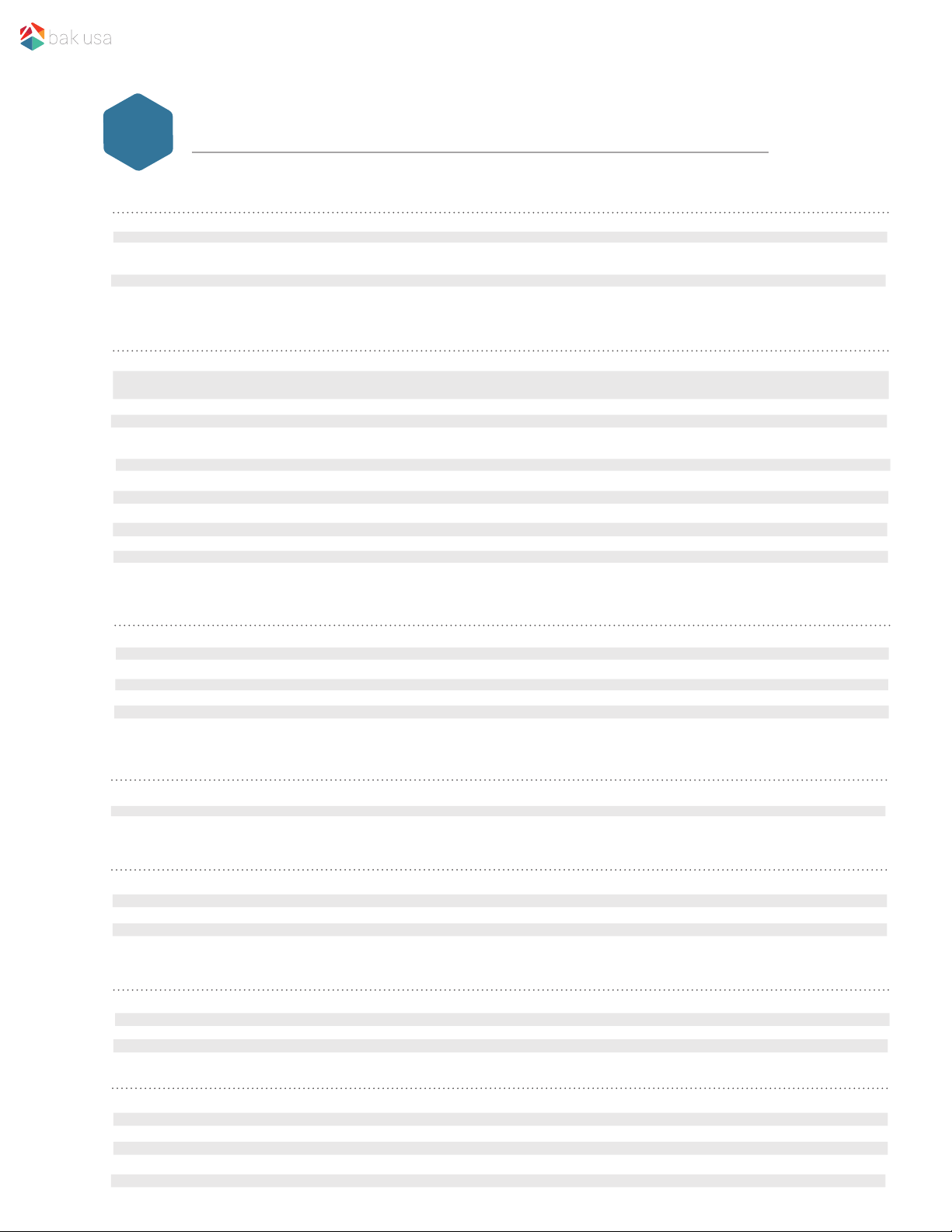
6.
Specication
Physical Specications
Type Detail Description
Product Form
LCD
TP
Battery
Dimensions
Screen Size
Screen Resolution
Touch Panel
Type
Capacity
275.5 x 180.8 x 12.3mm
10.1’’ 16:10
1280 x 800 P
5-point touch
Lithium polymer battery
6300 mAh
Hardware Specications
Type Detail Description
CPU
RAM
Internal Memory
Camera
Microphone
Speaker
G Sensor
Light Sensor
Compass
Gyroscope
Type
Speed
Capacity
Capacity
Front
Rear
Built-In
Built-In
Built-In
Built-In
Built-In
Built-In
Intel Cherry Trail
Burst frequency up to 1.84GHz
2GB
32GB
1.26MP
2.0MP
x 2
Interface Conguration
Type Detail Description
Power Interface
USB Interface
Headphone Jack/Microphone
jack
HDMI Interface
Key Interface
Power Interface
Data Transfer Supportive
Music Output
Video Output
Buttons
Built-In
Micro USB
Mico USB
Standard micro HDMI
On/Off, Vol +, Vol Standard 6-Pin interface
Atlas
10
Software Conguration
Type Detail Description
Operating System
Version
Language
Windows 10
Multilauguage supportive
Accessories Conguration
Type Detail Description
Adapter
USB Cable
Keyboard
Stylus
Standard
Standard
Standard
5V/2.5A
US Skirt Windows
Capacitive passive pen
Certication
Type Detail Description
EMC
RF
Standard
Standard
Standard
Validation
Type Detail Description
Vibration Test
Drop Test
Acoustic Test
Water Resisitance
Dustproof
Standard
Standard
Standard
Standard
Standard
CE, FCC
FCC, SAR, R & TTE
UL/CB, CCC, RoHS
Mil-STD 810 F/EN 60068
Mil-STD 801 F GB T485t
ISO 3475 and ISO 7779
100 cc on Keyboard
IP4
34
Page 41

Regulatory Compliance Information
FCC Declaration of Conformity
This device complies with Part 15 of the FCC Rules. Operation is subject to the following two conditions: (1) this device may
not cause harmful interference, and (2) this device must accept any interference received, including interference that may
cause undesired operation.
This equipment has been tested and found to comply with the limits for a Class B digital device, pursuant to part 15 of
the FCC Rules. These limits are designed to provide reasonable protection against harmful interference in a residential
installation. This equipment generates, uses and can radiate radio frequency energy and, if not installed and used in
accordance with the instructions, may cause harmful interference to radio communications. However, there is no guarantee
that interference will not occur in a particular installation. If this equipment does cause harmful interference to radio or
television reception, which can be determined by turning the equipment off and on, the user is encouraged to try to correct
the interference by one or more of the following measures:
• Reorient or relocate the receiving antenna.
• Increase the separation between the equipment and receiver.
• Connect the equipment into an outlet on a circuit different from that to which the receiver is connected.
• Consult the dealer or an experienced radio/TV technician for help.
For questions related to the EMC performance of this product, contact:
Elitegroup Computer Systems Co., Ltd
No.239, Sec. 2, Ti Ding Blvd., Taipei, Taiwan 11493
886-2162-1177
Canadian Department of Communications Compliance Statement
This digital apparatus does not exceed the Class B limits for radio noise emissions from digital apparatus set out in the
Radio Interference Regulations of the Canadian Department of Communications. This device complies with Industry
Canada licence-exempt RSS standard(s). Operation is subject to the following two conditions: (1) this device may not cause
interference, and (2) this device must accept any interference, including interference that may cause undesired operation
of the device.
Le présent appareil numerique német pas de bruits radioélectriques dépassant les limites applicables aux appareils
numériques de la classe B prescrites dans le Réglement sur le broullage radioélectrique édicté par le ministére des
Communications du Canada. Le présent appareil est conforme aux CNR d’Industrie Canada applicables aux appareils radio
exempts de licence. L’exploitation est autorisée aux deux conditions suivantes : (1) l’appareil ne doit pas produire de
brouillage, et (2) l’utilisateur de l’appareil doit accepter tout brouillage radioélectrique subi, même si le brouillage est
susceptible d’en compromettre le fonctionnement.
CE mark. Declaring compliance to all the applicable
European Union (EU) directives. For CE mark related
questions:
Elitegroup Computer Systems Co., Ltd
No.239, Sec. 2, Ti Ding Blvd., Taipei, Taiwan 11493
886-2162-1177
Page 42

French SAR/DAS
Votre ordinateur a un DAS. Pour plus d'informations, voir le
portail radiofréquences-sante-environnement:
www.radiofrequences.gouv.fr
In the European Union, this symbol indicates that this product including battery must
not be disposed of with household waste. It is your responsibility to hand it over
to a designated collection point for the recycling of waste electrical and electronic
equipment. For more information, please contact your local waste collection center or
the point of purchase of this product.
Japan VCCI Statement
この装置は、情報処理装置等電波障害自主規制協議会=Es` ` f F= の基準=
に基づくクラス=_=情報技術装置です。この装置は、家庭環境で使用するこ=
とを目的としていますが、この装置がラジオやテレビジョン受信機に近接=
して使用されると、受信障害を引き起こすことがあります。=
取扱説明書に従って正しい取り扱いをして下さい。=
Taiwan Battery Recycling:
Translation: Please recycle batteries.
Trademarks
Windows and Microsoft are trademarks of Microsoft Corporation.
Atlas 10 is a trademark of BAK USA Technologies Corp.
