BakkerElkhuizen Goldtouch Travel Go2 User Manual
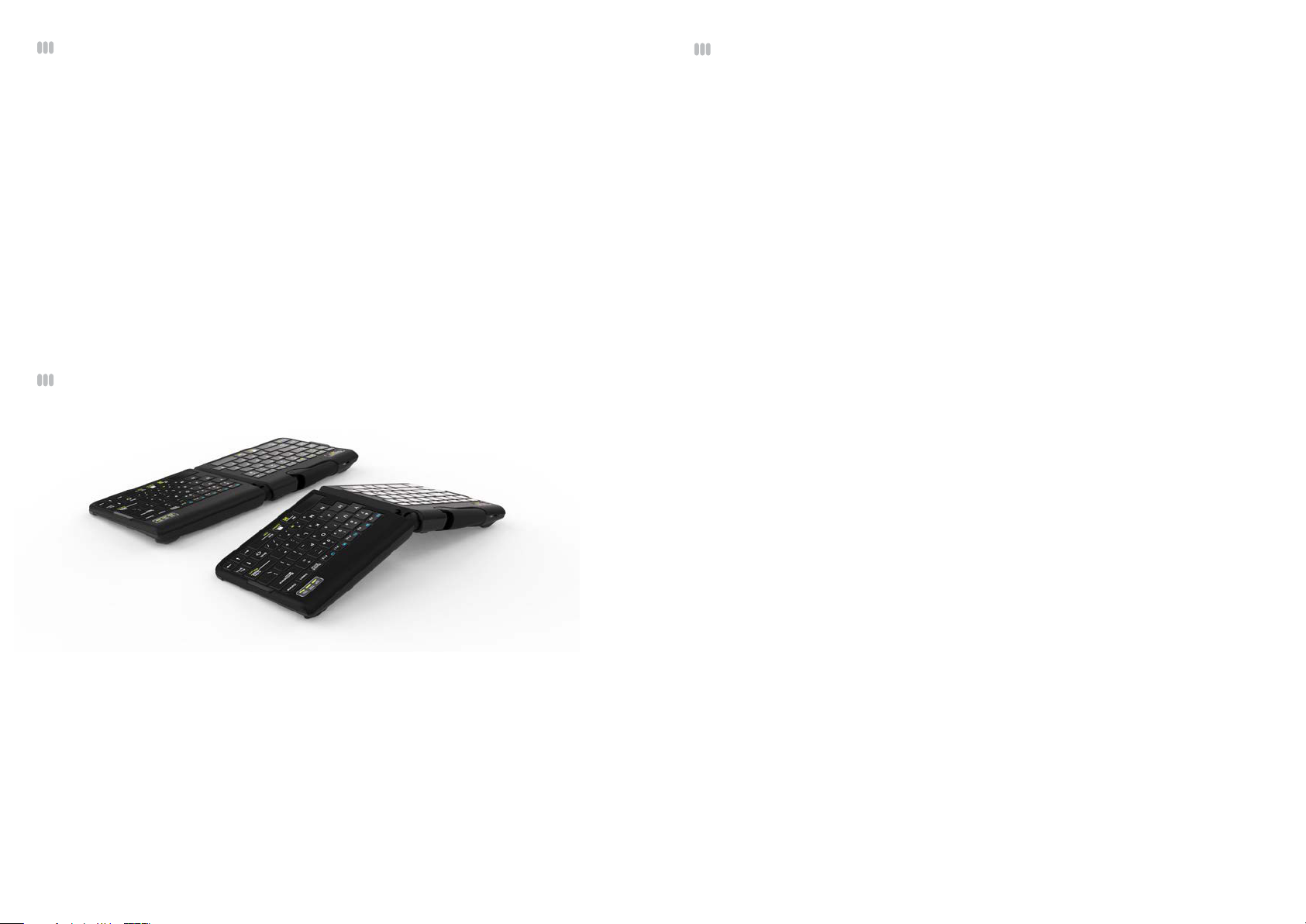
Getting Started - Driver Installation
Maintaining Your Keyboard
The Goldtouch Go!
require any additional driver installation. To get started:
1. Select your operating system, by adjusting the switch located on the back of the
keyboard to PC or Mac mode. (Please note, keyboards are in PC mode by default).
2. Plug your Goldtouch Go!
or laptop.
3. Please allow time for your system to automatically install the proper drivers for your
new keyboard.
4. Once the driver installation process is completed, begin working.
How to adjust the Goldtouch Go!
2
Travel Keyboard is easy to use Plug and Play technology that doesn’t
2
Travel Keyboard into an open USB port on your computer
2
Like all electronic equipment you need to avoid getting it wet, dropping it, or using undue force to depress the keys or operate the latch handle.
Do not subject the keyboard to extremes in temperature. Your keyboard will operate best
in temperatures of - 5° C to 50° C (23°F to 122°F).
Keep the surface of your keyboard clean by wiping with a soft cloth that is dampened
with a mild cleaning solutions; preferably water and mild soap.
Important: Do not attempt to adjust the keyboard without releasing the latch handle
and DO NOT PLACE ANY LUBRICATION or CLEANING FLUID IN THE BALL JOINT. THIS WILL
VOID YOUR WARRANTY.
• Release the locking mechanism by pulling the handle away from the keyboard. This
will allow for full 0
each segment of the keyboard.
• Once you have found your desired adjustment position, ensure that your keyboard
is sitting rmly and evenly on the working surface and that all four feet are making
contact.
• Finally, close the handle to lock the keyboard segments in place.
Note: always ensure that your ngers or any other foreign object are not in between the
keyboard and the locking handle when closing. See our website www.goldtouch.com for
video demonstrations on how to properly adjust your Goldtouch Keyboard.
0
-300 adjustment on both the horizontal and vertical planes for
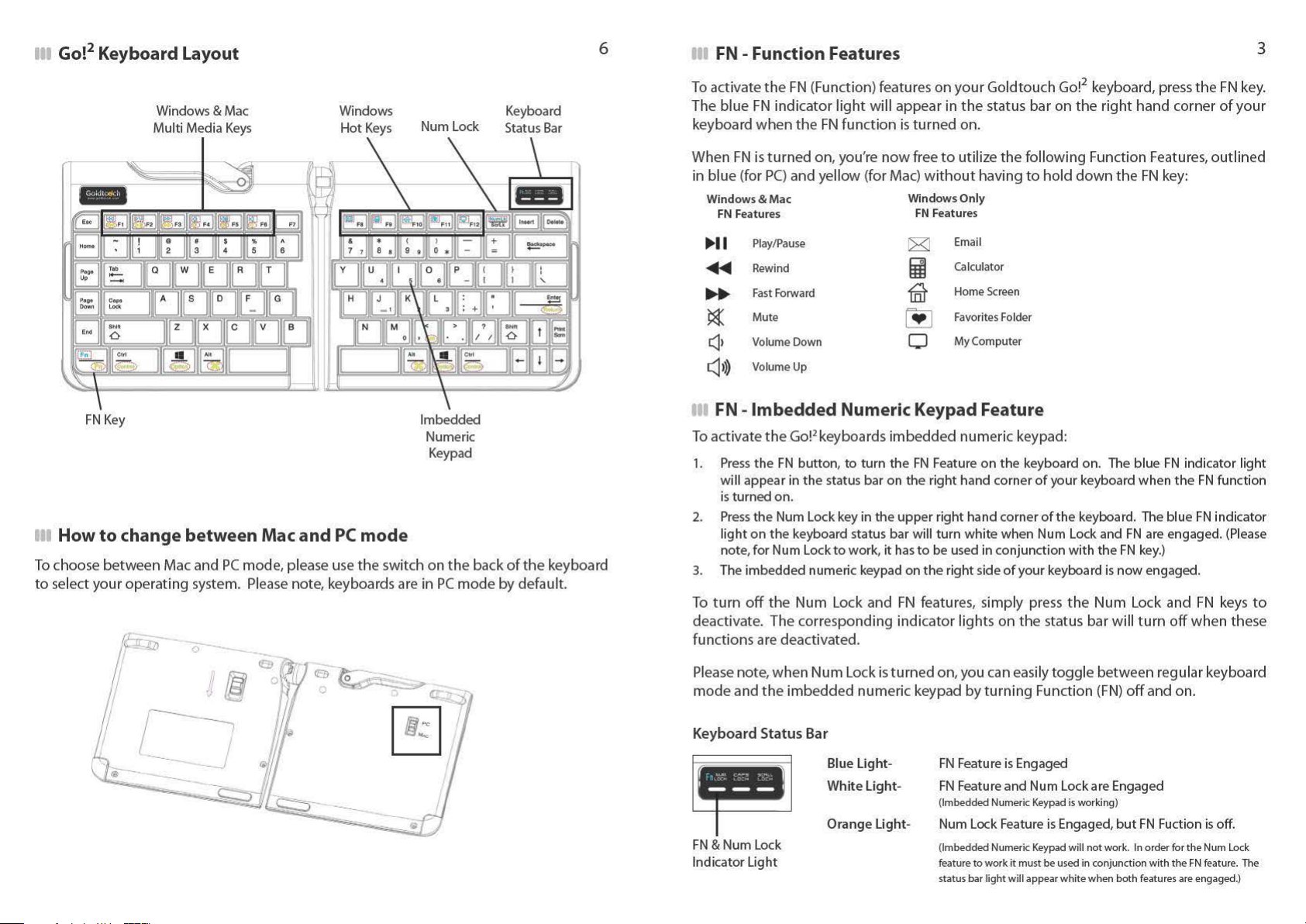
