
Quick guide / User Manual
Vertical Mouse Evoluent 3
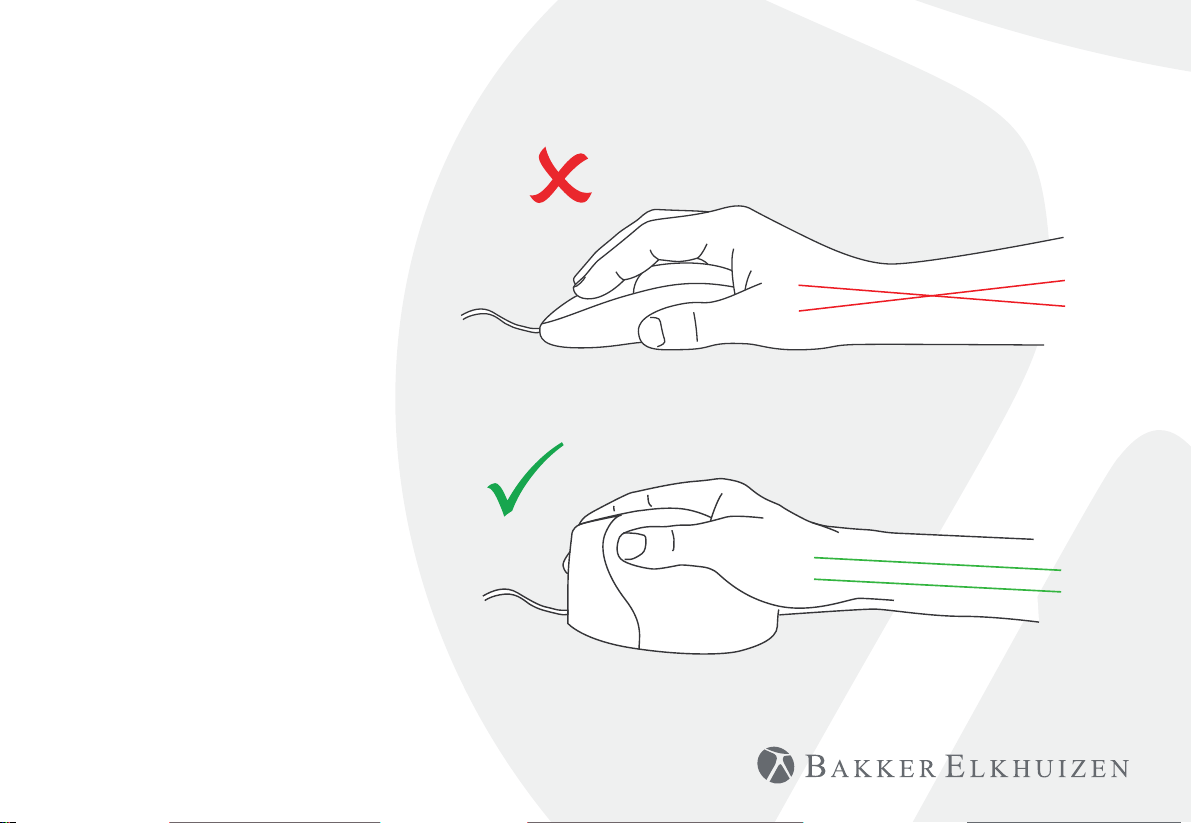
Vertical Mouse
Evoluent 3
With a standard mouse, the wrist
is fully turned, i.e. the palm faces
downwards. This is not a natural
posture.
When you place your wrist in the
‘handshake grip’ position, it has
assumed a neutral posture.
This is easier to maintain and is,
at the same time, more pleasant.
And the more comfortable you are
sitting in front of your computer,
the more productive you are.
The Evoluent Mouse is the most
advanced vertical mouse in the
BakkerElkhuizen product portfolio.

Vertical Mouse
Evoluent 3
Standard button settings
1 Top button - left click
2 Wheel button - middle click
(pan and rotate in some programs)
3 Middle button - right click
1
5
2
4 Bottom button - back
5 Thumb button - forward
3
4
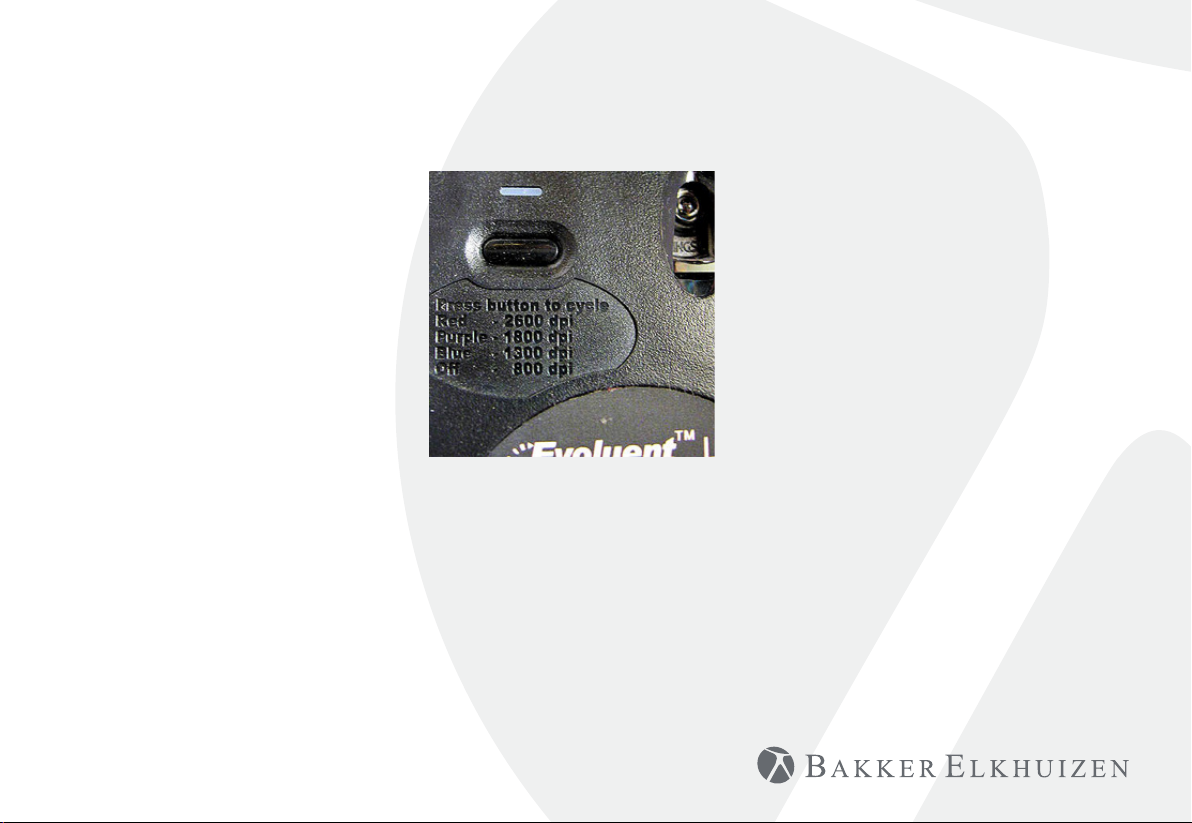
Vertical Mouse
Evoluent 3
Adjusting speed
Press the button on the bottom
until the light is blue.
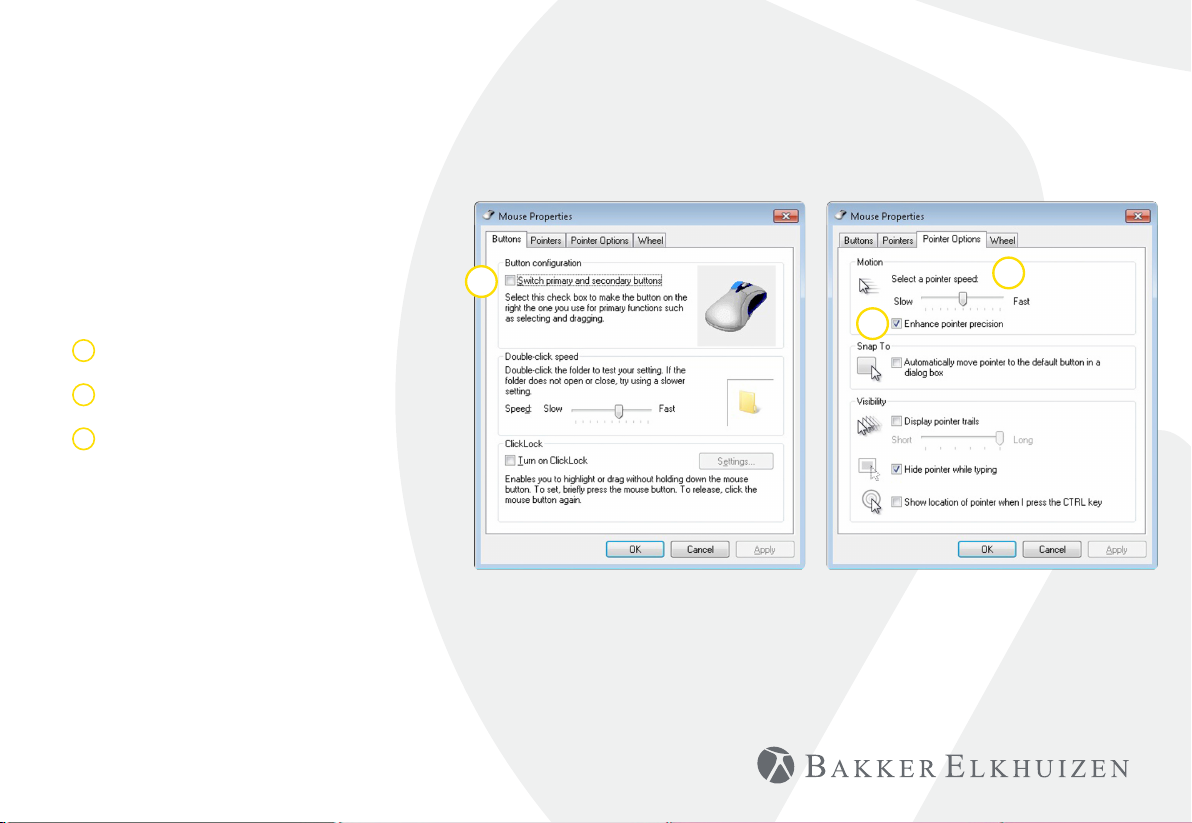
Vertical Mouse
Evoluent 3
Windows Install
Before connecting Evoluent Mouse, go to Control
Panel, Add or Remove Programs and remove any
previous Evoluent Mouse Manager and any other
mouse software, except touchpad driver. If there is
no mouse software listed, skip this step.
• Before connecting the Evoluent Mouse, go to
Control Panel, Mouse, and:
1. Uncheck the box for Swap Primary and
Secondary Buttons.
2. Check the box for Enhance Pointer Precision.
This is very important.
3. In Pointer Options, set the pointer speed slider
to the middle position.
• Insert the USB connector into a USB port directly
on the computer.
• If the Add Hardware Wizard appears, do not
select Search for Best Driver, but choose Display
All Drivers, and select Human Interface Device
(HID) Compliant Mouse.
1
3
2

Tip
Combine the
Evoluent Mouse with
a compact keyboard
to reduce Arm strain
by reaching to the
mouse.
www.bakkerelkhuizen.com
For more information about our ergonomic solutions,
go to our website: www.bakkerelkhuizen.com
