BAICHUAN SECURITY TECHNOLOGY SWNVKW User Manual
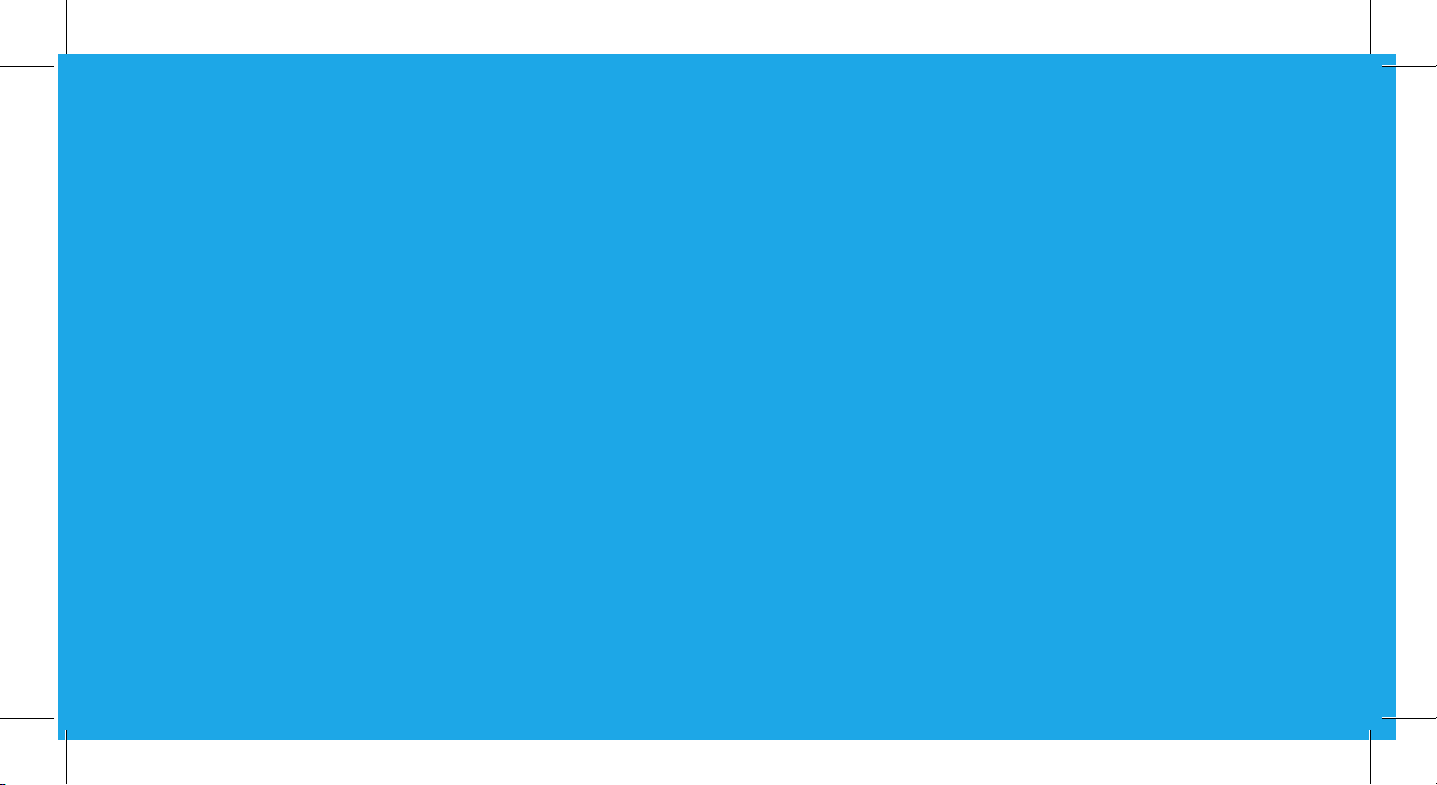
Wireless IP Camera
Technical Support
For Windows Client & Mac Client, please download the PC software:
https://reolink.com/software-and-manual/
For advanced setup, please download the user manual:
https://reolink.com/software-and-manual/
For more troubleshooting, please go to FAQs on our website:
https://reolink.com/faqs/
For other technical support, please contact us at
support@reolink.com
Quick Start Guide
QG1_A
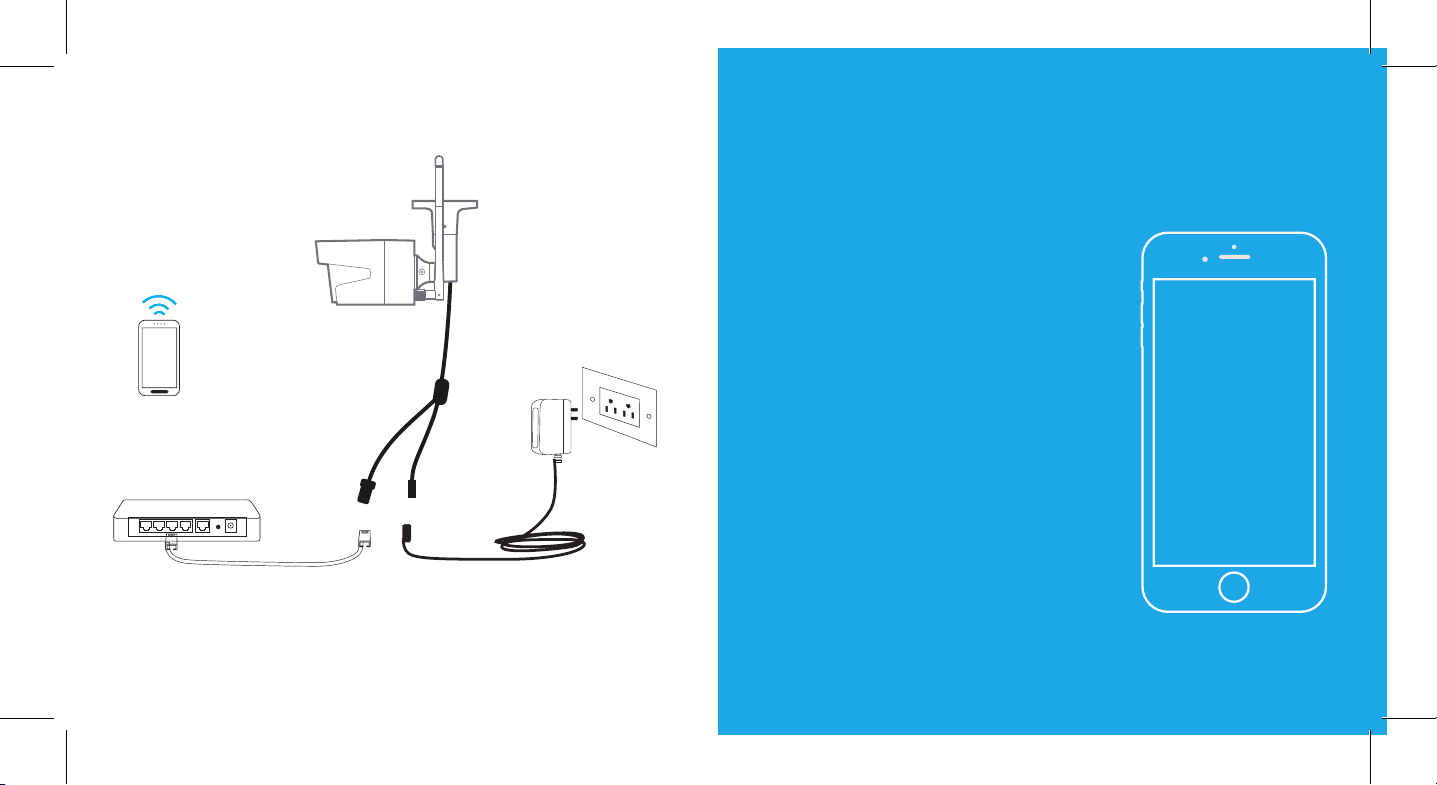
Camera Connection Diagram
Wireless IP Camera
Your Smart
Device
Router
For initial setup, please connect the camera to your router LAN port with an Ethernet
cable, and then follow the steps below to set up your camera. Make sure that your
camera and your smart devices are in the same network.
This Quick Start Guide is applied to Reolink C1, C1 Pro, C2, RLC-410WS, RLC-411WS,
RLC-422W & RLC-423WS.
Power Adapter
Power CableNetwork Cable
01.
Access the
Camera by
Smartphones
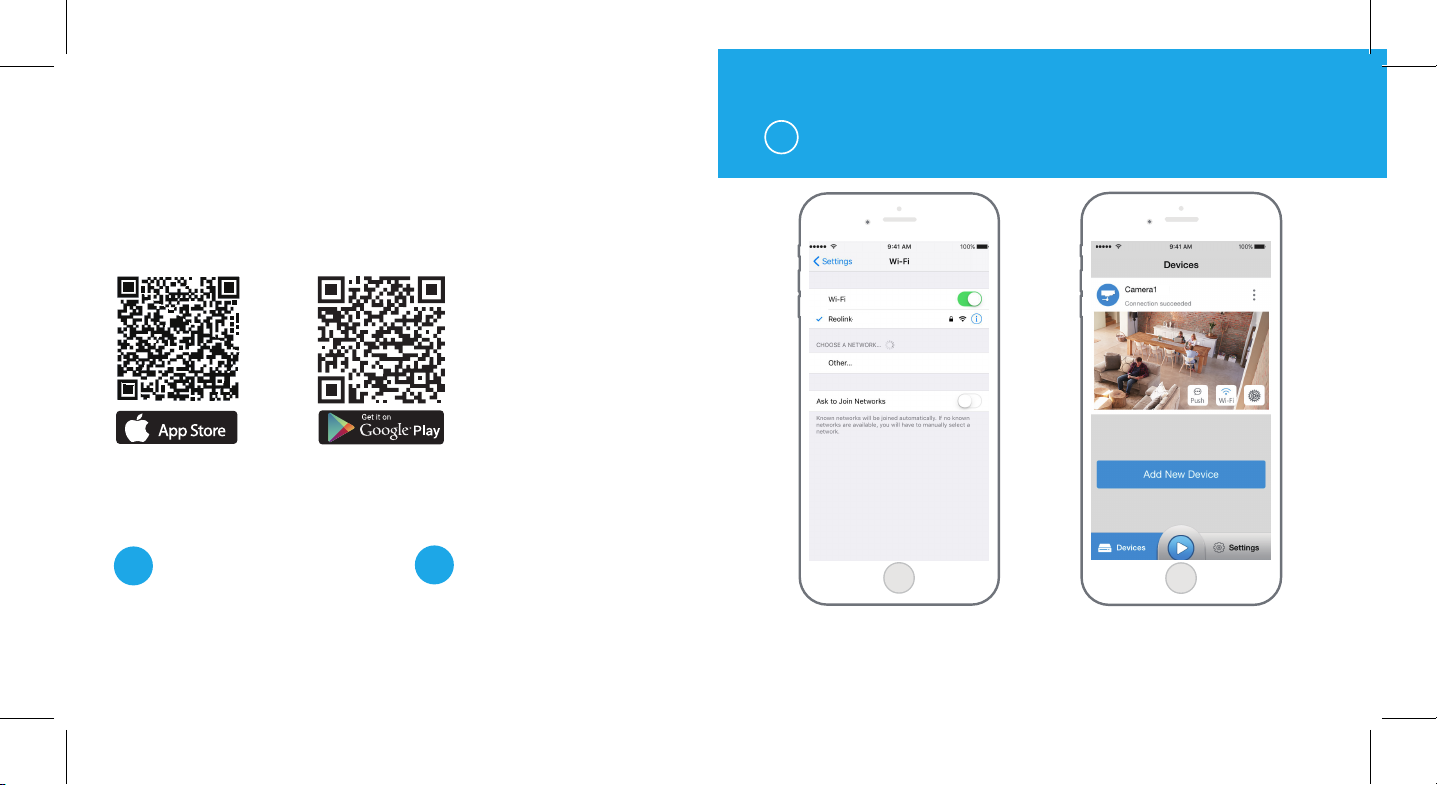
Install Reolink App
There are two ways to get the Reolink App:
1. Search “Reolink” in App Store (for iOS), or Google Play (for Android), download and
install the app.
2. Scan the QR code below to download and install the app.
1
In LAN
C1 Pro
Available on the
Add the Device
When in LAN
1
(Local Area Network)
The camera will be automatically added. You need to add the camera either by
When in WAN
2
(Wide Area Network)
scanning the QR code on the camera or
by entering the UID number manually.
1. Connect your smartphone to
the WiFi network of your router.
lnit
2. Launch Reolink App. The camera
will automatically display in the
camera list in LAN.
