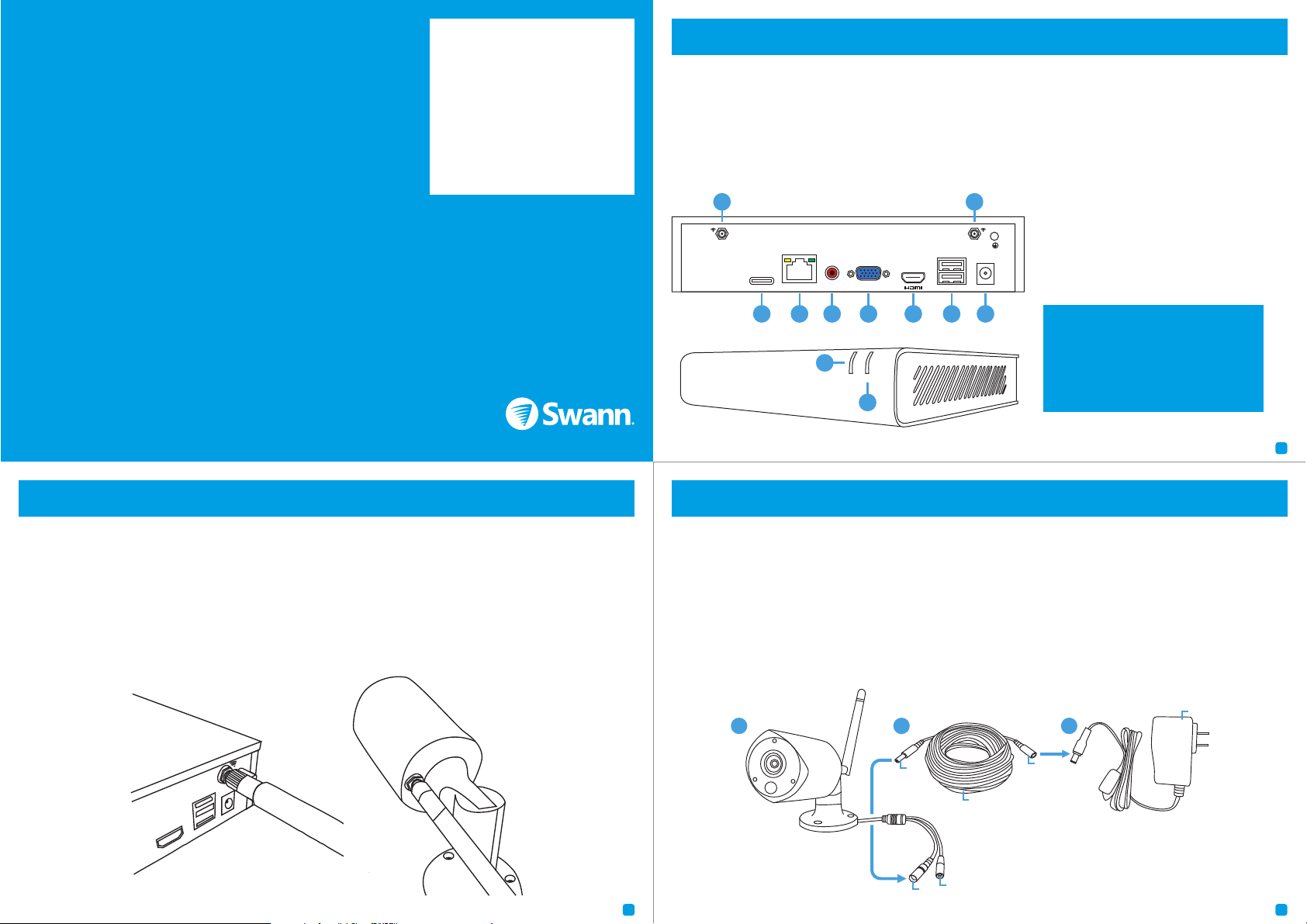
2
Hardware Installation Guide
To s ta rt u s in g yo u r NV R, yo u ne ed th e fo l lo wi ng :
1. A high-definition TV capable of displaying 720p or 1080p video.
2. A router with a broadband internet connection.
3. A mobile device (Android or iOS) to download the AlwaysSafe app.
QH_490_171018GLOBAL | © Swann 2018
3 4
Installing the Antennas: Use the two longer antennas on your NVR and the shorter versions for each camera. Turn the
antenna base in a clockwise motion to connect. Leave the antennas in a vertical position for best reception.
Connect your Cameras: Connect the output on the power cable to the power input on the camera. Repeat this for each
camera. Connect the input on the power cable to the power adapter. Repeat this for each power adapter. The reset/pair
button is used to restore factory default settings and to pair the camera to your NVR (if network settings are changed).
PWR HDD
4 Channel HD Network Video Recorder
10
VGA
USB
AUDIO
OUT
LAN
DC 12V IN
1
3 4 5 6 7 8
1
MicroSDMicroSD
2
9
1. Antenna Socket
2. MicroSD Slot
3. Ethernet Port
4. Audio Out Port
5. VGA Port
6. HDMI Port
7. USB Ports
8. Power Port
9. Power LED
10. Hard Drive LED
This installation guide will assist you on getting your NVR up and running as soon as possible. To make sure nothing was
damaged during shipping, we recommend that you connect everything and try it before you do a permanent installation.
HDMI
USB
DC 12V
IN
2
Reset/Pa ir
Power
Input
Power
Output
Power
Input
Power Cable
Power Adapter
31
Connect the Power Adapter to
a power outlet then press the
outlet’s swith to the ON position
to supply power.
Step1
Step 2
First!
Keep your NVR free from obstructions to
maintain optimal temperature.
Step3
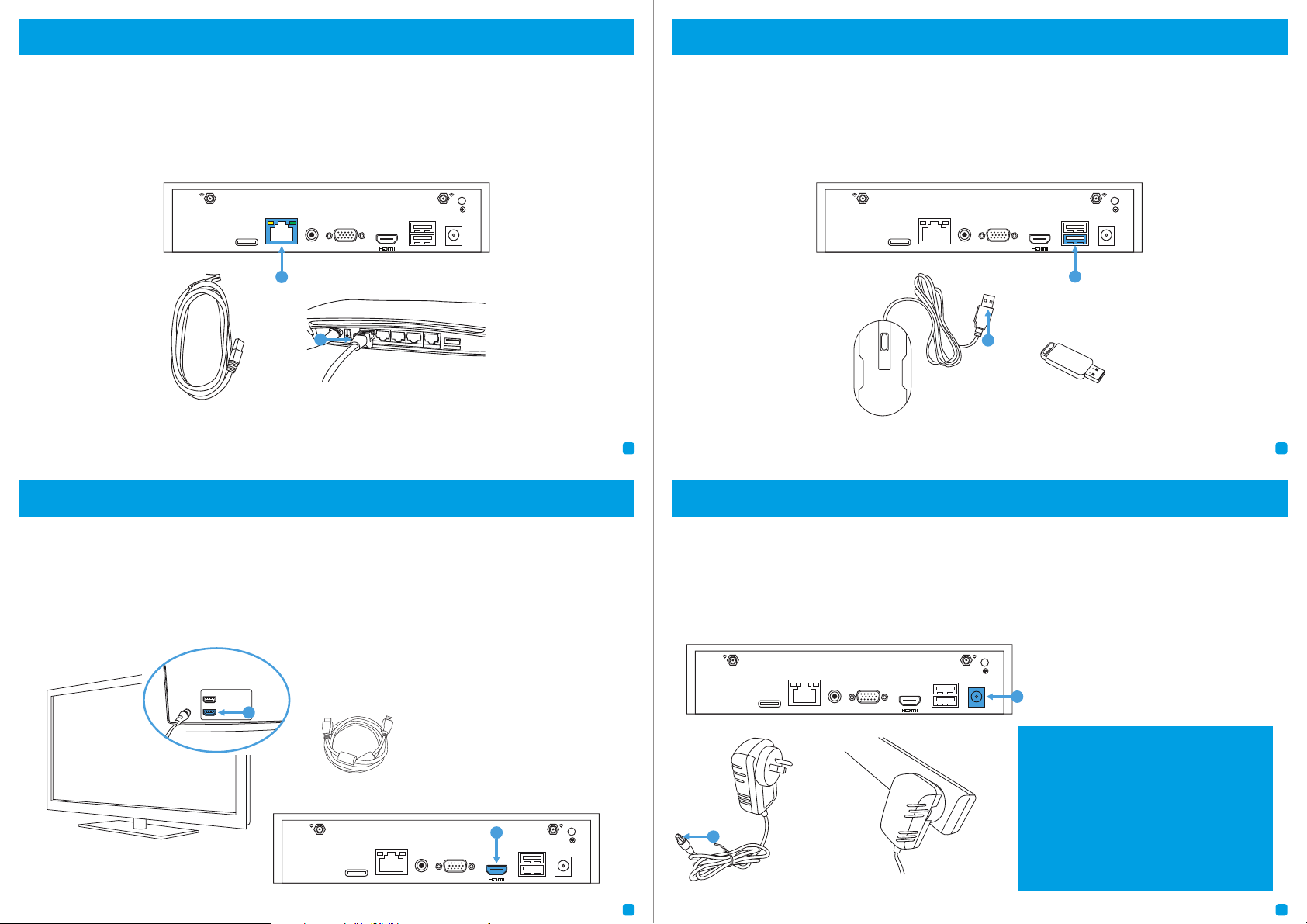
Step 4
5
6
Connect to your Home Network: Connect the supplied Ethernet cable to the Ethernet port (1) on your NVR then connect
the other end to a spare port (2) on your router. Don’t proceed to the next step until this is done.
7
8
VGA
USB
AUDIO
OUT
LAN
DC 12V IN
MicroSDMicroSD
2
1
Connect your Mouse: Connect the supplied mouse (1) to the bottom USB port (2). To copy video recordings and to perform
a firmware upgrade, connect a USB flash drive (not included) to the top port.
VGA
USB
AUDIO
OUT
LAN
DC 12V IN
MicroSDMicroSD
2
1
VGA
USB
AUDIO
OUT
LAN
DC 12V IN
MicroSDMicroSD
HDMI IN 1
HDMI IN 2
2
Connect to your TV: Connect the supplied HDMI cable to the HDMI port (1) then connect the other end to a spare HDMI
input (2) on your TV. Press the A/V button on your TV’s remote to select the HDMI input.
1
Connect your Power Adapter: Connect the supplied power adapter’s power connection (1) to the power input (2) on your
NVR first (to minimize sparking). Connect the power adapter to a power outlet to supply power.
VGA
USB
AUDIO
OUT
LAN
DC 12V IN
MicroSDMicroSD
2
1
Step5
Step 6
Step7
You should see the Wizard displayed. Follow the
“Wizard Quick Start Guide” (the red coloured
guide) to configure and setup your NVR.

20C
