Page 1
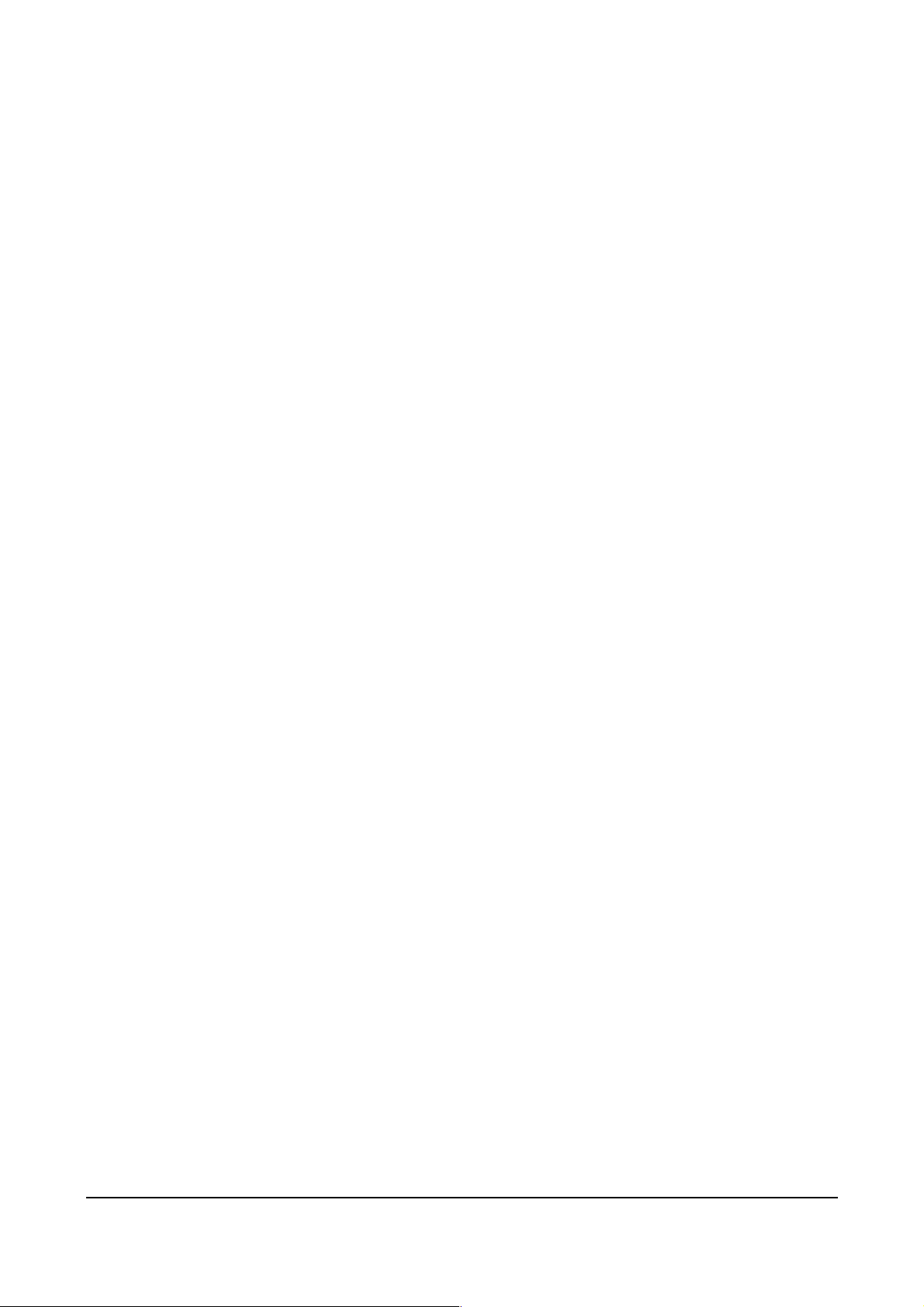
USER’S MANUAL
BF-816 USB to Serial 2 Port
1.
Introduction
Congratulations on your purchase of the BF-816 USB to Serial 2 Port. This device
provides
ports. This device contains all the necessary logic to communicate with the host computer via
the USB bus.
bridging between the Universal Serial Bus (USB) input and two enhanced UART
2. Package Content
Hardware:
BF-816 USB to Serial 2 Port
Software:
Driver software
3. Product Features
USB Specification 1.1 compliant
Supports up to 920Kbps data rate
Dual Serial Ports
Supports 8,7,6 & 5 Data widths
Supports Even, Odd, Mark, Space & None Parities
Supports 1, 1.5 and 2 stop bits
4. System Requirements
PC
IBM PC 486DX4-100 MHz or higher or compatible system
Available USB port
CD-ROM drive
Windows® 98, Windows® ME, Windows® 2000, Windows® XP, Windows® CE
MAC
Power G3, G4, or I-Mac
Available USB port
CD-ROM drive
Mac OS 10.2 & 10.3 & 10.4
BF-816 USB to Serial 2 Port User’s Manual 1
Page 2
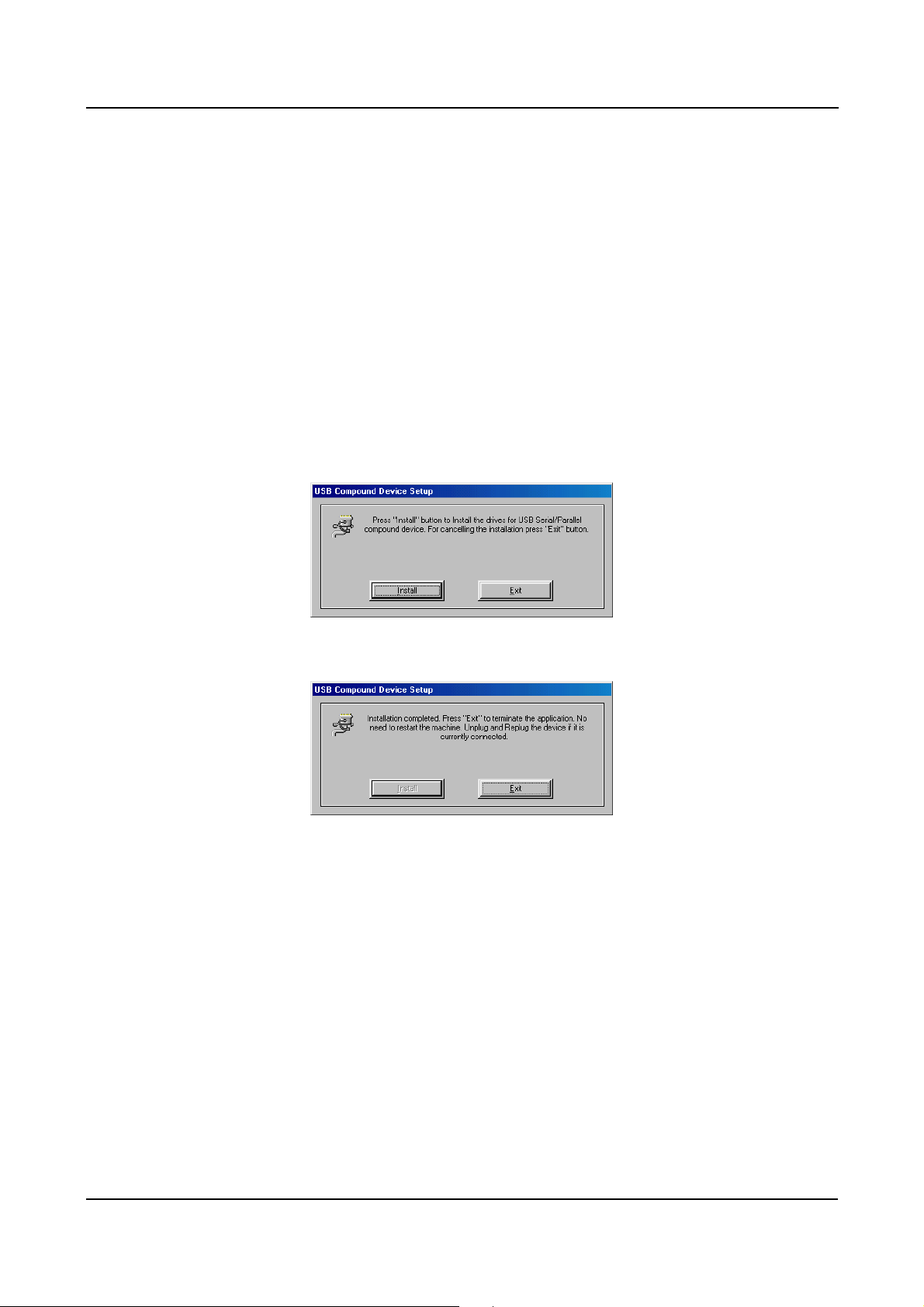
5.
Driver Installation
5.1 Windows® 98SE & ME & 2000 Installation
NOTICE: Before you install the driver to your computer, please do not
connect the BF-816 USB to Serial 2 Port to your computer.
5.1.1 Turn on the power of computer and make sure the USB port is enabled and
can working properly.
5.1.2 Insert the driver of BF-816 USB to Serial 2 Port into CD-ROM drive.
Select “Install Products - BF-816 USB to Serial 2 Port - Install”.
5.1.3 Click the “Install” to continue.
5.1.4 Click “Exit” to end this installation.
5.1.5 Plug the BF-816 USB to Serial 2 Port into USB Port of PC.
Windows® will detect an USB Device. Your new hardware is installed and
ready to use.
BF-816 USB to Serial 2 Port User’s Manual 2
Page 3
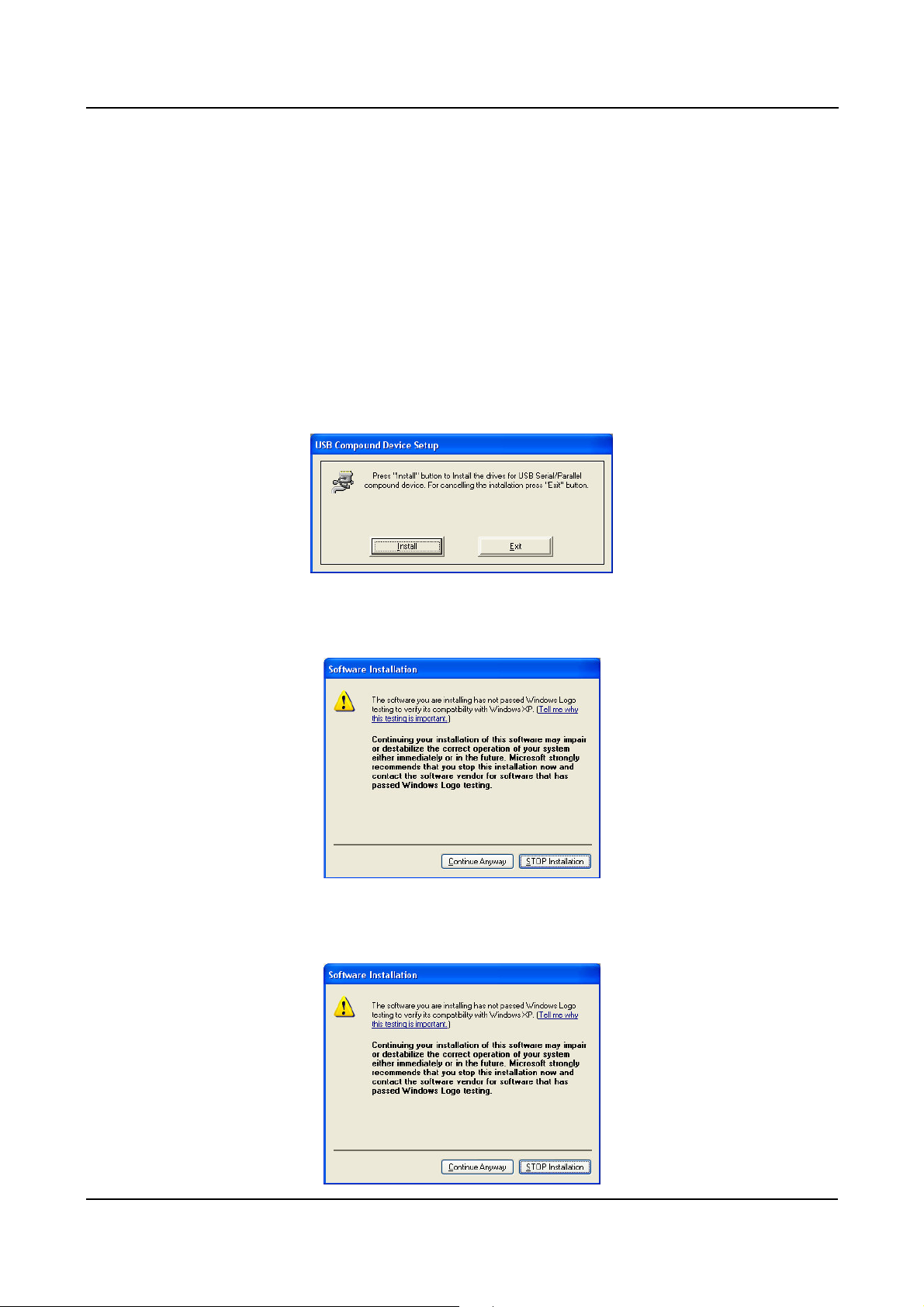
5.2 Windows® XP Installation
NOTICE: Before you install the driver to your computer, please do not
connect the BF-816 USB to Serial 2 Port to your computer.
5.2.1 Turn on the power of computer and make sure the USB port is enabled and
can working properly.
5.2.2 Insert the driver of BF-816 USB to Serial 2 Port into CD-ROM drive.
Select “Install Products - BF-816 USB to Serial 2 Port - Install”.
5.2.3 Click the “Install” to continue.
5.2.4 When the windows appear as below, click “Continue Anyway” to install
the driver.
5.2.5 When the windows appear as below, click “Continue Anyway” to install
the driver.
BF-816 USB to Serial 2 Port User’s Manual 3
Page 4
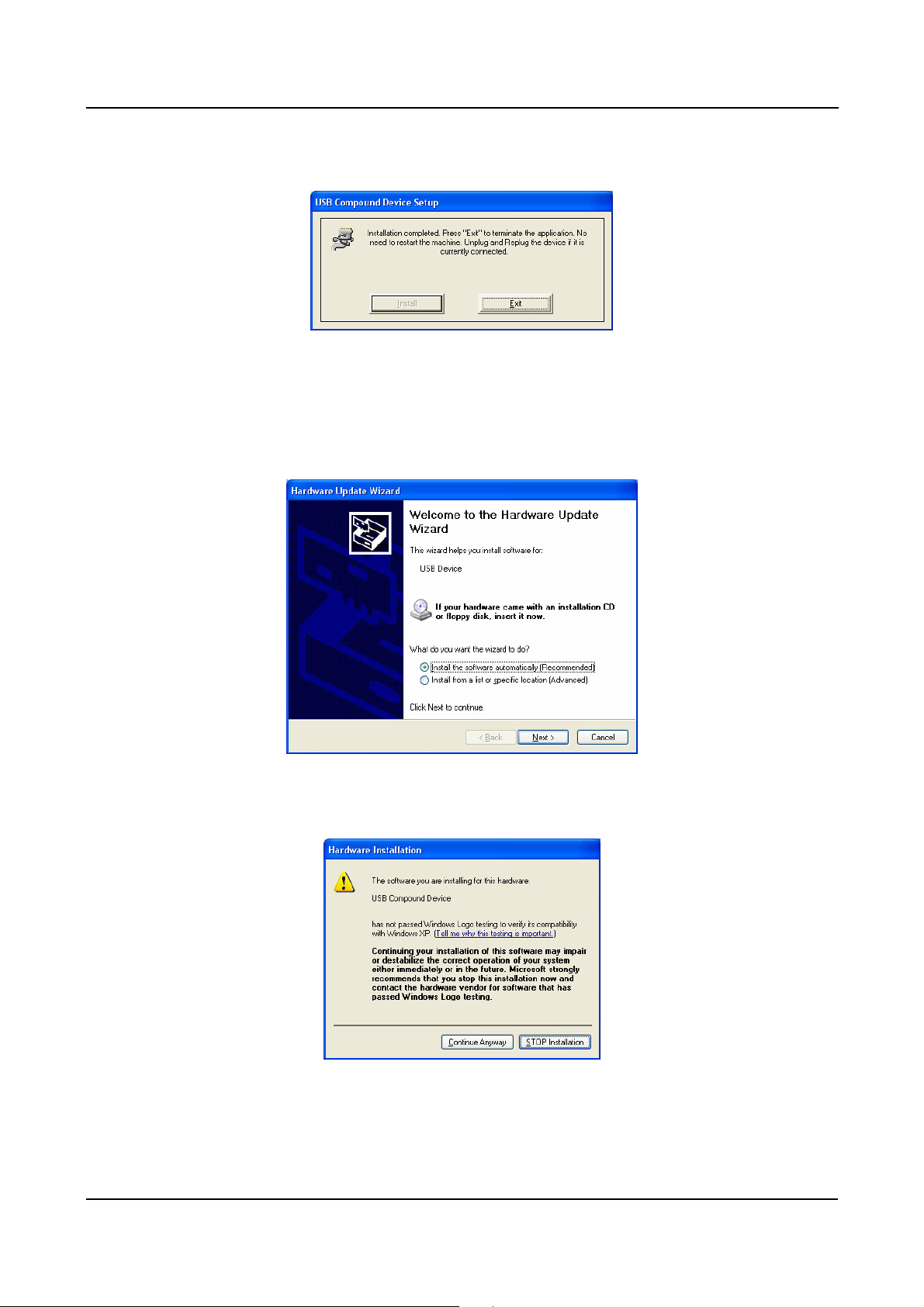
5.2.6 Click “Exit” to end this installation.
5.2.7 Plug the BF-816 USB to Serial 2 Port into USB Port of PC.
Windows® will detect an USB Device.
5.2.8 Select “Install the software automatically (recommended)”, then click
“Next” to continue.
5.2.9 When the windows appear as below, click “Continue Anyway” to install
the driver.
BF-816 USB to Serial 2 Port User’s Manual 4
Page 5
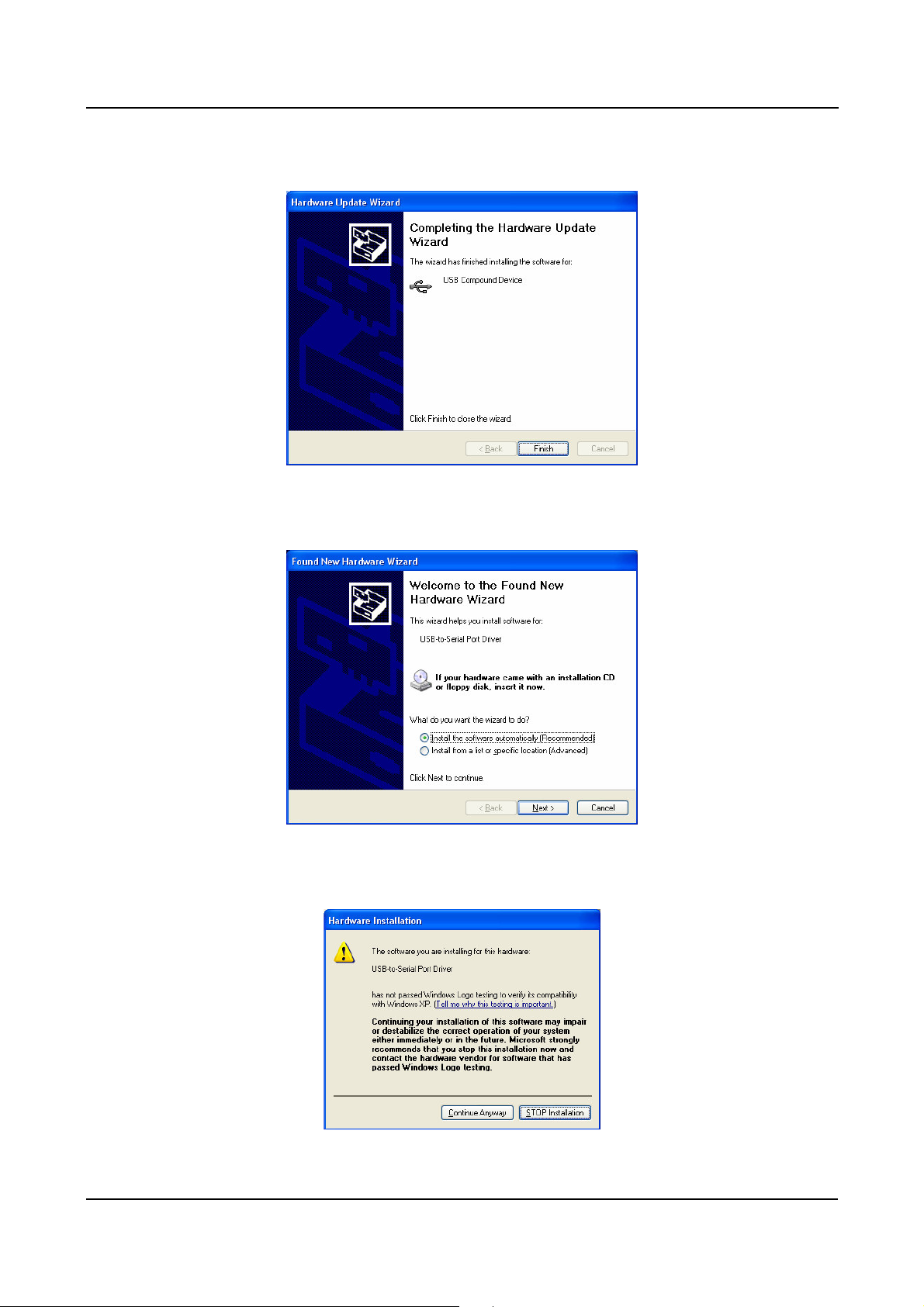
5.2.10 Click “Finish” to end of Hardware Update Wizard.
5.2.11 Select “Install the software automatically (recommended)”, then click
“Next” to continue.
5.2.12 When the windows appear as below, click “Continue Anyway” to install
the driver.
BF-816 USB to Serial 2 Port User’s Manual 5
Page 6
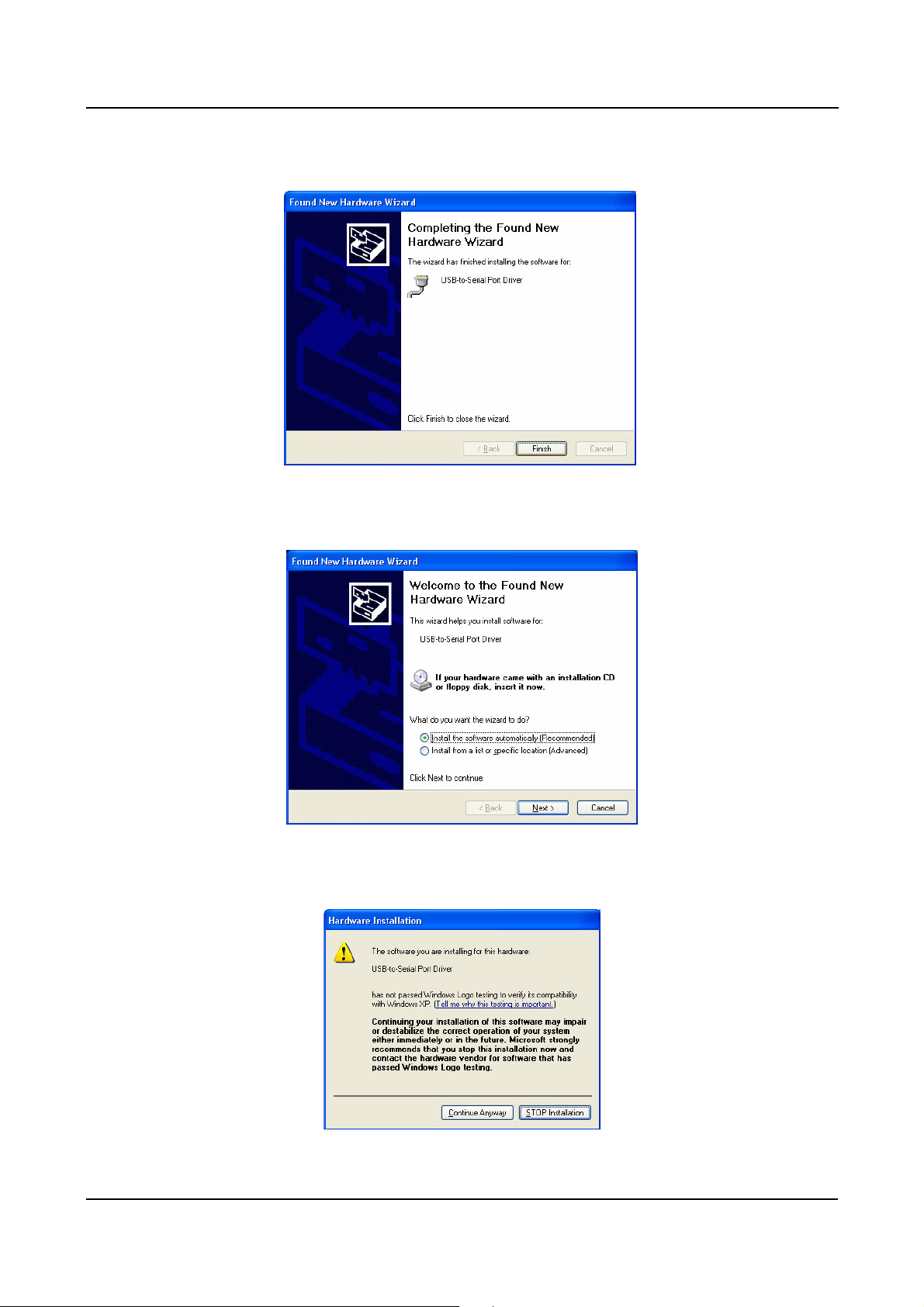
5.2.13 Click “Finish” to end of Hardware Update Wizard.
5.2.14 Select “Install the software automatically (recommended)”, then click
“Next” to continue.
5.2.15 When the windows appear as below, click “Continue Anyway” to install
the driver.
BF-816 USB to Serial 2 Port User’s Manual 6
Page 7
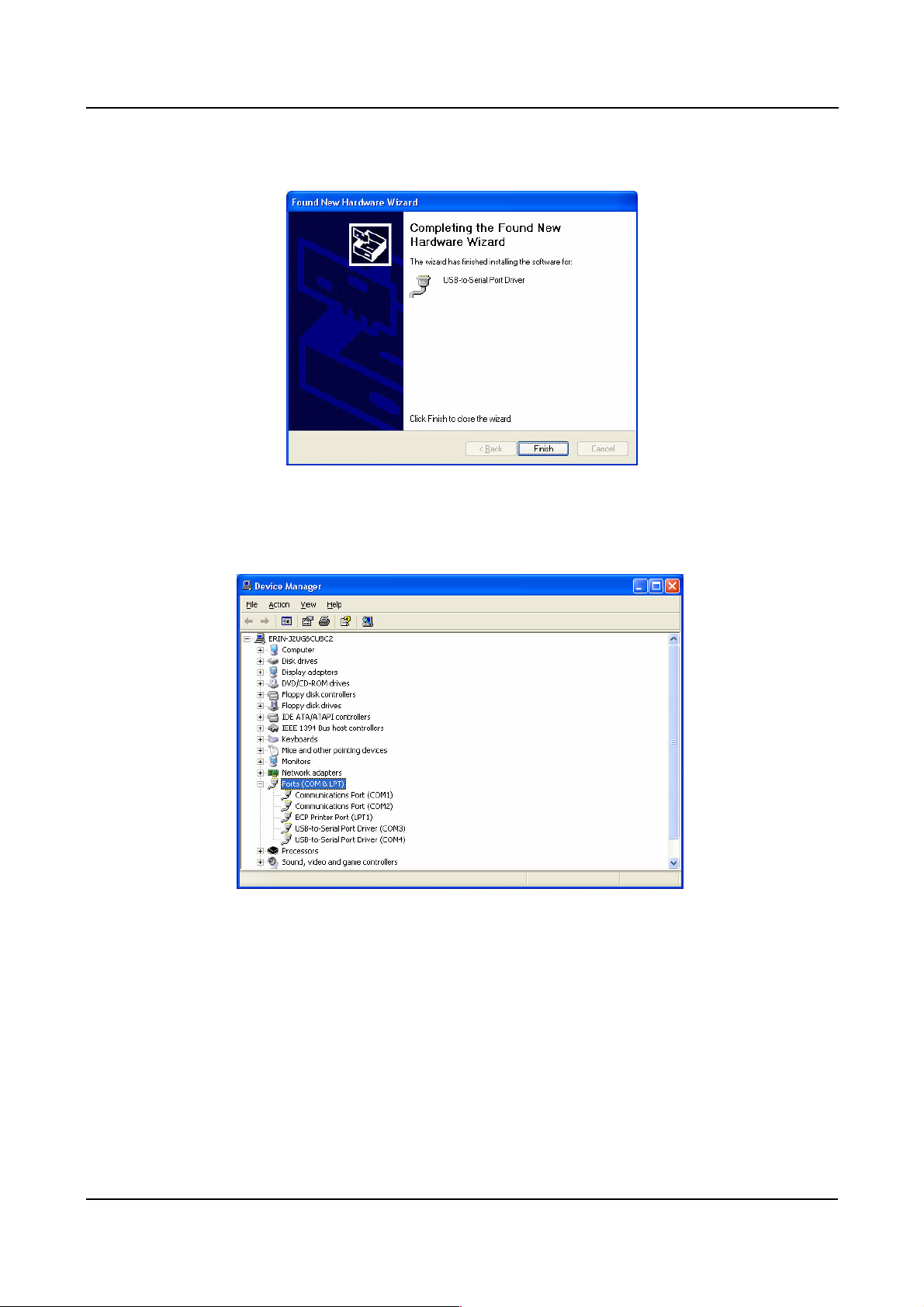
5.2.16 Click “Finish” to end of Hardware Update Wizard.
5.2.17 Your new hardware is installed and ready to use. You will see some
information on the “Device Manager”. USB Compound DeviceUSB -to-
Serial Port Driver(COM3) USB -to-Serial Port Driver(COM4)
BF-816 USB to Serial 2 Port User’s Manual 7
Page 8
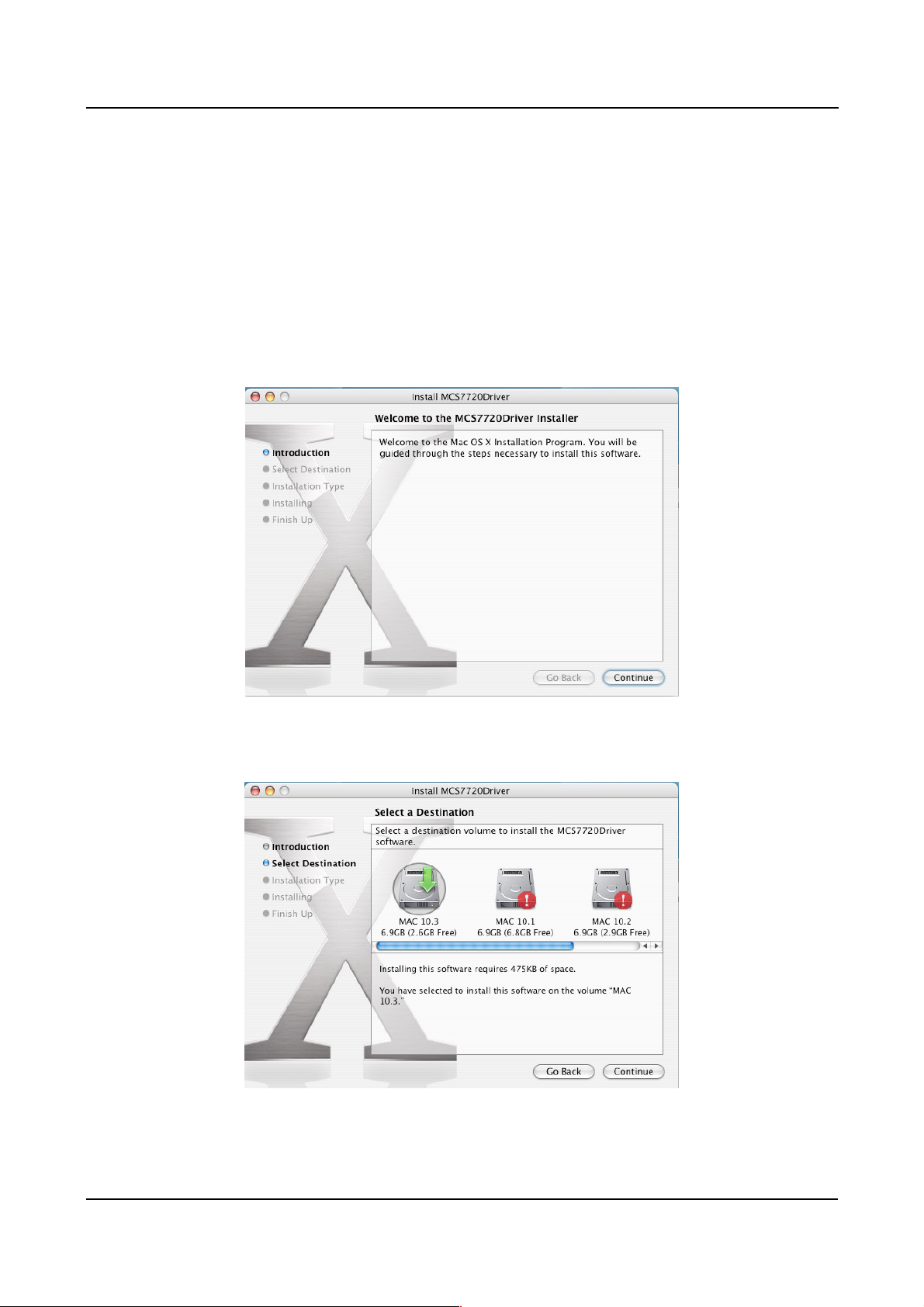
5.3 MAC Installation
NOTICE: Before you install the driver to your MAC, please do not connect
the BF-816 USB to Serial 2 Port to the MAC.
5.3.1 Power on your MAC and make sure that USB port is enabled and working
properly.
5.3.2 Select the driver you want to install the package and click “Continue” to
install.
Put the driver CD into the CD-ROM and run the driver of MAC.
5.3.3
Select hard disk to install, click “Continue”.
BF-816 USB to Serial 2 Port User’s Manual 8
Page 9

5.3.4
Click “Install”
to continue.
5.3.5
Select “Continue Installation”
to continue.
5.3.6
Select “Restart”
will reboot your system.
5.3.7 Now connect the BF-816 USB to Serial 2 Port device to USB port.
BF-816 USB to Serial 2 Port User’s Manual 9
Page 10

5.3.8
Check whether the driver is loaded by typing “kextstat” at terminal (Console).
You will see “com.moschip.driver.moschipusbethernet.kext” in loaded
driver if it is successfully loaded.
5.3.9
You can go to “System Preferences”- “Network”. You will see New Port
Detected.
BF-816 USB to Serial 2 Port User’s Manual 10
Page 11
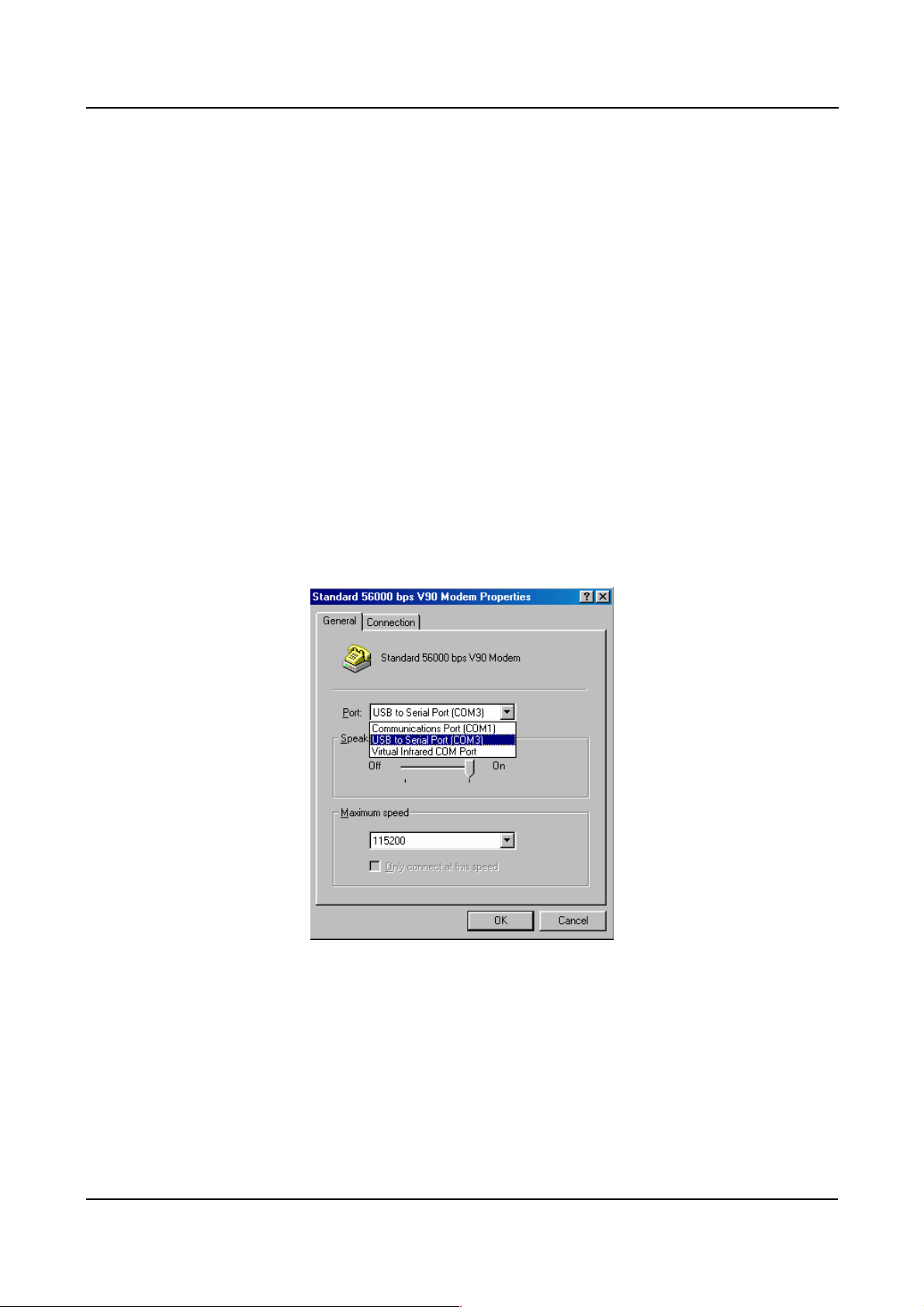
6. Setting Up the RS232 Serial Device
Follow the steps below to connect your RS232 Serial Device (i.e.: Modem) to the USB
port of your PC:
6.1 Turn off your Modem. Plug the DB 9 connector of the BF-816 USB to Serial 2 Port
into your Modem. Connect the other end of the BF-816 USB to Serial 2 Port to an
USB type A to type B cable. Turn on the Modem afterwards.
6.2 Turn on your computer and plug in the USB connector of the USB-Serial adapter
into the USB port.
6.3 If you have already installed a Modem device before, click Start, Settings, and
Modems. Open Modems Properties, select the Modem, and click Properties. In
General tab, please change the Port value to USB to Serial Port (COM3).
6.4 After finishing these processes, you can use USB to Serial Bridge Cable to connect
RS232 Serial 56K FAX Modem and execute the Dial-up function to connect
Internet, and send the FAX with the FAX software (i.e.: Microsoft FAX) properly.
BF-816 USB to Serial 2 Port User’s Manual 11
Page 12

7. Disclaimer
Information in this document is subject to change without notice. The manufacturer
does not make any representations or warranties (implied or otherwise) regarding the
accuracy and completeness of this document and shall in no event be liable for any
loss of profit or any other commercial damage, including but not limited to special,
incidental, consequential, or other damages.
No part of this document may be reproduced or transmitted in any form by any means,
electronic or mechanical, including photocopying, recording or information recording
and retrieval systems without the express written permission of the manufacturer.
All brand names and product names used in this document are trademarks, or
registered trademarks of their respective holders.
8. FCC Statement
This device generates and uses radio frequency and may cause interference to radio
and television reception if not installed and used properly. This has been tested and
found to comply with the limits of a Class B computing device in accordance with the
specifications in Part 15 of FCC Rules. These specifications are designed to provide
reasonable protection against such interference in a residential installation. However,
there is no guarantee that interference will not occur in a particular installation. If this
device does cause harmful interference to radio or television reception, which can be
determined by plugging the device in and out, the user can to try to correct the
interference by one or more of the following measures:
Reorient or relocate the receiving antenna.
Increase the separation between the device and receiver.
Connect the computer into an outlet on a circuit different from that to which the
receiver is connected.
Consult the dealer or an experienced radio/TV technician for help
BF-816 USB to Serial 2 Port User’s Manual 12
