BAFO BF-7510 User Manual
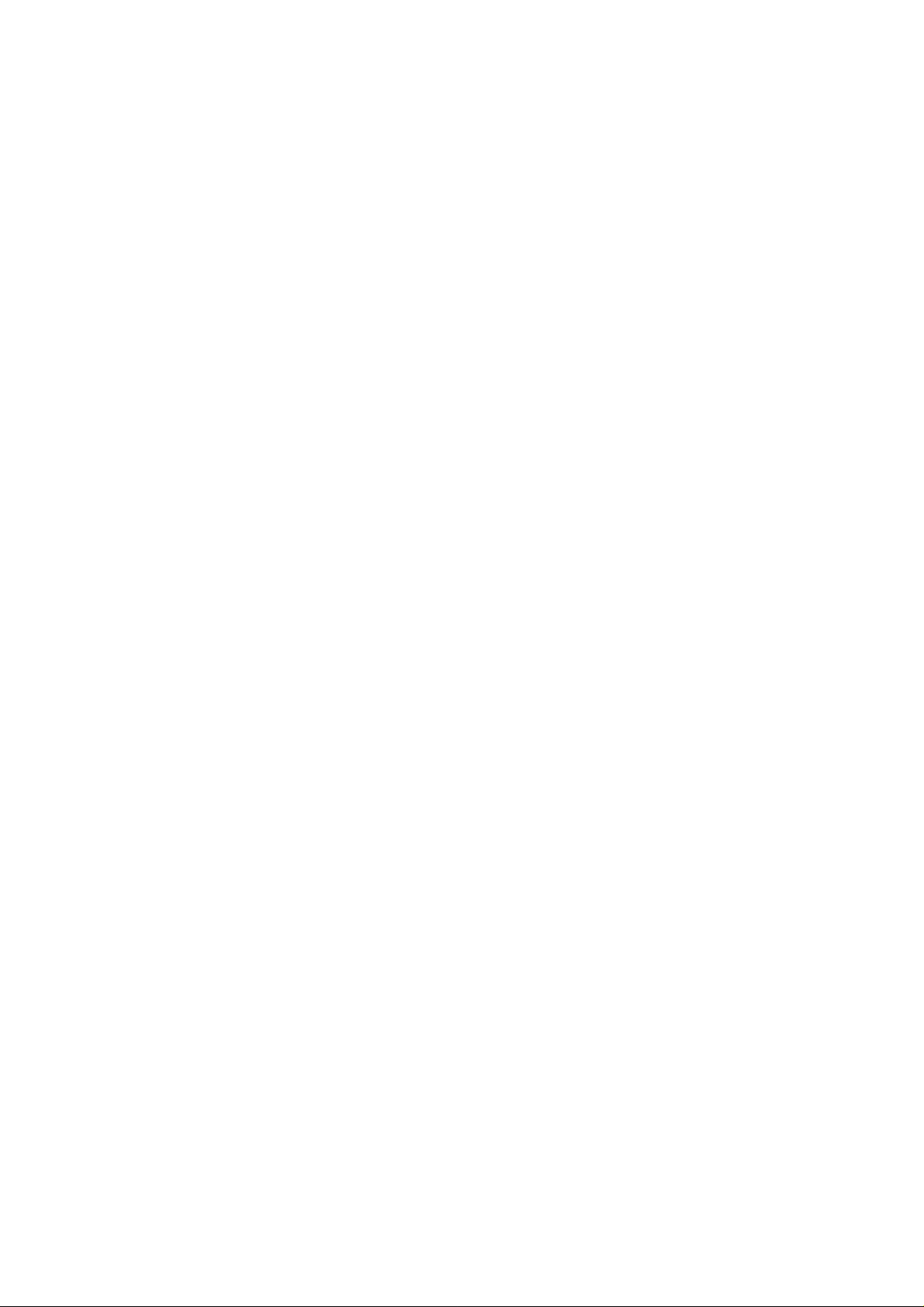
User Guide
11Mbps Wireless LAN USB Dongle
Version 2.011
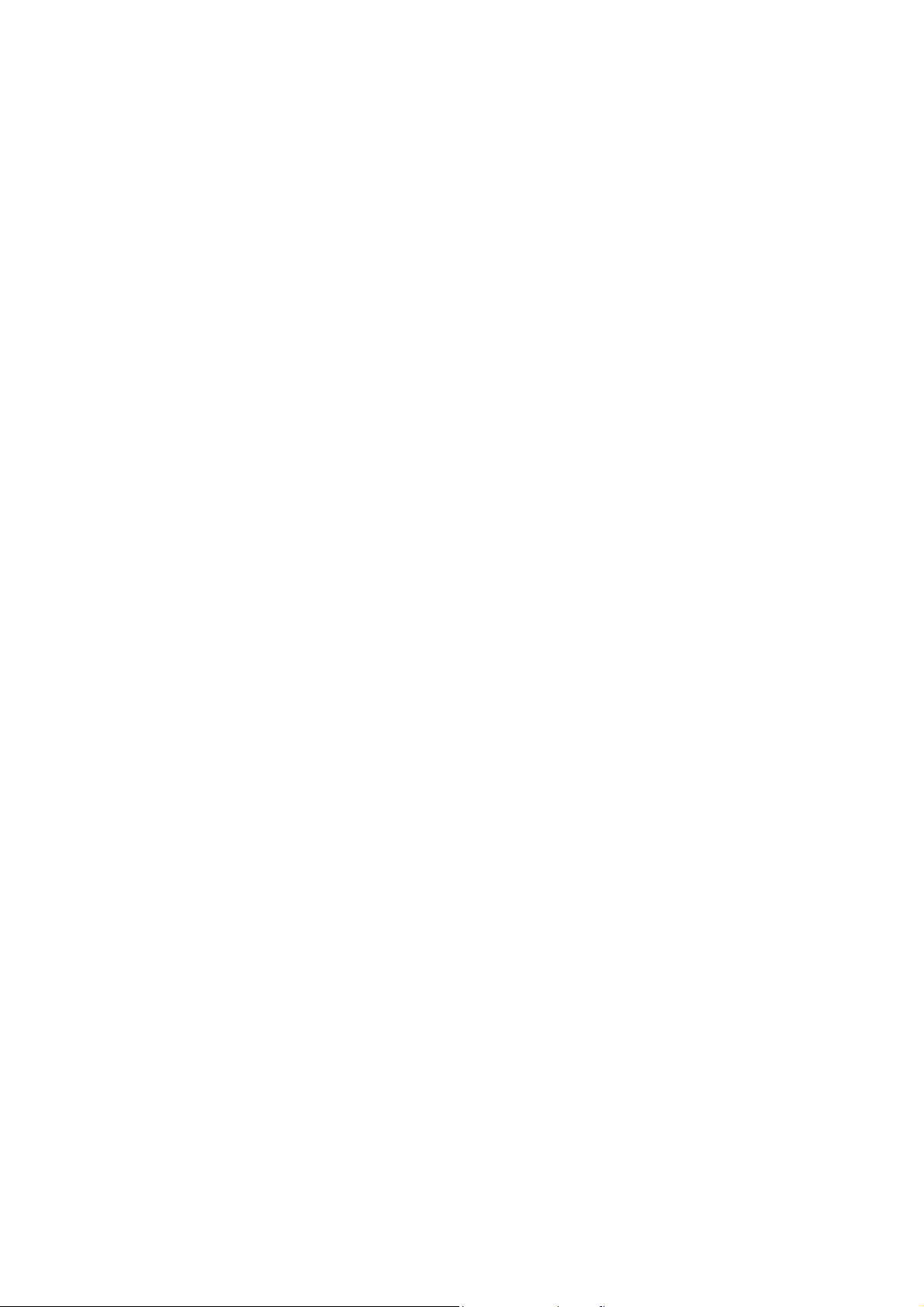
INFORMATION TO USER
Federal Communications Commission Statement
This product has been tested and complies with the specifications for a Class B
digital device, pursuant to Part 15 of the FCC Rules. These limits are designed to
provide reasonable protection against harmful interference in a residential
installation. The antenna used for this transmitter must be installed to provide a
separation distance of least 20 centimeters from all persons and must operate in
conjunction with other antenna or transmitters. This equipment generates, uses,
and can radiate radio frequency energy and, if not installed and used according to
the instructions, may cause harmful interference to radio communications.
However, there is no guarantee that interference will not occur in a particular
installation. If this equipment does cause harmful interference to radio or television
reception, which is found by turning the equipment off and on, the user is
encouraged to try to correct the interference by one or more of the following
measures:
Reorient or relocate the receiving antenna.
Increase the separation between the equipment or device.
Connect the equipment to an outlet other than receiver’s.
Consult a dealer or an experienced radio/TV technician for assistance
Notice: The Part 15 radio device operates on a non-interference basis with other
devices operating at this frequency. Any change or modification not expressly
approved by the party responsible could void the user’s authority to operate the
device.
Regulatory
The wireless LAN PC Card must be i nstalled and used in strict accordance with
the manufacturer’s instructions. This device complies with the following radio
frequency and safety standards.
USA - Federal Communications Commission (FCC)
This device complies with Part 15 of FCC Rules. Operation is subject to the
2
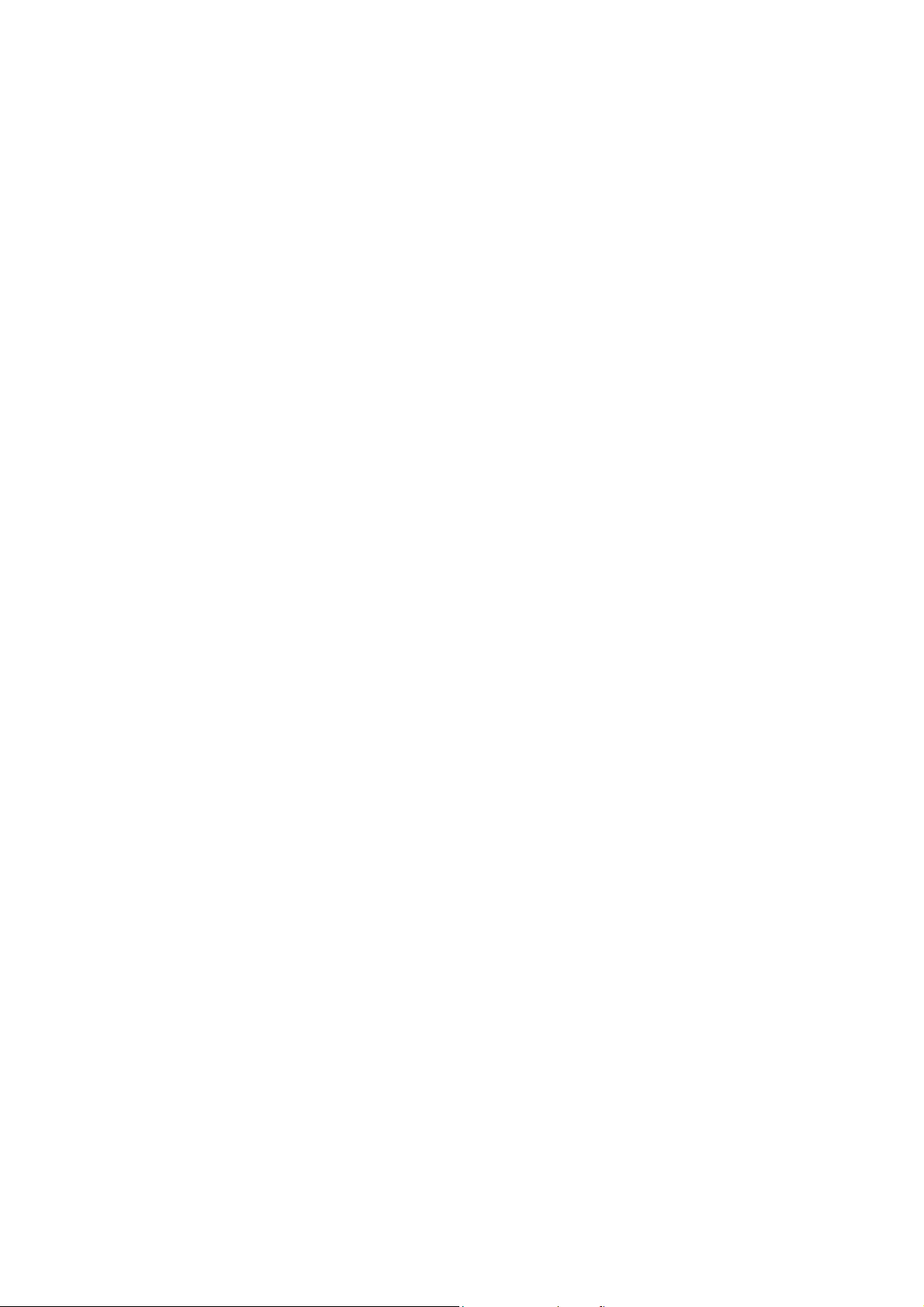
following two conditions:
1. This device may not cause harmful interference.
2. This device must accept any interference that may cause undesired operation.
Europe - R&TTE Directive
This device complies with the specifications listed below:
ETS 300-826 General EMC requirements for Radio equipment.
⌧
ETS 300-328 Technical requirements for Radio equipment.
⌧
EN60950 Safety requirements for Radio equipment.
⌧
EU Countries not intended for use
The ETSI version of this device is intended for home and office use in Austria,
Belgium, Denmark, Finland, France (with Frequency channel restrictions).
Germany, Greece, Ireland, Italy, Luxembourg, Netherlands, Portugal, Spain,
Sweden and United Kingdom.
The ETSI version of this device is also authorized for use in EFTA member states
Iceland, Liechtenstein, Norway and Switzerland.
3
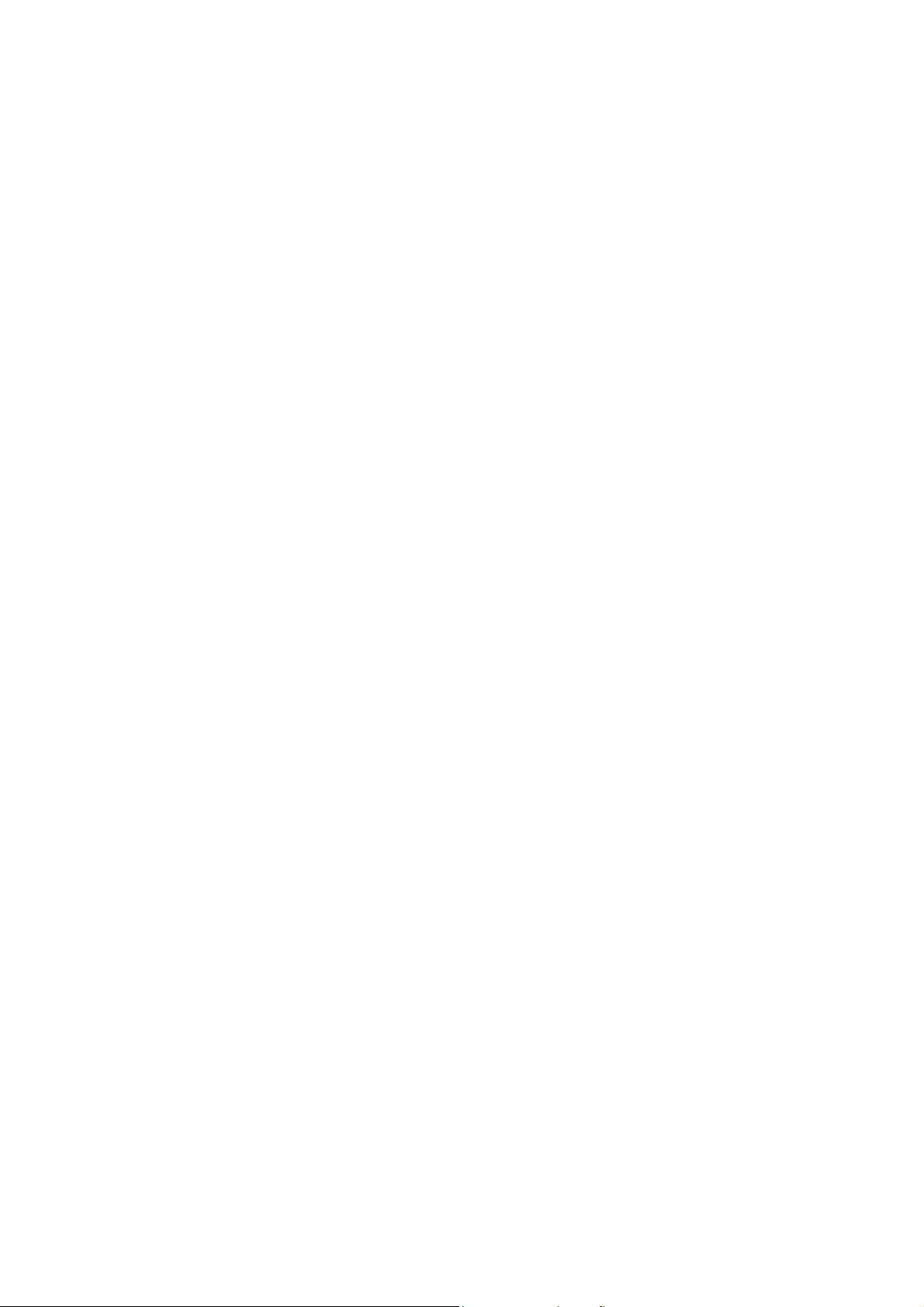
TABLE OF CONTENTS
1
2
3
INTRODUCTION.......................................................................6
1.1
1.2
1.3
1.4
1.5
NETWORK CONFIGURATION AND PLANNING ....................8
2.1
2.2
2.3
INSTALLING THE DRIVERS AND CONFIGURATION UTILITY
The 11Mbps Wireless LAN USB Dongle ......................................6
Feature..........................................................................................6
Hardware Description ...................................................................6
Package Contents.........................................................................6
System Requirements...................................................................7
Wireless LAN Basic ......................................................................8
Network Topology .........................................................................8
Roaming......................................................................................10
FOR WIN98SE, ME, 2000..............................................................11
4
3.1
3.2
CONFIGURATION UTILITY....................................................23
4.1
4.1.1
4.1.2
4.1.3
4.1.4
4.1.5
4.1.6
Running the Auto Driver/Utility Installation..................................11
Inserting the Dongle....................................................................18
Using the configuration Utility .....................................................23
Status .................................................................................23
Statistics.............................................................................25
Site Survey.........................................................................26
Encryption ..........................................................................26
Advanced ...........................................................................27
Profiles ...............................................................................29
5
4.1.7
4.2
INSTALLATION PROCEDURE UNDER WINDOWS XP........32
How to Uninstall the configuration & Monitor Utility....................30
About..................................................................................29
4
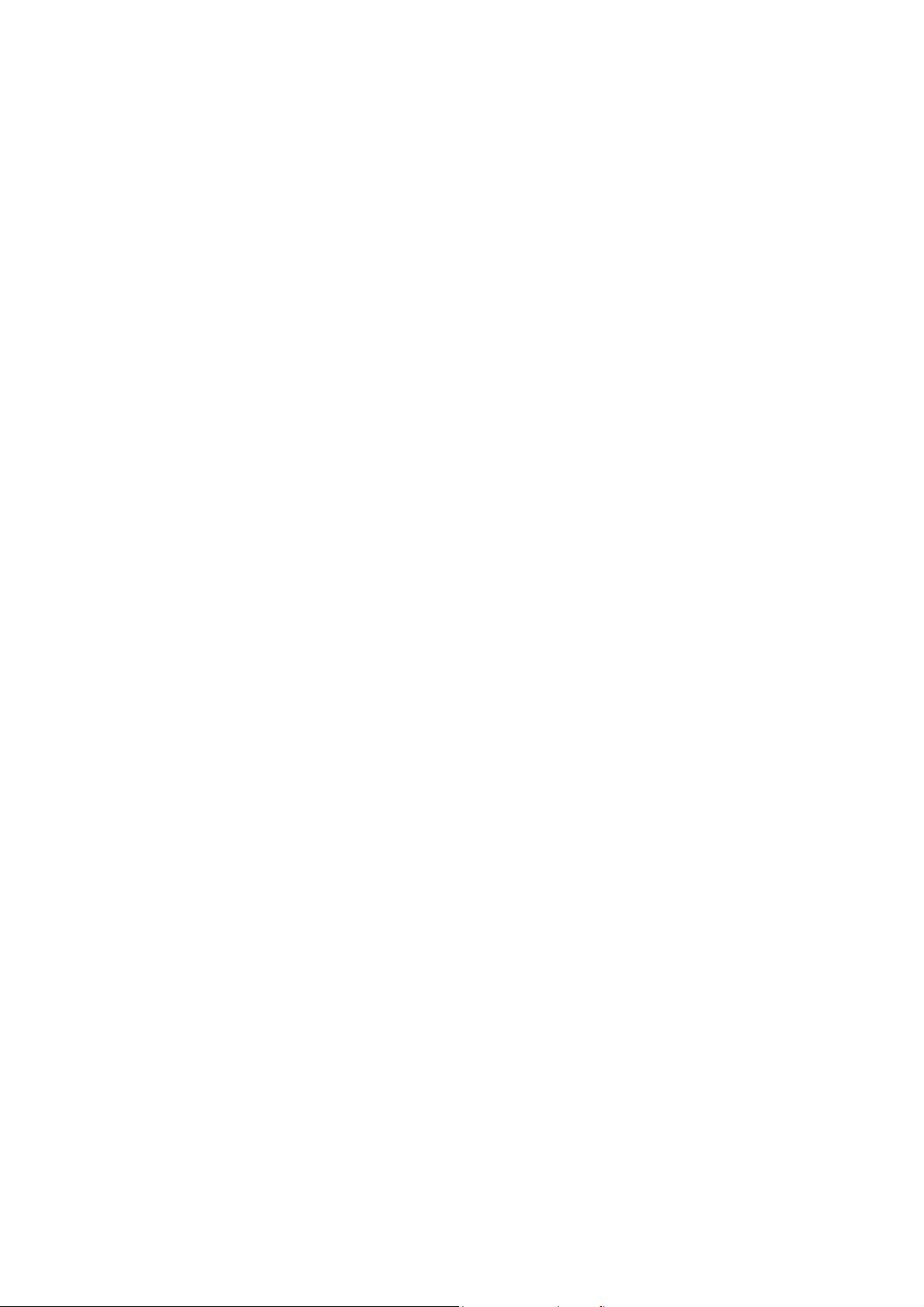
5.1
About Windows XP.....................................................................32
6
7
8
5.2
5.3
5.4
TROUBLESHOOTING............................................................36
6.1
6.2
GLOSSARY............................................................................37
SPECIFICATIONS..................................................................39
Installing the Driver.....................................................................32
Configuration Under WinXP........................................................32
Uninstall Procedure Under WinXP..............................................35
Adapter Installation Problems.....................................................36
Network Connection Problems ...................................................36
5
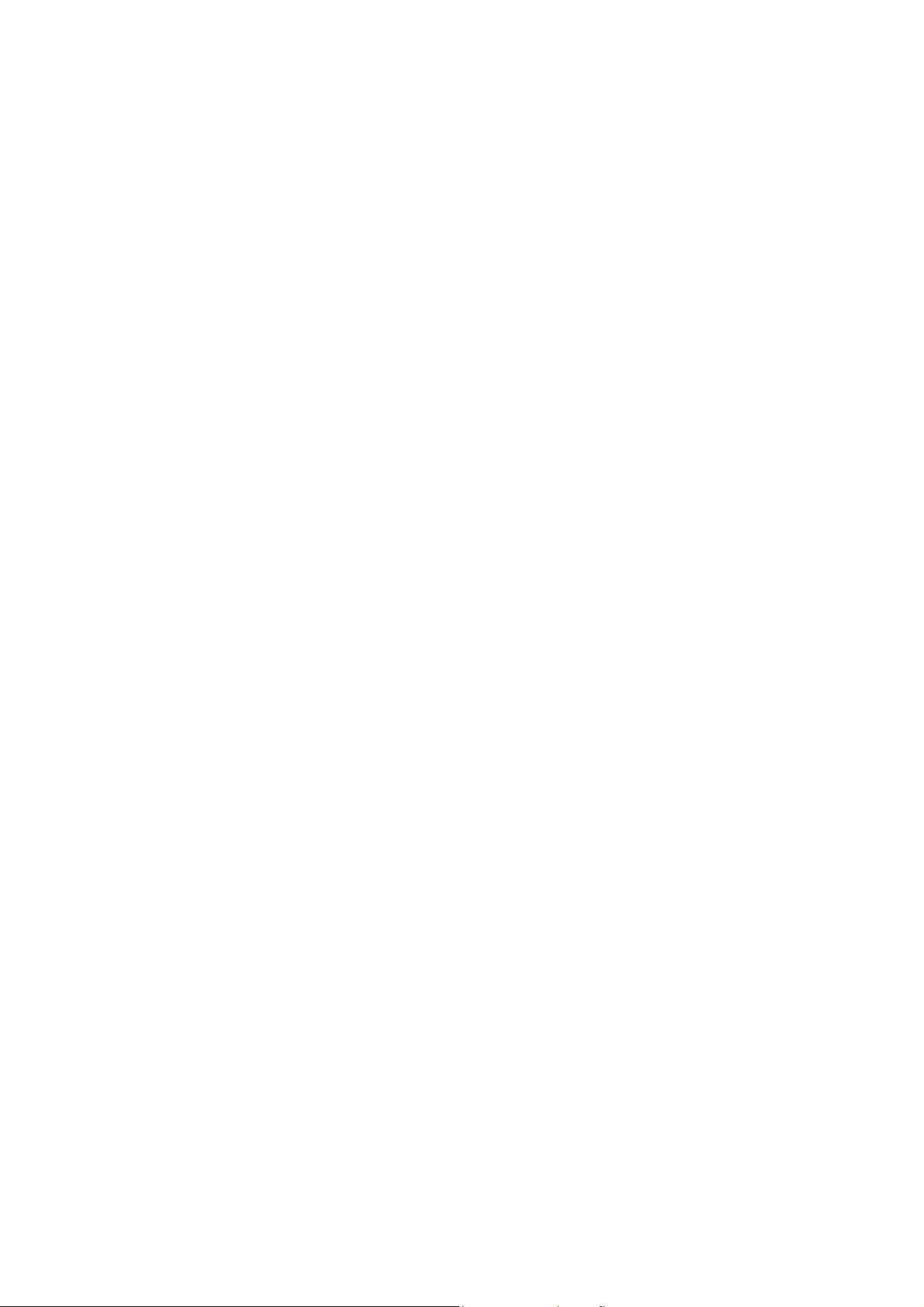
1 Introduction
1.1 The 11Mbps Wireless LAN USB Dongle
The 11Mbps Wireless LAN USB Dongle now has a new, higher-powered antenna that provides a
greater range than ever. The increased sensitivity helps filter out interference and notice to keep
your signal clear. Improved error correction in the chipset keeps you operating at higher
transmission rates for longer distances. And since you only need USB ports, you’re free to use
your other ports for additional accessories.
Plug-and-Play device, Windows 98SE/ME/2000/XP will automatically recognize the USB
wireless LAN Dongle and initiate the installation process. Upon successful installation, the USB
wireless LAN Dongle will communicate seamlessly with other wireless home and office
networking products.
Using radio frequency (RF) tech nology , WLANs transmit and receive data over the air,
minimizing the need for wired connections. Thus, WLANs combine data connectivity with user
mobility, and through simplified configuration, enable movable LANs. This wireless networking
solution has been designed for both large and small businesses, and it is scalable so that y ou
can easily add more users and new network features as your business grows.
This manual will assist you in the inst alling WLAN USB Dongle.
1.2 Feature
IEEE 802.11b Direct Sequence high rate compatible.
High data rate 11/5.5/2/1 Mbps.
Auto Rate fallback for optimizing communication possibility in worse channel conditions and
over larger distances.
Wired Equivalent Privacy Algorithm (WEP) (64 bits/128 bits)
Support USB 1.1 interface
Compliant with Windows 98SE/200/ME/XP
Power save in infrastructure mode.
Build-in chip antenna
Easy-to-Use Graphical Configuration utility saves detailed connectivity profiles for frequently
accessed networks
Plug-and-Play and easy setup
1.3 Hardware Description
The Wireless LAN USB Dongle supports an 11 Mbps half-duplex connection to Ethernet
networks. This D ong le is fully compliant with 2.4G DSSS wireless network ing as defined in IEEE
802.11b. It can be installed in any notebook and desktop with a USB port, and is currently
provided for Windows 98SE/ME/2000/XP.
1.4 Package Contents
One 11Mbps Wireless LAN USB Dongle.
One setup Utility CD-ROM(User Guide on CD).
Quick Installation Guide.
6
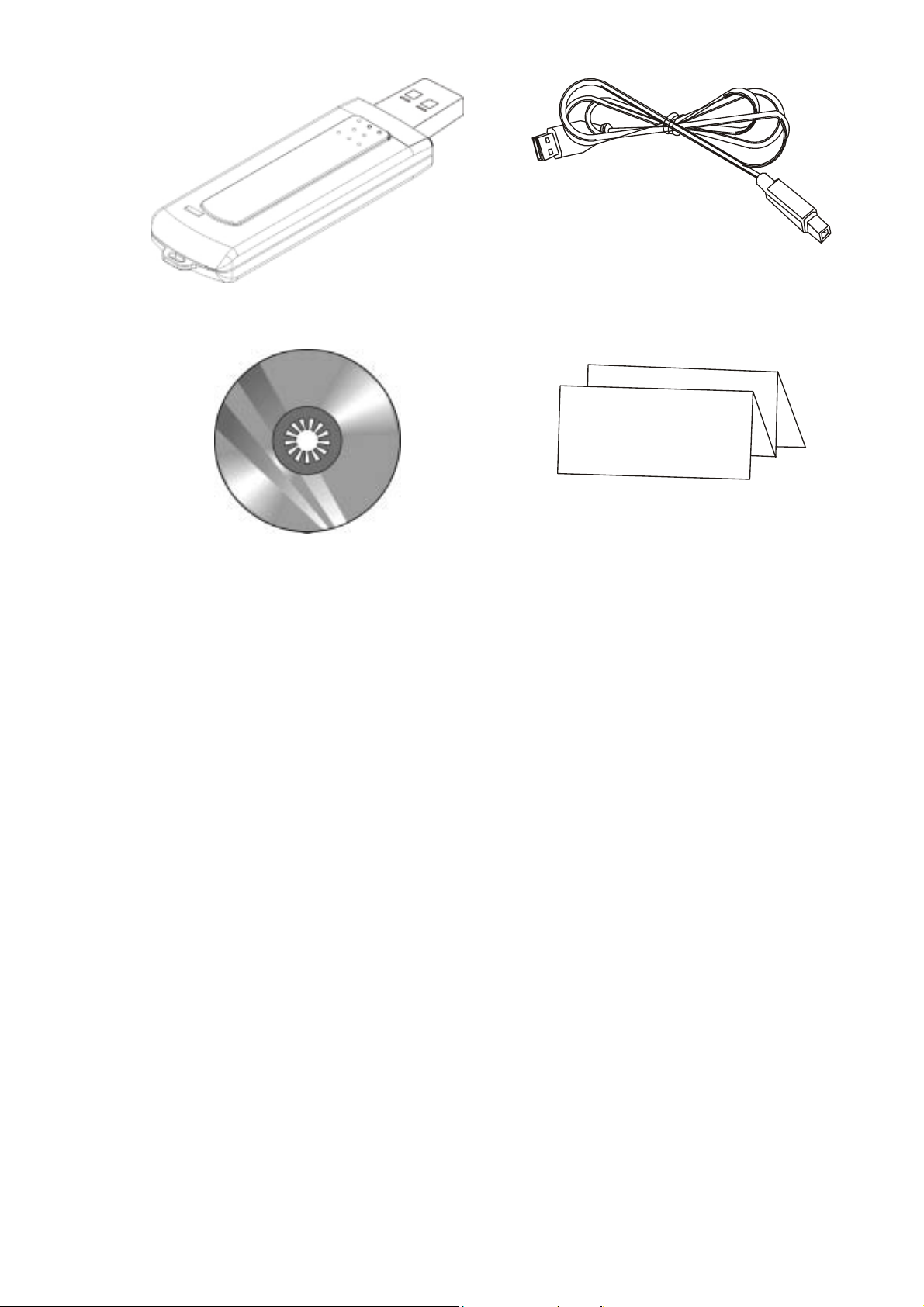
11Mbps Wireless LAN USB Dongle (USB Cable)
Setup Utility CD-ROM Quick Installation Guide
1.5 System Requirements
An available USB port.
USB 1.1(12 Mbps) or USB 2.0(480 Mbps) ports ready.
Operating System: Windows 98SE, ME, 2000, or XP.
2M bytes free disk space for utility and driver installation.
Q
u
i
c
k
n
I
s
t
a
l
l
a
t
i
o
n
G
u
i
d
e
7

2 Network Configuration and Planning
2.1 Wireless LAN Basic
The adapter supports legacy Ethernet LAN network configuration options as defined by the IEEE
802.11b standards committee.
The adapter can be configured a s:
Ad-Hoc for departmental or SOHO LANs.
Infrastructure for enterprise LANs .
LAN-Interconnection for point-to-point link as campus backbone.
2.2 Network Topology
Fig 2-1 Ad-Hoc Wireless LAN
An Ad-Hoc wireless LAN is a group of computers, each equipped with one WLAN adapter,
connected as an independent wireless LAN. Computers in a specific Ad-Hoc wireless LAN must
be configured to share the same radio channel.
8
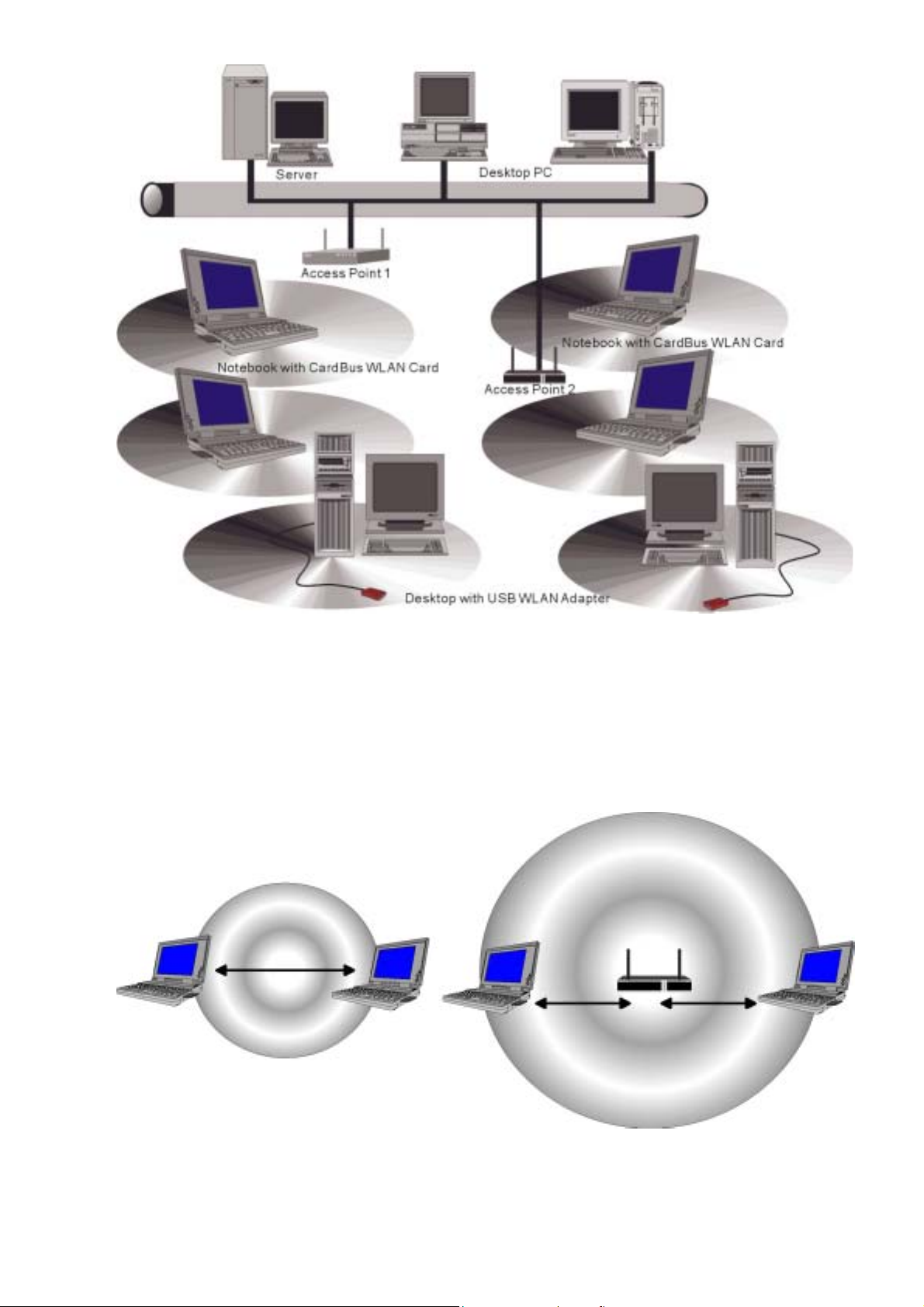
Fig 2-2 Infrastructure Wireless LAN
The adapter provides access to a wired LAN for wireless workstations. An integrated wireless
and wired LAN is called an infrastructure configuration. A group of adapter PC users and an
Access Point compose a Basic Service Set (BSS). Each adapter PC in a BSS can talk to any
computer in the wired LAN infrastructure via the Access Point.
An infrastructure configuration extends the accessibility of a adapter equipped PC to a wired
LAN, and doubles the effective wireless transmission range for 2 adapter PCs. Sin ce the Access
Point is able to forward data within its BSS, the effective transmission range in an infrastructure
LAN is double.
Fig 2-3 The effective tr ansmission range
The use of a unique ID in a BSS is essential. All adapter equipped PCs configured without
roaming options in independent BSS must be configured with a BSS ID corresponding to the
Access Point used in the BSS. Check your Access Point for its BSS ID or use the Access Point
Browser Utility program to determine the BSS ID
9
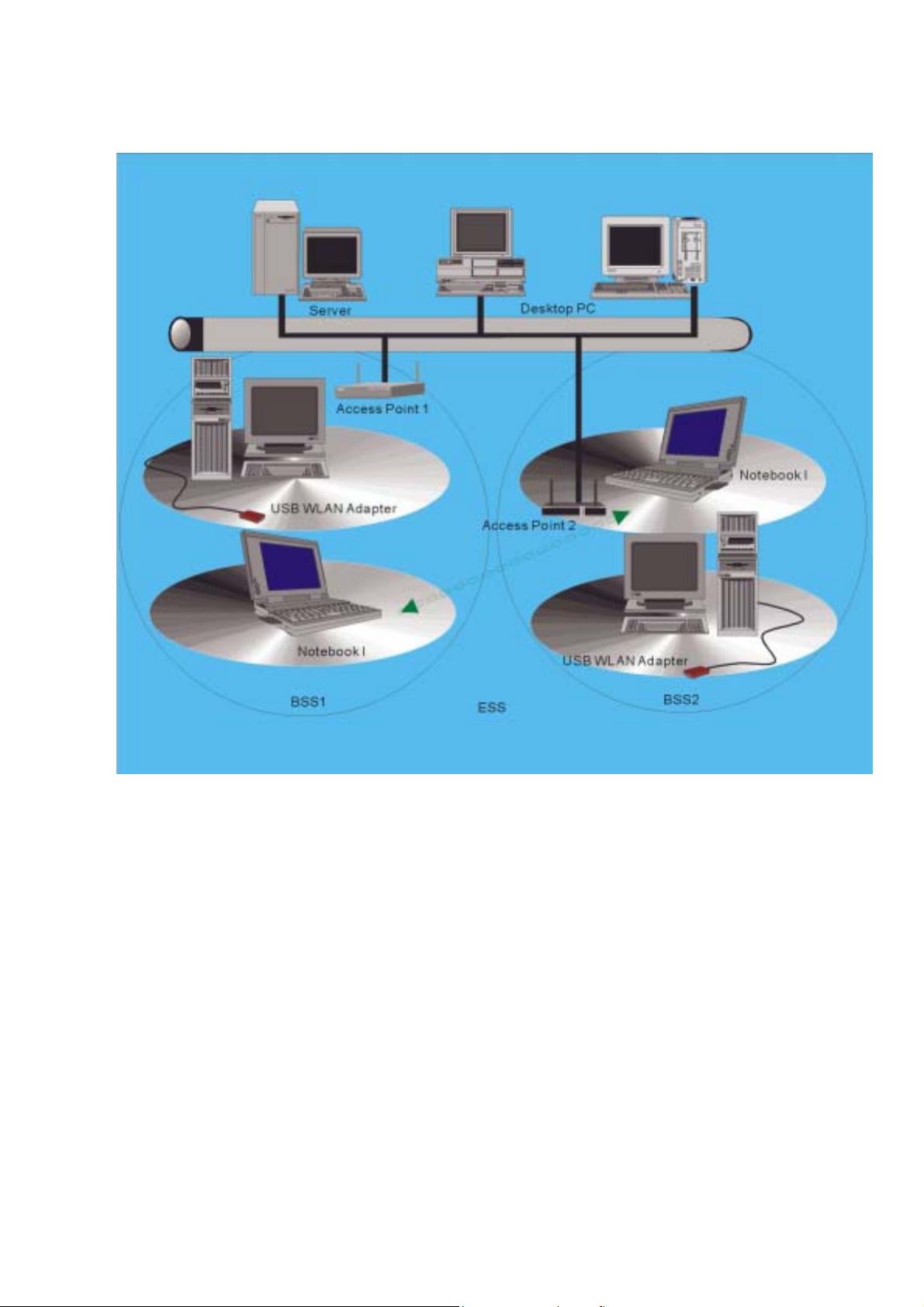
The infrastructure wireless LAN configuration is appropr iate for enterpr ise- scale wir eless access
to a central database, or as a wireless application for mobile users.
2.3 Roaming
Fig 2-4 Roaming in an Extended Service Set (ESS)
Infrastructure mode also supports roaming capab ilities for mobile user s. More than one BSS can
be configured as an Extended Service Set (ESS). The continuous network allows users to roam
freely within an ESS. All adapter PCs and Access Point within one ESS must be configured with
the same ESS ID.
Before enabling an ESS with roaming capability, it is recommended to select a feasible radio
channel and optimum Access Point position. Proper Access Point positioning combined with a
clear radio signal will greatly enhance performance.
10
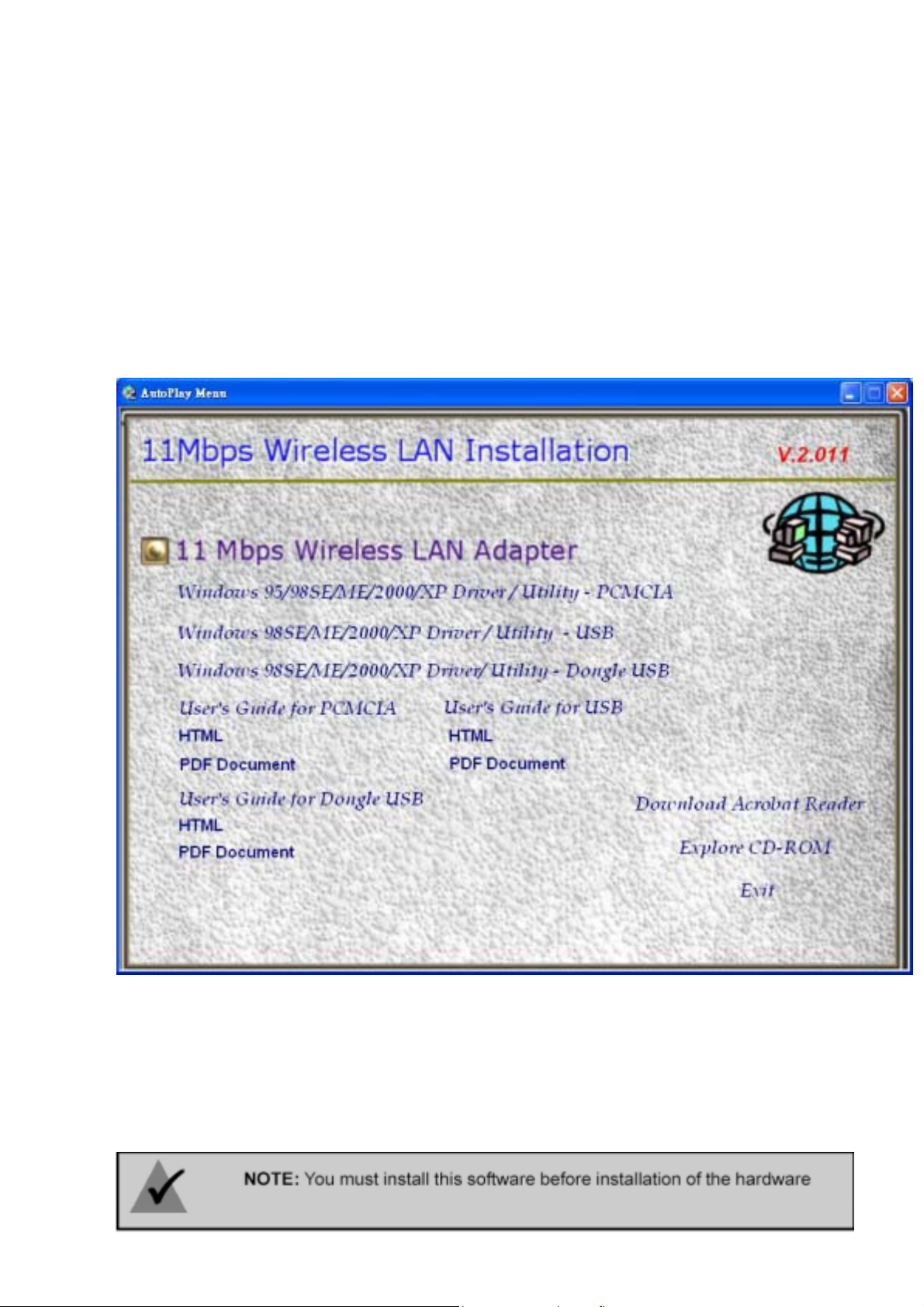
3 Installing the Drivers and Configuration Utility for Win98SE, ME, 2000
3.1 Running the Auto Driver/Utility Installation
Before installing your card, insert the Auto-Install CD into your CD-ROM driver. Unless you
have deactivated the auto-run feature of Windows, the screen shown in Fig 3-1 should appear
automatically.
If this screen doesn’t appear automatically, you can access the installation by clicking the
button and choosing
letterof your CD-ROM drive). Alternately, double-click My Computer and double-click the
Setup.exe
iconin the folder that appears.
. In the drop-down box provided type
Run
D:\Setup.exe
(where D: is the
Start
Fig 3-1 Auto-run feature of Windows
1. Click “Windows 98SE/ME/2000/XP Driver & Utility - USB” to install driver/utility for your USB
WLAN Dongle. You will see
Click“Next >” (Fig 3-2).
2. After clicking “Next >”, components’ version of package will be shown on this screen. (Fig
3-3).
Welcome to the InstallShield Wizard for 802 .11 Wireless LAN
.
11
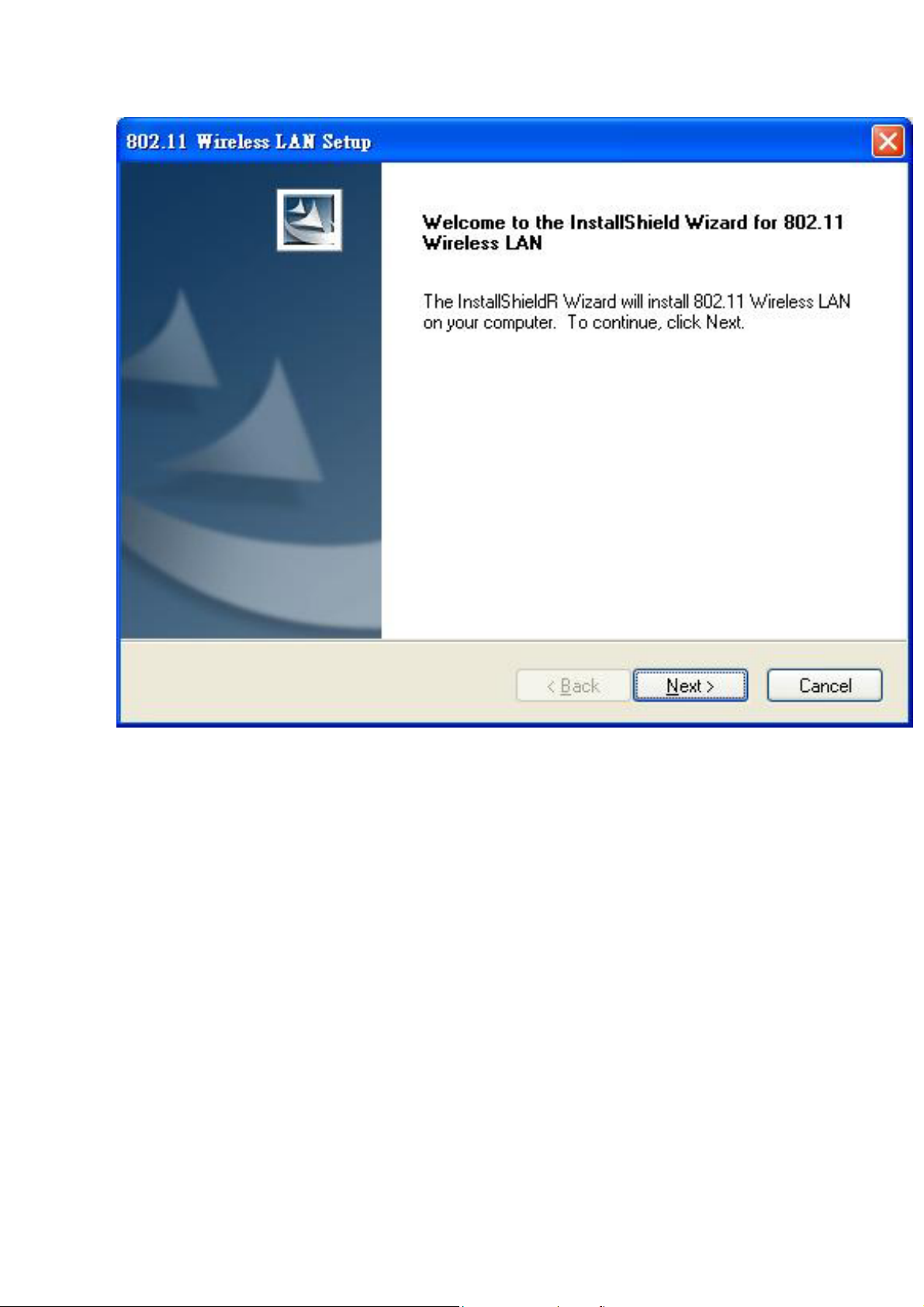
Fig 3-2 Install WLAN Driver / Utility
12
