BAFO BF-1284 User Manual
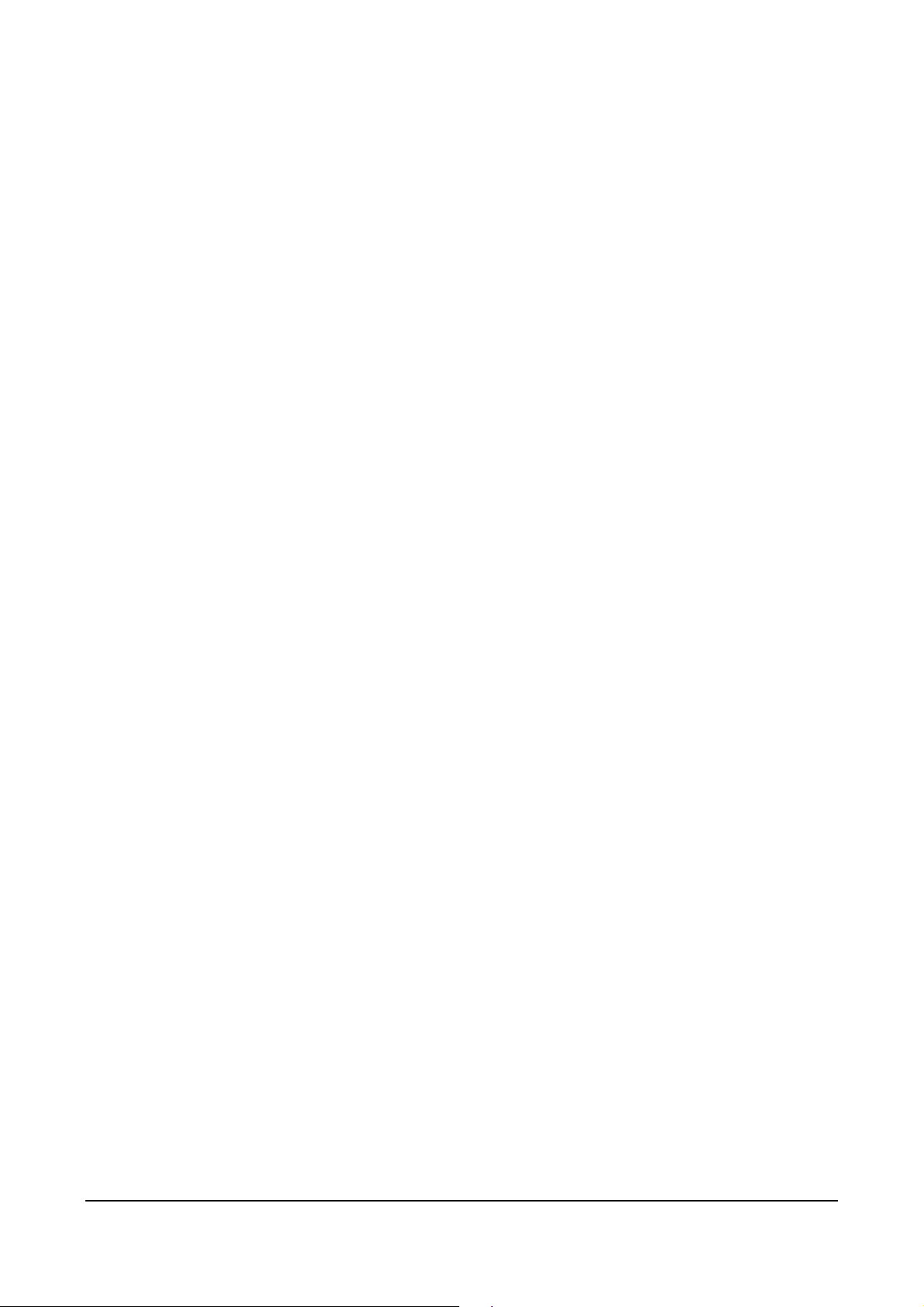
USB-Parallel Printer Cable
1. Introduction
Congratulations on your purchase of the USB-Parallel Printer Cable. This unique
cable adapter allows you to attach your computer to most parallel printer device
through the USB port and get faster printing results.
The USB-Parallel printer cable allows your PC to print with parallel printer devices
connected through the USB port. Just plug the USB connector of the cable into the
USB port of your PC, and the other end into the centronics connector of the standard
parallel printer. USB (Universal Serial Bus) interface provides up to 12Mbps data
throughput, so printing is much faster compared when connected to standard parallel
port (150kbs). The USB-Parallel cable also provides true plug-and-play and hot-plug
capability – simply plug in the cable under the Windows® operating system and the
cable will be instantly detected.
2. Package Content
Hardware
USB-Parallel Printer Cable
Software
Driver software on CD-ROM
User’s Manual
3. Product Features
USB specification revision 1.1 compliant
USB Printer Class Specification 1.0 compliant
USB full speed (12Mbps) with bus powered
True Bi-directional parallel communication
4. System Requirements
IBM
Available USB port
CD-ROM drive
Windows
®
PC 486DX4-100 MHz CPU or higher or compatible system
®
98 or Windows® ME, Windows® 2000 and Windows® XP
(Windows® 2000 and Windows® XP no need driver)
USB Parallel Printer Cable User’s Manual 1
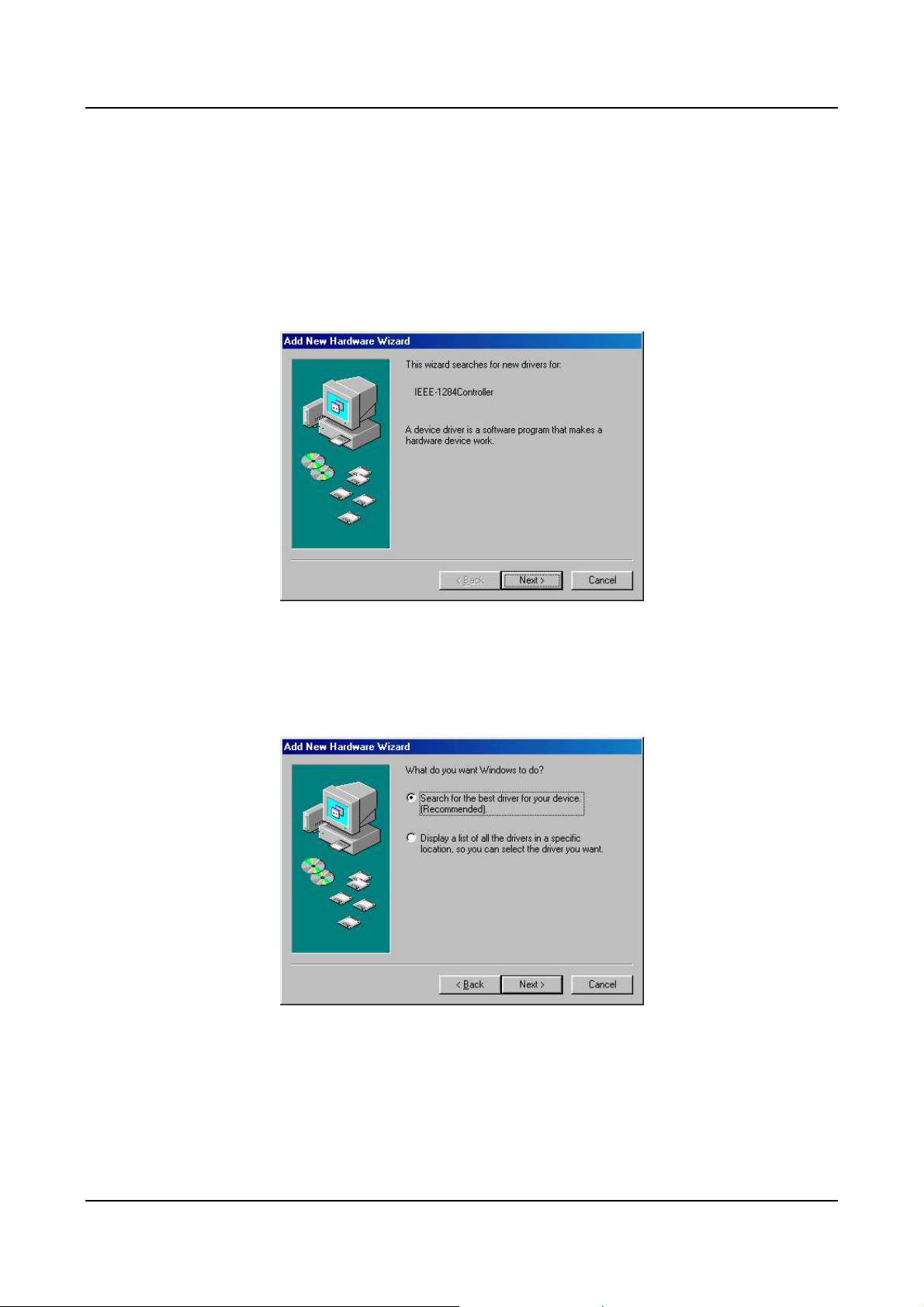
5. Driver Installation (WIN98&ME)
Follow the steps below to install driver of USB-Parallel printer cable:
5.1 Power on your computer and make sure that the USB port is enabled and
working properly.
5.2 Plug in the USB-Parallel cable into the USB port and Windows® will detect the
IEEE-1284 controller and run the Add New Hardware Wizard to assist you in
setting up the new device. Click Next to continue.
5.3 Insert the USB-Parallel printer cable driver into the CD-ROM drive and click Next
to continue. For Windows® 98 click Search for the best driver for your device
and click to search driver from the CD-ROM drive D:\Driver\USB-PARALLEL
PRINTER CABLE\WIN98&ME. (D: represents CD-ROM)
USB Parallel Printer Cable User’s Manual 2
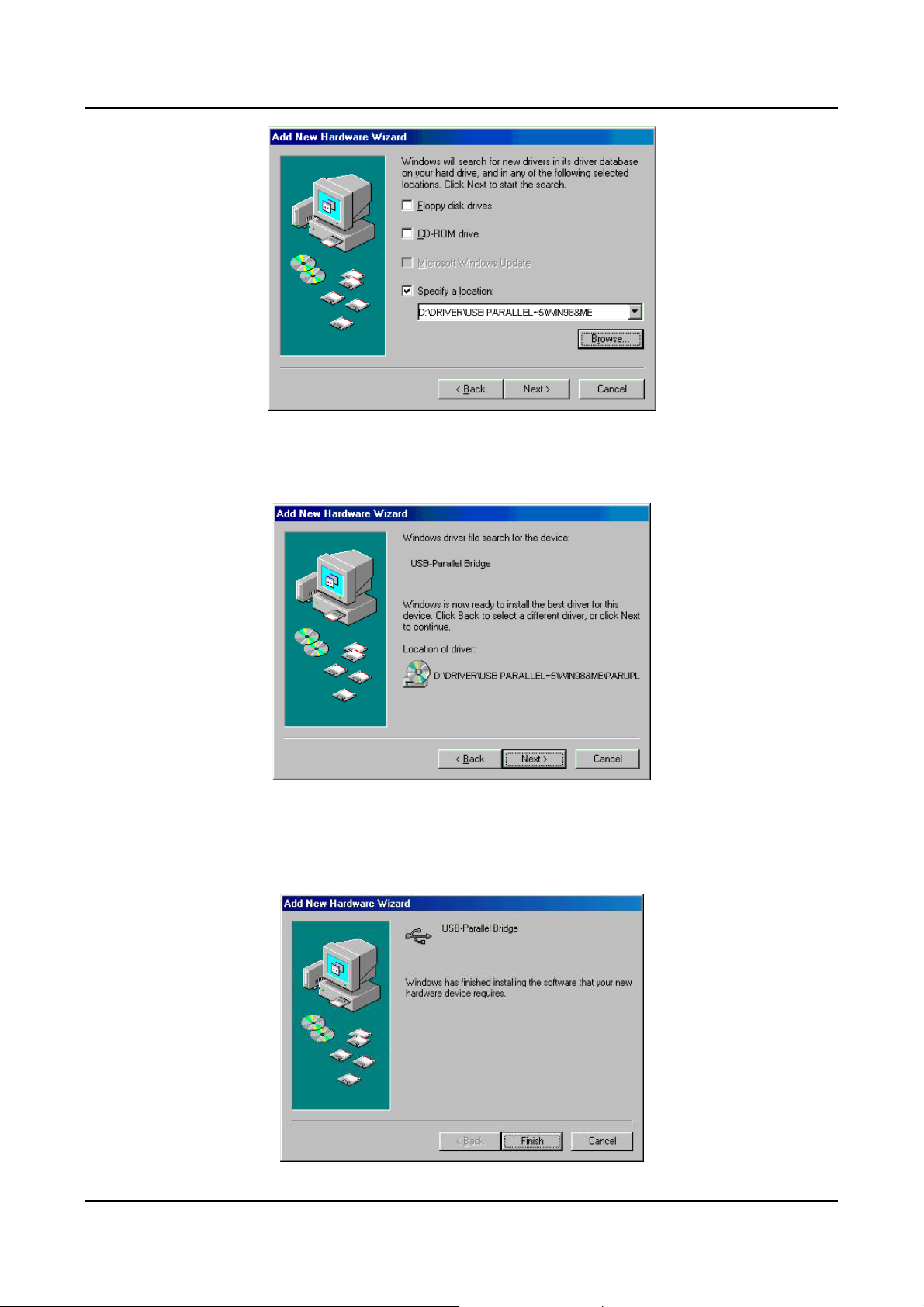
5.4 Windows ® will detect the driver (PARUPL.INF) and shows the USB-Parallel
Bridge. Click Next to continue installation.
5.5 Click Next to continue, to copy the needed files to your hard disk.
5.6 When Windo ws® finished installing the software required for the new USB-
Parallel Bridge, click Finish.
USB Parallel Printer Cable User’s Manual 3
