BAFO BF-100C User Manual
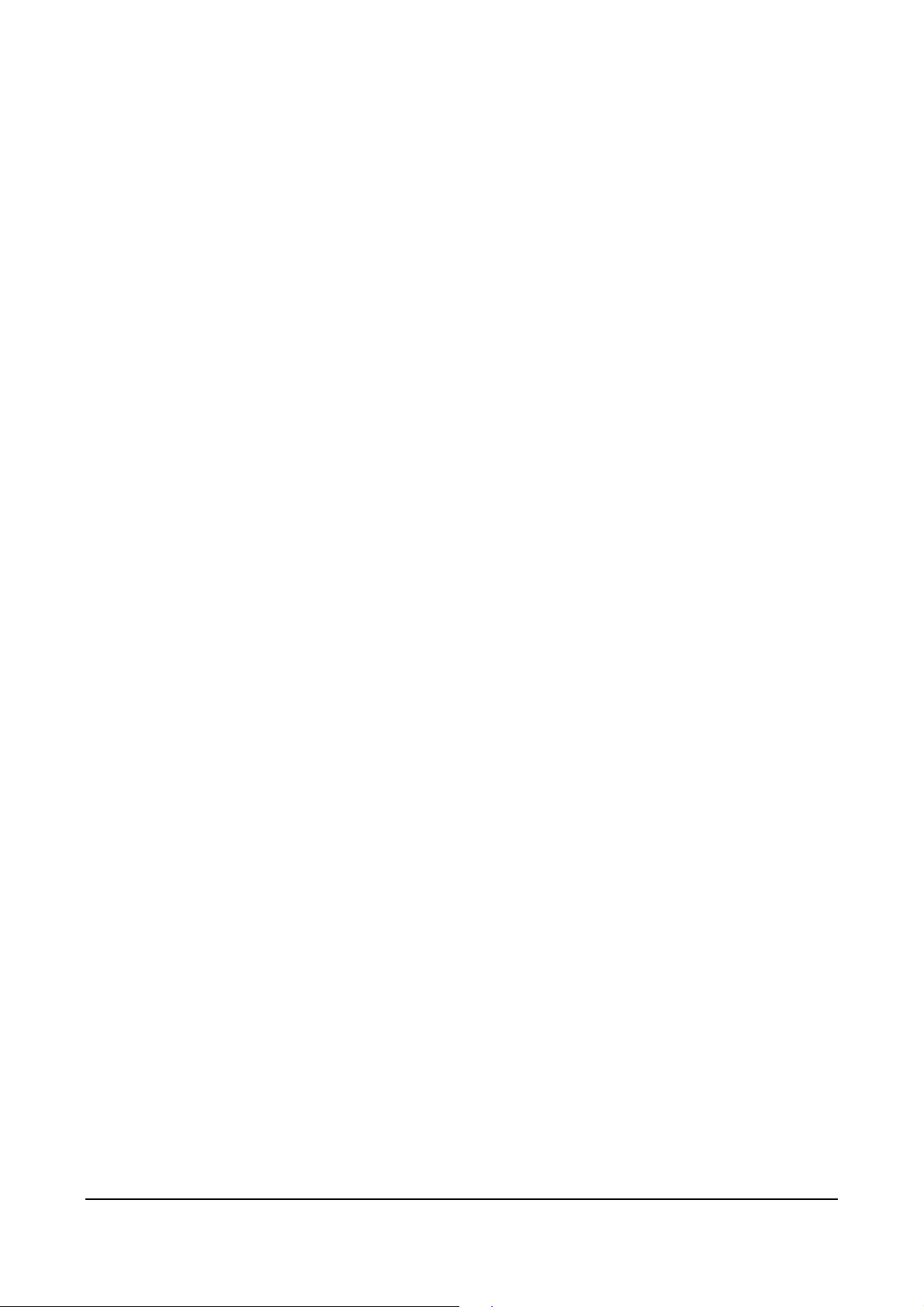
USER’S MANUAL
USB FILE TRANSFER CABLE
1. Introduction
Congratulations on your purchase of the PC-Linq, an USB file transfer cable. This
unique cable allows you to easily connect two computers with USB port and instantly
transfer files at great speed. The PC-Linq USB cable is your fast solution for
peer-to-peer file transfer between two computers via the USB port. The cable provides
true plug-and-play capability while transferring files at much greater speed than
traditional file transfer products via serial or parallel port, up to 6M bits/sec can be
achieved.
PC-Linq application program, a Windows® Explorer-like user interface, provides
drag-and-drop user-friendly interface to transfer files. You simply plug in the PC-Linq
cable and install the application software into your PC.
2. Package Content
Hardware:
PC-Linq USB file transfer cable
Software:
Driver software on CD-ROM
3. Product Features
USB specification revision 1.1 compliant
Single cable solution for files transfer, High-speed data transfer rate up to 6M
bits per second
Drag-and-drop user-friendly interface. Includes print function for remote files,
power management and remote wake-up functions
4. System Requirements
PC
IBM PC 486DX4-100 MHz or higher or compatible system
Available USB port
CD-ROM drive
Windows
MAC
Power G3, G4, or I-Mac
Available USB port
CD-ROM drive
Mac OS 8.6 through 9.X
®
98, Windows® ME, Windows® 2000 and Windows® XP
USB File Transfer Cable User’s Manual 1
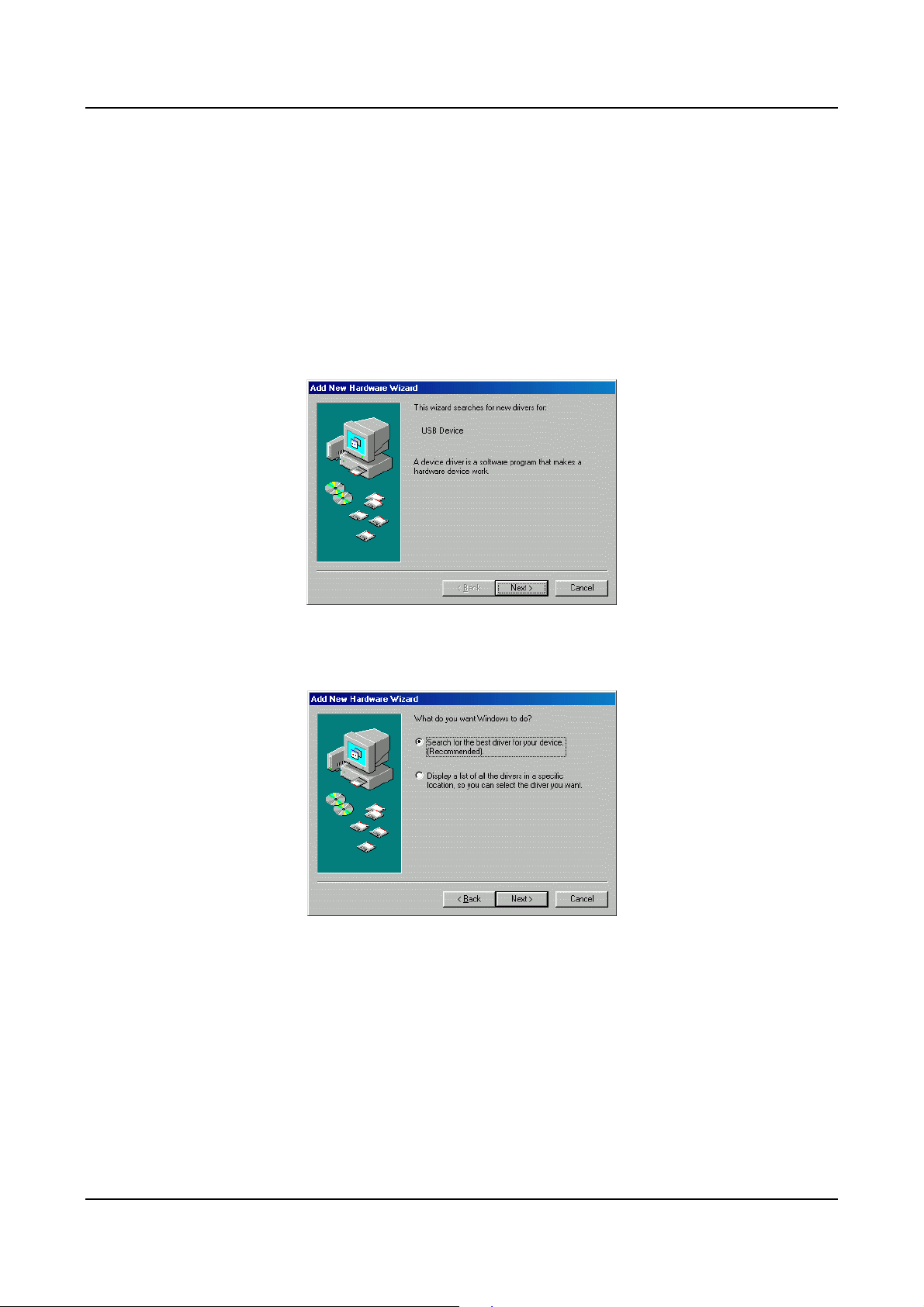
5. Driver Installation
5.1 Windows® 98 Driver Installation
Following the steps below to install driver of PC-Linq USB cable:
5.1.1 Power on both computers that you will connect the PC-Linq cable and
make sure USB port is enabled and working properly.
5.1.2 Plug in the PC-Linq cable into the USB port. Windows
USB Device and run the Add New Hardware Wizard to assist you in
setting up the new device.
®
will detect an
5.1.3 Insert the driver of PC-Linq into CD-ROM drive; click “Next” to
continue.
5.1.4 Select “Search for the best driver for your device” and click
“Next”.
5.1.5 Select Specify a location and type “D:\Driver\USB FILE TRANSFER
CABLE\Windows” (D: represents CD-ROM) in the dialogue, then
click “NEXT”
USB File Transfer Cable User’s Manual 2
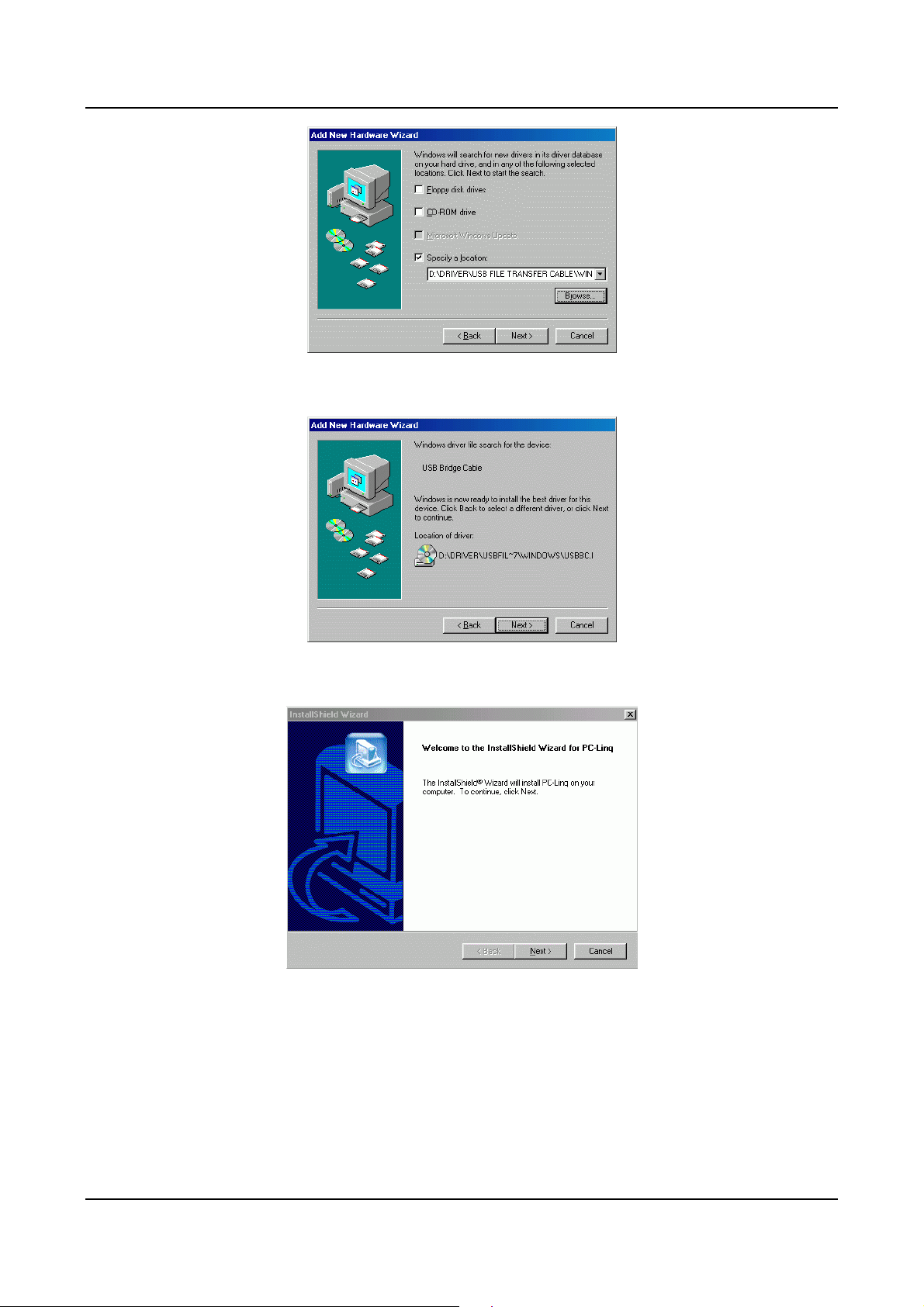
5.1.6 Windows® will detect the driver (usbbc.inf) and shows the USB
Bridge Cable Click “NEXT” to continue until installation is complete.
5.1.7 After installation is completed. It will auto run the InstallShield Wizard
for PC-Linq Cable.
5.1.8 This program will auto choose Destination Folder (Program
Files\PC-Linq) or you can select another folder.
USB File Transfer Cable User’s Manual 3
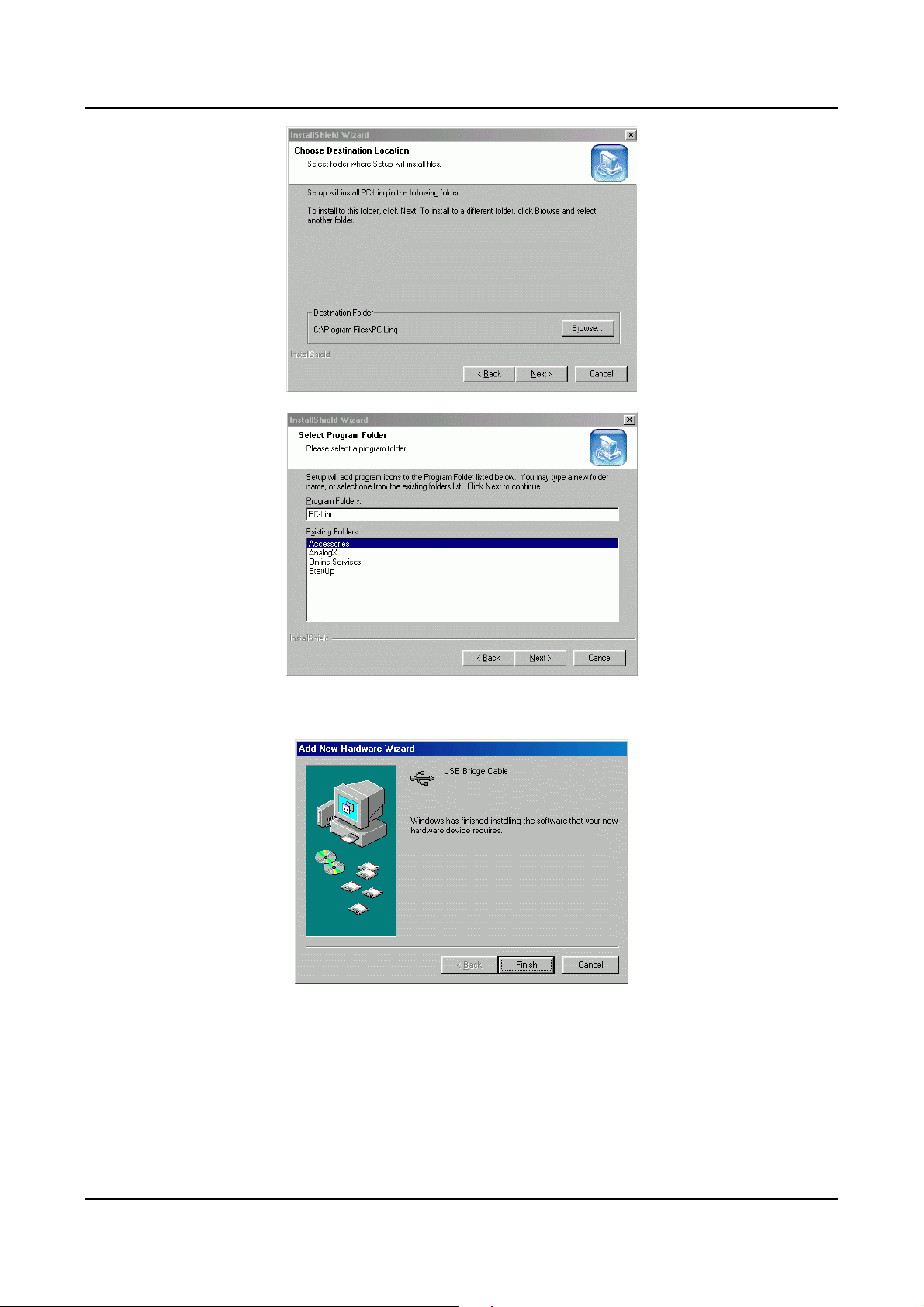
5.1.9 Click “Finish” while installation is complete.
5.1.10 After installation is complete, a shortcut of the PC-Linq Cable icon will
be placed on your desktop.
USB File Transfer Cable User’s Manual 4
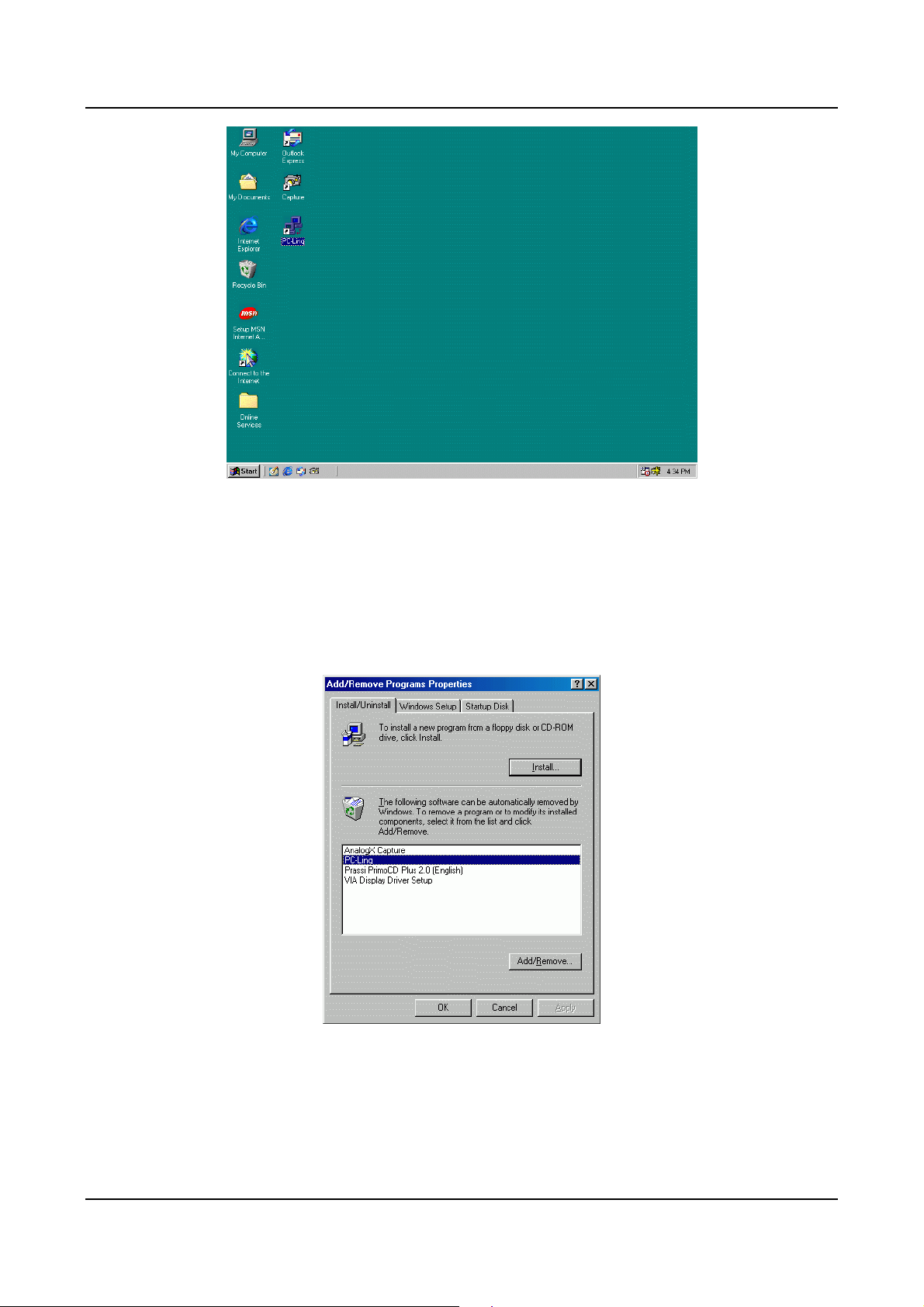
5.2 Windows® 98 Driver Un-Installation
Follow the steps below to remove the PC-Linq driver from Windows® system:
5.2.1 Click the Start menu, point to Settings\Control Panel. Double click
Add/Remove Programs icon.
5.2.2 In Install/Uninstall tab, select PC-Linq Cable.
5.2.3 Click Add/Remove button and then click OK.
5.2.4 Restart Windows® system.
USB File Transfer Cable User’s Manual 5
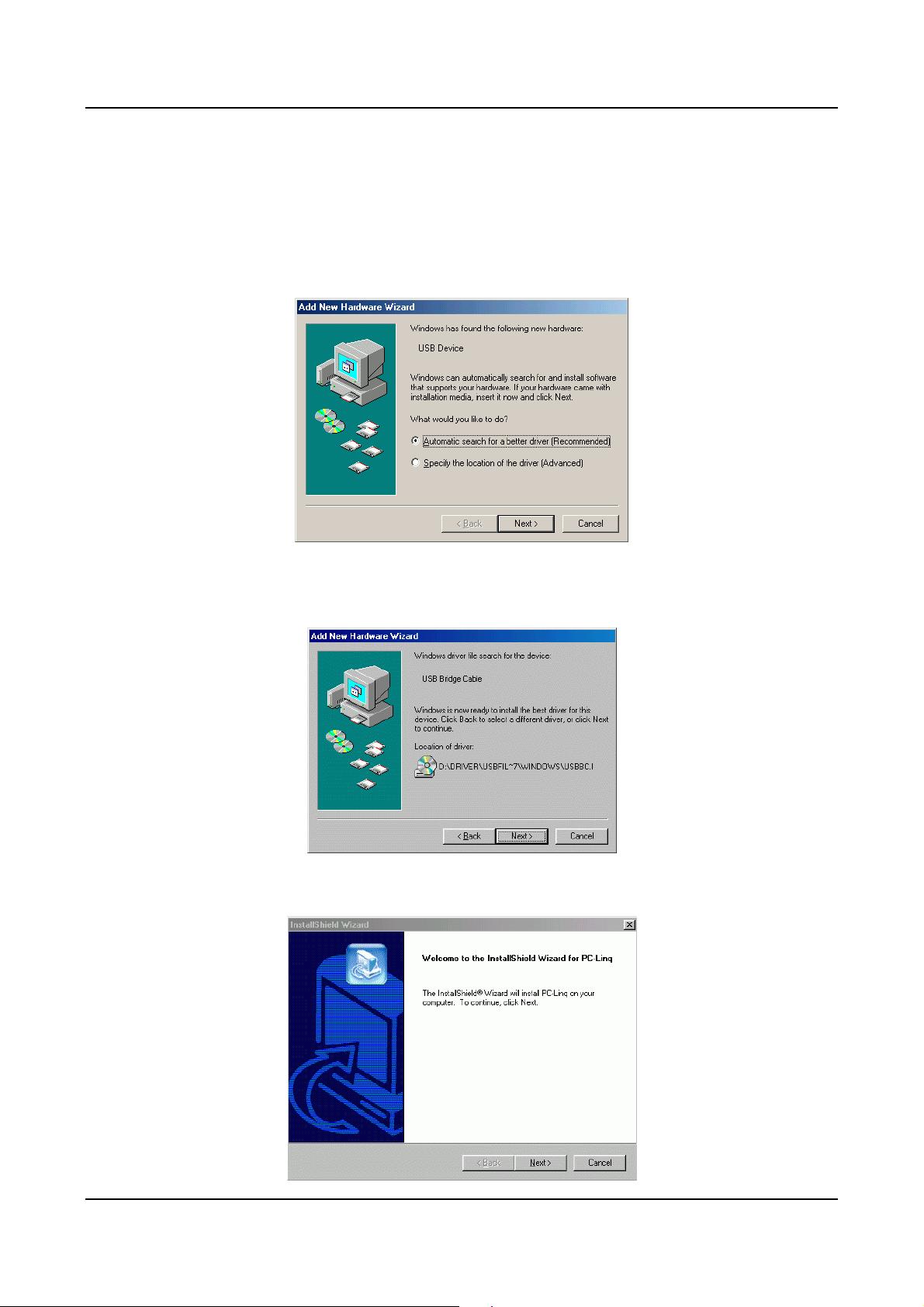
5.3 Windows® ME Driver Installation
5.3.1 Plug in the PC-Linq cable into the USB port. Windows® will detect an
USB Device and run the Add New Hardware Wizard to assist you in
setting up the new device.
5.3.2 Insert the driver of PC-Linq into CD-ROM drive, select “Automatic
search for a better driver (Recommended)” and click “Next” to
continue.
5.3.3 Windows® will detect the driver (USBBC.inf) and shows the USB
Bridge Cable.
5.3.4 After installation is completed. It will auto run Install Shield Wizard for
PC-Linq Cable
USB File Transfer Cable User’s Manual 6
