
Badger Werx LLC
1728 Virginia Beach Blvd., Ste 1
Virginia Beach, VA 23454
www.badgerwerx.com
sales@badgerwerx.com
+1 757-689-6610
15
Badger 100
Complies with DMR Digital Protocol
Digital and Analog Programmable
VOX Function
Time-Division Multiple Access (TDMA) Digital Technology
Digital Mode • Single Call • Group Call • All Call • Voice Prompt
Channel Scanning • Priority Scanning • Emergency Alarm • DTMF
High/Low Power Selectable • Talk Around • 32 Channels
Programmable Multi-Function Keys
Patented: 201430207600.6

Introduction
Thank you for buying this Badger 100 two-way radio. The goal of the Badger 100 is to
provide cost-effective communication equipment for a variety of business sites.
This product uses professional, commercial, and amateur frequencies. You are
responsible for adhering to your local regulations on frequency allocation and usage.
Please read this manual carefully in order to know how to properly operate the radio
prior to use.

Welcome to your Badger 100 two-way radio!
www.badgerwerx.com
Main Features
Digital And Analog FunctionalityHigh/Low Power Selective
Voice Prompt
Monitor
32 Channels
Low Power Alarm
SQL
VOX
Wide/Narrow Bandwidth Programmable
Lone Work
Channel Scanning/Priority Scanning
End-Tone Elimination
Emergency Alarm
Programmable Multifunction Keys
TOT
Voice Encryption
Talk Around

User's Manual
Contents
Unpacking and Checking Equipment
02
Charging the Battery
03
Using the Battery
04
Installing and Uninstalling of the Accessories
07
Getting Acquainted
10
Basic Operation
13
Functions
15
Specifications
27
Trouble Shooting Guide
30
Warranty Card
31
Unpacking and Checking Equipment
Charging the Battery
Using the Battery
www.badgerwerx.com

Unpacking and Checking Equipment
Welcome to your Badger 100 radio! Before use, we suggest you:
• Check the box and check for signs of damage.
• Open the box carefully and verify the following items are in the box. If any items were
lost or damaged during shipping, please contact your Badger Werx dealer immediately.
Parts List
Antenna (1) Li-ion battery (1) Belt Clip (1) Charger (1)*
Charging the Battery
Please use the battery charger provided by Badger Werx to charge the battery and follow
these steps:
• Insert DC jack of the supplied power adapter into DC jack on the back of the charger.
• Insert power adapter into AC outlet, the green indicator will illuminate when the charger
is properly connected.
• Insert the battery or radio with battery attached into the charger.
A solid red indicator means the battery is charging normally.
A flashing red indicator means the battery has over-discharged from non-use or
extended storage. Normal charging has resumed when the red
indicator remains solid.
A solid green indicator means the battery is fully charged.
• Please remove battery or radio when fully charged.
Charger Adapter (1)*
02
User's Manual (1)
*If Ordered Kit
03

Using the Battery
The battery is not fully charged at the factory, please charge before initial use.
After purchase or extended storage (more than two months), the battery will not charge
to its full capacity on the initial charge cycle. After two or three charge/discharge cycles,
the battery will charge to its full capacity.
Battery Safety Tips
• Do Not Dissasemble
• Do Not Dispose Of In Fire
• Do Not Charge In Hazardous Locations
• Do Not Short-Circuit Terminals
Notice: After fully charging the battery, remove from the charger. Do not charge it again until after
use or extended storage (more than two months). Over-charging the battery can damage the
battery and/or shorten the battery life.
Note:
The battery must be charged between 40˚F to 104˚F. It can not be fully charged outside of
•
this temperature range. Please prepare a spare battery for extended cool weather use.
The depleted batteries may be charged once they are within the stated temperature range.
Keep the battery contacts clean to ensure proper charging and use.
•
Please turn off the radio before charging.
•
Do not charge the battery if the battery or radio is wet.
•
Please replace the battery if it no longer charges to full capacity.
•
Battery Type
Please use the Badger Werx supplied charger(s) and batteries. Using non-approved
batteries or chargers may result in fire, personal injury and/or damage to property.
04
Battery Storage
• A fully charged battery can be stored safely for up to two months.
• For extended storage, charge/discharge battery to 40% capacity and check every two
months, recharging to 40% capacity as needed.
• Fully charge the battery before using after extended storage.
• Store in a cool, dry place between 40˚F and 80˚F for best results.
05

User's Manual
Installing and Uninstalling Accessories
Installing and Uninstalling Accessories
Installing / Removing the Battery
Installation
• Place the battery onto the back of the radio and slide upwards until you hear it click and
lock into place.
Removal
• Be sure radio is turned off. Press the lock button and slide the battery down.
Getting Acquainted
www.badgerwerx.com
(Installing the battery)
(Removing the battery)
07

Installing / Removing the Antenna
Installation
• Screw the antenna into the connector on the top of the radio by holding the antenna at
its base and turning it clockwise until secure.
Removal
• Hold the antenna at its base and turn it counter-clockwise until removed.
Speaker Mic / Programming Jack
Open speaker mic cover, align jacks and insert into
radio (speaker mic sold seperately)
You can use computer programming software to
configure the radio (consult with your dealer for
programming software)
Note: If you enable VOX function, you will need to
power-cycle the radio after programming it to
activate VOX function.
Installing the belt clip
If desired, attach the belt clip to the back of the radio with
the supplied screws.
08 09

Getting Acquainted
Antenna
Indicator
Red light illuminates when transmitting
Green light illuminates when receiving
Speaker
Channel Selector Knob
Rotate to desired channel 1-16
(Two Zones Available)
Radio On-Off/Volume
Control Knob
Power on by rotating clockwise.
Power off by rotating counter
clockwise til click.
Rotate for volume control.
Microphone
PK1
PTT
Speaker/Microphone Jack
PK2
Battery Pack
PK1 & PK2 can be dual-programmed for the following functions using short/long press.
PK Options: 1. Unnasigned 2. Alerts On/Off 3. Emergency On 4. Emergency Off
5. High/Low Power 6. Monitor 7. OTA1 8. OTA2 9. OTA3 10. OTA4
11. OTA5 12. OTA6 13. Repeater / Talkaround 14. Scan On/Off
15. SQL 16. Voice Encryption On/Off 17. VOX On/Off 18. Zone Toggle
19. Battery Indicator 19. Lone Work On/Off
OTA = One Touch Access
10
11

User's Manual
Basic Operation
and Functions
www.badgerwerx.com
Basic Operation
Power On/Off
Rotate the power/volume control knob clockwise to turn on radio power and
counter-clockwise to turn it off.
Note: There will be no power-on indication beep if the alert tones are disabled.
If the radio will not power on, check the battery pack to ensure it is charged and properly
installed.
If the radio will still not power on, please contact your Badger Werx dealer.
Volume Control
Rotate the power/volume control knob clockwise to increase the volume and
counter-clockwise to decrease the volume. You can check the volume level by pressing
the monitor key if programmed.
Note: Please refer to the programming software to program the PK1 & PK2 keys.
Channel Selection
Turn the channel selector knob to desired channel number (32 Channels).
Note: There are two zones with 16 channels in each zone on this radio.
Use the Zone Toggle key to switch zones if programmed.
13

Functions
TX
Press PTT and face microphone when talking. Hold the radio 1.5” to 2” away from your
mouth and speak normally for best results.
RX
Release PTT to receive information. Adjust volume level for best voice quality.
14
LED Indicator
The LED indicator shows the radio’s status.
Red Light: The radio is transmitting.
Green Light: The radio is powering on, receiving a non-encrypted call or message, or
detecting signal activity.
Alert Tones
Alert tones are for indicating radio status or recieving signal.
Continuous tone: Sounds until user silences it.
Recurring tone: Programmed for desired duration and repetition. Automatic On/Stop/Repeat.
Repeating tone: Repeats until user silences it.
Single tone: Sounds once, duration set with programming software.
PTT
1. The PTT button enables the radio to transmit information to other radios.
Press PTT to communicate, release to receive. Pressing PTT activates the microphone
on the radio or speaker mic(if attached).
2. When the radio is not receiving communication, the PTT button can be used to initiate
a new call. If programmed, the Talk Permit tone will sound, wait until tone ends before
talking.
15

3. If programmed, the Free Channel Indication Tone will sound after the sending radio
has ended their transmission and released their PTT button. This indicates the channel
is clear and awaiting your response.
4. You can disable the Free Channel Indication with the programming software.
You can disable all Alert Tones or make it user selectable with the programming
software. (Alerts On/Off)
Receiving and Making A Call
Zone Selection
The Zone is a channel group. This radio supports 2 Zones with 16 channels in each
Zone.
1. Press programmed Zone key.
2. You will hear two beeps when switching to Zone 2.
You will hear one beep when switching to Zone 1.
Choose the desired channel by rotating the Channel Selector Knob
to corresponding channel, user ID or contact ID.
Receiving and Answering Calls
The radio is ready to transmit and receive communications once the channel number,
user ID, or contact ID has been set by rotating the Channel Selector Knob. Calls can
also be made by using pre-programmed One Touch Access Keys.
16
Calls:
Green LED illuminates when receiving.
Red LED illuminates when transmitting.
1. When line is clear, press PTT to answer.
2. Keep the radio 1-2 inches (2.5-5.0cm) away from mouth when speaking.
3. Wait to speak until after Talk Permit tone has ended (if programmed).
4. Release PTT when finished speaking to receive information.
Receiving and Answering Group Calls
The radio must be programmed as a group member to transmit and receive
communications in group calls.
Group Calls:
Green LED illuminates when receiving.
Red LED illuminates when transmitting.
1. When line is clear, press PTT to answer.
2. Keep the radio 1-2 inches (2.5-5.0cm) away from mouth when speaking.
3. Wait to speak until after Talk Permit tone has sounded (if programmed).
4. Release PTT when finished speaking to receive information.
5. The group call automatically ends if there is no traffic within the specified timeframe.
17
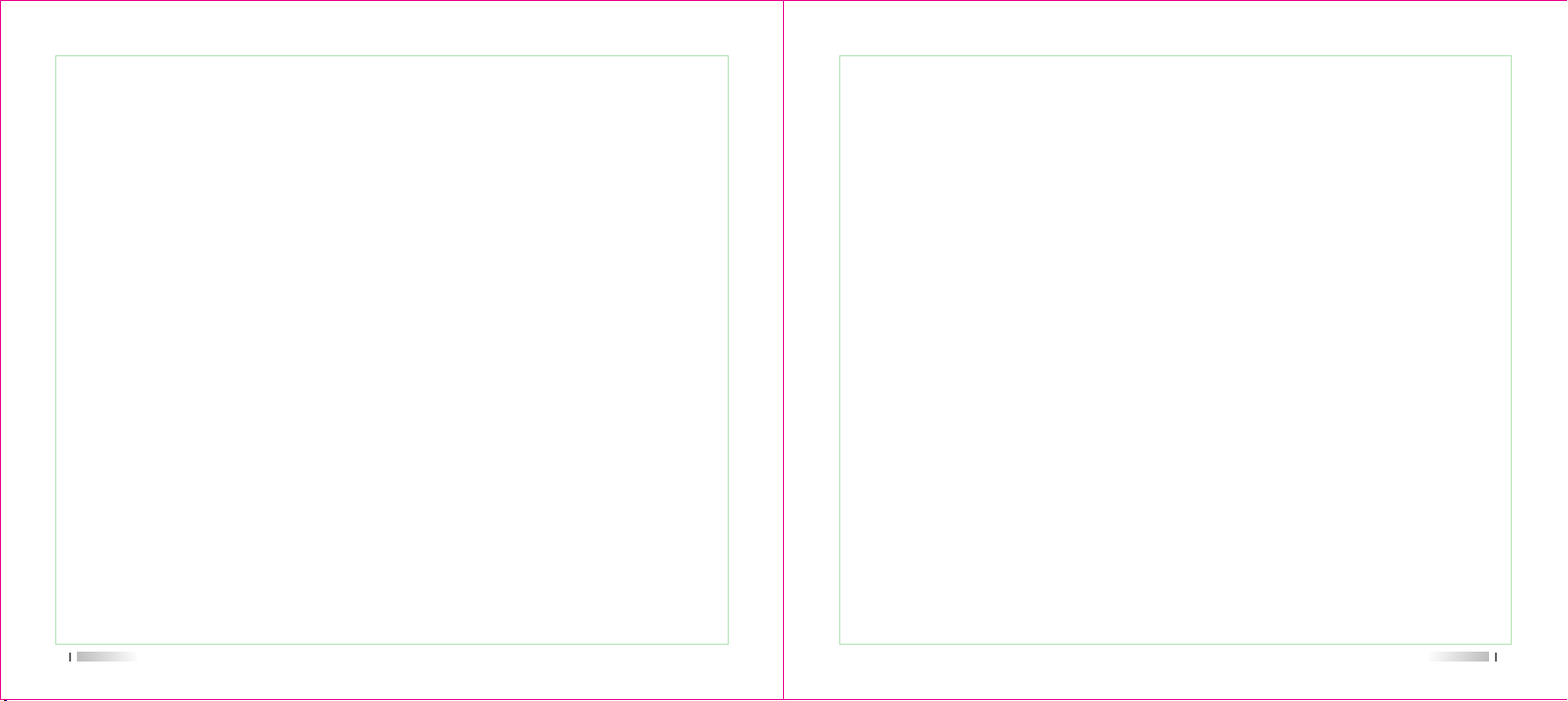
Receiving and Answering a Private Call
Private Calling allows for private calls between radios with the same privacy settings.
There are two steps.
First, detecting radio before calling; Second, ready to make a call.
The LED lights green for the chosen radio. You can only program this feature on the same
type of radios.
First, detecting radio before calling; Second, ready to make a call.
The LED lights green for the chosen radio. You only can program this with the same type
of radios.
Making a Private Call:
Press the programmed private call key on both radios that wish to initiate a private call.
Green LED illuminates when receiving.
Red LED illuminates when transmitting.
1. When line is clear, press PTT to answer.
2. Keep the radio 1-2 inches (2.5-5.0cm) away from mouth when speaking.
3. Wait to speak until after Talk Permit tone has sounded (if programmed).
4. Release PTT when finished speaking to receive information.
5. The private call automatically ends if there is no traffic within the specified timeframe
and you will hear a short tone.
Programmed Key to Make Group /Private Call
This function enables users to easily make a private or group call to defined ID or
contacts by short or long pressing the programmed key.
Receiving All Calls
All Call is for transmitting information such as “Special Notices” to all of the programmed
channels.
When receiving:
1. The green LED will illuminate and the radio will sound a tone.
2. The private call automatically ends if there is no traffic within the specified timeframe.
Note: If you change to another channel while receiving an All Call, you will stop receiving
the All Call. You can not use any programmed keys until the All Call is over.
Making All Call
Program the radio with this function to transmit information to all programmed channels.
1. Rotate Channel Select Knob to to desired channel.
2. Press PTT to transmit, the red LED will illuminate.
Wait to speak until after Talk Permit tone has sounded (if programmed)
3. Keep the radio 1-2 inches (2.5-5.0cm) away from mouth when speaking.
4. Users on this channel can not respond.
1918

Message
Send Preset Messages
You can preset up to 50 character messages.
1. Choose the desired contact to send a preset message.
2. The red LED will illuminate.
3. A double tone will sound if the message was succesfully sent. A single tone indicates the
message was not succesfully sent.
Encryption
This function is only available for digital channels.
You can preset up to 16 4byte encrypted lines with the programming software.
Emergency Alarm
If programmed, use this key to send an emergency alarm.
Scan
Scan List
Create the scan list and allocate it to a channel. Scanning will search for any
communications on the channels listed. It supports up to 250 lists with 16 members for
each list.
Scan
The red LED illuminates when scanning.
There are two methods of scanning:
1) Main Channels (manual scanning):
Scans all channels/contact groups in all scanning lists.
When scanning, your radio starts from the last scanned channel/contact list or first
scanning channel.
2) Automatically:
Scanning starts from the last active channel.
Lone Work
When programmed, this function protects radio users working alone. When enabled the
radio will alert the user at a specified interval. The user keys up to signal they are safe. If
the user does not key up within the specified interval, the radio will transmit an emergency
alarm.
20
Start And Stop Scan
1 ) Choose automatic scanning channel by pressing the programmed key or by rotating
the Channel Selector Knob.
2 ) When scanning begins, the red LED illuminates and a high tone sounds.
When scanning stops, the LED goes off and a low tone sounds.
21

Scanning with Priority Channels
When enabled, this function scans the priority channels first then cycles through the
normal channels then starts over with the priority channels.
Answering Calls During Scanning:
Radio will stop on an active channel for the pre-programmed amount of time.
1. Within the set time, Press PTT to call, the red LED will illuminate.
2. Keep the radio 1-2 inches (2.5-5.0cm) away from mouth when speaking.
3. Wait to speak until after Talk Permit tone has sounded (if programmed).
4. Release PTT when finished speaking to receive information or restart scanning.
Settings
SQL
You can adjust the SQL to filter poor signals or channels with higher than normal
background noise.
Normal: Default value.
High: Filters channels with high background noise, may also filter poor signals from long
distance transmissions.
1 ) Press the programmed SQL key.
2 ) A high tone indicates high SQL; A low tone indicates normal SQL.
High/Low Power
High power(5W) enables long distance communication. Low power(1W) is for short
distance communication.
1 ) Press the programmed High/Low Power key.
2 ) A high tone indicates low power mode; A low tone indicates high power mode.
Alerts On/Off
You can enable or disable radio alert tones.
1 ) Press the programmed Alerts On/Off key.
2 ) A high tone indicates alert tones are on; A low tone indicates alert tones are off.
22
23

VOX
This function enables your radio to make a voice activated call on the current channel.
When an accessory with VOX capability detects voice, the radio will transmit the information
within the set timeframe.
Press PTT to disable the VOX function.
Use the following steps to re-start the VOX function:
Cycle the radio power, rotate the Channel Selector Knob to another channel, or use the
following steps.
1 ) Press the programmed VOX On/Off key.
2 ) A high tone indicates VOX is on; A low tone indicates VOX is off.
User's Manual
Specifications
Trouble Shooting Guide
Check Remaining Battery Capacity
Press programmed key to check the battery capacity by tones.
1) High Capacity Remaining: Three beeps
2) Mid Capacity Remaining: Two beeps
3) Low Capacity Remaining: One Beep
4) Very Low Capacity Remaining: Long Tone. Recharge or swap
batteries immediately.
24
Warranty Card
www.badgerwerx.com
25
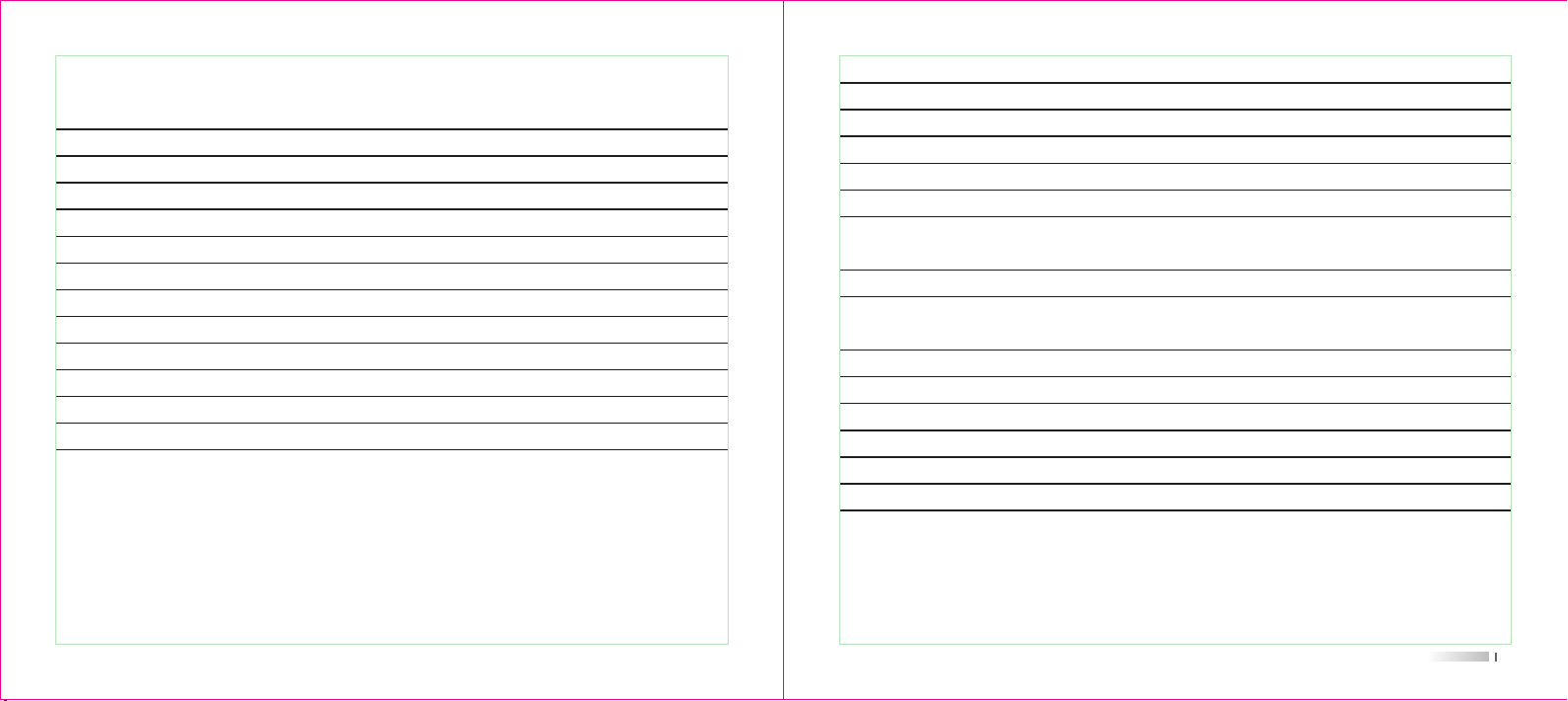
Specifications
General Specifications
Frequency Range
Channel
Channel Spacing
Operating Voltage
Battery Type
Operating Temperature
Storage Temperature
Antenna Impedence
Audio Output Power
Battery Capacity
Dimension (HxWxD)
Weight
VHF Version: 136-174MHz UHF Version: 400-480MHz
32 Channels: 2 Zones - 16 Channels per Zone
Digital: 12.5KHz Analog: 12.5KHz or 25KHz
7.5V
Li-ion
-30˚C to 60˚C
-40˚C to 85˚C (Extended Storage 0˚C to 30˚C)
50Ω
≤1000mW@16Ω
1700mAh or 2000mAh Standard Li-ion battery
128x61x38mm (Not Including Antenna)
258g
Transmitter
Output power
Frequency Stability
Adjacent Channel Power
Free Time Slot Power
Hum and Noise
Spurious Radiation
FM Modulation Mode
4FSK Digital Mode
Modulation Maximum Deviation
Nonactive Slot Power
Digital Protocol
Vocoder Type
Audio Response
Modulation BER(Bit Error Rate)
High: ≤5W (HI) Low: ≤1W (Low)
+-1.0PPM
≤-60dB
TDMA: ≤57dBm
-40dB@12.5KHz
Antenna: 9KHz-1GHz ≤-36dBm
1GHz-12.75GHz ≤-30dBm
12.5KHz: 11K0F3E
12.5KHz(data only):7K60FXD
12.5KHz(data+voice): 7K60FXE
2.5KHz@12.5KHz
-57dBm
ETSI TS 102 361-1 -2 -3
AMBE+2TM
+1dB~-3dB
≤5%
27

Receiver
Analog Sensitivity
Digital Sensitivity
Co-channel Rejection
Adjacent Channel Selectivity
Spurious Response
Rated Audio Power
Audio Response
Rated Audio Distortion
Spurious Radiation
Note: Specifications may change without notice due to technical improvements. Thank you.
28
0.35uV/-116dBm(20dB SINDA)
0.22uv/-120dBm(Type)
0.3uV/-117.4dBm (BER 5%)
0.22uv/-110dBm (BER 1%)
≥-12dB
TIA603C:65dB ETSI:60dB
TIA603C:75dB ETSI:70dB
1W
=1dB~-3dB
3%(Type)
Antenna: 9KHz-1GHz ≤-57dBm
1GHz-12.75GHz ≤-47dBm
Trouble shooting guide
Troubles Solution
No Power
The operating time is short, even when
the battery is fully charged.
Not able to communicate with other
transceivers in the same group.
Another group can be heard.
Other radios do not receive the TX
signals or received signals are quiet.
Only hear static noise. The distance is out of the radio’s
The battery has been depleted.
Replace or recharge the battery.
The battery is installed incorrectly.
Remove it and install again.
Replace the battery.
Confirm the QT/DQT is the same.
The distance is out of range.
Change the QT/DQT of your group.
The microphone may be damaged,
send it to a local dealer to check.
Turn the volume up by rotating the
Volume Control Knob clockwise.
range. Turn on the radio in closer
range and try again.
29

Badger Werx
Warranty card
Customer Name :
Customer Address :
Note:
1. This warranty card is only
applicable for the two-way
radio model and serial
number listed above.
2. The warranty card is
required for the end-user
to qualify for warranty
service on their two-way
radio under the terms
specified.
Please keep this document
in a safe place.
3. The warranty card must be
completed by the dealer or
it is invalid.
30
Maintenance record
Carry-in date
Completion
date
Fault
description
Maintenance
staff numbers
Maintenance
personnel No.
Signature
This warranty card to be kept by the end-user, no replacement
if lost.
Customer Telephone :
Radio Model :
Serial number :
Purchase date :
Invoice No. :
Dealer :
Dealer Address :
Dealer Contact :
Dealer Contact Telephone :
Stamp:

Thank you for buying Badger Werx two-way radios. We strive to
provide you with stable, clear, and efficient wireless communication
services.
For the best warranty service experience, please review the
following information:
The warranty period begins on the date of purchase. If a product failure occurs during
the warranty period (12 months on the radio and battery, 6 months on accessories), you
must provide the product, original warranty card, and purchase invoice to an authorized
repair center.
The following failures are not covered under warranty and would be subject to repair or
replacement charges:
(1) Failure to supply original warranty card, or the card has been altered or is illegible.
(2) Damage caused by use that is outside of the intended use of the product.
(3) Damage caused by misuse, abuse, accidents, water, or negligence.
(4) Damage caused by improper testing, operation, maintenance, disassembly, or
adjustments.
(5) Damage caused by unauthorized repairs or disassembly.
(6) Damage caused by excessive force.
(7) Wear and tear during normal use.
If in need of repairs, please return in-person or ship the following to a Badger Werx
authorized repair center:
The product, original warranty card, and purchase invoice. Shipping costs are the
responsibility of the end-user. Return shipping to the end-user is covered if the repair or
replacement was covered under the product’s warranty.
