Badger Basket RAD-IOM-01, N64944-001 User Manual
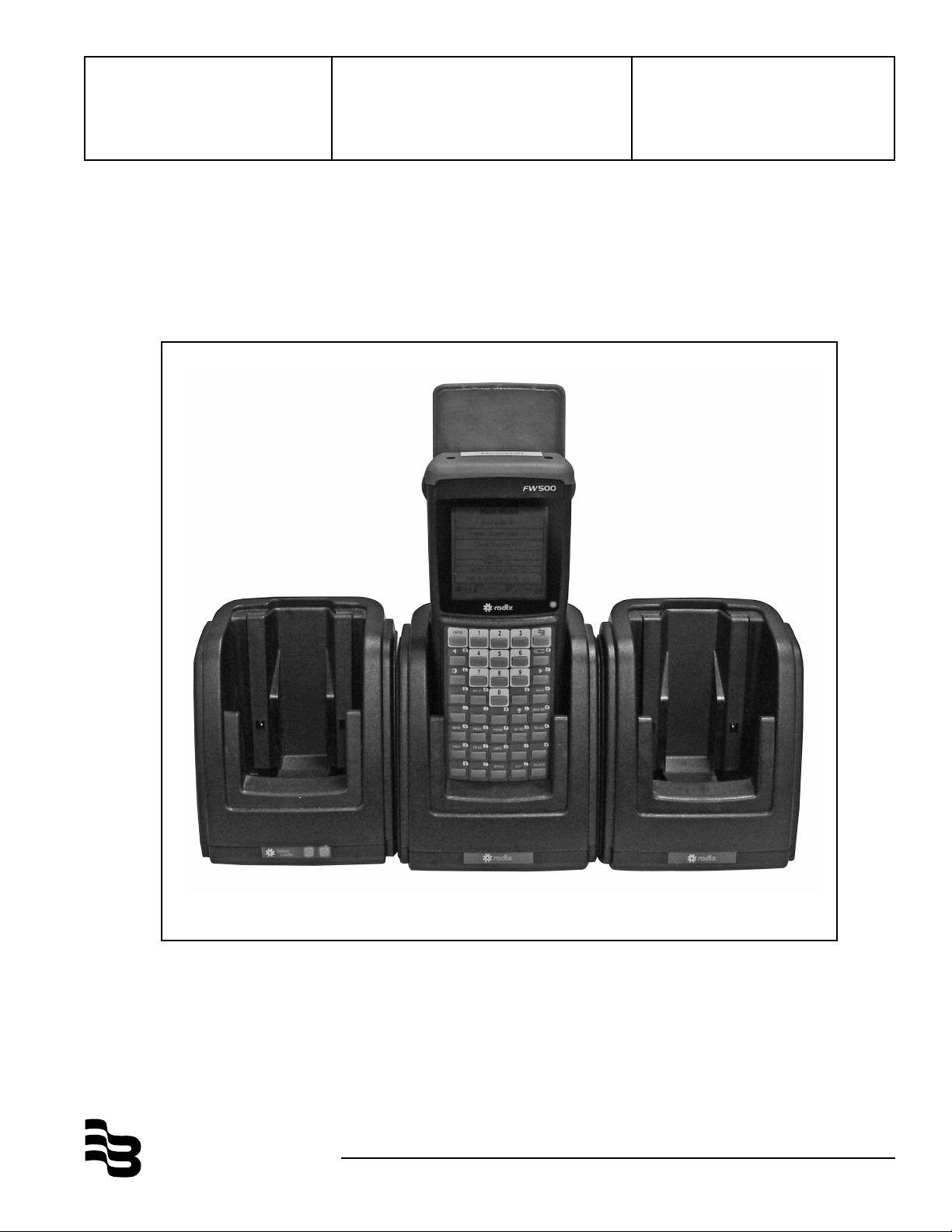
Badger®-Radix
Data Collector
®
User Guide
Installation &
Operation Manual
Badger®, ORION®, Recordall®, DIALOG®, BadgerTouch®, ADE® and RTR® are
registered trademarks of Badger Meter, Inc.
Radix® is a registered trademark of Radix International Corporation, USA.
®
DIALOG
Microsoft
VersaProbe™ is a trademark of Northrop Grumman.
Hitachi
is aregistered trademark of Master Meter, Inc.
®
and Windows® are registered trademarks of Microsoft Corporation.
®
is a registered trademark of Hitachi, Ltd.
BadgerMeter, Inc.
®
RAD-IOM-01
P/N 64944-001 Rev. 3
2-07
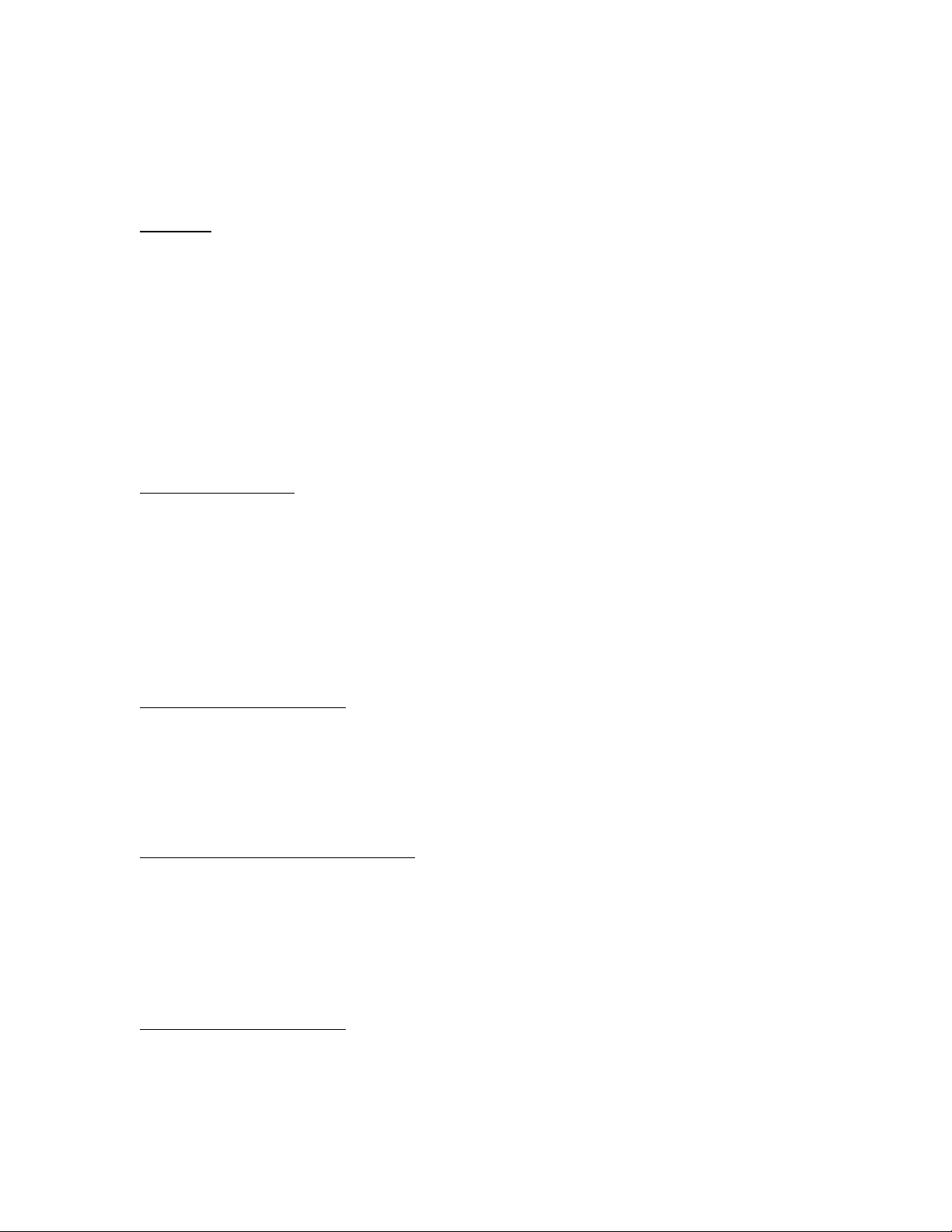
THE BADGER®-RADIX® User Guide
February 2007
THE Badger-Radix ORION® HANDHELD
- INTRODUCTION -
Welcome
Welcome to using the Badger-Radix Data Collector, the handheld computer to use for
meter reading technologies. The Badger-Radix is a flexible and easy-to-use tool that
provides utilities with a handheld interrogator that can be operated with the easy-to-use
customized keypad for data entry.
The Badger-Radix Data Collector can gather meter readings in these ways.
• It accepts meter readings from meters equipped with Badger ORION transmitters.
• It accepts meter readings that are visually read and manually entered.
• It accepts meter readings gathered from the VersaProbe™ reading wand
To Our New Friends
If you are new to Badger Meter Automated Meter Reading (AMR) products, or are new
to AMR products in general, please take some time to go through all the sections of the
user manual. We think it will be well worth your time. In particular, please pay attention
to how each segment of the Badger-Radix performs its function in relation to the goal:
getting a meter reading from the meter to the billing system in the quickest and easiest
way possible. Keeping this goal in mind as you learn about the Badger-Radix features
will make your learning easier, too.
To Our Established Friends
If you are already familiar with Badger Meter AMR products, you will still find it helpful
to go through the Introduction and Details sections in order to understand how the
features in the Badger-Radix work together, and what information is needed to perform
each feature.
What Is The Badger-Radix FW 500?
The Badger-Radix FW 500 is the Handheld Computer used with Badger CONNECT
Software for reading AMR products. It reads meters equipped with Badger ORION
transmitters or touch-type modules that can be read with Universal Reading wands. It
can also accept manual reads for any meter regardless of the technology installed on each
meter.
The Badger-Radix Features
When using a route management software package such as Badger CONNECT, the
Badger-Radix can perform these types of meter reading:
• Reading Badger ORION transmitters
Page 1 of 73
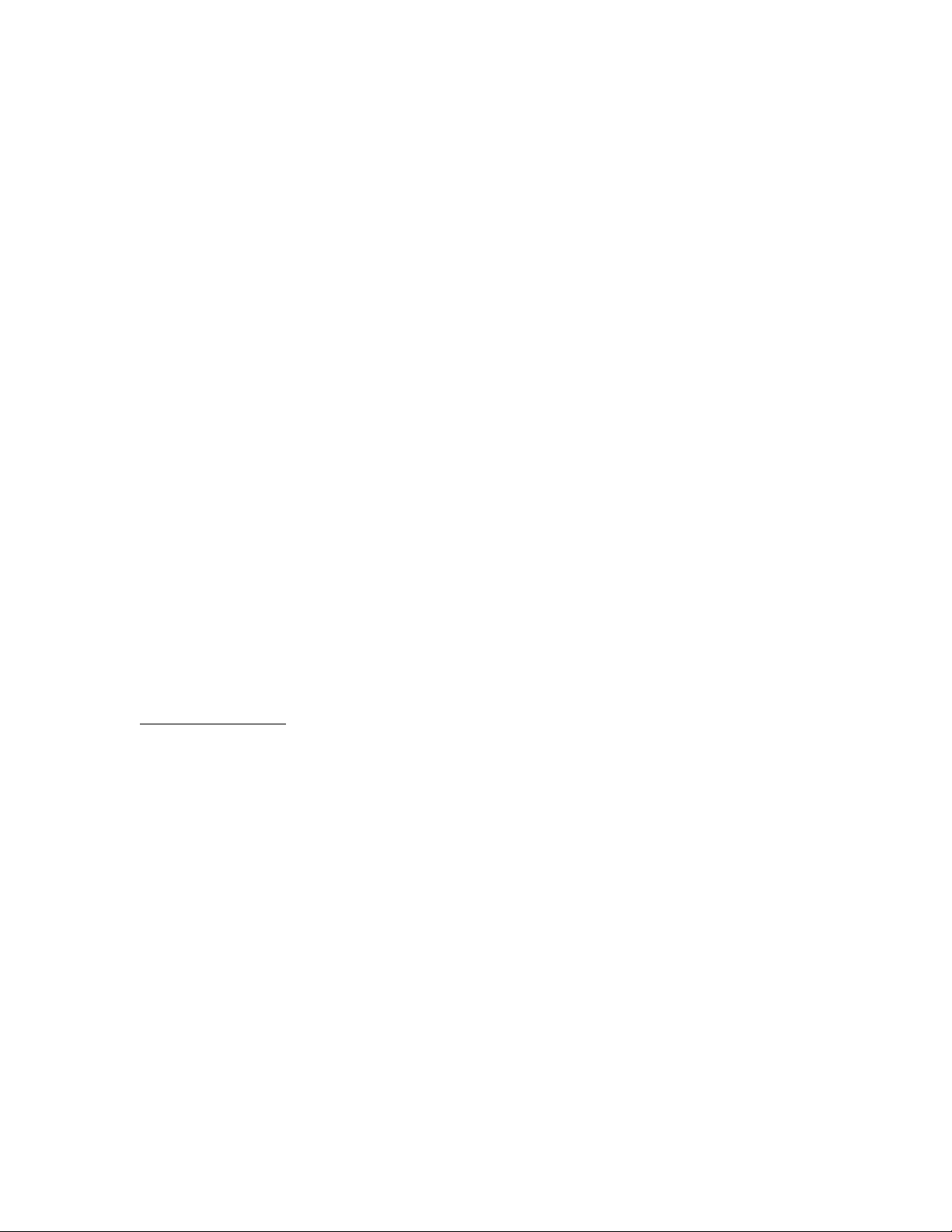
THE BADGER®-RADIX® User Guide
February 2007
• Reading manually read meters including high and low audit checking
• Reading touch-type meters via the VersaProbe™ connected to the Badger-Radix
In addition, the Badger-Radix performs a number of additional functions to make
working with AMR much easier.
• The Badger-Radix contains a feature called “Quick Read” with which you can
enter a Badger ORION® transmitter’s serial number and perform an immediate
meter reading. The Quick Read feature can also read touch-type modules with the
VersaProbe. This feature makes Final Reads and trouble shooting much easier to
perform.
• The Badger-Radix allows you to easily search through the meters you are reading
for ANY information that is displayed on the reading screen
• The Badger-Radix allows you to send Trouble or Reader codes as well as text
messages back to the PC host software.
• The Badger-Radix can be used to clear tamper conditions and program Badger
ORION transmitters.
• The Badger-Radix reports its meter reading progress at your request. The
Progress feature displays the current statistics for the meters being read.
• The Badger-Radix has an easy to use keypad with hotkeys that make using the
data collector simple.
• The Badger-Radix responses to different meter reading conditions can be
customized. For example, you can choose how the Badger-Radix responds when
a meter’s transmitter does not report, or reports a tamper. In this way, the BadgerRadix responds to the way you read meters.
• Clearing tamper conditions and programming Badger DIALOG® modules via the
VersaProbe
About This Manual
The manual is divided into these sections:
• Introduction - What is the Badger-Radix?
• The Badger-Radix Glossary
• The Makeup of the Badger-Radix
• The Details – a number of sections explaining how to perform the Badger-Radix’s
functions
• What If Things Go Wrong
You’ve almost completed the Introduction section. The Glossary section will introduce
you to the terminology of automatic meter reading and the Badger-Radix. The Makeup
of the Badger-Radix describes the different features of the Badger-Radix. The Details
devotes a chapter to each of the Badger-Radix features, showing you everything you need
to know about each one. Finally, the What If Things Go Wrong section details the steps
you need to follow to successfully solve just about any problem you might run into.
Page 2 of 73
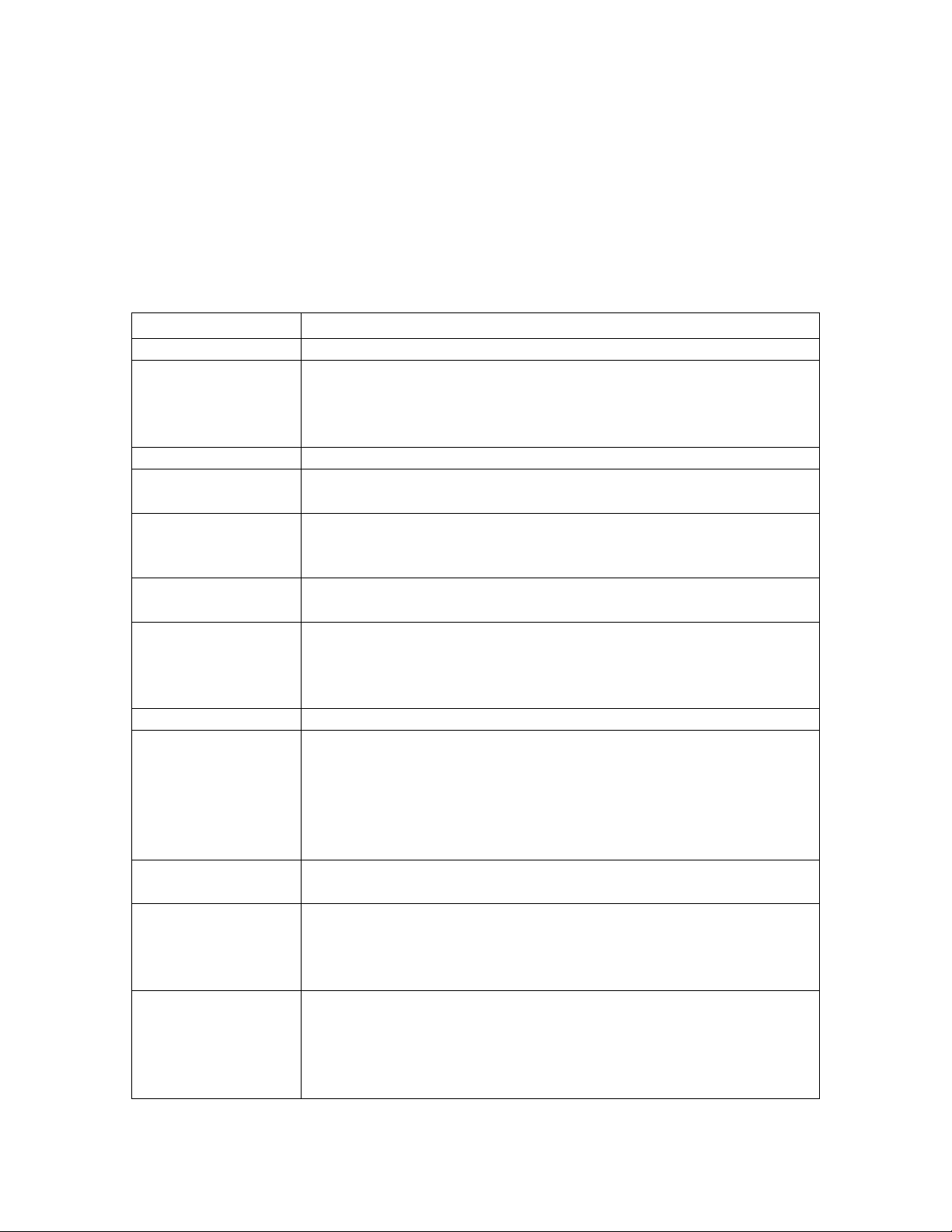
THE BADGER®-RADIX® User Guide
February 2007
THE Badger-Radix GLOSSARY
Listed below in alphabetical order are a number of terms used in the Badger-Radix. Take
a few minutes to look them over. It will help to make the following chapters easier to
understand. (You may want to mark this page so that if you have a question about a term
later on, you can reach this page quickly.)
TERM DEFINITION
BadgerTouch Badger Meter’s current touch product.
Comment code A comment code is a message from the office to the meter reader
that is displayed as soon as the meter is displayed on the read
screen. The possible messages are defined and maintained by the
user in Badger CONNECT and chosen from the defined list.
DIALOG Badger Meter’s previous generation touch technology product.
Field A piece of information in the Badger-Radix, such as the service
address or the meter serial number, that resides on the screen.
Final read A meter reading that is taken at the end of a customer’s
relationship with the utility in order to send the customer their final
bill.
Main menu The screen in the Badger-Radix that is displayed immediately after
successfully logging in.
Module In general, an electronic product used to report a meter’s reading.
For example, the Badger DIALOG® electronics which is needed to
perform a touch read, or the Badger ORION® electronics which is
needed to perform a radio read, are examples of modules.
Programming menu The Badger-Radix screen that allows programming of modules.
Quick read The Badger-Radix feature that reads a meter whose module serial
number you enter. You can perform quick read for touch modules
or Badger ORION transmitters. When quick reading Badger
ORION transmitters, you can also display the readings from up to
50 of the transmitters in range of your Badger ORION receiver,
not just one transmitter.
Potential Leak A status reported by an ORION transmitter showing that the meter
has registered continuous flow and may have a potential leak.
Reader Codes Reader codes consist of up to three messages to the utility office
for each meter to be read. The possible messages are defined in
Badger CONNECT and chosen by the meter reader from the
defined list.
Reading menu The Badger-Radix screen holding the list of different functions
that you can perform when reading meters
Page 3 of 73
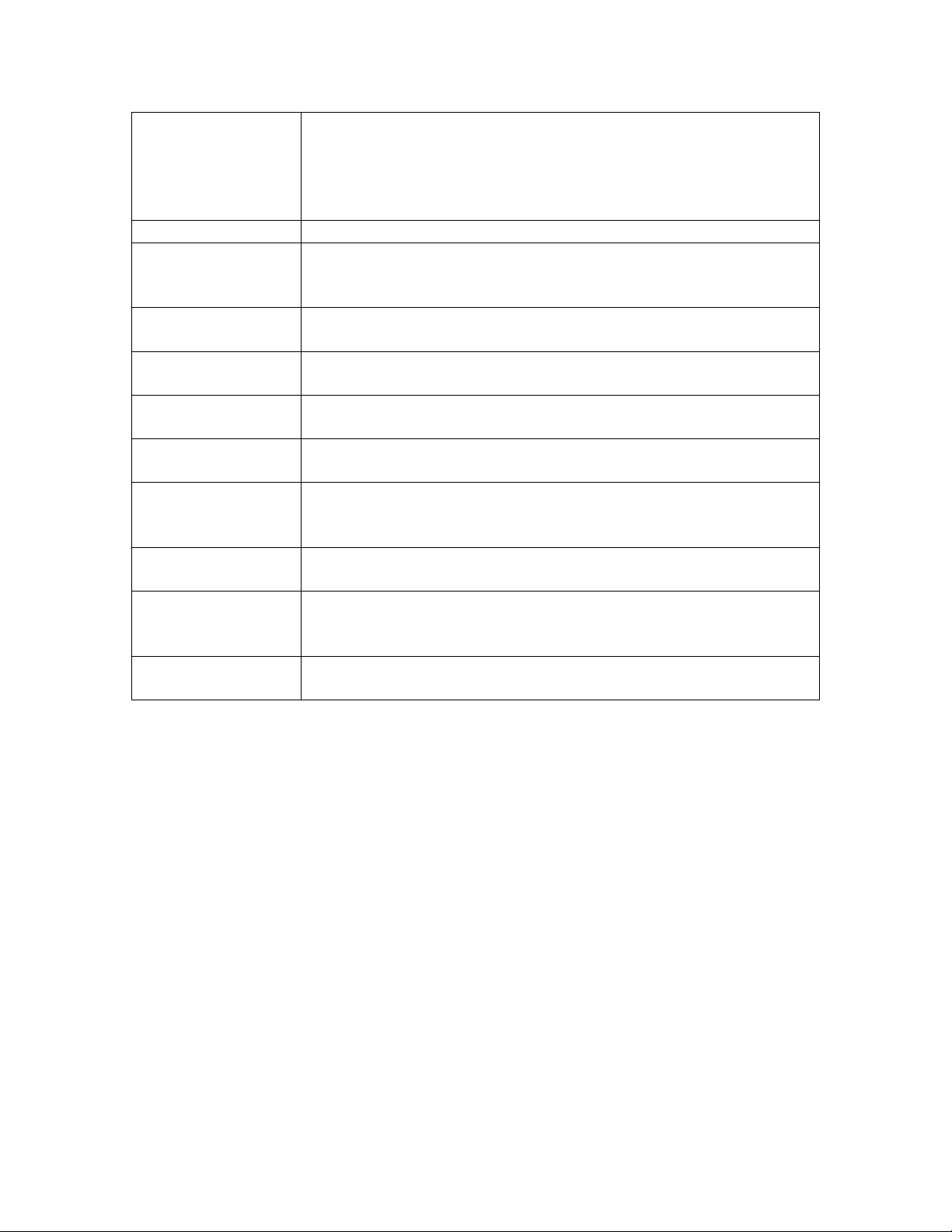
THE BADGER®-RADIX® User Guide
February 2007
Receive meters The Badger-Radix function that communicates with the Badger
CONNECT software to transfer meters from the PC to the Badger-
Radix. Meter files are created in Badger CONNECT and transfer
to the Badger-Radix Data Collector via the Loader-Charger
cradles, which can be purchased separately.
Route A list of meters to read
Route Management
software
Route progress The Badger-Radix function that displays the number of meters
Send readings The Badger-Radix function that prepares gathered meter readings
Service The type of utility being measured by the meter, for example
Settings The Badger-Radix values that can be changed by the user to
Tamper A status reported by an Badger® ORION transmitter showing that
Text message A message entered by the meter reader to be sent to the utility
Trouble code A message that is chosen by the meter reader from a list stored in
VersaProbe A meter reading wand that can be used to send meter readings to
The software product or system that loads route information into
the handheld computer, and accepts completed meter readings
from the handheld computer (such as Badger CONNECT).
read in the current route, along with other related information.
and transfers them to the Badger CONNECT software.
Water, Gas or Electric.
control behavior to certain functions.
the lead line between the register and the transmitter is cut or
shorted
office via the Badger CONNECT software
the Badger-Radix and sent to the utility office describing a
condition or status at the meter
the Badger-Radix.
Page 4 of 73
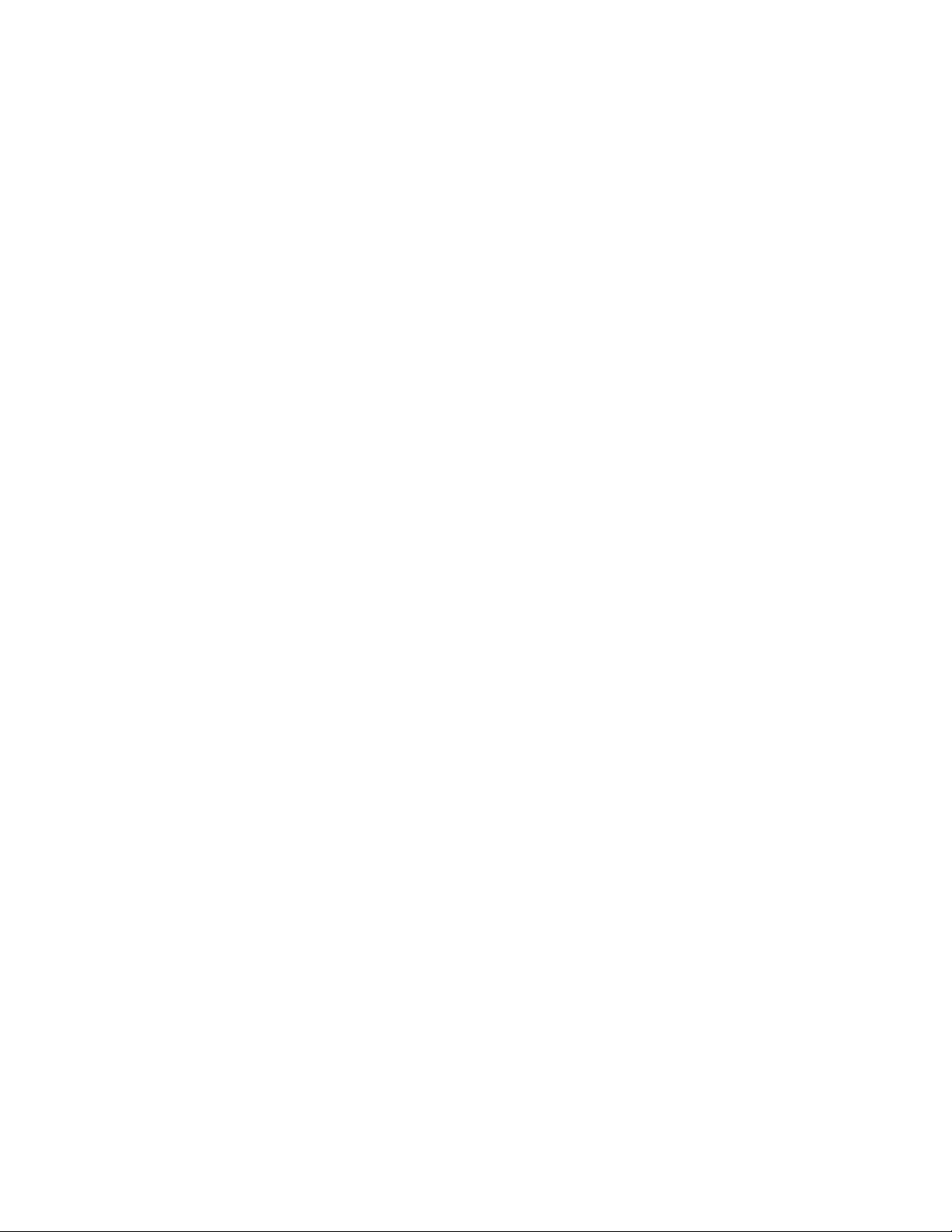
THE BADGER®-RADIX® User Guide
February 2007
THE MAKEUP OF THE Badger-Radix
The Badger-Radix Handheld is made up of a number of functions that all work together
to perform meter reading quickly and easily.
• The Badger-Radix has an internal computer utilizing a Hitachi® Super SH3
processor running at 120 MHz using the Microsoft® Windows® CE 3.0 operating
system. The processor is Industrial grade, providing very low power consumption
and a very wide range of operating temperatures.
• The Badger-Radix uses a 240 X 240 pixel white screen with black graphics
• The Badger-Radix has two RS232 serial ports:
o 115.2K baud data rate
o External power / battery charging capability
o 12 pin sealed connectors
• The Badger-Radix has an easily rechargeable lithium ion battery that will provide
power for a days worth of meter reading
• The Badger-Radix has a hand strap that makes holding the unit seem almost
effortless.
Page 5 of 73

THE BADGER®-RADIX® User Guide
February 2007
THE BADGER-RADIX LOADER-CHARGER
The Main Line Loader-Charger is a cradle for the Badger-Radix for charging and
communication purposes. A Secondary Loader-Charger is also available. Up to two
Secondary Loader-Chargers can be connected to a Main Line Loader-Charger.
Customers must have a Main Line Loader-Charger to be able to communicate meter data
to and from the Badger-Radix and the Badger CONNECT computer.
Page 6 of 73

THE BADGER®-RADIX® User Guide
February 2007
For instructions on how to assemble your Loader-Charger assemblies and prepare your
Badger CONNECT computer for uploading and downloading account information,
please see Badger’s installation manual RAD-IOM-02 (Main Line and Secondary
Loader-Chargers). Information on the communications method used for route transfer
can be found in the Communications with the Badger CONNECT Software portion of
The Details section of this manual.
CONSERVING THE BATTERY
The Badger-Radix conserves battery power by turning itself off when not in use. You
can also turn off the unit with the Off function on the main menu a well as the Off
Page 7 of 73
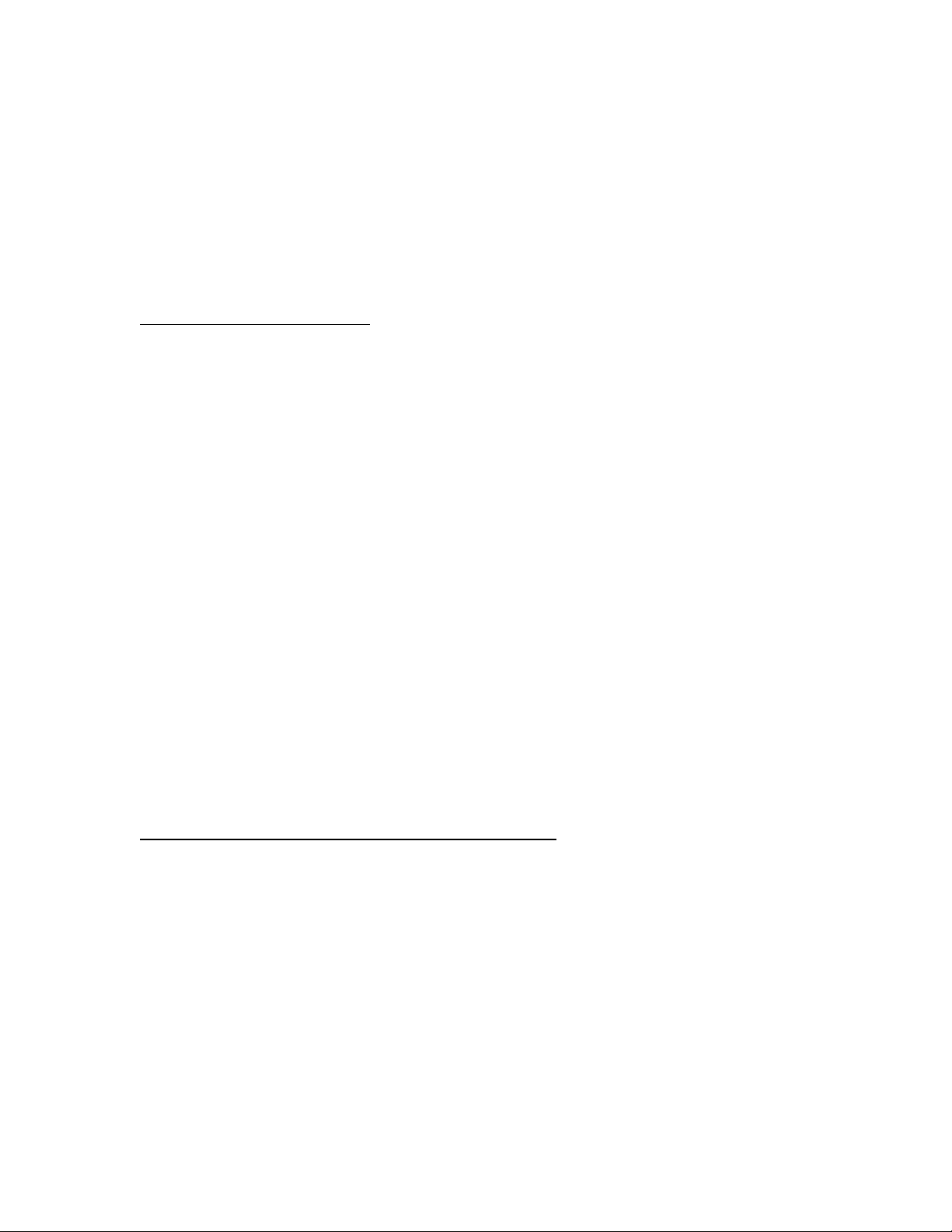
THE BADGER®-RADIX® User Guide
February 2007
function Hot Key. Pressing any key on the keypad for a few seconds will turn the unit
back on and the Badger-Radix will show the same screen that was displayed when the
unit turned off.
Note that when the Badger-Radix is on the Read screen or the Quick Read screen, it will
NOT turn off automatically, because the Badger ORION® Reading functions are active.
If you wish to conserve the battery, be sure to return to the main menu.
CHARGING THE BATTERY
The battery charges when the unit is placed in the Loader-Charger. Charging time for the
Badger-Radix, from completely discharged to fully charged, is approximately 2 to 3
hours. The battery charging light on the front of the Badger-Radix will be steady while
the unit is charging, and will flash rapidly once the battery is fully charged.
If you place the Badger-Radix in the charger and the battery charging light begins
flashing slowly, the batteries need conditioning. Leave the unit in the Loader-Charger.
The battery conditioning will take about an hour, and the charging will take another 2 to
3 hours. The process is complete when the battery charging light is flashing rapidly.
The battery pack is designed with a feature that senses when the battery is fully charged
and stops the charging process to eliminate over charging. If desired, the Badger-Radix
can reside in the cradle after the battery is fully charged.
If you are using the Badger-Radix and the battery is becoming too low to continue
operation, the Badger-Radix will show you a message stating that the battery is very low.
At this point, the Badger-Radix must be charged before any other functions can be
performed. Return the Badger-Radix to the charger as soon as you can. NOTE THAT
ALL READINGS STORED IN THE BADGER-RADIX WILL BE SAFE AND
WILL BE AVAILABLE ONCE YOU HAVE CHARGED THE BADGER-RADIX.
INITIAL SETUP – SETTING THE DATE AND TIME
During training, the Badger-Radix will be started and the initial settings will completed
by your trainer. These initial settings include setting the time, the date, the time zone,
and the unit’s name. (Each Badger-Radix will have a unique name to make loading and
unloading easier.)
If you wish to update the time or date, you can use the Date function in the Utilities
section. Please refer to the Utilities section below for more information.
Page 8 of 73
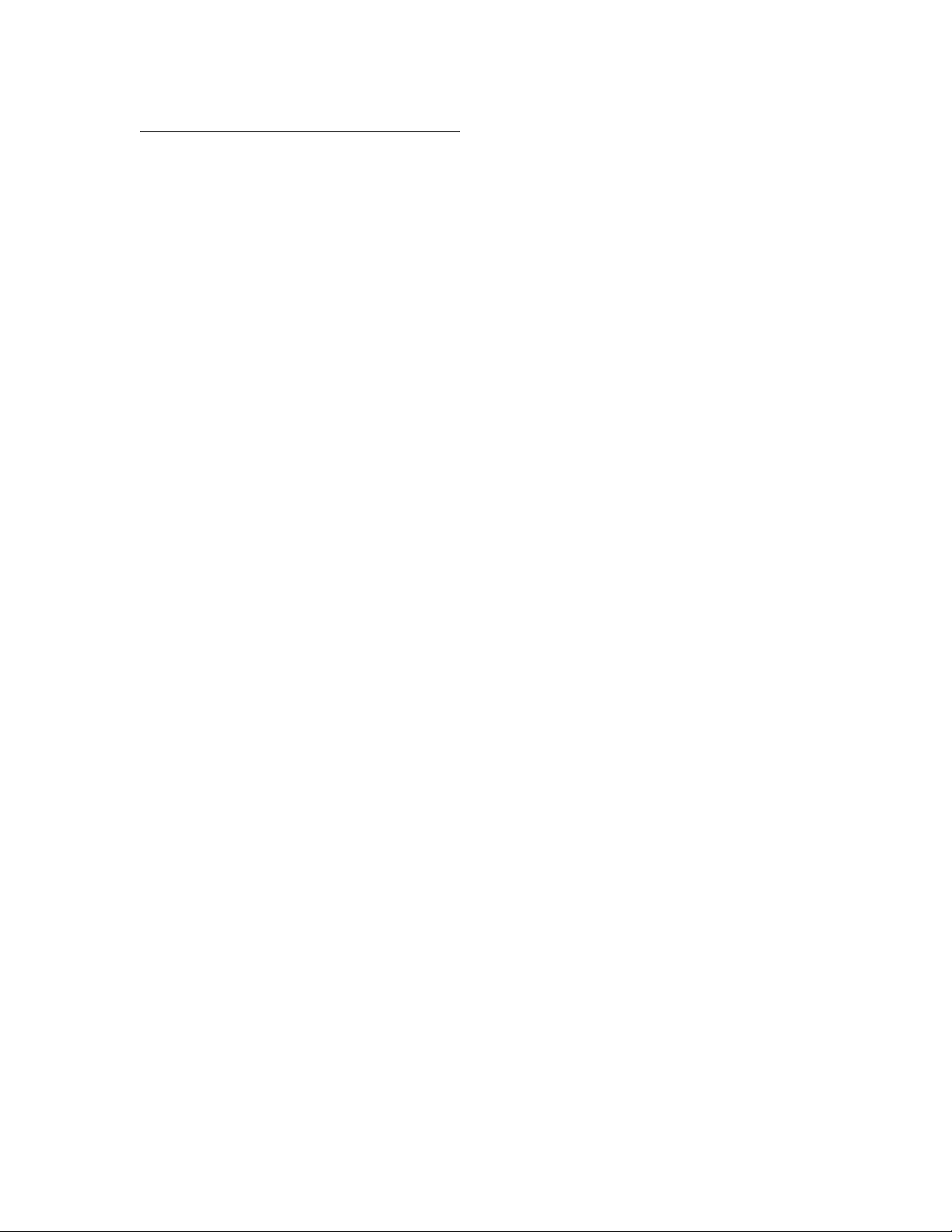
THE BADGER®-RADIX® User Guide
February 2007
GENERAL CARE OF THE Badger-Radix
Cleaning the Badger-Radix is easy. Use a mild detergent and a clean soft cloth to clean
the body of the Badger-Radix. Do not use solvents, such as paint thinners, to clean the
Badger-Radix. Use only a lint free cloth to clean the infrared port. Do not use detergents
or solvents to clean the infrared port window.
Protect your Badger-Radix from extreme temperatures. Do not leave it on the dashboard
of a vehicle on a hot day. Keep it away from other heat sources as well. Exposure to
heat can cause battery drainage.
Page 9 of 73
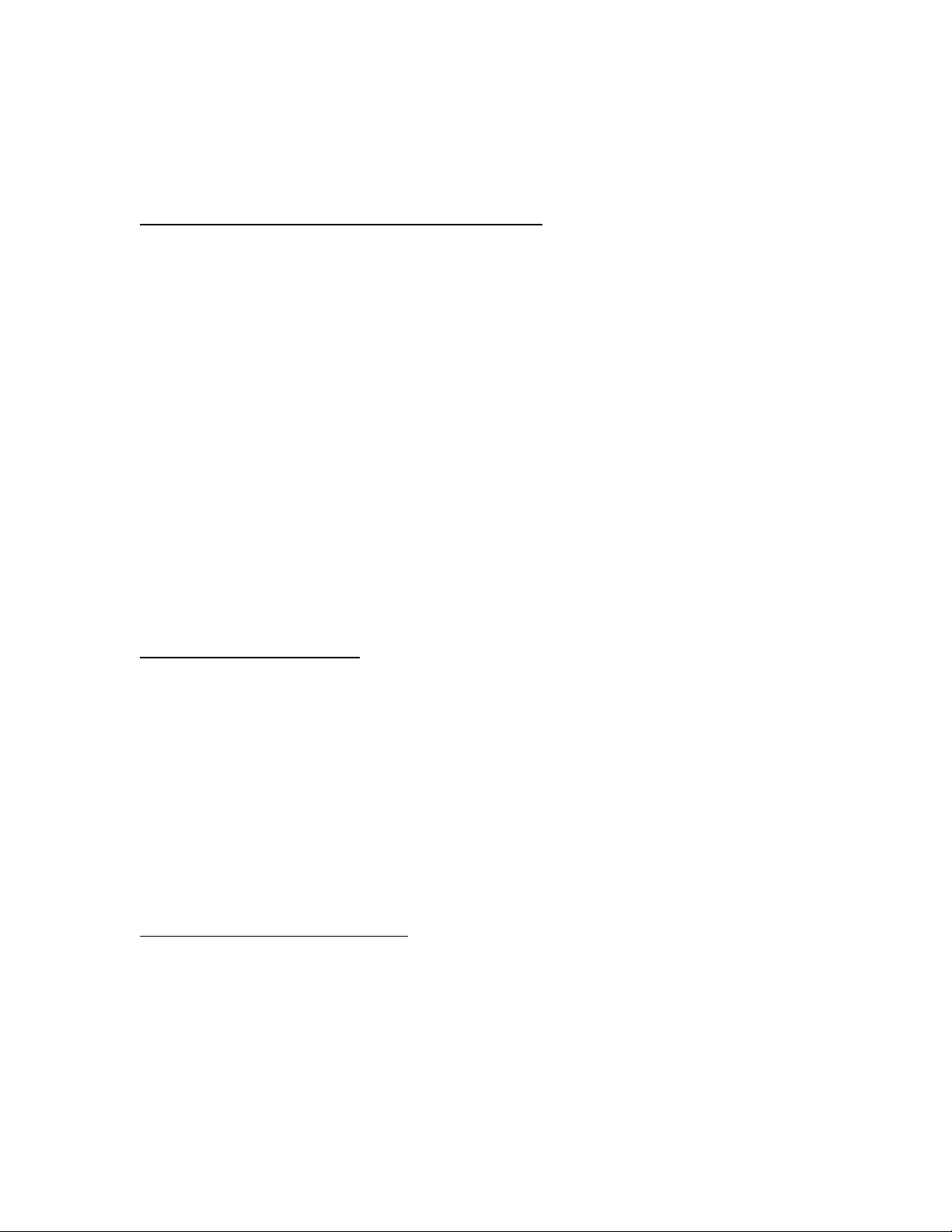
THE BADGER®-RADIX® User Guide
February 2007
THE DETAILS – THE Badger-Radix OPERATION
THE READING CYCLE USING THE Badger-Radix
Using the Badger-Radix for meter reading is easy. The reading cycle consists of these
steps:
• STEP 1 – Prepare the Badger-Radix to accept the meters from the Badger
CONNECT software by inserting it into the Loader-Charger and performing the
Receive Route function. From Badger CONNECT, use the Load Collector
function to send the meter information to the Badger-Radix.
• STEP 2 – From the Main Menu of the Badger-Radix Data Collector press the “R”
key to begin the meter reading. The Badger-Radix will display the Reading
screen that allows you to
o read meters equipped with Badger ORION transmitters,
o read meters equipped with touch modules using a VersaProbe™,
o or enter manual meter readings for those meters without a transmitter.
• STEP 3 – When all the readings have been gathered, place the Badger-Radix into
the Loader-Charger and perform the Send Readings function. In Badger
CONNECT, use the Unload Collector function to transfer the readings, process
them, and add them to the database.
Restarting The Badger-Radix
There may be cases when you need to reboot, or restart the Badger-Radix computer. To
perform a restart, hold down the R, W, and delete keys simultaneously (lower right
corner vertical keys) until the screen goes blank. The Badger-Radix will restart.
Readings will not be lost if the Badger-Radix Data Collector is restarted using the above-
mentioned steps. Be sure to let the Badger-Radix completely restart before placing it
in the Loader-Charger.
If the restart process above does not clear the condition you are experiencing, please call
Badger Meter Technical Support for assistance. Please see the chapter “What If Things
Go Wrong” for more information.
Starting the Badger-Radix Software
The Badger-Radix begins its processing by displaying the copyright screen.
Page 10 of 73
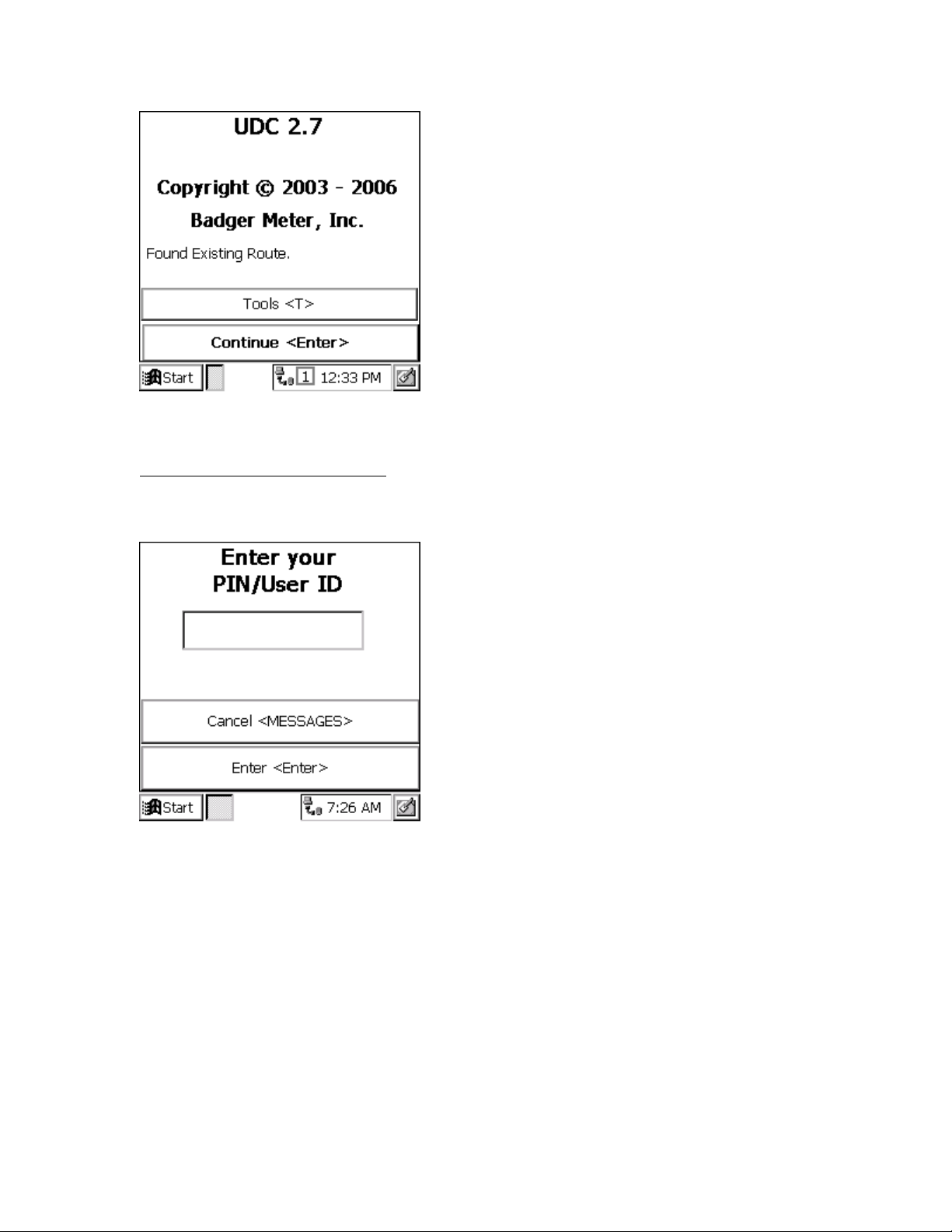
THE BADGER®-RADIX® User Guide
February 2007
Pressing the Enter button brings you to the Login screen.
Logging-in to The Badger-Radix
The Login screen looks like this.
The Log-in screen accepts your 3 to 5 character personal ID (PIN). Your PIN can be
your name, your initials, an ID number, etc. When you have entered your PIN, the screen
looks like this.
Page 11 of 73
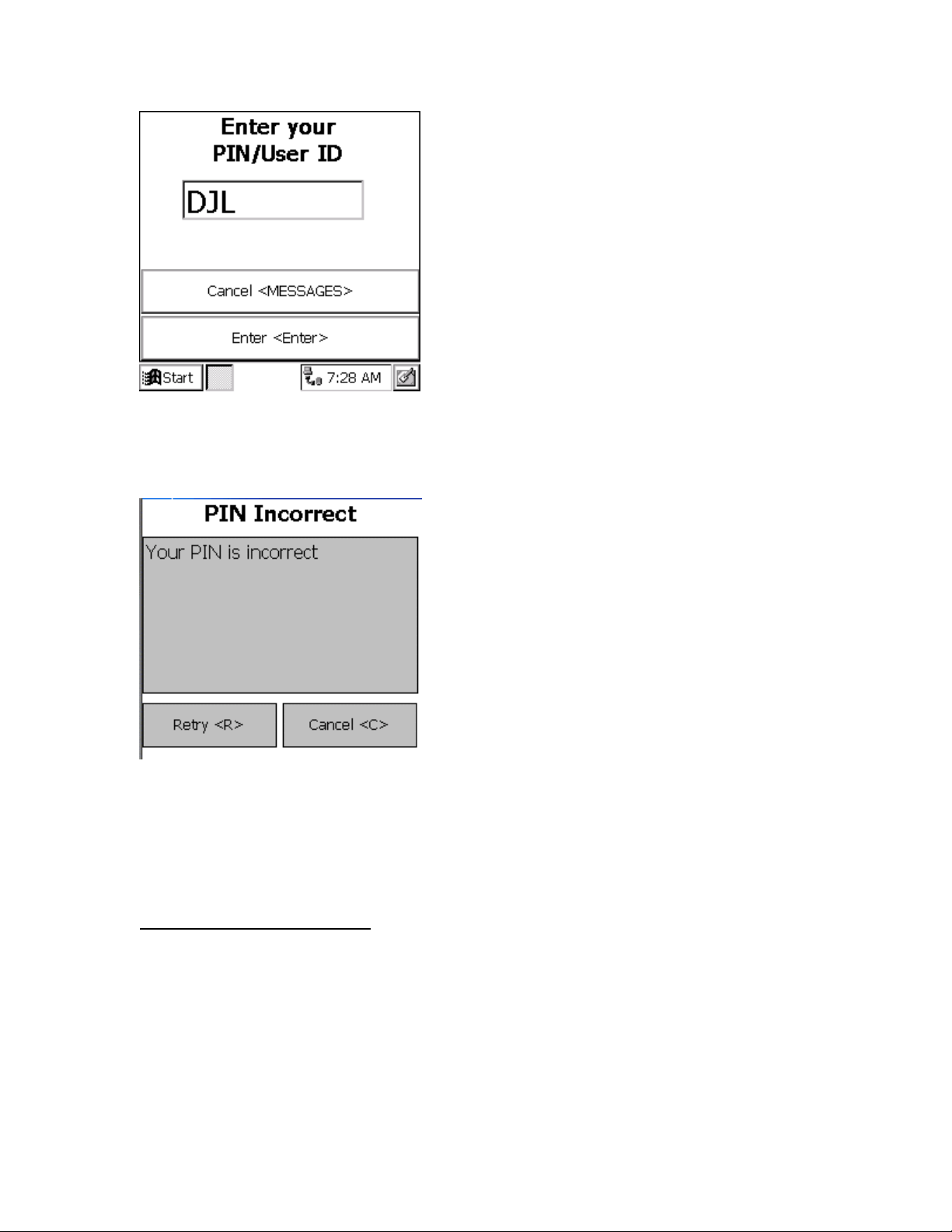
THE BADGER®-RADIX® User Guide
February 2007
Next, press the Enter button. If you enter a valid PIN, the Badger-Radix displays the
Main Menu. If your PIN is not valid, the Badger-Radix will tell you so. The screen
looks like this.
Press the Retry “R” button on the screen and reenter your PIN correctly to display the
Main Menu.
If you press the Cancel “C” button, you will return to the Copyright screen.
The Badger-Radix Main Menu
After successfully logging into the Badger-Radix, you will see the Main Menu.
Page 12 of 73
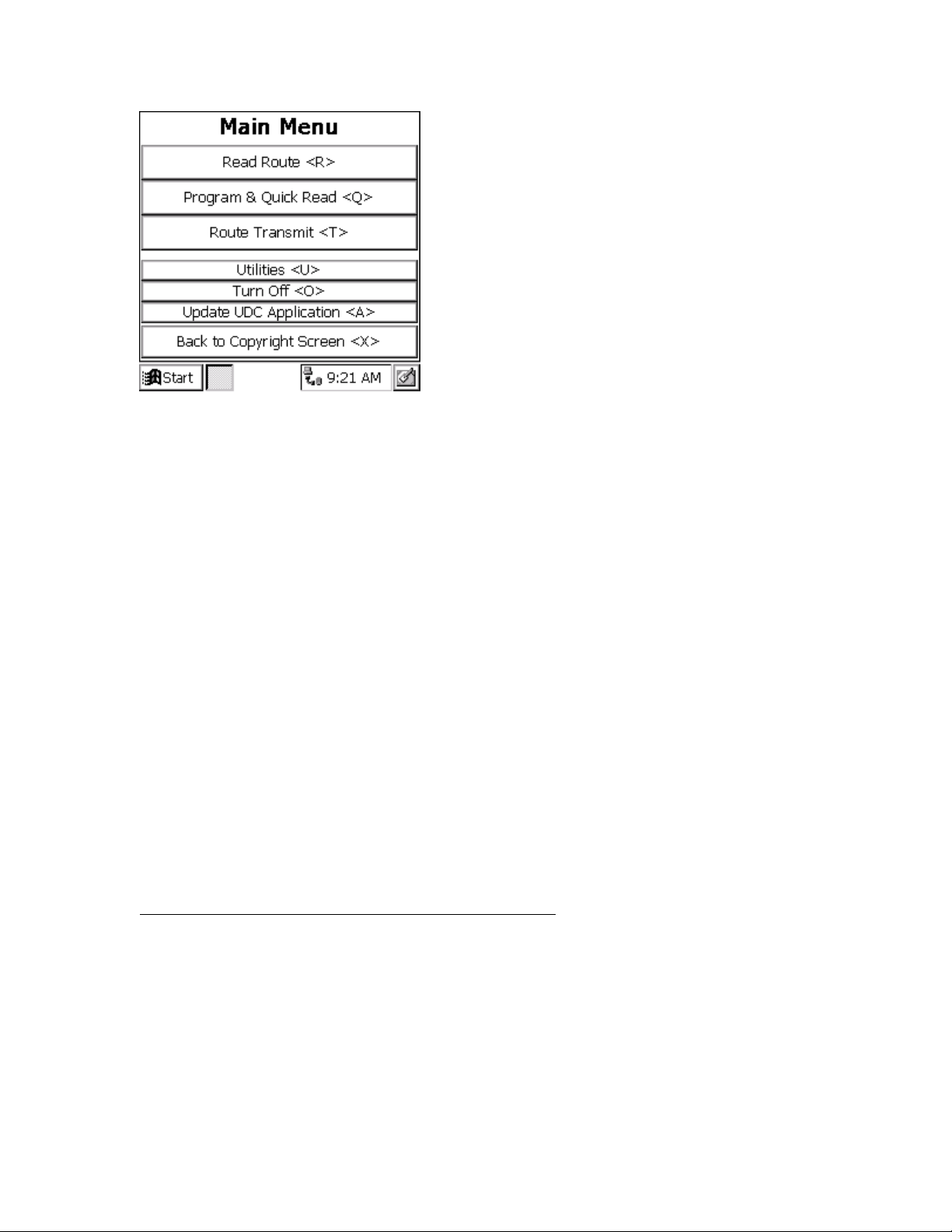
THE BADGER®-RADIX® User Guide
February 2007
There are seven functions on the main menu to choose from:
• Read Route “R” – Begin reading meters
• Quick Read and Program “Q” – Use the Badger-Radix to read meters when you
do not have any loaded (i.e., for checking a Badger ORION® transmitter, for
obtaining final reads, troubleshooting, etc.) and program Badger ORION
transmitters to set an odometer, clear a tamper or stop/start a transmitter. You can
also read touch modules and program/clear tamper flags for Badger DIALOG®
modules.
• Route Transmit “T” – Send readings back to Badger CONNECT, Receive a new
route from Badger CONNECT, and view information of when the current route
was last loaded
• Utilities “U” – Display the Utilities Menu screen
• Turn Off “O” – Turn off the Badger-Radix handheld to save the battery power
• Update UDC Software “A” – Send the newest version of UDC software to the
Badger-Radix unit from Badger CONNECT
• Back to Copyright Screen “X” – Go back to the Copyright Screen so that
someone else can use the Badger-Radix handheld
The Badger-Radix also displays the current time on the bottom of the screen. Pressing
any of the above buttons begins that function’s operation. If you press any other buttons,
they will be ignored.
Communications with the Badger CONNECT Software
The Badger-Radix communicates with Badger CONNECT through the Loader-Charger.
Up to three Loader-Chargers can be connected to the Badger CONNECT PC through the
serial cable: one Main Line Loader-Charger and two Secondary Loader-Chargers. When
your Badger-Radix is placed in a Loader-Charger, the Badger-Radix battery will charge
while communications with Badger CONNECT takes place.
When you wish to load or unload the Badger-Radix, you must begin the process on the
handheld before performing the load or unload at Badger CONNECT. This insures that
Page 13 of 73
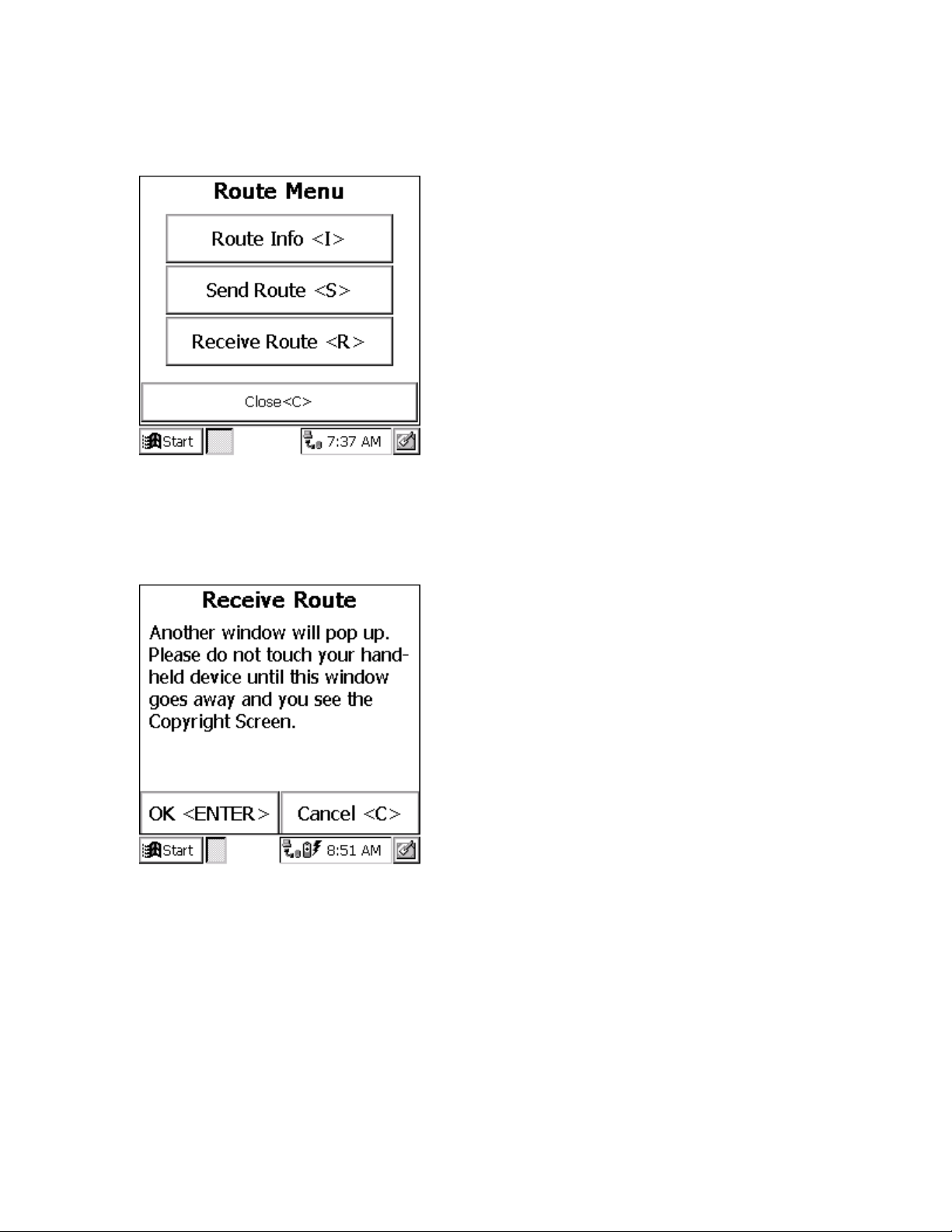
THE BADGER®-RADIX® User Guide
February 2007
the Badger-Radix is ready to communicate with Badger CONNECT. From the Main
Menu, press the Route Transmit “T” key. You’ll see this screen.
To load new meters into the Badger-Radix, press the Receive Route “R” key. To send
meter readings back to Badger CONNECT, press the Send Route “S” key. Let’s assume
the Badger-Radix is sitting in the Loader-Charger and you wish to load a new route.
When you press the “R” key, you’ll see this screen.
If you do not wish to load a new route into the Badger-Radix, press the “C” key. To
perform the Load function, press the “Enter” key. You will see a screen like this.
Page 14 of 73
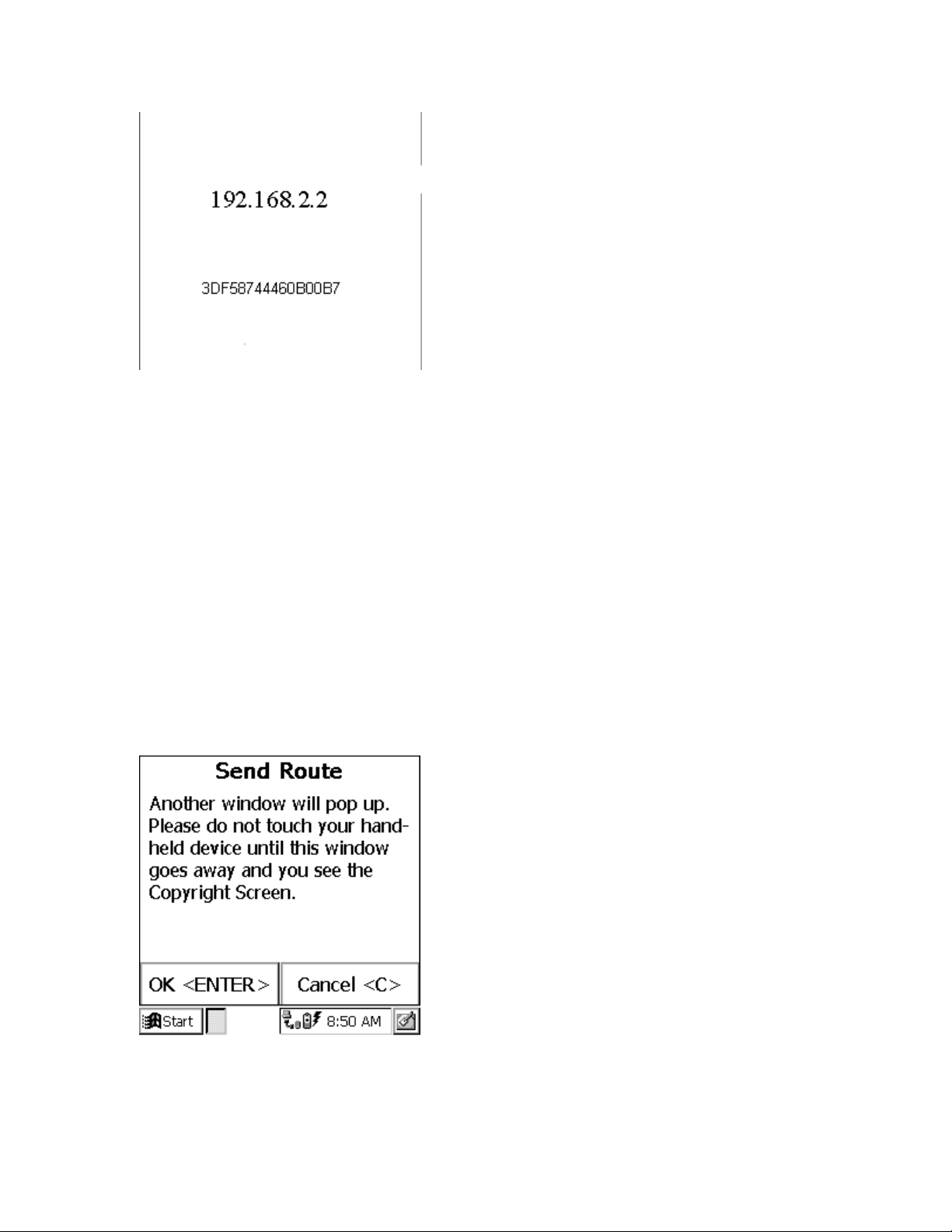
THE BADGER®-RADIX® User Guide
February 2007
Make a note of the large number you see in the center of the screen. CONNECT will ask
you about this number during the load function if you have more than one Badger-Radix
handheld.
In Badger CONNECT, choose the Load Collector page for the Badger Radix collector
type. Steps 1 and 2 (choosing the route to load and verifying that it is correct) remain the
same. When you are ready to load the route, click on the Load Route button (step 3).
Badger CONNECT will make the connection to the Loader-Charger(s). If you have one
Loader-Charger connected, the meters will be loaded. If you have two or three LoaderChargers, Badger CONNECT will display a list of “communications addresses”. Choose
the one that matches the number on the display and click OK. The meters will be sent to
the Badger-Radix.
Unloading the Badger-Radix is very similar. From the Route Transmit screen, press the
Send Route “S” key. You’ll see this screen.
If you do not wish to send the readings, press the “C” key. To send the readings back to
Badger CONNECT, press the “Enter” key. You will see a screen like this.
Page 15 of 73
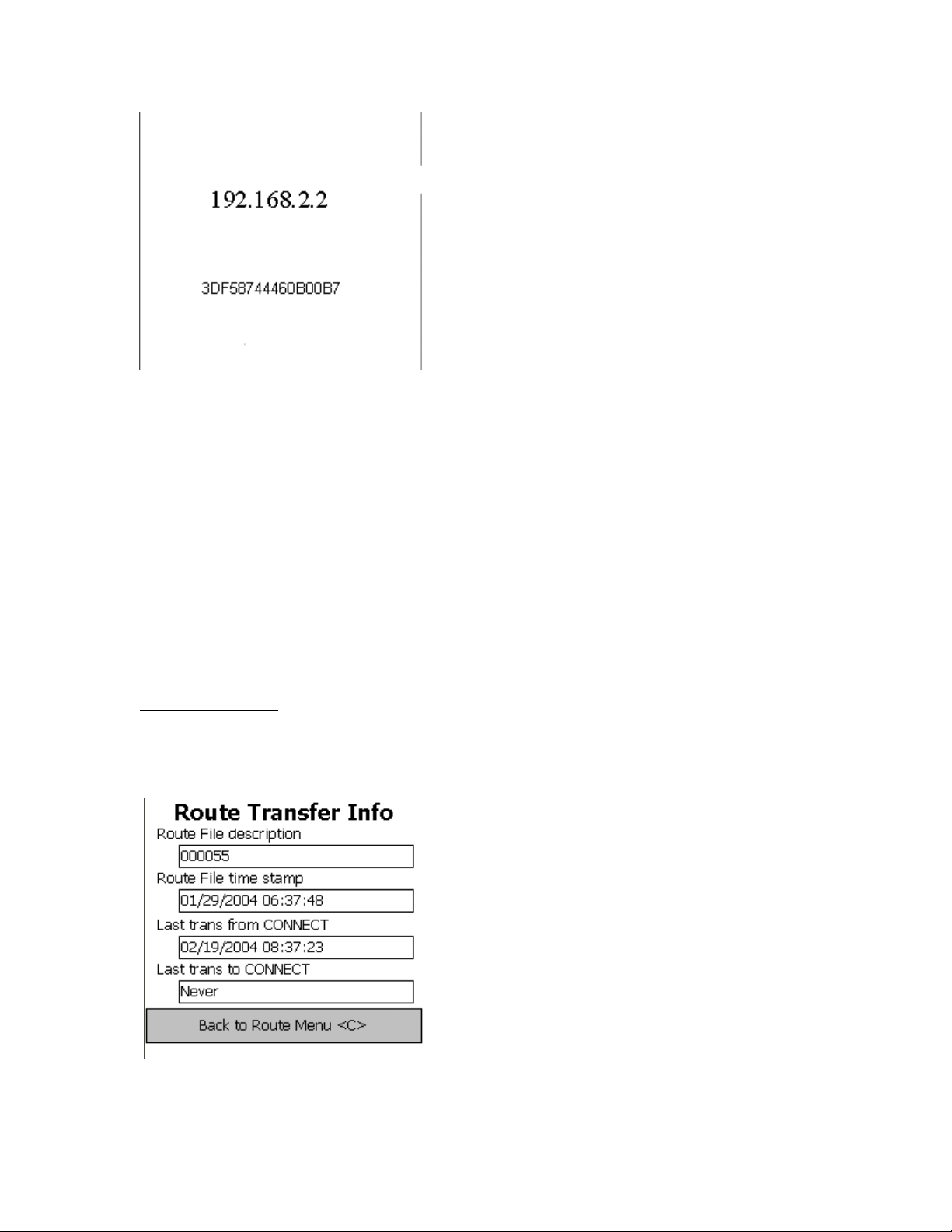
THE BADGER®-RADIX® User Guide
February 2007
Make a note of the large number you see in the center of the screen. Badger CONNECT
will ask you about this number during the load function.
In Badger CONNECT, choose the Unload Collector page for the Badger-Radix collector
type. To start the process, click on the Unload Collector button. Badger CONNECT will
make the connection to the Loader-Charger(s). If you have one Loader-Charger
connected, the meters will be unloaded. If you have two or three Loader-Chargers,
Badger CONNECT will display a list of “communications addresses”. Choose the one
that matches the number on the display and click OK. The meters will be unloaded.
Steps 2 and 3 on the Unload Collector page remain the same. Verify that the readings are
correct by Viewing Unloaded Reading and then save reading by Uploading Accounts.
Route Information
If you wish to view information about the meters that are currently loaded, from the
Route Transfer screen press the Route Info “I” button.
Page 16 of 73
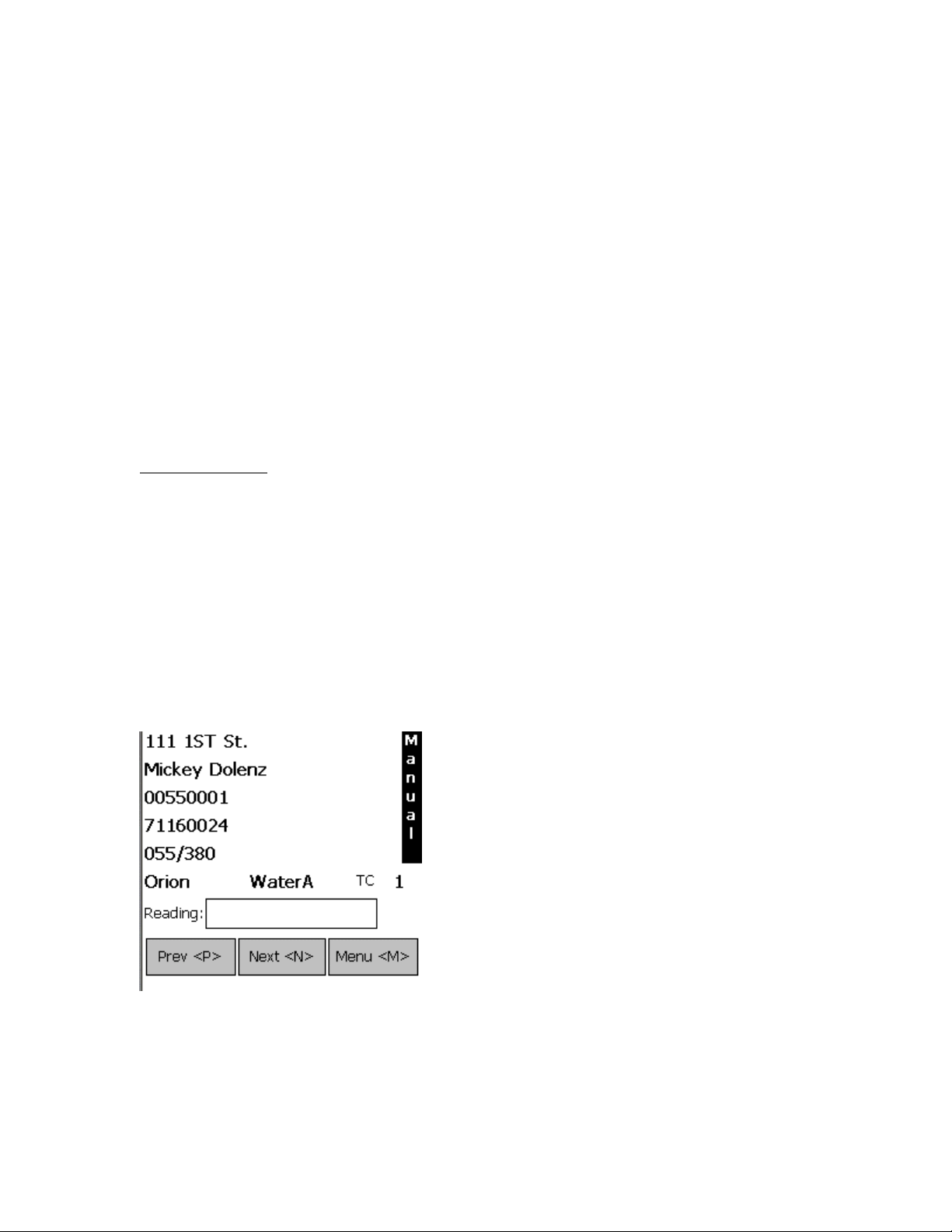
THE BADGER®-RADIX® User Guide
February 2007
• The name / number of the route (Route File Description)
• This time of the last captured reading (Route file timestamp)
• The time when this route was transferred from the PC (Last trans. from
Badger CONNECT)
• The time the previous route was transferred to the PC (Last trans. to Badger
CONNECT)
For more details, see the Route Operations portion of the Details section. To return to the
Route Transfer screen, press “C”.
THE DETAILS – READING METERS WITH THE
BADGER-RADIX
The Read Screen
After loading the Badger-Radix, the next step in the reading cycle is to read the meters in
the route(s). To begin reading, press the (Read Route) “R” button on the keyboard (from
the Main Menu on the screen). You will see the first meter to read.
If you are reading meters with Badger ORION® AMR, pressing the “R” button to begin
reading also begins reading Badger ORION meters. When you display the first meter,
you may have already captured some Badger ORION transmitter readings. When
reading with Badger ORION AMR, the Badger-Radix displays the next account.
The Read screen looks like this.
The reading screen display shows customer information in the top section of the screen,
and three functions along the bottom of the screen. The first two of the bottom functions
allow you to browse through the meters. When you press the “P” for Previous Account,
Page 17 of 73
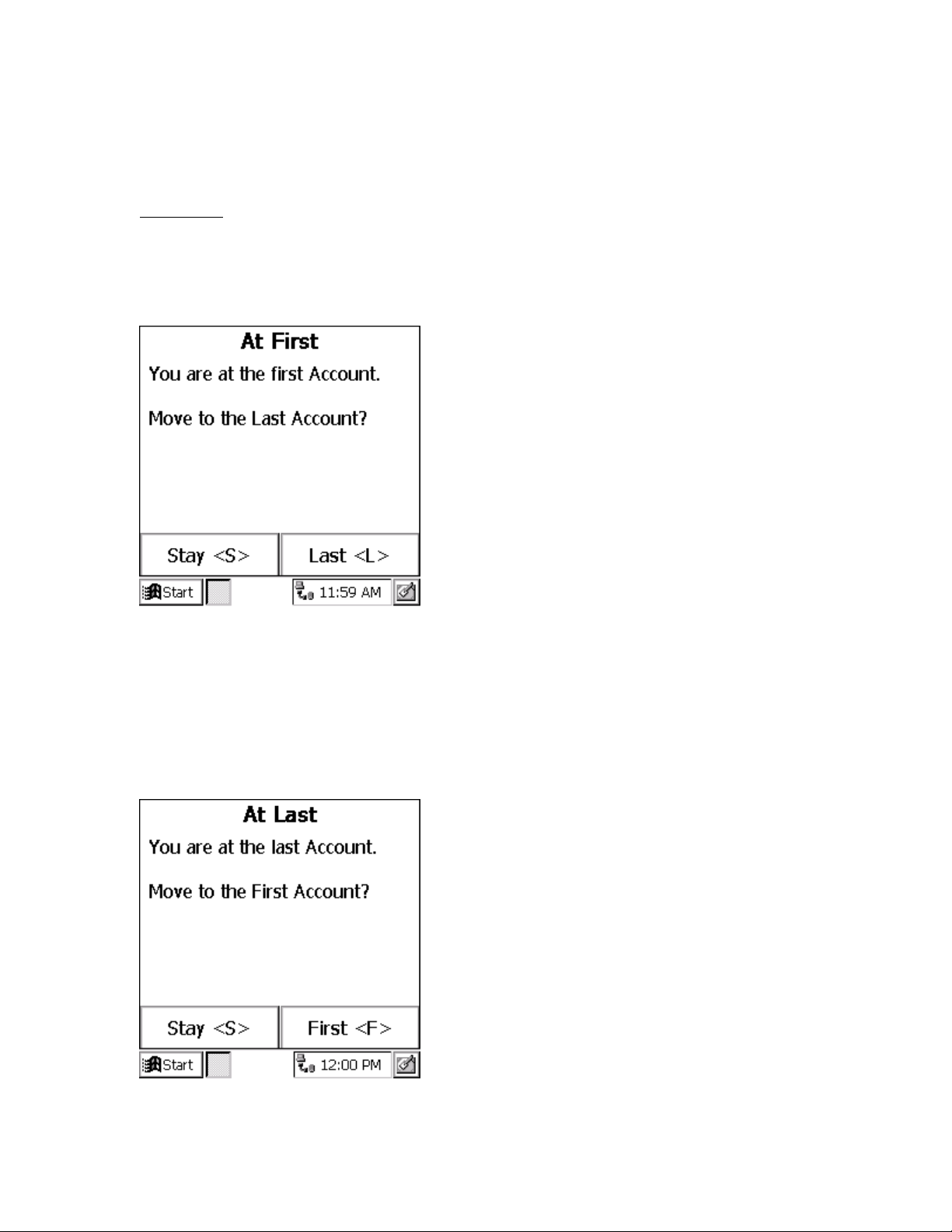
THE BADGER®-RADIX® User Guide
February 2007
the Badger-Radix will display the meter just before the current one. When you press the
“N” for Next Account, the Badger-Radix will display the next meter.
Navigation
If the current meter is the first one in the route and you press the Previous Account
button, the Badger-Radix will ask you if you want to stay at the beginning of the route or
if you wish to go to the end of the route.
Pressing the “S” key will keep you at the first meter in the route. Pressing the “D” key
will take you to the last meter in the route.
Similarly, if you press the Next Account button, the Badger-Radix will display the next
meter in the route. If you are viewing the last meter in the route, the Badger-Radix will
ask you if you want to stay at the end of the route or if you want to display the first meter
in the route.
Page 18 of 73
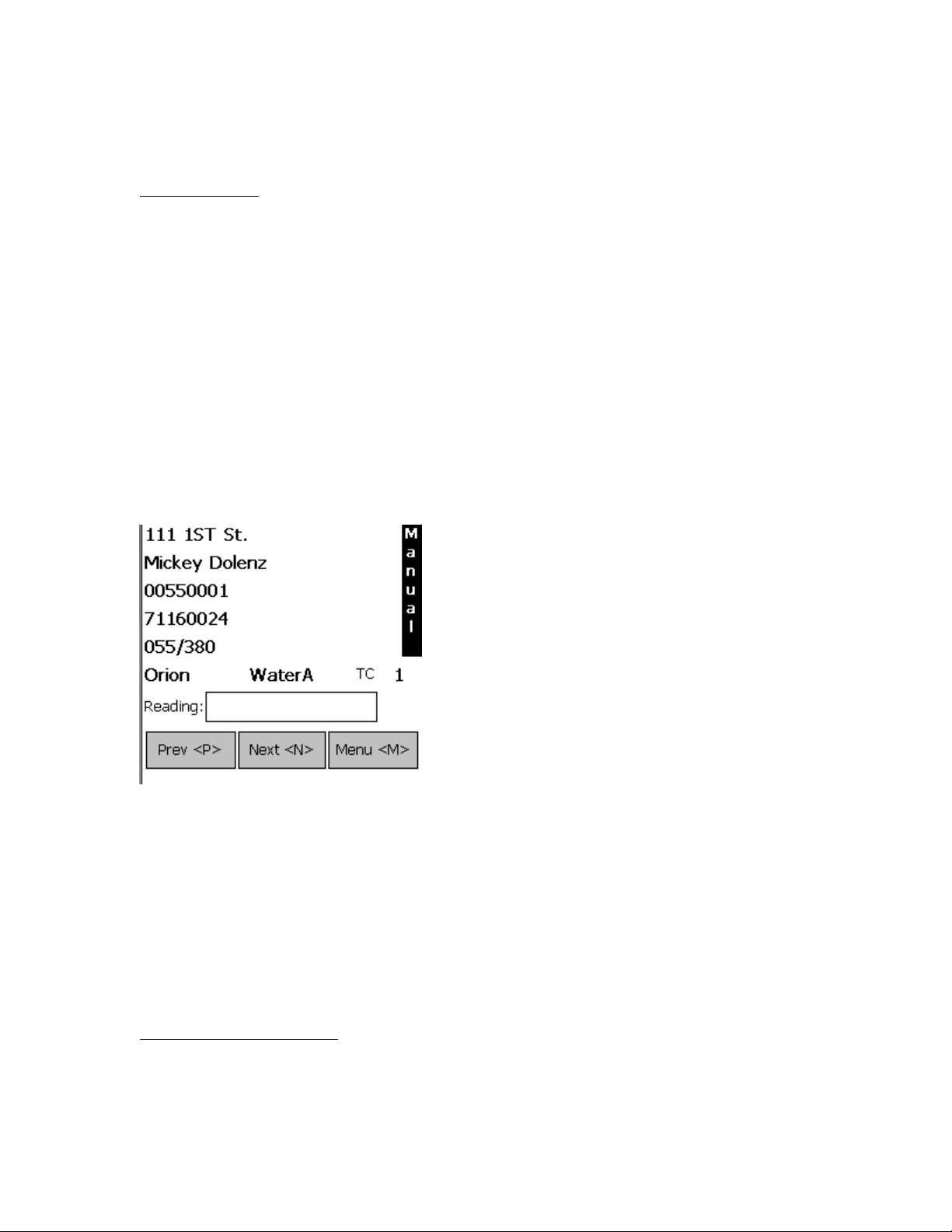
THE BADGER®-RADIX® User Guide
February 2007
Pressing the “S” key will keep you at the last meter in the route. Pressing the “F” key
will display the first meter in the route.
Reading Meters
The Read Screen shows specific information about the meter to be read including:
• Meter information appears on the first five lines of the display. This information
can be customized by the user through Badger CONNECT Software. See the
Badger CONNECT Software manual for information on setting the account
information loaded to the Badger-Radix.
• The type of meter reading technology in use for this meter (ORION, MANUAL,
DIALOG, TOUCH) is shown on the sixth line.
• The service that this meter is measuring (Water, Gas, Electric, Reclaim, etc.) is
also shown on the sixth line.
• The meter reading (after the reading has been gathered) is shown on the seventh
line.
Here is an example.
In this example, the information chosen for the first five lines are the address, the
customer name, the meter serial number, the AMR serial number, and the route and
sequence numbers of the meter. In the picture above, the customer’s name is Mickey
Dolenz, and he lives at 111 1
®
ORION
transmitter number is 71160024. Finally, the route and sequence numbers are
st
St.. The meter serial number is 00550001 and the Badger
055 and 380. (Note that when displaying a name, the Badger CONNECT software
determines the display order. If Badger CONNECT downloads the last name first, the
Badger-Radix will display the name in that manner. If Badger CONNECT downloads
the first name first, the Badger-Radix will display the name in that way.)
Gathering Meter Readings
The Badger-Radix performs meter readings both automatically and manually. When in
automatic mode, the Badger-Radix will accept Badger ORION meter readings and store
Page 19 of 73
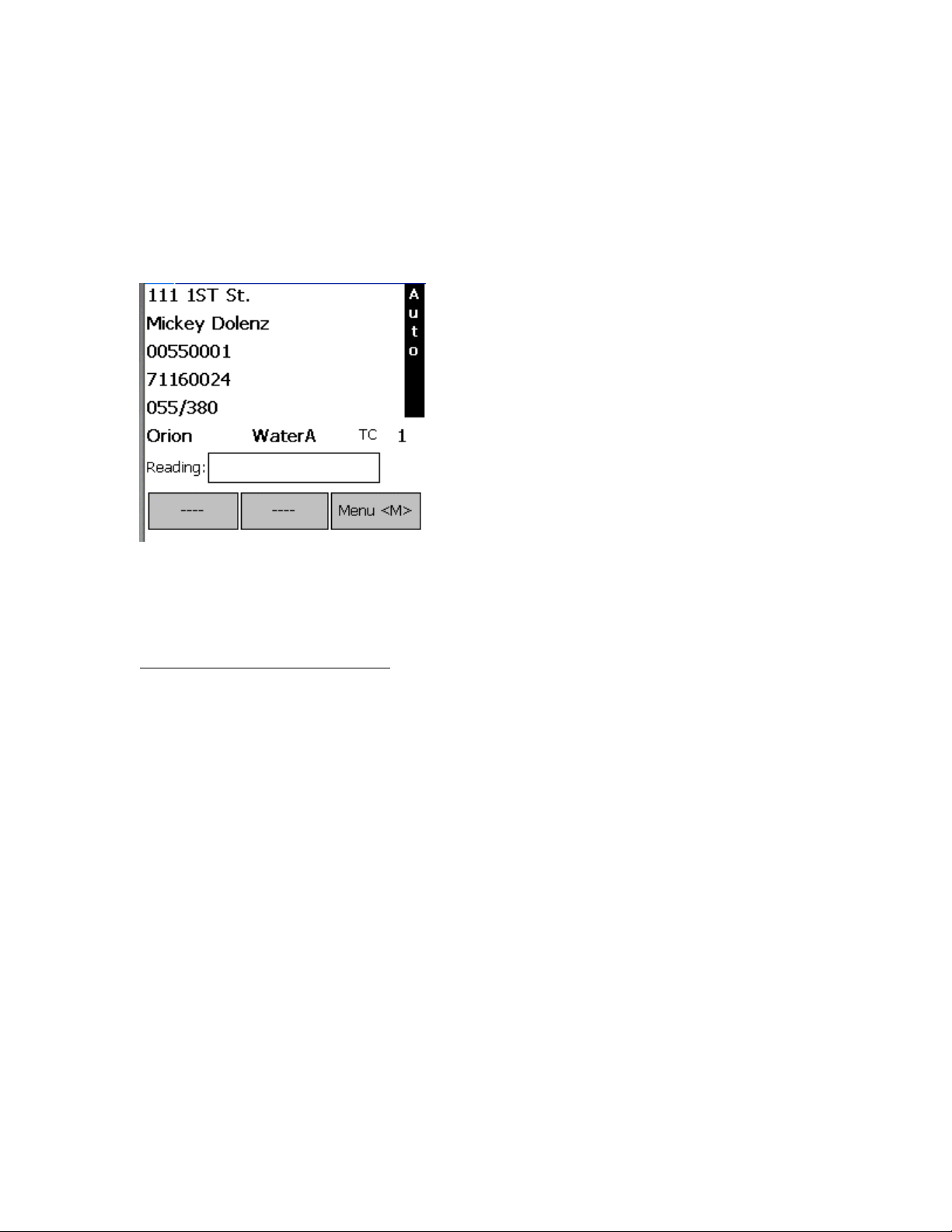
THE BADGER®-RADIX® User Guide
February 2007
them in the proper account. The Badger-Radix will update the display with the next
unread meter, or the meter that was last displayed on the screen. If a reading is received
for the meter shown on the screen, the screen is updated with the next unread meter.
The mode of the screen is shown vertically on the far right side of the read screen.
“MANUAL” denotes manual reading mode and “AUTO” denotes automatic reading
mode. The Read screen for automatic mode looks like this.
To change the mode of the reading screen, either from manual to auto or from auto to
manual, press the “A” key. The screen will change to show the new mode on the far right
hand side of the screen.
Reading Badger ORION® Meters
Each Badger ORION meter reading is received from the ORION receiver, which is
located inside the Badger-Radix. If a meter reading is received and the meter has not yet
been read, the reading is stored. If the meter has already been read, the reading is
discarded.
When in auto mode, the Badger-Radix screen always shows the next unread meter. If the
reading for that meter is received, the screen is updated to show the next unread meter. If
the reading is received for a meter that is not the next unread meter, the reading will be
stored. Using this method, the Badger-Radix display always shows the next unread meter
according to the reading sequence downloaded to the data collector.
A number of possible results can occur when an Badger ORION transmitter sends a
reading.
• The Badger ORION receiver receives the transmission and the Badger-Radix
stores the reading. If the meter was displayed on the screen, the next unread
meter is then displayed. If the meter was not displayed on the screen when the
transmission was received, the reading is stored and the account is removed from
the unread list. Once an account is read, it will not be displayed as an unread
meter in auto mode.
Page 20 of 73
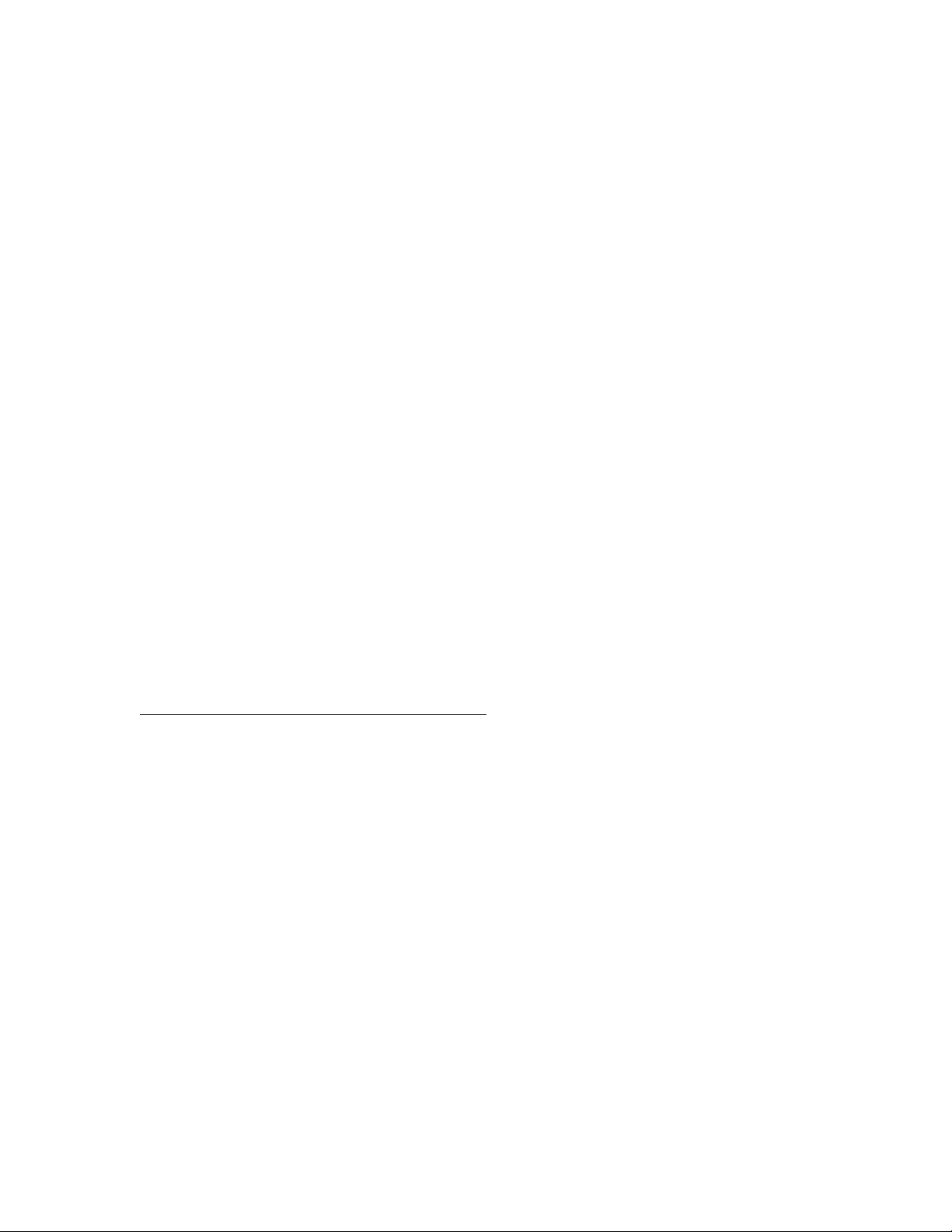
THE BADGER®-RADIX® User Guide
February 2007
• The Badger ORION® receiver receives the transmission that reports either a
tamper condition or a potential leak. The Badger-Radix stores the reading and
logs the condition. If the meter was displayed on the screen, the Badger-Radix
will prompt you to process the tamper condition before displaying the next unread
meter.
• The Badger ORION receiver receives a transmission but not all of the
transmission was received. The transmission is ignored and no meters are
updated.
• No transmission is received from the meter. To increase your chances of a
successful read, move closer to the meter. If you choose to skip this meter, press
the “N” (NEXT) button. Here are some reasons for not receiving the
o The Badger-Radix is too far away from the transmitter
o There may be something obstructing the line of site between the Badger-
Radix and the transmitter.
In any of these cases, getting closer to the transmitter or improving the line of site may
result in receiving the meter reading. Note that if you decide to skip the meter, press the
“A” button to switch from AUTO to MANUAL mode, and press the “N” (NEXT) button
to move to the next unread meter. If the next meter is a Badger ORION meter, be sure to
place the route back into automatic mode by pressing the “A” key. If the next meter is a
manual or a touch-type meter, you can read that meter in its normal way.
Keep in mind that a Badger ORION transmitter’s radio transmissions can be affected by
many variables. As a result, a transmitter’s response may be received from slightly
different locations each reading cycle. Keep this in mind when trouble shooting a
transmitter.
Processing the Badger ORION Meter Reading
Once the Badger-Radix has received a meter reading from a Badger ORION transmitter,
it processes the information in a number of steps:
• Determines if the message from the transmitter was received correctly
• Determines the tamper status and potential leak status of the transmitter
• Determines the reading value reported by the transmitter
• Evaluates the reading value against the high and low audit values to determine if
the reading is high or low
The Badger-Radix first analyzes the meter reading to determine if the communication
was completed without errors. If an error is found, the Badger-Radix ignores the
transmission. If no error is found, the Badger-Radix advances to the next step and
determines if a tamper or leak status was reported. If a tamper or leak condition was
reported, the Badger-Radix assigns the correct tamper or leak status. Next, the reading is
compared to the high and low audit values that were sent to the Badger-Radix from the
Badger CONNECT software. If the reading value is greater than the high audit value or
lower than the low audit value, the Badger-Radix assigns either the High or Low Reading
Page 21 of 73
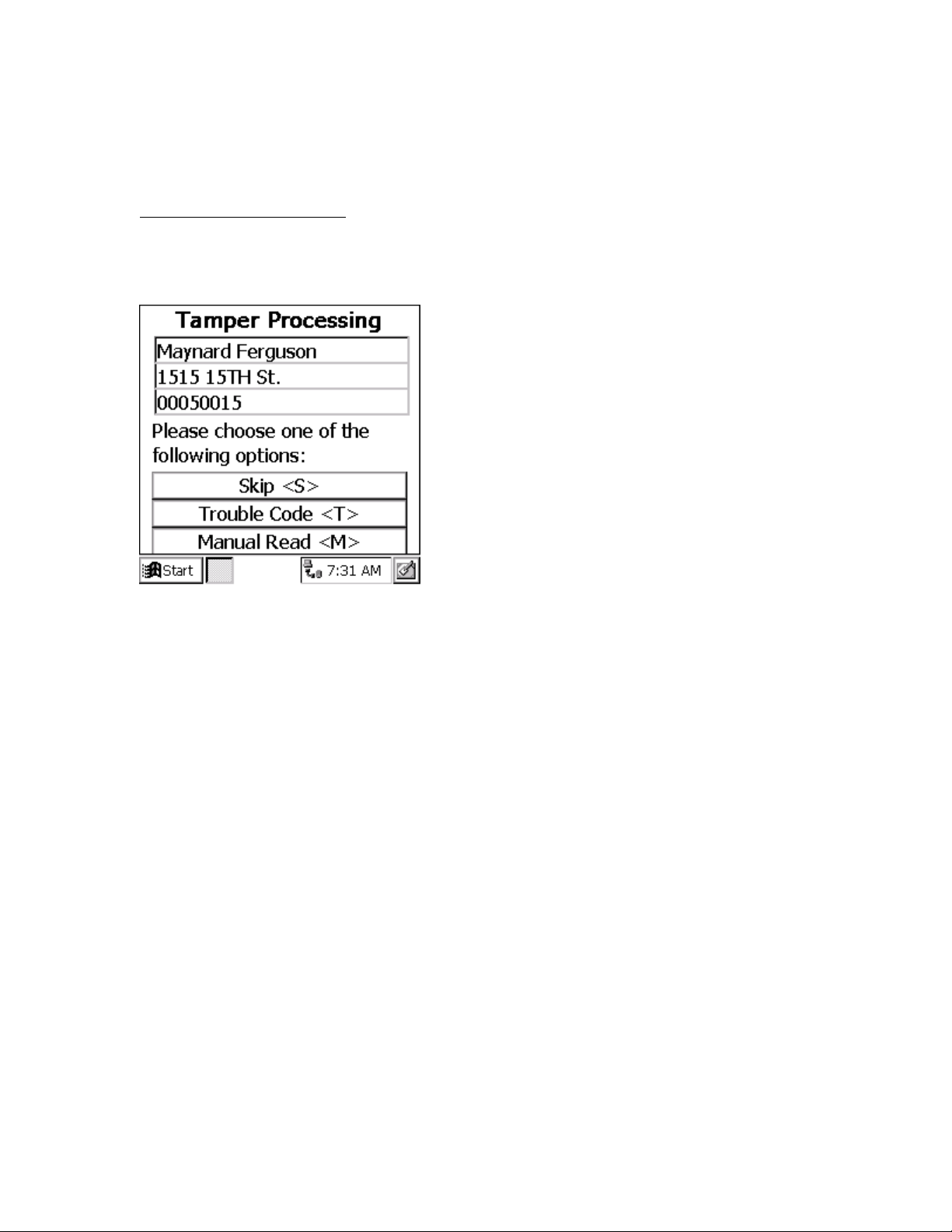
THE BADGER®-RADIX® User Guide
February 2007
status. If the reading is within the audit values, the Badger-Radix assigns a Good
Reading status.
Processing Tamper Reports
If the meter being displayed reports a tamper, the Badger-Radix will sound the special
tamper audio signal. You’ll see the tamper processing screen.
Choose one of these options by pressing the corresponding button.
• “S” (Skip) – You can skip this meter and go on to the next one. This is a handy
option if someone will come back later to troubleshoot the meter or the
transmitter.
• “M” (Manual Read) – This option allows the user to input a manual read using the
Badger-Radix keypad. This is handy if the meter is in a pit, but less helpful if the
meter is inside (unless you can access the meter).
• “T” (Trouble Code) – Using this option you can enter a trouble code to report the
status of the meter to the office. See the Trouble Code section for more details.
If you choose Trouble Code, the Badger-Radix will return to the Tamper Menu screen
once the code is entered and stored so that you can also enter a manual reading.
If you choose to enter a Manual Read, you’ll see this screen.
Page 22 of 73
