Page 1

Tune-Rite™ Software
Operation Manual
P/N: 0024-9504
Revision 0
July 2014
Product Leadership • Training • Service • Reliability
Page 2
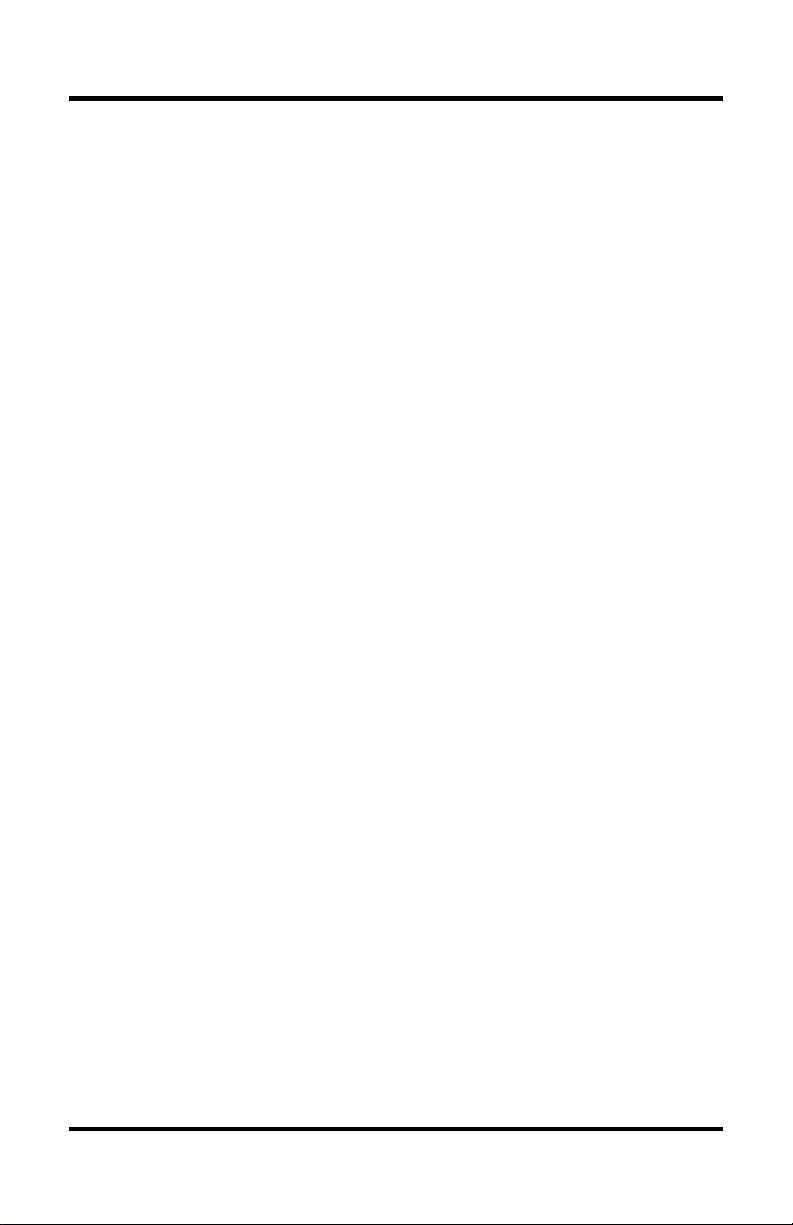
Tune-Rite
Table of Contents
SECTION 1. INTRODUCTION ........................................................................... 3
SECTION 2. SAFETY ........................................................................................ 4
2.1. Conventions ................................................................................................. 4
2.2. Safety Precautions ....................................................................................... 5
2.3. Data Ranges ................................................................................................. 6
SECTION 3. TUNE-RITE BASICS .................................................................... 7
3.1. Supported Appliances and Fuel Types ......................................................... 7
3.2. Typical Combustion Process Review ............................................................ 8
3.3. The Tune-Rite Integration ......................................................................... 9
SECTION 4. USING TUNE-RITE ................................................................... 12
4.1. Introduction ............................................................................................... 12
4.2. Selecting Fuel Type and Accessing Tune-Rite ......................................... 12
4.3. Furnace/Boiler Light-Off ............................................................................ 14
4.4. Sample Smoke Test (Oil-Fired Appliances Only) ........................................ 14
4.5. Tune-Rite Draft Analysis .......................................................................... 17
4.6. Tune-Rite Combustion Analysis .............................................................. 20
4.7. Custom Reporting ...................................................................................... 28
SECTION 5.
REFERENCE, SERVICE, AND SUPPORT ........................................ 31
List of Figures
Figure 1-1. Fyrite INSIGHT Plus Reporting Package Kit ................................... 3
Figure 3-1. Typical Combustion Analysis Flowchart ............................................ 8
Figure 3-2. Accessing Tune-Rite™ from the Main Menu ..................................... 9
Figure 3-3. Tune-Rite Process Map Integration ................................................ 10
Figure 4-1. Fuel Selection Screens for Supported Fuel ..................................... 13
Figure 4-2. Fuel Selection Screens for Unsupported Fuel ................................. 13
Figure 4-3. Cycling Through Tracking Options .................................................. 16
Figure 4-4. Sample Printout Showing Service Checklist .................................... 30
List of Tables
Table 2-1. Default “In Range” Data Ranges Used During Analysis ...................... 6
Table 4-1. Tune-Rite™ Menu Navigation Keys .................................................. 12
Table 5-1. Reference Material Part Numbers ................................................... 31
2 0024-9504 Rev 0
© Bacharach, Inc. 2014. All rights reserved.
Page 3

Section 1. Introduction
Thank you for purchasing a Bacharach Fyrite INSIGHT Plus. Your new
combustion analyzer provides a suite of features and functionality to simplify
Tune-Rite
the combustion analysis process. These features and functions are detailed in
the Fyrite
INSIGHT Plus manual that is included with your instrument.
Figure 1-1. Fyrite INSIGHT Plus Reporting Package Kit
Fyrite INSIGHT Plus is a next-generation combustion analyzer that integrates
Bacharach’s new Tune-Rite combustion analysis assistant into the featurerich, state-of-the-art programming of the traditional Fyrite
Bacharach’s Fyrite
Tune-Rite help system provides:
• A “when-you-need-it” solution that is integrated with the Fyrite®
INSIGHT® Plus
• Guidance based on live data and typical characteristics of the
combustion appliance
• An additional layer of diagnostic thoroughness to the traditional
combustion analysis process
• Additional comfort and confidence for the service technician
• A detailed, customizable, and value-added service report for the
customer
Tune-Rite is a non-intrusive combustion analysis assistant offering as much
0024-9504 Rev 0 3
INSIGHT Plus.
Page 4
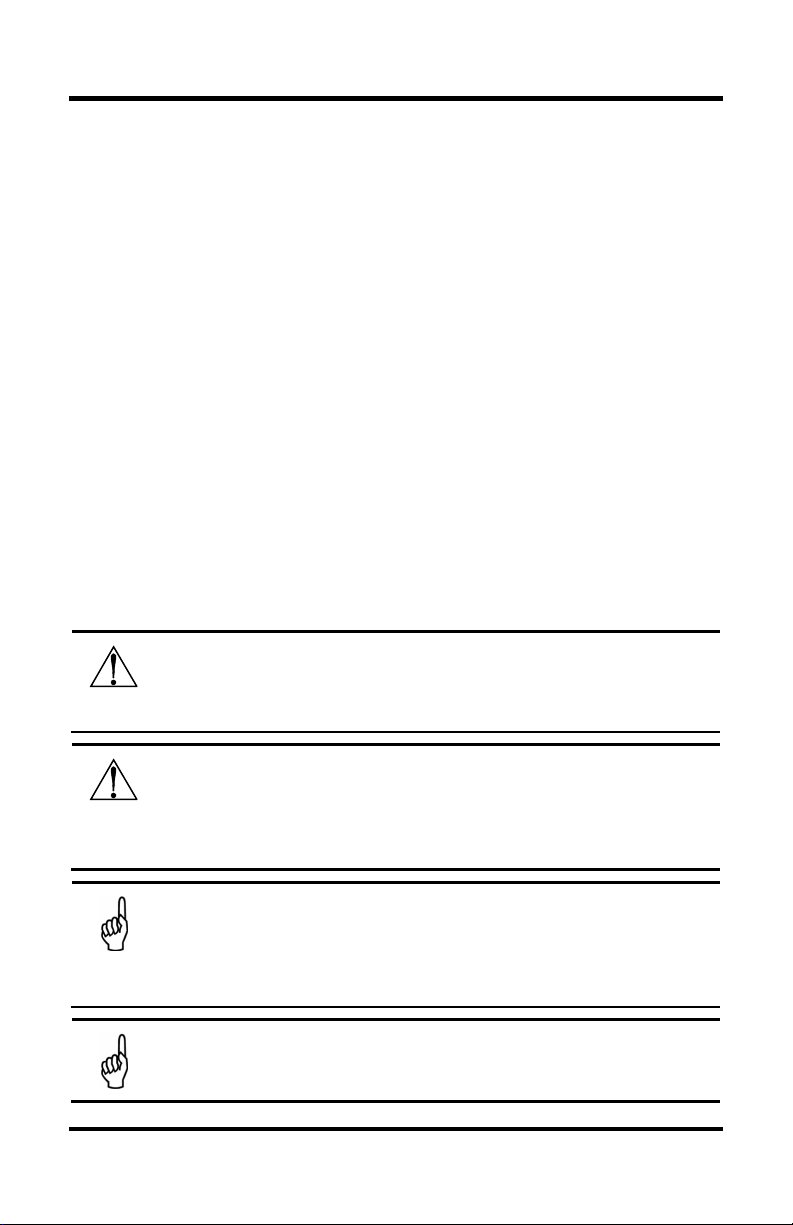
Tune-Rite
warning statement denotes a potential hazard
injury. Caution statements may also be used to alert against
important feature, operation, etc. Failure to follow this
, result in improper
help as the technician chooses. It is integrated into the Fyrite INSIGHT Plus
interface and provides feedback and diagnoses throughout the entire
combustion analysis process if requested.
• It tells you when the combustion appliance is ready for analysis.
• It reviews combustion test results based on the appliance type,
fuel type, and various live readings.
• It identifies possible causes and recommends ways to correct
problems and improve overall combustion efficiency.
• It provides tools allowing you to track your progress through the
analysis and troubleshooting process.
• It includes a reporting feature enabling you to build then print a
customized summary report of your analysis, including “as found”,
“as left”, and service checklist data.
It is a help and training tool that’s as useful to the seasoned HVAC veteran as it
is to the novice technician.
Section 2. Safety
2.1. Conventions
WARNING: A
associated with the use of this equipment. Failure to follow this
information could result in serious personal injury or death.
CAUTION: A caution statement indicates a potentially hazardous
situation which, if not avoided, may result in minor or moderate
unsafe practices.
IMPORTANT: An important statement provides emphasis of an
information could void your warranty
operation, or cause equipment damage.
NOTE: A note statement provides emphasis of a feature,
operation, practice, etc.
4 0024-9504 Rev 0
Page 5
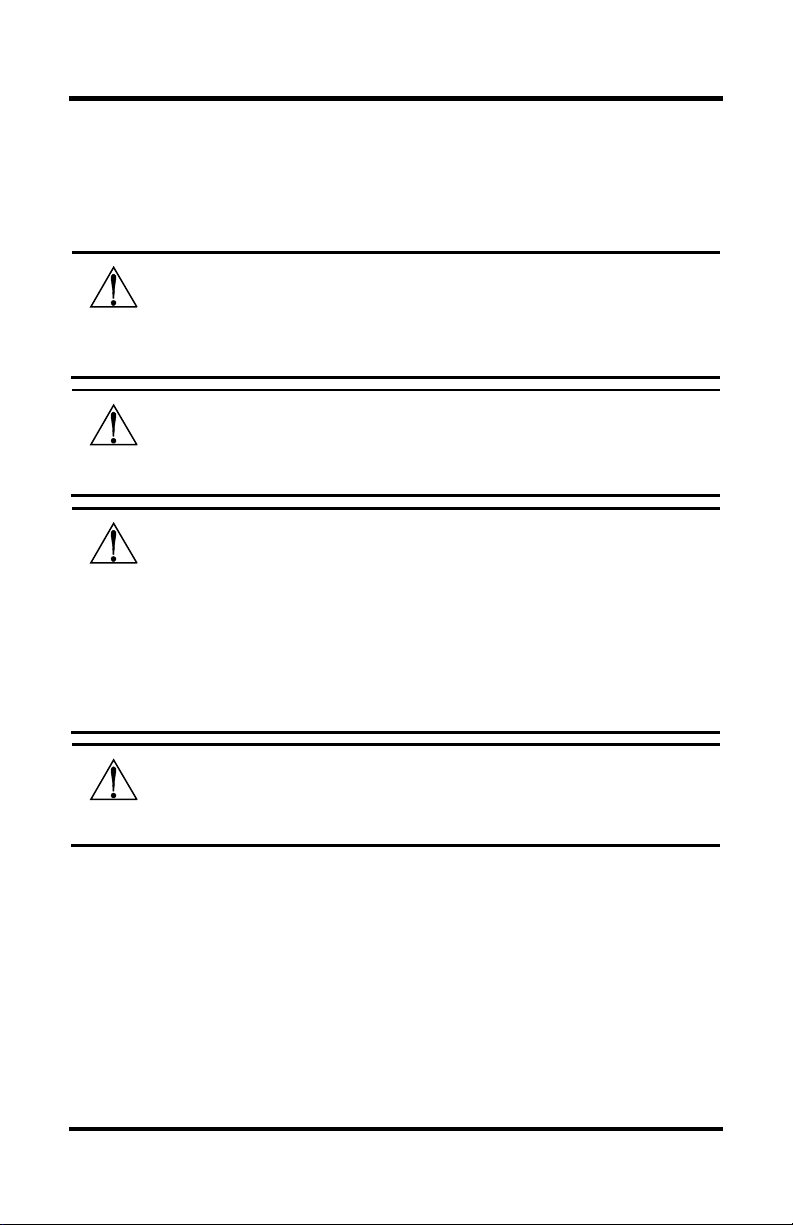
Only trained technicians should use a combustion
Failure to adjust the appliance to specifications
injury, death, or property
damage.
facturer’s instructions before servicing the
combustion analysis using the analyzer to confirm that the
2.2. Safety Precautions
For important information on proper operation and operator safety, read and
follow the contents of this manual. Failure to do so can result in serious injury,
death, or property damage.
WARNING:
analyzer.
recommended by the appliance manufacturer can cause it to
malfunction and result in serious
WARNING: Failure to prevent combustion by-products such as CO
gas from leaking into the living space can create hazardous
conditions that could result in serious injury, death, or property
damage.
WARNING: Tune-Rite screens help to optimize the combustion
efficiency of a heating appliance while reducing flue gas emissions
such as soot and CO. Before using the analyzer, read and follow
the INSIGHT® Plus instruction manual. ALWAYS refer to the
appliance manu
appliance. Where the appliance manufacturer’s recommendations
are in conflict with the analyzer’s screens, operating values, or
instructions, the appliance manufacturer’s recommendations take
Tune-Rite
precedence and should always be followed.
WARNING: After making appliance adjustments, always rerun the
appliance is operating within the appliance manufacturer’s
recommendations.
0024-9504 Rev 0 5
Page 6
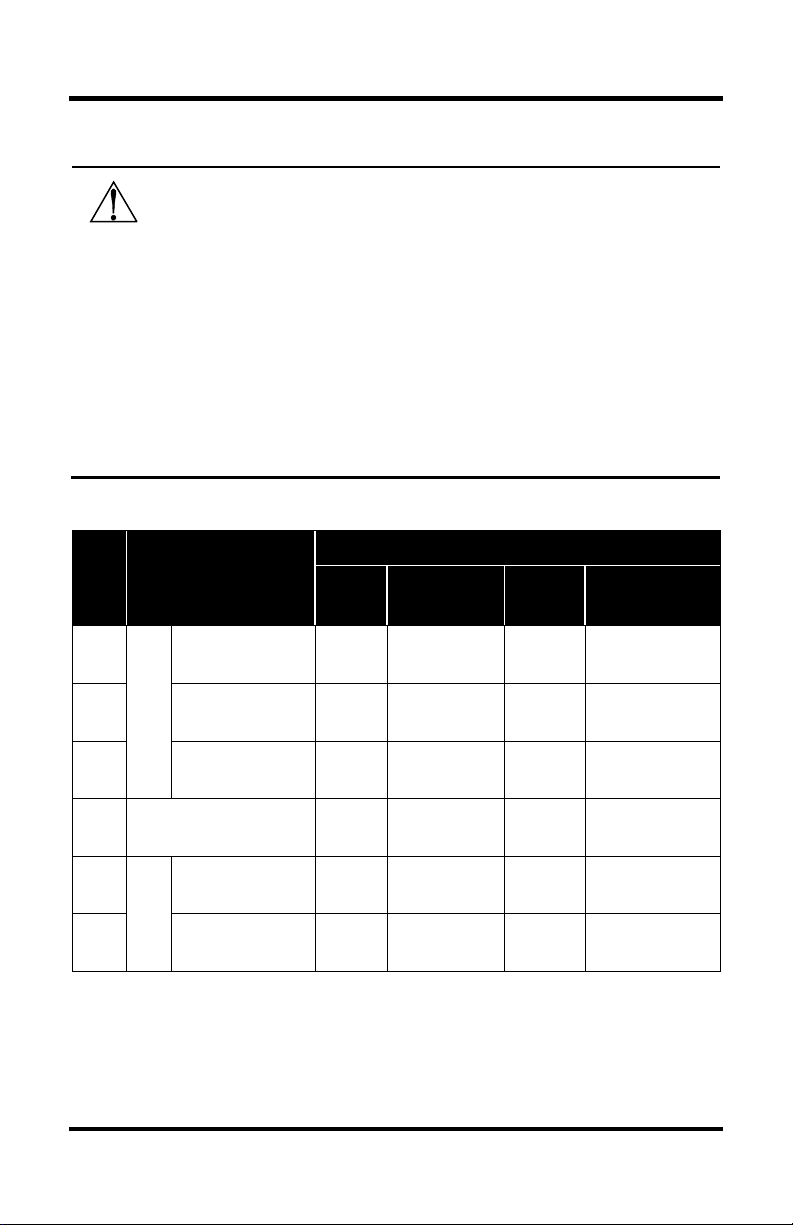
Tune-Rite
type and typical operating values. The operating
values programmed in the analyzer are typical but not
2.3. Data Ranges
WARNING: The probable causes in the help screens are based on
the appliance
comprehensive.
CO recommendations are based on 100 ppm CO. Local rules and
regulations always take precedence. Where applicable, smoke
tests (in fuel oil applications) and draft tests (for all fuels) should
be performed prior to combustion tests.
The operator should compare the appliance manufacturer’s
operating values to the analyzer’s default values to ensure that
analyzer results are applicable to the appliance under test. Review
Table 2-1 for a list of default values used during the analysis.
Table 2-1. Default “In Range” Data Ranges Used During Analysis
Default “In Range” Data Ranges
NG
NG
NG
Appliance Type
Fuel
Furnace
Atmospheric
Draft (70%)
Fan Induced
Draft (80%)
Condensing
(90%)
O2
(%)
6 to 9 375 to 550 < 100 -0.01 to -0.05
6 to 9 325 to 425 < 100 -0.01 to -0.05
5 to 9 < 125 < 100 n/a
T-Stack
(°F)
CO
(ppm)
Draft-Stack
(inwc)
NG Water Heater 5 to 9 380 to 580 < 100 -0.01 to -0.05
Oil 1
Oil 1
Flame
Retention
Non-Flame
Boiler
Retention
3 to 6 350 to 500 < 100 -0.02 to -0.05
5 to 9 400 to 600 < 100 -0.02 to -0.05
1 – Fuel type “Oil” includes Oil #2, Oil #4, Oil # 6, and B5.
6 0024-9504 Rev 0
Page 7
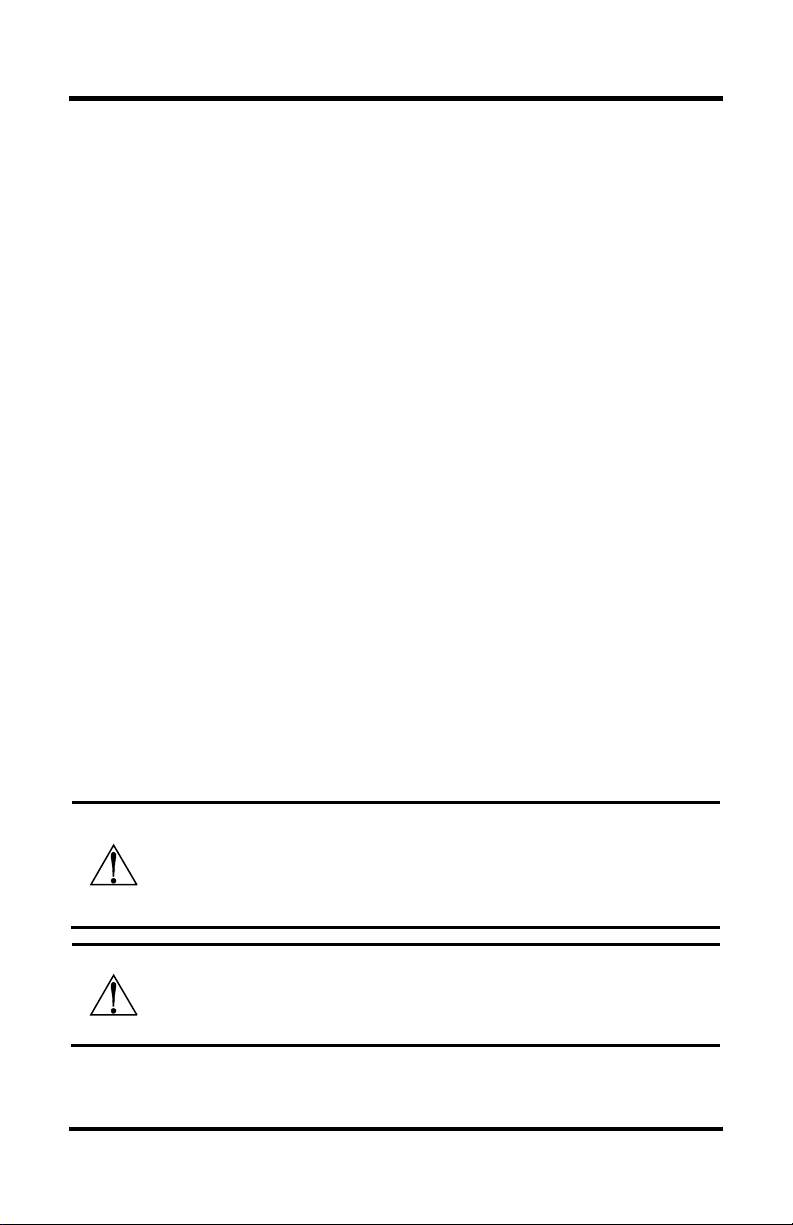
Section 3. Tune-Rite Basics
3.1. Supported Appliances and Fuel Types
The Fyrite INSIGHT Plus instrument is useful in analyzing the combustion
Tune-Rite
process in a wide variety of applications. (For a complete list of features and
applications, refer to your Fyrite
Tune-Rite focuses exclusively on the gas-fired furnaces, gas-fired water
heaters, and oil-fired boilers listed below.
Supported Appliance Types are shown below.
• Natural gas (NG) 70% efficient atmospheric furnaces
• Natural gas (NG) 80% efficient induced furnaces
• Natural gas (NG) 90% high-efficiency/condensing furnaces
• Natural gas (NG) water heaters (standard and FVIR)
• Flame retention oil boilers (>80% efficient)
• Non-flame retention oil boilers (<75% efficient)
Supported Tune-Rite Fuel Types are shown below.
• Natural gas
• Oil #2
• Oil #4
• Oil #6
• B5
Refer to your Fyrite
INSIGHT Plus manual for the locations of sampling points
on your combustion appliance.
INSIGHT Plus combustion analyzer manual.)
IMPORTANT: Review the appliance manufacturer’s
recommendations for the combustion device being tested, and be
aware of accepted practices of the local jurisdiction before
introducing sampling holes into exhaust pipes or ducts.
WARNING: To prevent dangerous exhaust gases from leaking into
the space, be sure to completely and securely seal any sampling
holes made in the exhaust pipes or ducts.
0024-9504 Rev 0 7
Page 8
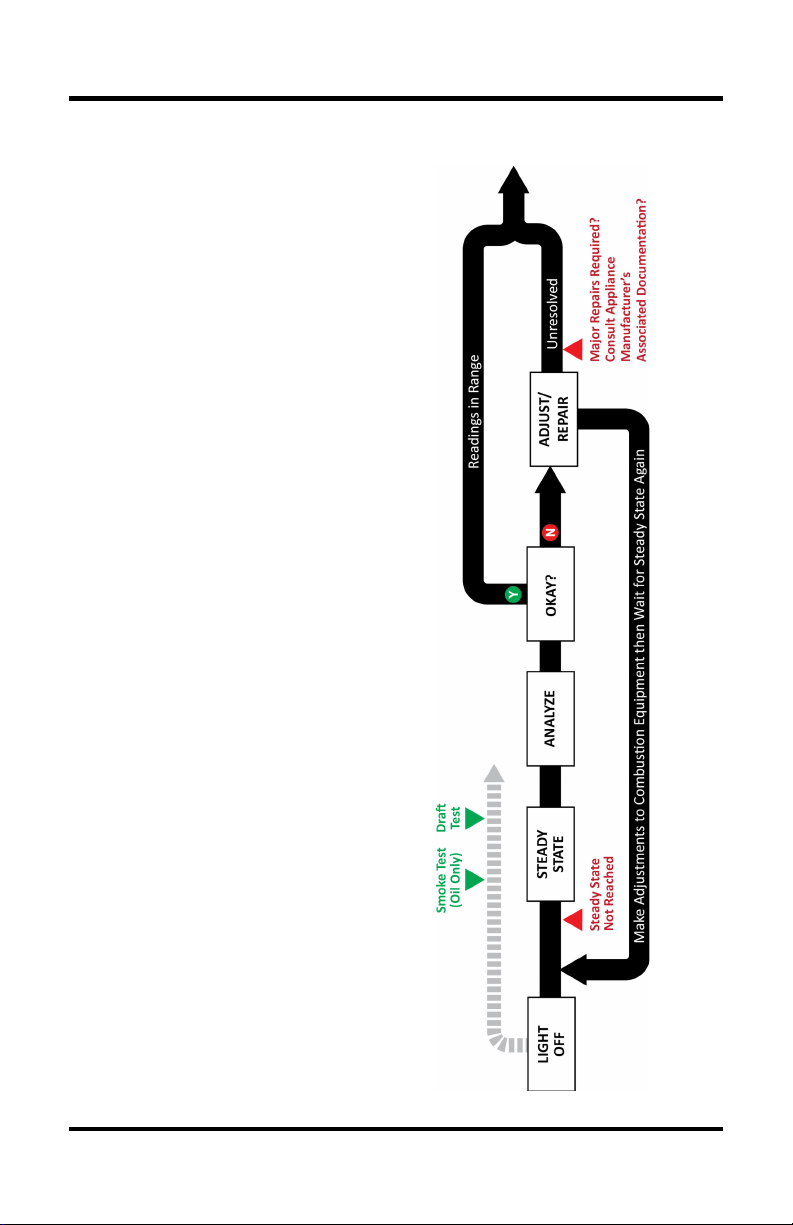
Tune-Rite
In a typical combustion process (see
), the following steps usually
may indicate hardware problems and
Additional adjustments may be made
3.2. Typical Combustion Process Review
Figure 3-1
take place:
• Initial light-off of the combustion
appliance
• The system warms up to the point
when a steady-state condition is
reached. If steady-state is not
reached, the combustion appliance
may require major tuning, major
repairs, or replacement.
• For oil-fired appliance, a smoke test
is performed.
• A draft test is performed to verify
proper draft in the system.
• Combustion variables (O
, CO, CO2,
2
ambient temperature, stack
temperature, etc.) are analyzed to
determine efficiency and proper
operation.
• Out-of-range values are indicative of
less-than-optimal combustion, and
even safety issues.
• Further investigation may occur and
adjustments may be made to the
combustion equipment.
• Combustion variables are re-
evaluated.
•
until the combustion appliance is
operating within the appliance
manufacturer’s recommended
guidelines. If this state is never
reached, major repairs may be
required, the appliance
manufacturer’s associated
documentation may need to be
referenced, or a full system
replacement may be warranted.
8 0024-9504 Rev 0
Figure 3-1. Typical Combustion Analysis Flowchart
Page 9
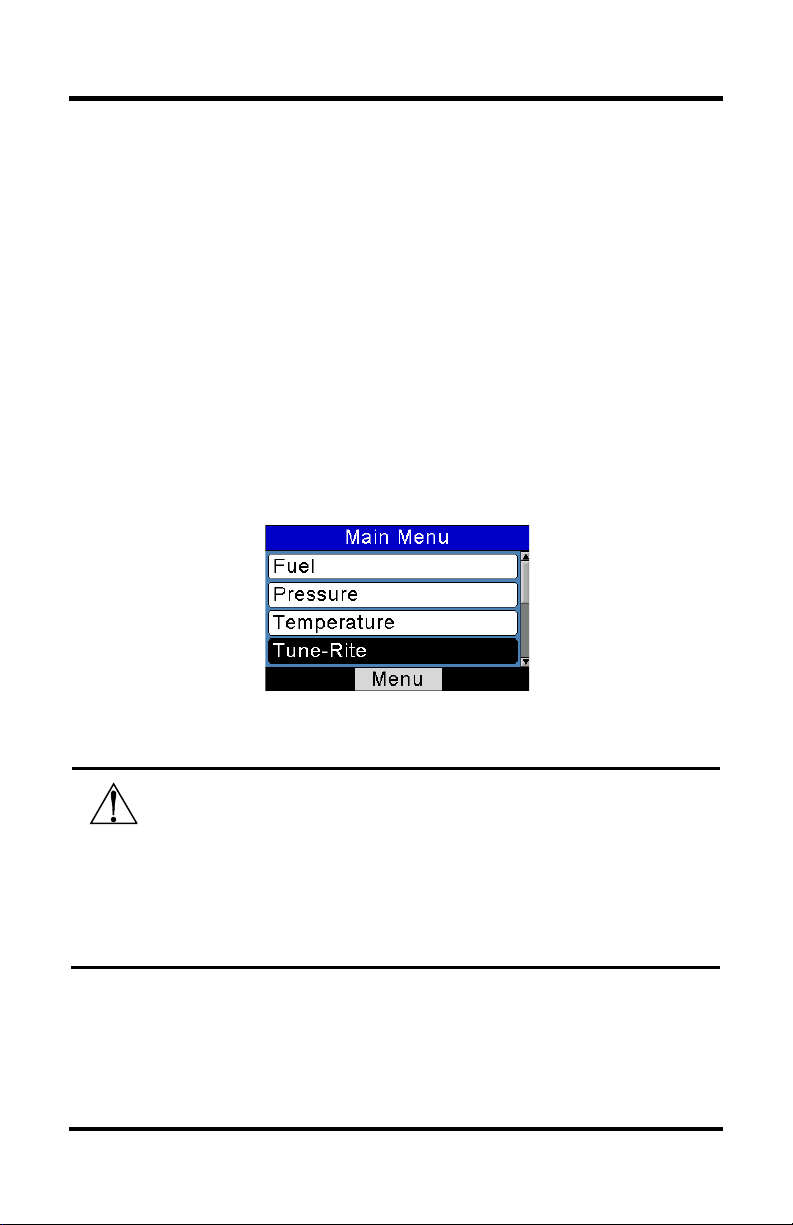
and fuel you are using (as well as combustion data).
Technology can be used to simplify this process. The Fyrite INSIGHT Plus
combustion analyzer provides precise live readings of critical combustion data
during this process. To determine if the combustion appliance is operating
properly and within the appliance manufacturer’s recommended specifications,
the HVAC technician must still refer to the following.
• Industry experience to evaluate the combustion data
• Familiarity with the combustion appliance
• Familiarity and understanding of the operation of the analyzer
3.3. The Tune-Rite Integration
Tune-Rite provides an integrated “when-you-need-it” solution that offers
guidance based on live data and typical characteristics of the combustion
appliance. It gives an additional layer of diagnostic thoroughness to the
traditional combustion analysis process, while offering additional confidence to
the service technician.
Tune-Rite
Figure 3-2. Accessing Tune-Rite™ from the Main Menu
WARNING: Be aware of operating limits associated with the
combustion appliance you are analyzing. Tune-Rite provides
general tuning and efficiency recommendations based on the type
of appliance
However, always follow the operating instructions and guidelines
from the appliance manufacturer for details on precise operating
limits.
0024-9504 Rev 0 9
Page 10
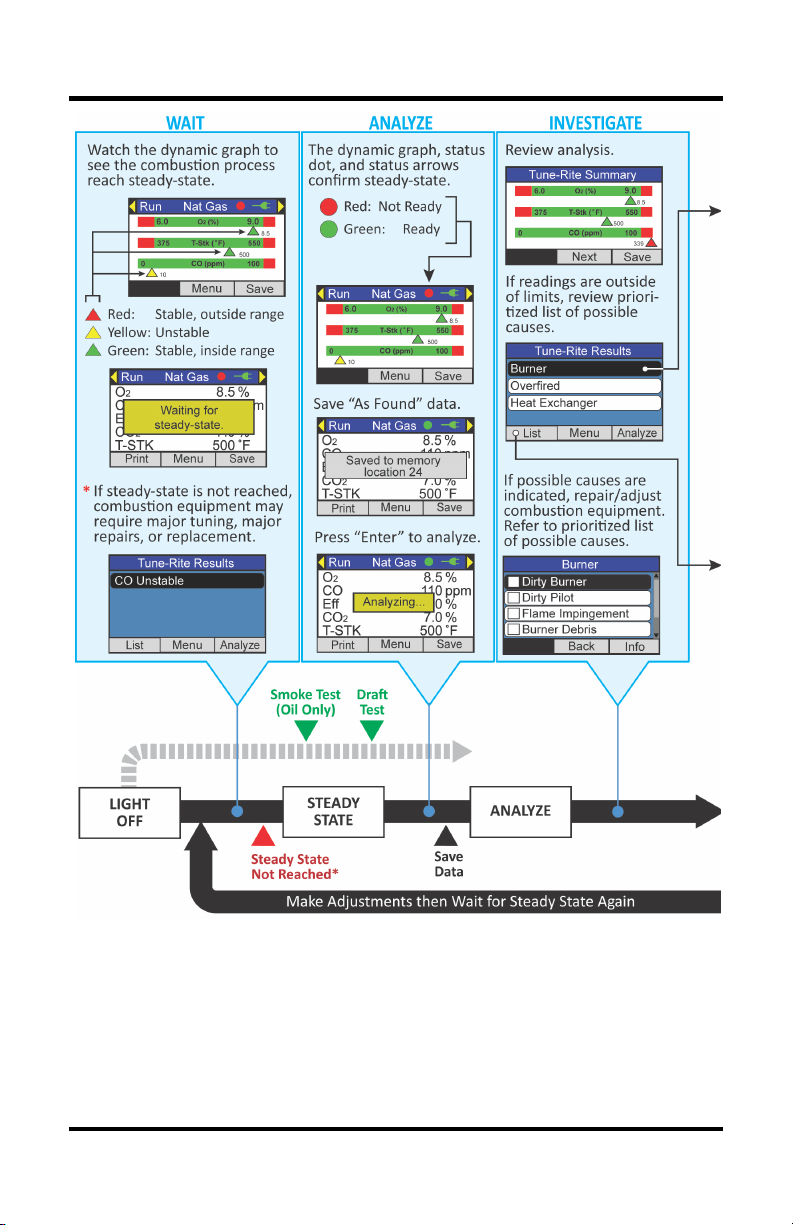
Tune-Rite
Figure 3-3. Tune-Rite Process Map Integration
10 0024-9504 Rev 0
Page 11

Tune-Rite
Figure 3-3. Tune-Rite Process Map Integration (Continued)
0024-9504 Rev 0 11
Page 12

Tune-Rite
Section 4. Using Tune-Rite
4.1. Introduction
Using the Tune-Rite combustion analysis assistant is similar to using the
Fyrite
IINSIGHT Plus combustion analyzer. If you are already familiar with
the INSIGHT
screens and menu structure are very similar. Below is a review of the basic
menu navigation keys, which also apply to navigation within the Tune-Rite
screens.
Table 4-1. Tune-Rite™ Menu Navigation Keys
Key Name Symbol General Navigation Function
Plus, using the Tune-Rite feature will be very intuitive as the
Arrow Keys , , ,
Enter Key
Up, down, left, and right movement within
a screen or between screens
Proceed; perform the selected action
Escape Key ESC Go back
If you are new to using the Fyrite INSIGHT Plus, please refer to the INSIGHT
Plus manual for details on combustion analyzer operating instructions, menus,
complete navigation instructions, and important warnings.
Multiple fuel types, appliance types, and combustion readings could produce
many Tune-Rite recommendations. This section shows only a small sampling
of those options in order to familiarize the operator with Tune-Rite behavior
and intuitive operation.
4.2. Selecting Fuel Type and Accessing Tune-Rite
Step Description
1
Turn on the Fyrite
combustion analyzer and wait for it to
complete its initialization and warm-up
procedure. Refer to the INSIGHT® Plus
Instruction Manual P/N: 0024-9487 for
details.
INSIGHT Plus
12 0024-9504 Rev 0
Page 13

you are testing
Step Description
2
From the Main Menu of the Fyrite
INSIGHT
Plus, select the Fuel option
and press the Enter key ( ). This
displays the Select Fuel menu.
3 From the list of fuel types in the Select
Fuel menu, select the fuel type for the
combustion appliance
(see Figure 4-1 below and Supported
Tune-Rite Fuel Types on page 7).
4 From the Main Menu, use the up and
down arrow keys (,) to select the
Tune-Rite option, then press the Enter
key ( ).
5 Read and accept the disclaimer that is
displayed. If you selected a fuel that is
unsupported by Tune-Rite, an error is
displayed when you attempt to access
Tune-Rite. Refer to Figure 4-2
below.
Tune-Rite
Figure 4-1. Fuel Selection Screens for Supported Fuel
Figure 4-2. Fuel Selection Screens for Unsupported Fuel
0024-9504 Rev 0 13
Page 14

Tune-Rite
Select Smoke Number from the
4.3. Furnace/Boiler Light-Off
If the combustion appliance you are testing is new or is shut off (i.e., “cold”), be
sure to start the appliance according to the appliance manufacturer’s
instructions so that it can warm-up and the process can begin to reach steadystate conditions (which usually takes about 5-10 minutes).
4.4. Sample Smoke Test (Oil-Fired Appliances Only)
If the combustion appliance you are testing uses oil as a fuel, it is important to
perform a smoke test. Excessive smoke from oil combustion is indicative of a
serious combustion process problem, and can also be harmful to people and
bad for sensitive combustion analysis equipment like the INSIGHT
smoke test is used to ensure that the oil-fired system is at least adequately
“coarsely” tuned to warrant finer detailed tuning using the combustion
analyzer.
A smoke test is a mechanical test that samples the combustion gas by drawing
it through a white paper filter. Visual comparison of the combustion gas
residue against standard smoke level samples shows the operator if the
combustion system is significantly out of tune and in need of coarse tuning
before the combustion analyzer should be used.
Step Description
Plus. A
1 After setting the fuel type (oil) and
accepting the disclaimer, select the oil
boiler type and press Enter ( ).
• Boiler with flame retention burner
head (>80% efficient)
• Boiler with non-flame retention
burner head (<75% efficient)
2
Analyze menu and press Enter ( ).
The Smoke Number screen is displayed
and a Smoke Number is requested.
14 0024-9504 Rev 0
Page 15

sample the oil burners’ combustion
Inspect, adjust, and/or repair the
Refer to INSIGHT® Plus Instruction
, track your
progress by cycling through options
Step Description
3
Use a True Spot Smoke Tester to
gas. Compare the sample with the
smoke chart to determine the smoke
number.
4 Enter the oil burner’s smoke number.
Based on the smoke number value that
you enter, you may be asked if oil is
seen on the paper, to which you will
enter either Yes or No.
5
Tune-Rite results are displayed. In
this case a “Smoke High” result is
displayed. Press Enter ( ) to see the
checklist of possible items to check for
a high smoke condition.
6 Review the checklist using the up and
down arrow keys (,) to navigate
through the list.
Tune-Rite
7
appliance based on safety guidelines,
local regulations, the appliance
manufacturer’s recommendations, and
system guidance from Tune-Rite™.
Manual for further safety details.
8 As you inspect, repair, and adjust the
combustion appliance
using the Enter key ( ). Refer to
Figure 4-3 below.
0024-9504 Rev 0 15
Page 16

Tune-Rite
the results screen. Then press the
the Analyze menu. The Smoke
Number screen is displayed and a
sample the oil burners’ combustion
Enter the oil burner’s new smoke
Figure 4-3. Cycling Through Tracking Options
Step Description
9 Press the Back key (F2) to go back to
Analyze key (F3) to re-analyze.
10 Select the Smoke Number option from
Smoke Number is requested.
11
Use a True Spot Smoke Tester to
gas. Compare the sample with the
smoke chart to determine the smoke
number.
12
number after repairs and adjustments
have been made.
13 Check the smoke test paper for signs of
oil residue and enter the appropriate
response.
16 0024-9504 Rev 0
Page 17

The adjustments have reduced the
what you investigated and the
and accepting the
Step Description
14
high smoke condition to an acceptable
range.
Select the Analyze option (F3) to return
to the Analyze menu.
15 Select the List option (F1) to review
adjustments you made.
16 Select the Save option (F3) to save this
service checklist for printing later.
Tune-Rite
4.5. Tune-Rite Draft Analysis
Ensuring the appliance under test has proper draft is vital in the combustion
analysis process. You can directly measure the draft/venting data using the
INSIGHT
yourself, or you can have Tune-Rite automatically evaluate the draft data of
the combustion appliance.
Plus (refer to the INSIGHT Plus manual) and evaluate the data
Step Description
1 After setting the fuel type (natural gas
in this example)
disclaimer, select the appliance type:
• NG 70+ (atmospheric)
• NG 80+ (induced)
• NG 90+ (high-efficiency/
condensing)
• NG Water Heater.
Appliance type will vary based on fuel
selection.
0024-9504 Rev 0 17
Page 18

Tune-Rite
based on the selected fuel type and
condition is reached before taking
from the
to analyze
data (to be used as your “as found”
Step Description
2 Select the draft option from the Analyze
menu. Note that the number of options
in this screen and their names will vary
appliance type.
3 A steady-state reminder message is
displayed. Be sure that a steady-state
venting or draft measurements.
4 The draft measurement
INSIGHT Plus is displayed.
5 Press the Enter key ( )
using Tune-Rite.
6
Tune-Rite results are displayed. Press
Next (F2) to see the Tune-Rite Results
screen.
7 Press the Save key (F3) to save draft
draft data when you build your service
checklist and report).
8 In this case, a “Draft Low” message is
displayed. Press Enter ( ) to see the
list of possible causes for this condition.
18 0024-9504 Rev 0
Page 19

Inspect, adjust, and/or repair the
appliance based on safety guidelines,
recommendations, and
Refer to INSIGHT® Plus Instruction
progress by cycling through options
data when you build your service
Step Description
9 Review the list of possible causes. Note
that the list may scroll off the screen, so
you may need to use the arrow keys
(,) to navigate through the list.
10
Tune-Rite
local regulations, the appliance
manufacturer’s
system guidance from Tune-Rite™.
Manual for further safety details.
11 As you inspect, repair, and adjust the
combustion appliance, track your
using the Enter key ( ). Refer to
Figure 4-3 on page 16.
12 Go back and re-analyze. Select the
Draft option from the Analyze menu
and press the Enter key ( ).
13 The updated draft measurement from
the INSIGHT
14 Press the Save key (F3) to save this draft
data (to be used as your “as left” draft
Plus is displayed.
checklist and report).
15 Press the Enter key ( ) to re-analyze
using Tune-Rite.
0024-9504 Rev 0 19
Page 20

Tune-Rite
what you investigated and the
Step Description
16 The adjustments have corrected the low
draft condition. The draft reading is
now within an acceptable range.
17 Select the List option (F1) to review
adjustments you made.
18 Select the Save option (F3) to save this
service checklist for printing later.
4.6. Tune-Rite Combustion Analysis
You can directly measure combustion data using the INSIGHT Plus (refer to
the INSIGHT
Plus manual) and evaluate the results yourself, or you can have
Tune-Rite automatically analyze the combustion data and make
recommendations for repairs and any appropriate optimization.
IMPORTANT: Possible cause recommendations and range-ofoperation values provided during combustion analysis testing
assume the combustion appliance is running in high-fire mode.
20 0024-9504 Rev 0
Page 21

and accepting the
. Note that the
their names will vary based on the
Step Description
1 After setting the fuel type (Natural gas
in this example)
disclaimer (F3), select the NG appliance
type from the list and press Enter ( ).
• NG 70+ Furnace (atmospheric)
• NG 80+ Furnace (induced)
• NG 90+ Furnace
(high-efficiency/condensing)
• NG Water Heater.
Note that the appliance types displayed
will vary based on the selected fuel.
2 Select the Combustion option from the
Analyze menu and press Enter ( ) to
initiate the analysis
number of options in this screen and
Tune-Rite
selected fuel type and appliance type.
0024-9504 Rev 0 21
Page 22

Tune-Rite
the upper right portion of the screen
ssing the
this popup indicates that the analyzer
the analyzer’s probe may not be
So, your analyzer will not perform a
of other
Step Description
3 The steady-state reminder message
Waiting for steady-state. is displayed
briefly. In addition, the red dot () in
indicates that combustion readings have
not yet reached a steady-state
condition.
If you attempt to initiate a Tune-Rite™
combustion analysis (by pre
Enter key ) before steady state is
reached, an Insufficient Wait Time
message is displayed briefly. (Note that
has insufficient data to make a steadystate determination – unlike the similar
terminology in the Results screen which
relates to the appliance wait time.)
Similarly, if you attempt to initiate a
Tune-Rite™ combustion analysis with a
combustion oxygen level above 16%, a
message is displayed to warn you that
connected?.
connected: O
above 16%. Is probe
2
NOTE: Remember that ambient “air”
contains approximately 21% O
gas usually contains less than 16% O
. Flue
2
.
2
combustion analysis (or an efficiency
calculation, or a number
calculations) until the O2 reading is 16%
or lower.
22 0024-9504 Rev 0
Page 23

the left and right arrow keys
reach steady state condition, you may
on the
be within the acceptable
Rite confirms the
) has
Step Description
4 Press
(,) to scroll through different display
types. As combustion readings begin to
Tune-Rite
notice that those readings will begin to
settle into stable values.
Though individual values may be stable
(that is, they are no longer displayed
with a yellow pointer [ ]
dynamic graph display), they may or
may not
operating range for the selected fuel
and appliance type (green pointer [ ]
for within range, red pointer [ ] for
outside the acceptable range).
5 After a sufficient wait time has elapsed
and after Tunestability of all combustion parameters,
the round steady-state dot changes
from red (
) to green ().
Notice that the previously unstable CO
reading (yellow pointer
changed to a red pointer ( ),
indicating stability, but an operating
range that is not acceptable (similar to
the T-Stack value, which is also out of
range in this example).
6 Press the Enter key ( ) to analyze the
combustion data using Tune-Rite.
7 An Analyzing… message is displayed
temporarily showing that Tune-Rite™ is
analyzing the combustion data to
determine possible causes for the outof-range conditions.
0024-9504 Rev 0 23
Page 24

Tune-Rite
may span several
Step Description
8 When the analysis is complete, the
Analyzing… message disappears, and
the bar graph summary screen is
displayed.
Press the Save key (F3) to save this
steady-state snapshot (“as found” data)
for use later in the custom report to
show the conditions before any
corrective actions were performed.
9 From the Tune-Rite Summary screen,
press the Next key (F2) to show the
Tune-Rite Results screen. It provides a
prioritized list of possible causes for the
out-of-range conditions.
Possible causes
screens (as indicated by the scroll bar
on right side of the display).
10 Use the up and down arrow keys (,)
to highlight the possible cause that you
want to investigate. Press the Enter key
( ) to get a prioritized checklist of
items to inspect and evaluate.
24 0024-9504 Rev 0
Page 25

Checklist items may span several
Step Description
11
screens (as indicated by the scroll bar
on right side of the display).
Use the up and down arrow keys (,)
to highlight the current checklist item
under investigation.
12 Press the
Info key (F3)
to get a
brief
description
of the
highlighted
checklist
item. Press
Back (F1) to
return.
Tune-Rite
0024-9504 Rev 0 25
Page 26

Tune-Rite
Inspect, adjust, and/or repair the
appliance based on safety guidelines,
recommendations, and
repeatedly to cycle through
After making adjustments and/or
the combustion process to see the
state after your adjustments and/or
Step Description
13
local regulations, the appliance
manufacturer’s
system guidance from Tune-Rite™.
Refer to the INSIGHT® Plus Instruction
Manual for further safety details.
As you inspect, evaluate, and repair the
appliance, track your progress through
the checklist.
For each item selected, press the Enter
key ( )
three evaluation options:
Not Investigated
Checked/Okay
Adjusted/Repaired
14
repairs, press the Back key (F2) to
return to the Tune-Rite Results screen.
15 Press the Analyze key (F3) to re-analyze
effects of the repairs and adjustments.
Use the arrow keys (,) to highlight
Combustion, and then press Enter ( )
to start the combustion analysis again.
16 As before, the analyzer will ensure that
combustion values have reached steady
repairs. The Waiting for steady- state.
message is displayed
26 0024-9504 Rev 0
Page 27

In this example, note that the
adjustments were
Rite™ results from the
Rite™ confirms that combustion
to view the
Step Description
17 As the combustion appliance reaches
steady state, the status dot will change
from red (
) to green ().
Tune-Rite
combustion values all appear to be
within recommended ranges, therefore
the pointers are all shown in green
( ), i.e., within range, after steady
state is reached.
18 With repairs completed and combustion
values within acceptable ranges, press
the Save key (F3) to save this steadystate snapshot (“as left” data) for use
later in the service checklist to show the
conditions after
performed.
19 Press the Next key (F2) to show the new
Tuneadjustments that were made. Tune-
readings are within range.
20 Press the List key (F1)
combustion checklist. Use the up and
down arrows (,) to view the entire
list.
0024-9504 Rev 0 27
Page 28

Tune-Rite
investigations were made and what
Print Report option, and then press
Use the date/time stamp and the
record to add (L=checklist data,
, T=temperature
Step Description
21 Press the Save key (F3) to save the
checklist for use later to show what
corrective actions were performed.
Then press the Back key (F2) to return
to the Menu.
NOTE: Checklist tracking marks remain
active until you exit Tune-Rite™.
Tracking marks are only cancelled when
you exit Tune-Rite™.
4.7. Custom Reporting
Prepare for your final report: You should record data throughout the
troubleshooting process for use later in the reporting phase.
Step Description
1 Select the Memory option from the
Main Menu and press Enter ( ).
2 Use the arrow keys (,) to select the
Enter ( ).
3 Using the up and down arrow keys
(,), select the desired “As Found”
combustion item then press Enter ( )
to view that record’s data to confirm.
record’s suffix to identify the desired
C=combustion record
data, and P=pressure data).
28 0024-9504 Rev 0
Page 29

Review the combustion data as the
to add that “As Found”
, select the desired “As Left”
Review the combustion data as the
to add that “As Left”
, select the desired Checklist
checklist to the print report, or press
Step Description
4
correct “As Found” data, then press the
Add key (F3)
record to the print report, or press Back
(F1) to select a different combustion
record for the report.
5 Using the up and down arrow keys
(,)
combustion item then press Enter ( )
to view that record’s data to confirm.
6
correct “As Left” data, then press the
Add key (F3)
record to the print report, or press Back
(F1) to select a different combustion
record for the report.
Tune-Rite
7 Using the up and down arrow keys
(,)
record then press Enter ( ) to view
that checklist to confirm. Press the Skip
key (F2) to create a report without the
checklist.
8 Review the checklist to confirm it is the
correct one (you may have saved other
checklists in the analyzer’s memory),
then press the Add key (F3) to add that
Back (F1) to select a different checklist
for the report.
0024-9504 Rev 0 29
Page 30

Tune-Rite
, then
to print the final
Note that the sample
sample screens shown in this section.
Step Description
9 Turn on and align your printer
press Enter ( )
report. A sample printout is shown in
Figure 4-4.
printout does not reflect all of the
Your printout will reflect the data you
save and the records you choose for
your printout.
Figure 4-4. Sample Printout Showing Service Checklist
30 0024-9504 Rev 0
Page 31

Section 5. Reference, Service, and Support
Refer to the following documents for additional reference material about the
INSIGHT Plus, Tune-Rite, and combustion process terminology. On
Fyrite
the web, visit www.Tune-Rite.com.
Table 5-1. Reference Material Part Numbers
Reference Material Title Part Number
Tune-Rite
Tune-Rite Quick Start Guide
Tune-Rite Reference Guide and Glossary
True-Spot Smoke Tester Instructions and Parts List
Fyrite INSIGHT Plus Instruction Manual
0024-9505
0024-9507
0021-9012
0024-9487
Service and technical support can be obtained by contacting one of the
following Bacharach Service Centers.
United States
Bacharach, Inc.
621 Hunt Valley Circle
New Kensington, PA 15068
Phone: 724-334-5051
Fax: 724-334-5723
Email: help@MyBacharach.com
Canada
Bacharach of Canada, Inc.
20 Amber Street Unit #7
Markham, Ontario L3R 5P4
Phone: 905-470-8985
Fax: 905-470-8963
Email: support@BachCan.ca
∇ ∇ ∇
0024-9504 Rev 0 31
Page 32

Tune-Rite
World Headquarters
621 Hunt Valley Circle, New Kensington, Pennsylvania 15068
Phone: 724-334-5000 • Toll Free: 1-800-736-4666 • Fax: 724-334-5001
Website: www.MyBacharach.com • E-mail: help@MyBacharach.com
-*-
32 0024-9504 Rev 0
