Page 1
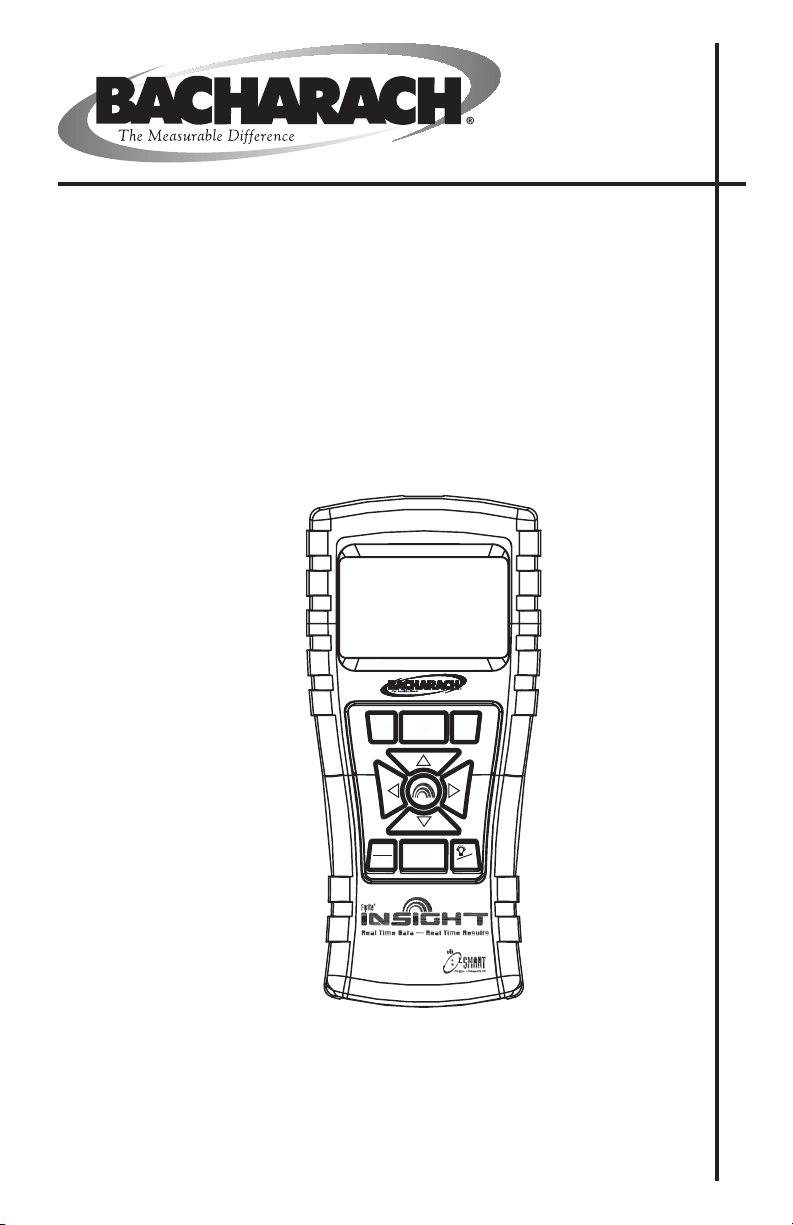
Fyrite® INSIGHT
F1
F2
F3
ESC
RUN
HOLD
PWR
Combustion Gas Analyzer
Instruction 24-9460
Operation & Maintenance
Rev. 1 – July 2009
Product Leadership • Training • Service • Reliability
Page 2
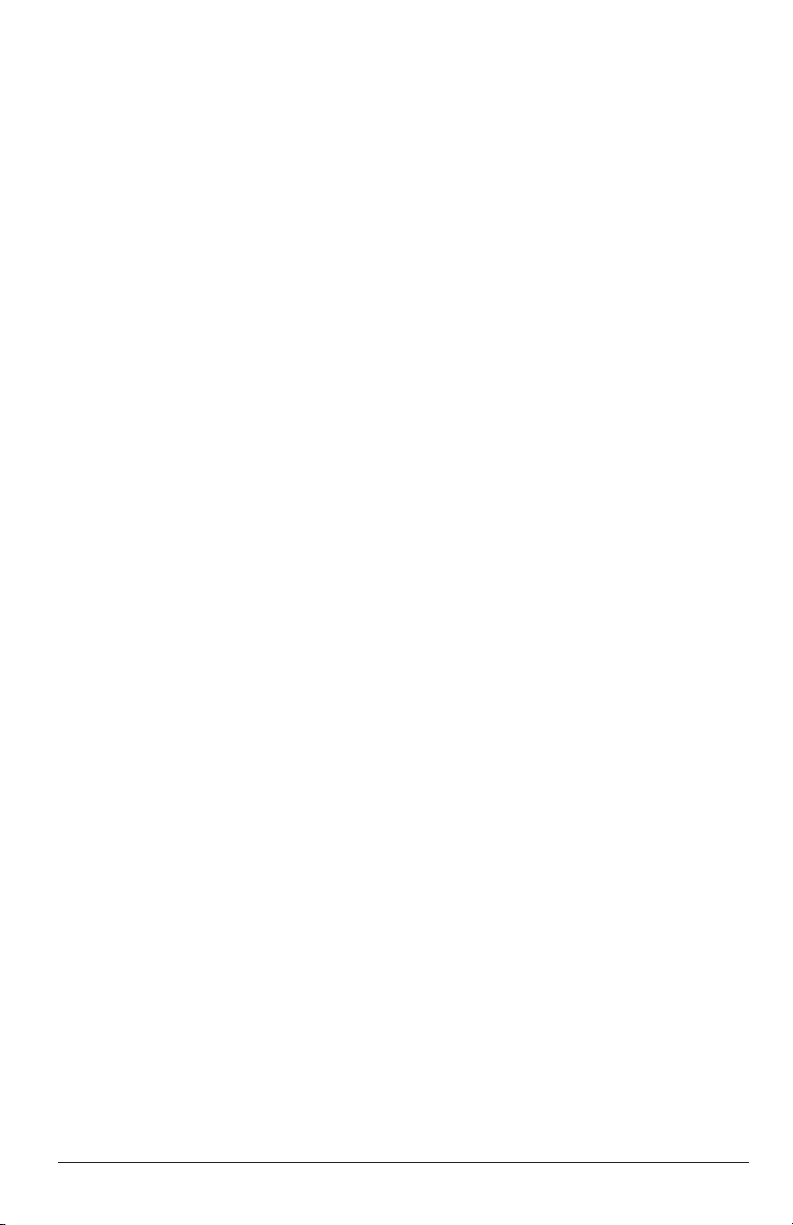
WARRANTY
Bacharach, Inc. warrants to Buyer that at the time of delivery this Product will be free from defects in material
and manufacture and will conform substantially to Bacharach Inc.’s applicable specifications. Bacharach’s
liability and Buyer’s remedy under this warranty are limited to the repair or replacement, at Bacharach’s option,
of this Product or parts thereof returned to Seller at the factory of manufacture and shown to Bacharach Inc.’s
reasonable satisfaction to have been defective; provided that written notice of the defect shall have been given
by Buyer to Bacharach Inc. within two (2) years after the date of delivery on Product and all gas sensors except
the O2 sensor which has a one (1) year warranty by Bacharach, Inc.
Bacharach, Inc. warrants to Buyer that it will convey good title to this Product. Bacharach’s liability and Buyer’s
remedy under this warranty of title are limited to the removal of any title defects or, at the election of Bacharach,
to the replacement of this Product or parts thereof that are defective in title.
THE FOREGOING WARRANTIES ARE EXCLUSIVE AND ARE GIVEN AND ACCEPTED IN LIEU OF (I) ANY
AND ALL OTHER WARRANTIES, EXPRESS OR IMPLIED, INCLUDING WITHOUT LIMITATION THE IMPLIED WARRANTIES OF MERCHANTABILITY AND FITNESS FOR A PARTICULAR PURPOSE: AND (II) ANY
OBLIGATION, LIABILITY, RIGHT, CLAIM OR REMEDY IN CONTRACT OR TORT, WHETHER OR NOT ARISING FROM BACHARACH’S NEGLIGENCE, ACTUAL OR IMPLIED. The remedies of the Buyer shall be limited
to those provided herein to the exclusion of any and all other remedies including, without limitation incidental or
consequential damages. No agreement varying or extending the foregoing warranties, remedies or this limitation will be binding upon Bacharach, Inc. unless in writing, signed by a duly authorized officer of Bacharach.
Register your warranty by visiting
www.mybacharach.com
Notice:
Product improvements and enhancements are continuous, therefore the specifications and information
contained in this document may change without notice.
Bacharach, Inc. shall not be liable for errors contained herein or for incidental or consequential damages in
connection with the furnishing, performance, or use of this material.
No part of this document may be photocopied, reproduced, or translated to another language without the prior
written consent of Bacharach, Inc.
Copyright © 2002–2008, Bacharach, Inc., all rights reserved.
BACHARACH, Fyrite, INSIGHT & B-SMART are registered trademarks of Bacharach, Inc. All other trademarks,
trade names, service marks and logos referenced herein belong to their respective companies.
A
Instruction 24-9460
Page 3
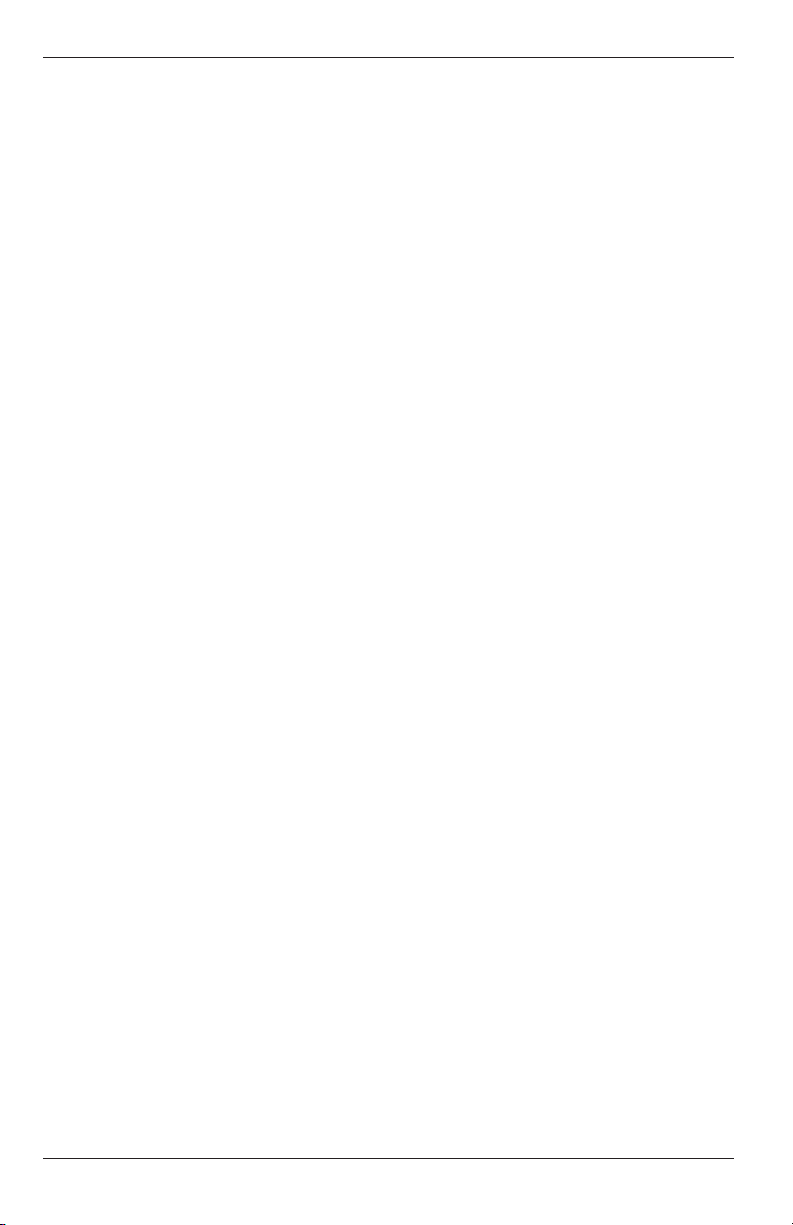
Fyrite® INSIGHT
TABLE OF CONTENTS
1.0 Introduction ................................................................................. 1
1.1 The Fyrite® INSIGHT ...............................................................1
1.2 Fyrite® INSIGHT Features & Benefits ....................................2
1.3 Operational Overview ................................................................4
2.0 Technical Characteristics ......................................................... 5
3.0 Setting Up the Analyzer ............................................................ 7
3.1 Preliminary Steps ......................................................................7
3.2 Power ..........................................................................................7
3.2.1 Installing or Replacing Batteries...........................................7
3.2.2 Using the AC Power Adapter .................................................7
3.3 Connecting the Probe Hose & Thermocouple ...........................7
3.4 Front Panel Push Buttons .......................................................10
3.5 Setup Mode ..............................................................................11
3.5.1 Entering Setup ......................................................................11
3.5.2 Temperature Units ...............................................................11
3.5.3 Pressure Units ......................................................................11
3.5.4 Clock ......................................................................................12
3.5.5 O2 Reference ..........................................................................13
3.5.6 Print Pressure ......................................................................13
3.5.7 Zoom ......................................................................................13
3.5.8 Username ..............................................................................14
3.5.9 Run/Hold Format ..................................................................15
3.5.10 Language Selection ..............................................................17
3.5.11 Button Sound .......................................................................17
3.5.12 CAL Reminder Period .........................................................17
3.5.13 Inactivity Timeout ...............................................................18
3.5.14 Post-Purge Period ................................................................19
3.5.15 Date Format .........................................................................19
4.0 Operation .................................................................................... 20
4.1 Operating Tips ........................................................................ 20
4.2 Analyzer Power ON and Warm Up .........................................21
4.3 Fuel Selection...........................................................................21
4.4 Sampling Point ....................................................................... 22
4.5 Performing a Combustion Test .............................................. 23
4.6 Making a Draft/Pressure Measurement ............................... 25
4.7 Temperature Measurement .................................................... 26
4.8 Saving Test Data .....................................................................27
4.9 Ending a Combustion Test ......................................................27
Instruction 24-9460
i
Page 4
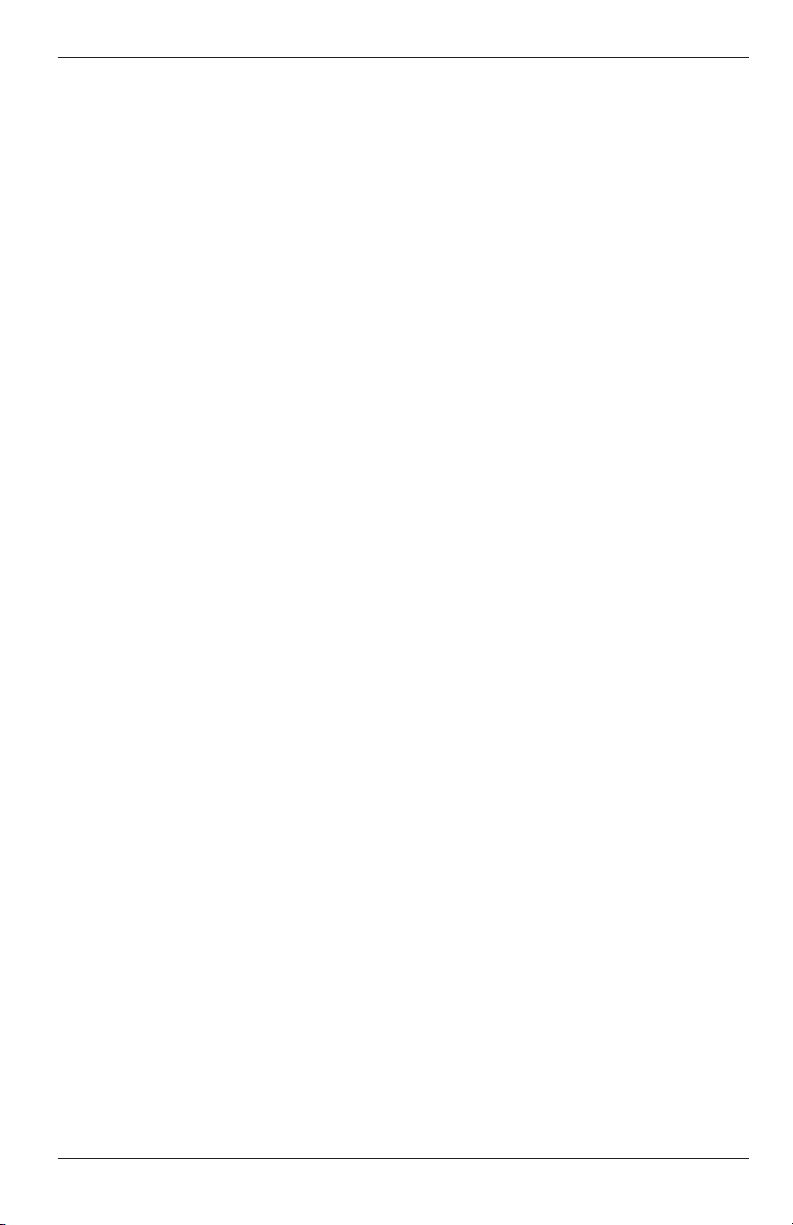
Fyrite® INSIGHT
4.10 Emptying the Water Trap.......................................................27
4.11 Powering OFF the Analyzer & Purging ............................... 28
4.12 Low Battery Alarm ................................................................ 28
4.13 Memory ...................................................................................28
4.14 Printing Test Data ................................................................. 30
4.15 Fyrite ® User Software Installation ..................................... 31
4.16 Fyrite® User Software Description ....................................... 34
5.0 Calibration & Maintenance ......................................................35
5.1 B-Smart Sensors ...................................................................... 35
5.2 Starting a Calibration ............................................................. 35
5.3 B-Smart Sensor Replacement & Calibration ......................... 37
5.4 Pressure Sensor Calibration ................................................... 37
5.5 T-Stack Calibration.................................................................. 39
5.6 T-Air Calibration ..................................................................... 41
5.7 CO Sensor Calibration .............................................................43
6.0 Maintenance ................................................................................. 44
6.1 Fyrite® INSIGHT Disassembly ............................................. 44
6.2 Water Trap / Filter ................................................................. 46
6.2.1 Emptying the Water Trap Chamber .................................... 46
6.2.2 Replacing the Filter Element ............................................... 46
6.3 O2 Sensor Replacement .......................................................... 47
6.4 CO Sensor Replacement ......................................................... 48
6.5 Thermocouple Replacement .................................................... 49
6.6 Gas Pump Replacement .......................................................... 50
6.7 Cleaning the Probe ................................................................. 50
6.8 Error Messages ....................................................................... 51
6.9 Diagnostics Screen ................................................................. 52
6.10 Status Screen ......................................................................... 53
7.0 Parts & Service ............................................................................54
7.1 Replacement Parts .................................................................. 54
7.2 Accessories .............................................................................. 54
7.3 Service Centers ....................................................................... 55
ii
Instruction 24-9460
Page 5
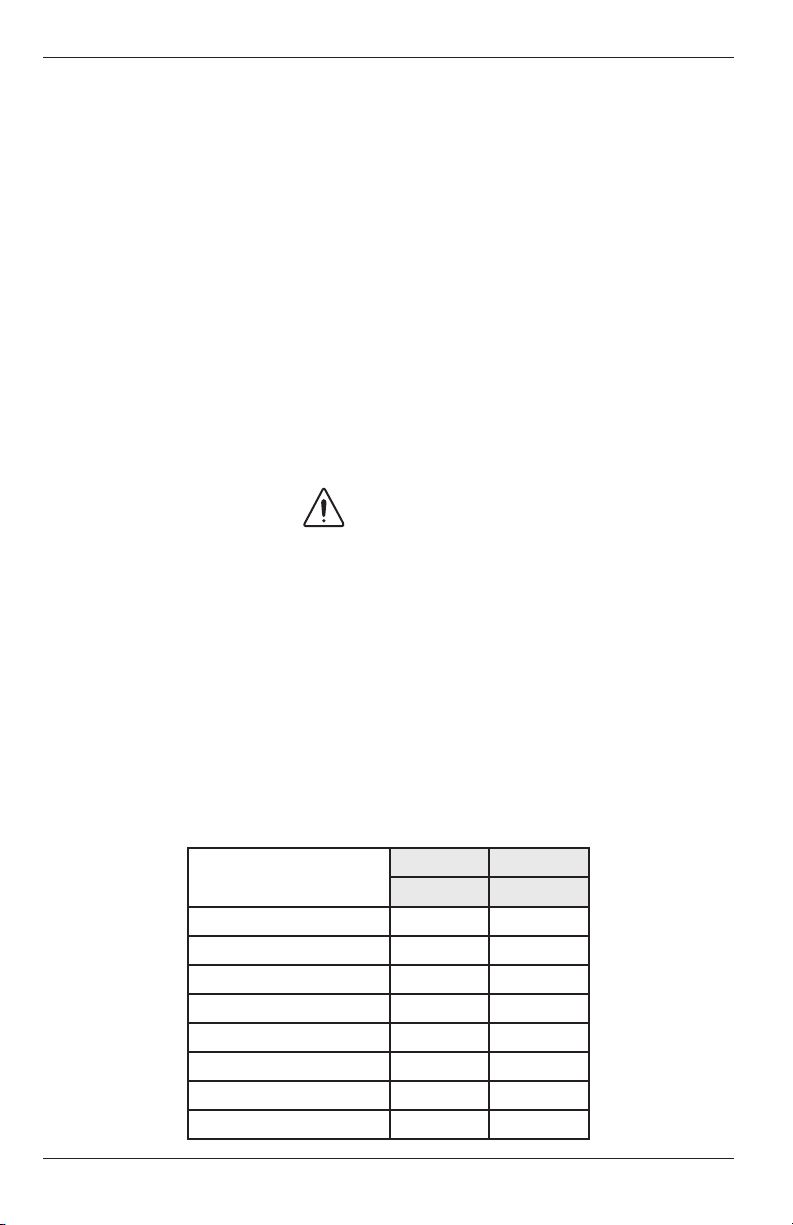
Fyrite® INSIGHT
1.0 INTRODUCTION
1.1 The Fyrite® INSIGHT
The Fyrite® INSIGHT is a hand-held residential and commercial grade
portable combustion analyzer that is designed for on-demand sampling of
light industrial combustion equipment, residential furnaces, and appliances.
The Fyrite® INSIGHT is upgradeable from the Basic model to the Recording model which includes additional features such as software compatible
for downloading data and the IrDA printer.
This manual contains information on all models of the Fyrite INSIGHT.
Please disregard any information that does not pertain to your model.
WARNINGS!
This analyzer is not intended to be used on a continuous
basis.
This analyzer is not intended to be used as a safety device.
Except for sensor and battery replacement, this analyzer
should only be opened and serviced by authorized personnel.
When testing an appliance, a full visual inspection of the
appliance should be carried out to ensure its safe operation.
Instruction 24-9460
Basic
24-8250 24-8251
HARD CARRY CASE X X
PROBE ASSEMBLY X X
PRINTER IRDA X
BOOT X X
PC SOFTWARE X
USB CABLE X
BATTERIES X X
QUICK START GUIDE X X
Reporting
1
Page 6
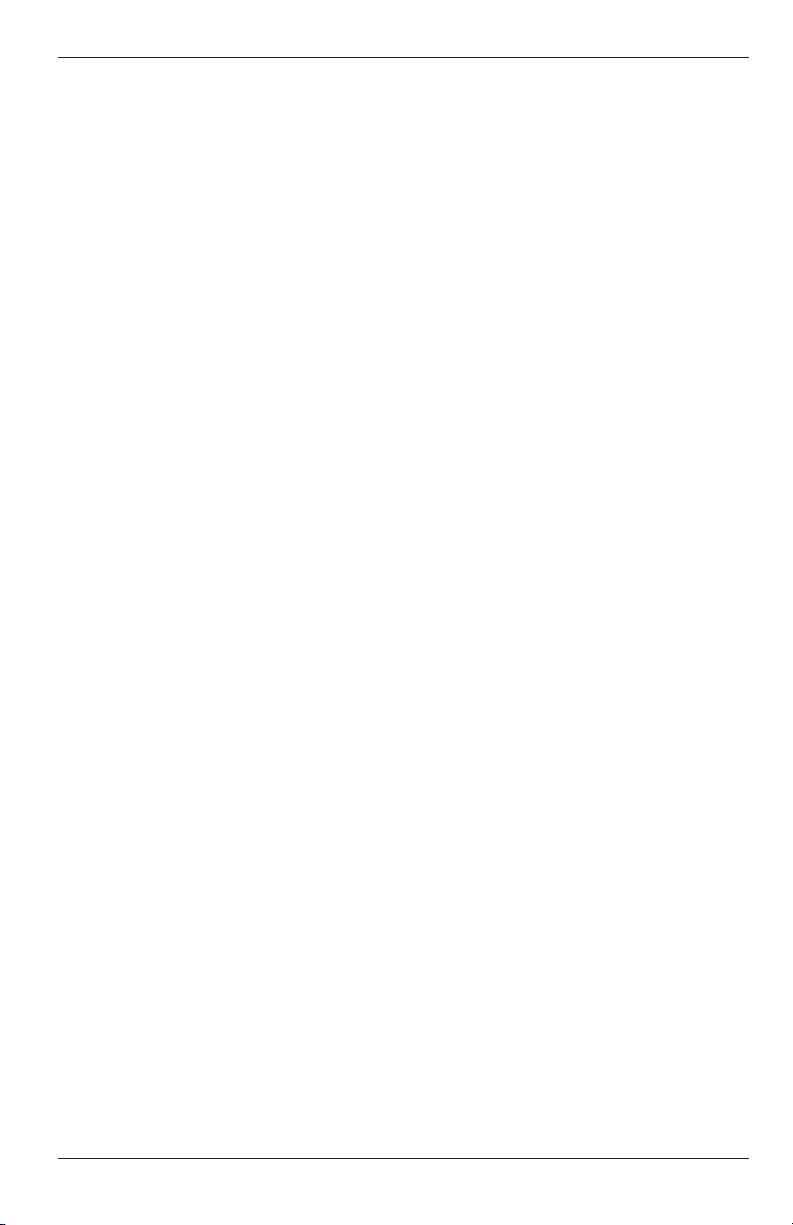
Fyrite® INSIGHT
1.2 Fyrite® INSIGHT Features & Benets
AUTOMATIC ZERO - The instrument will automatically zero all sensing
channels on ambient air when it is powered on. If a particular sensor is in
error during warm-up, the instrument will automatically display the error
and continue to operate with the sensor in error. However, all information
dependent on the sensor in error will not be presented.
TEMPERATURE UNITS - Temperatures can be displayed in Centigrade
or Fahrenheit.
PRESSURE UNITS - Pressures can be displayed in milliBar (mB),
Pascal (Pa), hectoPascal (hPa), Millimeters of Water Column (mmwc), or
Inches of Water Column (inwc).
LANGUAGE - The display options are English, French or Spanish.
MEMORY - The Fyrite® INSIGHT has the ability to store, recall to dis-
play, and print a minimum of 100 sets of time and date coded combustion,
differential pressure, or differential temperature test records.
DOWNLOAD - Test records can be downloaded to a personal computer via
the USB port. Saved records are transferred using PC based software and
will be automatically loaded into an Excel spreadsheet. PC based software
will also have the capability to update the instrument time and date and
upload custom fuels, username, customer logo, and future code updates.
The INSIGHT can also be set up from PC software.
USER INFORMATION - The instrument will accept up to three lines of
20 characters of user information. This information will appear with the
test records when they are printed or downloaded.
CALIBRATION - Calibration can be performed by applying gas and entering calibration gas concentrations through software menu selections.
SMART SENSORS - B-Smart sensor technology is employed for the CO
channel. CO sensors are calibrated prior to shipment and provide data that
can be entered through the software menu selections for easy calibration
without applying gas.
CALIBRATION REMINDERS - Calibration reminders can be set for
Never, 6, 8, 10, 12, or 15 months.
DISPLAY FORMAT - The Run/Hold display format can be presented in
default or custom ordered for specic needs. Up to 8 lines can be customized in the Run/Hold screen.
2
Instruction 24-9460
Page 7
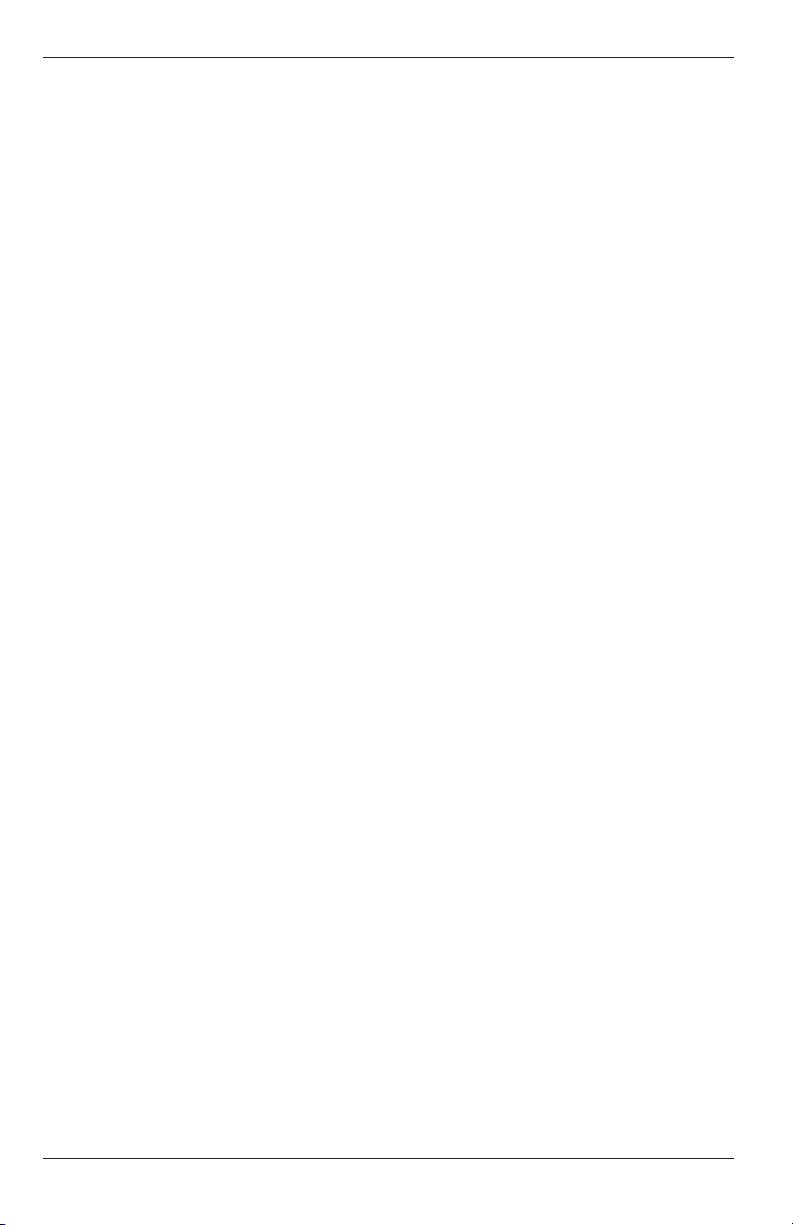
Fyrite® INSIGHT
DISPLAY ZOOM - Combustion test data in the Run/Hold screens can be
shown with enlarged characters to make viewing easier. The complete
list of Run/Hold data can be scrolled through for all zoom levels. Available
zoom levels and information display are as follows:
• Standard - 4 lines of information
• 2X - 3 lines of enlarged characters
• 3X - 2 lines of enlarged characters
STATUS - A status menu displays the instrument software version, boot
version, model number, and serial number.
DIAGNOSTICS - The diagnostics menu displays the O2 sensor life, CO
sensor information, and hours of operation for the instrument and the
pump.
KEYPAD SOUND - Keypad sounds can be enabled or disabled with software menu selections.
LOW BATTERY - A tone will sound every 10 seconds when a low battery
condition exists. A low battery message will also be displayed.
AUTOMATIC POWER DOWN - The instrument can be set to automatically power off after a period of inactivity unless the user presses any button; the CO is greater than 50 ppm, or the O2 is less than 16.0%. Automatic power down can be set for None, 30, or 60 minutes.
PURGE - The sensors will be purged when the instrument is shutdown
until sensor outputs indicate that they have been exposed to fresh air.
Pressing the On/Off key a seconds time can defeat the purge routine. The
minimum purge time can be set to None, 5 seconds, 1 , 5, or 10 minutes.
SENSOR ACCESS - Sensor replacement can be accomplished in the eld.
Easy access to the O2 and CO sensors is provided through the back of the
instrument.
POWER - The Fyrite® INSIGHT is powered by 4 AA alkaline batteries. A
new set of alkaline batteries will provide a minimum of 20 hours of continuous operation with the pump running and the back light on. Optionally, the analyzer can operate with a universal AC adapter. When the AC
adapter is plugged into the unit, batteries do not have to be removed.
Instruction 24-9460
3
Page 8
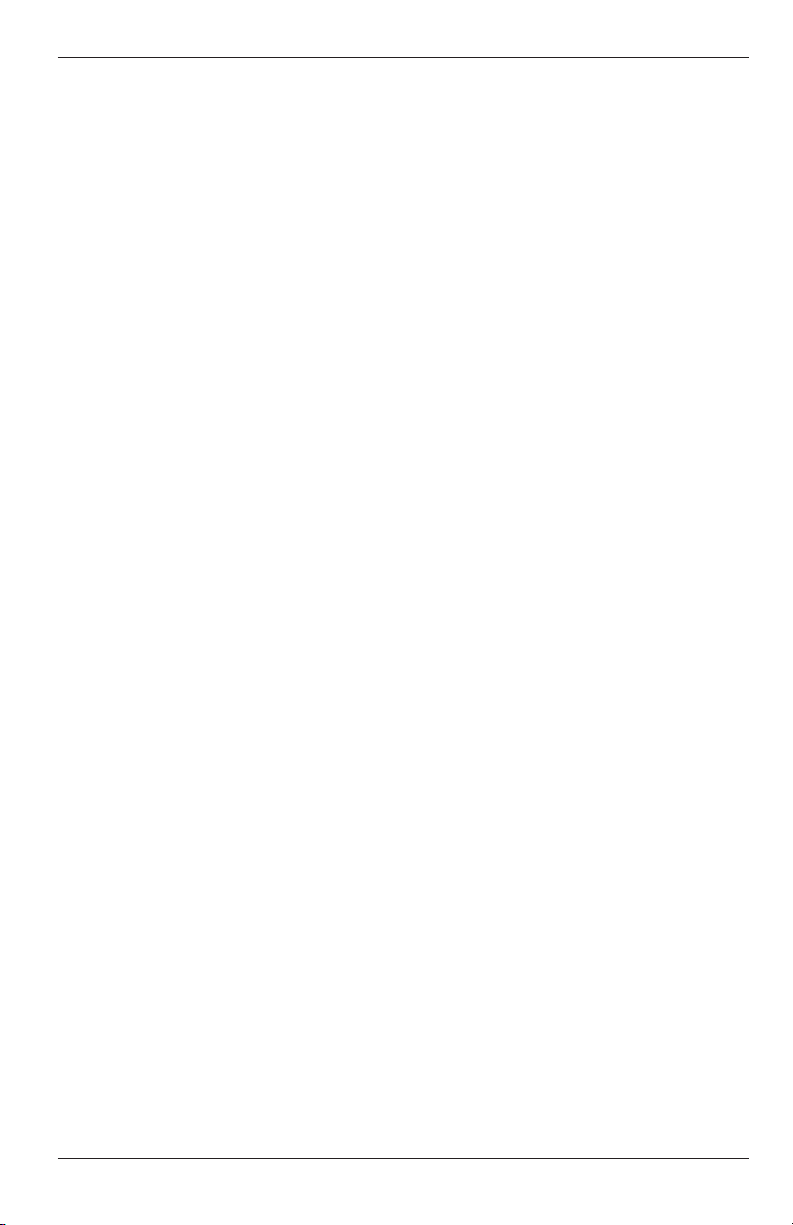
Fyrite® INSIGHT
1.3 Operational Overview
Pressing the PWR button turns the analyzer ON. Note that there is a
warm-up period of 60 seconds that must elapse before the analyzer can be
used.
To perform a combustion test, choose a fuel code that corresponds to the
fuel being burned by the appliance being tested (Section 4.3), and then
press the RUN/HOLD button to place the analyzer into its Run Mode.
Begin testing by inserting the analyzer’s probe tube into the flue-gas
stream of the appliance under test. The analyzer will monitor the flue
gas and display measured and calculated values that are relative to the
combustion process. These values are displayed on the analyzer’s LCD, and
are chosen for display by pressing the Increment () and Decrement ()
buttons.
Pressing the RUN/HOLD button during a test will freeze all measured and
calculated values at their current levels. Pressing the RUN/HOLD button
again resumes testing.
A backlight enables an operator to read the display in dimly-lit areas.
Pressing the PWR button turns the backlight ON and OFF.
An optional power saver function will shut the analyzer OFF after a set
time period of inactivity. This feature is disabled if the CO value is greater
than 50 ppm or the O2 value is less than 16.0%.
Press the PWR button for at least two seconds to power the analyzer
OFF. Note that there is a 5 second delay before the analyzer actually
turns OFF, during which time the unit can be kept ON by pressing the
RUN/HOLD button. There is a CO purge feature that keeps the analyzer’s
pump running until the measured CO level drops below 50 ppm.
4
Instruction 24-9460
Page 9
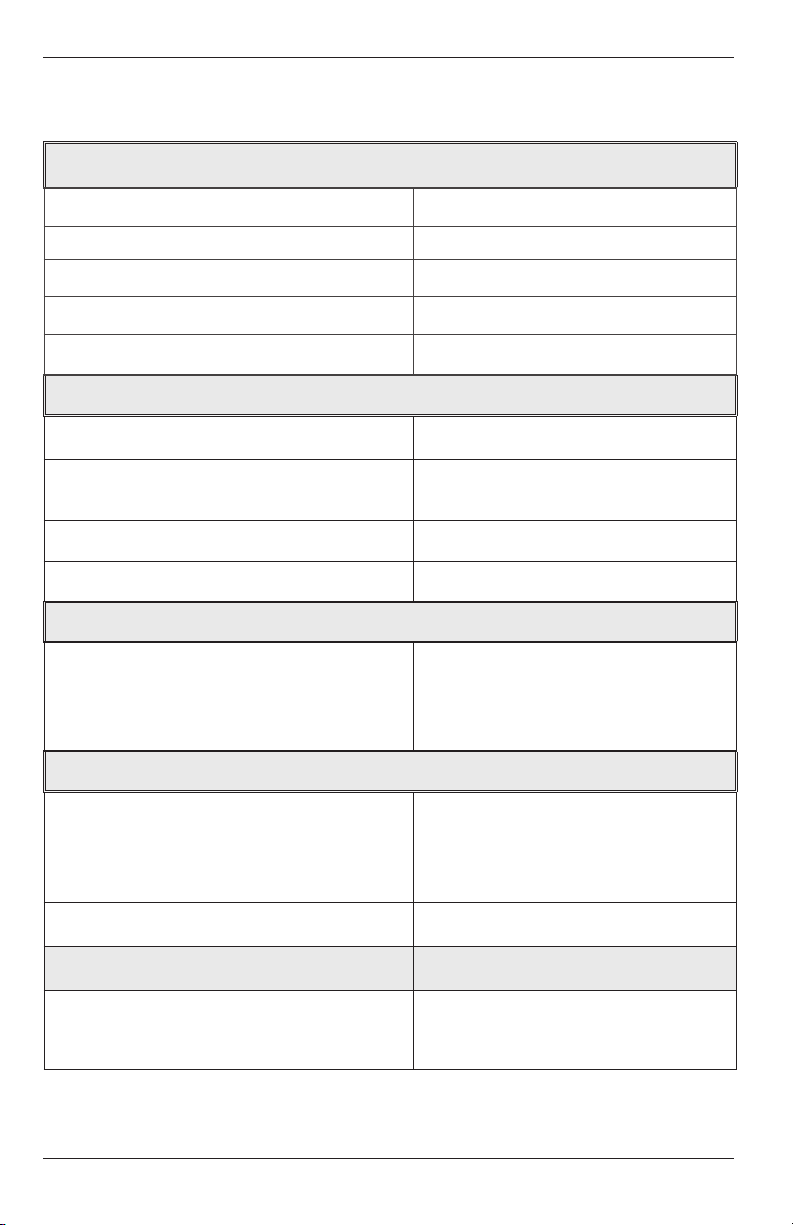
Fyrite® INSIGHT
2.0 TECHNICAL CHARACTERISTICS
The Analyzer measures & displays:
Primary/Ambient Air Temperature -4 to 600 °F (-20 to 316°C)
Oxygen 0.1 to 20.9% O
Stack Temperature -4 to 1202 °F (–20 to 650 °C)
Carbon Monoxide 0 to 2000 ppm CO
Differential Pressure/Draft ± 100 inwc
The Analyzer computes & displays:
Combustion Efficiency 0.1 to 100%
Carbon Dioxide
0.1 to a fuel dependent
maximum value in %
CO referenced to %O2 0 to 9,999 ppm
Excess Air 0 to 250%
2
Fuel Selection
• Natural Gas
• Oil #2
• Oil #4
• Oil #6
• Propane
• Kerosene
• Wood
• Coal
Normal Operating Conditions:
Temperature
• Analyzer
• Probe
32 to 104 °F (0 to 40 °C)
1,000 °F max (538 °C) at
5" insertion
Humidity 15 to 90% RH, Non-Condensing
Dimensions Weight
7.9 in (20.1 cm) Height
1lb. (0.45 kg)
3.6 in (9.1 cm) Width
2.3 in (5.8 cm) Depth
Instruction 24-9460
5
Page 10
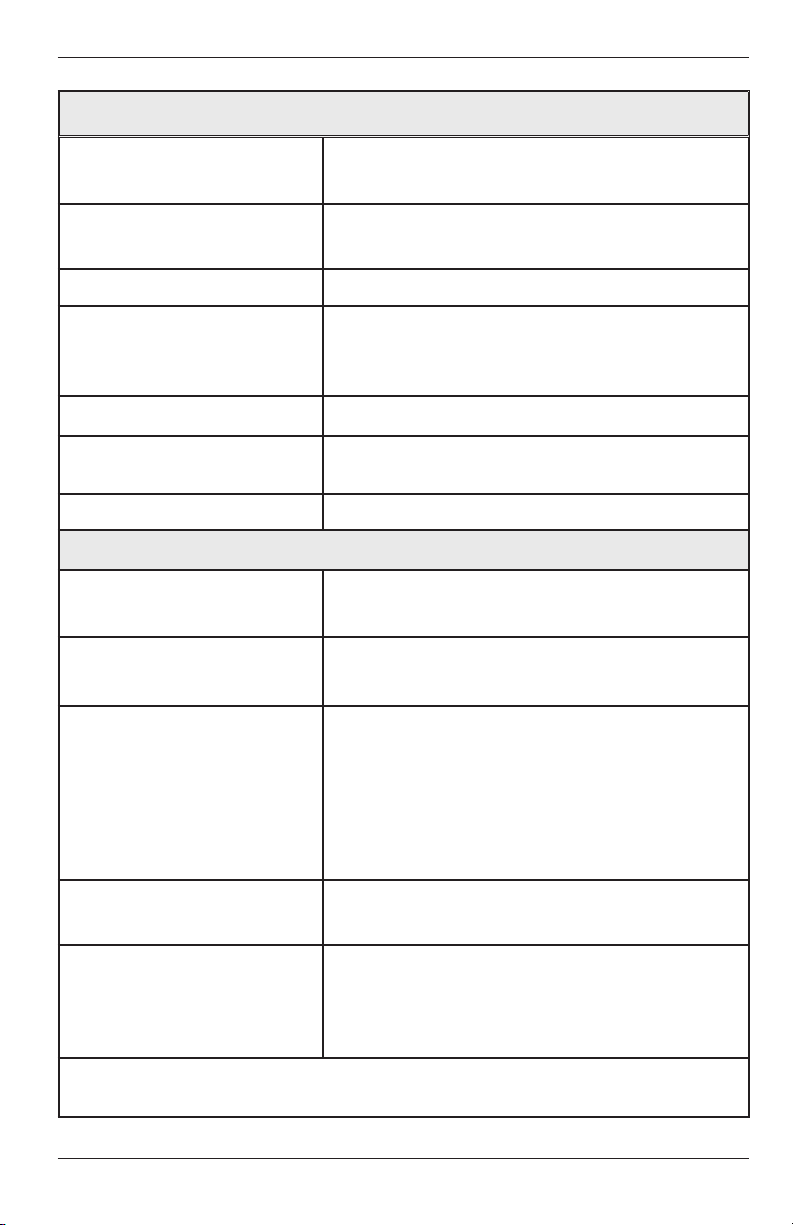
Fyrite® INSIGHT
General Characteristics:
Power Requirements Four disposable ‘AA’ Alkaline batteries (op-
tional AC adapter is available)
Operating Time Minimum of 20 hours continuous operation
(pump running and backlight ON)
Warm Up Time 60 seconds
Memory Up to 100 complete sets of
combustion, temperature, & pressure
tests can be saved in memory.
Display 128 x 64, LCD Graphic Display
Front Panel Controls Eleven front panel push buttons
(Refer to Section 3.4)
Interfaces IrDA printer & USB connectivity
Accuracy:
Oxygen ±0.3% O2 with a typical flue gas
concentration of CO2
Carbon Monoxide ±5% of reading or ±10 ppm, whichever is
greater*, in the range of 0 to 1000 ppm.
Flue Gas Temperature ±4 °F between 32 & 255 °F
(±2 °C between 0 & 124 °C)
±6 °F between 256 & 480 °F
(±3 °C between 125 & 249 °C)
±8 °F between 481 & 752 °F
(±4 °C between 250 & 400 °C)
Ambient/Primary
Temperature
±2 °F between 32 & 212 °F
(±1 °C between 0 & 100 °C
Draft ±2% of reading or ±0.02 InWC, whichever is
greater in the range of -10 to +10 InWC
± 3% in the range of -10 to -40 InWC
± 3% in the range of 10 to 40 InWC
* Tighter CO accuracy in the lower ranges, up to ±2 ppm, may be
attained if a lower range calibration gas (e.g. 100 ppm CO) is used.
6
Instruction 24-9460
Page 11
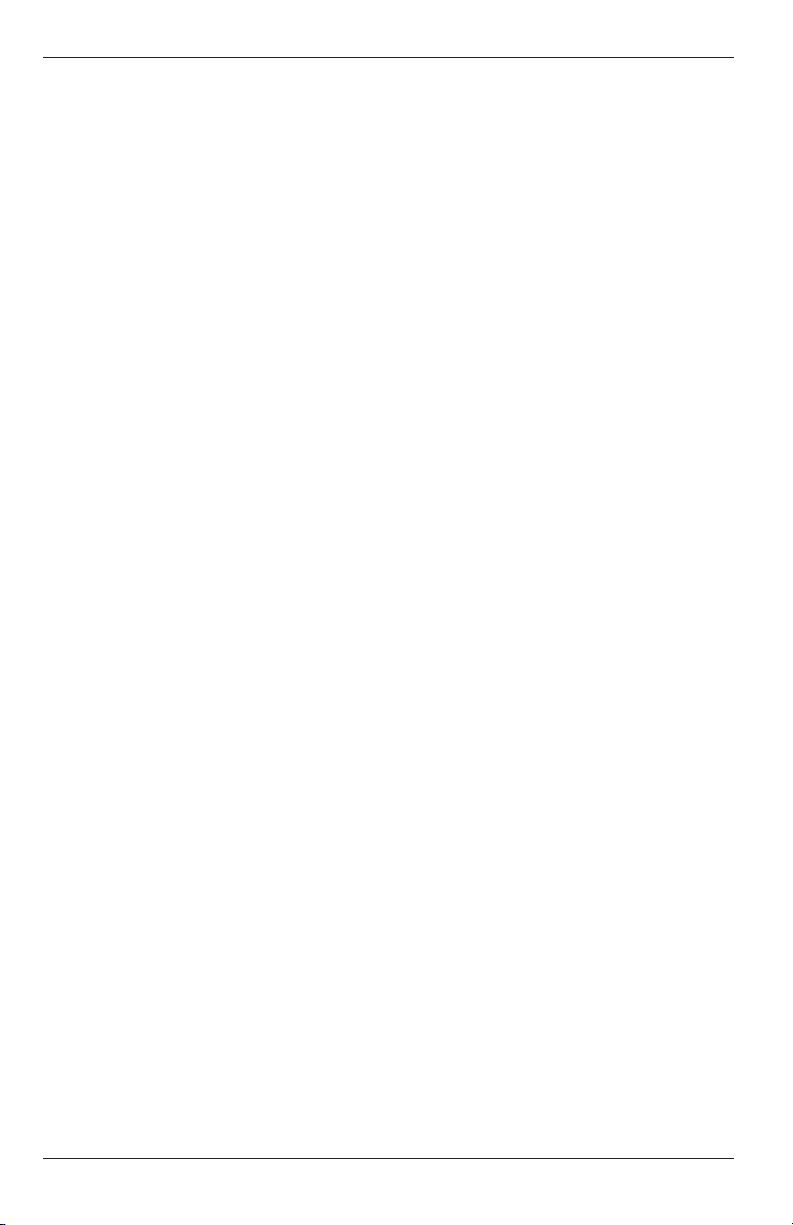
Fyrite® INSIGHT
3.0 SETTING UP THE ANALYZER
3.1 Preliminary Steps
Before using the analyzer . . .
• Check batteries (Section 3.2)
• Connect probe to analyzer (Section 3.3)
• Check setup (Section 3.5)
3.2 Power
3.2.1 Installing or Replacing Batteries
Install fresh batteries as described below. Check the analyzer for sufficient
charge prior to each use. Replace the batteries if the low-battery symbol
appears in the upper right corner of the screen. To replace the batteries:
1. Remove battery cover from back of analyzer.
2. If old batteries are installed, remove them and properly discard.
3. Observing the polarity markings inside the battery compartment,
install four ‘AA’ Alkaline batteries.
4. Replace battery cover.
3.2.2 Using the AC Power Adapter
The optional AC power adapter is capable of powering the analyzer on a
continuous basis. The adapter plugs into an appropriate 100-240 VAC wall
outlet and produces an output of +5 VDC. The adapter's output connector
plugs into the analyzer's POWER jack located on the bottom of the unit.
The batteries do not need to be removed when using the AC adapter.
3.3 Connecting the Probe Hose & Thermocouple
A rigid stainless steel probe with handle is connected to a flexible hose
with integral water-trap / filter used to draw a gas sample into the analyzer from the room, grilles, diffusers, and furnace flues.
Instruction 24-9460
7
Page 12
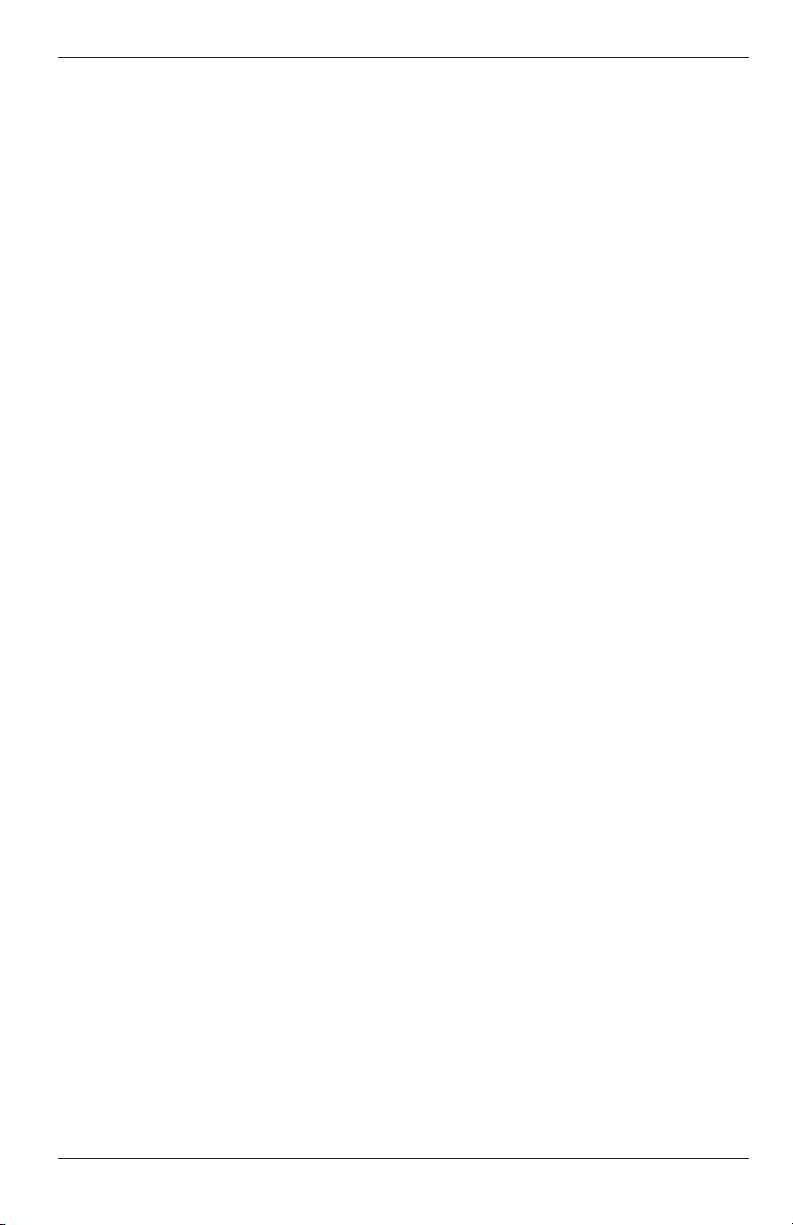
Fyrite® INSIGHT
Inspect the flue-gas hose for cracks. If a hose is defective, replace the entire probe assembly.
Before using the analyzer, check that the Water Trap / Filter is dry and
not dirty. If necessary, dry out the trap and replace the filter element per
Section 6.2.
Perform the following steps to connect the probe assembly to the Fyrite
INSIGHT:
1. Push the probe’s sample-gas hose onto the GAS inlet fitting.
2. Push the probe’s draft hose onto the “+” pressure fitting.
3. Push the probe’s thermocouple into the T-STACK jack
Important: DO NOT force the thermocouple connector into
its jack. The connection tabs are different sizes, allowing the
connector to fit in only one way.
4. Push the optional ambient/primary-air thermocouple into the T-AIR
jack.
8
Instruction 24-9460
Page 13
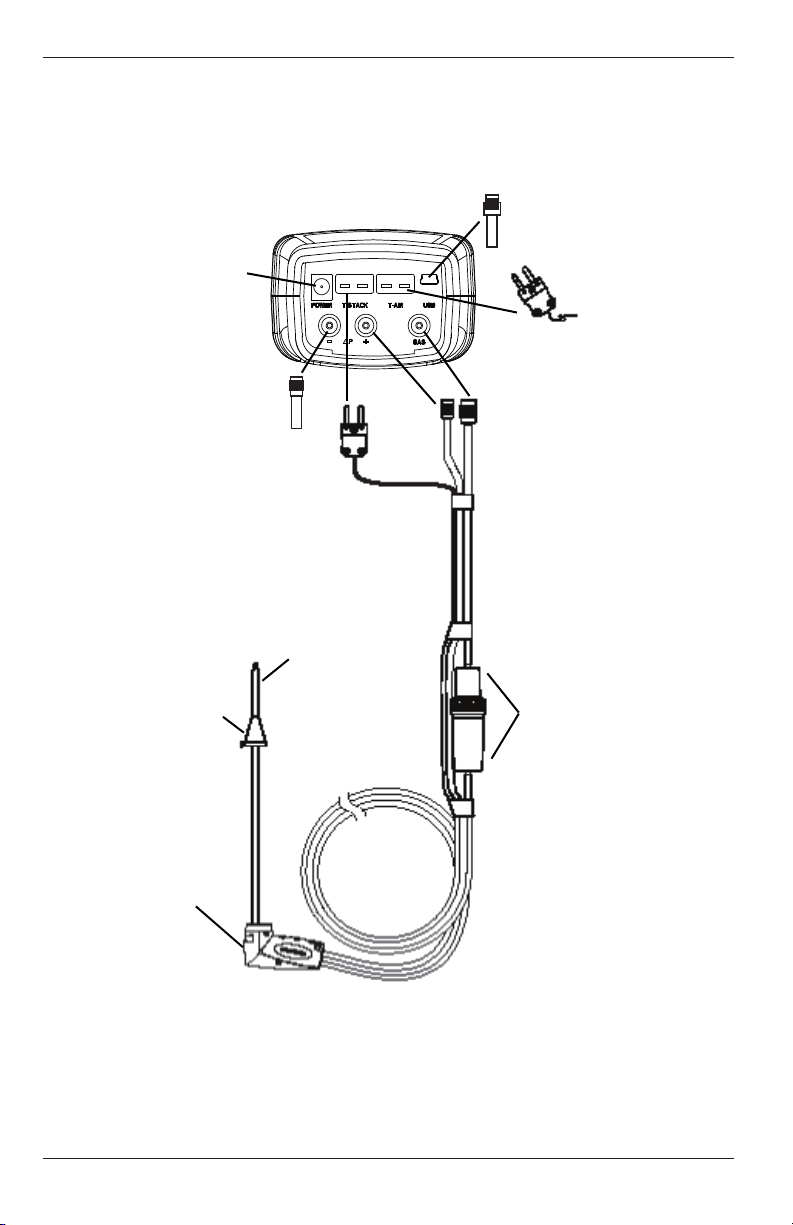
Fyrite® INSIGHT
Fyrite® INSIGHT Connectors
USB Cable
AC Power
Adapter Jack
(Power)
Differential
Pressure Hose
(Optional)
Probe
Stop
Sample Gas
Thermocouple
Connector (T-Stack)
Probe
Tube
Draft
Hose
Primary Ambient
Air Thermocouple
(T-Air) (Optional)
Sample Gas
Hose
Water Trap/
Filter Assembly
Probe
Handle
Instruction 24-9460
Fig. 3.1
9
Page 14
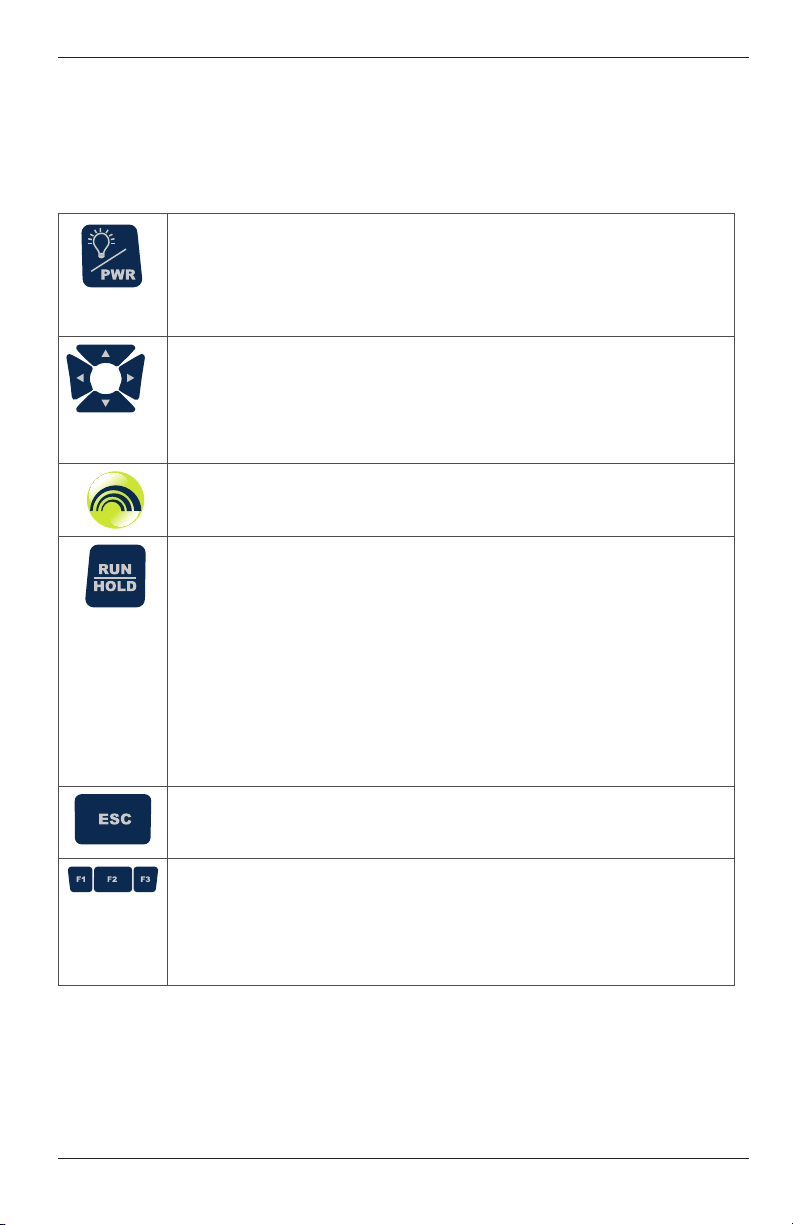
Fyrite® INSIGHT
3.4 Front Panel Push Buttons
Note that a push button may perform several functions, depending on the
analyzer’s model number and what screen is being displayed at the time.
• Powers the analyzer ON and OFF. Hold this button down for
at least 2 seconds to turn the power OFF.
• Toggles the backlight ON and OFF while the analyzer is
turned ON.
• Scrolls up, down, left, and right through the display screen
options.
• Up and Down arrows cause the displayed value to in-
crease or decrease correspondingly.
• Acts as an ENTER button. Performs the action selected.
• While in the HOLD screen, turns the sample pump on, dis-
plays the RUN screen, and begins a combustion test.
• While in the RUN screen, turns the sample pump off, displays the
HOLD screen and the last set of combustion data.
• Displays the HOLD screen while pressing it from most menus.
10
• Return the display to the HOLD screen while pressing it during the
5 second power down sequence.
• Cancels most operations and displays the previous screen.
• Pressing function keys accepts the corresponding function
defined at the bottom of the display, including PRINT, SAVE,
MENU, differential pressure ZERO, differential temperature
ZERO, PAGE UP, PAGE DOWN and CLEAR data.
Instruction 24-9460
Page 15
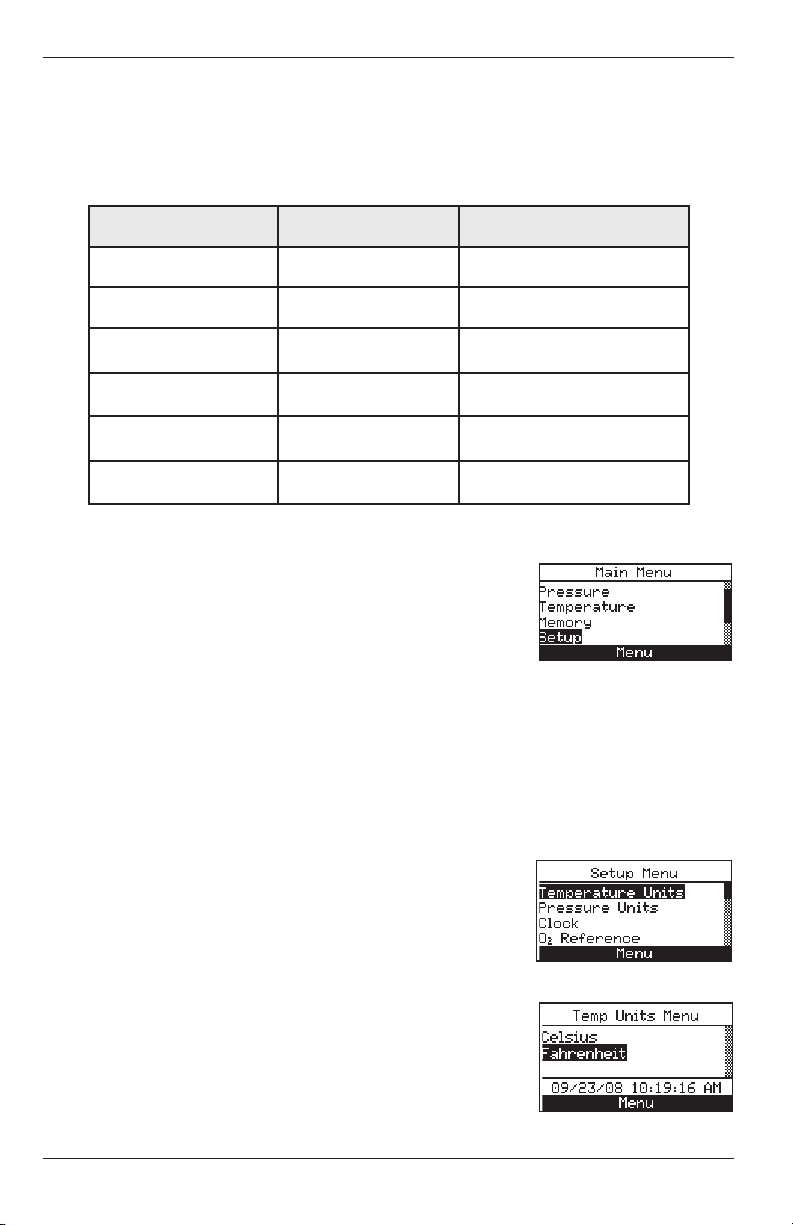
Fyrite® INSIGHT
3.5 Setup Mode
The analyzer is preset at the factory for the parameters shown below, but
can be changed as described in their corresponding sections.
Function Parameter To Change
Fuel Natural Gas Section 4.3
Temperature Unit °F Section 3.5.2
Pressure Unit InWC Section 3.5.3
Language English Section 3.5.10
CAL Reminder Never Section 3.5.12
Clock Not Initialized Section 3.5.4
3.5.1 Entering Setup
1. Display the MAIN MENU by pressing the
MENU (F2) button.
2. Use the ▲▼ buttons to highlight SETUP
and press ENTER to display the SETUP
MENU.
3.5.2 Temperature Units
Select to display temperature in either ºF or ºC as follows:
1. Enter the Setup Menu per Section 3.5.1. If necessary, press ESC
until MENU appears above F2.
2. From the SETUP MENU, use the ▲▼ buttons to select TEMPERATURE UNITS.
Press ENTER to display the Temperature
Units Menu.
3. Use the ▲▼ buttons to select the desired
temperature unit.
4. Press ENTER to save selection and return
to the SETUP MENU or ESC to revert the
previous setting.
Instruction 24-9460
11
Page 16
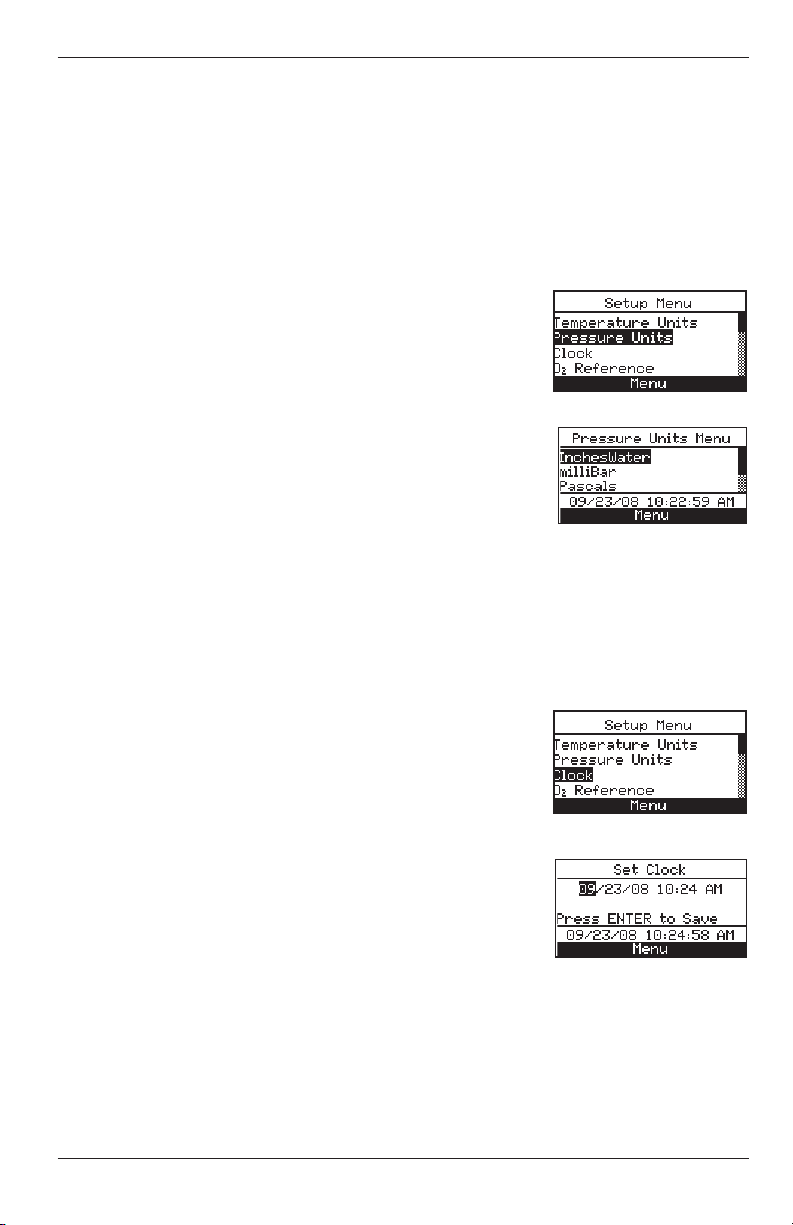
Fyrite® INSIGHT
3.5.3 Pressure Units
Select to display pressure in inches of water column (inwc), millibar (mb),
Pascals (Pa), hectoPascals (hPa), or millimeter of water column (mmwc) as
follows:
1. Enter the Setup Menu per Section 3.5.1. If necessary, press ESC
until MENU appears above F2.
2. From the SETUP MENU, use the ▲▼ buttons to select PRESSURE UNITS. Press
ENTER to display the Pressure Units Menu.
3. Use the ▲▼ buttons to selecte the desired
pressure unit.
4. Press ENTER to save selection and return
to the SETUP Menu or ESC to revert to the
previous setting.
3.5.4 Clock
The clock settings (12 hr. AM/PM or 24 hr.) and date format options (MM/
DD/YY or DD/MM/Y Y ) are interdependent. (See DATE FORMAT, Section
3.5.15).
1. Enter the Setup Menu per Section 3.5.1. If necessary, press ESC
until MENU appears above F2.
2. From the SETUP MENU, use the▲▼ buttons to select CLOCK. Press ENTER to
display the Clock Setup Screen
3. Use the ▲▼ buttons to enter the current
date and time. Use the the ◄► buttons to
move the cursor across the screen.
4. Press ENTER to save the selection and return to the SETUP MENU or ESC to revert
to the previous setting.
12
Instruction 24-9460
Page 17
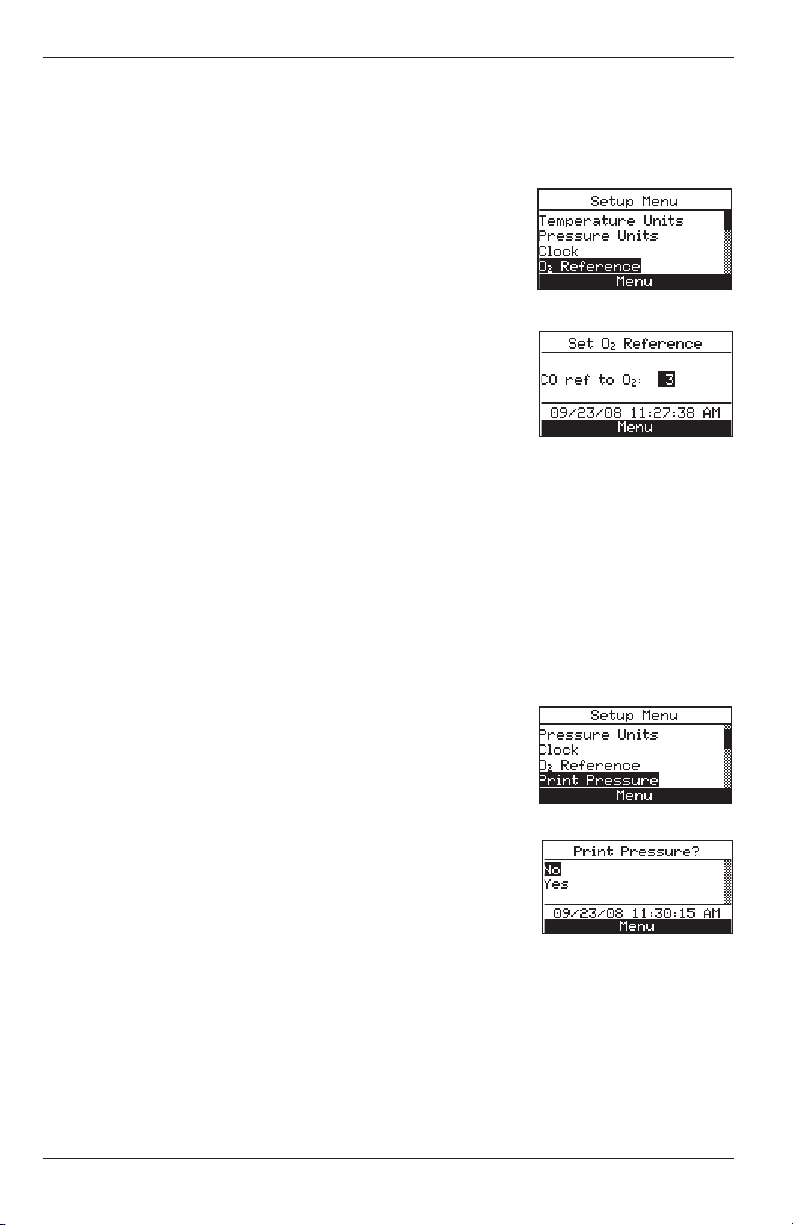
Fyrite® INSIGHT
3.5.5 O2 Reference
The measured value of CO can be referenced to a specific O2 percentage of
0% to 15%. Set up the reference value as follows:
1. Enter the Setup Menu per Section 3.5.1. If
necessary, press ESC until MENU appears
above F2.
2. From the SETUP MENU, use the ▲▼
buttons to select O2 REFERENCE. Press
ENTER to display the O2 Reference Screen.
3. Use the ▲▼ buttons to enter the O2 reference value.
4. Press ENTER to save the selection and return to the SETUP MENU or ESC to revert
to the previous setting.
3.5.6 Print Pressure
Select whether to print or not print the pressure measurement on the combustion test printout as follows:
1. Enter the Setup Menu per Section 3.5.1. If necessary, press ESC
until MENU appears above F2.
2. From the SETUP MENU, use the ▲▼ buttons to select PRINT PRESSURE. Press
ENTER to display the O2 Reference Screen.
3. Use the ▲▼ buttons to select YES or NO to
print the pressure measurement.
4. Press ENTER to save the selection and return to the SETUP MENU or ESC to revert
to the previous setting.
3.5.7 Zoom
Combustion test data in the Run/Hold screen can be shown with enlarged
characters to make viewing easier. The operator can set zoom levels to
Standard, 2X or 3X. The Standard zoom setting will display 4 lines of
combustion test data at one time; 2X will display 3 lines of data with enlarged characters; 3X will display 2 lines of data with enlarged characters.
The operator can scroll through the complete list of measured and calcu-
Instruction 24-9460
13
Page 18
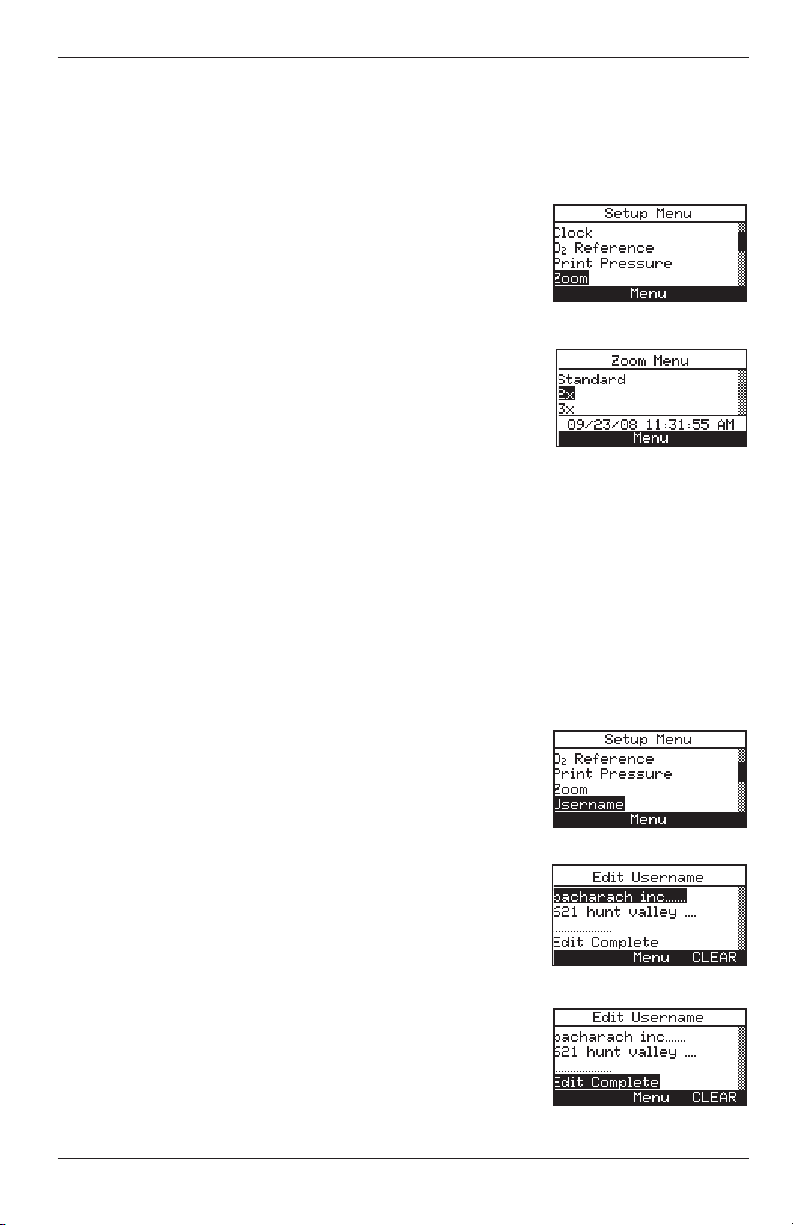
Fyrite® INSIGHT
lated data no matter what zoom level has been selected. Select the desired
zoom level as follows:
1. Enter the Setup Menu per Section 3.5.1. If necessary, press ESC
until MENU appears above F2.
2. From the SETUP MENU, use the ▲▼
buttons to select ZOOM. Press ENTER to
display the Zoom Menu.
3. Use the ▲▼ buttons to select the desired
zoom level.
4. Press ENTER to save the selection and display the SETUP MENU or ESC to revert to
the previous setting.
3.5.8 Username
The name of the user or owner (e.g. company name, address, phone number) can be stored in memory by manually entering up to three lines of
text, with each line containing up to 20 alphanumeric characters. This
information will appear at the top of each printout, until it is cleared or
new information is entered.
Username Information can be entered as follows:
1. Enter the Setup Menu per Section 3.5.1. If necessary, press ESC
until MENU appears above F2.
2. Use the ▲▼ buttons to select USERNAME.
Press ENTER to display the most recently
saved information.
3. Use the ▲▼ buttons to select the line of information which you would like to edit and
press ENTER. A single cursor will appear
denoting the character you are changing.
4. Use the ▲▼ buttons to scroll the the list of
alphanumeric characters and the ◄► but-
tons to move across the screen.
5. Press ENTER to save the selection or ESC to
revert to the previous input.
14
Instruction 24-9460
Page 19

Fyrite® INSIGHT
6. Repeat Steps 3-5 to edit the remaining lines.
7. Once the input is complete, use the ▲▼ buttons to select EDIT
COMPLETE.
8. Press ENTER to accept the entered information or ESC to revert to
the previous information and display the SETUP MENU.
Helpful Hint: Use the Fyrite® user software to upload this informa-
tion from your computer.
To Clear a Username proceed as follows:
1. Enter the SETUP MENU per Section 3.5.1. If necessary, press ESC
until MENU appears above F2.
2. Use the ▲▼ buttons to select USERNAME. Press ENTER to dis-
play the most recently saved information.
3. Clear the information by selecting the CLEAR option (F3).
3.5.9 Run/Hold Format
Fyrite INSIGHT test data is located in the Run/Hold screen. By pressing the RUN/HOLD key, you should hear the pump running and see the
word RUN at the upper-left hand corner of the display. The instrument
is continuously measuring and calculating the data that is shown in the
Run/Hold screen. Press the RUN/HOLD key again. The pump should stop
running and the word HOLD should be shown at the upper-left hand corner of the display. The instrument will now show the last measured and
calculated data taken before the instrument was placed in HOLD. Use the
▲▼ buttons to scroll through the complete list of measured and calculated
values when the instrument is running or in the HOLD mode.
The order in which data appears in the RUN/HOLD screen is as follows:
O2 = Oxygen
CO = Carbon Monoxide
Eff = Combustion Efciency
CO2 = Carbon Dioxide
T-STK = Stack Temperature
T-AIR = Ambient/Primary Air Temperature
EA = Excess Air
CO(n) = Carbon Monoxide content referenced to an Oxygen
percentage
NOTE: (n) is the current O2 Reference selected.
Instruction 24-9460
15
Page 20

Fyrite® INSIGHT
Change the order in which data is displayed as follows:
1. Enter the SETUP MENU per Section 3.5.1. If necessary, press ESC
until MENU appears above F2.
2. Use the ▲▼ buttons to select RUN/HOLD
FORMAT. Press ENTER to display the
Run/Hold Format options.
3. Use the ▲▼ buttons to select EDIT FORMAT. Press ENTER to display the current
format.
4. Change data for a particular location by
rst using the ▲▼ buttons to select the location. Press ENTER and the cursor will start
to ash.
5. Use the ▲▼ buttons to scroll through and
select the desired data to appear in that
location. Press ENTER to save the selection.
6. Change the data displayed at other locations
by repeating steps 4 and 5
7. When nished, use the ▲▼ buttons to select EDIT COMPLETE,
located at the bottom of the list. Press ENTER to save the new display format and return to the Run/Hold Format options.
Reset Display format back to factory default settings as follows:
1. Enter the SETUP MENU per Section 3.5.1.
If necessary, press ESC until MENU appears above F2.
2. Use the ▲▼ buttons to select RESET FORMAT. Press ENTER to display the Reset
Format option.
3. Use the ▲▼ buttons to select YES. Press
ENTER to reset the format and return to the
Run/Hold format options.
16
Instruction 24-9460
Page 21

Fyrite® INSIGHT
3.5.10 Language Selection
Information on the display screen can be shown in English, French, or
Spanish.
Select the desired language as follows:
1. Enter the SETUP MENU per Section 3.5.1. If necessary, press ESC
until MENU appears above F2.
2. Use the ▲▼ buttons to select LANGUAGE
SELECTION. Press ENTER to display the
Language Selection Menu.
3. Use the ▲▼ buttons to select the desired
language. Press ENTER to activate the
selection and return to the SETUP MENU.
3.5.11 Button Sound
The audible sound used to signal when a button is pressed can be turned
OFF and ON as follows:
1. Enter the SETUP MENU per Section 3.5.1. If necessary, press ESC
until MENU appears above F2.
2. Use the ▲▼ buttons to select BUTTON
SOUND. Press ENTER to display the Button
Sound Menu.
3. Use the ▲▼ buttons to select YES or NO
button sound.
4. Press ENTER to save the selection and return to the SETUP MENU or ESC to revert
to the previous setting.
3.5.12 CAL Reminder Period
The analyzer can be set to indicate a calibration reminder during the 60
second warm-up. Calibration reminders can be preset to occur never, 6,
8, 10, 12, or 15 months after the last calibration. When the preset period
is exceeded the instrument will display the reminder, and how long since
the sensors were last calibrated. If a calibration reminder is displayed the
operator can press the RUN/HOLD key to move to the Run/Hold Screen for
normal operation. Regular calibration periods of 6 months to 1 year are
recommended.
Instruction 24-9460
17
Page 22

Fyrite® INSIGHT
NOTE: The default CAL Reminder period is set to NEVER.
Set the calibration reminder period as follows:
1. Enter the SETUP MENU per Section 3.5.1. If necessary, press ESC
until MENU appears above F2.
2. Use the ▲▼ buttons to select CAL REMINDER PERIOD. Press ENTER to display the Cal Reminder Period Menu.
3. Use the ▲▼ buttons to select the desired
time period.
4. Press ENTER to save selection and return to
the SETUP MENU or ESC to revert to the
previous setting.
NOTE: The date and time settings must be
correct to get accurate cal reminders.
3.5.13 Inactivity Timeout
The analyzer can be placed in an inactivity timeout period of None, 30 or
60 minutes. With this time period set the analyzer will automatically shut
off if there have been no button pushes made in the set period of time. The
analyzer will not turn off if the CO value is greater than 50 ppm or the O2
value is less than 16%.
NOTE: The default set time is NONE which will not allow the ana-
lyzer to automatically turn off.
Set the Inactivity Timeout Period as follows:
1. Enter the SETUP MENU per Section 3.5.1. If necessary, press ESC
until MENU appears above F2.
2. Use the ▲▼ buttons to select INACTIVITY
TIMEOUT. Press ENTER to display the
Inactivity Timeout Menu.
3. Use the ▲▼ buttons to select the desired
timeout period.
4. Press ENTER to save the selection and return to the SETUP MENU or ESC to revert
to the previous setting.
18
Instruction 24-9460
Page 23

Fyrite® INSIGHT
3.5.14 Post-Purge Period
The analyzer can be setup to purge the sensors following the combustion
test. It can be programmed to purge for None, 5 seconds, 1, 5, or 10 minutes.
Set the Post-Purge Period as follows:
1. Enter the SETUP MENU per Section 3.5.1.
If necessary, press ESC until MENU appears above F2.
2. Use the ▲▼ buttons to select POST-PURGE
PERIOD. Press ENTER to display the PostPurge Period Menu.
3. Use the ▲▼ buttons to select the desired
time period.
4. Press ENTER to save the selection and return to the SETUP MENU or ESC to revert
to the previous setting.
3.5.15 Date Format
The date format options and the clock settings are interdependent.
MM/DD/YY format - Used with a 12 or 24 hour time clock. The set up
menu includes an AM/PM option.
DD/MM/YY format - Used with a 24 hour time clock.
Change the date format as follows:
1. Enter the SETUP MENU per Section 3.5.1.
If necessary, press ESC until MENU appears above F2.
2. Use the ▲▼ buttons to select DATE FORMAT. Press ENTER to display the Date
Format Menu.
3. Use the ▲▼ buttons to select the desired
date format.
4. Press ENTER to save the selection and return to the SETUP MENU or ESC to revert
to the previous setting.
Instruction 24-9460
19
Page 24

Fyrite® INSIGHT
4.0 OPERATION
4.1 Operating Tips
When an analyzer is brought in from a cold vehicle, let it warm up
•
slowly to minimize condensation. Temperatures below freezing will
not damage the analyzer; however, bringing a cold analyzer into a
warm, humid environment may cause condensate to form inside the
case.
Caution: Although the analyzer itself is not damaged by an ex-
tremely cold environment, the electrochemical sensors may be
damaged. The O
-20 °F and the CO sensor's at approximately -90 °F. If the analyzer
is exposed to an extremely cold condition, it is strongly suggested
that the sensor housings be examined for hairline cracks. Be aware
that a leaking sensor can cause chemical burns to the skin and
possibly damage the PCB assemblies.
Ensure that the analyzer is sampling fresh air when turned ON. Pulling
•
a stack-gas sample through the analyzer during its warm-up period will
not damage the analyzer, but it will result in incorrect sensor readings,
and may result in sensor error messages appearing after the warm-up
cycle completes.
sensor's electrolyte will freeze at approximately
2
Note that flue-gas condensate is acidic and very corrosive. It is important
•
not to allow the analyzer's internal components to come in contact with
condensate for long periods of time.
Before each use, inspect the filter element of the water-trap / filter as-
•
sembly. Replace the filter if it looks dirty.
When sampling flue-gas, keep the analyzer above the water-trap, and keep
•
the trap in a vertical position. This will maximize the effectiveness of the
trap and keep liquid from being drawn directly into the analyzer.
When liquid condensate is seen inside the water trap, empty the trap
•
before it becomes full.
When storing the analyzer, it's a good idea to empty the water trap and
•
leave it open to further dry it out.
Calibrate the analyzer every 6 months - 1 year to assure its accuracy.
•
20
Instruction 24-9460
Page 25

Fyrite® INSIGHT
24-8250
V1.00
4.2 Analyzer Power On & Warm Up
1. Connect the probe and make sure that the analyzer is properly set
up per Section 3.
IMPORTANT! DO NOT insert probe into stack before powering ON
the analyzer.
2. Place the probe in an area that contains fresh air. This ensures
that the sensors will be properly zeroed during the warm-up cycle.
3. Power ON the analyzer by pressing the
PWR button for at least 1 second, or until
a single beep is heard. Observe that the
analyzer's firmware version, model and serial numbers are briefly displayed followed
by the Warm Up screen.
4. Wait for the analyzer to count down its 60
second warm-up period; after which, the instrument will display the Combustion Test
HOLD screen.
If, however, any errors were detected during
warm-up, the message "ERRORS DETECTED" is displayed along with a list of those
errors. In this example, the O2 sensor is
missing and the T-Stack thermocouple is not
connected. Refer to Section 6.8 for a listing
and possible remedy for the errors displayed.
4.3 Fuel Selection
The top line of Combustion Test HOLD screen shows the fuel currently
selected. If necessary, change the fuel as follows:
1. Display the MAIN MENU by pressing the
MENU (F2) button. If necessary, press ESC
until MENU appears above F2
2. Use the ▲▼ buttons to select FUEL. Press
ENTER to display the Fuel Selection screen.
3. Use the ▲▼ buttons to select the desired fuel.
Instruction 24-9460
21
Page 26

Fyrite® INSIGHT
4. Press ENTER to save the selection and return to the Combustion Test HOLD screen
or ESC to revert to the previous setting and
return to the MAIN MENU.
4.4 Sampling Point
Forced Air Furnace – When testing atmospheric burner or gravity
vented, forced air heating equipment with a clamshell or sectional heat
exchanger design, test each of the exhaust ports at the top of the heat exchanger. The probe should be inserted back into each of the exhaust ports
to obtain a flue gas sample, before any dilution air is mixed in.
Hot Water Tank – Domestic hot water tanks with the ‘bell’ shaped draft
diverter on top can be accurately tested by inserting the probe tip directly
into the top of the fire tube below the diverter.
80% Efficiency Fan Assist or Power Vented – Combustion testing of
fan assist or power vented, furnaces/boilers should be done through a hole
drilled in the vent approximately 12 inches above the inducer fan.
90% Efficiency Condensing – Condensing furnaces/boilers can be tested
through a hole drilled in the plastic vent pipe (when allowed by the manufacturer or local authority of jurisdiction) or taken from the exhaust termination.
After testing, the hole should be sealed with high temperature silicon.
Atmospheric or Gravity Vented Boiler – Boilers, which have a ‘bell’
shaped draft diverter directly on top, should be tested directly below the
diverter through a hole drilled in the vent connector.
NOTE: All drill holes should be sealed upon completion of combus-
tion testing.
4.5 Performing a Combustion Test
Ensure that the following has been completed, and then proceed with the
combustion test as described below:
• Power ON analyzer and allow it to warm up (Section 4.2).
• Select fuel being burned (Section 4.3).
• Inset probe into proper sample location (Section 4.4).
• If necessary, insert optional primary air thermocouple into combustionair stream of burners that use an outside source of combustion air.
22
Instruction 24-9460
Page 27

Fyrite® INSIGHT
1. Press the RUN/HOLD button to start the test. You should hear the
pump start running and see the word RUN appear at the top of the
Combustion Test screen.
Sensor Indicators: The following indicators appear in the sensor's data
field depending on certain conditions:
(∗ ∗ ∗) Sensor that is not calibrated or installed.
(XXX) Sensor overrange
(
- - -
) The calculated data cannot be displayed because the measured
data necessary to make the calculation is out of range (i.e., oxygen level
above 16%).
2. Use the up and down arrow keys to scroll to the T-STK reading.
Loosen the thumbscrew on probe stop and move probe in and out of
the stack until the stack’s core temperature (hot spot) is located as
indicated by the highest T-STK reading; then tighten thumbscrew to
prevent further probe movement. Locating the highest stack tempera-
ture is very important for accurate efficiency calculations.
3. You can now begin burner-service procedures. The analyzer readings
will change quickly to show changes in burner performance.
CAUTION: Position the Water Trap with its gas-flow
arrow pointing upward. Do not let water condensate go above
the tip of the riser tube. The sensors could be damaged if water
would enter the analyzer. Empty the Water Trap after every
combustion test (refer to Section 4.10)
4. Pressing the RUN/HOLD button freezes all readings, stops the pump and
displays the Combustion-Test HOLD screen. Use the ▲▼ buttons to view
all test values at the moment the RUN/HOLD button was pressed. Press-
ing RUN/HOLD again restarts the pump and resumes testing.
Display Name Description of Measurement or Calculation
O
2
CO ppm Carbon Monoxide
Eff % Combustion Efciency
CO
2
T-STK Stack Temperature
T-AIR Primary/Ambient Air Temperature
EA % Excess Air
CO(O) Carbon Monoxide ppm level referenced to a % of oxygen
Instruction 24-9460
% Oxygen
% Carbon Dioxide
23
Page 28
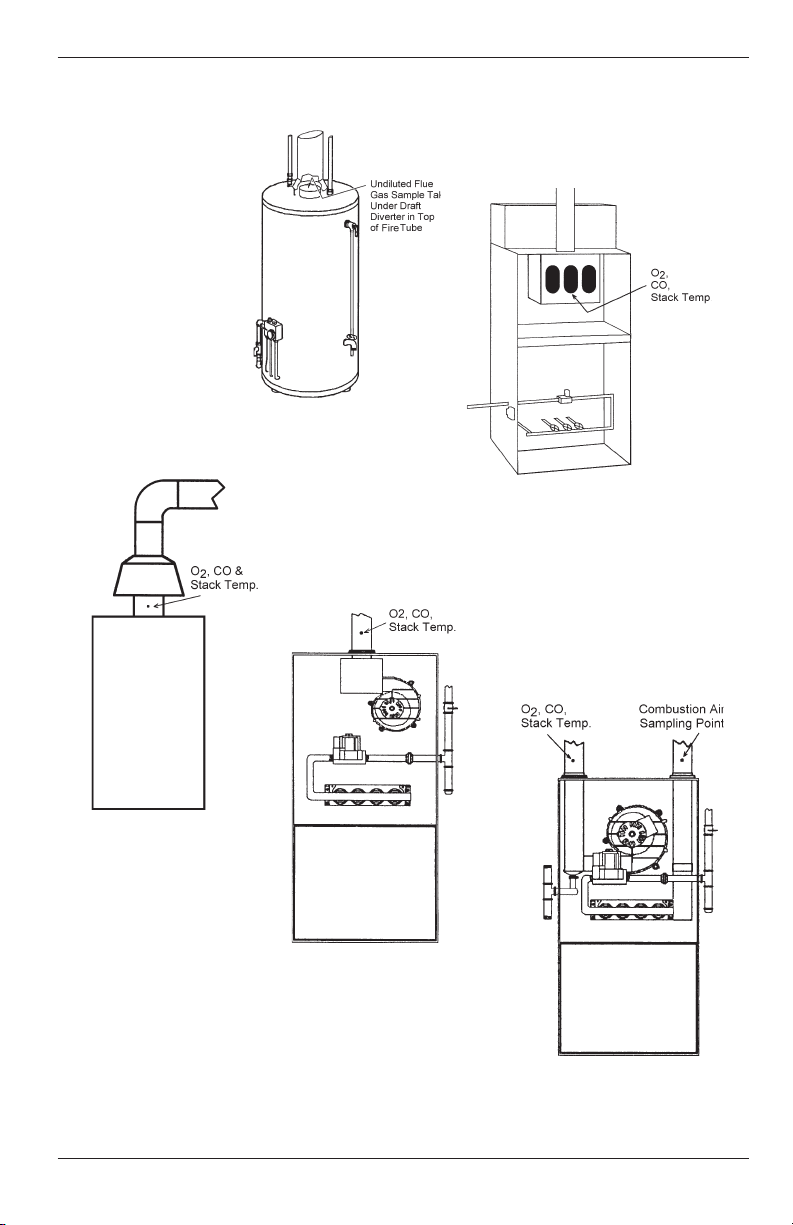
Fyrite® INSIGHT
Hot Water Tank
Atmospheric Burner
or Gravity Vented
Forced Air
Atmospheric or
Gravity Vented
Boiler
24
80% Eff. Fan Assist
or Power Vented
Furnace/Boiler
Fig. 4.1
90% Eff. Condensing
Furnace/Boiler
Instruction 24-9460
Page 29

Fyrite® INSIGHT
4.6 Making a Draft / Pressure Measurement
The difference in pressure (ΔP) between two areas can be measured by
using the analyzer's two pressure ports and the PRESSURE screen. By
using the -ΔP port as the reference, the pressure applied to the +ΔP port
will be displayed on the PRESSURE screen as the differential pressure
between the two ports. Perform a draft / pressure measurement as follows:
1. Turn ON the analyzer and allow it to complete its warm-up cycle.
2. Display the MAIN MENU by pressing the MENU (F2) button. If
necessary, press ESC until MENU appears
above F2.
3. Use the ▲▼ buttons to select PRESSURE.
Press ENTER to display the Pressure
screen.
4. Before taking a measurement, the pressure
sensor may need to be re-zeroed if it is not
already displaying zero with both pressure
ports open to the atmosphere. If necessary,
zero the pressure sensor as follows:
Press the ZERO (F2) button.
•
F1 F2 F3
Disconnect any hoses connected to the
•
+ΔP and -ΔP ports, and then press ENTER to zero the pressure sensor.
Reconnect any hoses. When measuring
•
draft, leave the -ΔP port open to the atmosphere and connect the probe's draft
hose to the +ΔP port.
5. Do one of the following to measure draft or
differential pressure:
To measure draft, insert the probe into
•
the stack and observe the draft reading
on the PRESSURE screen.
To measure differential pressure, con-
•
nect two sampling hoses to the +ΔP
and -ΔP ports, and place the open end
of each hose into the areas being mea-
Instruction 24-9460
25
Page 30

Fyrite® INSIGHT
sured. The differential pressure between the two areas is now
displayed on the PRESSURE screen. If the pressure at the +ΔP
port is higher than the -ΔP port, the pressure reading will be
positive. If it is lower, the reading will be negative.
4.7 Temperature Measurement
The difference in temperature between two areas can be measured by using the analyzer's two temperature channels and the Temperature Screen.
By using the T-Air channel as a reference, the temperature applied to
the T-Stack channel will be displayed on the Temperature Measurement
screen as differential temperature between the two channels.
Perform a differential temperature measurement as follows:
1. Display the MAIN MENU by pressing the MENU (F2) button. If
necessary, press ESC until MENU appears above F2.
2. Use the ▲▼ buttons to select TEMPERATURE. Press ENTER to display the Temperature Measurement screen.
3. Install thermocouples in both temperature
channel connectors.
4. Before taking a measurement, the temperature channels may need to be zeroed, if not
already displaying zero with both thermocouples exposed to the same condition.
Press ZERO (F2) if necessary.
.1
4.8 Saving Test Data
Up to 100 sets ("snap shots") of combustion test, pressure, or temperature
data can be saved in memory, which can later be recalled for viewing from
the Memory Directory.
1. First display the screen that contains the
data to be saved. In the example to the
right, all data associated with the Combustion Test RUN screen will be saved.
26
Instruction 24-9460
Page 31

Fyrite® INSIGHT
2. Press the SAVE (F3) button to save the test
data in the next available memory location.
NOTE: When memory is full, the next read-
ing will not be saved until space is
made available by clearing previously saved data. (Section 4.13)
4.9 Ending a Combustion Test
WARNING! Burn Hazard. Do not touch the probe af-
ter removing it from the stack. Allow the probe to cool before
handling (about 5 minutes).
1. Remove probe from the flue-gas stream.
2. Allow the pump to run until all combustion gases are flushed from
the analyzer as indicated by the O2 reading returning to 20.9%.
4.10 Emptying the Water Trap
The Water Trap / Filter Assembly removes stack-gas condensate, and also
prevents soot from contaminating the internal components of the analyzer.
IMPORTANT! Use the Water Trap / Filter Assembly in a vertical posi-
tion with the gas-flow arrow pointing up.
Empty the water trap chamber after each combustion test, or stop the test
and empty the chamber if the liquid condensate level approaches the tip of
the riser tube.
To empty the trap, first pull apart the two halves of the Water Trap using
a slight twisting motion; empty the water trap chamber, and then reassemble the trap.
After each combustion test, also check the Water Trap's filter element. If it
looks dirty, replace the filter per Section 6.2.
Instruction 24-9460
27
Page 32

Fyrite® INSIGHT
4.11 Powering OFF the Analyzer & Purging
Power OFF the analyzer by pressing the PWR button
for at least 2 seconds, or until two beeps are heard. The
unit will count down 5 seconds before shutting down,
giving the operator an opportunity to keep the analyzer
powered ON by pressing the RUN/HOLD button.
If the analyzer was not purged with fresh air then the analyzer may remain
ON with its pump running and display the message "PURGING SENSORS"
as the result of combustion gases still being present inside the analyzer. At
this time the operator should ensure that the probe is removed from the stack,
allowing the analyzer to purge itself with fresh air. The 5-second-shutdown
sequence will not begin until the gas levels inside the analyzer drop below
predeterminded levels.
TIP: Although not recommended, the purging process can be bypassed
by pressing the PWR button a second time.
4.12 Low Battery Alarm
When the batteries are nearly depleted, an empty battery icon appears in
the upper-right corner of the display, and a short beep is sounded every 10
seconds.
After a low battery alarm occurs, the analyzer will continue to operate for
only a few minutes. The amount of operating time that remains depends
on many factors (e.g. pump and backlight being ON or OFF and the type
and condition of the batteries).
4.13 Memory
All saved data can be retrieved for viewing through the MEMORY option.
To open and view saved test data:
1. Display the MAIN MENU by pressing the MENU (F2) button. If
necessary, press ESC until MENU appears above F2.
2. Use the ▲▼ buttons to select MEMORY.
Press ENTER to display the MEMORY
MENU.
28
Instruction 24-9460
Page 33

Fyrite® INSIGHT
3. Use the ▲▼ buttons to select Memory Direc-
tory. Press ENTER to display the saved data
contained in the Memory Directory.
TIP: When displaying the contents of the
memory directory, the operator can quickly
page through the screens by pressing the
PAGE– (F1) and PAGE+ (F3) buttons. Or
move to the first or last memory location by
pressing the buttons, respectively.
To Clear Test Data:
1. Display the MAIN MENU by pressing the
MENU (F2) button. If necessary, press ESC
until MENU appears above F2.
2. Use the ▲▼ buttons to select MEMORY.
Press ENTER to display the Memory Screen.
3. Use the ▲▼ buttons to select CLEAR
MEMORY. Press ENTER to display the
Clear Memory Options.
4. Use the ▲▼ buttons to select YES and press
ENTER. The screen will briefly display a
confirmation that the memory has been
cleared.
Instruction 24-9460
29
Page 34

Fyrite® INSIGHT
F1
F2
F3
ESC
RUN
HOLD
PWR
4.14 Printing Test Data
Combustion, pressure, or temperature data that is currently being displayed can be sent to a printer using IrDA protocol as described below.
Data that is stored in memory can also be printed by first displaying the
stored test data as described in Section 4.13.
In addition to printing combustion, pressure, and temperature data, the
contents of any screen that shows the label “PRINT” above the F1 button
can be printed. For example, the information shown in the DIAGNOSTIC
screen can be printed.
1. Power up the printer.
Refer to the printer’s
instruction manual for
detailed operating information. If not previously
done, select the following for the printer for:
• 8 bit
• No parity
• 9600 baud
• IrDA is set to
IrDA-SIR
• DTR
handshaking
2. Align the printer with
the top of the analyzer.
BACHAR ACH, INC.
Fyrite Insight
SN: ENGR-CM03
Time: 01:28:27 PM
Date: 10/22/08
Fuel
Nat Gas
O2 4.0 %
CO 12 ppm
Eff
CO2
T-STK 374 oF
T-AIR 68.0 oF
EA
CO (3) 13 ppm
82.6
9.5
21.3
%
%
%
3. Press the PRINT (F1)
button to begin printing.
30
Fig. 4.2
Comments:
Instruction 24-9460
Page 35

Fyrite® INSIGHT
4.15 Fyrite® User Software Installation
Windows XP Operating System
After the CD is loaded, the Setup window will be displayed. Click on OK.
(If applicable, wait for the Net 3.5 Framework set up to complete.)
Click "Next" on the “Welcome” screen to begin the installation.
Respond to the prompts on the screens that follow.
Click on: “Finish”...
“Next”...
“Close”...
“OK”...
After the installation,
• Open Fyrite® User Software via the desktop icon.
• Connect the instrument to the PC with a USB cable and power up the
unit.
Instruction 24-9460
31
Page 36

Fyrite® INSIGHT
When first connected, a “Found New Hardware Wizard” screen will be
displayed. Again, respond to the prompts to completion.
Click on: "Next"...
"Continue anyway"...
"Finish"
Windows Vista Operating System
After loading the CD, the Security window will be displayed. Click on OK.
(If applicable, wait for the Net 3.5 Framework set up to complete.)
Click on: "Continue"...
"Next"...
"Install"...
"Install... software anyway"
32
Instruction 24-9460
Page 37

Fyrite® INSIGHT
Click on: “Finish”...
“Next”...
“Next”...
“Next”
The installation will progress...
Click on: "Continue..."
Instruction 24-9460
"Close"...
"OK"
33
Page 38

Fyrite® INSIGHT
After the installation,
• Open Fyrite® User Software via the desktop icon.
• Connect the instrument to the PC with a USB cable.
• Power up the unit.
• When first connected, a “Found New Hardware Wizard” screen will be
displayed.
Click on: "Next..."
"Next..."
"Continue anyway"
"Finish"
4.16 Fyrite® User Software Description
Fyrite® INSIGHT User Software
Set Instrument time Sync instrument with computer's time
Calibration Password Change 4 digit numeric code
Time Meters Provides instrument & pump run time
B-Smart B-Smart calibration code entry
Saved Measurements Downloads instrument memory to Excel
User/Customer ID User ID entry
Settings Change instrument set up parameter
Customer logo set up Load custom logos for print out. Limited to 384 x 192.
Custom Fuel Bacharach can supply fuel codes for custom fuel. Consult
Update Instrument software Remote upgrade of instrument software.
34
factory.
Instruction 24-9460
Page 39

Fyrite® INSIGHT
5.0 CALIBRATION & MAINTENANCE
IMPORTANT: Before performing any calibration procedure,
ensure that fresh batteries are installed or use the optional
AC power adapter. Also, ensure that the analyzer is at room
temperature and will be sampling fresh air when powered
ON.
IMPORTANT: To maintain accuracy as listed in the Technical Characteristics Section of this manual, the standards
used must be at least four times as accurate as the stated
accuracy of the Fyrite® INSIGHT.
5.1 B-Smart Sensors
The Fyrite INSIGHT utilizes Bacharach’s new B-Smart Sensor technology
for its CO sensor. The B-Smart sensor is marked with a 10-digit calibration code that can be entered in the instrument's memory via the keypad,
or with Fyrite user software.
Benefits of B-Smart Sensors:
New sensors can be installed without applying gas for calibration.
•
Sensors can be pre-calibrated and installed when needed.
•
Sensors can be moved from one analyzer to another.
•
The B-Smart sensors should be calibrated by an authorized Bacharach
Service Center every 6 months to 1 year to assure that the analyzer continues to meet its published accuracy specifications. The B-Smart sensors,
however, can be calibrated in the field if your facility has the necessary
equipment and qualified personnel to perform the procedures described in
the following sections of this instruction manual.
5.2 Starting a Calibration
Start any calibration by performing the following:
1. With the analyzer power OFF, place the unit in fresh, ambient air;
then turn on the analyzer.
Instruction 24-9460
35
Page 40

Fyrite® INSIGHT
2. Allow the analyzer to cycle through its 60 second warm-up period.
During warm-up the analyzer's operation is checked and the sensors
are set to the following ambient conditions:
Oxygen sensor spanned to 20.9%
•
CO sensor zeroed
•
Pressure sensor zeroed
•
Any errors detected during warm-up will be listed on the display immediately following warm-up. Correct any errors before
proceeding. Refer to Section 6.8 for a list of error messages and
their meaning.
3. Display the MAIN MENU by pressing the MENU (F2) button. If
necessary, press ESC until MENU appears above F2.
4. Use the ▲▼ buttons to select CALIBRATION. Press ENTER to display the Calibration Password screen.
5. Before calibration can begin a 4-place numeric password must be entered. Use the
▲▼ and ◄► buttons to enter the password.
(Note that the default password is 1111)
6. Press the ENTER button to accept the
password. If the correct password was
entered the CALIBRATION Menu will be
displayed.
7. Use the ▲▼ buttons to select the desired sensor channel to be
calibrated, and then perform the calibration procedure for that
sensor as described in the following sections.
36
Instruction 24-9460
Page 41

Fyrite® INSIGHT
5.3 B-Smart Sensor Replacement & Calibration
To replace a B-Smart sensor and calibrate do the following:
1. Enter the CALIBRATION MENU per Section 5.2.
2. Use the ▲▼ buttons to select B-SM ART.
Press ENTER to display the B-Smart code
screen.
3. Use the ▲▼ buttons to enter the 10 digit alphanumeric code supplied with the B-Smart
sensor. Use the the ◄► buttons to move the
cursor across the screen. Press ENTER.
NOTE: If the correct code was entered, the analyzer accepts it and
returns to the CALIBRATION MENU. If an incorrect
code was entered, the screen will display "Invalid Code".
Check to make sure the correct code has been entered. If
problem persists, contact your nearest Bacharach Service
Provider.
Bacharach also offers a convenient Exchange Program that allows the customer to regularly send in old sensors and, as scheduled, receive new replacements that are already calibrated and that include a code that can be
entered into the analyzer for a quick convenient setup. Contact Bacharach
customer service for more details about this program.
5.4 Pressure Sensor Calibration
This procedure calibrates the pressure sensor to a known pressure value.
Materials Required:
Bellows
•
Manometer
•
- Range: ± 8 in. of water column (± 20 mb)
- Accuracy: ± 0.01 in. of water column (± 0.025 mb)
Instruction 24-9460
37
Page 42

Fyrite® INSIGHT
4
3
2
1
0
-1
-2
-3
-4
Parts:
1. 3/16" I.D. Tubing
2. Tee
3. Barbed Hose Connector
4. Bellows
5. Manometer
1
2
3
4
5
-4.02
Procedure:
NOTE: The unit-of-measure for pressure is selected per Section 3.5.3. In
the following procedure inwc is selected, but note that any unitof-measure can be used for calibration purposes.
Figure 5-1 Pressure Sensor Calibration Equipment
1. Assemble the pressure sensor calibration equipment as shown in
Figure 5.1, but DO NOT connect the analyzer to the calibration
equipment at this time.
2. If not already done, power ON the analyzer and display the CALIBRATION LIST per Section 5.2.
3. Use the ▲▼ buttons to select PRESSURE
and then press ENTER to display the CALIBRATE PRESSURE screen.
"Measured" is the pressure value currently
being detected by the pressure sensor, while
"Applied is a known value of pressure that
will be applied for calibration purposes.
4. With both the -ΔP and +ΔP ports open to the atmosphere, observe
38
that the current Measured pressure reading should be 0.00 ± 0.01
inwc. If necessary, zero the pressure sensor per Section 4.6 then
repeat steps 2 through 4.
Instruction 24-9460
Page 43

Fyrite® INSIGHT
5. Connect the hose from the manometer to the +ΔP port and apply a
negative pressure to this port by adjusting the bellows for a manometer reading of -4.00.
6. Use the ▲▼ buttons to enter an Applied value that exactly equals
the manometer reading.
The calibration range is from -6 to -2 inwc (-15 to -5 mb). An attempt
to calibrate outside this range will cause the message "Applied Value
High" (or Low) to appear at the bottom of the screen.
7. Wait until the Measured reading stabilizes,
and then press ENTER to calibrate the pressure sensor's Measured value to that of the
Applied value. The message, "Good Calibration" should briefly appear, followed by the
CALIBRATION LIST screen.
8. Remove calibration equipment.
5.5 T-Stack Calibration
This procedure first zeroes and then spans the stack-temperature channel
to known temperature values.
The use of an electronic thermocouple simulator is the preferred method
of producing the desired calibration temperatures. Alternatively, ice and
boiling water baths can be used.
Materials Required:
Thermocouple simulator (K-type)
•
- Range: 0 to 600 °F
- Accuracy: ± 0.5 °F
(Alternatively) ice-water, boiling water, thermometer
•
TS-Zero Procedure:
1. Set the thermocouple simulator to room temperature and plug its
output into the T-STACK connector located at the bottom of the
analyzer.
Alternatively: Plug the probe's thermocouple into the T-STACK connector located at the bottom of the analyzer. DO NOT attach the
probe's gas hose to the analyzer's GAS port; otherwise water
will be drawn into the analyzer!
Instruction 24-9460
39
Page 44

Fyrite® INSIGHT
2. If not already done, turn ON the analyzer and display the CALIBRATION LIST screen per Section 5.2.
3. Use the ▲▼ buttons to highlight T-Stack,
and then press ENTER to display the CALIBRATE TS-ZERO screen.
"Measured" is the current temperature reading, while "Applied" is a known temperature
that will be applied for calibration purposes.
4. Set thermocouple simulator to 32 °F (0 °C),
and then use the and buttons to
enter an Applied value that exactly equals
the setting of the simulator.
Alternatively: Submerge probe tip into an ice-water bath with a thermometer, wait several minutes, and then use the and buttons
to enter an Applied value that exactly equals the thermometer reading.
The calibration range is from 32 to 41 °F (0 to 5 °C). An attempt to
calibrate outside this range will cause the message “Applied Value
High" (or Low) to appear at the bottom of the screen.
5. Wait until the Measured reading stabilizes,
and then press ENTER to calibrate the
TS-Zero Measured value to that of the Applied value; after which the message “Good
Calibration” should briefly appear followed
by the CALIBRATE TS-SPAN screen.
TS-Span Procedure:
6. Set thermocouple simulator to 572 °F (300 °C), and then use the
and buttons to enter an Applied value that exactly equals the
setting of the simulator.
Alternatively: Submerge probe tip into a container of boiling water
with a thermometer, wait several minutes, and then use the and
buttons to enter an Applied value that exactly equals the ther-
mometer reading.
40
Instruction 24-9460
Page 45

Fyrite® INSIGHT
The calibration range is from 175 to 625 °F (80 to 330 °C). An attempt to calibrate outside this range will cause the message “Applied
Value High” (or Low) to appear at the bottom of the screen.
7. Wait until the Measured reading stabilizes, and then press ENTER to
calibrate the TS-Span Measured value to that of the Applied value;
after which the message “Good Calibration” should briefly appear followed by the CALIBRATION LIST screen being re-displayed.
5.6 T-Air Calibration
This procedure first zeros and then spans the ambient-temperature channel to known temperature values.
The use of an electronic thermocouple simulator is the preferred method of
producing the desired calibration temperatures. Alternatively, ice and boiling water baths can be used.
Material Required:
Thermocouple simulator (K-type)
•
- Range: 0 to 600 °F
- Accuracy: ±0.5 °F
(Alternatively) Ice-water, boiling water, thermometer
•
TA-Zero Procedure:
1. Set thermocouple simulator to room temperature and plug its output
into the T-AIR connector located at the bottom of the analyzer.
Alternatively: Plug the probe’s thermocouple
into the T-AIR connector located at the bottom of the analyzer. DO NOT attach the
probe’s gas hose to the analyzer’s GAS
port; otherwise water will be drawn
into the analyzer!
2. If not already done, turn ON the analyzer
and display the CALIBRATION LIST
screen per Section 5.2.
3. Use the buttons to highlight T-Air, and
then press ENTER to display the CALIBRATE TA-ZERO screen.
Instruction 24-9460
41
Page 46

Fyrite® INSIGHT
“Measured” is the current temperature reading, while “Applied” is a
known temperature that will be applied for calibration purposes.
4. Set thermocouple simulator to 32 °F (0 °C), and then use the
and buttons to enter an Applied value that exactly equals the
setting of the simulator.
Alternatively: Submerge probe tip into an ice-water bath with a thermometer, wait several minutes, and then use the and buttons to enter an Applied value that exactly equals the thermometer
reading.
The calibration range is from 32 to 41 °F (0 to 5 °C). An attempt to
calibrate outside this range will cause the message “Applied Value
High” (or Low) to appear at the bottom of the screen.
5. Wait until the Measured reading stabilizes, and then press ENTER
to calibrate the TA-Zero Measured value to that of the Applied
value; after which the message “Good Calibration” should briefly
appear followed by the CALIBRATE TA-SPAN screen.
TA-Span Procedure:
6. Set thermocouple simulator to 212 °F (100 °C),
and then use the and buttons to enter
an Applied value that exactly equals the setting of the simulator.
Alternatively: Submerge probe tip into a container of boiling water
with a thermometer, wait several minutes, and then use the and
buttons to enter an Applied value that exactly equals the ther-
mometer reading.
The calibration range is from 194 to 230 °F (90 to 110 °C). An attempt to calibrate outside this range will cause the message “Bad
Calibration Wrong CAL Entry” to appear in the following step.
7. Wait until the Measured reading stabilizes, and then press ENTER
to calibrate the TA-Span Measured value to that of the Applied
value; after which the message “Good Calibration” should briefly
appear followed by the CALIBRATION LIST screen being re-displayed.
42
Instruction 24-9460
Page 47

Fyrite® INSIGHT
4
5.7 CO Sensor Calibration
Material required:
Calibration kit, P/N 24-7059
•
Gas cylinder: 500 ppm CO in air, P/N 24-0492
•
To improve the accuracy of the CO reading, we suggest that if the analyzer
will be primarily used for flue gas testing, then calibrate using 500 ppm
CO. If the analyzer, however, will be primarily used for ambient testing,
then calibrate using 100 ppm CO.
Procedure:
1. If not already done, turn ON the analyzer and
display the CALIBRATION LIST screen per
Section 5.2.
2. Use the buttons to highlight CO, and
then press ENTER to display the CALIBRATE CO screen.
“Measured” is the current CO reading,
while “Applied” is a known CO level
that will be applied for calibration
purposes.
3. Attach a 500 ppm CO cylinder to the regula-
tor of the calibration fixture.
4. Use the and buttons to enter an Applied value that exactly
equals the concentration stamped on the CO cylinder.
The calibration range is from 20 to 1,000 ppm. An attempt to
calibrate outside this range will cause the message “Applied
Value High” (or Low) to appear at the bottom of the screen.
5. Wait until the Measured reading stabilizes and then press ENTER
to calibrate the CO Measured value to that of the Applied value.
The message “Good Calibration” should briefly appear.
If the sensor’s output is low, but still usable, then the message
“Good Calibration WARNING Low Sensor” will appear. The
sensor will now be marked as being Low in the DIAGNOSTICS screen.
Instruction 24-9460
43
Page 48

Fyrite® INSIGHT
If the sensor’s output is too low to be usable, then the message
“Bad Calibration Sensor End of Life, Entry Not Saved” will
appear. The sensor will now be marked as being BAD in the
DIAGNOSTICS screen.
6. Power OFF the regulator of calibration fixture and remove the CO
cylinder.
6.0 Maintenance
6.1 Fyrite® INSIGHT Disassembly
The following section describes how to disassemble the Fyrite INSIGHT to
perform necessary periodic maintenance. (See Figure 6.1 for diagram.)
Tools Required:
• Medium Phillips screwdriver
Procedure:
1. Unplug all thermocouples from bottom of analyzer.
2. Remove battery cover and then remove batteries.
3. Remove sensor caps, disconnect tubing, and then unplug all sensors.
4. Lay analyzer face down on a padded work surface; and then using
a medium Phillips screwdriver, remove the unit’s four rear-case
screws.
5. Lift rear case from analyzer and set aside.
6. Unplug electrical connector J11 from printed circuit board.
7. Lift printed circuit board from analyzer.
44
Instruction 24-9460
Page 49

Fyrite® INSIGHT
Fyrite® Insight Components
2
1
To O
2
To gas
Fig. 6.1
1. O2 Sensor 4. Sample Pump
2. CO Sensor 5. LCD Screen
3. CO Sensor Base
5
J9
(Pump)
J11
(Battery)
4
3
To gas
tting
To O2
sensor
cap
Side ViewFront View
Fyrite® Insight End Plate Connectors
6. AC Power Adapter Jack (Power)
7. Sample Gas Thermocouple Connector
(T-Stack)
8. Primary Air Thermocouple (T-Air)
9. USB Connector
10. Differential Pressure Hose
(Optional)
11. Draft Hose
12. Sample Gas Hose
Instruction 24-9460
6
0
Front
7
8
Back
Fig. 6.2
9
1211
45
Page 50

Fyrite® INSIGHT
FILTER
ELEMENT
“A” “B”
Pry apart
filter chamber
using a small
flat-blade
screwdriver
inserted into
notch
When reassembling filter chamber,
make sure surfaces
“A” and “B” contact
each other
WATER
TRAP
CHAMBER
FILTER
CHAMBER
Pull apart
using a
twisting
motion.
DO NOT
rock back
and forth!
6.2 Water Trap / Filter
6.2.1 Emptying the Water Trap Chamber
The water trap chamber should be emptied after every test, or when the
water condensate approaches the tip of the riser tube.
1. Remove water trap chamber per Figure 6.3.
2. Pour out liquid condensate, and then reassemble trap.
6.2.2 Replacing the Filter Element
Replace the filter element when it becomes visibly dirty or becomes saturated with water.
Material Required: • Filter element, P/N 07-1644
• Small flat blade screwdriver
1. Remove water trap chamber per Figure 6.3.
2. Pry apart filter chamber using a small flat-blade screw
driver. Remove and discard old filter.
3. Install new filter and reassemble filter chamber, making
sure that surfaces “A” and “B” contact each other.
4. Reassemble trap.
Fig. 6.3
Instruction 24-9460
46
Page 51

Fyrite® INSIGHT
O2 Cap
Sensor
Slot
Nub
6.3 O2 Sensor Replacement
Material Required:
• O2 Sensor (P/N 24-0788)
Pry tab upward
to remove the
battery door
from the unit.
Procedure:
1. After battery door is removed, remove
connector tubing from both sensors.
2. Pull O2 sensor from its socket and
remove the O2 cap.
3. Properly dispose of the old sensor. Engage the nub on the new sensor within
the slot on the cap's side and twist to
secure the cap and sensor together.
4. Install the cap and sensor unit by
• Aligning the ribs on the sides of the
sensor with the corresponding shape
in the base.
• Inserting the pins into the connectors in the base.
5. Reattach tubing.
Fyrite® Rear Panel
O2
Sensor
Fig. 6.4
CO
Sensor
Fig. 6.5
Instruction 24-9460
47
Page 52

Fyrite® INSIGHT
CO Cap
Sensor
Printed Circuit Board
OPEN
CLOSED
6.4 CO Sensor Replacement
Material Required:
• CO Sensor (P/N 24-7265) or B-Smart sensor (P/N 24-1467)
O2
Sensor
Pry tab upward
to remove the
battery door
from the unit.
Fyrite® Rear Panel
Fig. 6.6
Procedure:
1. After battery door is removed, remove the
connector tubing from the CO sensor.
CO
Sensor
2. Gently pull CO sensor out of its socket. Remove CO cap by twisting counter clockwise.
3. Properly dispose of the old CO sensor.
4. Plug the new CO sensor into its
socket.
5. Install the CO cap by aligning the
arrow on the cap with the "OPEN"
marker, then twisting to the
"CLOSED" marker. Reattach tubing.
48
Fig. 6.7
Instruction 24-9460
Page 53

Fyrite® INSIGHT
Probe Handle
Screws
6.5 Thermocouple Replacement
Using the appropriate thermocouple replacement kit listed below, replace
the probe’s thermocouple as follows:
Each kit contains a thermocouple assembly, two O-rings, and two wiresplice connectors.
Tools Required:
• Small at blade screwdriver
• Wire cutter
• Wire stripper
• Slip joint pliers
Procedure:
1. Gain access to the thermocouple connections by first removing three
screws from probe handle, and then separating the two handle
pieces.
2. Cut wires attached to old crimp connectors, leaving behind as much
of the probe’s thermocouple-connector wire as possible
Fig. 6.8
3. Pull old thermocouple from probe body and discard.
4. The new thermocouple has been coiled for shipping purposes.
Straighten the thermocouple using your thumb and index finger.
5. If not already done, install supplied O-Rings onto thermocouple.
6. Insert thermocouple into probe body until it “bottoms out.”
Instruction 24-9460
49
Page 54

Fyrite® INSIGHT
7. Strip 1/4 inch of insulation from each of the probe’s thermocouple
connector wires.
IMPORTANT: In Step 8, the thermocouple wires must first be twisted
together and then crimped.
8. Twist both red thermocouple wires together; insert them into the
supplied wire-splice connector; and then crimp the connector using
a pair of pliers. Repeat this step for the yellow thermocouple wires.
9. Reassemble the probe handle, being careful not to pinch the thermocouple wires between the handle pieces. In addition, ensure that
the end of the thermocouple is in front of the rib molded into the
bottom handle piece; otherwise, the handle pieces will not fit tightly
together.
6.6 Gas Pump Replacement
Parts & Tools Required:
Replacement pump (P/N 24-3049)
•
Medium phillips screwdriver
•
Procedure:
1. Gain access to the gas pump by removing the rear case. Refer to Section 6.1.
2. Disconnect J9 (pump) and J11 (Battery) connectors.
3. Lift the circuit board out of the unit.
4. Remove the screw that secures the pump to the board in order to
separate the pump from the board.
5. Remove tubing from pump.
6. Install new pump by reversing this procedure.
6.7 Cleaning the Probe
The probe tube and gas-sample hose will become dirty under normal use.
Note that the water trap’s filter element should prevent soot from reaching
the analyzer’s internal components. If the probe is not kept clean, it could
become clogged and restrict the flow of gas into the analyzer, resulting in
incorrect combustion test readings and calculations.
50
Instruction 24-9460
Page 55

Fyrite® INSIGHT
NOTE: An analyzer that is used to test natural gas furnaces
normally requires less frequent cleaning than an analyzer used for testing coal or oil fired furnaces.
Equipment Required:
Alcohol
•
Aerosol can of automotive carburetor cleaner
•
Clean rag
•
Source of compressed air (optional)
•
Procedure:
1. Remove gas-sample hose from top of water trap.
CAUTION: Carburetor cleaner attacks plastic compo-
nents! Take precautions not to spray cleaner onto the
probe handle or analyzer.
2. Insert the plastic-spray tube of the carburetor cleaner into the gas-
sample hose, and then liberally spray carburetor cleaner through the
hose and out the probe tube.
3. After spraying, remove all the residual cleaner by repeatedly flush-
ing the gas hose and probe tube with alcohol.
4. Wipe off the surfaces of the probe and tubing with a clean rag.
5. Allow the parts to dry completely. If available, blow compressed air
through the probe to expedite the drying process.
6. Reconnect gas-sample hose to top of water trap.
6.8 Error Messages
O2 Sensor Missing - The O2 sensor is not installed.
T-STK Disconnected - The probe thermocouple is not connected to the
analyzer's T-Stack connector. Plug the probe thermocouple plug into the
T-Stack connector at the bottom of the instrument.
Bad Sensor - O2 sensor is too low and can not be calibrated in the instru-
ment and needs replaced.
Instruction 24-9460
51
Page 56

Fyrite® INSIGHT
Low Sensor- O2 or CO sensor outputs were low but still usable.
Sensor(s) may need to be replaced in the near future. Message will indicate which sensor(s) were in warning.
Warmup Sensor Error -
• CO sensor was not zeroed at warmup because of high output. Run
instrument on fresh air then restart instrument to re-zero sensor. If
message persists, CO sensor may need to be replaced.
• Stack or Air temperature channel is measuring temperature outside
the range of -4 to 212 ˚F at startup. Make sure that the Stack and
Air thermocouples are sampling ambient room air within the temperature range at startup.
• Pressure sensor is measuring pressure outside the range of ± 3 inwc
at startup. Ensure that the analyzer is sampling atmospheric pressure and restart the instrument.
• The analyzer was turned on with the probe sampling flue gas. Move
the probe to fresh air and restart the instrument.
• Message will indicate which channel is in error.
Low Battery - Battery voltage is low. Replace the batteries.
XXXX - Occurs in the number elds of sensors that have achieved over-
range condition.
**** - Occurs in the number elds of sensors and the calculated values
that depend on the sensors that were in error coming out or warmup.
- - - - Occurs in the number fields of calculated values when Oxygen is
above 16.0%.
6.9 Diagnostics Screen
The DIAGNOSTICS menu provides information regarding the operation of
the analyzer. Information includes the following:
Time Meters - Displays the run time of the analyzer and sample pump in
hours of operation.
52
Instruction 24-9460
Page 57

Fyrite® INSIGHT
Main Diagnostics - Lists the current status of the Stack and Air Thermocouple channels, Reference Temperature channel, Pressure channel,
CO channel, O2 channel and Battery.
O2 Sensor Life - Displays the approximate remaining life of the Oxygen
sensor.
Fresh Air Diagnostics - Fresh air diagnostics will cycle the instrument
through the 60 second warm-up to check on the status of the sensors. The
probe must be in fresh air to perform a valid check.
Access the DIAGNOSTIC menu as follows:
1. Display the MAIN MENU by pressing the MENU (F2) button. If necessary, press ESC until MENU appears above F2.
2. Use the ▲▼ buttons to highlight DIAGNOSTICS and then press ENT to
display the DIAGNOSTIC MENU.
3. Use the ▲▼ buttons to highlight the desired diagnostic topic and then
press ENT to display the information under that topic.
4. Press the ESC key to exit back to the DIAGNOSTIC MENU or the
MENU (F2) key to exit back to the MAIN MENU.
6.10 Status Screen
The Status Screen provides a quick reference to key items when troubleshooting:
• Version
• ADC Version
• Boot Version
• Model
• SN
Access the Status menu as follows:
1. Display the MAIN MENU by pressing the MENU (F2) button. If necessary, press ESC until MENU appears above F2.
2. Use the ▲▼ buttons to highlight STATUS and then press ENT to dis-
play the DEVICE STATUS screen.
3. Press the ESC key to exit back to the MAIN MENU.
Instruction 24-9460
53
Page 58

Fyrite® INSIGHT
7.0 PARTS & SERVICE
7.1 Replacement Parts
Description Part No.
O2 Sensor ............................................................................................ 24-0788
CO Sensor .............................................................................................24-7265
B-Smart CO Sensor ............................................................................. 24-1467
O2 Sensor Cover ...................................................................................24-1421
CO Sensor Cover Assembly .................................................................24-1484
Probe and Hose Assembly ................................................................... 24-3004
Water Trap ...........................................................................................19-3265
Filter (pkg of 3) ..................................................................................... 07-1644
Thermocouple Replacement (12 in.) .....................................................24-8414
Probe Stop ............................................................................................19-3037
Gas Connector ..................................................................................... 24-0877
Draft Connector .................................................................................. 24-0878
Connector Plate Assembly ...................................................................24-1483
O-Ring Kit (2 sets) ............................................................................... 24-1471
USB cable ...........................................................................................104-4032
Carry Case ........................................................................................... 24-0865
Replacement Pump.............................................................................. 24-3049
PC Software ..........................................................................................24-1470
Battery / Sensor Cover .........................................................................24-1453
7.2 Accessories
IrDA Printer .........................................................................................24-1400
Printer Paper (pkg of 5) ....................................................................... 24-1310
Printer Paper (pkg of 1) ...................................................................... 06-8733
Boot .......................................................................................................24-1461
AC Adapter ...........................................................................................24-1254
Calibration Kit .....................................................................................24-7059
Calibration Gas, 500 ppm CO ............................................................. 24-0492
Calibration Gas, 100 ppm CO ..............................................................51-1994
Thermocouple, 1 IN ............................................................................ 104-1798
Thermocouple, 10 FT.......................................................................... 104-1797
Smoke Kit .............................................................................................21-7006
Differential Pressure & Temperature Kit.......................................... 24-8242
54
Instruction 24-9460
Page 59

Fyrite® INSIGHT
7.3 Service Centers
Replacement parts and service can be obtained by contacting one of the following Bacharach Service Centers:
United States
Pennsylvania
621 Hunt Valley Circle
New Kensington, PA 15068
Phone: 724-334-5051
Fax: 724-334-5723
Email: help@mybacharach.com
Canada
Bacharach of Canada, Inc.
250 Shields Court Unit #3
Markham, Ontario L3R 9W7 Canada
Phone: 905-470-8985
Fax: 905-470-8963
Email: bachcan@idirect.com
México
Bacharach de México
Playa Regatas No. 473 Tercer Piso
Col. Militar Marte
Delegación Iztacalco, 08830
México D.F. México
Phones: +52-555-634-7740
+52-555-634-7741
FAX: +52-555-634-7738
Email: bacharach@prodigy.net.mx
Instruction 24-9460
55
Page 60

Printed in U.S.A.
621 Hunt Valley Circle, New Kensington, PA 15068
Headquarters:
Ph: 724-334-5000 • Fax: 724-334-5001 • Toll Free: 800-736-4666
Website: www.mybacharach.com • E-mail: help@mybacharach.com
