Page 1

Combustion Gas Analyzer
Instruction Manual
Configuration • Operation • Maintenance
P/N: 0024-9487
Revision 2
August 2014
Find Quality Products Online at: sales@GlobalTestSupply.com
Product Leadership • Training • Service • Reliability
www.GlobalTestSupply.com
Page 2

WARRANTY
Bacharach, Inc. warrants to Buyer that at the time of delivery this product will
be free from defects in material and manufacture and will conform
substantially to Bacharach Inc.’s applicable specifications. Bacharach’s liability
and buyer’s remedy under this warranty are limited to the repair or
replacement, at Bacharach’s option, of this product or parts thereof returned
to seller at the factory of manufacture and shown to Bacharach Inc.’s
reasonable satisfaction to have been defective; provided that written notice of
the defect shall have been given by buyer to Bacharach Inc. within two (2)
Fyrite INSIGHT Plus Manual
years after the date of delivery on Product, CO sensor, and O
within three (3) years after the date of delivery of the LL O
sensor.
2
sensor, and
2
Bacharach, Inc. warrants to buyer that it will convey good title to this product.
Bacharach’s liability and buyer’s remedy under this warranty of title are limited
to the removal of any title defects or, at the election of Bacharach, to the
replacement of this product or parts thereof that are defective in title.
THE FOREGOING WARRANTIES ARE EXCLUSIVE AND ARE GIVEN AND ACCEPTED
IN LIEU OF (I) ANY AND ALL OTHER WARRANTIES, EXPRESS OR IMPLIED,
INCLUDING WITHOUT LIMITATION THE IMPLIED WARRANTIES OF
MERCHANTABILITY AND FITNESS FOR A PARTICULAR PURPOSE: AND (II) ANY
OBLIGATION, LIABILITY, RIGHT, CLAIM OR REMEDY IN CONTRACT OR TORT,
WHETHER OR NOT ARISING FROM BACHARACH’S NEGLIGENCE, ACTUAL OR
IMPLIED. The remedies of the buyer shall be limited to those provided herein
to the exclusion of any and all other remedies including, without limitation
incidental or consequential damages. No agreement varying or extending the
foregoing warranties, remedies or this limitation will be binding upon
Bacharach, Inc. unless in writing, signed by a duly authorized officer of
Bacharach.
Register your warranty by visiting
ii 0024-9487 Rev 2
Find Quality Products Online at: sales@GlobalTestSupply.com
www.GlobalTestSupply.com
Page 3

Fyrite INSIGHT Plus Manual
NOTICE
Product improvements and enhancements are on-going, therefore the
specifications and information contained in this document may change without
notice.
Bacharach, Inc. shall not be liable for errors contained herein or for incidental
or consequential damages in connection with the furnishing, performance, or
use of this material.
No part of this document may be photocopied, reproduced, or translated to
another language without the prior written consent of Bacharach, Inc.
Copyright © 2014, Bacharach, Inc., all rights reserved.
BACHARACH, Fyrite, INSIGHT, and B-SMART are registered trademarks of
Bacharach, Inc. All other trademarks, trade names, service marks and logos
referenced herein belong to their respective companies.
0024-9487 Rev 2 iii
Find Quality Products Online at: sales@GlobalTestSupply.com
www.GlobalTestSupply.com
Page 4

Table of Contents
SECTION 1. OVERVIEW ................................................................................ 1
1.1. Introduction .......................................................................................... 1
1.2. Conventions .......................................................................................... 1
1.3. Safety .................................................................................................... 1
1.4. Product Overview ................................................................................. 3
1.5. North American (NA) vs. Siegert (S) Combustion Equations ................. 3
1.6. Components .......................................................................................... 5
1.7. Features ................................................................................................ 7
1.8. Combustion Test Process Overview ...................................................... 9
1.9. Fyrite INSIGHT Plus Sales Combinations ......................................... 10
1.10. Specifications .................................................................................... 11
SECTION 2. SETUP ..................................................................................... 15
2.1. Connecting the Probe and Thermocouple .......................................... 15
2.2. Front Panel Buttons ............................................................................ 16
2.3. Power Options .................................................................................... 18
2.4. Turning the Fyrite INSIGHT Plus On/Off .......................................... 19
SECTION 3. CONFIGURATION .................................................................... 21
Fyrite INSIGHT Plus Manual
3.1. Menu Structure Overview ................................................................... 21
3.2. The Warm-up Sequence ..................................................................... 21
3.3. Main Menu .......................................................................................... 22
3.4. Select Fuel Menu ................................................................................ 24
3.5. Pressure Menu .................................................................................... 26
3.6. Temperature Menu ............................................................................. 26
3.7. Tune-Rite Option (North American Only) ........................................... 27
3.8. Leak Test Menu (Siegert Only) ............................................................ 27
3.9. Ambient CO Menu (Siegert Only) ....................................................... 29
3.10. Memory Options Menu .................................................................... 30
3.11. Setup Menu....................................................................................... 32
3.12. Calibration Menu .............................................................................. 55
3.13. Diagnostics Menu.............................................................................. 56
3.14. Status Menu ...................................................................................... 59
SECTION 4. OPERATION ............................................................................ 61
4.1. Prerequisites ....................................................................................... 61
iv 0024-9487 Rev 2
Find Quality Products Online at: sales@GlobalTestSupply.com
www.GlobalTestSupply.com
Page 5

Fyrite INSIGHT Plus Manual
4.2. Sampling Point Examples .................................................................... 61
4.3. Combustion Testing Process ............................................................... 64
4.4. The RUN Screen .................................................................................. 66
4.5. Making a Draft or Pressure Measurement ......................................... 68
4.6. Printing Using the Optional IrDA Printer ............................................. 69
4.7. Graphics Screens ................................................................................. 72
4.7.1. Overview ................................................................................... 72
4.7.2. Graphical Line Graph Trend Screen .......................................... 73
4.7.3. Bar Graph Screen ...................................................................... 74
4.7.4. Stack Temperature Hot Spot Screen ......................................... 77
4.8. Taking Ambient CO Measurements (Siegert Only) ............................. 77
4.9. PC Interface and Fyrite User Software .............................................. 78
SECTION 5. CALIBRATION AND MAINTENANCE ......................................... 79
5.1. Serviceability ....................................................................................... 79
5.2. Cleaning the Probe .............................................................................. 79
5.2.1. Equipment Required ................................................................. 80
5.2.2. Procedure ................................................................................. 80
5.3. Water Trap and Filter Replacement .................................................... 81
5.4. O2 and/or CO Sensor Replacement ..................................................... 82
5.4.1. Accessing the Sensors ............................................................... 82
5.4.2. Material Required (As Needed) ................................................ 82
5.4.3. O2 Sensor Replacement Procedure ........................................... 82
5.4.4. CO Sensor Replacement Procedure .......................................... 83
5.4.5. B-SMART CO Sensor Replacement.......................................... 85
5.5. Pressure Sensor Calibration ................................................................ 86
5.5.1. Materials Required ................................................................... 86
5.5.2. Procedure ................................................................................. 86
5.6. T-Stack Calibration .............................................................................. 88
5.6.1. Materials Required ................................................................... 88
5.6.2. T-Stack Calibration Procedure .................................................. 88
5.7. T-Air Calibration .................................................................................. 90
5.7.1. Materials Required ................................................................... 90
5.7.2. T-Air Calibration Procedure ...................................................... 91
5.8. CO Sensor Calibration ......................................................................... 93
5.8.1. Materials Required ................................................................... 93
5.8.2. CO Manual Zero Procedure ...................................................... 93
5.8.3. CO Sensor Span Procedure ....................................................... 94
5.9. T-Ref Sensor Calibration ..................................................................... 95
SECTION 6. TROUBLESHOOTING ............................................................... 96
0024-9487 Rev 2 v
Find Quality Products Online at: sales@GlobalTestSupply.com
www.GlobalTestSupply.com
Page 6

6.1. Error and Warning Messages .............................................................. 96
6.2. Replacement Parts .............................................................................. 98
6.3. Accessories .......................................................................................... 99
6.4. Instrument Identification .................................................................. 100
Fyrite INSIGHT Plus Manual
6.5. Service Centers ................................................................................. 100
CE Declaration of Conformity .......................................................................... 101
Index ................................................................................................................ 103
∇ ∇ ∇
vi 0024-9487 Rev 2
Find Quality Products Online at: sales@GlobalTestSupply.com
www.GlobalTestSupply.com
Page 7

Fyrite INSIGHT Plus Manual Overview
A warning statement denotes a potential hazard
injury. Caution statements may also be used to alert against
important feature, operation, etc. Failure to follow this
, result in improper
Section 1. Overview
1.1. Introduction
Thank you for investing in a Bacharach Fyrite INSIGHT Plus combustion
analyzer. To assure proper use and operator safety, please read the contents
of this manual for important information on the operation and maintenance of
the analyzer.
1.2. Conventions
WARNING:
associated with the use of this equipment. Failure to follow this
information could result in serious personal injury or death.
CAUTION: A caution statement indicates a potentially hazardous
situation which, if not avoided, may result in minor or moderate
unsafe practices.
IMPORTANT: An important statement provides emphasis of an
information could void your warranty
operation, or cause equipment damage.
NOTE: A note statement provides emphasis of a feature,
operation, practice, etc.
1.3. Safety
WARNING: This analyzer is not intended to be used as a safety
device.
WARNING: When testing an appliance, a full visual inspection of
the appliance should be performed to ensure its safe operation.
0024-9487 Rev 2 1
Find Quality Products Online at: sales@GlobalTestSupply.com
www.GlobalTestSupply.com
Page 8

Overview Fyrite INSIGHT Plus Manual
This analyzer is not intended to be used on a
, this
is instrument has not been
CAUTION: When the instrument is used in an inefficient oil-fueled
may remain in the probe and cause inaccurate
that could lead to inaccurate gas
CAUTION:
continuous basis.
CAUTION: Do not store instrument or its sensors with solvents or
products that contain solvents.
CAUTION: Except for sensor and battery replacement
analyzer should only be opened and/or serviced by authorized
Bacharach personnel. Failure to comply may void the warranty.
HAZARDOUS AREA WARNING: Th
designed to be intrinsically safe for use in areas classified as
hazardous locations. For your safety, DO NOT
use it in hazardous
(classified) locations.
CAUTION: Do not use flammable or combustible substances (like
carburetor fluid used for cleaning the probe) near an open flame.
appliance where there is a high emission of soot, the probe’s
sample filter may become clogged. Before every use confirm that
the filter is clean and replace it with a new filter if necessary.
To prevent soot intake and a clogged filter, a smoke test should be
performed before operating under such conditions. This ensures
that the furnace or boiler is burning at a level appropriate for the
use of this instrument.
When the CO
level exceeds the allowable threshold, a warning
2
will prompt the user to consider performing a smoke test. This
screen is cleared by pressing the ENTER button. Once the warning
is cleared, it will not be displayed again for that particular test. If a
new test is started (by pressing the HOLD button), the warning will
be displayed again if the limit has been exceeded.
IMPORTANT: Never disconnect the probe from the instrument
until purging is complete. Otherwise, leftover target gas (for
example, CO)
zeroing at power up
measurements afterwards.
2 0024-9487 Rev 2
Find Quality Products Online at: sales@GlobalTestSupply.com
www.GlobalTestSupply.com
Page 9

Fyrite INSIGHT Plus Manual Overview
1.4. Product Overview
The Fyrite INSIGHT Plus is a portable hand-held combustion analyzer for use
in residential and light commercial applications. It is intended to be used by:
• HVAC contractors
• home inspectors
• maintenance personnel
• energy auditors
to conduct combustion efficiency analysis on residential and light commercial
furnaces and appliances in the worldwide market.
The instrument is supplied with all of the following components:
• probe and hose assembly
• four disposable “AA” alkaline batteries
• hard carrying case
• rubber boot
• spare filters
• factory-calibrated and installed sensors as ordered
and, depending on the model and kit, some or all of the following:
• Fyrite
• USB cable (type A to Mini B)
• Infrared Data Association (IrDA) printer with four disposable “AA”
• printer paper.
User Software (FUS)
alkaline batteries
1.5. North American (NA) vs. Siegert (S) Combustion Equations
Though the combustion process is fairly standardized across the globe, a
combustion analyzer intended for worldwide use demands a degree of
flexibility for a few regional preferences. The Fyrite
North American (NA) configuration and a Siegert (S) configuration (see page 52)
to address these and other needs, which are contrasted below.
NOTE: Detailed differences between North American and Siegert
configurations are noted where appropriate in this manual.
0024-9487 Rev 2 3
Find Quality Products Online at: sales@GlobalTestSupply.com
www.GlobalTestSupply.com
INSIGHT Plus provides a
Page 10

Overview Fyrite INSIGHT Plus Manual
Feature North American (NA) versus Siegert (S) Configurations
Countries
Typical North American
(NA) Users
Asia Belgium
Australia Denmark
Latin America France
North America Germany
South America Italy
Netherlands
Poland
Spain
United Kingdom
Heating Values For combustion calculations, Siegert uses the fuel’s lower
heating value; NA uses the higher value (see page 66).
Fuels Different fuel sets and composition (see page 24)
Different RUN
Parameters
EFF (NA) vs. Stack loss and ETA (S)
Excess Air (NA) vs. Lambda (S)
(Lambda is similar to excess air) (see page 66)
Extra Siegert
Parameters
CO/CO2 ratio, boiler temperature, smoke number, and oil
derivative are displayed for Siegert only (see page 66).
CO2 Max In the Siegert configuration, the user can set a CO2 Max number
for the fuel (see page 24).
Print Average
Feature
Time and Date
Format
There is a print average feature for Siegert (see page 32).
NA: MM/DD/YY w/ 12-hour time format with AM/PM or
DD/MM/YY w/ 24-hour time format (see page 49)
Siegert: DD/MM/YY w/ 24-hr time format only
Languages 3 for the North American (NA) configuration and 8 for the
Siegert (S) configuration (See language list on page 46)
Typical
Siegert (S) Users
NOTE: The Combustion Equations setting is used to configure the
instrument to use either North American combustion equations or
Siegert combustion equations (see page 52). Changing this setting
resets memory and the values of other settings. Refer to page 52
for a list of affected parameters.
4 0024-9487 Rev 2
Find Quality Products Online at: sales@GlobalTestSupply.com
www.GlobalTestSupply.com
Page 11

Fyrite INSIGHT Plus Manual Overview
1.6. Components
0024-9487 Rev 2 5
Find Quality Products Online at: sales@GlobalTestSupply.com
www.GlobalTestSupply.com
Page 12

Overview Fyrite INSIGHT Plus Manual
6 0024-9487 Rev 2
Find Quality Products Online at: sales@GlobalTestSupply.com
www.GlobalTestSupply.com
Page 13

Fyrite INSIGHT Plus Manual Overview
1.7. Features
• Sensors
o Field-replaceable electrochemical sensors (O
(pp 82-84)
o Optional long life O
sensor (pp 10, 82)
2
o Pressure sensor (pp 6, 26)
o Flue gas (and optionally T-AIR) temperature measurement using a
Type K thermocouple (p 6)
• Fuel codes
o Nine available fuels (in North American configuration) (p 24)
o Ten available fuels (in Siegert configuration) (p 24)
o Custom fuel code entry (p 25)
• Power
o USB cable (PC or wall adapter) (p 12)
o 4 AA alkaline batteries (included) (p 12)
o 4 AA lithium batteries (p 12)
o 4 AA rechargeable batteries (externally charged) (p 12)
o Low battery warning (pp 12, 96)
• Testing Features
o Complete test results (100 sets) can be stored, recalled, displayed,
downloaded, and printed (pp 10, 30, 66)
o Secure calibration function (password protected) (p 55)
o Auto power-off feature with sensor purge feature (p 48)
o Graphic screens showing trending, bar, and hotspot graphic
functions (p 72)
o Status and diagnostic menus (pp 56, 59)
o Manual entry of values (Siegert only) (pp 24, 34, and 35)
o Calibration reminder function (p 47)
o Custom display formats (pp 43, 49, 69
o Z
oom feature (p 38)
, and 71)
o Print range feature (p 31)
o Ambient CO (Siegert Only) (pp 29, 77)
• User Customizations
o North American and Siegert combustion calculations (pp 52, 66)
o Multi-language interface (46)
o Auto/Manual zero functions for the CO sensor (pp 21, 50, 93)
o Customized logo on printouts (192 x 384 pixels) (p 71)
o Customized user information (3 lines of 20 characters) (pp 43, 69)
o Ten sets of test IDs to customize printouts (p 39)
0024-9487 Rev 2 7
and B-SMART CO)
2
Find Quality Products Online at: sales@GlobalTestSupply.com
www.GlobalTestSupply.com
Page 14

Overview Fyrite INSIGHT Plus Manual
o Temperature and pressure unit selection (p 32)
• Hardware
o Probe/hose assembly for gas transport and temperature input (p
6)
o Sample pump to provide gas sample delivery
o Backlit color graphic LCD (p 5)
o Hard carrying case (see below)
o Time and date stamping of 100 test results
o USB 2.0 (mini-B connection) for PC interface and communications
(p 5)
• PC Interface (p 78)
o USB cable (Type A to Mini B)
o Fyrite
User Software (FUS) (Windows compatible)
o Updates, instrument configuration, and downloading test results
8 0024-9487 Rev 2
Find Quality Products Online at: sales@GlobalTestSupply.com
www.GlobalTestSupply.com
Page 15

Fyrite INSIGHT Plus Manual Overview
PAGES
Connect Probe ................................................... 6, 15
19
18
93
22
32
24
82
Calibrate as Needed ........................................ 55, 79
18
81
64
Collect Data (RUN Button) ....................16, 64, 66, 72
66
72
69
86
68
Save Data as Needed (F3) ...................... 5, 16, 64, 66
69
Save Data (F3) ........................................ 5, 16, 64, 66
69
69
Purge Instrument................................................... 48
15
16
79
1.8. Combustion Test Process Overview
FUNCTION
Turn On Instrument ..................................... 5, 16,
Verify Power (Batteries or USB) .............................
Zero Instrument (Auto/Manual) ................ 21, 50,
Use Menu System ..................................................
Set System Parameters .................................... 24,
Set Combustion Test Parameters ..........................
Replace Sensor(s) as Needed ........................... 56,
Replace Batteries as Needed .................................
Filter Replacement ................................................
Place Probe in Sampling Point ......................... 61,
Save Data as Needed (F3) ...................... 5, 16, 64,
Stop Test (HOLD Button) ......................16, 64, 66,
Print Data as Needed (F1) ......................................
Zero Pressure Sensor if Necessary ................... 26,
Place Probe as Required .................................. 61,
Print Data as Needed (F1) ......................................
Print Data (F1) (Option) ............................... 5, 16,
Review All Combustion Data ................30, 56, 59,
Adjust Combustion Equipment As Needed
Disconnect Probe .............................................. 6,
Turn Off Instrument........................................... 5,
Clean and Store .....................................................
0024-9487 Rev 2 9
Find Quality Products Online at: sales@GlobalTestSupply.com
www.GlobalTestSupply.com
Page 16

Overview Fyrite INSIGHT Plus Manual
1.9. Fyrite INSIGHT Plus Sales Combinations
Fuel Equations North American Siegert
Final Assembly
0024-
7343
0024-
7344
0024-
7345
0024-
7346
O2 Sensor Type Standard Long Life Standard Long Life
Kit Type:
B=Basic
B R B R B R B R
R=Reporting
Sales Kit P/N
0024-
8515
0024-
8516
0024-
8517
0024-
8518
0024-
8519
0024-
8520
0024-
8521
0024-
8522
Hard Case
Sampling
Probe & Hose
Manual
Batteries
Boot
Spare filters
CO Sensor
Filter
w/NO
x
Pressure
T-Air
T-Stack
O2 Sensor
LL O2 Sensor
Fuels 9 9 9 9 10 10 10 10
Memory 100 100 100 100 100 100 100 100
Fyrite User
Software (FUS)
USB Cable
Printer
10 0024-9487 Rev 2
Find Quality Products Online at: sales@GlobalTestSupply.com
www.GlobalTestSupply.com
Page 17

Fyrite INSIGHT Plus Manual Overview
1.10. Specifications
Specification Description
Temperature
Humidity Storage: 15 to 90% RH, non-condensing
Pressure 1 atmosphere ± 10%
Weight 16 ounces (454 g) with batteries
Dimensions
(HxWxD)
Warm-up Time Minimum = 30 seconds; Maximum = 60 seconds
Gas Sample
Flow Rate
Sensors O2 Electrochemical (P/N: 0024-0788)
Product
Approvals and
Regulatory
Compliance
Storage: -20° to 50° C ( -4° to 122° F)
0° to 20° C (32° to 68° F ) optimal
Operation: -5° to 45° C (23° to 113° F)
Reference: 20° ± 2° C (68° ± 4° F)
Operation: 15 to 95% RH, non-condensing
Reference: 45 ± 10% RH, non-condensing
8.0” x 3.6” x 2.3” (20.3 cm x 9.1 cm x 5.8 cm)
300 to 700 cc/min
CO w/ NOx Filter Electrochemical (P/N: 0024-1593)
LL O
(Optional) Electrochemical (P/N: 0024-1591)
2
Temp (Stack) K-Type thermocouple
Temp (Air) K-Type thermocouple
Pressure Piezo-resistive
EN50270: (CE Mark) EMC tested in accordance with European
Directive 2004/108/EC.
EN50379: Standard for portable electrical apparatus designed
to measure combustion flue gas parameters of
heating appliances (Siegert only) Parts 1 and 3.
ROHS Compliance
Case
Construction
High impact ABS plastic with rubber over mold
Protective rubber boot with molded-in magnets.
Display Color 2.8” graphics LCD
USB Connector Mini B (USB 2.0)
0024-9487 Rev 2 11
Find Quality Products Online at: sales@GlobalTestSupply.com
www.GlobalTestSupply.com
Page 18

Overview Fyrite INSIGHT Plus Manual
Specification Description
IrDA Port Protocol: IrDA-SIR Data Bits: 8
Baud Rate: 9600 Stop Bits: 1
Parity: None
Memory 100 locations for storing test results
Power Supply
Options
Measure-
ment
O2 and
LL O
2
CO w/ NOx
filter
Ambient
Temp
Stack Temp
Differential
Temp
Pressure /
Differential
Pressure
Batteries
(4 AA)
USB Cable
(A to Mini B)
Range Resolution Accuracy
0 to 20.9 % 0.1% O
0 to
4000 ppm
-20° to 316° C
(-4° to 600° F)
-20° to 650° C
(-4° to 1202° F)
± 600° C
(± 1112° F)
± 100 mB
(± 40 inwc)
Type: Disposable Alkaline (Included)
Duration: 15 hours min, continuous max draw
Type: Disposable Lithium
Duration: 20 hours, continuous max draw
Type: Rechargeable
Duration: 8 hours, continuous max draw
Source: PC
Source: AC source (via Wall Adapter)
2
1 ppm
0.1° C
(0.1° F)
1° C
(1° F)
0.1° C
(0.1° F)
0.01 mB
(0.01 inwc)
± 0.3% O
± 10 ppm (0 to 200 ppm)
± 5% (201 to 4000 ppm)
± 1° C (0 to 100° C)
± 2° C (0° to 124° C)
± 3° C (125° to 249° C)
± 4° C (250° to 400° C)
± 0.03 mB ( -1 to 1 mB)
± 3% (-40 to -1 mB)
± 3% (1 to 40 mB)
2
N/A N/A
Response
Time (T90)
< 20 sec
< 40 sec
< 70 sec
< 50 sec
N/A
12 0024-9487 Rev 2
Find Quality Products Online at: sales@GlobalTestSupply.com
www.GlobalTestSupply.com
Page 19

Fyrite INSIGHT Plus Manual Overview
NOTE: The North American (NA) configuration of the Fyrite
INSIGHT
measured oxygen is not above 16% O
Plus computes and displays the calculations as long as the
and the stack temperature is
2
not above 650° C (1202° F). The Siegert configuration of the Fyrite
INSIGHT
measured oxygen is not above 18.8% O
Plus computes and displays the calculations as long as the
and the stack temperature
2
is not above 650° C (1202° F).
Calculation Calculation Range
Efficiency (HHV) 0.1 to 100 % 0.1% X X
ETA (LHV) 0 to 115% 0.1% X
Excess Air 1 to 250 % 1% X
Stack Loss 0.1 to 100 % 0.1 % X
Lambda 1 to 9.55 0.01 X
CO2 (dry basis) 0.1 to a fuel-dependent max in % 0.1 % X X
CO Ref to O2 0 to 9999 ppm 1 ppm X X
CO/CO2 Ratio 0.0001 to fuel-dependent max 0.0001 X
Resolution
Configuration
NA Siegert
∇ ∇ ∇
0024-9487 Rev 2 13
Find Quality Products Online at: sales@GlobalTestSupply.com
www.GlobalTestSupply.com
Page 20

Fyrite INSIGHT Plus Manual Setup
or locations and details of
Section 2. Setup
2.1. Connecting the Probe and Thermocouple
A rigid stainless steel probe with handle is connected to a flexible hose with an
integral water-trap / filter used to draw a gas sample into the analyzer from the
room, grills, diffusers, and furnace flues. Refer to page 6.
1. Inspect the sample gas hose for cracks. If a hose is defective, replace the
entire probe assembly.
2. Before using the analyzer, check that the water trap/filter is clean and dry.
If necessary, dry out the trap and replace the filter element (see page 81).
3. Push the probe’s sample gas hose onto the GAS inlet connector.
4. Push the probe’s draft hose (+ ∆P) onto the “+” pressure connector.
5. Push the probe’s thermocouple into the T-STACK connector on the
instrument, noting its orientation.
IMPORTANT: The T-STACK connector tabs are keyed to fit
into the connector in only one orientation. DO NOT force the
thermocouple connector tabs into the T-STACK connector.
6. Push the optional ambient/primary-air thermocouple into the T-AIR
connector.
NOTE: Refer to page 6
components.
f
0024-9487 Rev 2 15
Find Quality Products Online at: sales@GlobalTestSupply.com
www.GlobalTestSupply.com
Page 21

Setup Fyrite INSIGHT Plus Manual
2.2. Front Panel Buttons
Button Description
Powers the analyzer ON and OFF. Hold this button
•
down for at least 2 seconds to turn the power OFF.
UP (), DOWN (), LEFT (), and RIGHT () arrows
•
are context-specific navigation buttons for the menus.
UP () and DOWN () arrow buttons scroll to menu
•
options that are hidden from view (when a side scroll
bar is displayed indicating additional information).
UP () and DOWN () arrow buttons cause the
•
displayed value to increase or decrease accordingly.
LEFT () and RIGHT () arrow buttons jump to the
•
top and bottom of lists, respectively.
LEFT () and RIGHT () arrow buttons scroll through
•
additional graphics screens.
LEFT () and RIGHT () arrow buttons position the
•
active cursor on specific elements of a value to be
changed.
The ENTER button. Performs the action selected.
•
While in the HOLD screen, turns the sample pump on,
•
displays the RUN screen, and begins a combustion
test.
While in the RUN screen, turns the sample pump off,
•
displays the HOLD screen and the last set of combustion
16 0024-9487 Rev 2
data.
Displays the HOLD screen while pressing it from most
•
menus.
Return the display to the HOLD screen while pressing it
•
during the shutdown sequence.
The ESC button cancels most operations and displays the
•
previous screen.
Pressing function keys accepts the corresponding function
•
defined above that key at the bottom of the display (for
example, PRINT, SAVE, MENU, etc.).
Find Quality Products Online at: sales@GlobalTestSupply.com
www.GlobalTestSupply.com
Page 22

Fyrite INSIGHT Plus Manual Setup
0024-9487 Rev 2 17
Find Quality Products Online at: sales@GlobalTestSupply.com
www.GlobalTestSupply.com
Page 23

Setup Fyrite INSIGHT Plus Manual
can be used to power the
is displayed when the cable is connected between a
2.3. Power Options
Power options include:
• Disposable AA alkaline batteries (included)
• Disposable AA lithium (Li) batteries
• Externally charged rechargeable NiMH batteries
• Power via USB cable (PC or wall adapter).
Check the Fyrite
the batteries if the low (or replace) battery symbol appears in the upper right
corner of the Fyrite
INSIGHT Plus for sufficient power prior to each use. Replace
INSIGHT Plus screen.
The battery symbol changes colors from green to red as
battery voltage decreases. In addition, the red Replace
Battery symbol flashes.
The optional USB cable
instrument in place of batteries. The USB Power symbol
Fyrite INSIGHT Plus and a computer or wall adapter.
Batteries (4 AA, Fresh or Fully Charged)
Alkaline (disposable) 15 hours
Lithium (disposable) 20 hours
Rechargeable 8 hours
Estimated Life Span in Hours
(Continuous, Pump On)
Replace batteries as follows.
1. Remove the battery cover from the back of analyzer.
2. If old batteries are installed, remove them and properly discard them.
3. Observing the polarity markings inside the battery compartment,
install four ‘AA’ disposable (alkaline or lithium) batteries or four fullycharged (externally charged) AA rechargeable NiMH batteries.
4. Replace the battery cover.
18 0024-9487 Rev 2
Find Quality Products Online at: sales@GlobalTestSupply.com
www.GlobalTestSupply.com
Page 24

Fyrite INSIGHT Plus Manual Setup
will be displayed if the
NOTE: The Fyrite
batteries.
INSIGHT Plus does NOT charge rechargeable
NOTE: A Set Clock error message
instrument is without power for an extended period of time.
2.4. Turning the Fyrite INSIGHT Plus On/Off
To turn on the Fyrite INSIGHT Plus, press the POWER button.
Press and hold the power again button to begin the shutdown cycle.
NOTE: After turning on the Fyrite
INSIGHT Plus, it performs a
warm-up procedure which includes an auto-zero procedure for the
sensors. For this reason, be sure to turn on the Fyrite
INSIGHT
Plus in a clean air environment.
∇ ∇ ∇
0024-9487 Rev 2 19
Find Quality Products Online at: sales@GlobalTestSupply.com
www.GlobalTestSupply.com
Page 25

Fyrite INSIGHT Plus Manual Configuration
configured your instrument, your screens may vary slightly from
, the
Section 3. Configuration
3.1. Menu Structure Overview
NOTE: The Fyrite INSIGHT Plus may be configured to use either
North American combustion equations or Siegert combustion
equations. As a result, several parameters are unique to each
configuration. This section shows a mix of screens that have been
configured for North American combustion equations as well as
Siegert combustion equations. Depending on how you have
those pictured in this section.
Menus and the items contained within them are described in a top-down
fashion, starting from the warm-up screens and working sequentially through
the menus and menu items.
3.2. The Warm-up Sequence
Warm-up Screens Description
Splash screen shows the Bacharach logo with version,
model number, and serial number information. This
screen is displayed for approximately 3 seconds.
A warm-up screen is displayed during which the
instrument is purged and initialized. A countdown
timer is displayed with the current zero setting for the
CO sensor (Auto-Zero or Manual Zero).
If any errors are detected during warmup
corresponding error messages are displayed, after
which the user presses F2 to go to the Menu, or
presses RUN/HOLD to go to the Hold screen.
Sample errors (T-STACK and Set Clock errors) are
shown below.
0024-9487 Rev 2 21
Find Quality Products Online at: sales@GlobalTestSupply.com
www.GlobalTestSupply.com
Page 26

Configuration Fyrite INSIGHT Plus Manual
3.3. Main Menu
Main Menu Function
Access the Select Fuel Menu (see page 24).
• Select combustion fuel
Access the Pressure Menu (see page 26).
• View current pressure readings
• Gas pressure, Differential across heat exchanger,
draft reading, and differential pressure
• Corresponding zero, save, and print functions
Access the Temperature Menu (see page 26).
• View current temperature readings
• Differential across heat exchanger and differential
temperature
• Corresponding zero, save, and print functions
Access the Tune-Rite option (see page 27). Available
on North American units only.
• Get guidance based on live data and typical
characteristics of the combustion equipment
• Print a detailed, customizable, and value-added
service report
Access the Leak Test Menu (Siegert only) (see page
27).
• Let-by and Tightness functions
Access the Ambient CO Test Menu (Siegert only) (see
page 29).
22 0024-9487 Rev 2
Find Quality Products Online at: sales@GlobalTestSupply.com
www.GlobalTestSupply.com
Page 27

Fyrite INSIGHT Plus Manual Configuration
and the
, and
Main Menu Function
Access the Memory Options Menu (see page 30).
• Access previously saved test results
• Delete all previously saved test results
Access the Setup Menu (see page 32).
• Edit/view instrument preferences
• Edit/view system parameters
• Edit/view combustion test parameters
Access the Calibration Password Screen
Calibration Menu (see page 55).
• Calibrate sensors
Access the Diagnostics Menu (see page 56).
• View “run” meters
• View system diagnostic values
• Check O
• Fresh air diagnostics
sensor life
2
Access the Device Status Menu (see page 59).
• Access model number, serial number
firmware version information
0024-9487 Rev 2 23
Find Quality Products Online at: sales@GlobalTestSupply.com
www.GlobalTestSupply.com
Page 28

Configuration Fyrite INSIGHT Plus Manual
, additional screens are
3.4. Select Fuel Menu
Select Fuel Function
Fuel List
Select the combustion fuel from the fuel list. Use the
UP () and DOWN () arrow buttons to highlight
the desired fuel and use the ENTER button to select.
NA Fuel List Siegert Fuel List
Natural Gas Natural Gas
Oil 2 KOKS
Oil 4 LEG
Oil 6 Propane
Propane Oil 2
Coal Oil 6
Wood Coal
Kerosene Biofuel
B5 (Biodiesel 5%) LPG
Custom #1* Butane
Custom #2* Custom #1*
Custom #2*
* See below for information on custom fuels.
CO
Max Value (Siegert Only)
2
In Siegert configurations
added after the fuel is selected. These screens
permit the adjustment of the CO
max value. Use the
2
DOWN () arrow key to highlight “Adjust” and use
the ENTER button to select. Use the arrow buttons
to select and adjust the desired value of CO
Max.
2
24 0024-9487 Rev 2
Find Quality Products Online at: sales@GlobalTestSupply.com
www.GlobalTestSupply.com
Page 29

Fyrite INSIGHT Plus Manual Configuration
calculations and represent corrections for fuel
fuels from which you may choose. If your
, contact Bacharach for
Select Fuel Function
Siegert configurations accept manually adjusted CO2
max values which are used for combustion
variations. Adjusted CO2 max values are stored with
saved combustion records and displayed in the
RUN/HOLD screen. CO2 max values are entered
through software menu selections when a fuel type
is selected.
Custom Fuel Codes
In addition to the fuel codes built-in to the Fyrite
INSIGHT Plus, the instrument supports 2 additional
combustion application requires a fuel type not listed
in the Fuel Type menu
information on additional fuel codes.
Custom fuel codes are developed by Bacharach at a
customer’s request and can be loaded into the
instrument using the Fyrite
User Software (FUS). If
one or more fuel codes are downloaded to the
instrument, they will appear at the bottom of the
fuel list in the Fuel Menu.
NOTE: Custom fuel codes are specific
to the combustion equations that are
being used (see page 52), so be sure to
include your combustion equation type
(North American or Siegert) with any
custom fuel code requests.
0024-9487 Rev 2 25
Find Quality Products Online at: sales@GlobalTestSupply.com
www.GlobalTestSupply.com
Page 30

Configuration Fyrite INSIGHT Plus Manual
3.5. Pressure Menu
Pressure Function
Displays the current pressure reading. Use F1 to print
the current value (see page 69), F2 to zero the reading,
and F3 to save the reading to memory.
Use the LEFT () and RIGHT () arrow buttons to
scroll through the following pressure readings:
• Diff Acrs HtEx
• Draft Reading
• Diff Pressure
To zero the pressure reading, press F2 and follow the
instructions on the display. The draft reading or
pressure screen is displayed when zeroing is complete.
3.6. Temperature Menu
Temperature Menu Function
Displays the current temperature reading. Use F1 to
print the current value (see page 69), F2 to zero the
temperature reading, and F3 to save the reading to
memory.
Use the LEFT () and RIGHT () arrow buttons to scroll
through the following temperature readings:
• Diff Acrs HtEx
• Diff Temp
To zero the temperature reading, press F2 and follow
the instructions on the display. The Diff Temp screen is
displayed when zeroing is complete.
26 0024-9487 Rev 2
Find Quality Products Online at: sales@GlobalTestSupply.com
www.GlobalTestSupply.com
Page 31

Fyrite INSIGHT Plus Manual Configuration
Rite combustion
Temperature Menu Function
3.7. Tune-Rite Option (North American Only)
Tune-Rite Option Function
Provides access to the Tuneassistant software (North American version only).
Refer to the Tune-Rite™ Software Operation manual
(P/N 0024-9504) for information.
3.8. Leak Test Menu (Siegert Only)
Let-by and Tightness are regional requirements for the UK market with very
specific procedures. While they may be useful in other local jurisdictions to
provide means to have safe readings for leak checks of gas and safe
combustion processes, they are simply one way to test for these problems.
Other procedures may be specified by local authorities. Please refer to your
local and regional regulations to be sure you are in compliance accordingly.
Leak Test Menu Function
To perform the Let-By test, use the UP () and DOWN
() arrow buttons to highlight the Let-By option and
press ENTER. Follow the instructions on the screen.
0024-9487 Rev 2 27
Find Quality Products Online at: sales@GlobalTestSupply.com
www.GlobalTestSupply.com
Page 32

Configuration Fyrite INSIGHT Plus Manual
Leak Test Menu Function
To perform the Tightness test, use the UP () and
DOWN () arrow buttons to highlight the Tightness
option and press ENTER. Follow the instructions on
the screen.
28 0024-9487 Rev 2
Find Quality Products Online at: sales@GlobalTestSupply.com
www.GlobalTestSupply.com
Page 33

Fyrite INSIGHT Plus Manual Configuration
3.9. Ambient CO Menu (Siegert Only)
Ambient CO Function
Access the Ambient CO Menu (Siegert only).
When initiated, the Ambient CO feature monitors CO
values continuously and captures a reading every
minute for 15 minutes (a total of 16 readings from t0
).
to t
15
Press ENTER to initiate the Ambient CO test. This
begins a 15-minute test cycle, during which a status
screen is displayed. It shows the starting ambient CO
value, the current CO value, and the elapsed time into
the test.
NOTE: Press the F2 key to cancel a test in
progress.
After the test is complete, the Ambient CO Summary
screen is displayed. This is a scrollable window that
shows the 16 CO “snapshot” readings, as well as the
maximum CO reading that was sampled during the
entire test.
NOTE: The Max CO Reading is the highest
sampled CO reading – even if the reading
was taken in between one of the sample
“snapshot” readings.
0024-9487 Rev 2 29
Find Quality Products Online at: sales@GlobalTestSupply.com
www.GlobalTestSupply.com
Page 34

Configuration Fyrite INSIGHT Plus Manual
Directory. This
Ambient CO Function
The test results can be printed by pressing F1 and
saved to memory (with a time and date stamp) by
pressing F3. Press F2 to return to the menu.
NOTE: If the ambient CO results are saved
to memory, they are not included as part
of the Print Average feature.
NOTE: Any over-range CO values (e.g., CO
= 4000 ppm) are displayed as “xxx”.
3.10. Memory Options Menu
Memory Options Function
Provides access to the Memory
directory contains a numbered list of up to 100 saved
test records (combustion data, pressure data,
temperature data, etc.). “NO DATA” is displayed if no
tests were saved since the last time memory was
cleared.
To view saved data, use the UP () and DOWN ()
30 0024-9487 Rev 2
arrow buttons to highlight the desired test from the
list. Press the ENTER button to display the saved data.
Find Quality Products Online at: sales@GlobalTestSupply.com
www.GlobalTestSupply.com
Page 35

Fyrite INSIGHT Plus Manual Configuration
Memory Options Function
Allows user to delete contents of memory. A Yes/No
confirmation screen is displayed before all saved test
records are cleared from memory. Use the DOWN
() arrow (to select Yes) and press ENTER to confirm
or use the UP () arrow (to select No) and press
ENTER to cancel.
Allows the user to select a range of test records to be
printed. Use the UP () and DOWN () arrows to
select the first record and then press ENTER. Use the
UP () and DOWN () arrow buttons to select the
last record and then press ENTER. Position IrDA
printer (see page 69 for printing information). Press
ENTER to print.
0024-9487 Rev 2 31
Find Quality Products Online at: sales@GlobalTestSupply.com
www.GlobalTestSupply.com
Page 36

Configuration Fyrite INSIGHT Plus Manual
Memory Options Function
Print Average (Siegert Only) displays the memory
directory with the first 3 samples highlighted. Use the
UP () and DOWN () arrow buttons to move the
scrolling window up and down to select which three
contiguous samples are to be averaged, then press
ENTER.
The average is calculated, displayed, and available for
printing.
An error screen is displayed if fewer than 3 samples
exist or if the 3 selected samples include noncombustion test data (e.g., saved pressure data).
3.11. Setup Menu
Setup Menu Function
Set Temperature Unit (°C or °F) for display and printing
purposes.
Use the UP () and DOWN () arrow buttons to
highlight the desired choice. Press the ENTER button
to use the selected temperature unit. Press ESC to quit
without saving.
32 0024-9487 Rev 2
Find Quality Products Online at: sales@GlobalTestSupply.com
www.GlobalTestSupply.com
Page 37

Fyrite INSIGHT Plus Manual Configuration
Setup Menu Function
Set Pressure Unit for display and printing purposes.
• inches water column • hecto Pascals
• millibars • mm H
• Pascals
Use the UP () and DOWN () arrow buttons to
highlight the desired choice.
Press the ENTER button to use the selected pressure
unit. Press ESC to quit without saving.
O
2
0024-9487 Rev 2 33
Find Quality Products Online at: sales@GlobalTestSupply.com
www.GlobalTestSupply.com
Page 38

Configuration Fyrite INSIGHT Plus Manual
Setup Menu Function
Smoke Number (Siegert only) is used to calculate and
display an average smoke value based on 3 smoke test
results that are entered by the user. A sample smoke
scale is shown below.
Perform 3 smoke tests then enter the results in the 3
smoke number parameters shown below.
Use the UP () and DOWN () arrow buttons to
highlight smoke number 1, 2, or 3, then press ENTER.
Use the LEFT () and RIGHT () arrow buttons to set
the smoke number (0-9) that most closely matches the
numerical value on your smoke scale for that sample.
Press ENTER when finished. The average smoke
number is displayed, and will be included on printouts.
WARNING: DO NOT use the Fyrite
INSIGHT
Plus to sample gas from an oilbased combustion system without first
doing a smoke test and adjusting your
combustion process as needed. Smoke
test results of greater than 1 indicate
improper combustion, and demonstrate
the need for process adjustment. Only
use the Fyrite
INSIGHT Plus to sample
flue gas AFTER the combustion process is
adjusted and the smoke test indicates a
smoke level of 0 or 1.
34 0024-9487 Rev 2
Find Quality Products Online at: sales@GlobalTestSupply.com
www.GlobalTestSupply.com
Page 39

Fyrite INSIGHT Plus Manual Configuration
A boiler temperature (Siegert only) can be recorded
Setup Menu Function
Oil Derivative (Siegert only) specifies whether or not oil
derivatives were present during the smoke tests (see
page 34).
For incomplete combustion, oil derivatives present in
the sample can be precipitated onto the filter paper,
causing a color change in the smoke spot.
Use the UP () and DOWN () arrow buttons to select
the YES option if oil derivatives were present during
the smoke test. Otherwise select NO and press ENTER.
This information is included on printouts.
manually. Enter the boiler temperature as measured
by an external thermocouple.
Use the LEFT () and RIGHT () arrow buttons to
change position. Use the UP () and DOWN () arrow
buttons to scroll through numerals 0-9 for the selected
position. Press ENTER when finished.
This information is included on printouts.
0024-9487 Rev 2 35
Find Quality Products Online at: sales@GlobalTestSupply.com
www.GlobalTestSupply.com
Page 40

Configuration Fyrite INSIGHT Plus Manual
information in North
time format and
. (This also
Similarly, the absence of AM or PM
gh the Date Format
parameter if North American
Setup Menu Function
The Clock option provides access to the clock setup
function to set date and time.
Use the LEFT () and RIGHT () arrow buttons to
select the desired field to edit. Then use the UP ()
and DOWN () arrow buttons to change the value of
the selected field. Press ENTER to save new date and
time. Press ESC to quit without saving.
NOTE: Siegert configurations display time
and date information in DD/MM/YY and
24-hour time format only.
Time and date
American configurations is userselectable (see Date Format setting on
page 49) between:
• MM/DD/YY w/ 12-hr time format or
• DD/MM/YY w/ 24-hr time format.
36 0024-9487 Rev 2
NOTE: The presence of AM or PM after
the time on the Set Clock display
indicates 12-hour
MM/DD/YY date format
indicates that the instrument must be in
the North American configuration.)
indicates 24-hour time format and the
date is in DD/MM/YY format (either by
default if Siegert configuration, or by
choice throu
configuration).
Find Quality Products Online at: sales@GlobalTestSupply.com
www.GlobalTestSupply.com
Page 41

Fyrite INSIGHT Plus Manual Configuration
on the combustion test
Setup Menu Function
The measured value of CO can be referenced to a
specific O
equation below.
Use the UP () and DOWN () arrow buttons to enter
the O
ENTER to save the selection or ESC to revert to the
previous setting.
percentage (0% to 15%) as referenced in the
2
𝐶𝑂(𝑛) =
reference value (n) from 0% to 15%. Press
2
20.9 − 𝑂
20.9 − 𝑂
𝑅𝑒𝑓𝑒𝑟𝑒𝑛𝑐𝑒
2
𝑀𝑒𝑎𝑠𝑢𝑟𝑒𝑑
2
× 𝐶𝑂
NOTE: The O2 reference has a default
value of 0%. CO with respect to a 0% O
reference is also known as CO Air Free or
CO(0).
2
0024-9487 Rev 2 37
Select whether to print (YES) or not print (NO) the
pressure measurement
printout.
Use the UP () and DOWN () arrow buttons to select
YES or NO. Press ENTER to save your choice.
Find Quality Products Online at: sales@GlobalTestSupply.com
www.GlobalTestSupply.com
Page 42

Configuration Fyrite INSIGHT Plus Manual
to make viewing
Setup Menu Function
Combustion test data in the Run/Hold screen can be
shown with enlarged characters
easier. The operator can set zoom levels to Standard,
2X or 3X.
The Standard zoom setting will display 5 lines of
•
combustion test data at one time.
2X will display 4 lines of data with enlarged
•
characters.
3X will display 3 lines of data with enlarged
•
characters.
Select the desired zoom level using the UP () and
DOWN () arrow buttons. Press the ENTER button to
save the selection, or press ESC to revert to the
previous setting.
The operator can scroll through the complete list of
data (using the UP () and DOWN () arrow buttons)
regardless of the zoom level.
38 0024-9487 Rev 2
Find Quality Products Online at: sales@GlobalTestSupply.com
www.GlobalTestSupply.com
Page 43

Fyrite INSIGHT Plus Manual Configuration
when records are
Setup Menu Function
TEST ID OVERVIEW
Test records can be identified by manually entering up
to three lines of text, with each line containing a
maximum of 20 alphanumeric characters representing
a customer’s name, burner number, location, etc.
NOTE: This data can also be entered
using the Fyrite User Software (FUS).
From the Test ID screen, you can select, edit, and clear
Test IDs.
SELECT TEST ID
After a Test ID is selected, the information:
is associated with all succeeding test records
•
will appear at the top of each printed test record
•
will appear in CSV files
•
downloaded to a PC.
The chosen Test ID remains in effect until it is
deselected, a new Test ID is selected, or the instrument
is turned off. Up to 10 Test IDs can be entered. A “No
Test ID” option is also available.
To select a Test ID to be associated with future test
records, use the UP () and DOWN () arrow buttons
to highlight the Select Test ID option and press ENTER.
Then use the UP () and DOWN () arrow buttons to
highlight your desired choice from the list of 10 Test
IDs (or “No Test ID” if you don’t want to assign one).
Once highlighted, press ENTER to select that Test ID.
0024-9487 Rev 2 39
Find Quality Products Online at: sales@GlobalTestSupply.com
www.GlobalTestSupply.com
Page 44

Configuration Fyrite INSIGHT Plus Manual
Setup Menu Function
40 0024-9487 Rev 2
Find Quality Products Online at: sales@GlobalTestSupply.com
www.GlobalTestSupply.com
Page 45

Fyrite INSIGHT Plus Manual Configuration
move the cursor horizontally on the selected row.
Setup Menu Function
EDIT TEST ID
NOTE: This data can also be entered
using the Fyrite
User Software (FUS).
To Edit the contents of a Test ID record, use the UP ()
and DOWN () arrow buttons to highlight the Edit Test
ID option and press ENTER.
Use the UP () and DOWN () arrow buttons to
highlight your desired choice from the list of 10 Test
IDs (the first line of each Test ID is shown). Once
highlighted, press ENTER to select that Test ID. The
text associated with the selected Test ID (if any) is
displayed (3 lines per Test ID) along with the EDIT
COMPLETE option.
Use the UP () and DOWN () arrow buttons to
choose which of the three Test ID lines to edit and then
press the ENTER key to begin editing the chosen line.
Use the UP () and DOWN () arrow buttons to select
the desired letter, number, or special character.
/ ! @ # $ & * - ‘ <SPACE> a-z A-Z 0-9
Use the LEFT () and RIGHT () arrow buttons to
Press ENTER to save the row’s changes.
Repeat for all 3 lines. Then select EDIT COMPLETE and
press ENTER to finish.
0024-9487 Rev 2 41
Find Quality Products Online at: sales@GlobalTestSupply.com
www.GlobalTestSupply.com
Page 46

Configuration Fyrite INSIGHT Plus Manual
targeted for deletion.
Setup Menu Function
CLEAR TEST ID
To clear the contents of one or more Test IDs, use the
UP () and DOWN () arrow buttons to highlight the
Clear Test ID option and press ENTER.
Use the UP () and DOWN () arrow buttons to
highlight your desired choice:
Individual Records
•
All Records.
•
Once highlighted, press ENTER.
If “Individual Records” is selected, a list of the 10 Test
IDs is displayed. Use the UP () and DOWN () arrow
buttons to highlight the Test ID
Press ENTER to clear the selected Test ID.
If “All Records” is selected, a Clear All confirmation
screen is displayed. Use the UP () and DOWN ()
arrow buttons to select YES (to confirm) or NO (to
cancel the deletion) then press ENTER.
42 0024-9487 Rev 2
Find Quality Products Online at: sales@GlobalTestSupply.com
www.GlobalTestSupply.com
Page 47

Fyrite INSIGHT Plus Manual Configuration
. Generally, the
Setup Menu Function
Provides an interface for entering user identification
information used on printouts
Username fields contain the HVAC company and
related information.
NOTE: This data can be entered using the
Fyrite
Use the UP () and DOWN () arrow buttons to
choose a row and press ENTER to begin editing the
selected row. Then use the UP () and DOWN ()
arrow buttons to select the desired letter, number, or
special character for the current text position.
/ ! @ # $ & * - ‘ <SPACE> a-z A-Z 0-9
Use the LEFT () and RIGHT () arrow buttons to
move the cursor horizontally on the selected row and
repeat the character selection process for each text
position. When finished, press ENTER to save the
row’s changes.
Repeat for all 3 lines. Then select EDIT COMPLETE and
press ENTER to finish.
User Software (FUS).
RUN/HOLD Format Overview
Allows the user to select the order in which parameters
are displayed in the RUN/HOLD screen.
The combustion parameters shown on the RUN/HOLD
screen are dependent on the combustion equations
(NA vs. Siegert) that are beings used (see page 52 for
more information). The order in which the parameters
and data appear in the RUN/HOLD screen can be
changed using the RUN/HOLD Format option in the
Setup Menu.
0024-9487 Rev 2 43
Find Quality Products Online at: sales@GlobalTestSupply.com
www.GlobalTestSupply.com
Page 48

Configuration Fyrite INSIGHT Plus Manual
through the list of available
Setup Menu Function
Changing the RUN/HOLD Format
1. Use the UP () and DOWN () arrow buttons to
select EDIT FORMAT. Press ENTER to display the
current format.
2. Change data for a particular location by first using
the UP () and DOWN () arrow buttons to select
the location in the list that you want to edit. Note
that the entire line of each position is highlighted.
Press ENTER when the desired row is highlighted.
Note that this action causes only the text portion of
the row to be highlighted. See above. You are now
able to scroll
parameters for this position.
3. Use the UP () and DOWN () arrow buttons to
scroll through and select the desired data to appear
in that position of the display. Press ENTER to save
the selection for that row.
4. Change the data displayed at other locations by
repeating steps 2 and 3.
5. When finished, use the UP () and DOWN ()
arrow buttons to select EDIT COMPLETE, located at
the bottom of the list. Press ENTER to save the
new display format and return to the RUN/HOLD
Format options.
44 0024-9487 Rev 2
Find Quality Products Online at: sales@GlobalTestSupply.com
www.GlobalTestSupply.com
Page 49

Fyrite INSIGHT Plus Manual Configuration
Setup Menu Function
NOTE: Changing the RUN/HOLD format
also can be done through the Fyrite
User Software (FUS).
Reset Format (Factory Default)
Reset the display format back to the factory default
settings as follows:
1. From the SETUP MENU, use the UP () and DOWN
() arrow buttons to select RESET FORMAT. Press
ENTER to display the Reset Format confirmation
prompt.
2. Use the UP () and DOWN () arrow buttons to
select YES to confirm the reset of the RUN/HOLD
display format to the factory default format.
0024-9487 Rev 2 45
Find Quality Products Online at: sales@GlobalTestSupply.com
www.GlobalTestSupply.com
Page 50

Configuration Fyrite INSIGHT Plus Manual
The number of available
may differ based on the
Setup Menu Function
The Language Selection option allows the user to
choose a language for all menus. Use the UP () and
DOWN () arrow buttons to scroll through language
options (varies based on instrument model). Use
ENTER to enable the selected language.
NOTE:
languages
combustion equation setting.
Three languages are available for North American (NA)
configurations and eight languages are available for
Siegert (S) configurations. Refer to the table below and
the SETUP MENU for more information.
English
French
Spanish
Polish
German
Italian
Dutch
Danish
NA
• • •
S
• • • • • • • •
The audible sound used to signal when a button is
pressed can be turned OFF and ON as follows.
Use the UP () and DOWN () arrow buttons to
highlight the desired BUTTON SOUND (On or Off), and
then press ENTER to select or ESC to discard changes.
46 0024-9487 Rev 2
Find Quality Products Online at: sales@GlobalTestSupply.com
www.GlobalTestSupply.com
Page 51

Fyrite INSIGHT Plus Manual Configuration
of 6 months to 1 year are
Setup Menu Function
The analyzer can be set to indicate a calibration
reminder during warmup. Calibration reminders can
be disabled (set to “Never”), or set to occur at 6, 8, 10,
12, or 15 months after the last calibration. When the
preset period is exceeded the instrument will display
the reminder, and how long since the sensors were last
calibrated. If a calibration reminder is displayed, the
operator can press the RUN/HOLD key to move to the
RUN/HOLD Screen for normal operation. Regular
calibration periods
recommended.
NOTE: The default CAL Reminder Period
is set to NEVER.
Set the calibration reminder period as follows:
1. Use the UP () and DOWN () arrow buttons to
select the desired time period.
0024-9487 Rev 2 47
2. Press ENTER to save the selection or ESC to revert
to the previous setting.
NOTE: The date and time settings must
be correct to get accurate calibration
reminders.
Find Quality Products Online at: sales@GlobalTestSupply.com
www.GlobalTestSupply.com
Page 52

Configuration Fyrite INSIGHT Plus Manual
, cancels the
(that is, the
Period options. Use ENTER to
Setup Menu Function
Provides a list from which to select an inactivity (key
press) timeout for automatic shutdown. If no key
presses occur for the time specified, the Fyrite
INSIGHT Plus initiates an automatic shutdown.
Use the UP () and DOWN () arrow buttons to scroll
through Inactivity Timeout options (never [default], 20,
30, or 60 minutes). Use the ENTER key to enable the
selected timeout.
IMPORTANT: The instrument overrides
the inactivity timeout
automatic shutdown
instrument remains ON), and restarts the
timeout countdown if:
• any key is pressed,
• CO is greater than 50 ppm, or
is less than 18.8 %.
• O
2
48 0024-9487 Rev 2
Provides a list from which the user may chose a
minimum purge duration time (minimum length of
time that the pump continues to run) after shutdown is
initiated. Use a longer Post-Purge Period if the Fyrite
INSIGHT Plus has been exposed to large amounts of
CO gas. “PURGING SENSORS” is displayed on the
shutdown screen if a Post-Purge Period is enabled.
Use the UP () and DOWN () arrow buttons to scroll
through Post-purge
enable the selected Post-Purge Period.
Find Quality Products Online at: sales@GlobalTestSupply.com
www.GlobalTestSupply.com
Page 53

Fyrite INSIGHT Plus Manual Configuration
purging is
only format available in instruments
equations. This parameter is only
available in North American
Setup Menu Function
IMPORTANT: Never disconnect the probe
from the instrument until
complete. Otherwise, leftover target gas
(for example, CO) may remain in the
probe and cause inaccurate zeroing at
power up that could lead to inaccurate
gas measurements afterwards.
Provides a list (North American Configuration only)
from which the user may select the desired date
format used by the instrument:
• MM/DD/YY (default for NA configurations)
• DD/MM/YY (standard for Siegert)
NOTE: The DD/MM/YY date format is the
configured with Siegert combustion
configurations.
0024-9487 Rev 2 49
NOTE: In MM/DD/YY format, times are
shown in 12-hour format with AM and
PM (e.g., 01:23 PM). In DD/MM/YY
format, times are shown in 24-hour
format (e.g., 13:23).
Use the UP () and DOWN () arrow buttons to
highlight the desired date format. Press ENTER to save
new date format. Press ESC to quit without saving. To
set the current date and time, see page 36.
Find Quality Products Online at: sales@GlobalTestSupply.com
www.GlobalTestSupply.com
Page 54

Configuration Fyrite INSIGHT Plus Manual
Setup Menu Function
Provides a list from which the user may select the
desired method for zeroing the CO sensor.
• Auto-Zero occurs automatically at warmup.
• Manual zero is used to initiate the zeroing process
whenever desired.
Use the UP () and DOWN () arrow buttons to
highlight the desired zeroing method.
Press ENTER to save. Press ESC to quit without saving.
CO MANUAL ZERO CO AUTO ZERO
By default, the Fyrite
INSIGHT Plus automatically
zeroes all sensors on ambient air when the instrument
is turned on.
The Fyrite
INSIGHT Plus can be set to perform and
store a manual zero for the CO sensor. The instrument
uses the stored value to indicate background CO values
after warmup instead of performing an auto-zero on
the background gas.
50 0024-9487 Rev 2
Find Quality Products Online at: sales@GlobalTestSupply.com
www.GlobalTestSupply.com
Page 55

Fyrite INSIGHT Plus Manual Configuration
increment and decrement the selected field’s value.
Setup Menu Function
Provides a list from which the user may select the type
of O
sensor used in the instrument:
2
• Standard O
• Long-Life O
Use UP () and DOWN () arrow buttons to highlight
the installed O
Use the LEFT () and RIGHT () arrow buttons to
move the cursor horizontally to select between the 2digit month code (00-12) and the one digit year code
(0-9 corresponding to the last digit of the manufacture
year). Use UP () and DOWN () arrow buttons to
sensor (shown below)
2
sensor.
2
sensor option. Press ENTER to select.
2
0024-9487 Rev 2 51
When finished, press ENTER to save the changes.
Next, verify the current month and year. Use the
arrow keys to edit the current month and year (if
needed) and press ENTER to confirm.
Find Quality Products Online at: sales@GlobalTestSupply.com
www.GlobalTestSupply.com
Page 56

Configuration Fyrite INSIGHT Plus Manual
Setup Menu Function
The COMBUSTION EQUATIONS menu allows the user
to select either Siegert combustion equations or North
American combustion equations.
Use UP () and DOWN () arrow buttons to highlight
the desired option. Press ENTER to select.
IMPORTANT: Changing this setting resets
several configuration parameters to their
default values. Below is a list of affected
parameters and those unaffected.
Reset to
Default Values
Temperature units Manual/Auto zero
Pressure units Calibration data
O2 (Oxygen) reference User name
Print pressure Test ID
Zoom O2 sensor type
Button sound Clock
RUN/HOLD format
Fuel
Memory erased
The CO Protect feature protects the CO sensor from
the negative effects of being overloaded with CO gas.
Such negative effects include:
• a longer sensor recovery time
• a shortened sensor life.
The CO sensor is an electro-chemical sensor whose
52 0024-9487 Rev 2
Unchanged
Find Quality Products Online at: sales@GlobalTestSupply.com
www.GlobalTestSupply.com
Page 57

Fyrite INSIGHT Plus Manual Configuration
0 ppm, the analyzer
Setup Menu Function
lifespan is a function of its exposure to the target gas
(CO in this case). Though the CO sensor is designed to
be used in combustion environments having a fairly
wide range of CO gas present, limiting unnecessary
overexposure to CO gas can greatly increase the life
expectancy of the CO sensor. In addition, it can
shorten sensor recovery time after exposure.
The Protect CO feature sets a protection threshold
above which the analyzer’s pump shuts off, limiting the
CO sensor’s exposure to the high levels of CO gas and
its negative effects. Enter the Protect CO screen from
the Setup Menu. Select the “ON” option and press the
ENTER key. The CO threshold limit is displayed. Use
the up and down arrows to modify the CO limit
threshold value (in 100 ppm increments) before
returning to the Main Menu.
During combustion analysis, if the Protect CO feature is
enabled and the CO reading equals or exceeds the CO
Limit setting, the analyzer shuts off the pump and
prompts the operator for a course of action.
• Continue (and risk sensor damage)
• Purge
Continue Option:
• Pump starts.
• Future High CO warnings are suppressed until CO
drops below 100 ppm.
• After CO drops below 10
begins enforcing the current Protect CO threshold
limit again.
0024-9487 Rev 2 53
Find Quality Products Online at: sales@GlobalTestSupply.com
www.GlobalTestSupply.com
Page 58

Configuration Fyrite INSIGHT Plus Manual
Setup Menu Function
Purge Option:
• Remove probe tip from flue and press ENTER.
• Pump starts.
• Purge begins.
• Measured CO is displayed.
• Purge ends when CO level drops below 50 ppm.
54 0024-9487 Rev 2
Find Quality Products Online at: sales@GlobalTestSupply.com
www.GlobalTestSupply.com
Page 59

Fyrite INSIGHT Plus Manual Configuration
Refer to Chapter 5 for additional screens and
3.12. Calibration Menu
Calibration Menu Function
Calibration is performed by applying known values and
accessing the password-protected menu items. When
the Calibration Menu is selected, the user must enter a
4-digit numeric security code in order to proceed to
the calibration options. The default password is 1111.
Use the UP () and DOWN () arrow buttons to scroll
through numerals 0-9 until the desired numeral is
reached. Press ENTER to advance to the next position
of the password. Press ENTER after all four digits are
set. Press ESC to return to the SETUP MENU.
NOTE: The calibration password can be
changed through the Fyrite
Software (FUS).
User
calibration procedures.
• Pressure Calibration ............................ see page 86
• T-Stack Calibration .............................. see page 88
• T-Air Calibration .................................. see page 90
• CO Calibration ..................................... see page 93
• T-Ref Calibration .................................. see page 95
• B-SMART
Calibration ......................... see page 85
0024-9487 Rev 2 55
Find Quality Products Online at: sales@GlobalTestSupply.com
www.GlobalTestSupply.com
Page 60

Configuration Fyrite INSIGHT Plus Manual
and total
of the
of approximately 24
3.13. Diagnostics Menu
Diagnostics Menu Function
Displays time metrics for pump use
operation time.
Displays information about the sensors
instrument.
Displays the estimated oxygen (O2) sensor life based
on:
• the sensor type (standard or long-life) that you
enter
• the sensor’s 3-digit date code that you enter (from
the label on the sensor)
• the current date that you set
• the typical O2 sensor life
months (or 36 months for the long-life sensor).
56 0024-9487 Rev 2
Find Quality Products Online at: sales@GlobalTestSupply.com
www.GlobalTestSupply.com
Page 61

Fyrite INSIGHT Plus Manual Configuration
increment and decrement the selected field’s value.
Diagnostics Menu Function
When the O2 life reaches the end of the graph
segment, an error message is displayed (see below).
In this case:
• Note the 3-digit date code on the new sensor
• Replace the O
• Press F3 to change and verify sensor date code.
Resetting the Sensor Date Code
Use the LEFT () and RIGHT () arrow buttons to
move the cursor horizontally to select between the
2-digit month code (00-12) and the one digit year code
(0-9 corresponding to the last digit of the manufacture
year) that make up the 3-digit date code.
Use UP () and DOWN () arrow buttons to
When finished, press ENTER to save the changes.
sensor
2
0024-9487 Rev 2 57
NOTE: Entering a value of 000 (three
zeros) disables this feature.
Next, verify the current month and year. Use the
arrow keys to edit the current month and year (if
needed) and press ENTER to confirm.
Find Quality Products Online at: sales@GlobalTestSupply.com
www.GlobalTestSupply.com
Page 62

Configuration Fyrite INSIGHT Plus Manual
If either of the entered values is
countdown, any
Diagnostics Menu Function
NOTE: Use this feature as a reminder
only. This status is based on:
• the date code on the sensor (that
you enter)
• the current date (that you enter)
• the typical O
• the output of the sensor
life span (2 years)
2
incorrect, the status of your O2 sensor
life will not be accurate. Actual sensor
life may vary.
Displays fresh air diagnostics similar to the display at
warm-up. After the warm-up
detected errors are displayed. Otherwise, a “Success”
message is displayed. Refer to page
96 for a list of
errors.
58 0024-9487 Rev 2
Find Quality Products Online at: sales@GlobalTestSupply.com
www.GlobalTestSupply.com
Page 63
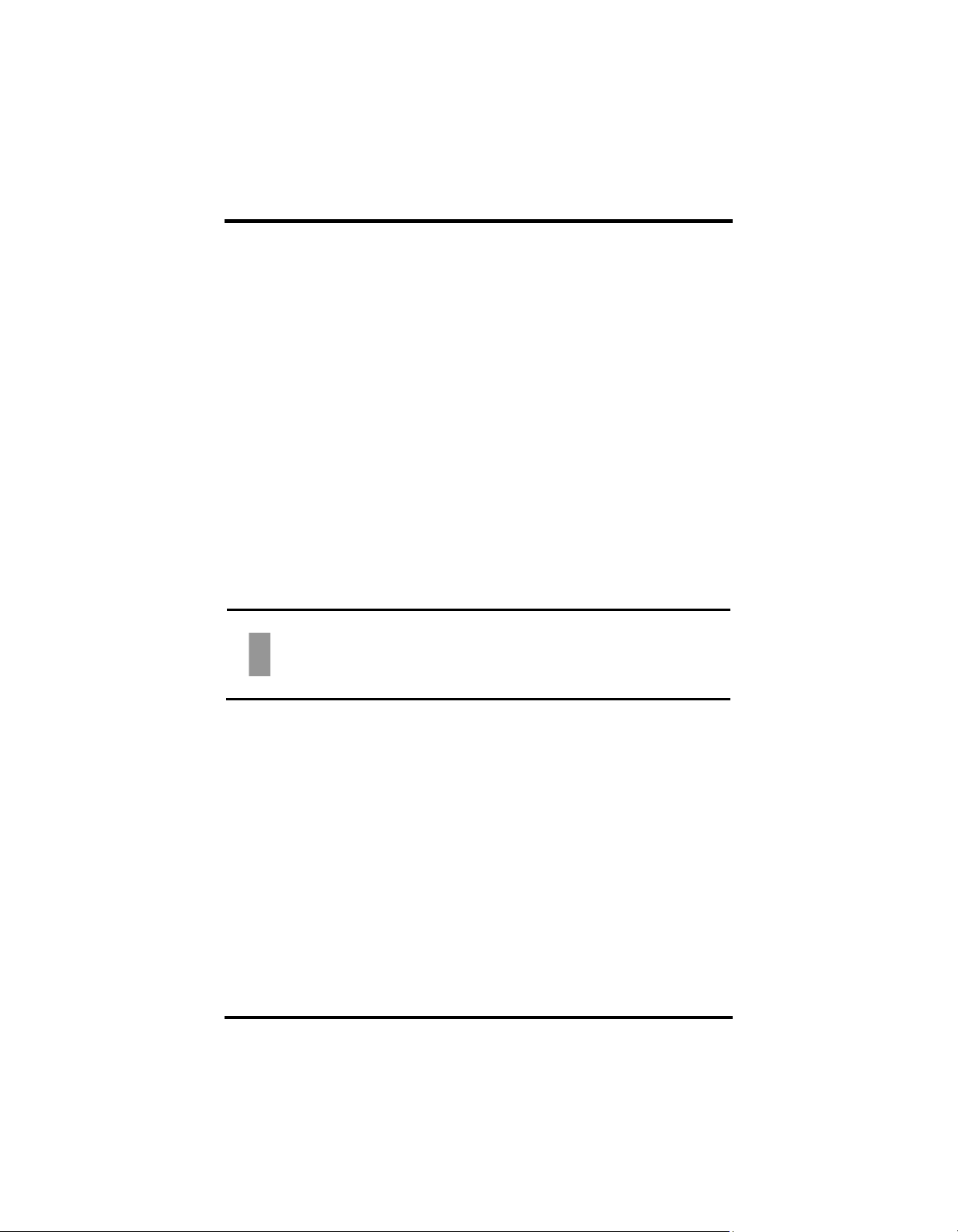
Fyrite INSIGHT Plus Manual Operation
Section 4. Operation
4.1. Prerequisites
Before beginning your combustion test, verify the following:
• menu items are properly configured
• the water trap is empty, filter is clean, and arrow is pointing UP
• the probe and thermocouple are attached to the instrument
• the power is ON and sufficient (one of the following):
o AC wall adapter
o USB cable to PC
o four new batteries (AA alkaline or lithium)
o four fully-charged AA rechargeable batteries
• the warm-up process has completed in fresh air without interruption
or errors.
4.2. Sampling Point Examples
WARNING: The illustrations of combustion devices and sampling points in
this section are examples only. Be sure to consult with the
manufacturer’s documentation for the combustion devices you are
servicing.
The following combustion devices and example sampling points are shown and
explained below:
• Example forced air furnace
• Example hot water tank
• Example 90% efficiency condensing furnace
• Example 80% efficiency fan assist or power vented furnace
• Example atmospheric/gravity vented boiler
0024-9487 Rev 2 61
Find Quality Products Online at: sales@GlobalTestSupply.com
www.GlobalTestSupply.com
Page 64

Operation Fyrite INSIGHT Plus Manual
or gravity
with a clamshell or sectional heat
, test each of the
Example Forced Air Furnace Example Hot Water Tank
For atmospheric burner
vented, forced air heating equipment
exchanger design
exhaust ports at the top of the heat
exchanger. The probe should be inserted
back into each of the exhaust ports to
obtain a flue gas sample, before any
dilution air is mixed in.
Domestic hot water tanks with the ‘bell’
shaped draft diverter can be accurately
tested by inserting the probe tip directly
into the top of the fire tube below the
diverter.
62 0024-9487 Rev 2
Find Quality Products Online at: sales@GlobalTestSupply.com
www.GlobalTestSupply.com
Page 65

Fyrite INSIGHT Plus Manual Operation
boilers can be tested
the plastic vent pipe
(when allowed by the
or local
furnaces/boilers should
drilled in the vent
immediately above the
Boilers, which have a ‘bell’
top, should be tested
directly below the
diverter through a hole
drilled in the vent
recommendations for the
into the space, be sure to completely and securely seal any
Example 90% Efficiency
Condensing Furnace
Example 80% Efficiency
Fan Assist or Power
Vented Furnace
Example
Atmospheric/Gravity
Vented Boiler
Condensing furnaces/
through a hole drilled in
manufacturer
authority of jurisdiction)
or taken from the exhaust
termination.
IMPORTANT: Review manufacturer
combustion device being tested, and be aware of accepted
practices of the local jurisdiction before introducing sampling holes
into exhaust pipes or ducts.
Combustion testing of fan
assist or power vented,
be done through a hole
inducer fan.
shaped draft diverter on
connector.
CAUTION: To avoid the introduction of dangerous exhaust gases
sampling holes made in the exhaust pipes or ducts.
0024-9487 Rev 2 63
Find Quality Products Online at: sales@GlobalTestSupply.com
www.GlobalTestSupply.com
Page 66

Operation Fyrite INSIGHT Plus Manual
4.3. Combustion Testing Process
WARNING: The Fyrite
INSIGHT Plus calculates combustion
parameters based on North American or Siegert combustion
equations. NA or Siegert configuration is selected in the SETUP
MENU. Be sure that your Fyrite
INSIGHT Plus is properly
configured for your region and desired combustion calculations.
Step Example Combustion Testing Procedure
1 Confirm that testing prerequisites have been completed (see page 61).
2 Based on the sampling point examples (see page 61) and your combustion
application, locate and prepare an appropriate sampling point.
3 Insert the probe into the combustion location.
4 Press the RUN/HOLD button to begin sampling gas. You should see the
word RUN in the upper left corner of the display and hear the sample
pump turn on. If you see the word HOLD, press the RUN/HOLD button
again.
5 Monitor the display for combustion data.
6 If desired, turn on your optional IrDA printer, then press the F1 button on
the Fyrite INSIGHT Plus to print the current combustion data. (See
page 69 for additional printing information.)
7 Press the F3 button as desired to save combustion data for later retrieval,
review, and/or printing.
8 Press the RUN/HOLD button to stop the test. You should see the word
HOLD in the upper left corner of the display and hear the sample pump
turn OFF. If you see the word RUN, press the RUN/HOLD button again.
(You may optionally choose to print test data while in HOLD mode.)
9 Remove the probe from the sampling point and disconnect the probe.
CAUTION: The probe may be very hot. Allow it to cool,
then wipe it clean with a dry cloth.
10 Move the instrument to a clean air environment and press the POWER
button to turn off the instrument. The shutdown procedure includes a
purge component that clears the sensors of combustion gases.
64 0024-9487 Rev 2
Find Quality Products Online at: sales@GlobalTestSupply.com
www.GlobalTestSupply.com
Page 67

Fyrite INSIGHT Plus Manual Operation
processes. Be sure to thoroughly evaluate systems and take ALL
Step Example Combustion Testing Procedure
11 Turn on the instrument to optionally print and/or evaluate saved test
results (based on your local codes and practices for combustion data and
CO levels).
12
To turn off the Fyrite
INSIGHT Plus, press and hold the POWER button
until you see the Shutdown timer. Wait for the purge function to
complete (you will hear the pump stop and the display will shut off).
Use the results of your combustion testing to assist in diagnosing any issues or
potential issues that may exist with the combustion system.
NOTE: The recommended time required to achieve a stable
measurement is a minimum of 3 minutes.
WARNING: CO gas is life-threatening and part of all combustion
appropriate actions to maintain life safety.
0024-9487 Rev 2 65
Find Quality Products Online at: sales@GlobalTestSupply.com
www.GlobalTestSupply.com
Page 68

Operation Fyrite INSIGHT Plus Manual
4.4. The RUN Screen
The Fyrite INSIGHT Plus test data is located in the Run screen. By pressing
the RUN/HOLD button, you should hear the pump running and see the word
RUN at the upper-left hand corner of the display. The instrument is
continuously measuring and calculating the data that is shown in the Run
screen.
Press the RUN/HOLD button again. The pump should stop running and the
word HOLD should be shown at the upper-left hand corner of the display. The
instrument now shows the last measured and calculated data taken before the
instrument was placed in HOLD.
Use the UP () and DOWN () arrow buttons to scroll through the complete
list of measured and calculated values when the instrument is running or in the
HOLD mode.
Combustion Test Parameters NA Siegert
Oxygen O₂ O₂
Carbon Monoxide CO CO
Excess Air EA Lambda
Efficiency Using Higher Heating Value Eff Eff
Carbon Dioxide CO₂ CO₂
Setting for Maximum Carbon Dioxide in Flue Gas CO₂ Max
Stack Temperature T-STK T-STK
Ambient Air Temperature T-AIR T-AIR
Stack Loss qA
Efficiency Using Lower Heating Value Eta
Carbon Monoxide/Carbon Dioxide Ratio CO/CO₂
CO content referenced to an Oxygen percentage n CO(n) CO(n)
Average of 3 Manually Entered Smoke Numbers AVG SMOKE
Presence of Oil Derivatives (Manually Entered) OIL DERIVE
Boiler Temperature (Manually Entered) BOILER TEMP
66 0024-9487 Rev 2
Find Quality Products Online at: sales@GlobalTestSupply.com
www.GlobalTestSupply.com
Page 69

Fyrite INSIGHT Plus Manual Operation
0024-9487 Rev 2 67
Find Quality Products Online at: sales@GlobalTestSupply.com
www.GlobalTestSupply.com
Page 70

Operation Fyrite INSIGHT Plus Manual
4.5. Making a Draft or Pressure Measurement
The difference in pressure (ΔP) between two areas can be measured by using
the analyzer's two pressure ports and the PRESSURE screen. By using the -ΔP
port as the reference, the pressure applied to the +ΔP port will be displayed on
the PRESSURE screen as the differential pressure between the two ports.
Perform a draft/pressure measurement as follows.
Step Example Draft or Pressure Measurement Procedure
1 Confirm that testing prerequisites have been completed (see page 61).
2 Display the MAIN MENU by pressing the MENU (F2) button. If necessary,
press ESC until MENU appears above F2.
3 Use the UP () and DOWN () arrow buttons to select PRESSURE. Press
ENTER to display the Pressure screen.
4 Before taking a measurement, the pressure sensor may need to be re-
zeroed if it is not already displaying zero with both pressure ports open to
the atmosphere. If necessary, zero the pressure sensor as follows:
• Press the ZERO (F2) button.
• Disconnect any hoses connected to the +ΔP and -ΔP ports, and then
press ENTER to zero the pressure sensor.
• Reconnect any hoses. When measuring draft, leave the -ΔP port
open to the atmosphere and connect the probe's draft hose to the
+ΔP port.
5 Do one of the following to measure draft or differential pressure:
• To measure draft, insert the probe into the stack and observe the
draft reading on the PRESSURE screen.
• To measure differential pressure, connect sampling hoses to the +ΔP
and -ΔP ports, and place the ends of the hoses into the two areas
being compared. The differential pressure between the two areas is
now displayed on the PRESSURE screen. If the pressure at the +ΔP
port is higher than the -ΔP port, the pressure reading will be positive.
If it is lower, the reading will be negative.
68 0024-9487 Rev 2
Find Quality Products Online at: sales@GlobalTestSupply.com
www.GlobalTestSupply.com
Page 71

Fyrite INSIGHT Plus Manual Operation
4.6. Printing Using the Optional IrDA Printer
The instrument has the ability to store, recall (to the display), and print sets of
time- and date-coded test records. The time and date are set through software
menu selections (see page 36).
• Displaying stored records is done through the MEMORY DIRECTORY
MENU (see page 30).
• Press F1 to print displayed test records.
Step Example Printing Procedure Using Optional IrDA Printer
1
2 Check for a sufficient supply of paper and batteries in the IrDA printer.
3 Turn on the printer (slide switch on side of printer to the ON position)
4 Position the printer within 8 to 16 inches (20 to 41 cm) from the
5 Press F1 to print and turn off printer when complete.
Sample Run Screen Printouts for North American (left) and Siegert (right)
Combustion Equations are shown below.
INSIGHT Plus provides three lines of 20 characters for user
Fyrite
information. This information will appear with test records when they are
printed or downloaded. User name and optional information are entered via
software menu selections in the SETUP MENU (see page 43) or via the Fyrite
User Software (FUS).
Fyrite
INSIGHT Plus should be turned on and displaying a screen with an
F1 Print option.
instrument and at no greater than a 60-degree angle (see page 71).
0024-9487 Rev 2 69
Find Quality Products Online at: sales@GlobalTestSupply.com
www.GlobalTestSupply.com
Page 72

Operation Fyrite INSIGHT Plus Manual
NOTE: The printout order of parameters matches any RUN/HOLD
format changes that have been made (see page 43).
70 0024-9487 Rev 2
Find Quality Products Online at: sales@GlobalTestSupply.com
www.GlobalTestSupply.com
Page 73

Fyrite INSIGHT Plus Manual Operation
IR Communications Settings:
Baud Rate: 9600
Data Bits: 8
Stop Bits: 1
Parity: None
Protocol: IRDA-SIR
Distance: 8-16 in (20-41 cm)
Angle: 60° maximum
INSIGHT Plus can be setup to include a custom logo on printouts.
Fyrite
Logos are loaded into the instrument using the Fyrite
User Software (FUS).
Logo size is limited to 192 x 384 pixels (height x width) and must be in .BMP,
.JPG, .PNG, or .TIFF format. For best results, the logo should be saved in black
and white.
0024-9487 Rev 2 71
Find Quality Products Online at: sales@GlobalTestSupply.com
www.GlobalTestSupply.com
Page 74

Operation Fyrite INSIGHT Plus Manual
4.7. Graphics Screens
4.7.1. Overview
Dynamic graphics screens provide an alternative way of viewing key
combustion data and parameters in real time. The Fyrite
INSIGHT Plus
displays three graphics screens which provide continuous updates and are
described in the table that follows. The screens are accessed from the
RUN/HOLD screen by using the LEFT () and RIGHT () arrow buttons. See
the figure below.
Use function keys F1 and F3 to configure and define options (if available) such
as alarm points, parameters to be monitored, timing parameters, etc.
Components of the graphics screens are identified in the sections that follow.
72 0024-9487 Rev 2
Find Quality Products Online at: sales@GlobalTestSupply.com
www.GlobalTestSupply.com
Page 75

Fyrite INSIGHT Plus Manual Operation
Screen Description
Graphical “Line Graph”
Trend Screen
Bar Graph Screen
• User-selectable combustion parameter
• User-selectable time period
• 1, 2, or 3 bar graphs
• User-selectable combustion parameter for each bar
• User-selectable limits for each parameter
Stack Temperature Hot
Spot Screen
• Used to dynamically locate “hot spot” in flue
• Based on stack temperature readings
• Use probe stop to maintain optimal probe position
4.7.2. Graphical Line Graph Trend Screen
Trend
Screen
Graph
Left Arrow
Right Arrow
Y Axis
X Axis
Clear (F1)
Menu (F2)
Description
• Graphical representation of
a user-selected combustion
parameter (from list) over a
user-defined time period
(from list)
• Current value is shown
numerically on the graph
• Dynamic graph window provides continuous updates
• Press the LEFT () arrow to go to the main RUN/HOLD Screen.
• Press the RIGHT () to go to the Bar Graph Screen.
• Label shows user-selected combustion parameter, units, and
range values.
• The display range values at the top and bottom of the Y axis are
assigned in real time and are based on the selected combustion
parameter and its range of values over the selected time period.
• Label shows “Time”, the selected time units (sec or min), and the
associated range values (30 sec, 1 min, 3 min, 5 min, and 15 min).
• The time value in the window scrolls.
• Press the F1 button to clear the graph and restart if in Run mode.
• Press the F2 button to return to the main menu.
0024-9487 Rev 2 73
Find Quality Products Online at: sales@GlobalTestSupply.com
www.GlobalTestSupply.com
Page 76

Operation Fyrite INSIGHT Plus Manual
Trend
Screen
Options
(F3)
• Press the F3 button to define options for the trend screen.
• The LINE GRAPH PARAMETER option is used to select the
Description
combustion parameter (from a list) to be graphed over time.
• The LINE GRAPH TIME option defines the full-scale X-axis sample
time over which the graph is plotted.
4.7.3. Bar Graph Screen
Bar Graph
Component
Bar Graphs
1-3
North American Siegert
Description
Defaults
Screens
Example
Combustion
• User-selected parameter name shown in bar graph.
• Limits are defined by the user.
• Bar graph limits correspond to parameter range.
• Dynamic “current value” indicates real-time reading.
74 0024-9487 Rev 2
Find Quality Products Online at: sales@GlobalTestSupply.com
www.GlobalTestSupply.com
Page 77

Fyrite INSIGHT Plus Manual Operation
Bar Graph
Component
Left Arrow
Right Arrow
Limits (F1)
• Color of “current value” pointer is based on limit status:
Green: Between upper and lower limit
Red: Outside upper or lower limit
• User-defined limits shown on bar graph in red and green.
• Display range adjusts to real-time values.
• Press the LEFT () arrow to go to the Line Graph Trend screen.
• Press the RIGHT () arrow to go to the Stack Temperature Hot
Spot Screen.
• Used to enter user-defined upper and lower limits for selected
combustion parameters. Use the UP () and DOWN () arrow
buttons to highlight desired parameter. Press ENTER button to
select the desired parameter.
• Use the LEFT () and RIGHT () arrow buttons to select the
desired position within the upper and lower limits. Use the UP
() and DOWN () arrow buttons to change the value. Press
ENTER when finished. Press ESC to exit with no changes.
Description
• Use the RESET function (F3) to return to default values.
Menu (F2)
0024-9487 Rev 2 75
Find Quality Products Online at: sales@GlobalTestSupply.com
• Press the F2 button to return to the Main menu.
www.GlobalTestSupply.com
Page 78

Operation Fyrite INSIGHT Plus Manual
Bar Graph
Component
Format (F3)
• Press F3 to display the Bar Graph format screen. It contains three
bar graph options–-each of which defines the combustion
parameter associated with that graph. A fourth option is selected
when editing is complete.
• Use the UP () and DOWN () arrow buttons to highlight one of
the rows corresponding to the three bar graphs (top, middle, or
bottom) (see left, below). Note that the entire line of each
position is highlighted.
When the desired row is highlighted, press ENTER to enter EDIT
mode for bar graph associated with that row. Note that this
action causes only the text portion of the row to be highlighted
(not the entire row). See right, below. Then use the UP () and
DOWN () arrow buttons to scroll through available combustion
parameters to monitor for the bar graph associated with that
row. Press ENTER to select.
Description
• Repeat this process for up to three bar graphs.
• When finished, use the down arrow key to select the EDIT
COMPLETE option and press ENTER to return to the live bar graph
screen.
76 0024-9487 Rev 2
Find Quality Products Online at: sales@GlobalTestSupply.com
www.GlobalTestSupply.com
Page 79

Fyrite INSIGHT Plus Manual Operation
4.7.4. Stack Temperature Hot Spot Screen
Hot Spot
Component
Hot Spot Graph
Left Arrow
Right Arrow
Clear (F1)
Menu (F2)
• Press RUN/HOLD to start/stop
the hot spot function.
• T-STACK parameter name
shown in graph.
• Limits are determined
automatically.
• Dynamic “current value” pointer indicates real-time value.
• Color of “current value” pointer is based on limit status:
Black (Top): Hottest reading since last “Clear”
Red (Bottom): Current reading
• Ideally, position probe so current reading (bottom) and
highest reading (top) match.
• Press the LEFT () arrow to go to the Bar Graph Screen.
• Press the RIGHT () arrow to go to the main RUN/HOLD
Screen.
• Press the F1 button to clear the display and restart if in RUN
mode.
• Press the F2 button to return to the Main menu.
Description
4.8. Taking Ambient CO Measurements (Siegert Only)
This procedure takes approximately 15 minutes to complete and provides a
minute-by-minute snapshot of CO readings, as well as a “Max CO” value that
represents the highest CO reading measured during the entire 15-minute test.
Results can be saved to memory, downloaded, and/or printed. Use the
following procedure to perform an ambient CO measurement.
Step Example Procedure for Taking Ambient CO Measurements
1
Turn on the instrument in a fresh air environment and wait for
initialization to complete.
2
Verify successful initialization (no errors).
0024-9487 Rev 2 77
Find Quality Products Online at: sales@GlobalTestSupply.com
www.GlobalTestSupply.com
Page 80

Operation Fyrite INSIGHT Plus Manual
screens, viewing results, saving results to memory, and printing
Step Example Procedure for Taking Ambient CO Measurements
3
If using battery power, check battery status. If battery life is
questionable, replace the batteries, as the Ambient CO test takes
approximately 15 minutes to complete.
4
Move instrument to target location to be tested.
5
Press F2 to display the Main Menu.
6
Use the down arrow to highlight Ambient CO Test and press the
ENTER button.
7
Follow the on-screen instructions to initiate the test.
8
Refer to page 29 for details on navigating the ambient CO test
results.
4.9. PC Interface and Fyrite User Software
A PC with Fyrite User Software (FUS) installed can set, edit, and transfer the
following:
• instrument time and date
• custom fuels
• test ID
• user name
• customer logo
• instrument setup
• calibration password
• B-SMART
• test records from the instrument’s memory
• firmware updates.
code
∇ ∇ ∇
78 0024-9487 Rev 2
Find Quality Products Online at: sales@GlobalTestSupply.com
www.GlobalTestSupply.com
Page 81

Fyrite INSIGHT Plus Manual Calibration and Maintenance
An analyzer that tests natural gas furnaces normally
Section 5. Calibration and Maintenance
5.1. Serviceability
The instrument operator is able to easily replace the following components
without the use of tools:
• probe assembly
• probe filters
• batteries
• printer paper.
Additionally, a technician, with the use of readily available hand tools and
factory-provided instructions, can:
• perform basic diagnostics
• replace sensors
• confirm proper operation
before putting the unit back into service. Field calibration is also possible with
the proper equipment. Refer to the calibration section starting on page 86 for
more information.
5.2. Cleaning the Probe
The probe tube and gas sample hose will become dirty under normal use.
NOTE: The water trap’s filter element should prevent soot from
reaching the analyzer’s internal components. If the probe is not
kept clean, it could become clogged and restrict the flow of gas
into the analyzer, resulting in incorrect combustion test readings
and calculations.
NOTE:
requires less frequent cleaning than an analyzer used for testing
coal- or oil-fired furnaces.
0024-9487 Rev 2 79
Find Quality Products Online at: sales@GlobalTestSupply.com
www.GlobalTestSupply.com
Page 82

Calibration and Maintenance Fyrite INSIGHT Plus Manual
5.2.1. Equipment Required
Alcohol
•
Aerosol Can of Automotive Carburetor Cleaner
•
Clean Rag
•
Source of Compressed Air (optional)
•
CAUTION: Do not use flammable or combustible substances (like
carburetor fluid used for cleaning the probe) near an open flame.
5.2.2. Procedure
Step Cleaning the Probe
1 Remove gas sample hose from the top of the water trap.
CAUTION: Carburetor cleaner damages plastic components.
Take precautions not to spray cleaner onto the probe handle or
analyzer.
2 Insert the plastic spray tube of the carburetor cleaner into the gas sample
hose, and then liberally spray carburetor cleaner through the hose and out
the probe tube.
3 After spraying, remove all the residual cleaner by repeatedly flushing the gas
hose and probe tube with alcohol.
4 Wipe off the surfaces of the probe and tubing with a clean cloth.
5 Allow the parts to dry completely. If available, blow compressed air through
the probe to expedite the drying process.
6 Reconnect gas sample hose to top of the water trap.
80 0024-9487 Rev 2
Find Quality Products Online at: sales@GlobalTestSupply.com
www.GlobalTestSupply.com
Page 83

Fyrite INSIGHT Plus Manual Calibration and Maintenance
5.3. Water Trap and Filter Replacement
0024-9487 Rev 2 81
Find Quality Products Online at: sales@GlobalTestSupply.com
www.GlobalTestSupply.com
Page 84

Calibration and Maintenance Fyrite INSIGHT Plus Manual
5.4. O2 and/or CO Sensor Replacement
NOTE: The O2 sensor life is approximately 2 years. The LL O2 (long life)
sensor life is approximately 3 years. The CO sensor life is greater than 3
years with regular calibration.
5.4.1. Accessing the Sensors
5.4.2. Material Required (As Needed)
Sensor (2 year) (P/N 0024-0788) or LL O2 Sensor (3 year) (0024-1591)
O
•
2
CO Sensor (P/N 0024-1593) or B-SMART
•
pre-calibrated sensor
(P/N 0024-1616).
5.4.3. O
Follow the procedure below for O
Sensor Replacement Procedure
2
and long-life (LL) O2 sensors. Refer to the
2
illustration on page 84.
82 0024-9487 Rev 2
Find Quality Products Online at: sales@GlobalTestSupply.com
www.GlobalTestSupply.com
Page 85

Fyrite INSIGHT Plus Manual Calibration and Maintenance
cap by twisting
it toward the “open” position
below, then twisting the cap
Step O2 Sensor Replacement LL O2 Sensor Replacement
1 Remove battery door and connector
tubing from both sensors.
2 Pull O2 sensor from its socket. Remove LL O2
3 Remove the O2 cap. Gently pull LL O2 sensor out of its
4 Properly dispose of the old sensor. Properly dispose of the old LL O2
5 Record the 3-digit date code from
the new sensor for later use.
6 Engage the nub on the new sensor
within the slot on the cap's side and
twist to secure the cap and sensor
together.
7 Install the cap and sensor unit by:
Aligning the ribs on the sides of
•
the sensor with the
corresponding shape in the
base.
Inserting the pins into the
•
connectors in the base.
Remove battery door and connector
tubing from both sensors.
counter clockwise.
socket.
sensor.
Record the 3-digit date code from
the new sensor for later use.
Plug new O2 sensor into its socket.
Install the O2 sensor cap by aligning
(12 o’clock) as shown in the diagram
clockwise approximately 40° to the
"closed" position (2 o’clock).
8 Reattach tubing. Reattach tubing.
9 Turn on the unit and enter the 3-
digit sensor date code via the Setup
Menu selection for “O2 Sensor Type”
(p 51). Then enter the current date.
Turn on the unit and enter the 3-digit
sensor date code via the Setup Menu
selection for “O2 Sensor Type” (p 51).
Then enter the current date.
5.4.4. CO Sensor Replacement Procedure
Follow the procedure below and refer to the illustration on page 84.
Step CO Sensor Replacement Procedure
1 Remove battery door and the connector tubing from the CO sensor.
2 Remove CO cap by twisting counter clockwise.
3 Gently pull CO sensor out of its socket.
4 Properly dispose of the old CO sensor.
0024-9487 Rev 2 83
Find Quality Products Online at: sales@GlobalTestSupply.com
www.GlobalTestSupply.com
Page 86

Calibration and Maintenance Fyrite INSIGHT Plus Manual
Step CO Sensor Replacement Procedure
5 Plug new CO sensor into its socket.
6 Install the CO cap by aligning it toward the “open” position (12 o’clock) as
shown in the diagram below, then twisting the cap clockwise approximately
40° to the "closed" position (2 o’clock).
7 Reattach tubing.
8 Calibrate the CO sensor (using the calibration procedure on page 93, or using
the B-SMART procedure on page 85).
, LL O2, and CO Sensor Replacement
O
2
84 0024-9487 Rev 2
Find Quality Products Online at: sales@GlobalTestSupply.com
www.GlobalTestSupply.com
Page 87

Fyrite INSIGHT Plus Manual Calibration and Maintenance
that allows the
5.4.5. B-SMART CO Sensor Replacement
Step
B-SMART CO Sensor Replacement
1 Enter the CALIBRATION MENU. Note that this requires password validation
(see page 55).
2 Use the UP () and DOWN () arrow buttons to select B-Smart. Press
ENTER to display the B-Smart code screen.
3 Use the UP () and DOWN () arrow buttons to enter the 10-digit
alphanumeric code supplied with the pre-calibrated B-SMART sensor. Use
the LEFT () and RIGHT () arrow buttons to move the cursor across the
screen. Press ENTER.
NOTE: If the correct code was entered, the analyzer accepts it
and returns to the CALIBRATION MENU. If an incorrect code
was entered, the screen will display "Invalid Code." Check to
make sure the correct code has been entered. If problem
persists, contact your nearest Bacharach Service Provider.
NOTE: B-SMART
User Software (FUS).
codes can be entered through the Fyrite
NOTE: Installing a B-SMART sensor forces the instrument to perform a
zero function (either manual or automatic).
NOTE: Bacharach offers a convenient Exchange
Program (where available)
customer to regularly receive pre-calibrated
replacement sensors that include a code that can
be entered into the analyzer for a quick convenient
setup. Contact Bacharach customer service for
more details about this program.
0024-9487 Rev 2 85
Find Quality Products Online at: sales@GlobalTestSupply.com
www.GlobalTestSupply.com
Page 88

Calibration and Maintenance Fyrite INSIGHT Plus Manual
5.5. Pressure Sensor Calibration
This procedure calibrates the pressure sensor to a known pressure value.
5.5.1. Materials Required
Bellows
•
Manometer
•
Range: ± 8 in. of water column (± 20 mB)
Accuracy: ± 0.01 in. of water column (± 0.025 mB)
5.5.2. Procedure
NOTE: The unit-of-measure for pressure is selected from the Pressure
Units parameter in the Setup Menu. In the following procedure “inwc”
(inches water column) is selected, but note that any unit-of-measure can
be used for calibration purposes. Below are unit conversions for
reference.
• 249 Pascals/inwc
• 2.49 mB/inwc
• 2.49 hPa/inwc
• 25.4 mm H
O/inwc
2
86 0024-9487 Rev 2
Find Quality Products Online at: sales@GlobalTestSupply.com
www.GlobalTestSupply.com
Page 89

Fyrite INSIGHT Plus Manual Calibration and Maintenance
Step Pressure Sensor Calibration Procedure
1 Assemble the pressure sensor calibration equipment as shown above, but DO
NOT connect the analyzer to the calibration equipment at this time.
2 If not already done, power ON the analyzer and display the CALIBRATION
menu. Note that this requires password validation (see page 55).
3 Use the UP () and DOWN () arrow buttons to select PRESSURE and then
press ENTER to display the CALIBRATE PRESSURE screen.
"Measured" is the pressure value currently being detected by the pressure
sensor, while "Applied” is a known value of pressure that will be applied for
calibration purposes.
4 With both the -ΔP and +ΔP ports open to the atmosphere, observe that the
current measured pressure reading should be 0.00 ± 0.01 inwc. If necessary,
zero the pressure sensor (Menu → Pressure → Zero) then repeat steps 2
through 4).
5 Connect the hose from the manometer to the +ΔP port and apply a negative
pressure to this port by adjusting the bellows for a manometer reading of
-4.00 (negative 4.00). Other units are shown below.
Units Name
inwc inches water column -4.00 inwc
mB millibars -10.00 mB
hPa hecto Pascals -10.00 hPa
Pa Pascals -1000 Pa
mm H2O millimeters of water -101.6 mm H2O
6 Use the UP (), DOWN (), LEFT (), and RIGHT () arrow buttons to enter
an “Applied” value that exactly equals the manometer reading.
NOTE: The calibration range is from -6 to -2 inwc (-15 to -5 mB).
An attempt to calibrate outside this range will cause the
message "Applied Value High" (or Low) to appear at the bottom
of the screen.
0024-9487 Rev 2 87
Nominal Calibration
Point
Find Quality Products Online at: sales@GlobalTestSupply.com
www.GlobalTestSupply.com
Page 90

Calibration and Maintenance Fyrite INSIGHT Plus Manual
Step Pressure Sensor Calibration Procedure
7 Wait until the Measured reading stabilizes, and then press ENTER to calibrate
the pressure sensor's Measured value to that of the Applied value. The
message, "Good Calibration" should briefly appear, followed by the
CALIBRATION menu.
8 Remove calibration equipment.
5.6. T-Stack Calibration
This procedure first zeroes and then spans stack temperature to known
temperature values.
The use of an electronic thermocouple simulator is the preferred method of
producing the desired calibration temperatures. Alternatively, ice and boiling
water baths can be used.
5.6.1. Materials Required
Thermocouple simulator (K-type)
•
Range: 0 to 600° F (-18 to 316° F)
Accuracy: ± 0.5° F (± 0.3° C)
(Alternatively) ice water, boiling water, thermometer
•
5.6.2. T-Stack Calibration Procedure
Step T-STACK Calibration Procedure
1 Plug the simulator into the T-STACK connector located at the bottom of the
analyzer.
Alternatively: Plug the probe's thermocouple into the T-STACK connector
located at the bottom of the analyzer.
IMPORTANT: DO NOT attach the probe's gas hose to the
analyzer's GAS port; otherwise water will be drawn into the
analyzer!
88 0024-9487 Rev 2
Find Quality Products Online at: sales@GlobalTestSupply.com
www.GlobalTestSupply.com
Page 91

Fyrite INSIGHT Plus Manual Calibration and Maintenance
water bath with a
Step T-STACK Calibration Procedure
2 If not already done, turn ON the analyzer and display the CALIBRATION
Menu. Note that this requires password validation (see page 55).
3 Use the UP () and DOWN () arrow buttons to highlight T-Stack, and then
press ENTER to display the CALIBRATE TS-ZERO screen.
"Measured" is the current temperature reading. "Applied" is a known
temperature that will be applied for calibration purposes.
4 Set thermocouple simulator to 32° F (0° C), and then use the UP (), DOWN
(), LEFT (), and RIGHT () arrow buttons to enter an Applied value that
exactly equals the setting of the simulator.
Alternatively: Submerge probe tip into an icethermometer, wait several minutes, and then use the UP () and DOWN ()
arrow buttons to enter an Applied value that exactly equals the thermometer
reading.
NOTE: The calibration range is from 32 to 41° F (0 to 5° C). An
attempt to calibrate outside this range will cause the message
“Applied Value High" (or Low) to appear at the bottom of the
screen.
5 Wait until the Measured reading stabilizes, and then press ENTER to calibrate
the TS-Zero Measured value to that of the Applied value, after which the
message “Good Calibration” should briefly appear followed by the CALIBRATE
TS-SPAN screen.
0024-9487 Rev 2 89
Find Quality Products Online at: sales@GlobalTestSupply.com
www.GlobalTestSupply.com
Page 92

Calibration and Maintenance Fyrite INSIGHT Plus Manual
Step T-STACK Calibration Procedure
6 Set thermocouple simulator to 572° F (300° C), and then use the UP (),
DOWN (), LEFT (), and RIGHT () arrow buttons to enter an Applied
value that exactly equals the setting of the simulator.
Alternatively: Submerge probe tip into a container of boiling water with a
thermometer, wait several minutes, and then use the arrow buttons to enter
an Applied value that exactly equals the thermometer reading.
NOTE: The calibration range is from 175 to 625° F (79 to
329° C). An attempt to calibrate outside this range will cause
the message “Applied Value High” (or Low) to appear at the
bottom of the screen.
7 Wait until the Measured reading stabilizes, and then press ENTER to calibrate
the TS-Span Measured value to that of the “Applied” value, after which the
message “Good Calibration” should briefly appear followed by the
CALIBRATION screen being re-displayed.
5.7. T-Air Calibration
This procedure first zeros and then spans T-AIR temperature to known
temperature values.
The use of an electronic thermocouple simulator is the preferred method of
producing the desired calibration temperatures. Alternatively, containers of ice
water and boiling water can be used.
5.7.1. Materials Required
Thermocouple Simulator (K-type)
•
Range: 0 to 600° F (-18 to 316° F)
Accuracy: ± 0.5° F (± 0.3° C)
(Alternatively) Ice Water, Boiling Water, Thermometer
•
90 0024-9487 Rev 2
Find Quality Products Online at: sales@GlobalTestSupply.com
www.GlobalTestSupply.com
Page 93

Fyrite INSIGHT Plus Manual Calibration and Maintenance
5.7.2. T-Air Calibration Procedure
Step T-Air Calibration Procedure
1
Plug the simulator into the T-AIR connector located at the bottom of the
analyzer.
Alternatively: Plug the probe’s thermocouple into the T-AIR connector
located at the bottom of the instrument.
IMPORTANT: DO NOT attach the probe’s gas hose to the
analyzer’s GAS port, otherwise water will be drawn into the
analyzer!
2 If not already done, turn ON the analyzer and
display the CALIBRATION MENU. Note that
this requires password validation (see page
55).
3 Use the UP (▲) and DOWN (▼) buttons to highlight T-Air, and then press
ENTER to display the CALIBRATE TA-ZERO screen.
NOTE: “Measured” is the current temperature reading, while
“Applied” is a known temperature that will be applied for
calibration purposes.
4
Set thermocouple simulator to 32° F (0° C),
and then use the UP (▲), DOWN (▼), LEFT
(◄), and RIGHT (►) arrow buttons to enter an
applied value that exactly equals the setting of
the simulator.
Alternatively: Submerge probe tip into an ice-water bath with a
thermometer, wait several minutes, and then use the UP (▲), DOWN (▼),
LEFT (◄), and RIGHT (►) arrow buttons to enter an applied value that
exactly equals the thermometer reading.
0024-9487 Rev 2 91
Find Quality Products Online at: sales@GlobalTestSupply.com
www.GlobalTestSupply.com
Page 94

Calibration and Maintenance Fyrite INSIGHT Plus Manual
” (or Low) to appear at the
” should briefly appear followed by the
Step T-Air Calibration Procedure
NOTE: The calibration range is from 32 to 41° F (0 to 5° C).
An attempt to calibrate outside this range will cause the
message “Applied Value High
bottom of the screen.
5 Wait until the measured reading stabilizes, and then press ENTER to calibrate
the TA-Zero Measured value to that of the applied value, after which the
message “Good Calibration” should briefly appear followed by the CALIBRATE
TA-SPAN screen.
6
Set thermocouple simulator to 212° F (100° C), and then use the UP (▲),
DOWN (▼), LEFT (◄), and RIGHT (►) arrow buttons to enter an applied
value that exactly equals the setting of the simulator.
Alternatively: Submerge probe tip into a container of boiling water with a
thermometer, wait several minutes, and then use the UP (▲), DOWN (▼),
LEFT (◄), and RIGHT (►) arrow buttons to enter an applied value that
exactly equals the thermometer reading.
NOTE: The calibration range is from 194 to 230° F (90 to
110° C). An attempt to calibrate outside this range will cause
the message “Bad Calibration Wrong CAL Entry” to appear in
the following step.
7 Wait until the measured reading stabilizes, and then press ENTER to calibrate
the TA-Span Measured value to that of the applied value, after which the
message “Good Calibration
CALIBRATION MENU screen being re-displayed.
92 0024-9487 Rev 2
Find Quality Products Online at: sales@GlobalTestSupply.com
www.GlobalTestSupply.com
Page 95

Fyrite INSIGHT Plus Manual Calibration and Maintenance
5.8. CO Sensor Calibration
5.8.1. Materials Required
Calibration kit, P/N 0024-7059
•
Gas cylinder: 500 ppm CO in air, P/N 0024-0492
•
5.8.2. CO Manual Zero Procedure
The CO zeroing process is done automatically during warmup or manually using
the manual zero feature. To perform a manual zero, follow the steps below. If
your instrument is configured for CO auto mode, skip this CO manual zero
procedure and go to the CO Sensor Span procedure that follows.
Step Manual CO Zero Procedure
1 If not already done, turn ON the analyzer and display the Main Menu screen.
2 Use the UP () and DOWN () arrow buttons to select the SETUP menu and
press ENTER.
3 From the Setup Menu, use the UP () and DOWN () arrow buttons to
select the CO Zero Setting parameter then press ENTER.
4 From the CO Zero Setting screen, use the DOWN () arrow button to select
the Manual Zero option then press ENTER. A reminder screen to place the
instrument in fresh air is displayed.
5 Press ENTER and wait for the manual zero to complete.
0024-9487 Rev 2 93
Find Quality Products Online at: sales@GlobalTestSupply.com
www.GlobalTestSupply.com
Page 96

Calibration and Maintenance Fyrite INSIGHT Plus Manual
5.8.3. CO Sensor Span Procedure
Step CO Span Procedure
1 From the Calibration Menu, use the UP () and DOWN () arrow buttons to
highlight CO, and then press ENTER to display the CALIBRATE CO screen.
Note that this requires password validation (see page 55).
“Measured” is the current CO reading, while “Applied” is a known CO level
that will be applied for calibration purposes.
2 Use the UP (), DOWN (), LEFT (), and RIGHT () arrow buttons to enter
an Applied value that exactly equals the concentration stamped on the CO
cylinder.
NOTE: Bacharach recommends using a 500 ppm calibration gas,
however the calibration range is from 20 to 1,000 ppm. An
attempt to calibrate outside this range will cause the message
“Applied Value High” (or Low) to appear at the bottom of the
screen.
3 Attach a 500 ppm CO cylinder to the regulator and connect calibration kit
components as shown below. Apply 500 ppm carbon monoxide in an air
balance calibration gas.
4 Wait until the Measured reading stabilizes and then press ENTER. The
message “Good Calibration” should briefly appear.
If the sensor’s output is low, but still usable, then the message “Good
Calibration WARNING Low Sensor” will appear. The sensor will now be
marked as being Low in the Warm up screen.
If the sensor’s output is too low to be usable, then the message “Bad
Calibration Sensor End of Life, Entry Not Saved” will appear.
5 Close the regulator and remove the CO cylinder.
94 0024-9487 Rev 2
Find Quality Products Online at: sales@GlobalTestSupply.com
www.GlobalTestSupply.com
Page 97

Fyrite INSIGHT Plus Manual Calibration and Maintenance
5.9. T-Ref Sensor Calibration
The T-Ref sensor is located inside the instrument. Calibration is done at the
factory and should not need to be done in the field.
∇ ∇ ∇
0024-9487 Rev 2 95
Find Quality Products Online at: sales@GlobalTestSupply.com
www.GlobalTestSupply.com
Page 98

Fyrite INSIGHT Plus Manual Troubleshooting
Section 6. Troubleshooting
6.1. Error and Warning Messages
Message Description
T-STK
Disconnected
Check Sensor
O
2
Replace Sensor
O
2
Bad Sensor O2 O2 sensor output is too low and is not usable.
Low Sensor CO CO sensor output was low but still usable. Sensor may need to be
Low Battery Battery voltage is low. Replace the batteries.
Applied Value
High/Low
Warmup Sensor
Error
0024-9487 Rev 2 96
The probe thermocouple is not connected to the analyzers
T-Stack connector. Plug the probe thermocouple plug into the
T-Stack connector at the bottom of the instrument.
sensor output is low, but still usable. Sensor may need to be
O
2
replaced in the near future. The arrow on the O
Sensor Life
2
screen is in the “replace” segment. Refer to page 56.
O
sensor output is low and should be replaced. The arrow on
2
Sensor Life screen is beyond the bar graph (typically 2
the O
2
years for standard O
sensors and 3 years for long-life O2
2
sensors). Refer to page 56.
replaced in the near future.
An attempt was made to calibrate a sensor outside its range—
either above (High) or below (Low) the acceptable range.
• CO sensor was not zeroed at warmup because of high output.
Run instrument on fresh air then restart instrument to re-zero
sensor. If the message persists, the CO sensor may need to be
replaced.
• Stack or Air temperature sensors are measuring temperature
outside the range of -4° to 212° F at warmup. Make sure that
the Stack and Air thermocouples are sampling ambient room
air within the temperature range at warmup.
• The Fyrite
INSIGHT Plus was turned on with the probe
sampling flue gas. Move the probe to fresh air and restart the
instrument.
• Messages will indicate which sensors are in error.
Find Quality Products Online at: sales@GlobalTestSupply.com
www.GlobalTestSupply.com
Page 99

Fyrite INSIGHT Plus Manual Troubleshooting
Message Description
Set Clock Time and date values need to be set in the instrument.
NOTE: If a “set clock” message occurs, then the
instrument ignores CO calibration reminder
messages and all O
“Bad Sensor.”
Cal Reminder
## months
The calibration reminder occurs during warmup and is based on
the CO calibration reminder setting (see page 47), the current
date setting (see 36), and the date of the last calibration of the
CO sensor.
X X X Occurs in the number fields of sensors that have achieved over-
range condition.
* * * Occurs in the number fields of sensors. Replaces in-error sensor
values and any calculated values that depend on those sensor
values.
- - - Occurs in the number fields of sensors and indicates that values
were not calculated.
NOTE: If a particular sensor is in error during warmup, the instrument
automatically displays the error. The instrument continues to operate
with the sensor in error, however information dependent on the sensor in
error is not displayed.
–related messages except
2
0024-9487 Rev 2 97
Find Quality Products Online at: sales@GlobalTestSupply.com
www.GlobalTestSupply.com
Page 100

Troubleshooting Fyrite INSIGHT Plus Manual
6.2. Replacement Parts
Part Number Description
0204-0004 Battery, AA alkaline
0024-1453 Battery door/sensor cover
0024-1461 Boot , rubber
0024-1616
0024-0865 Carry case (hard)
0024-1587 CO sensor cap (includes gasket)
0024-1593 CO sensor w/ NOx filter
0024-1585 End plate (includes O rings)
0007-1644 Filters, pkg. of 3
0024-9487 Instruction manual
0024-1591 LL O2 sensor
0024-1586 LL O2 sensor cap (includes gasket)
0024-1471 O ring kit
0024-0788 O2 sensor
0024-1421 O2 sensor cap (includes gasket)
0024-1310 Printer paper, box of 5 rolls
0024-3004 Probe and hose assembly (North America)
0024-3053 Probe and hose assembly (Siegert)
0019-3037 Probe stop
0024-3073 Pump assembly
0024-1583 Sensor adapter
0104-1798 Thermocouple (temperature, air), K type (1 inch long)
0104-1797 Thermocouple (temperature, stack), K-type (10 feet long)
0019-3265 Water trap
B-SMART
CO sensor w/ NOx filter
98 0024-9487 Rev 2
Find Quality Products Online at: sales@GlobalTestSupply.com
www.GlobalTestSupply.com
