Page 1
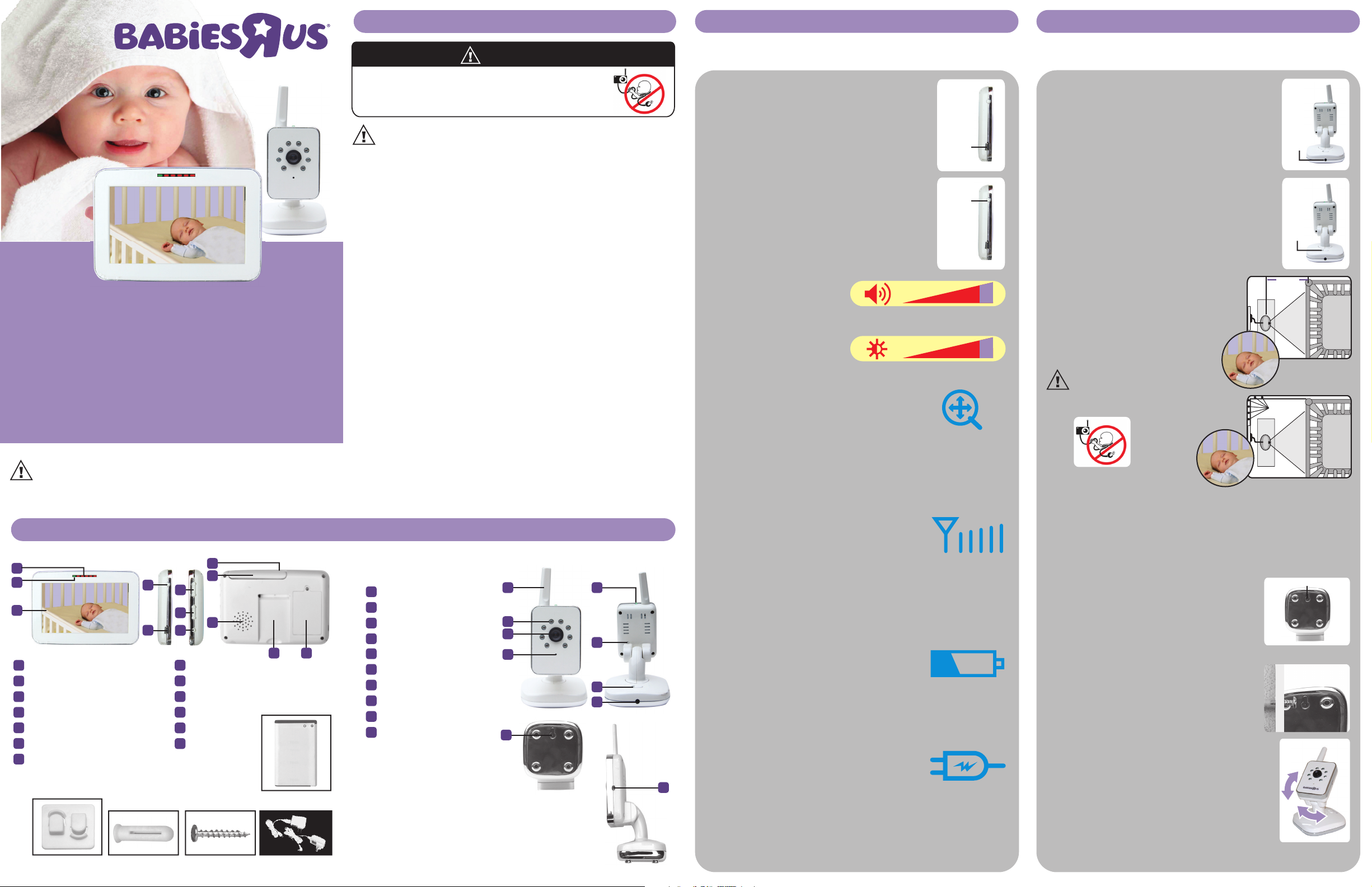
Features & Components
5” Color
Flatscreen Video Monitor
User Guide 5F62313
• Please read the following instructions and warnings carefully.
• Keep these instructions for future reference.
• Tool needed: Phillips Head Screwdriver (not included).
• Additional camera(s) (sold separately).
• For use with children from birth and up.
Set-up and Use of Parent Unit (Monitor)
1 Remove protective cling from Parent Unit.
Discard after you remove.
2 Connect AC adapter to the side of Parent Unit.
3 Plug Parent Unit into wall outlet to operate AC power.
4 To turn On, hold down Power On/Off button 3 seconds
until Hello screen disappears. To turn Off, hold down
Power On/Off Button 3 seconds until the Goodbye
screen disappears.
Important Safety Warnings
CAUTION!
KEEP SMALL PARTS OUT OF CHILD’S REACH.
Sound Lights (5 LEDs)
Power On Indicator
5 inch Video Screen
Power On/Off & Menu Button
AC Adapter Jack
Volume +/- Buttons & Menu Up/Down
Brightness +/- Buttons
& Menu Left/Right
Zoom Control Button & Enter
Video On/Off Button
Antenna
Speaker
Footrest
Battery
Compartment
(for rechargeable
battery)
A
B
C
D
E
F
G
H
I
J
K
L
M
Parent Unit (Monitor)
Baby Unit (Camera)
A
B
C
N R
T
S
U
O
P
Q
V
D
F
G
H
E
I
J
K
L M
Antenna
Nighttime Viewing Lights
Camera Lens
Microphone
Power On Indicator
Pair Button
Power On/Off Switch
AC Adapter Jack
Wall Mount Notch
Room Darkening
Automatic Sensor
N
O
P
Q
R
S
T
U
V
W
AC Adapters (2)
Security Clips (6)
Wall Anchor Screw
Set-up:
Using your Parent Unit (Monitor):
Plug in
here
Power
On/Off
Power
On/Off
Instructions continued on reverse side.
* To order a new rechargeable battery pack, visit WWW.BABIESRUS.COM.
WARNING!
VOLUME CONTROL BUTTONS
To adjust volume, press up (+)
or down (-). Volume bar will
display on screen. No bars
means Parent Unit is on mute.
BRIGHTNESS CONTROL BUTTONS
To adjust the brightness, press
up (+) or down (-). Brightness
bar will display on screen.
ZOOM CONTROL BUTTON
To zoom in, press the Zoom Control Button. Zoom icon will
display on screen. Press button again to return to normal
viewing. Zoom icon will disappear from screen.
VIDEO ON/OFF BUTTON
Press the Video On/Off Button to shut-off the video screen. Press again to
bring back full video. Please note that video will time out after approximately
2 minutes if on battery power. This function helps to conserve battery life*.
LINK INDICATOR - OUT OF RANGE
If the unit is working and goes out of range, the no-link
icon appears on screen. Move units closer together to
increase signal strength. Low signal is one bar and rises
incrementally as the signal strength increases.
DAY/NIGHT AUTO VIEWING
Day/Night Auto Viewing lets you see your baby in a darkened room. For best view
of your baby in a dark room, increase brightness control until desired brightness
is achieved. For best visibility, Camera should be 3 feet away from your baby.
BATTERY INDICATOR*
When battery is fully charged, the green battery icon
appears on screen with full bars. As the battery
power lowers, the green bars start to go away. Low
battery power is indicated when no bars appear,
which the unit will power off.
ANTENNA
To increase signal strength, pull the antenna up.
PLUG INDICATOR
The plug icon indicates that the Parent Unit
is connected to the AC adapter.
Set-up and Use of Baby Unit (Camera)
1 Connect AC adapter to the back of Baby Unit (Camera).
2 Plug Baby Unit into wall outlet to operate AC power.
3 To turn On, slide Power On/Off switch to On and Power On
Indicator will illuminate green. To turn Off, slide Power
On/Off switch to Off.
Set-up:
Using your Baby Unit (Camera):
DO NOT PLACE UNITS IN CRIB OR MOUNT ON CRIB. KEEP OUT OF REACH OF CHILDREN.
Plug in
here
Strangulation Hazard - Children have STRANGLED
in cords. Keep cords out of reach of children
(more than 3 feet (0.9 m) away).
WARNING!
• Adult assembly is required. Keep small parts away from children.
• This product is not a toy. Do not allow children to play with it.
• This baby monitor is not a substitute for responsible adult supervision.
• Do not place the baby monitor or cord in the crib.
• Keep cords out of reach of children.
• ALWAYS use enclosed Security Clips to help secure cord away from baby’s reach.
• Never use extension cords with power adapters.
Only use the power adapters provided.
• Do not cover the baby monitor with a blanket or towel.
• Test the baby monitor and all its functions so that you are familiar
with it prior to actual use.
• Do not use baby monitor near water.
• Do not install the baby monitor near a heat source.
• Only use the chargers and power adapters provided. Do not use other chargers
or power adapters as this may damage the device and battery pack.
• Only insert a battery pack of the same type.
• When the power adapter is plugged into an electrical outlet,
do not touch the exposed end.
• Make sure there is proper ventilation around all baby monitor components.
Do not place on soft surfaces.
W
IMPORTANT: When choosing locations to set up the Baby Unit
(Camera) follow these guidelines:
Table top Set Up:
• Determine a location for the Baby Unit (Camera)
that will provide the best view of your baby. Place
the Baby Unit (Camera) on a flat surface, such as
a dresser, bureau, or shelf (see diagram).
NEVER place Baby Unit (Camera) or cords
within 3 feet (0.9 m) of the baby's reach.
ALWAYS secure the cord to the wall using the
six (6) security clips included to keep cord
away from baby's reach (see diagram).
WARNING: Strangulation Hazard Children have STRANGLED in cords.
Keep cords out of reach of children
(more than 3 feet (0.9 m) away).
Wall Mounting:
Mounting the Baby Unit (Camera) on a wall is similar to mounting a picture
frame. Be sure to test reception and camera positioning before mounting to a wall.
1 Pre-drill a hole in the wall (3/16", 4.8mm, drill bit).
2 Insert the wall anchor into the hole and with a hammer, tap gently
on the end until the wall anchor is flush with the wall.
3 Insert the screw into the wall anchor and tighten screw until only 1/4" (6.2mm)
of the screw is exposed.
4 Insert AC Adapter into the Baby Unit's AC Adapter Jack.
Slide the bottom of the Baby Unit down onto the screw
until the Baby Unit (Camera) is secure to the wall.
5 Plug the AC Adapter into a standard electrical outlet.
6 Secure the cord to the wall using the 6 Security Clips
to keep cord away from baby's reach.
7 To turn On, slide Power On/Off switch to On and
Power On Indicator will illuminate green. To turn Off,
slide Power On/Off switch to Off.
IMPORTANT - CHECK RECEPTION:
The first time you use the monitory system, two adults
should test it in the following way:
• Place Parent Unit at least 20 feet (6 m) away from Baby
Unit (Camera).
• Have an adult speak into Baby Unit at various levels
(soft to loud) while another adult checks Parent Unit for
proper sound and picture reception. Try Parent Unit in
every location that it will be used.
• To adjust the Baby Unit (Camera), hold the base, and with
the other hand, tilt up or down. Baby Unit (Camera) can
rotate left to right, up to 180˚ angle.
Use for Wall Mount
3 feet
Security
Clips
Rechargeable
Battery
Page 2
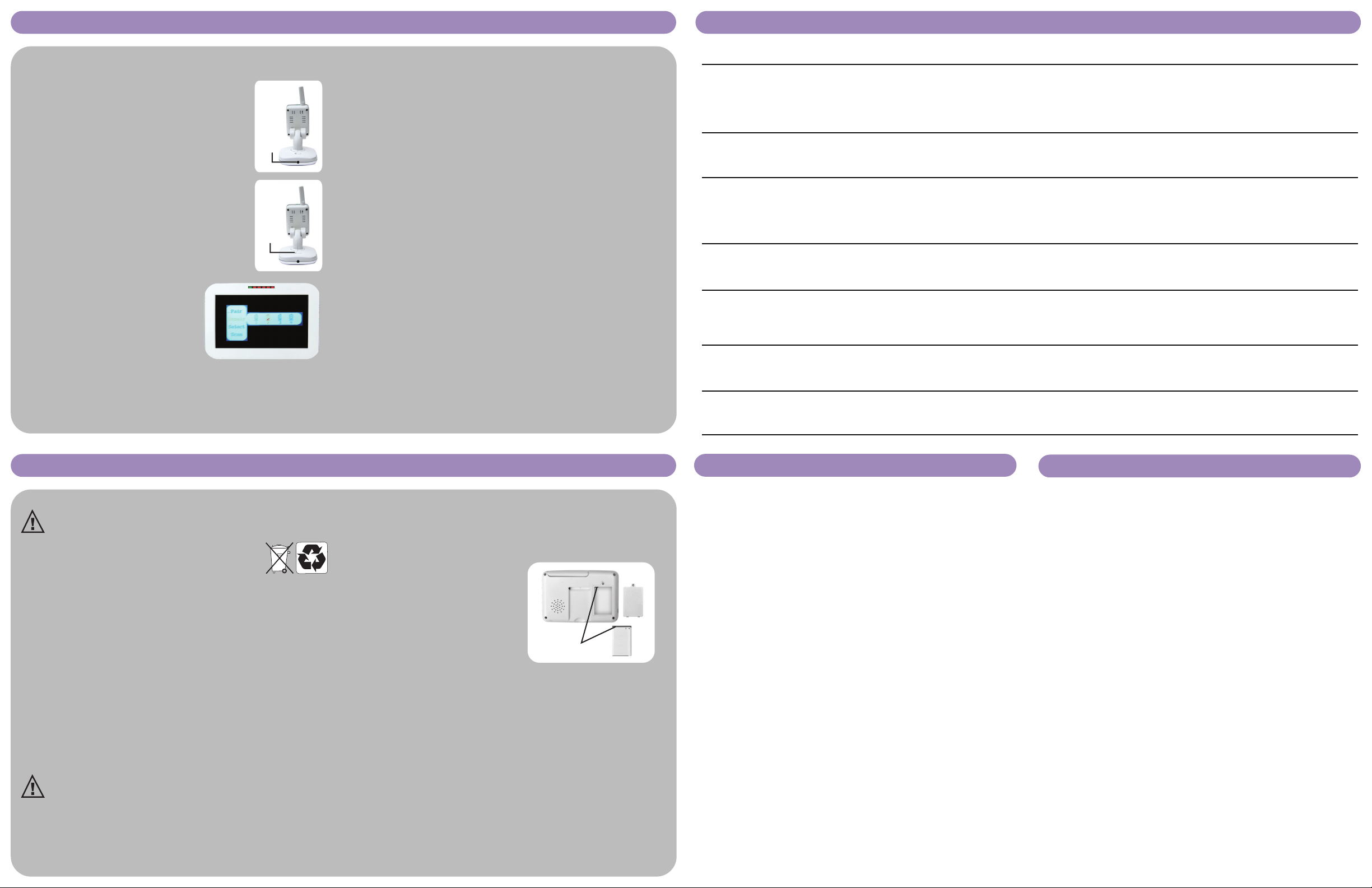
FCC Statement
This device complies with part 15 of the FCC Rules. Operation is subject to the following two conditions: (1) this device may not
cause harmful interference, and (2) this device must accept any interference received, including interference that may cause
undesired operation.
Warning: Changes or modifications to this unit not expressly approved by the party responsible for compliance could void the
user’s authority to operate the equipment.
NOTE: This equipment has been tested and found to comply with the limits for a Class B digital device, pursuant to part 15 of
the FCC Rules. These limits are designed to provide reasonable protection against harmful interference in a residential installation.
This equipment generates, uses and can radiate radio frequency energy and, if not installed and used in accordance with the
instructions, may cause harmful interference to radio communications. However, there is no guarantee that interference will not
occur in a particular installation. If this equipment does cause harmful interference to radio or television reception, which can be
determined by turning the equipment off and on, the user is encouraged to try to correct the interference by one or more of the
following measures:
• Reorient or relocate the receiving antenna.
• Increase the separation between the equipment and receiver.
• Connect the equipment into an outlet on a circuit different from that to which the receiver is connected.
• Consult the dealer or an experienced radio/TV technician for help.
This Class B digital apparatus complies with Canadian ICES-003.
IC WARNING:
This device complies with Industry Canada license-exempt RSS standard(s). Operation is subject to the following two conditions:
(1) this device may not cause interference, and (2) this device must accept any interference, including interference that may cause
undesired operation of the device.
Under Industry Canada regulations, this radio transmitter may only operate using an antenna of a type and maximum (or lesser)
gain approved for the transmitter by Industry Canada. To reduce potential radio interference to other users, the antenna type and
its gain should be so chosen that , the equivalent isotropically radiated power (e.i.r.p.) is not more than that necessary for
successful communication.
Radiation Exposure Statement:
This equipment complies with FCC radiation exposure limits set forth for an uncontrolled environment. This equipment should be
installed and operated with minimum distance 20 cm (8 in.) between the radiator & your body.
RF Radiation Exposure & Hazard Statement:
To ensure compliance with RSS-102 RF exposure requirements, this device must be installed in a location such that the antenna
of the device will be greater than 20 cm (8 in.) away from all persons.
BABIES “R” US is a mark of (est une marque de) Geoffrey, LLC and Toys “R” Us (Canada) Ltd. (ltée)
© 2013 Geoffrey, LLC. Made in China (Fabriqué en Chine). Distributed in the United States by
(Distribué aux États-Unis par) Toys “R” Us, Inc., Wayne, NJ 07470. Imported in Canada by
(Importé par) by Toys “R Us (Canada) Ltd. (ltée), 2777 Langstaff Road, Concord ON L4K 4M5
Imported in Australia by Toys “R” Us (Australia) Pty Ltd., Regents Park NSW 2143
WWW.BABIESRUS.COM
Colors and styles may vary.
Please retain for future reference.
11/27/13
Adding Additional Baby Units (Cameras): (sold separately*) Troubleshooting
Note: This product can accept up to 4 cameras. To order an additional Baby Unit
(Camera), visit WWW.BABIESRUS.COM.
Set-up:
• Connect AC adapter to the back of Baby Unit (Camera).
• Plug Baby Unit into wall outlet to operate AC power.
• To turn On, slide Power On/Off switch to On and Power On
Indicator will illuminate green. To turn Off, slide Power
On/Off switch to Off.
Pairing Set-up:
• Ensure Parent Unit (Monitor) and Baby Unit
(Camera) are both On. To access the main
menu, press the Power On/Off & Main Menu
Button on the left side of the Parent Unit.
The main menu will appear on the screen.
ENGLISH/FRENCH LANGUAGE SELECTION
Press the Volume +/- Buttons to navigate the
Main Menu and select ENGLISH, then press
Enter (Zoom Control Button) to change
the language to French.
PAIR/ADD CAMERA
Press the Volume +/- Buttons to navigate the Main Menu and select “Pair” icon.
Press the Brightness +/- Buttons to navigate left/right and select Camera 2, press
Enter (Zoom Control Button), then press the "Pair" button on the back of the
Baby Unit (Camera). The Baby Unit (Camera) is now paired and camera image
will appear on screen.
SELECT CAMERA:
Press the Volume +/- Buttons to navigate the Main Menu and select “Select” icon.
Press the Brightness +/- Buttons to navigate left/right and select Baby Unit (Camera)
you want to view, then press Enter (Zoom Control Button). The Baby Unit (Camera)
is now selected and camera image will appear on screen.The selected Baby Unit
(Camera) will remain active until camera selection is changed or scanning
feature is selected.
CAMERA SCANNING:
The Scan features allows parents to scan up to 4 Baby Units (Cameras) with each
scan duration of about 8 seconds. Press the Volume +/- Buttons to navigate the
Main Menu and select “Scan” icon, then press Enter (Zoom Control Button)
to attractive this feature.
UNPAIR/DELETE CAMERA:
Press the Volume +/- Buttons to navigate the Main Menu and select “Unpair” icon.
Press the Brightness +/- Buttons to navigate left/right and select Baby Unit (Camera)
you want to delete, then press Enter (Zoom Control Button). The Baby Unit (Camera)
is now unpaired.
Battery Installation & Use
Problem
No power is getting to my Parent/Baby Unit
Parent Unit has no sound
Parent Unit shows a black screen/no video
Picture is not clear
Audio feedback (squealing)
Weak sound coming from Parent Unit
Battery life seems shorter than expected
Solution
• Make certain any light switches that control power to the wall outlet
are on when using AC adapter
• Check AC adapter jack-to-socket and plug-to-outlet connections
• Check for pinched wire
• Charge or replace battery
• Adjust the volume
• Bring Parent Unit closer to Baby Unit (Camera)
• Remove obstruction from front of Baby Unit (Camera)
• Press Video On/Off Button to turn back On
• Turn Baby Unit (Camera) On
• Video Monitor will time out after 2 minutes when
using rechargeable battery
• Remove obstruction from front of Baby Unit (Camera)
• Make sure protective cling is removed from front of Baby Unit
(Camera) and Parent Unit
• Move location of Baby Unit (Camera)
• Move Parent Unit further away from Baby Unit (Camera)
• Turn down volume on Parent Unit to get minimum feedback
• Look for any noise source in the baby’s room. Remove noise source
or move Baby Unit (Camera) away from the source
• Adjust volume
• Charge or replace battery
• Make certain nothing is blocking camera microphone
• Refer to battery installation and use instructions
• Use Video On/Off Button feature to extend battery life
• Fully charge battery
Consumer Support
Baby’s Journey stands behind all of its products. If you are not completely satisfied
or have questions, please contact our Consumer Care Team at 1-855-422-2975 or
email us at wecare@babysjourney.com.
For replacement parts information or questions, please visit www.babysjourney.com.
BATTERY WARNING!
• ONLY use the rechargeable battery sold
exclusively at Babies R Us.
• ALWAYS keep battery away from children.
• Clean battery and product contact prior to battery installation.
• Do not short-circuit supply terminals.
• ALWAYS remove battery if you do not intend to use the
product for an extended period of time. Battery left in the
unit may leak and cause damage.
• Risk of explosion if battery is replaced by an incorrect type.
Discard leaky batteries immediately to avoid skin burns
or other personal injury. Discard batteries properly according
to local regulations.
• Change battery when unit no longer functions properly.
• Recharge battery only under adult supervision.
CAUTION:
• Risk of explosion if battery is replaced by incorrect type.
Align
* To order a new rechargeable battery pack, visit WWW.BABIESRUS.COM.
IMPORTANT:
To maximize battery life, charge a new rechargeable battery pack in Parent Unit for
12+ hours before first use. You may operate Parent Unit with an AC adapter while
charging batteries.
1 Fold out footrest.
2 Unscrew battery cover and remove
from Parent Unit.
3 Align connectors of the Parent Unit
and rechargeable battery pack.
4 Place rechargeable battery pack
inside Parent Unit.
5 Secure battery cover with its screw.
For added portability, the rechargeable battery for your monitor will provide
approximately 5 hours of video usage and 10 hours of audio only usage.
Power
On/Off
Plug in
here
Page 3

Caractéristiques et Composantes
Moniteur écran vidéo
couleur 12,7 cm
(5 po)
Guide de l'utilisateur 5F62313
• Veuillez lire attentivement les instructions et les mises en garde qui suivent.
• Conservez ces instructions pour référence future.
• Outil nécessaire : tournevis Phillips (non inclus).
• Caméra(s) supplémentaire(s) (vendus séparément).
• Utilisation prévue pour nouveau-nés et enfants en bas âge
Assemblage et Utilisation de L'unité Parentale (Moniteur)
1 Enlevez la pellicule protectrice de l'appareil des parents.
Mettez au rebut après le retrait.
2 Branchez l'adaptateur CA sur le côté de l'appareil des parents.
3 Branchez l'appareil des parents dans le mur pour
les alimenter en courant CA. .
4 Pour allumer, la prise en bas marche/arrêt de pouvoir
boutonne de 3 seconde jusqu'à ce que bonjour l'écran
disparaît. Pour éteindre, la prise en bas marche/arrêt de
pouvoir boutonne de 3 seconde jusqu'à ce que l'au
revoir l'écran disparaît.
Mises en garde importantes en matière de sécurité
AVERTISSEMENT !
CONSERVER LES PETITES PIÈCES HORS DE PORTÉE DES ENFANTS.
Lumières de son (5 DEL)
Indicateur d'alimentation
Écran Vidéo de 12,7 cm (5 po)
Bouton Marche-arrêt & Menu
Prise de l'adaptateur CA
Boutons de Volume +/- & Menu Déroulant
Boutons de Luminosité +/& Menu Gauche/Droite
Bouton de Réglage du Zoom & Entrer
Bouton de Marche-arrêt de la Vidéo
Antenne
Haut-parleur
L'appui-pied
Compartiment à piles
(pour bloc-pile
rechargeable)
A
B
C
D
E
F
G
H
I
J
K
L
M
L'unité Parentale (Moniteur)
L'unité du Bébé (Caméra)
A
B
C
N R
T
S
U
O
P
Q
V
D
F
G
H
E
I
J
K
L M
Antenne
Voyants de Vision Nocturne
Objectif de la Caméra
Microphone
Indicateur d'alimentation
Bouton de Appairage
Alimenter l'Interrupteur de
Marche/Arrêt
Prise de l'adaptateur CA
Encoche pour Montage Mural
Loger Détecteur Assombrir
N
O
P
Q
R
S
T
U
V
W
Adaptateurs CA (2)
Clips de Sécurité (6)
Dispositif de
Fixation Murale
Vis
Assemblage :
Utilisation de L'unité Parentale (Moniteur) :
Branchez
ici
Marche-
arrêt
Marche-
arrêt
Suite des instructions à l'endos.
* Pour commander une nouvelle batterie rechargeable,
visite WWW.BABIESRUS.COM.
MISE EN GARDE !
BOUTONS DU CONTRÔLE DU VOLUME
Pour ajuster le volume, appuyez sur (+)
pour augmenter ou sur (-) pour
diminuer. Une barre de volume
apparaîtra à l'écran. L'absence de barre signifie que l'unité parentale
est en sourdine.
BOUTONS DE CONTRÔLE DE LUMINOSITE
Pour ajuster la luminosité, appuyez sur
(+) pour l'augmenter ou sur ou (-) pour diminuer. Une barre de luminosité
apparaîtra à l'écran.
BOUTONS DU CONTRÔLE DU ZOOM
Pour effectuer un zoom avant, appuyez sur le bouton de
contrôle du zoom. L'icône du zoom apparaîtra à l'écran.
Appuyez à nouveau sur le bouton pour revenir à l'affichage
normal. L'icône du zoom disparaîtra de l'écran.
BOUTON VIDÉO ON/OFF
Appuyez sur le bouton On/Off vidéo pour éteindre l'écran. Appuyez à nouveau
pour ramener la vidéo. Veuillez noter que la vidéo s'éteindra après environ deux
(2) minutes si alimentée par le bloc-piles. Cette fonction aide à prolonger la
durée utile du bloc-piles*.
INDICATEUR DE LIEN — HORS DE PORTÉE
Si l'appareil fonctionne et est hors de portée, l'icône
« aucun lien » (no-link) apparaîtra à l'écran. Déplacez et
rapprochez les appareils pour augmenter la force du signal.
Un signal faible affiche une seule barre. Le nombre de barres
augmentera progressivement avec la force du signal.
AFFICHAGE AUTOMATIQUE JOUR/NUIT
L'affichage automatique jour/nuit vous permet de voir votre bébé dans une
pièce sombre. Pour une meilleure vision de votre bébé dans une pièce sombre,
augmenter le contrôle de luminosité de l'appareil jusqu'au degré désiré.
Pour une meilleure visibilité, la caméra doit être placée à un (1) mètre (3 pi)
de l'enfant.
INDICATEUR DES PILES*
Lorsque la pile est complètement chargée, un icône vert
apparaît à l'écran avec les quatre (4) barres. Au fur et à
mesure la pile se draine, le nombre de barres diminue.
L'indicateur de pile faible (low battery power) s'affiche
lorsqu'il n'y a plus de barres.
ANTENNE
Pour augmenter la puissance du signal, tirer l'antenne en haut.
BOUCHER INDICATEUR
L'icône de bouchon indique que l'Unité de Parent est
connectée à l'adaptateur secteur.
Assemblage et Utilisation de L'unité du Bébé (Caméra)
Assemblage :
Utilisation de L'unité du Bébé
(Caméra):
NE PAS PLACER L’UNITÉ DANS LE BERCEAU OU MONTER LE MONITEUR SUR LE BERCEAU. GARDEZ HORS DE PORTÉE DES ENFANTS.
Branchez
ici
Danger D'étranglement - Des enfants se sont ÉTRANGLÉS
dans les cordes d'alimentation. Conserver les cordons hors
de portée des enfants en les plaçant à plus 0.9 mètre (3 pi).
MISE EN GARDE !
• Assemblage par une personne adulte. Gardez les petites pièces hors de portée
des enfants.
• Ce produit n'est pas un jouet. Ne laissez pas les enfants jouer avec.
• Ce moniteur pour bébé ne remplace pas la supervision par un adulte.
• Ne placez pas le moniteur du bébé et la corde d'alimentation dans le berceau.
• Gardez la corde d'alimentation hors de portée des enfants.
• Servez-vous des Clips de Sécurité pour fixer le cordon à l’écart de bébé.
• N'utilisez jamais une corde d'extension avec des adaptateurs de courant.
Utilisez seulement l'adaptateur de courant fourni avec ce produit.
• Ne couvrez pas le moniteur du bébé avec une couverture ou une serviette.
• Testez le moniteur du bébé et toutes ses fonctions de manière à vous
familiariser avec ce produit avant son usage.
• N'utilisez pas ce moniteur du bébé à proximité d'une source d'eau.
• N'installez pas le moniteur du bébé près d'une source de chaleur.
• Utilisez seulement le chargeur et l'adaptateur de courant fournis avec ce produit.
N'utilisez pas d'autres chargeurs ou d'autres adaptateurs de courant. Cela risque
d'endommager l'appareil et le bloc-pile.
• Insérez seulement un bloc-pile du même type.
• Ne touchez pas à l'extrémité exposée lorsque l'adaptateur de courant est
branché dans une prise électrique.
• Assurez-vous que la pièce où est situé le moniteur et ses composantes est
bienaérée. Ne placez pas ce produit sur des surfaces molles.
W
IMPORTANT : Directives à suivre lorsque vous choisissez un
endroit pour placer l'appareil du bébé :
Montage sur Plateau :
• Déterminez un endroit pour la caméra qui offrira la meilleure
vue possible de votre bébé. Placez l'unité pour bébé
sur une surface plane, comme une commode,
un bureau ou une étagère (voit diagramme).
Ne JAMAIS placer Unité de Bébé ou les cordes
3 pieds (0,9 m) de la portée du bébé. Obtenir la
corde au mur qui utilise le (6) les clips de sécurité
ont inclus pour garder la corde de la portée
du bébé (voit diagramme).
MISE EN GARDE : Danger D'étranglement Des enfants se sont ÉTRANGLÉS dans les
cordes d'alimentation. Conserver les cordons hors
de portée des enfants en les plaçant à
plus 0.9 mètre (3 pi).
Montage Mural :
Monter l'appareil du bébé sur un mur est pareil qu’un montage de cadre.
Assurez-vous de tester la réception et la position de la caméra avant une
installation murale.
1 Percez un avant-trou dans le mur (mèche de 4,8 mm ou de 3/16 po).
2 Installez le dispositif d'ancrage dans le trou et, à l'aide d'un marteau, tapez
légèrement sur l'extrémité jusqu'à ce que l'ancrage soit à ras le mur.
3 Insérez la vis dans l'ancrage mural et serrez jusqu'à seulement 6,2 mm
(1/4 po) de la vis dépasse.
4 Insérez l'adaptateur CA dans la fiche de l'adaptateur CA
de l'unité du bébé. Faites glisser la base de l'unité du
bébé vers le bas sur la vis jusqu'à ce que l'unité soit
bien fixée au mur.
5 Branchez l'adaptateur CA dans une prise électrique.
6 Fixez la corde d'alimentation au mur à l'aide de six (6)
agrafes pour la maintenir hors de portée du bébé.
7 Pour allumer, glisser l'interrupteur de marche/arrêt et
le Indicateur illuminera vert. Pour éteindre, glisse
l'interrupteur de marche/arrêt à Loin.
IMPORTANT - VERIFIER RECEPTION:
La première fois que vous utilisez votre système de
surveillance, il doit être testé par deux adultes de la
façon suivante :
• Placez l'appareil des parents à au moins 6 mètres (20 pi)
de celui du bébé.
• Pendant qu'un des adultes parle dans l'appareil du bébé
sur des tons différents (d'une voix douce à plus élevée)
alors que l'autre adulte vérifie si la réception sonore de
celui des parents est appropriée.
• Pour ajuster l'Unité de Bébé, tenir la base, et avec l'autre main, la pente sur
ou en bas. Unité de bébé peut tourner est parti redresser, jusqu'à 180° angle.
Utilisation pour montage mural
3 pi
(0.9 m)
Clips de
Sécurité
1 Branchez l'adaptateur CA sur le dos de l'appareil du bébé.
2 Branchez l'appareil du bébé dans le mur pour les
alimenter en courant CA.
3 Pour actionner l'unité du bébé, placez l'interrupteur à la
position « On ». Pour éteindre l'unité du bébé, placez
l'interrupteur à la position « Off ».
Bloc-pile
Rechargeable
Page 4

Énoncé de la Commission fédérale des communications (FCC)
Cet appareil est conforme à l'article 15 des règlements de la FCC. Son fonctionnement est assujetti aux deux conditions
suivantes : (1) cet appareil ne peut pas causer de brouillage préjudiciable et (2) il doit accepter tout brouillage reçu,
y compris un brouillage pouvant causer un fonctionnement indésirable.
MISE EN GARDE : Tout changement ou toute modification à ce produit, et ce, sans autorisation expresse, peut annuler votre droit
de faire fonctionner cet équipement.
NOTE: Cet équipement génère, utilise et peut irradier une énergie des fréquences radio et, si mal installé et utilisé conformément
aux instructions, peut causer des brouillages préjudiciables aux communications radiophoniques. Toutefois, il n'est pas garanti
qu'un brouillage ne puisse pas survenir dans une installation particulière. Si cet équipement ne cause pas de brouillage
préjudiciable à la réception des ondes radio ou de télévision, ce qui peut être déterminé en le fermant ou en l'ouvrant, l'utilisateur
peut essayer de corriger le brouillage de l'une des façons suivantes :
• Réorienter ou repositionner l'antenne réceptrice
• Augmenter la distance entre l'équipement et le récepteur
• Brancher l'équipement dans une prise de courant différente de celle utilisée par le récepteur
• Consulter le concessionnaire ou un technicien radio/TV d'expérience pour obtenir de l'aide
INDUSTRIE CANADA MISE EN GARDE :
Cet appareil est conforme aux normes RSS de Industrie Canada exempts de licence. Son fonctionnement est soumis aux
deux conditions suivantes: (1) Cet appareil peut ne pas causer d'interférences, et (2) cet appareil doit accepter toute interférence,
incluant les interférences susceptibles de provoquer un fonctionnement non désiré de l'appareil.
En vertu de la réglementation de Industrie Canada, ce radio émetteur peut seulement fonctionner en utilisant une antenne d'un
type et d'un gain maximum (ou moins) approuvé pour l'émetteur par Industrie Canada. Pour réduire les risques potentiels
d'interférence radio pour les autres utilisateurs, le type d'antenne et son gain doivent être choisis de sorte que, la puissance
isotrope rayonnée équivalente (P.I.R.E.) n'est pas supérieure à celle nécessaire pour une communication réussie.
Déclaration d'Exposition de Rayonnement :
Cet équipement se conforme aux limites d'exposition de rayonnement de FCC a dessiné pour un environnement non contenu.
Cet équipement devrait être installé et devrait être fonctionné avec le minimum distancie 20 cm (8 en). entre le radiateur
& votre corps.
L'Exposition de Rayonnement de RF & la Déclaration de Danger :
Pour garantir la conformité avec RSS-102 conditions d'exposition de RF, cet appareil doit être installé dans un emplacement
tel que l'antenne de l'appareil sera plus grande que 20 cm (8 en). loin de toutes les personnes.
BABIES “R” US is a mark of (est une marque de) Geoffrey, LLC and Toys “R” Us (Canada) Ltd. (ltée)
© 2013 Geoffrey, LLC. Made in China (Fabriqué en Chine). Distributed in the United States by
(Distribué aux États-Unis par) Toys “R” Us, Inc., Wayne, NJ 07470. Imported in Canada by
(Importé par) by Toys “R Us (Canada) Ltd. (ltée), 2777 Langstaff Road, Concord ON L4K 4M5
Imported in Australia by Toys “R” Us (Australia) Pty Ltd., Regents Park NSW 2143
WWW.BABIESRUS.COM
Les styles et les couleurs peuvent varier.
Conserver la notice afin de pouvoir vous y reporter ultérieurement.
11/27/13
Ajoutant Supplémentaires Unités de Bébé (Caméras):
(vendus séparément*)
Dépannage
APPAIRAGE ET AJOUT D'UNE CAMÉRA :
Appuyez sur les boutons de volume +/- pour naviguer dans le menu principal et
sélectionnez l'icône « Pair » (appairage). Appuyez sur les boutons de luminosité +/pour naviguer gauche/droite et sélectionnez Caméra 2, presse Entre (le Contrôle
de Zoom) appuie alors le bouton de « Pair » sur le dos de l'Unité de Bébé.
La caméra est maintenant jumelée et l'image de la caméra apparaît à l'écran.
SÉLECTIONNER UNE CAMÉRA :
Appuyez sur les boutons de volume +/- pour naviguer dans le menu principal et
sélectionnez l'icône « Sélect » (sélectionner). Appuyez sur les boutons de luminosité
+/- pour naviguer gauche/droite et sélectionnez la caméra à afficher, presse Entre
(le Contrôle de Zoom). La caméra est maintenant sélectionnée et l'image de la
caméra apparaît à l'écran. La caméra sélectionnée restera active jusqu'à ce que la
sélection soit modifiée ou que la fonction de balayage soit choisie.
BALAYAGE DE LA CAMÉRA :
La fonction de balayage permet aux parents d'utiliser jusqu'à quatre (4) caméras et
chacune peut balayer pendant environ huit (8) secondes. Appuyez sur les boutons
de volume +/- pour naviguer dans le menu principal et sélectionnez l'icône
« Scan » (balayage), presse Entre (le Contrôle de Zoom).
DÉSASSORTIMENT ET SUPPRESSION D'UNE CAMÉRA :
Appuyez sur les boutons de volume +/- pour naviguer dans le menu principal et
sélectionnez l'icône « Unpair » (désassortiment.). Appuyez sur les boutons de
luminance +/- pour naviguer gauche/droite et sélectionnez la caméra à supprimer,
presse Entre (le Contrôle de Zoom). La caméra est maintenant désassortie.
Installation des Piles et Utilisation
Problème
L’unité parent/bébé n’est pas alimentée
L’unité parent n’émet aucun son
Mon unité parent affiche un écran noir/aucune vidéo
L'image n’est pas nette
Interférence audio (grincement)
Le son provenant de l’unité parent est faible
La durée de vie de la batterie semble plus courte que d’habitude
Solution
• Assurez-vous que les interrupteurs qui contrôlent l’alimentation vers
la prise murale sont activés lorsque vous utilisez l’adaptateur CA
• Inspectez les raccords prise jack- adaptateur CA et fiche-prise
• Vérifiez si un fil est coincé
• Rechargez ou remplacez les piles ou batteries
• Réglez le volume.
• Rapprochez l’unité parent de l’unité bébé
• Enlevez ce qui bloque la vision de la caméra
• Appuyez sur le bouton marche-arrêt de la vidéo pour la rallumer
• Allumez l’unité bébé
• Le moniteur vidéo devient noir au bout de 2 minutes s’il n’est pas
branché à une prise murale CA
• Enlevez ce qui bloque la vision de la caméra
• Veillez à ce que les films protecteurs soient retirés des unités
bébé et parent
• Déplacez la caméra
• Éloignez l’unité parent de l’unité bébé
• Mettez le volume de l’unité parent sur sourdine pour réduire au
maximum les interférences
• Cherchez la source du bruit dans la chambre du bébé. Éliminez-la
ou déplacez l’unité bébé de la source
• Réglage du volume
• Rechargez ou remplacez les piles ou batteries
• Assurez-vous que rien ne bloque le micro
• Reportez-vous aux directives sur le chargement de la batterie
• Utilisez le bouton de marche-arrêt de la vidéo pour prolonger
la durée de vie de la batterie
• Batterie complètement rechargée
Soutien au Consommateur
MISE EN GARDE POUR LA PILE :
• Utilisez SEULEMENT une pile rechargeable
vendue exclusivement chez Babies R Us.
• Gardez TOUJOURS les piles hors de la portée des enfants.
• Nettoyer les contacts des piles et du produit avant
d’installer les piles.
• Ne pas provoquer de court-circuit aux bornes d’alimentation.
• Retirez TOUJOURS les piles si vous n'avez pas l'intention
d'utiliser ce produit pour une période de temps prolongée.
Les piles laissées dans l'unité peuvent couler et causer
des dommages.
• Risque d'explosion si la pile est remplacée par un mauvais
type. Jetez immédiatement les piles qui fuient ou qui sont
endommagées pour éviter les brûlures cutanées ou toute
autre blessure personnelle. Disposez des piles conformément
à la réglementation locale.
• Changer la pile quand l'unité aucunes fonctions plus
longues convenablement.
• Le rechargement des piles rechargeables doit s’effectuer
sous la surveillance d’un adulte.
AVERTISSEMENT !
• Risque d'explosion si la pile est remplacée par le type inexact.
Alignez
* Pour commander une nouvelle batterie rechargeable,
visite WWW.BABIESRUS.COM.
IMPORTANT :
Pour prolonger sa durée de vie, chargez le nouveau bloc-batterie dans l’unité
parent pendant au moins 12 heures avant de l’utiliser pour la première fois.
Vous pouvez utiliser l’unité parent avec le cordon adaptateur CA pendant le
chargement de la batterie.
1 Déplier l'appui-pied.
2 Dévissez le couvercle et retirez-le
de l’unité parent.
3 Alignez les connecteurs de l’unité parent
et ceux du bloc-batterie.
4 Placez le bloc-batterie rechargeable
à l’intérieur de l’unité parent .
5 Revissez le couvercle sur le compartiment.
Pour plus de portabilité, une pile rechargeable pour votre moniteur
ce qui vous procurera environ cinq (5) heures d'usage vidéo et 10 heures
d'usage audio seulement.
Baby’s Journey se porte garant de tous ses produits. Si vous n'êtes pas entièrement
satisfait ou que vous avez des questions, veuillez communiquer avec l'équipe du service
à la clientèle au numéro 1-855-422-2975 ou wecare@babysjourney.com.
Pour une information ou des questions relatives au remplacement de pièces, veuillez
visiter www.babysjourney.com.
Branchez
ici
Marche-
arrêt
Remarque : Ce produit peut accepter jusqu’à quatre caméras. Pour commander une
caméra supplémentaire, visite WWW.BABIESRUS.COM.
Assemblage:
• Branchez l'adaptateur CA sur le dos de l'appareil du bébé.
• Branchez l'appareil du bébé dans le mur pour les
alimenter en courant CA.
• Pour actionner l'unité du bébé, placez l'interrupteur à la
position « On ». Pour éteindre l'unité du bébé, placez
l'interrupteur à la position « Off ».
Appairage et Assemblage d'une Caméra
• Assurez-vous que l'unité parentale et l'unité/caméra du bébé
sont allumées. Appuyez sur le bouton d'alimentation et de
menu situé du côté gauche de l'unité parentale, le menu
principal apparaît à l'écran.
LANGUE ANGLAIS/FRANÇAIS
Appuyer le Volume + /- les Boutons pour
naviguer le Menu et choisissent l'anglais,
alors appuyer (Bouton de Contrôle de Zoom)
changer la langue à français.
