Page 1

User Guide
Smart Link
4.3” Touch Screen Video Monitor
A
Model Number: 05020
Software Version: V 1.0.1
Page 2
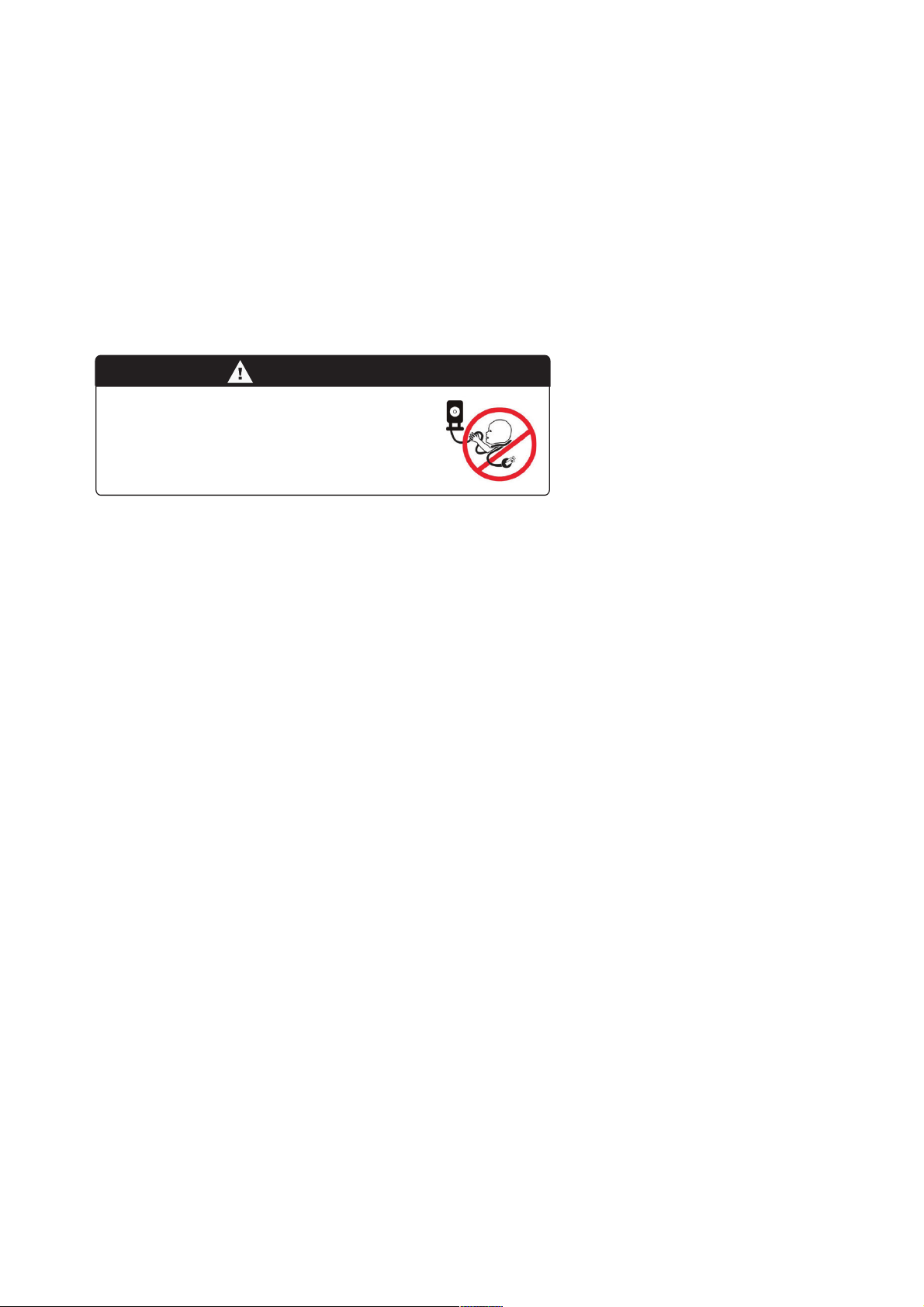
Important Safety Instructions
WARNING!
Strangulation Hazard: Children have
STRANGLED in cords. Keep this cord
outof the reach of children (more
than 3 ft. (0.9 m) away).
Important Safety Instructions
• Adult assembly is required.
• This product is not a toy. Do not allow children to play with it.
• This Video Monitor is not a substitute for responsible adult supervision.
• Test the Monitor and all its functions so that you are familiar with it prior to actual use.
CAUTION: Keep small parts out of the reach of children.
To prevent cord entanglement and strangulation:
• Do not place the Baby Unit or AC adapter cord within reach of children.
• Do not place the Baby Unit or AC adapter cord in, or attach to, a crib or playpen.
• Always use enclosed Cord Clips to help secure Baby Unit AC adapter cord away from
children's reach.
• Never use extension cords with AC adaptors. Use only AC adapters provided.
CAUTION: Risk of heat generation, fire, or explosion.
Rechargeable Li-ion battery is built into the product.
• Charge the product by the designated charging method.
• When the power adapter is plugged into an electrical outlet, do not touch exposed end.
• Do not place the product in or near fire, or put the product in a microwave.
• Do not expose the product to high temperatures above 140 F.
• Do not disassemble the product.
• Do not expose the product to excessive shock such as dropping from a high place.
• Keep the product dry.
• Dispose of the product appropriately.
2
Page 3
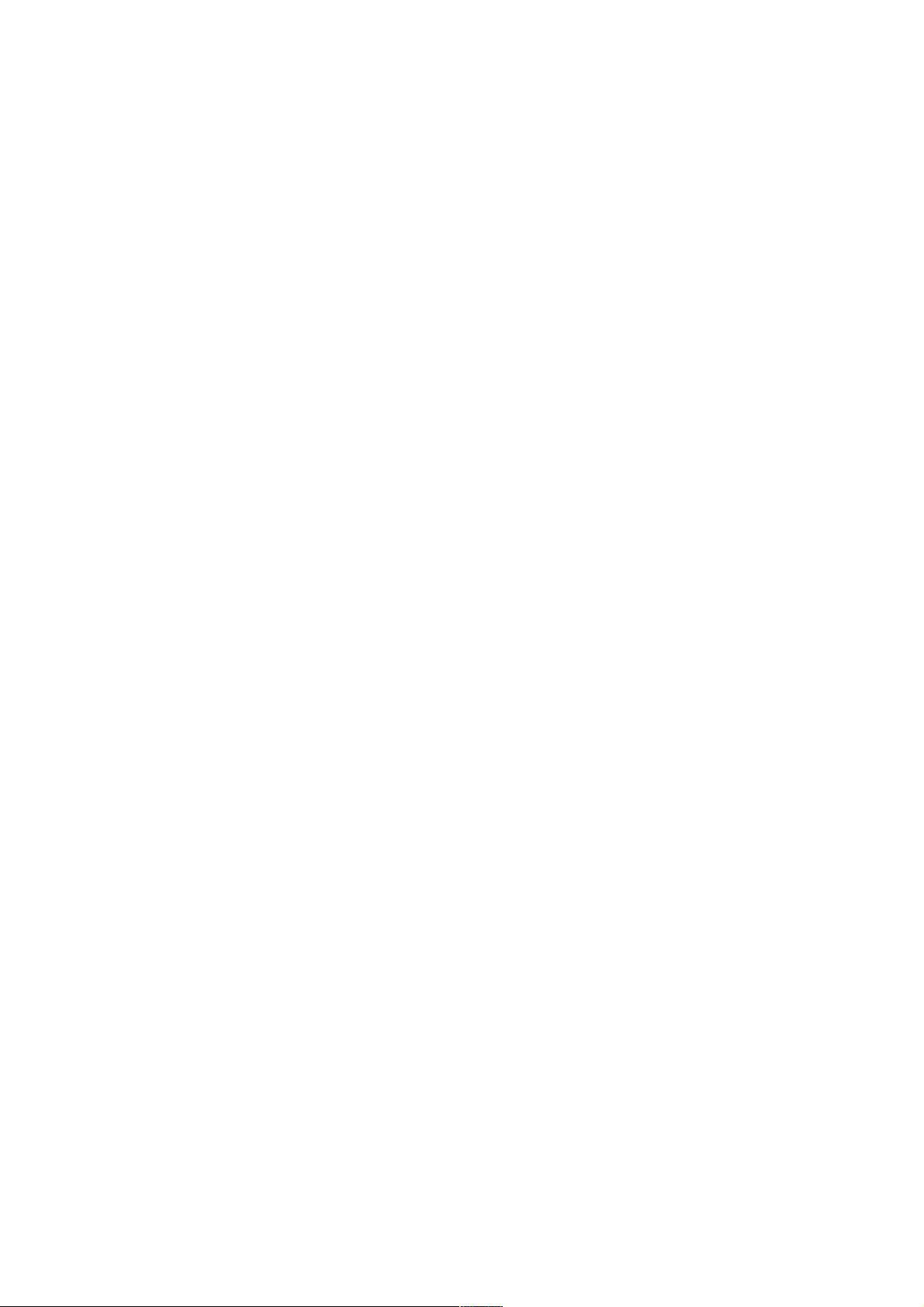
Contents
1 Overview..............................................................................................
3
2 Getting Started ..................................................................................
4
7
Contents
3 Setup .................................................................................................. 10
5 Monitor ............................................................................................... 13
Parent Unit ........................................................................................... 5
Baby Unit .............................................................................................. 6
10 Warranty .......................................................................................... 18
9 Other Information ........................................................................... 17
Cleaning and Care ............................................................................. 17
FCC - Part 15 ....................................................................................... 17
Placement ........................................................................................... 7
Securing Cord ................................................................................... 7
Wall Mounting ................................................................................... 8
Powering On and Charging Battery ............................................... 9
Connect to WiFi ................................................................................. 10
Date and Time .................................................................................. 10
Creating Baby Profile ...................................................................... 10
Camera Setup and Pairing .............................................................. 11
6 Journal ............................................................................................... 14
7 Data .................................................................................................... 15
4 Basics .................................................................................................. 12
Connect to WiFi ................................................................................. 12
Date and Time .................................................................................. 12
Creating Baby Profile ...................................................................... 12
Camera Setup and Pairing .............................................................. 12
8 Settings .............................................................................................
16
Page 4
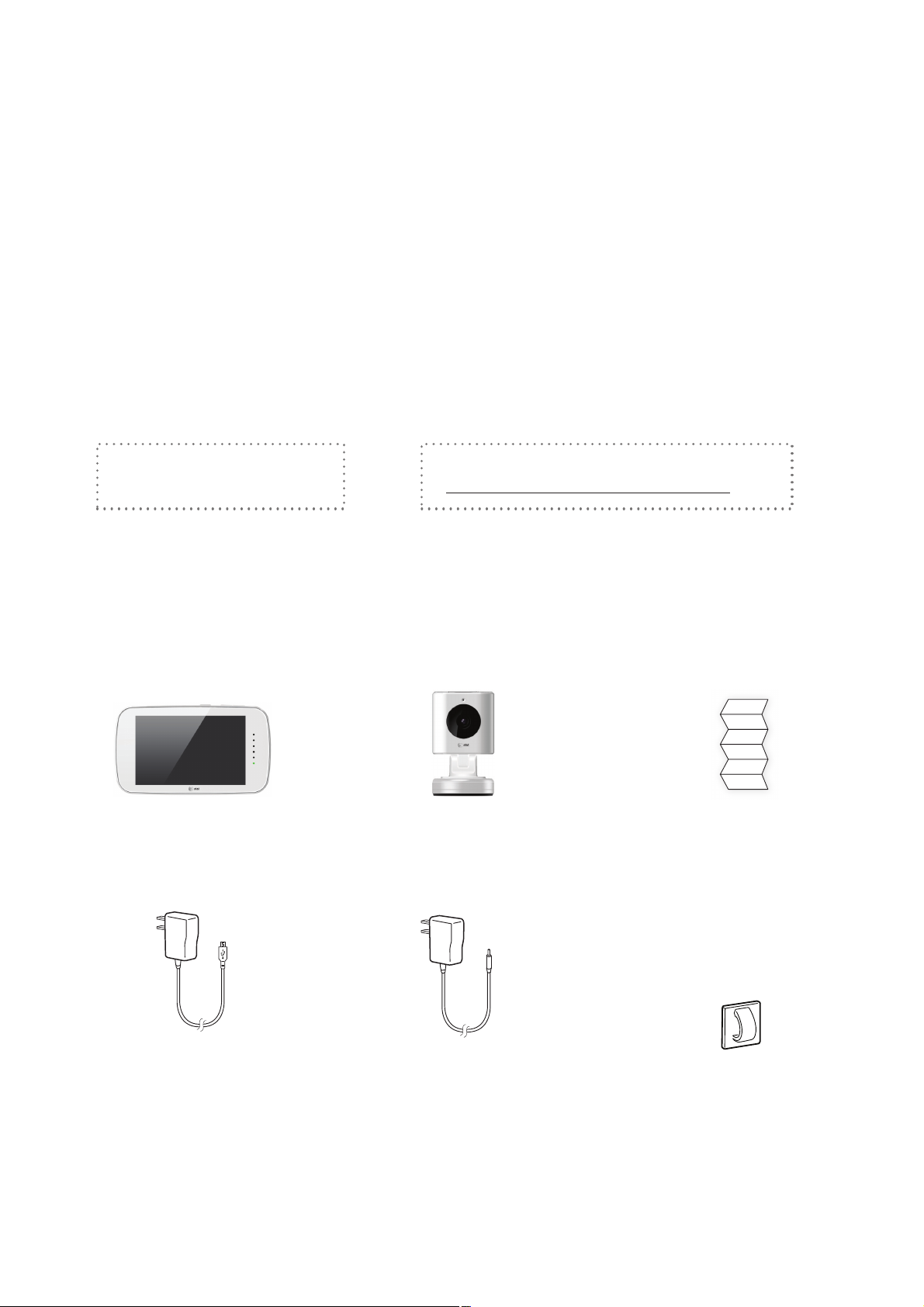
Have Everything?
4
Overview
Overview
Your Smart Link 4.3" Touch Screen Video Monitor allows you to clearly see and hear baby from
within your home. Our unique Baby Tracker lets you log and track baby's important data such as
feedings, weight, sleep, and more.
Welcome to your Smart Link Monitor
1
Parent Monitor
Baby Unit
Cord Clips (6)USB power adapter
for Parent Monitor
AC power adapter
for Baby Unit
This User Guide describes the features of the Smart Link Monitor system.
Check that the following items are included when you open the box:
More Information
Call our Consumer Care:
1-855-661-8333
On the Web:
www.att.com/mhealthbabymonitors
Drywall Anchor
and Screw
Printed
Quick Start Guide
Page 5
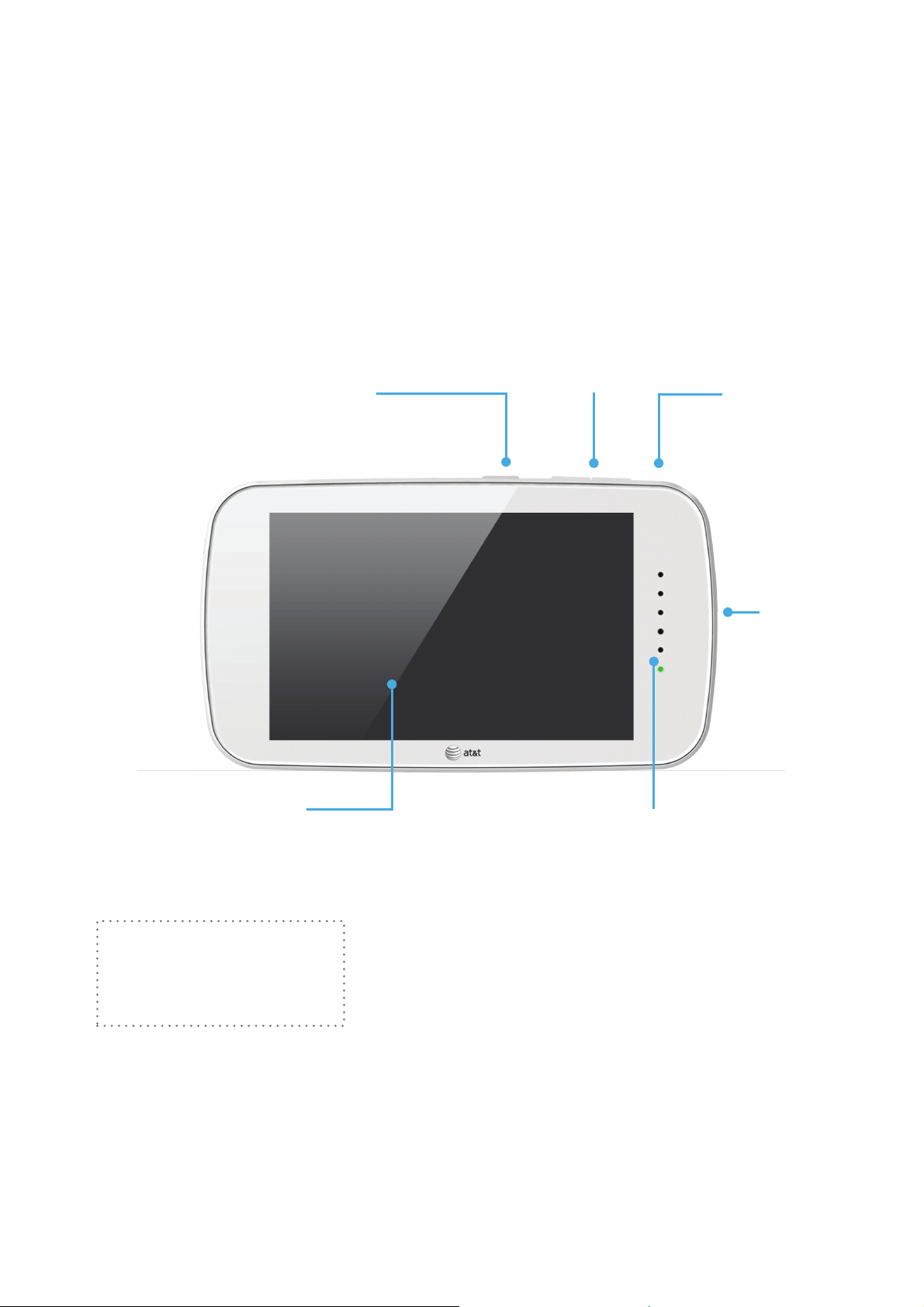
Parent Unit Overview
Overview of your Parent Monitor (monitor)
Volume
Power and
Screen On/Off
Reset
USB
Charging
Port
Multitouch Display
On Back of Parent Unit:
Stand
•
Speaker
•
Sound
Indicator Lights
5
Page 6
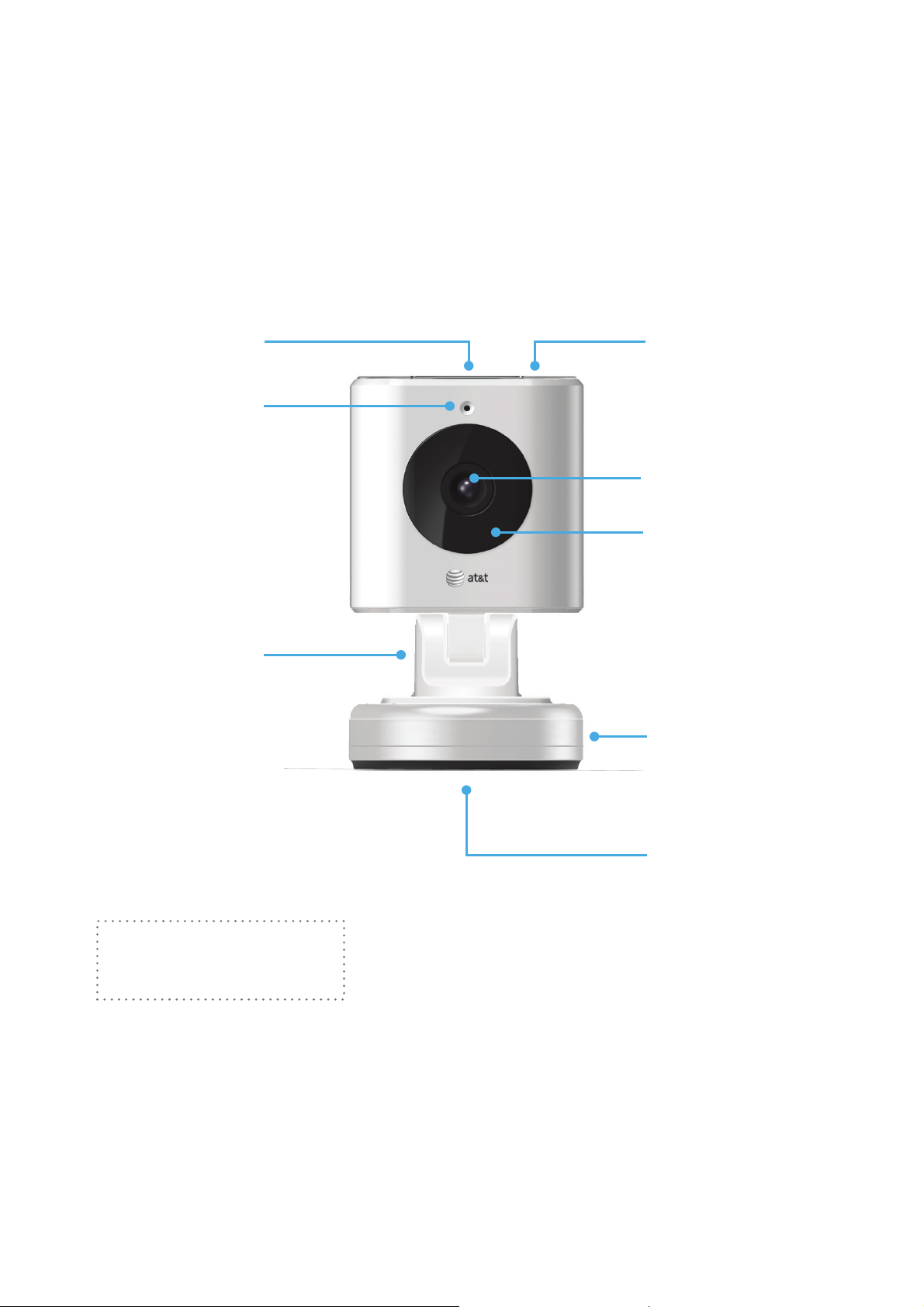
Baby Unit Overview
Overview of your Baby Unit
Power LED
Microphone
Angle and
Rotation
Adjustment
Reset
Camera Lens
Night-View
LEDs
AC Charging
Port
On Back of Baby Unit:
Antenna
•
Wall Mount
Hole
6
Page 7

Getting Started
Getting Started
Placing Your Camera
When deciding on where to place your Baby Unit,
be conscious of the ambient light and noise.
Test the video and sound quality from a few
locations before deciding on the final spot.
Place the camera on a flat surface, such as
a table, dresser top, or shelf. Face the
camera lens towards what you want to see.
The camera’s cord must be more than
3 feet away from the reach of children.
2
3 ft.
3 ft.
You can also mount the camera to a wall
using the screw and drywall anchor
provided
The camera’s cord must be more than
3 feet away from the reach of children.
(See Page 8).
Securing the Cord
To prevent entanglement, always secure the cord to a wall using all 6 of the cord clips provided:
Feed the cord through
the open part of each clip.
Peel the adhesive
backing.
Press each clip onto
the wall with the open
part of the clip facing up.
7
Page 8

Wall Mounting
Wall-Mounting the Baby Unit
To mount the Baby Unit to a wall or other vertical surface, you will need the following:
Tools Needed:
Drill
•
1/4 inch Drill Bit (for drywall)
•
1/8 inch Drill Bit (for other)
•
Phillips Screwdriver (+)
•
Pencil
•
Instructions
Hold the camera up on the wall and test
what the video will look like in the Parent
Monitor.* When you are satisfied with the
video, mark the spot with the pencil.
Be sure the cord can reach an outlet.
*For Camera Pairing, see page 11.
Drill a pilot hole.
- Use the 1/4 inch bit for drywall
- Use the 1/8 inch bit for other surfaces
Parts Needed (Included):
Drywall Anchor
•
Screw
•
Baby Unit (camera)
•
Place the wall mount hole (on camera
bottom) over the exposed screw head.
Slide the camera down until the top of
the wall mount hole is resting on the
screw.
Push the drywall anchor into the
pilot hole until the lip of the anchor
hits the wall.
Screw the screw into the anchor or
pilot hole, but not completely. The
screw head should be about 1/4 inch
from the wall.
1/4”
Rotate back the camera head and
antenna to the desired angle.
8
Page 9

Powering the Parent Unit
Turn on the Parent Monitor by and holding the
Power button on the top edge for 3 seconds.
The Sound Indicator Lights will flash all colors and
then the lowest light will be steady green.
Follow the on-screen instructions to setup the
monitor. (See page 10 for details)
Note: The Screen On/Off feature allows you to turn the monitor
screen off while still hearing audio from the camera. Simply press
the Screen On/Off (Power) button for 1 second to turn the screen on
or off.
Turn off the Parent Monitor by holding the Power
button for 3 seconds.
Charging the Parent Unit Battery
The Parent Monitor features a rechargeable, Lithium-Ion battery. The battery is non-removable.
Charge the battery by connecting the Parent Monitor to a
power outlet using the USB power adapter provided. If the
Battery Charging Icon
screen is on, the battery icon in the top right corner will
change. You will also hear an audile beep.
If the Parent Monitor is low on battery and unplugged, a
message will pop up to alert you to connect to power.
Powering the Baby Unit
Turn on the Baby Unit by inserting the AC power
adapter in the side of the base, then plugging it
into a power outlet. The power LED on top of the
Baby Unit will glow steady green.
Turn off the Baby Unit by
unplugging it from the power
outlet.
Power
9
Page 10

Setup
Once the monitor has started up, follow the on screen instructions to:
- Connect to your home Wi-Fi network
- Set the Date and Time
- Create a baby profile
- Setup your Baby Unit (Camera)
3
Connecting to your home WiFi
The Baby Unit (camera) connects to the Parent Monitor using your home WiFi network. If the WiFi
symbol appears at the top right of the screen, you’re connected to a Wi-Fi network.
The Smart Link Monitor reconnects anytime you return to the same network.
Note: Parent Monitor and Baby Unit initially connect using Wireless internet. If the wireless router is not working properly or
if the internet service in your area is interrupted, you may have difficulty pairing the Baby Unit and Parent Monitor.
After starting up, tap Connect to Your Home WiFi Network, then tap one of the listed
networks. Swipe from bottom to top to view the whole list.
Enter the password if asked and tap Connect.
To join a closed Wi-Fi network: Tap Other from the list of networks, then enter the name
of the closed network. You must already know the network name, security type, and
password (if required).
To change Wi-Fi network later on: Go to Settings > Wi-Fi. Tap one of the listed networks
and enter the password, if asked.
Setting Date and Time
After successfully connecting to your home WiFi network, you’ll be prompted to set the date and
time of the Parent Monitor.
Tap the Orange arrows and use the pickers to set the date and time. Tap Next.
Creating your Baby Profile
Enter you Baby’s Name. Tap Boy or Girl to select the gender. Tap on the Orange arrows and
use the pickers to select your baby’s Birthday, Weight, and Length. This information will
serve as a baseline for the Data Tracker information you can use to track your Baby’s
health information.
Tap Save.
To edit a Baby Profile later on : Go to Settings > Baby. Tap one of the listed baby profiles
and edit the name, and starting weight, length and age.
Setup
10
Page 11

Camera Setup and Pairing to the Parent Monitor
After saving your Baby’s Profile, it’s time to setup the camera. Follow the on-screen instructions.
Be sure that the Camera is plugged into a
working electrical outlet. The Power LED
should glow green if it is powered on.
Tap Next.
Enter your camera’s unique serial
number, which is found on the bottom of
them camera.
Then enter a name for this camera, such
as: John’s Crib or Playroom. The default
name is Camera 1.
Tap Connect. You will see a few status
messages as the camera and Parent
Monitor establish the connection.
If the connection is successful, you will
be brought to Monitor Mode.
Camera Setup
11
Page 12

Basics
Basics
Sound Indicator Lights and Volume
The Sound Indicator Lights on the Parent Monitor serve two purposes:
(1) The default shows the level of sound coming into the monitor from
the Baby Unit. A quiet room = green lights; a loud room = red lights.
(2) When the Volume Keys (+) () are pressed, the lights will briefly
show the volume level that comes out of speaker in the Parent
Monitor; there are 6 volume levels. After you release the Volume key,
the lights will return to showing the level of sound coming from the
Baby Unit.
Note: All the Sound Indicator Lights will briefly light up when the Parent Unit is powered on.
Brightness
To adjust the brightness of the screen: Go to Settings > General Settings.
Slide the Brightness slider to the desired amount and then tap Save.
QUIET
4
LOUD
Navigation
The status bar displays battery, time, and
Wi-Fi signal strength. Use the main menu
to select Monitor, Journal, and Data
modes, as well as Settings.
Select Camera
Header Status Bar
Main MenuView Photo Photo Capture
12
Page 13

Monitor
Monitor
Full Screen
For full screen, tap the center of the video.Double-tap again to return to controls.
Digital Pan and Zoom
Pinch again to return to regular view. When zoomed
in, swipe the screen to pan.Pinch the video feed to
digital zoom.
5
Capture a Photo
Take a still photo of the video by tapping
the Photo Capture button.
View the photos you captured from video by
tapping the View Photo button in the lower
left.
View and Share to Journal
While viewing an image: tap the Roll button
to quickly scroll through all of your photos.
Tap a single image to view it full-screen.
Tap the Share button to post the image to
Facebook, Twitter, or your Baby’s Journal.
Tap the Trash button to delete the image.
Tap the Cancel button to go back to
viewing live video.
13
Page 14

6
Journal Mode
Main Journal View
Create a fun keepsake of your child’s milestones
with photos and text.
Swipe to move through the journal pages when
you’ve added more than 2 pages of entries.
Tap an individual entry to read all of your
notes.Create a fun keepsake of your child’s
milestones with photos and text.
Make a New Journal Entry
Make a new journal entry by selecting the
Plus button.
Select the Add Image button to add images
from your Camera Roll.
Tap the title to add a title. Tap the body text
to add a note.
To save the entry to the journal, tap Save;
the screen then displays the main journal
view. You can edit or delete an entry by
simply tapping on a journal entry.
Journal
14
Page 15

Data / Baby Tracker
Graph View
Keep track of weight, length, sleep, feedings,
diapers, temperature and medicines.
Use the Navigation buttons across the bottom to
view the different categories.
Log New Data
Select the category. Tap the Plus button to
add a new data entry for that category.
Enter the data and tap Save.
You can add a note or make edits by tapping
the arrows in the summary.
Tap Save again to confirm the summary.
7
Track
Change your view of the saved data by
tapping the toggle in the top left.
List view allows you to select a past entry to
view, edit, or delete it.
Feeding
In feeding, you can select your feeding type by
tapping Breast or Bottle in the upper left.
When Breast is selected, you can start the
timer to time a new feeding or you can enter
a previous feeding event.
To start the timer, tap the Left/Right button
to indicate the feeding start side. Then, tap
the Start button; the timer will count up.
Tap Stop to pause the timer. If you are
switching feeding sides, tap the Left/Right
button to indicate that you have switched
breasts. Tap Start to start the timer.
Tap Stop to pause the timer and tap Save to
review the summary. Tap Save again to
confirm the summary.
To record a previous event, tap the Enter
Previous Event button, and edit the
summary by tapping on a field and tap Save.
Data
15
Page 16

Settings
Settings
Set an Alert
Control device settings such as screen shutoff
time, brightness, and date/time.
Access your Wi-Fi network and social media
settings. Your camera and baby profile settings are
also found here and can be easily edited.
Set an Alert
Set Alerts for any baby related event - from
medicines to doctor’s appointments.
From the Settings menu, tap Alerts. A list
view displays Alerts you have already saved.
Tap one to edit.
Tap the plus button to set a new alert.
Add a title, select the date and time of when
you want a reminder, and add a note. Alerts
can also be setup to recur daily.
Tap Save.
8
16
Page 17

Other Information
Other Information
9
Cleaning and Care
• Keep your Audio Monitor away from direct sunlight, as well as hot or humid areas.
• Do not let the product get wet.
• To clean your Audio Monitor, disconnect all cables and turn off. Use a soft, lint-free cloth.
Avoid getting moisture in openings. Do not use cleaning solutions or compressed air.
FCC - Part 15
This device complies with part 15 of the FCC Rules. Operation is subject to the following 2
conditions: (1) this device may not cause harmful interference, and (2) this device must accept
any interference received, including interference that may cause undesired operation.
Warning: Changes or modifications to this unit not expressly approved by the party responsible
for compliance could void the user’s authority to operate the equipment.
NOTE:This equipment has been tested and found to comply with the limits for a Class B digital
device, pursuant to part 15 of the FCC Rules. These limits are designed to provide reasonable
protection against harmful interference in a residential installation. This equipment generates,
uses and can radiate radio frequency energy and, if not installed and used in accordance with the
instructions, may cause harmful interference to radio communications. However, there is no
guarantee that interference will not occur in a particular installation.
If this equipment does cause harmful interference to radio or can be determined by turning the
equipment off and on, the user is encouraged to try to correct the interference by one or more of
the following measures:
• Reorient or relocate the receiving antenna.
• Increase distance between equipment and receiver.
• Connect the equipment into an outlet on a circuit different from that to which the receiver is
connected.
• Consult the dealer or an experienced radio/TV technician for help.
To ensure safety of users, the FCC has established criteria for the amount of radio frequency
energy that can be safely absorbed by a user or bystander according to the intended usage of the
product.
Radiation Exposure Statement
This equipment complies to FCC radiation exposure limits set forth for an uncontrolled
environment. The baby unit shall be installed and used such that parts of the user’s body other
than the hands are maintained at a distance of approximately 20 cm (8 in.) or more.
17
Page 18

Exposure to Radio Frequency Energy
Exposure to Radio Frequency EnergyExposure to Radio Frequency EnergyExposure to Radio Frequency EnergyExposure to Radio Frequency Energy
This product contains radio transmitters and receivers. When on, This product sends
and receives radio frequency (RF) energy through its antenna. The Wireless antenna
is located on the back of the device. This product has been tested and meets
the SAR (Specific Absorption Rate) exposure requirements for WLAN operation.
This product is designed and manufactured to comply with the limits for exposure to RF energy
set by the Federal Communications Commission (FCC) of the United State. The exposure
standard employs a unit of measurement known as the specific absorption rate, or SAR. The
SAR limit applicable to this product set by the FCC is 1.6 watts per kilogram (W/kg). Tests for
SAR are conducted using standard operating positions specified by these agencies, with This
product transmitting at its highest certified power level in all tested frequency bands. Although
SAR is determined at the highest certified power level in each frequency band, the actual SAR
level of This product while in operation can be well below the maximum value because This
product adjusts its WLAN transmitting power based in part on orientation and proximity to the
wireless network. In general, the closer you are to a WLAN Router, the lower the WLAN
transmitting power level.
Warranty
18
Page 19

Warranty
Video Monitor & Accessory Limited Warranty
The AT&T brands are used under license. Thank you for purchasing this AT&T branded product
manufactured under license by Baby’s Journey, Inc. (“Baby’s Journey”). Any repair, replacement or
warranty service, and all questions about this AT&T branded product should be directed to:
Baby’s Journey, Inc.
999 Main Street
Unit 703
Pawtucket, RI 02860
When contacting Baby’s Journey, please provide (1) your name, address and telephone number,
(2) date and place of purchase, (3) nature of the problem, (4) Model Number, and (5) Serial
Number (on bottom of Baby Unit).
What Does this Warranty Cover? Subject to the terms, conditions and exclusions stated below,
Baby’s Journey warrants that this AT&T branded product (“Product”) and certified accessory sold for
use with this Product (“Accessory”) are manufactured to be free from defects in materials and
workmanship under normal consumer usage for the period outlined below. This Warranty is your
exclusive warranty and is not transferable.
Who is covered? Warranty extends only to the first consumer purchaser; it is not transferable.
What will Baby’s Journey do? Baby’s Journey or its authorized distributor at its sole option and
within a commercially reasonable time, will at no charge repair or replace any Product or Accessory
that does not conform to this Warranty. We may use a functionally equivalent reconditioned/
refurbished/ pre-owned or new Product, Accessory or parts.
What Other Limitations Are There? ANY AND ALL IMPLIED WARRANTIES, INCLUDING WITHOUT
LIMITATION, THE IMPLIED WARRANTIES OF MERCHANTABILITY AND FITNESS FOR A PARTICULAR
PURPOSE, SHALL BE LIMITED TO THE DURATION OF THIS LIMITED WARRANTY. THE REPAIR OR
REPLACEMENT OF THE PRODUCT AND/OR ACCESSORY PROVIDED HEREUNDER IS THE EXCLUSIVE
REMEDY OF THE CONSUMER. IN NO EVENT SHALL AT&T OR BABY’S JOURNEY BE LIABLE, WHETHER
IN CONTRACT OR TORT (INCLUDING NEGLIGENCE) FOR DAMAGES IN EXCESS OF THE PURCHASE
PRICE OF THE PRODUCT OR ACCESSORY, OR FOR ANY INDIRECT, INCIDENTAL, SPECIAL OR
CONSEQUENTIAL DAMAGES OF ANY KIND, OR LOSS OF REVENUE OR PROFITS, LOSS OF BUSINESS,
LOSS OF INFORMATION OR DATA, AND/OR OTHER FINANCIAL LOSS ARISING OUT OF OR IN
CONNECTION WITH THE ABILITY OR INABILITY TO USE THE PRODUCT OR ACCESSORY TO THE
FULL EXTENT. THESE DAMAGES MAY BE DISCLAIMED BY THE LAW. Some jurisdictions do not allow
the limitation or exclusion of incidental or consequential damages, or limitation on the length of an
implied warranty, so the above limitations or exclusions may not apply to you. This Warranty gives
you specific legal rights, and you may also have other rights that vary from one jurisdiction to
another.
Call our Consumer Care:
1-855-661-8333
Via Email:
support@mhealthbabymonitors.com
Product and Accessory Covered; Length of Coverage. AT&T branded product manufactured
under license by Baby’s Journey and certified accessory sold for use with the product one (1) year
from the date of the product’s original purchase by the first consumer purchaser of the product or
accessory. AT&T branded product manufactured under license by Baby’s Journey and certified
accessory sold for use with the product that are repaired or replaced. The balance of the original
one (1) year warranty, or for ninety (90) days from the date the repaired or replaced product or
accessory is returned to the consumer, whichever is longer.
Warranty
19
Page 20

Warranty Exclusions
Normal wear and Tear
Periodic maintenance, repair and replacement of parts due to normal wear and tear are excluded
from coverage.
Abuse and Misuse
Defects or damage that result from: (a) improper operation or failure to follow the instructions; (b)
storage, misuse, or abuse, accident or neglect, such as physical damage (cracks, scratches, etc.) to
the surface of the product resulting from misuse; (c) contact with liquid, water, rain, extreme
humidity or heavy perspiration, sand, dirt or the like, extreme heat, or food; (d) use of the Product or
Accessory for commercial purposes or subjecting the Product or Accessory to abnormal usage or
conditions; or (e) other acts which are not the fault of AT&T or Baby’s Journey, are excluded.
Use of Non-AT&T branded Products and Accessories
Defects or damage that result from the use of Non-AT&T branded or certified products or
accessories or other peripheral equipment, are excluded.
Unauthorized Service or Modification
Defects or damages resulting from service, testing, adjustment, installation, maintenance,
alteration, or modification in any way by someone other than AT&T, Baby’s Journey or its authorized
service centers, are excluded from coverage.
Altered Products
A Product or Accessory with (a) a serial number or date tag that has been removed, altered or
obliterated; (b) a broken seal or that shows evidence of tampering; or (c) a mismatched board serial
number, are excluded from coverage.
These terms and conditions constitute the complete warranty agreement between you and Baby’s
Journey regarding the Product or Accessory purchased by you, and supersede any prior agreement
or representations, including representations in any literature, publications or promotional materials
issued by Baby’s Journey or representations made by any agent, employee or representative of
Baby’s Journey, that may have been made in connection with said purchase. No agent, employee, or
representative of Baby’s Journey has authority to make any representations or promises except as
stated above.
© 2014 AT&T Intellectual Properties
AT&T Authorized Licensee.
AT&T, the AT&T Globe Design and all other AT&T
marks contained herein are trademarks of AT&T
Intellectual Property and AT&T affiliated companies.
05020 Issue 1.0 AT&T 12/14 A
Manufactured and Distributed by:
Baby’s Journey, Inc.
999 Main Street, Unit 703
Pawtucket, RI 02860
Product and design are TM and
© 2014 Baby’s Journey, Inc.
Please retain for future reference.
Colors and styles may vary. MADE IN CHINA
