Page 1
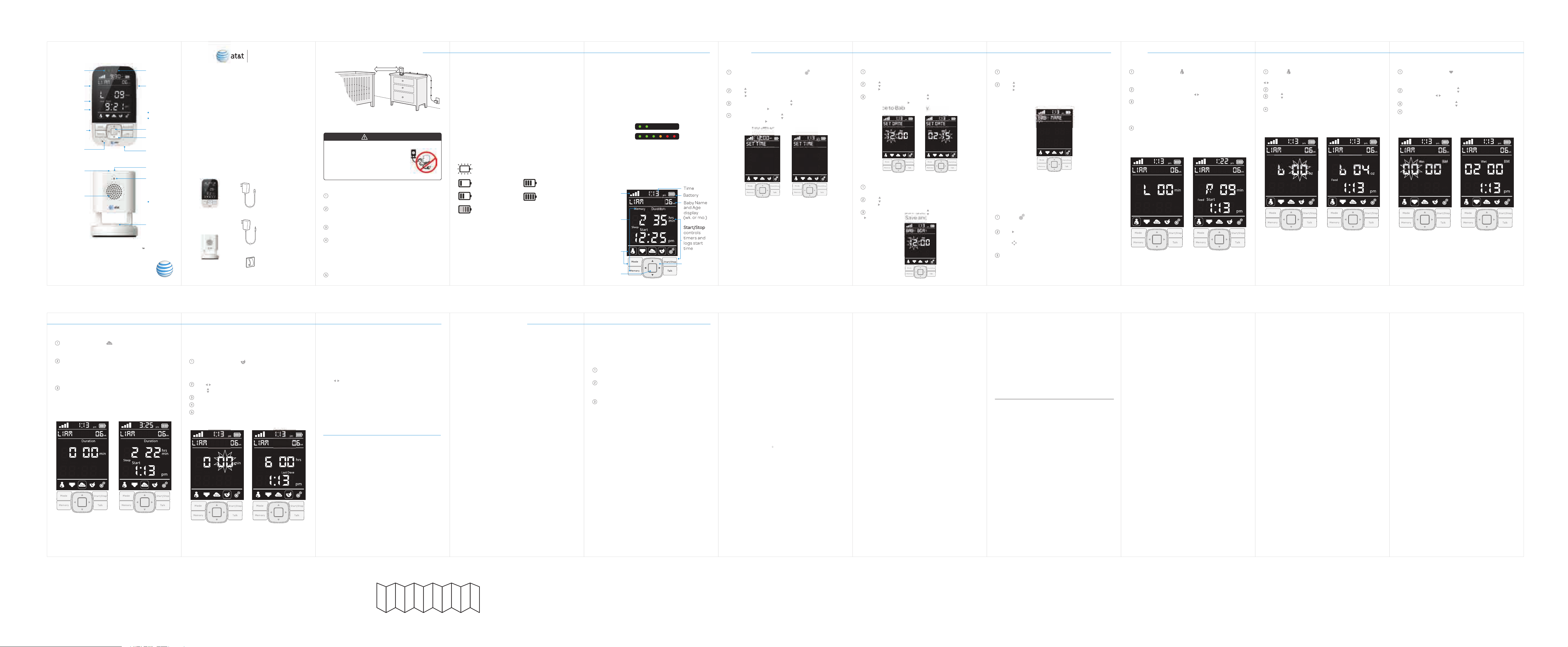
Power LED
Volume keys
Pair button
Reset button
USB Charging
port
Talkback
microphone
Power LED
Speaker
Smart Trac
Digital Audio Monitor
Model Number: 05000
User Guide
Sound and
Volume
Indicator
Lights
Power and
Screen
On/Off
On back:
Stand
Belt Clip
Select
Navigation
Speaker
Pair button
Microphone
On back:
AC port
Power
On/Off
switch
health
m
What’s mHealth?
mHealth, or mobile health, is the use of mobile
devices to aid in health and wellness.
Whether you want to keep track of feedings and
diapers or monitor medicines and sleep patterns,
withAT&T mHealth, you can quickly and easily
keep all these data in the palm of your hand.
AT&T’s line of mHealth monitors are designed to
keep you and your baby connected and collect
their key milestones and events.
Welcome to your Smart Trac Monitor
What’s Included?
USB power
adapter for
rechargeable
battery (1x)
Parent
Monitor (1x)
Baby Unit (1x)
AC power
adapter (1x)
Cord Clips (6x)
Using your Audio Monitor
Placement
Place Baby Unit on a flat surface and use cord
clips. To prevent entanglement, any cord must
be 3 feet away from children’s reach.
3 ft.
WARNING!
Strangulation Hazard: Children
have STRANGLED in cords.
Keep this cord out of the reach
of children (more than 3 ft.
(0.9 m) away).
Connecting Parent and Baby Unit
Connect Baby Unit to power outlet using
AC power adapter provided.
Turn on Baby Unit by sliding Power switch
to right; Power LED illuminates. To turn off,
slide Power switch to left; Power LED is off.
Charge Parent Monitor before first use or when
Parent Monitor indicates that battery is low.
Turn on Parent Monitor by holding Power
button for 3 seconds, Power LED illuminates.
The Parent Monitor will link to Baby Unit and
signal bars will display on screen. To turn off,
hold Power button for 3 seconds. Power LED
is off.
Audio Monitor is now ready to use.
This feature allows you to turn the monitor
screen off while still hearing audio from the Baby
Unit. Simply press the Screen On/Off button for
one second to turn the screen on or off.
Important: When the monitor is in battery mode,
the screen will automatically turn off after 8
minutes; this helps to conserve battery power.
To turn screen back on, press the Screen On/Off
button for one second.
Charging the Battery
The Parent Monitor has an internal,
non-replaceable, Li-ion rechargeable battery.
Charge the battery by connecting the Parent
Monitor to a power outlet using the USB power
adapter provided. Battery Indicator:
Flashes when battery is low; needs to
be charged
1/4
Battery charge
1/2
Battery charge
Bars animate; battery charging
3/4
Battery charge
Full
Battery charge
Stand
The back of Parent Monitor features a flip-out
stand that keeps monitor at ideal viewing angle
on flat surfaces.
Talk Back
With both units on, push and hold the Talk button
on the Parent Monitor. Your baby will hear what
you are saying until you release the Talk button.
Sound Indicator Lights and VolumeScreen On/Off
The Sound Indicator Lights on the Parent Monitor
serve two purposes:
(1) The default shows the level of sound coming
into the monitor from the Baby Unit. A quiet
baby = green lights; a loud baby = red lights.
(2) When the Volume Keys (+) (
the lights briefly show the volume level that
comes out of speaker in the Parent Monitor;
there are 6 volume levels.
QUIET
LOUD
-
) are pressed,
Baby Tracker Overview
You can keep track of Feedings (Breast/ Bottle),
Diapers, Sleep, and Medicines while using the
Baby Tracker. Use Mode button to move between
the categories and Select button to select them.
Use Start/Stop for Sleep and Breastfeeding
timers and to log a time for any data entry.
Baby Unit
signal
Memory
accesses
past inputs
Mode
navigates
categories
Navigation
Select
Setup
Set Time
Use Mode button to highlight Settings
and press Select button to select. Screen
displays“SET TIME” and hour digits flash.
Use Up/Down buttons to increase.
Use Right button to advance.
Minute digits flash. Use Up/Down buttons to
increase. Use Right button to advance.
AM/PM flashes. Use Up/Down buttons to
change. Use Right button to Save and
advance to Set Date.
Set Date
Screen displays “SET DATE” and the month
digits flash.
Use Up/Down buttons to increase.
Use Right button to advance.
The day digits flash. Use Up/Down buttons
to increase. Use Right button to Save and
advance to Baby Birthday.
Set Baby Birthday
Screen displays “BABY BDAY” and the month
digits flash.
Use Up/Down buttons to increase.
Use Right button to advance.
The day digits flash. Use Up to increase. Use
Right button to Save and advance to Baby
Name.
Set Baby Name
Screen displays “BABY NAME” and the first
letter flashes.
Use Up/Down buttons to change letters.
Use Right button to move characters.
Use the “Blank Letter” to remove characters.
Press Memory to Save.
Edit Settings
All information you have entered and saved
during Setup can be edited in Settings Mode.
Editing Time, Date, Baby Birthday, and Baby
Name is done in the same way as in Setup.
Select Settings, screen displays “SET TIME”
and hour digits flash.
Use Right to advance between the fields
(Time, Date, Baby Bday, and Baby Name.)
Use Navigation buttons to edit numbers
and letters within a field.
Once desired changes are made, press
Memory to Save.
Use
Feeding - Breast
Change display to Feeding and press
Select button to select. Screen displays the
last data saved, or it displays “L 00 min”.
Toggle “L” (left breast), “R” (right breast), or
“b” (bottle) by using the Left/Right buttons.
Press Start/Stop to start the timer counting.
"Start" will flash while timer is actively running.
Note: Other data cannot be entered while a
timer is running.
Press Start/Stop to stop the timer; press
Memory to save.
Note: Entries less than 1 minute will not save.
Feeding - Bottle
Within Feeding, Toggle “L” (left breast), “R”
(right breast), or “b” (bottle) using
Left/Right buttons.
Select “b” for bottle; “00” flashes.
Use Up/Down to change the number of
ounces consumed.
Press Start/Stop to log time of feeding;
press Memory to save the entry.
Diapers
Change display to Diapers and press Select
button to select. Screen displays the last data
saved, or it displays“00” Wet “00” BM.
Wet “00” flashes. Use Up/Down buttons to
change. Use Left/Right buttons to toggle.
BM “00” flashes. Use Up/Down to change.
Press Start/Stop to log the time; press
Memory to save.
Sleep
Change display to Sleep and press Select
button to select. Screen displays the last data,
or it displays “0 00” and “Duration”.
Press Start/Stop to start the timer counting.
"Start" will flash while timer is actively running.
Note: Other data cannot be entered while a
timer is running.
Press Start/Stop to stop the timer; press
Memory to save.
Note: Entries less than 1 minute will not save.
Medicines
Medicines mode allows you to set an alert
reminding you when to provide the next dose.
It also saves that alert in Memory.
Change display to Medicines and press
Select button to select. Screen displays the
last data saved, or it displays “min” and “00”
flashes.
Use Left/Right buttons to toggle to hours.
Use Up/Down to set medicine alert.
Press Start/Stop to log the current time.
Press Memory to save.
Press Start/Stop to turn off alert once it has
sounded.
Memory
Baby Tracker holds 12 inputs for Feeding, Sleep
and Medicines, as well as the last 14 inputs for
Diapers. While in a certain category (e.g. Feeding),
press Memory to see past saved data. “Memory”
will show in the upper left when viewing past
saved data.
Use Left/Right buttons to move through past
entries.
Press Select to exit Memory and start a new entry
in the category you have selected or press Mode
to exit memory and navigate to a different
category.
Cleaning and Care
To clean your Audio Monitor, disconnect all
cables and turn off . Use a soft, lint-free cloth.
Avoid getting moisture in openings. Do not use
cleaning solutions or compressed air.
Keep your Audio Monitor away from direct
sunlight, as well as hot or humid areas. Do not let
the product get wet.
Technical Specifications
Parent Monitor
• Freq: Digital 2.4 GHz
• Display: 2.9” diagonal TFT LCD
• Pwr Input: 100-240V~50-60Hz 0.2A
• Pwr Output: 5V-500mA
• Battery: Lithium-ion 3.7V
• Volume Control: 6 levels
(MOD:05000RX)
850mA
Baby Unit
(MOD:05000TX)
• Freq: Digital 2.4 GHz
• Pwr Input: 100-240V
~50-60Hz 0.2A
• Pwr Output:
5V-500mA
Trouble Shooting
No Sound
Are the Parent Monitor and Baby Unit plugged in
to a working electrical outlet?
• Make certain any light switches that control
power to the wall outlet are on.
• Check for pinched power cords.
Are Parent Monitor and Baby Unit turned on?
• To turn Parent Monitor on, press and hold
Power button for 3 seconds.
• To turn Baby Unit on, slide Power
switch to right. Power LED illuminates.
• The battery of Parent Monitor needs to be
recharged.
• Parent Monitor is too far from the Baby Unit.
• The Volume is too low (volume is turned down).
Audio Feedback
• The units may be too close, move Parent
Monitor further away from Baby Unit.
• Find the noise source in the baby’s room.
Remove source or move the Baby Unit away
from noise.
• The Volume may be too high.
Lost Signal (out of range)
• Make certain that Baby Unit is turned on;
the green Power LED is lit.
• Parent Monitor may be too far from the Baby
Unit, bring Monitor closer to Baby Unit.
• Ensure that Parent Monitor and the Baby Unit
are away from obstacles that may interfere
with signal such as walls, floors, ceilings,
Wi-Fi routers, microwave ovens, cordless
phones, Bluetooth devices, home computers,
and other electronic devices. It is recom mended to keep your Audio Monitor at least 5
ft. away from these types of devices . If signal
is weak, try moving Parent Monitor and the
Baby Unit to different places in the rooms.
Connection Lost (pairing)
The Parent Monitor and Baby Unit are already
paired. In the event that the connection is lost,
you will notice that the Baby Unit signal bars
disappear. You will need to pair the Baby Unit to
the Parent Monitor. To pair, follow these steps:
Bring Parent Monitor and Baby Unit within
arm’s reach.
Press the Pair button located on top of the
Baby Unit; the Power LED will blink for 12
seconds.
While the LED is blinking, use a paper clip to
press, for one second, the Pair button on the
side of the Parent Monitor; you will hear a
beep sound. The signal bars will reappear on
the screen indicating that the units are paired.
Parent Monitor Not responding
In the event that Parent Monitor and the Baby
Unit are paired, but the Monitor’s buttons are not
responding, you may need to do a soft factory
reset. To reset, use a paper clip to press and hold
the Reset button on the side of the Parent
Monitor - which will then turn off. To turn on, hold
the Power button for 3 seconds.
Note: Data saved to memory will remain on unit.
Important Safety Instructions
CAUTION: Keep small parts out of the
reach of children.
To prevent cord entanglement and strangulation:
• Do not place the Baby Unit or AC adapter cord
within reach of children.
• Do not place the Baby Unit or AC adapter cord
in, or attach to, a crib or playpen.
• Always use enclosed Cord Clips to help secure
Baby Unit AC adapter cord away from
children's reach.
Important Safety Instructions cont’d:
• Never use extension cords with AC adaptors.
Use only AC adaptors provided.
• Adult assembly is required. Keep small parts
away from child’s reach.
• This product is not a toy. Do not allow children
to play with it.
• This Audio Monitor is not a substitute for
responsible adult supervision.
• Test the Audio Monitor and all its functions so
that you are familiar with it prior to actual use.
• When the power adapter is plugged into an
electrical outlet, do not touch exposed end.
CAUTION: Risk of heat generation, fire,
or explosion.
Li-ion battery is built into the product.
• Charge the product by the designated
charging method.
• Do not place the product in or near fire, or put
the product in a microwave.
• Do not expose the product to high tempera tures above 140 F.
• Do not disassemble the product.
• Do not expose the product to excessive
shock such as dropping from a high place.
• Keep the product dry.
• Dispose of the product appropriately.
FCC - Part 15
This device complies with part 15 of the FCC
Rules. Operation is subject to the following 2
conditions:
interference, and
interference received, including interference
that may cause undesired operation.
Warning: Changes or modifications to this unit
not expressly approved by the party responsible
for compliance could void the user’s authority to
operate the equipment.
(1)
this device may not cause harmful
(2)
this device must accept any
NOTE:This equipment has been tested and found
to comply with the limits for a Class B digital
device, pursuant to part 15 of the FCC Rules.
These limits are designed to provide reasonable
protection against harmful interference in a
residential installation. This equipment generates, uses and can radiate radio frequency
energy and, if not installed and used in accordance with the instructions, may cause harmful
interference to radio communications. However,
there is no guarantee that interference will not
occur in a particular installation. If this equipment
does cause harmful interference to radio or can
be determined by turning the equipment off and
on, the user is encouraged to try to correct the
interference by one or more of the following
measures:
• Reorient or relocate the receiving antenna.
• Increase distance between equipment and
receiver.
• Connect the equipment into an outlet on a
circuit different from that to which the
receiver is connected.
• Consult the dealer or an experienced
radio/TV technician for help.
To ensure safety of users, the FCC has established criteria for the amount of radio frequency
energy that can be safely absorbed by a user or
bystander according to the intended usage of
the product.
Radiation Exposure Statement
This equipment complies to FCC radiation
exposure limits set forth for an uncontrolled
environment. The baby unit shall be installed
and used such that parts of the user’s body
other than the hands are maintained at a
distance of approximately 20 cm (8 in.) or more.
Warranty
Baby Monitor & Accessory Limited Warranty
The AT&T brands are used under license. Thank
you for purchasing this AT&T branded product
manufactured under license by Baby’s Journey,
Inc. (“Baby’s Journey”). Any repair, replacement
or warranty service, and all questions about this
AT&T branded product should be directed to
Baby’s Journey; 999 Main Street, Suite 703,
Pawtucket, RI 02860 by either calling us at:
1-855-422-2975
or by contacting us via email at:
support@mhealthbabymonitors.com.
When contacting Baby’s Journey, please
provide (1) your name, address and telephone
number, (2) date and place of purchase, (3)
nature of the problem, (4) Model Number, and
(5) Serial Number (on bottom of Baby Unit).
What Does this Warranty Cover? Subject to
the terms, conditions and exclusions stated
below, Baby’s Journey warrants that this AT&T
branded product (“Product”) and certified
accessory sold for use with this Product
(“Accessory”) are manufactured to be free from
defects in materials and workmanship under
normal consumer usage for the period outlined
below. This Warranty is your exclusive warranty
and is not transferable.
Who is covered? Warranty extends only to the
first consumer purchaser; it is not transferable.
What will Baby’s Journey do? Baby’s Journey
or its authorized distributor at its sole option
and within a commercially reasonable time, will
at no charge repair or replace any Product or
Accessory that does not conform to this
Warranty. We may use a functionally equivalent
reconditioned/ refurbished/ pre-owned or new
Product, Accessory or parts.
What Other Limitations Are There?
ALL IMPLIED WARRANTIES, INCLUDING WITHOUT
LIMITATION, THE IMPLIED WARRANTIES OF
MERCHANTABILITY AND FITNESS FOR A PARTICULAR
PURPOSE, SHALL BE LIMITED TO THE DURATION OF
THIS LIMITED WARRANTY. THE REPAIR OR REPL ACEMENT OF THE PRODUCT AND/OR ACCESSORY
PROVIDED HEREUNDER IS THE EXCLUSIVE REMEDY
OF THE CONSUMER. IN NO EVENT SHALL AT&T OR
BABY’S JOURNEY BE LIABLE, WHETHER IN CONTRACT
OR TORT (INCLUDING NEGLIGENCE) FOR DAMAGES
IN EXCESS OF THE PURCHASE PRICE OF THE
PRODUCT OR ACCESSORY, OR FOR ANY INDIRECT,
INCIDENTAL, SPECIAL OR CONSEQUENTIAL
DAMAGES OF ANY KIND, OR LOSS OF REVENUE OR
PROFITS, LOSS OF BUSINESS, LOSS OF INFORMATION
OR DATA, AND/OR OTHER FINANCIAL LOSS ARISING
OUT OF OR IN CONNECTION WITH THE ABILITY OR
INABILITY TO USE THE PRODUCT OR ACCESSORY TO
THE FULL EXTENT. THESE DAMAGES MAY BE
DISCLAIMED BY THE LAW.
not allow the limitation or exclusion of incidental
or consequential damages, or limitation on the
length of an implied warranty, so the above
limitations or exclusions may not apply to you.
This Warranty gives you specific legal rights, and
you may also have other rights that vary from one
jurisdiction to another.
Product and Accessory Covered; Length of
Coverage. AT&T branded product manufactured
under license by Baby’s Journey and certified
accessory sold for use with the product one
year from the date of the product’s original
purchase by the first consumer purchaser of the
product or accessory. AT&T branded product
manufactured under license by Baby’s Journey
and certified accessory sold for use with the
product that are repaired or replaced. The
balance of the original one
for ninety
replaced product or accessory is returned to the
consumer, whichever is longer.
(90)
days from the date the repaired or
Some jurisdictions do
(1)
year warranty, or
ANY AND
(1)
Warranty Exclusions
Normal wear and Tear. Periodic maintenance,
repair and replacement of parts due to normal
wear and tear are excluded from coverage.
Abuse and Misuse. Defects or damage that
result from: (a) improper operation or failure to
follow the instructions; (b) storage, misuse, or
abuse, accident or neglect, such as physical
damage (cracks, scratches, etc.) to the surface
of the product resulting from misuse; (c)
contact with liquid, water, rain, extreme humidity
or heavy perspiration, sand, dirt or the like,
extreme heat, or food; (d) use of the Product or
Accessory for commercial purposes or subjecting the Product or Accessory to abnormal usage
or conditions; or (e) other acts which are not the
fault of AT&T or Baby’s Journey, are excluded.
Use of Non-AT&T branded Products and
Accessories. Defects or damage that result
from the use of Non-AT&T branded or certified
products or accessories or other peripheral
equipment, are excluded.
Unauthorized Service or Modification. Defects
or damages resulting from service, testing,
adjustment, installation, maintenance, alteration, or modification in any way by someone
other than AT&T, Baby’s Journey or its authorized service centers, are excluded from
coverage.
Altered Products. A Product or Accessory with
(a) a serial number or date tag that has been
removed, altered or obliterated; (b) a broken
seal or that shows evidence of tampering; or (c)
a mismatched board serial number, are
excluded from coverage.
These terms and conditions constitute the
complete warranty agreement between you and
Baby’s Journey regarding the Product or Accessory purchased by you, and supersede any prior
agreement or representations, including representations in any literature, publications or
promotional materials issued by Baby’s Journey or
representations made by any agent, employee or
representative of Baby’s Journey, that may have
been made in connection with said purchase. No
agent, employee, or representative of Baby’s
Journey has authority to make any representations or promises except as stated above.
Find More Information
On the Web
For a digital copy of this guide and more about the
Smart Trac Digital Audio Monitor visit:
www.att.com/mhealthbabymonitors
Give us a Call
Call our Consumer Care at 1-855-422-2975
for assistance with your monitor.
Product Registration
Registering your AT&T mHealth monitor allows us
to send important updates, service information
and help related to your baby monitor. Registering
your product also allows us to notify you in the
event of a safety notification. Visit:
www.mhealthbabymonitors.com/productregistration
AT&T Authorized Licensee. AT&T, the AT&T Globe Design and
all other AT&T marks contained herein are trademarks of AT&T
Intellectual Property and AT&T affiliated companies.
© 2014 AT&T Intellectual Properites
Manufactured and Distributed by: Baby’s Journey, Inc.
999 Main Street, Unit 703, Pawtucket, RI 02860
Product and design are TM and ©2014 Baby’s Journey, Inc.
Please retain information for future reference.
Colors and styles may vary. MADE IN CHINA
Issue 1.0 AT&T 3/14
AUDIO MONITOR
USER GUIDE REV N
April 23, 2014
NOTES: User Guide is color printed as
11
Front/Back sheet with accordion folds.
“pages” per side.
Grey lines are Cut and fold lines = DO NOT PRINT.
Scale - 1:1
