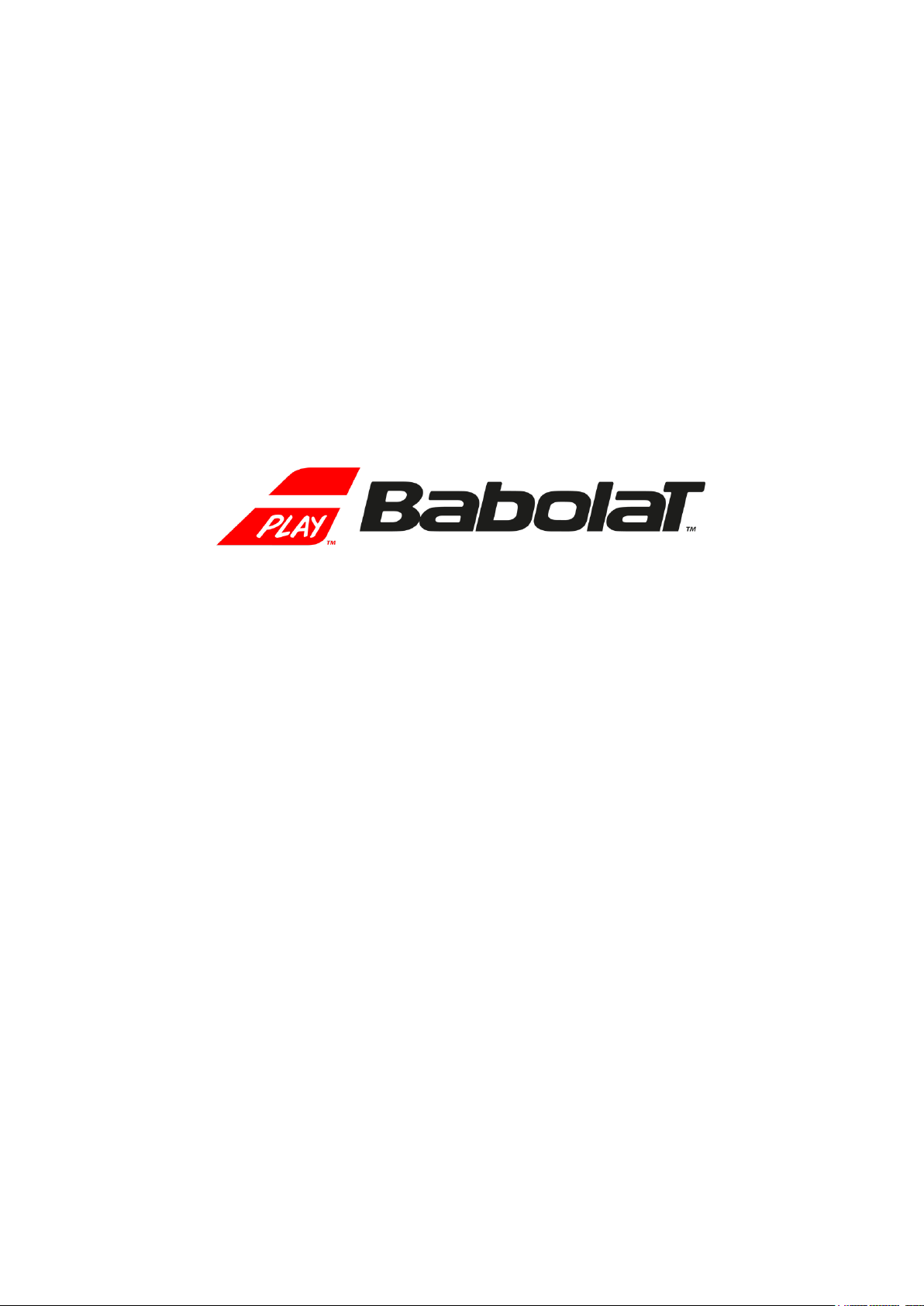
1
USER GUIDE
BABOLAT PULSE USER GUIDE
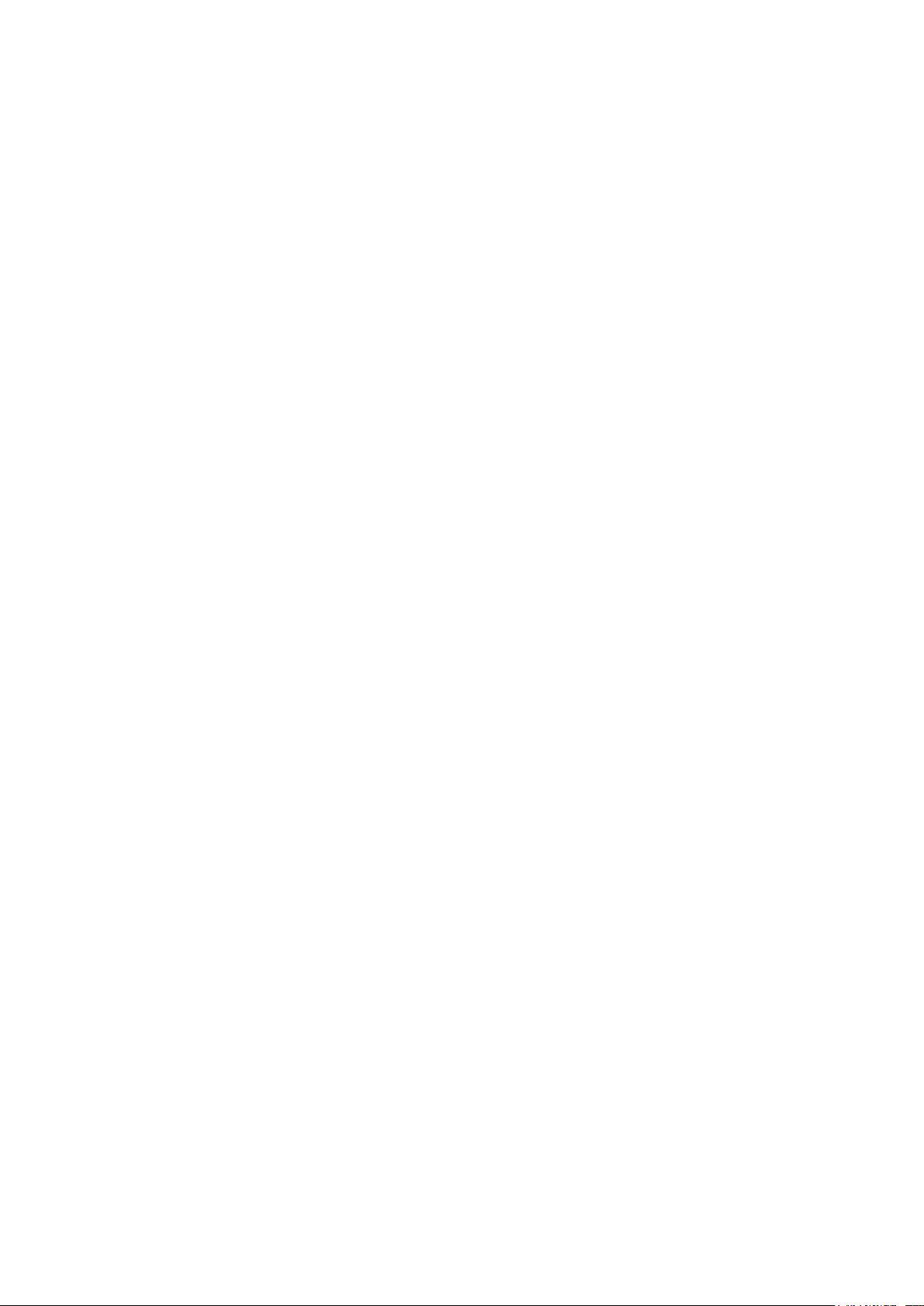
2
Table of Contents
03 Get Started
03 What’s included
04 Setting Pulse up on your mobile phone
04 Mobile device requirement
04 Installing the Babolat app on a mobile device
07 Pairing your Pulse to a mobile device
11 Settings
11 Setting up your Pulse in buttcap position
13 Setting up your Pulse in stringbed position
16 How does it work
16 Understanding how your Pulse work
17 Maintenance
18 Technical specifications
19 Services & Supports
21 Compliance conformity
26 Contact
BABOLAT PULSE USER GUIDE
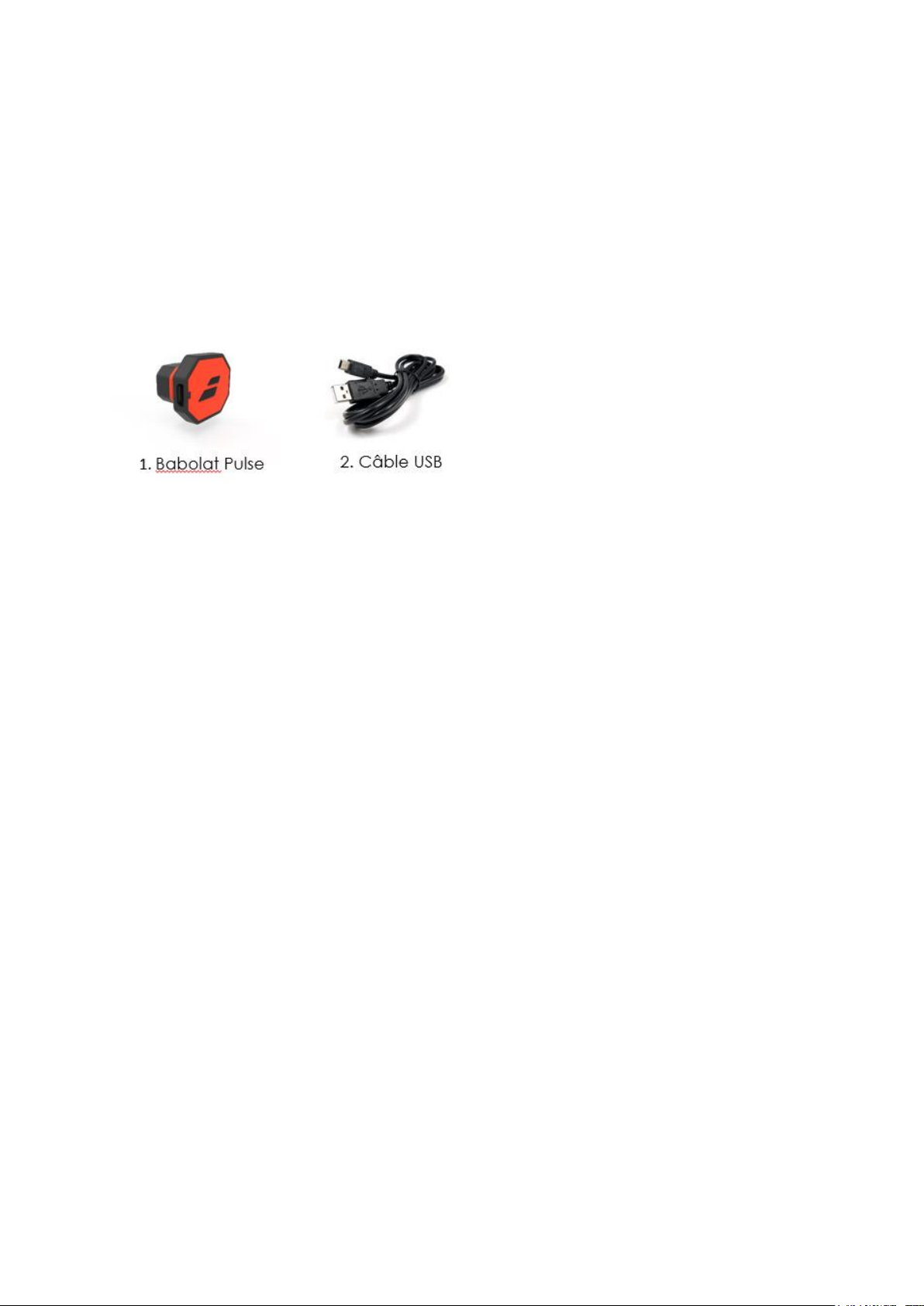
3
Get started
What’s included
Your Babolat Pulse includes the followings
1. The connected device Pulse
2. A USB cable
Your Pulse device is equipped with sensors. These sensors measure your game and sync
wirelessly via bluetooth to a mobile device
BABOLAT PULSE USER GUIDE

4
Setting Pulse up on a mobile device:
Mobile device requirements:
Babolat Pulse is compatible (set up and synchronization) with mobile devices that support
Bluetooth low energy technology (BLE 4.1).
Setting the Babolat app on a mobile device:
The free Babolat app allows you to sync stored data from your pulse. To set up your Pulse with
an iphone or android, you will need the pulse and a compatible iphone or android.
Download and install the Babolat app from the Apple store (ios) or Google Play store
(android)
Once the app installed, open the app and click on « Register » or « Log in » if you
already have an account
« Register »
You can create your account by entering your email and password or by using the
facebook connect option.
You must accept terms and conditions before creating your account.
BABOLAT PULSE USER GUIDE
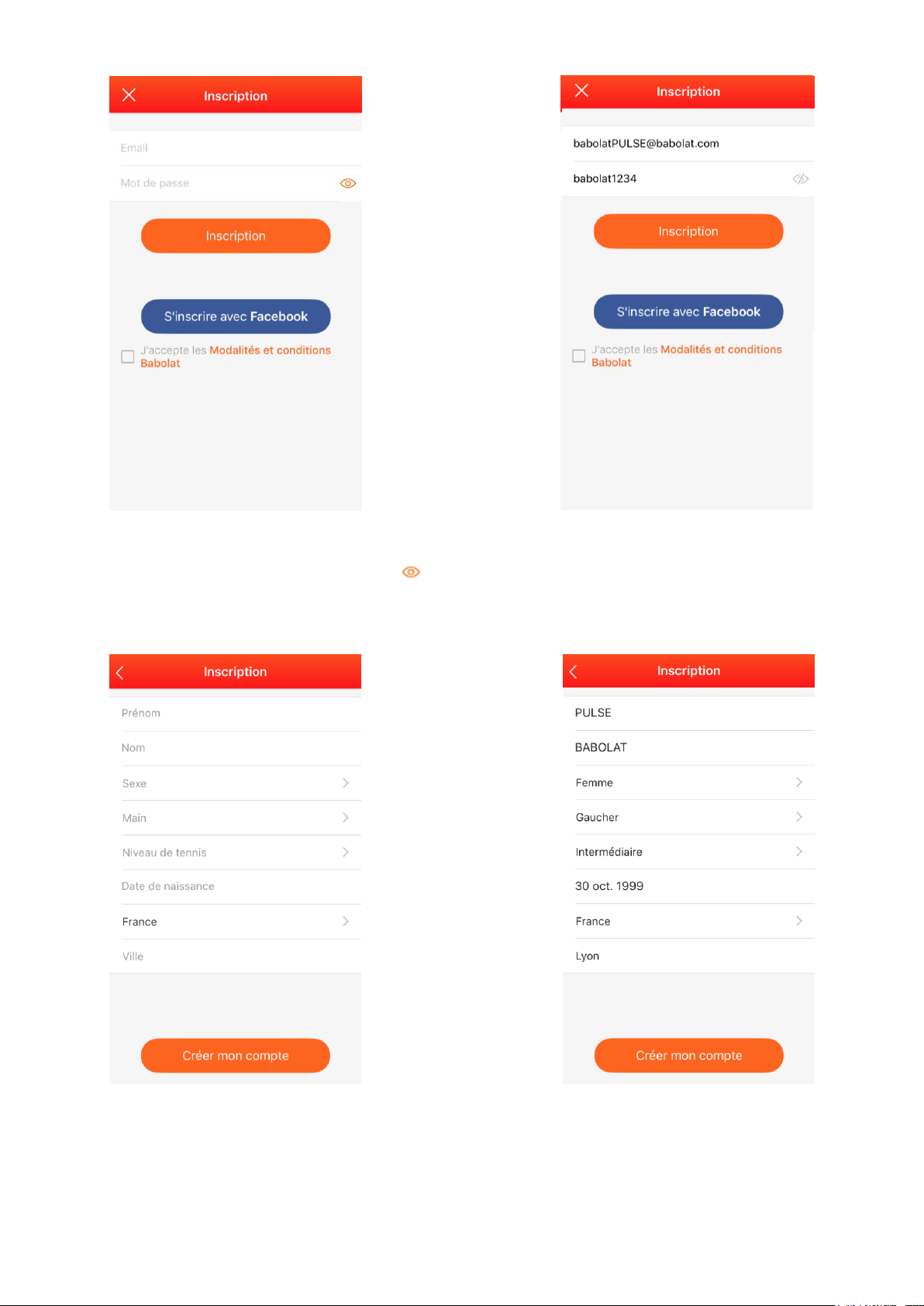
5
Your password is visible by clicking on
Fill in your personal details and click on « create my account »
BABOLAT PULSE USER GUIDE
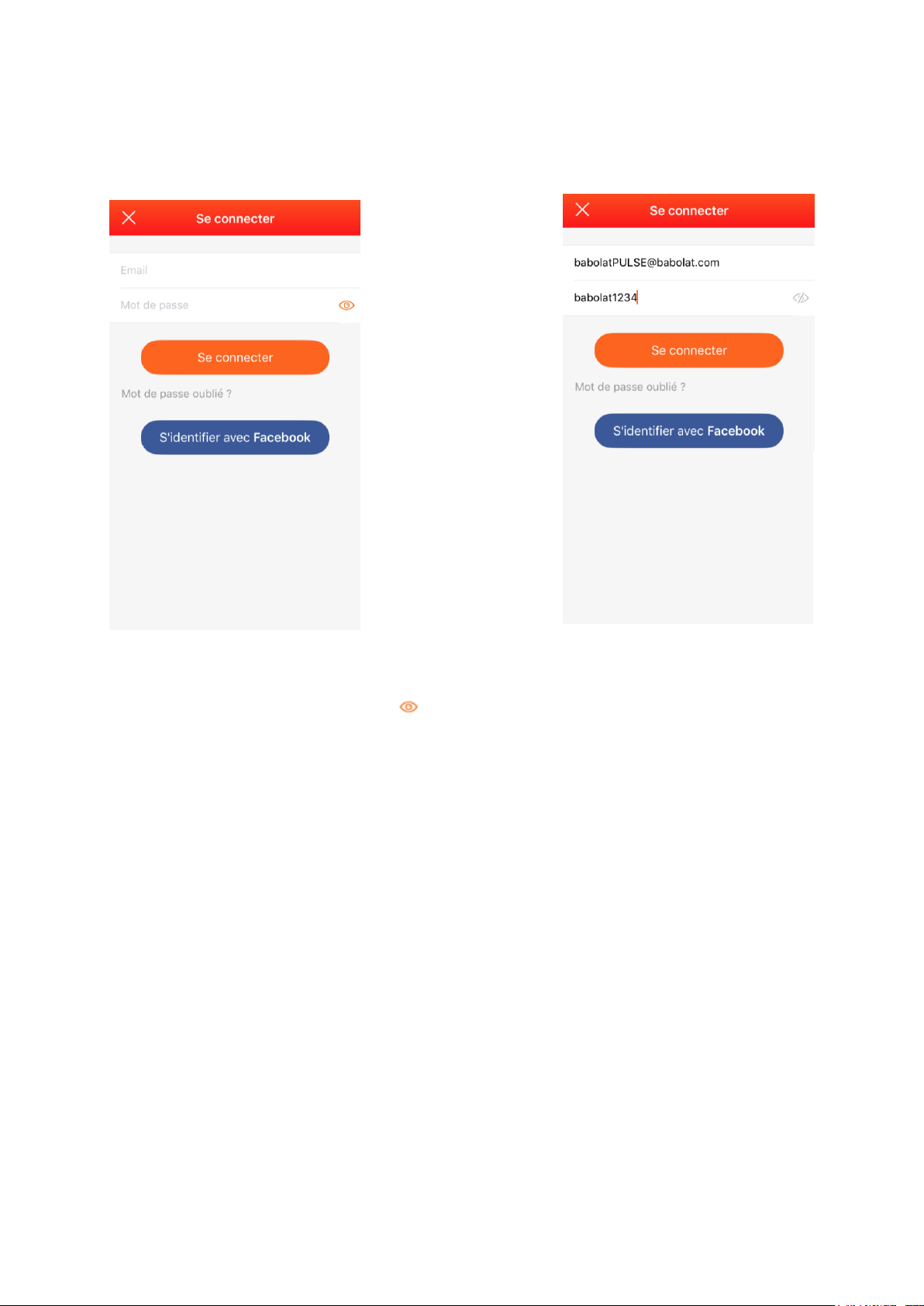
6
« Log in »
Enter your email and password
Your password is visible by clicking on
BABOLAT PULSE USER GUIDE
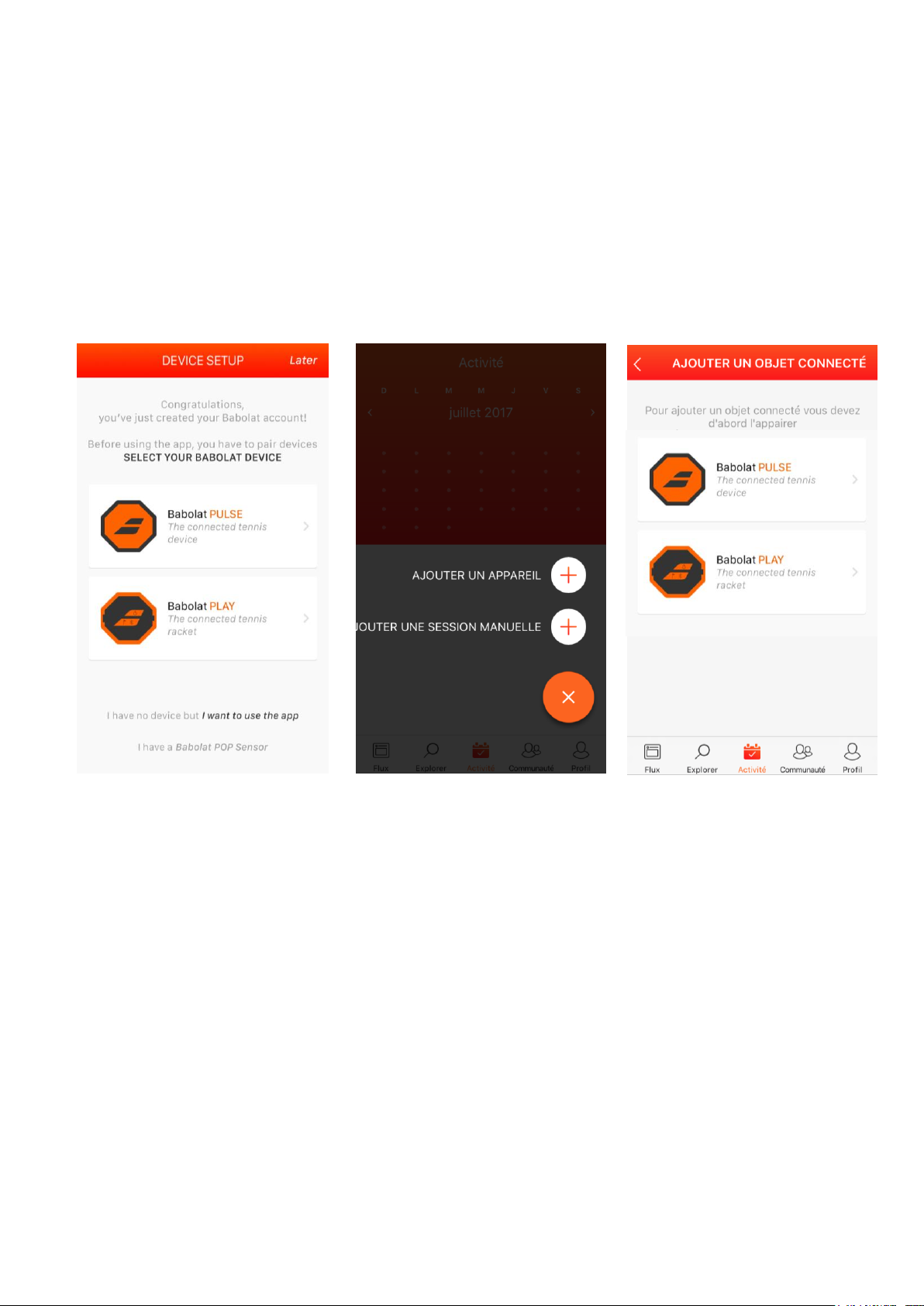
7
Pairing your Pulse device to a mobile device:
Once your Babolat app installed on your phone and your account created, pair your pulse
to your phone. It will allow you to sync your data and manage your pulse device settings:
If you just registered, select your pulse device. See (a)
If you just logged in follow the steps below:
Click on activity > click on + > click on “add a device” (b) > select your pulse (c)
(a) (b) (c)
BABOLAT PULSE USER GUIDE
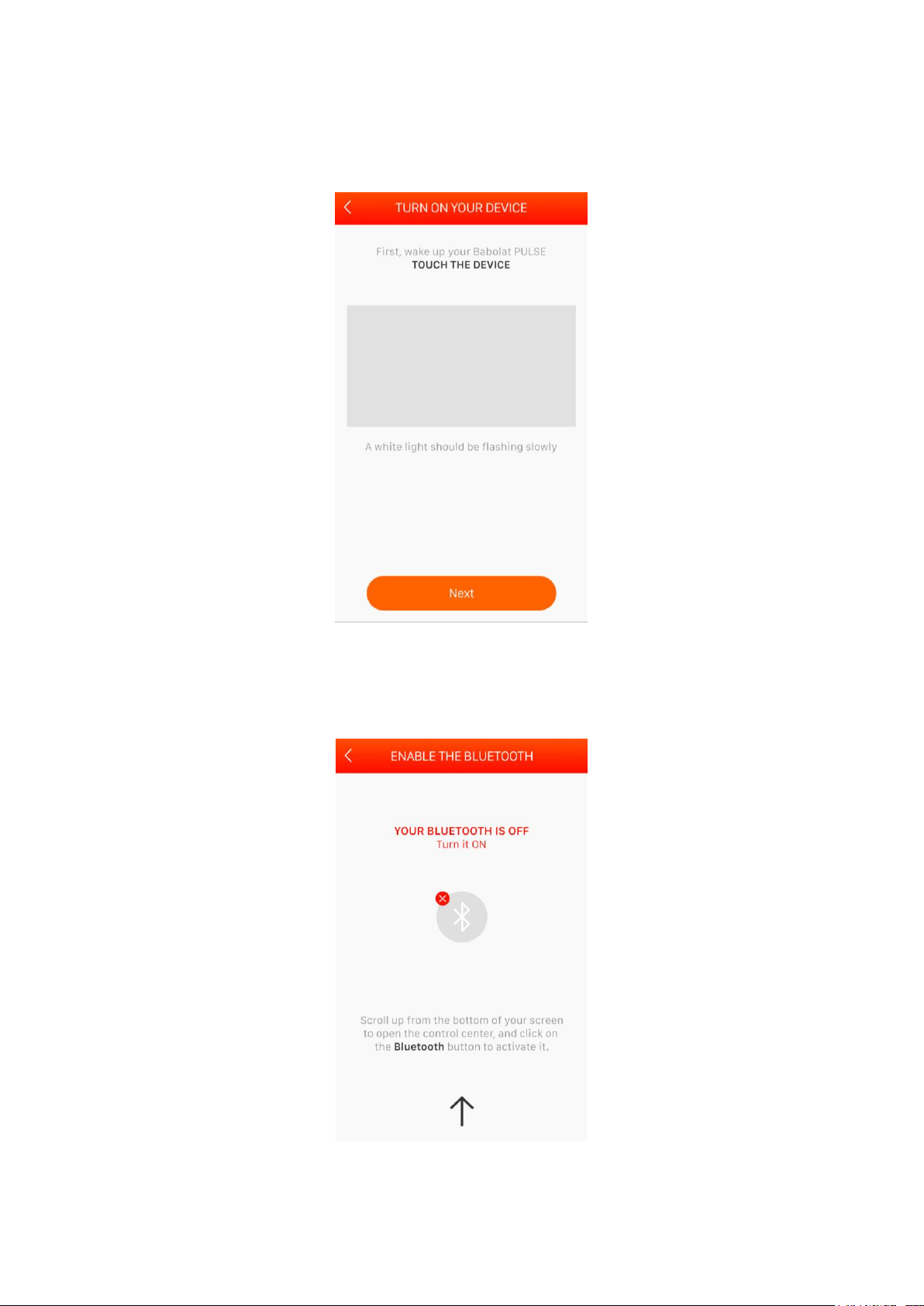
8
1. Move your device to turn it on and wait for a flashing white light.
2. Turn your phone bluetooth on
BABOLAT PULSE USER GUIDE
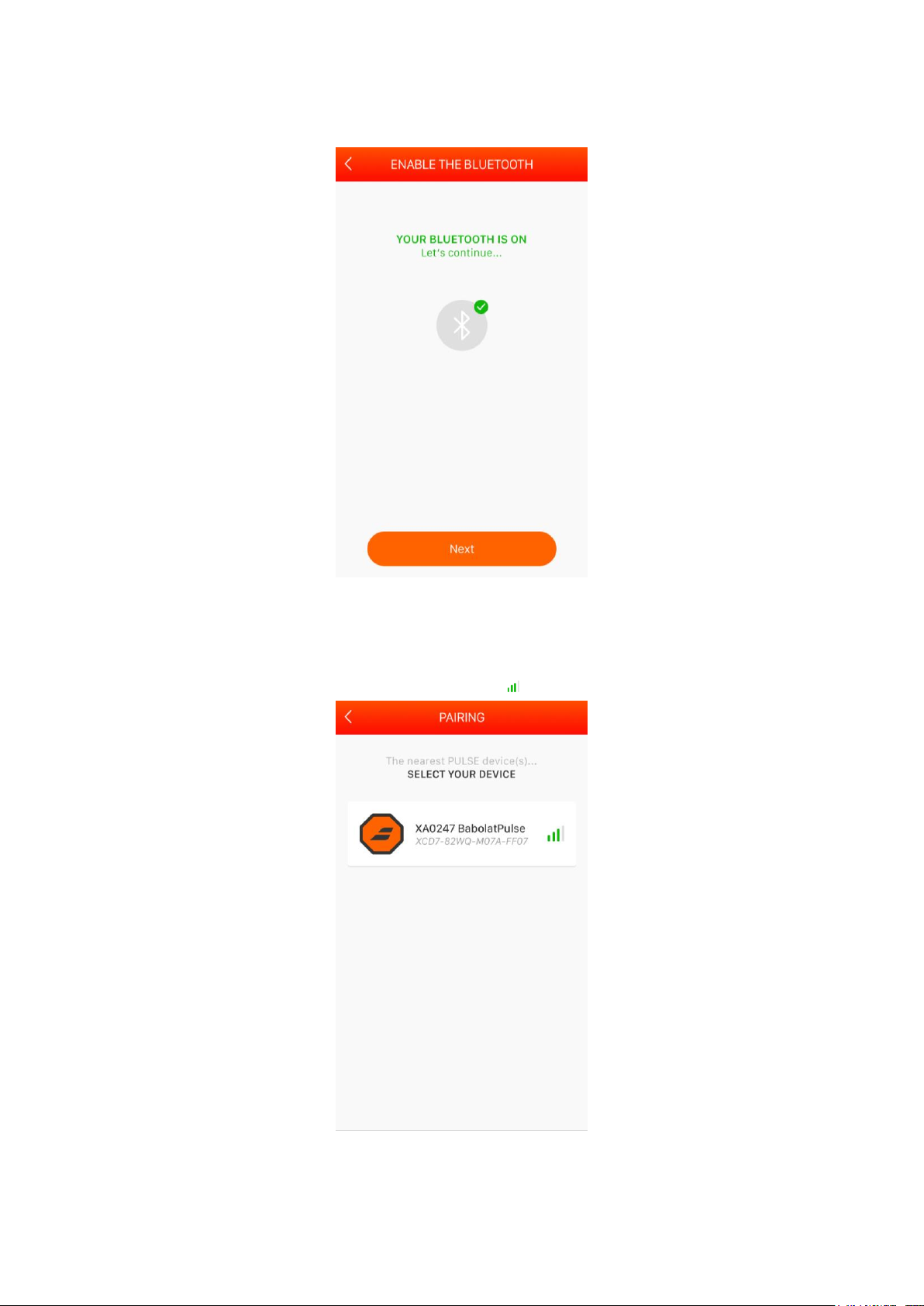
9
3. Click on next
4. Once your bluetooth on, select your pulse
BABOLAT PULSE USER GUIDE

10
5. Once your pulse paired, wait for the synchronization
6. Select how you will use your pulse :
Babolat compatible racquet : in the buttcap
Any other racquet : on the stringbed
BABOLAT PULSE USER GUIDE

11
Set your pulse up in buttcap position
1. Follow the instruction
2. Select your racquet
BABOLAT PULSE USER GUIDE

12
3. Check your information and click on “let’s play”
BABOLAT PULSE USER GUIDE

13
Set your Pulse up in stringbed position
1. Follow the instruction
2. Click on « add your racquet »
BABOLAT PULSE USER GUIDE

14
3. Select your racquet brand
4. Select your racquet model
BABOLAT PULSE USER GUIDE

15
1. Check your information and click on “let’s play”
BABOLAT PULSE USER GUIDE

16
Understanding how your pulse works:
BABOLAT PULSE USER GUIDE

17
Maintenance
Charging the Pulse
Charging your battery can be done at any time by plugging the USB cable into a wall plug
equipped with a USB port. It will take 3 hours to fully charge your battery. Pulse is compatible
with USB 2.0.
Taking care of your Pulse device
It is not advisable to use your Pulse when it’s raining heavily. Never put your Pulse device in
water. It will damage the electronic circuitry and sensors. Avoid dropping the racket on hard
surfaces. This could affect the accuracy of the electronic circuitry inside. Avoid manipulating
your pulse on a clay court; dust may enter the USB port which could interfere with its proper
functioning. Avoid extreme temperatures, don’t store your pulse in direct sunlight (on the
back shelf of a car for example) or in below 0°C/32°F.
Customization
Do not attempt to open the handle of your racket in order to carry out customization. You
can however add lead tape to the head of your racket in order to change its weight.
Note: Power is calculated on the basis of the speed of the racket head. Adding weight to the
racket could slow down the calculation of the racket head speed.
Updating your Babolat app
When the BABOLAT app update is available, a message will appear on your mobile device.
Click-on the BABOLAT app icon on your mobile to start the updating process of the software.
Updating Pulse
Each time you connect your Pulse to your mobile app via Bluetooth, Pulse will check for new
firmware (updates for your pulse). When new updates are available, a message will prompt
you to accept the update.
BABOLAT PULSE USER GUIDE

18
Technical specifications
Autonomy
The high performance Lithium battery allows for 6 hours of playing time with a memory
capacity of on average of 150 hours of tennis.
You can check your Pulse battery level by logging into your account and synchronizing. A
Battery indicator will appear indicating its level of charge.
Sensors :
- Accelerometer/Gyrometer 6 axes for motion
- Accelerometer 3 axes high sensibility for speed
- BLE
- Flash memory
- Microcontroller
Battery :
Type: 1 lithium Polymer battery
Nominal voltage: 3.7V
Packaging :
Packaging : copperplate paper + PET
Tray : PS
BABOLAT PULSE USER GUIDE
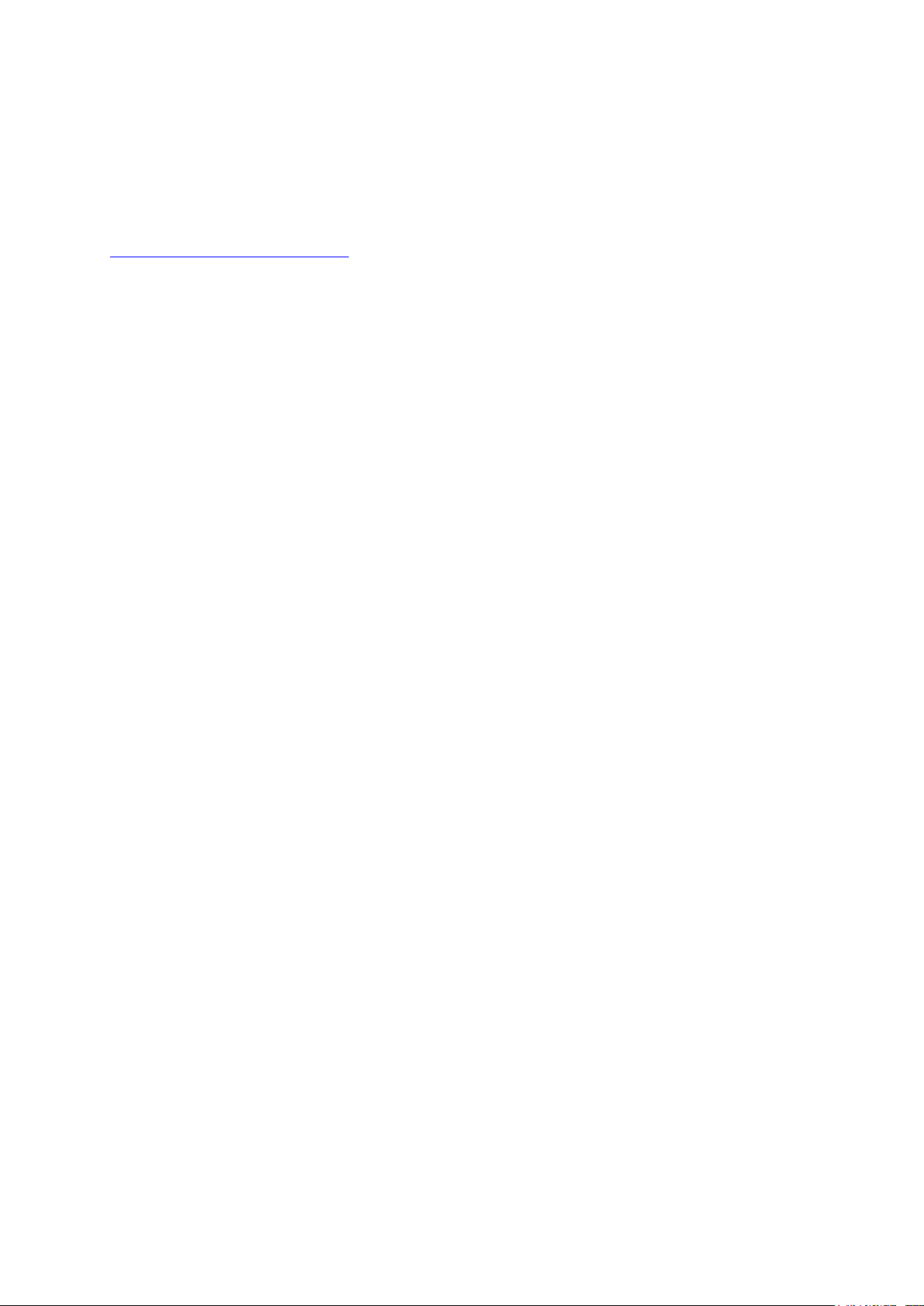
19
Service & Support
If you have any questions? For service and support tutorials, FAQs or Hotline details go to
www.babolatplay.com/support.
Return policy and warranty
BABOLAT warrants to the original purchaser (“the Consumer”) that the BABOLAT PULSE,
including its sensors, (the “Product”) shall be free from defects in material or workmanship,
under normal use, for a period of one year from the date of the original purchase (the
“Warranty Period”). This limited warranty is only valid for purchases made directly from
authorized BABOLAT dealers and is nontransferable. Authorized BABOLAT dealers can be
found at www.Babolat.com.
BABOLAT does not warrant that the electronic or software operation of the Product will be
uninterrupted or error-free, or that all such errors may be corrected. This limited warranty does
not apply to the following: (1) Products or parts that have been altered (e.g., scratches, dents
and broken plastic) or modified (e.g., to alter functionality or capability) by anyone who is
not a representative of BABOLAT or if the Product is inserted or installed in a casing not
provided by BABOLAT; (2) damage caused by use with another product; (3) damage caused
by accident, abuse, misuse, liquid contact, fire, or other external cause; (4) damage caused
by operating the Product outside BABOLAT’s published guidelines; (5) Products whose
electronic module housings have been opened or otherwise tampered with; (6) defects
caused by normal wear and tear or otherwise due to the normal aging of the Product; and
(7) consumable parts, such as USB cable, unless damage has occurred due to a defect in
materials or workmanship.
REPAIR OR REPLACEMENT AS PROVIDED UNDER THIS LIMITED WARRANTY IS THE EXCLUSIVE
REMEDY OF THE CONSUMER. EXCEPT FOR THE WARRANTIES CONTAINED IN THIS LIMITED
WARRANTY, BABOLAT MAKES NO OTHER WARRANTY OF ANY KIND, EXPRESS OR IMPLIED, IN
FACT OR BY LAW, WHETHER OF MERCHANTABILITY, FITNESS FOR ANY PARTICULAR PURPOSE OR
OTHERWISE. YOUR SOLE AND EXCLUSIVE REMEDY UNDER THIS LIMITED WARRANTY SHALL BE
PRODUCT REPAIR OR REPLACEMENT AS PROVIDED HEREIN. BABOLAT SHALL NOT BE LIABLE FOR
INDIRECT, INCIDENTAL, PUNITIVE OR CONSEQUENTIAL DAMAGES OF ANY NATURE
WHATSOEVER. THE CONTENTS OF THE STORAGE MEDIA WILL BE DELETED AND REFORMATTED
DURING WARRANTY SERVICE. BABOLAT IS NOT RESPONSIBLE FOR ANY LOSS OF PROFITS OR
REVENUES, LOSS OF SOFTWARE PROGRAMS, DATA OR OTHER INFORMATION CONTAINED ON
THE STORAGE MEDIA OR ANY OTHER PART OF THE SERVICED PRODUCTS. BABOLAT disclaims
the provision of or failure to provide support or other services, information, software, and
related content through the Product.
Some states and countries do not allow exclusion or limitation of incidental or consequential
damages or how long an implied warranty lasts, so the above limitations may not apply to
you. This limited warranty gives the Consumer specific legal rights, and the Consumer may
also have other additional rights, which vary from State to State or by countries.
In the event of any dispute regarding the Product, prior to bringing any civil suit, the
Consumer and BABOLAT agree to resolve any Claims by ARBITRATION that must be brought
BABOLAT PULSE USER GUIDE

20
through a mutually-acceptable arbitrator in Denver, Colorado. Such arbitration will be
conducted under the Streamlined Arbitration Rules of JAMS (available at
http://www.jamsadr.com). For the purposes of this section, references to “Consumer” include
the original consumer, its family members, beneficiaries, and assigns, and references to
“Claim” shall include any dispute, claim or controversy arising from or relating to: (1) the
Product, whether based in contract; tort; fraud; misrepresentation; state or federal statute,
regulation, ordinance; or any other legal or equitable theory, and (2) this limited warranty.
There shall be no right or authority for any Claims to be arbitrated on a class action basis. This
Dispute Resolution agreement is part of a transaction involving interstate commerce and is
governed by the Federal Arbitration Act, which governs its enforcement and interpretation.
No other person or company is authorized to change this limited warranty, and the
authorized dealers are solely responsible for any other additional warranties.
To obtain warranty service for the Product, the Consumer must contact Babolat customer
service from the Help Section on www.babolatplay.com first. Then, Babolat Customer Service
will give the warranty guidelines and allow a repair or an exchange if required. Any returns to
the place of purchase must come with an official written exchange document from BABOLAT
customer service and a legible copy of the proof of purchase. The Consumer is responsible
for any necessary shipping charges for returned or replaced products. BABOLAT will decide,
at its discretion, to repair or replace any product found to be defective. Any replacement
under this limited warranty will only be made with the same or similar product of the same or
similar value and will not include cash, credits, or other types of products. All repaired or
replacement product will be covered for one year from the date of the original purchase. If
BABOLAT determines that the problem with the Product is not covered under this limited
warranty, BABOLAT will notify the Consumer and inform the Consumer of service or
replacement alternatives that are available on a fee basis.
BABOLAT PULSE USER GUIDE

21
Compliance information
FCC ID : 2AAESPULSE2018
Model : Babolat Pulse
IC : 12112A-BVSPULSE18
This device complies with Part 15 of the FCC Rules.
Operation is subject to the following two conditions:
(1) this device may not cause harmful interference, and
(2) this device must accept any interference received, including interference that may
cause undesired operation. Changes or modifications made to this equipment not
expressly approved by BABOLAT may void the FCC authorization to operate this
equipment.
This equipment has been tested and found to comply with the limits for a Class B digital
device, pursuant to Part 15 of the FCC Rules. These limits are designed to provide reasonable
protection against harmful interference in a residential installation. This equipment generates
uses and can radiate radio frequency energy and, if not installed and used in accordance
with the instructions, may cause harmful interference to radio communications. However,
there is no guarantee that interference will not occur in a particular installation. If this
equipment does cause harmful interference to radio or television reception, which can be
determined by turning the equipment off and on, the user is encouraged to try to correct the
interference by one or more of the following measures:
• Reorient or relocate the receiving antenna.
• Increase the separation between the equipment and receiver.
• Connect the equipment into an outlet on a circuit different from that to which the receiver
is connected.
• Consult the dealer or an experienced radio/TV technician for help.
This device complies with Part 15 of the FCC Rules. Operation is subject to the following two conditions: (1) this
device may not cause harmful interference, and (2) this device must accept any interference received, including
interference that may cause undesired operation.
RF Exposure : Portable Device
This device complies with FCC radiation exposure limits set forth for general population. This device must
not be co-located or operating in conjunction with any other antenna or transmitter.
BABOLAT PULSE USER GUIDE
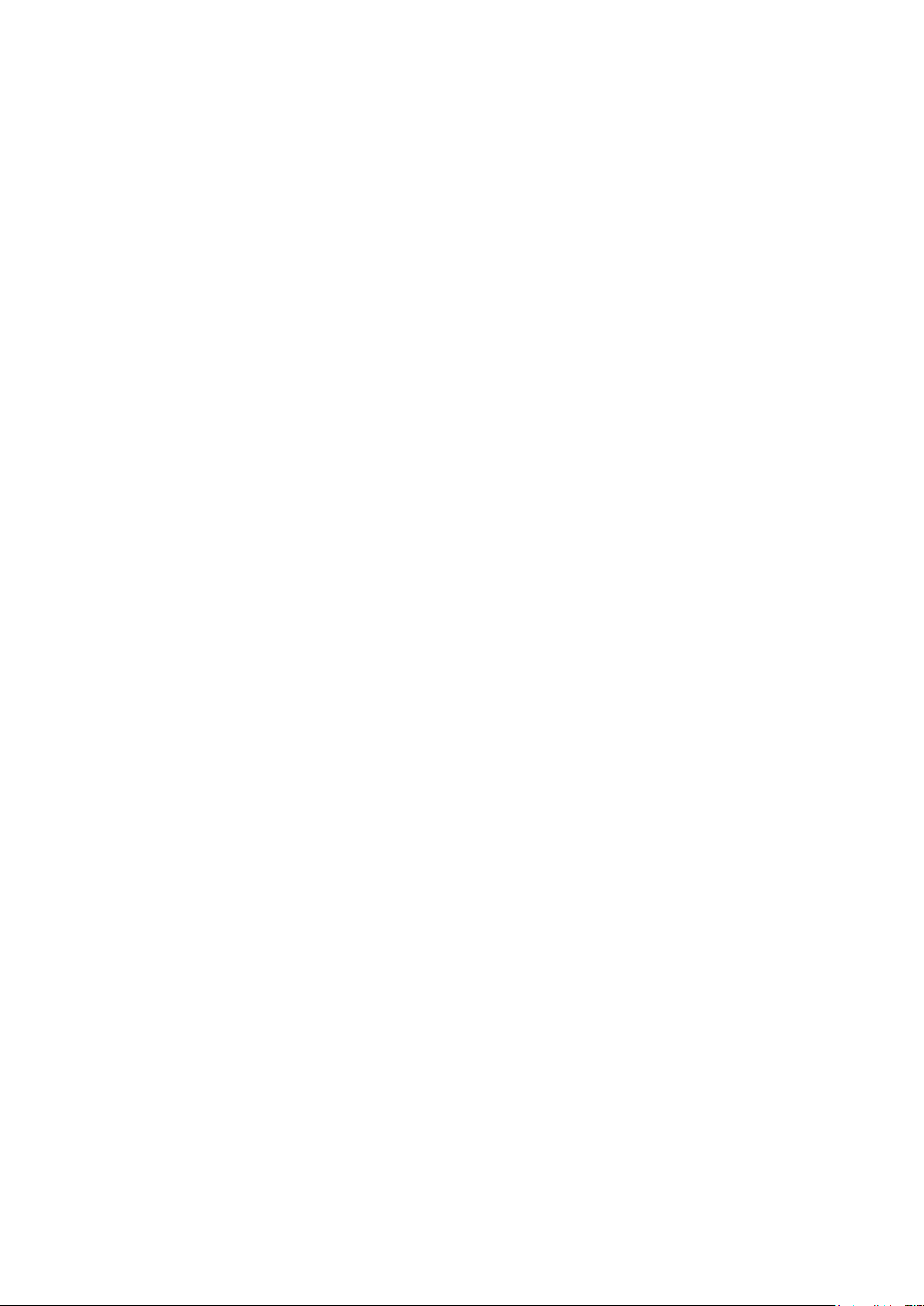
22
IC :
This device complies with Part 15of the FCC Rules and with Canada licence-exempt RSS
standard(s). Operation is subject to the following two conditions: (1) this device may not
cause harmful interference, and (2) this device must accept any interference received,
including interference that may cause indesired operation.
RSS Gen/ Trnasmitter Antenna
Under Industry Canada regulations, this radio transmitter may only operate using an antenna of a type and
maximum (or lesser) gain approved for the transmitter by Industry Canada. To reduce potential radio interference
to other users, the antenna type and its gain should be so chosen that the equivalent isotropically radiated power
(e.i.r.p.) is not more than that necessary for successful communication.
Conformément à la réglementation d'Industrie Canada, le présent émetteur radio peut fonctionner avec une
antenne d'un type et d'un gain maximal (ou inférieur) approuvé pour l'émetteur par Industrie Canada. Dans le but
de réduire les risques de brouillage radioélectrique à l'intention des autres utilisateurs, il faut choisir le type
d'antenne et son gain de sorte que la puissance isotrope rayonnée équivalente (p.i.r.e.) ne dépasse pas l'intensité
nécessaire à l'établissement d'une communication satisfaisante.
RF Exposure : Portable Device
This device complies with Industry Canada radiation exposure limits set forth for general population. This device
must not be co-located or operating in conjunction with any other antenna or transmitter.
Le présent appareil est conforme aux niveaux limites d’exigences d’exposition RF pour la population globale
définies par Industrie Canada. L’appareil ne doit pas être installé à proximité ou être utilisé en conjonction avec
une autre antenne ou un autre émetteur.
BABOLAT PULSE USER GUIDE
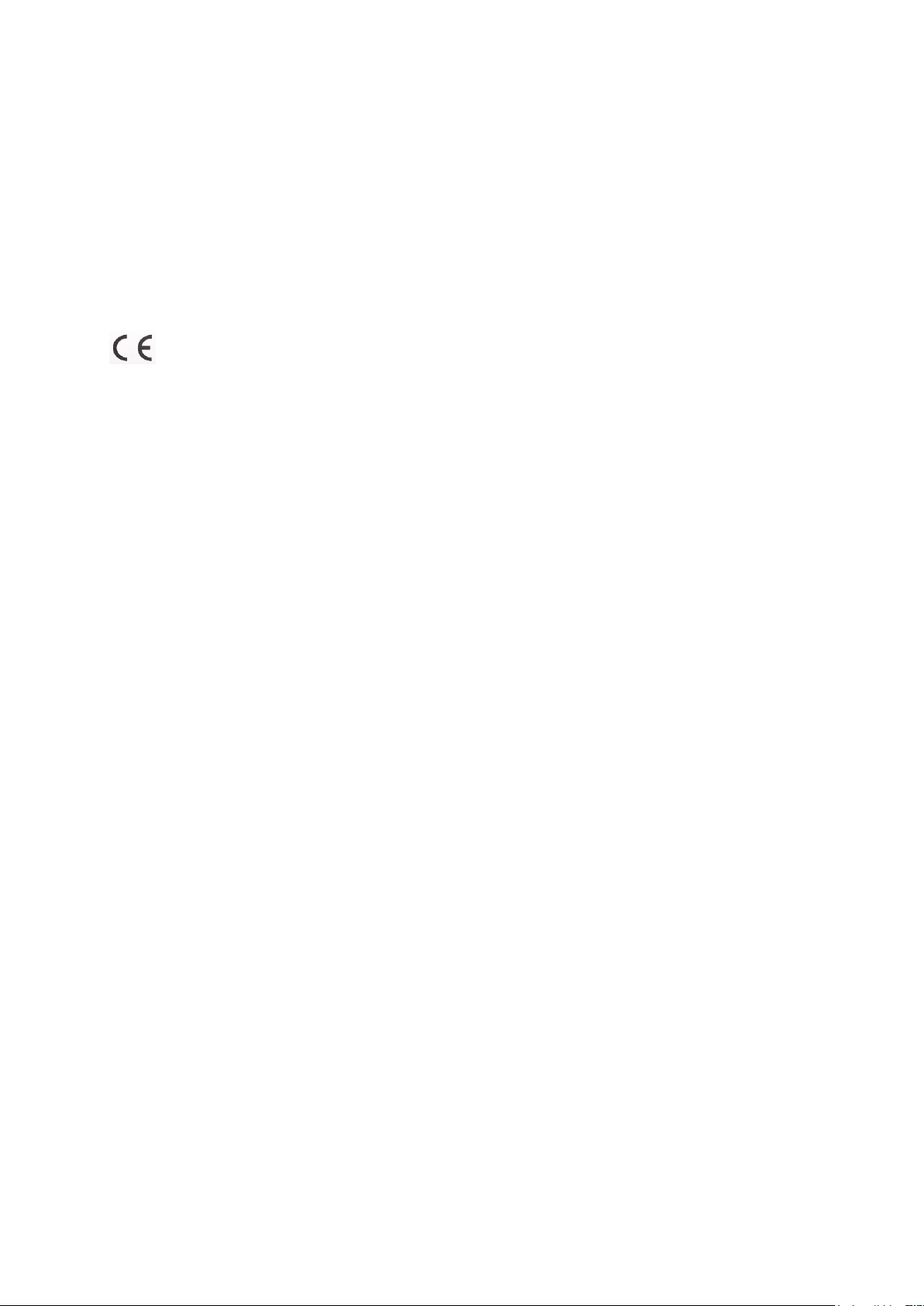
23
Compliance information
Declaration of Conformity for BABOLAT Pulse
We, BABOLAT VS of 33 Quai Paul Sedallian, 69009 Lyon, France, declare under our sole
responsibility that our connected device, BABOLAT Pulse, and in combination with our
accessories, to which this declaration relates is in conformity with the appropriate standards
EN 60950-1:2006/A11:2009/A1:2010/AC:2011/A12:2011, EN 301 489-1 V1.9.2, EN 301 489-17
V2.2.1, EN 300 328 V1.8.1 and EN 62479:2010 following the provisions of the Radio Equipment
and Telecommunication Terminal Equipment directive (1999/5/EC).
LYON, July 2017
Jean-Marc Zimmermann,
Services and Digital Products Director
This product conforms to the directive R&TTE (1999/5/EC).
This product contains a battery that is not user accessible. Do not attempt to open the case,
otherwise data may be lost and performance compromised. Substances contained in this
product and/or its battery may damage the environment and/or human health if disposed of
improperly. The wheeled bin on this product indicates that it should not be disposed of
together with household waste. Please be responsible and take it to your nearest recycling
collection point to ensure it is recycled. To locate your nearest collection point, contact the
retailer where you made your purchase or your local municipality.
“Made for iPod” and “Made for iPhone” mean that an electronic accessory has been
designed to connect specifically to iPod or iPhone, respectively, and has been certified by
the developer to meet Apple performance standards. Apple is not responsible for the
operation of this device or its compliance with safety and regulatory standards. Please note
that the use of this accessory with iPod or iPhone may affect wireless performance. iPhone,
iPod and iPod touch are trademarks of Apple Inc., registered in the U.S. and other countries.
BABOLAT PULSE USER GUIDE

24
Japan Mic (TELEC)
This device complies with “Technical standard compliance certificate or construction design
certification Terminal , PHS Terminal If the radio equipment ( specified radio equipment ) for use in a small
scale radio station such as the radio station is recognized as conforming to the technical standards stipulated
in the Radio Law, that fact is certified for each radio equipment Or for each type of radio equipment (to be
precise, referred to as "construction design").
This device complies with "Self-confirmation conforming to technical standards", a system newly
introduced by the revision of the Radio Law in January 2004, giving disturbance etc. taking into account the
technical standards etc. of radio equipment among specific radio equipment It is a system that confirms that it
conforms to the technical standards stipulated in the Radio Law for radio equipment ( Special Specified Radio
Equipment ) that is less likely to be affected.
BABOLAT PULSE USER GUIDE
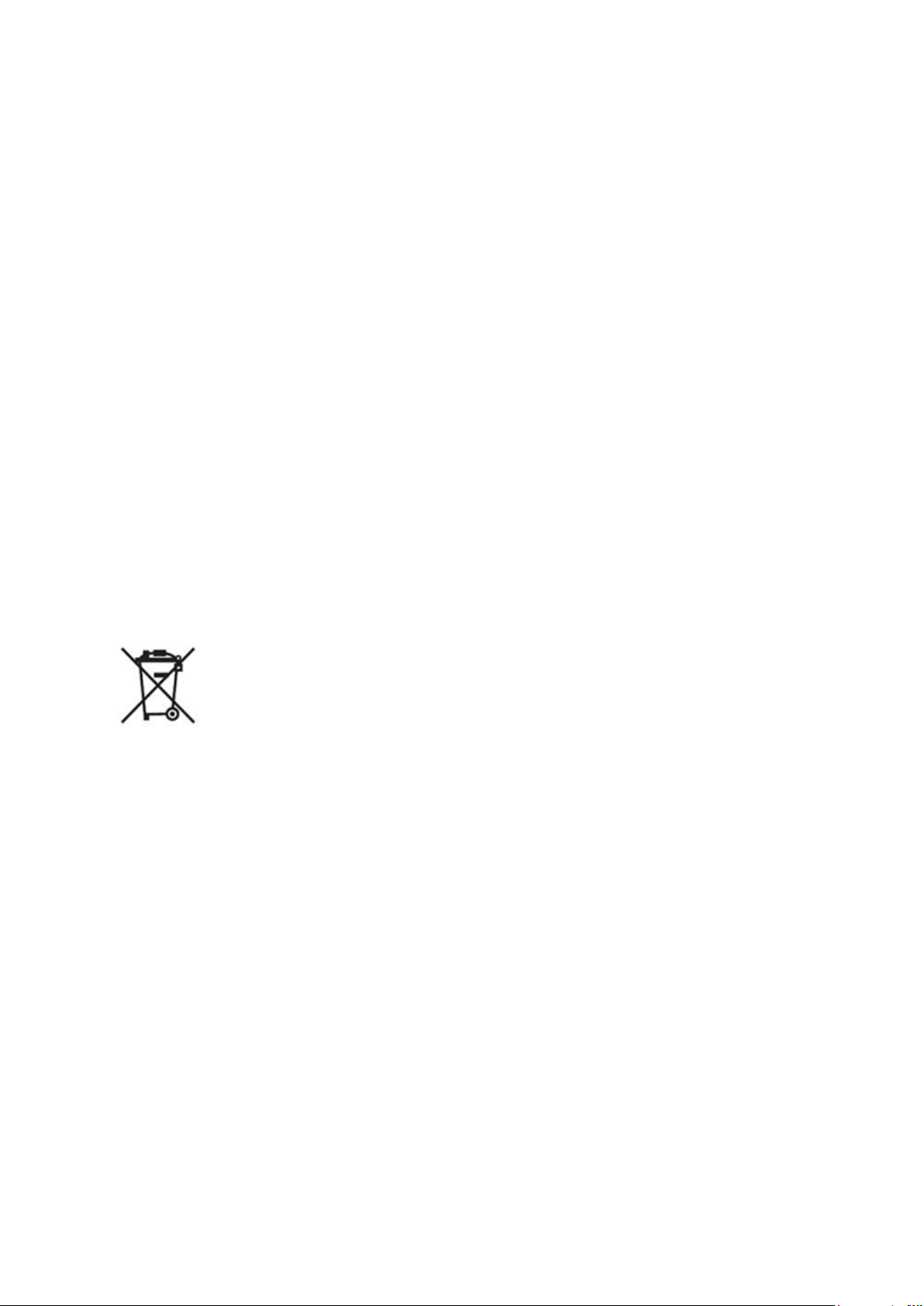
25
Compliance information
Bluetooth : version BLE 4.1
Babolat Pulse
Prior to use, please read the important information leaflet separately provided. This User guide
is published by BABOLAT or its local affiliated company, without any warranty. Improvements
and changes to this User guide necessitated by typographical errors, inaccuracies of current
information, or improvements to programs and/or equipment, may be made by BABOLAT at
any time and without notice. Such changes will, however, be incorporated into new editions
of this User guide.
All rights reserved
©BABOLAT, 2017
Publication number : 1258-0306.3
Interoperability and compatibility among BluetoothTM devices varies. Device generally
supports products utilizing Bluetooth 4.1 BLE or higher, and Headset or Hands free profile. All
product and company names mentioned herein are the trademarks or registered trademarks
of their respective owners. Any rights not expressly granted herein are reserved. All other
trademarks are property of their respective owners.
Visit www.babolatplay.com for more information. All illustrations are for illustration only and
may not accurately depict the actual accessory.
This symbol means that a product should be destroyed in a specific recycling structure
BABOLAT PULSE USER GUIDE
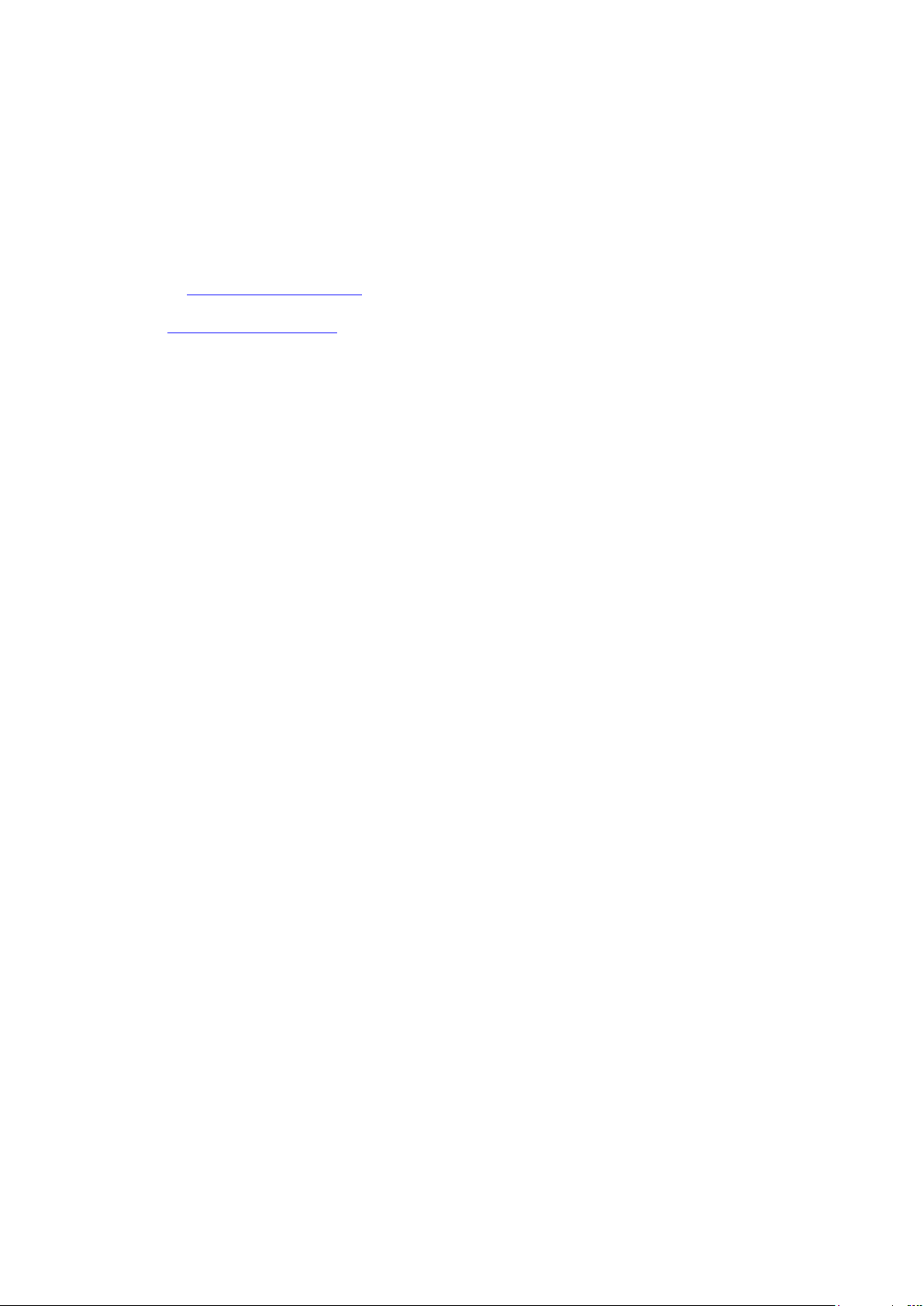
26
Contact
BABOLAT VS North America, Inc.
1775 Cherry Street, Suite 100
Louisville, CO 80027
États-Unis
Site web : www.babolatplay.com
E-mail : support@babolat.com
Hotline : 001 877 316 9435
BABOLAT PULSE USER GUIDE
