
USER GUIDE
1
USER GUIDE

1
TABLE OF CONTENTS
Included in the box 2
Compatible smartphones 2
Wristband accessory 2
GET STARTED WITH BABOLAT POP 3
Create your Account and Login 3
Pairing your PIQ ROBOT 3
PIQ ROBOT colour state 3
Update your PIQ ROBOT firmware 4
Activate your account for tennis 4
PIQSCORE 6
RECORD A TENNIS SESSION 7
Serve speed tracking in real time 7
Stop a session 7
Synchronize a session 7
Get your Winning Factors 8
What are the Winning Factors? 8
Understand your Winning Factors screen 8
Learn More screen 10
Qualify, delete and edit your session 10
CHALLENGE 12
Create a challenge 12
Answer a challenge 13
Manage your challenges 13
SKILLS 15
COMMUNITY 16
SETTINGS 16
Manage your sensor 16
Manage your information 16
Report a bug or feedback 16
MULTISPORT USE 17
GET TO KNOW YOUR PIQ ROBOT 17

USER GUIDE
2
GETTING STARTED
Included in the box
PIQ ROBOT sensor & PIQ Fuel Battery Bank
Tennis accessory (1 wristband + 1 activation card)
Compatible smartphones:
Iphone (at least 4S), IPAD (at least 3rd generation) - operating system 7.0 or later
Android – 4.3 or later compatible with BLE technology
Wristband accessory
Placement of the sensor is key ensuring perfect data-gathering; make sure the PIQ ROBOT
red button points towards your fingers.
LEFT ARM RIGHT ARM
Download the Babolat POP application
https://itunes.apple.com/en/app/babolat-pop/id1033820455?mt=8
https://play.google.com/store/apps/details?id=com
.piq.babolat.playpop&hl=en
To turn it on, press on the red button until the screen displays
PIQ indicating the sensor is ON. To turn PIQ ROBOT off, press
the red button until you see the screen display is off.

USER GUIDE
3
Get started with Babolat POP
Create your Account and Login
Follow these steps to create your PIQ account.
Open your mobile app and click on sign up. When entering your phone number, we will
ask you to validate your account with the code you will receive by SMS. Provide your
phone number following the international format (without the local first digit). Country
code: +1 is automatically provided based on your localisation
Number: X XX XX XX XX
When receiving your validation code, enter it on the application to confirm your identity
and fill in your profile information
Pairing your PIQ ROBOT
First, make sure Bluetooth is enabled on your phone. Do this in your phone setting menu.
Do not try to pair your sensor using the Bluetooth menu of your phone. This will not work.
Instead, go to the Babolat POP app and access the pairing screen.
When you do so, the app will scan your surroundings and find all PIQ ROBOT sensors
within range. Choose yours, click it and the pairing is done!
If no PIQ ROBOT sensor shows up on the pairing screen, try turning on your PIQ ROBOT
sensor again.
This pairing step has to be done one time only, unless you pair your PIQ ROBOT with
another smartphone.
Please note, if you want to try to pair it with another device, you first need to ‘Unpair’
from this same screen clicking on the ‘Unpair’ button while your sensor is connected
(green).
PIQ ROBOT colour state
You can access the pairing screen at any time by clicking on the wristband, on the top right
corner of the application. The colour of this button displays information about your
sensor:
- Red: No sensor is currently paired to the app. Follow the ‘Pairing your PIQ
ROBOT’ instructions.

USER GUIDE
4
- Orange: Your sensor is paired but out of range. At this time, no real-time
features are available in the app. If your sensor is indeed next to the phone,
please disconnect then reconnect Bluetooth using your phone settings page.
- Green: Your sensor is paired, within range, and turned ON. You can update your
firmware, see the level of battery from your PIQ ROBOT, and start a challenge…
Update your PIQ ROBOT firmware
When pairing your sensor, if a new firmware is available for your PIQ ROBOT, a pop-up
window will ask you to follow the firmware update procedure.
Please make sure you always follow these instructions as these updates ensure you get
the best PIQ ROBOT has to offer.
Before starting the firmware update, please ensure your sensor has a minimum of 55%
battery life. If not, please insert it in your PIQ Fuel; otherwise the update process will not
start.
Then just follow these steps:
You can check at any time in the application settings/firmware section if a new firmware is
available.
Activate your account for tennis
The sensor you just purchased is a multi-sport sensor. The first step to using your PIQ
ROBOT is to activate your sensor for tennis.
In order to do so, please follow this procedure:
- Sensor is turned ON and connected (green state)
- Latest firmware version is installed on your sensor
- Sensor is close to your smartphone

USER GUIDE
5
The tennis activation card is available in your package. Please note it can only be used
once and can activate one account only.
Place the white Q (white Q facing you) beside your PIQ ROBOT button and wait for a few
seconds. An animation will start on the PIQ ROBOT screen while tennis is being activated.

USER GUIDE
6
PIQSCORE
The PIQSCORE measures your strokes (forehands, backhands and serves). Your PIQSCORE
is scaled from 0 to 10 000, which corresponds to a professional player level.
The PIQSCORE is calculated based on three metrics: the racket speed (SPEED), the quantity
of effect (SPIN) and the smoothness of your motion (STYLE).
The PIQSCORE combines the score of every metric. It corresponds to the average
PIQSCORE of your last six sessions.
Please note that only the qualified sessions are taken into account to determine your
average PIQSCORE (see section « Qualify or delete a session »).
SPEED
This metric measures the racket speed related to a shot.
The highest score of 3 333 points is given when the racket speed is higher or equal to 145
km/h (if the shot is a forehand or backhand) or 180 km/h (if the shot is a serve).
SPIN
This metric measures the quantity of effect in a shot. A flat shot corresponds to less than
30%, whereas a top spin or slice shot can reach 100% (3 333 points).
STYLE
This metric measures the smoothness of your motion, which is directly linked to the timing
of your preparation. If you start the preparation too early and stop in the middle, your
style mark will be low.
The more your motion is smooth, the more your style mark is high. The maximum score of
3 333 points is for a fully smooth motion.

USER GUIDE
7
Record a tennis session
Once your PIQ ROBOT is paired to your app and turned on, it will record your tennis
sessions whether your smartphone is within range or not. So there you go, turn on your
PIQ ROBOT; wait for a few seconds, you will see a ‘GO’ on the PIQ ROBOT screen, and the
recording will start automatically. Put your sensor on and go have fun!
Serve speed tracking in real time
You can track the speed of your serve in real time: it is displayed on the screen of your PIQ
ROBOT sensor. To see it, just click on the red button of your PIQ ROBOT after each serve.
Stop a session
To stop a session from recording, turn off your sensor, or just start the synchronization on
your smartphone.
You can choose to record a full tennis match and synchronize it as one session; or stop
your sensor periodically to divide your match into several sessions.
Please note that any challenge (please refer to paragraph Challenge page 10) started will
stop your previous session, and that a new session will automatically start when ending
your challenge.
Also note that the sensor will automatically turn off after 30 minutes without any tennis
motions.
Synchronize a session
Click on the pairing button available on top right of your app while connected to your
smartphone (green state). The application will check for any recorded session on your
sensor and prompt you to upload it.

USER GUIDE
8
Follow these steps to upload data to your smartphone:
Please note that if you didn’t pair your sensor previously with your smartphone, or if your
sensor is paired to another smartphone, no session will be uploaded to your smartphone.
If a session was recorded without tennis motions, you will see a pop up explaining that the
session was not saved as no motion was detected.
Get your Winning Factors
What are the Winning Factors?
PIQ ROBOT aims at giving you a smart analysis of your game: your Winning Factors.
The Winning Factors are the key aspects of your game where you were particularly strong
during your session. Your PIQ ROBOT will analyse five key areas of your game:
- Your Serve speed on your best 10 serves, best 20 serves and best 50 serves
- Your forehand PIQSCORE on your best 20, 50 and 80 forehands
- Your backhand PIQSCORE on your best 20, 50 and 80 backhands
- Your forehand top spin on your best 20, 50 and 80 forehands
- Your slice backhand on your best 20, 50 and 80 backhands
PIQ ROBOT compares then every area listed here above to your previous performances
(last six sessions) and will highlight you your best two progressions, as well as an area to
monitor (where there was no progression).
Understand your Winning Factors screen
Once you have synchronized your tennis session, from your Activity Wall, you can click on
your session and access your Winning Factors screen related to this session:

USER GUIDE
9
You will be able to see:
- Two positive Winning Factors, related to the areas where you had your best two
progressions (among all areas) compared to your previous performances
- One area to monitor following your session (identified with the black
background)
In order to deeply understand your Winning Factors, you will be able to click on the
“LEARN MORE” in order to see in detail your Winning Factors and data related to them.
You can also choose to share your positive Winning Factors by clicking on the “SHARE”
button related to each positive Winning Factor.
By clicking on “NEXT”, you will be able to access your session details, which gives you
overall statistics about your tennis session (see Chapter Activity Score and session details).
Note: when you synchronize and open your session for the first time, you will need an
internet connection in order to get your Winning Factors:
However, once you have seen them once, they are stored on your phone and you do not
need anymore an internet connection to display them again.
Note: Your Winning Factors are always related to three different areas of your game. As a
consequence, if during one session you practice specifically one shot (for example only
your serve), you will get a Winning Factor related only to this shot:

USER GUIDE
10
Learn More screen
The Learn More screen allows you to understand in details your Winning Factors:
From the Winning Factors main page, by clicking on “Learn More” of a specific Winning
Factor you will be able to see:
- Your progression on this specific Winning Factor compared to your previous
performances on this Winning Factor
- The explanation of this specific Winning Factor
- A view of all the shots related to this Winning Factor and when they occurred in
your session
- A conclusion on the next steps in order to further progress
Qualify, delete and edit your session
By default, after synchronization, you will see the session category, Unqualified filter, with
the latest session on top.
By default, the session is not qualified. If you do want that session to appear on your
profile, you’ll have to qualify it.

USER GUIDE
11
In order to qualify the session you need to go to your session details: after clicking on the
“UNQUALIFIED” session from your Activity Wall, you will arrive on your Winning Factors
main page. From there, click on “NEXT” in order to arrive in your session details and select
« OPEN SESSION », « TRAINING » or « MATCH » on the top of the session screen.
You can then choose to add details related to your session, such as the type of surface, the
location, how did you feel during the session etc…
Once the session is qualified, you cannot delete it anymore. However, you will be able to
modify the information that you have entered via the “Edit” button in your session details
screen.
If you don’t want to qualify a session and prefer to delete it, just swipe left on the session
thumbnail while on the agenda view.
Activity Score and session details
Once you have qualified and saved your session, the activity score related to it is
displayed. The activity score is linked with your tennis activities: how many shots you
perform and how strong you hit the ball. It's an increasing number: the more you hit, the
more the number goes up. It is calculated for each session, and then added on a monthly
basis to your community ranking (see section « Community »).
Your Skills level is also updated (see section « Skills »).
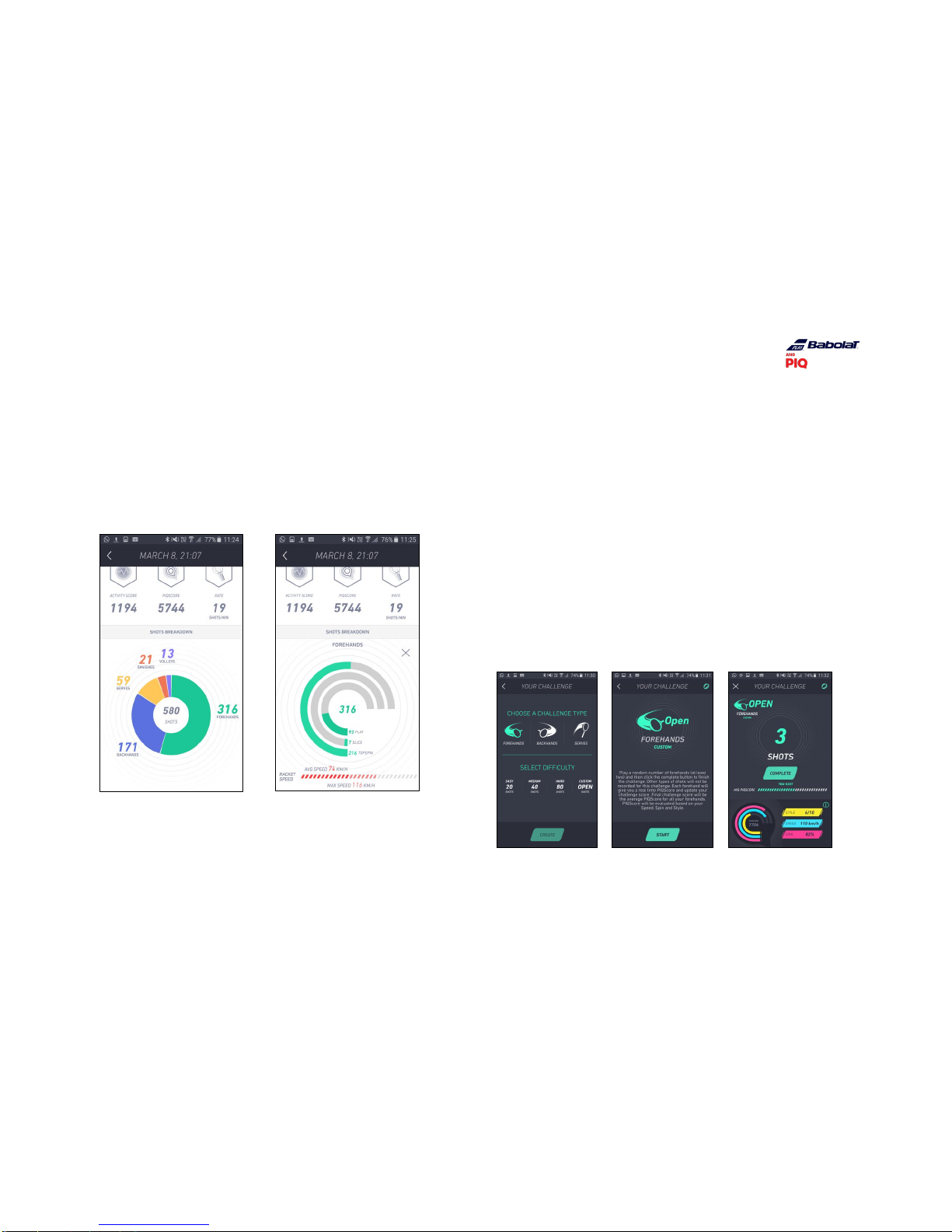
USER GUIDE
12
You can then see the details of your session.
Please note that in the SHOTS BREAKDOWN section, forehands, backhands and serves are
clickable and by doing so you can access the detailed information of every shot type.
Challenge
Challenge your followers in a dedicated session! The challenge mode allows you to
compare your level with any members of your community.
Create a challenge
In order to create a challenge, the app needs to be connected to your sensor (green
wristband icon on top of your screen), you should then choose your challenge scenario
(forehands, backhands, or serves), and its difficulty based on the number of shots to
perform. Then it’s on! The Challenge starts.
You’ll get a PIQSCORE in real time for each shot you perform in relation to the challenge
created. This will update your overall score, which is the average of all PIQSCOREs of your
shots performed.

USER GUIDE
13
Please note that for a « Custom » challenge, you choose the number of shots to perform
and you end the challenge when you wish to do so.
Also note that in a Challenge with a predefined number of shots and targeting a specific
shot (for example “Challenge 20 forehands”), the Challenge will only take into account the
targeted shot (so using the example of a “Challenge 20 forehands”, if you perform a
backhand among your series of shots, it will not be taken into account). The Challenge
ends when the number of predefined shots is reached.
When your Challenge is over, you can see your score and choose your opponent in your
followers list.
Answer a challenge
In case you receive a notification from someone who challenged you, you have 15 days to
accept it and answer the challenge. You will have to perform the same type of challenge.
Ensure your sensor is on and connected, click accept and start the challenge.
When you have finished, see the result right away: Victory or defeat?
Manage your challenges
In the challenge category, you can see all your challenges:
- Sent: all challenges you’ve created and that haven’t yet been answered
- Pending: all challenges that you have received and which are awaiting your response
- Declined: all challenges that your opponent declined
- Results: all challenges answered and completed
Please note that any challenge interrupted before completion is marked as lost.
If you have activated the notifications for Challenge in the Parameters of the application,
you will receive a notification when a challenge has been sent to you or if your opponent
completed the challenge you have sent them.

USER GUIDE
14
Challenge sent Challenge result

USER GUIDE
15
Skills
Skills represent the variety of techniques a tennis player needs to master. When you reach
the number of shots required for a given level, you move to the next level and unlock a
new colour of Skills.
There are eight levels of skills: keep working and training to improve your game, save as
many sessions as possible in order to improve and reach the highest Skills level.

USER GUIDE
16
Community
On this screen, you can find the members of the Babolat POP and PLAY community.
Members are ranked based on their Activity score, which is linked with your tennis
activities: how many shots you perform and how hard you hit the ball. It's an increasing
number: the more you hit, the higher the number. It is calculated for each session.
You can choose to follow anyone.
You can choose a specific member and click on them to see their overall tennis statistics.
Settings
Manage your sensor
When your sensor is connected, you can access the sensor settings
Rename your sensor
Select the sensor name and modify it.
Firmware update
PIQ ROBOT will periodically include firmware updates when updates to the app are
released. Updating the firmware will improve accuracy and PIQ ROBOT performance. To
check if a firmware update is available, turn ON your PIQ ROBOT and select in the app
‘Firmware Update’ (available in the PIQ ROBOT settings menu) and follow the steps in the
app.
Memory
By default memory is 0% (no data stored) and each time you upload data to your phone,
memory is cleared. So you shouldn’t have any reason to clear out the memory. If you think
you do, please reach out to the helpdesk, we’ll be happy to discuss this with you.
Battery Status
Battery status gives you your sensor battery level, check how much you have remaining on
your PIQ ROBOT.
Manage your information
You can change your account information by clicking on Modify Profile
You can select the unit system you’d like to use when displaying your performance
metrics: metric or imperial.
You can choose whether you wish to receive notifications from your followers when they
send you a challenge or answer your challenge (this is on by default)
Report a bug or feedback
If you have an issue for which you need assistance, or just want to share your thoughts
about the application, please use the ‘Send report’ from the settings. It will open a
dedicated page and will send your feedback to our support team. We answer all requests.
If you didn’t get any feedback, maybe the send report didn’t work. Contact us at
support@piq.com so we can assist you.

USER GUIDE
17
Multisport use
You have several PIQ applications and sport accessories? Which sport will PIQ ROBOT
record when you start an activity?
PIQ ROBOT will record motions from the last sport you used. If you want to switch sports,
you need to select the corresponding sport application on your smartphone while PIQ
ROBOT is turned ON. Close all other PIQ applications in background.
To switch sport iOS: double click on your main hardware button and slide up to see all
others applications.
To switch sport on android: click the multi task button at the bottom of your phone (often
besides Home button) and slide left to see all other PIQ applications.
To make sure that recording will occur properly, you should now see a green sensor
button in the desired application.
GET TO KNOW YOUR PIQ ROBOT
Battery and PIQ Fuel charging
To charge your PIQ ROBOT, insert it in the clip of the PIQFuel and connect PIQFuel through
a USB to a PC or any USB charger. When PIQ ROBOT is in charge mode, an orange LED will
appear on your PIQ ROBOT. You need to charge it for two hours to get it fully charged.
When your PIQ ROBOT is fully charged, the red LED on PIQ ROBOT turns green.
Your PIQFuel contains an internal battery that is charged at the same time as PIQ ROBOT.
When PIQFuel is fully charged, you can clip PIQ ROBOT on it - this will charge your PIQ
ROBOT with no USB connection (up to 3 full PIQ ROBOT charges)
To see the sensor battery level without using the app, just switch PIQ ROBOT on and then
insert it into the PIQFuel. You will see the percentage of power left displayed on the
screen.
Your feedback is most welcome!
Please email us at babolat@piq.com with any comments, questions
or features that you would like to see in the future
