b2WIN DB830 User Manual
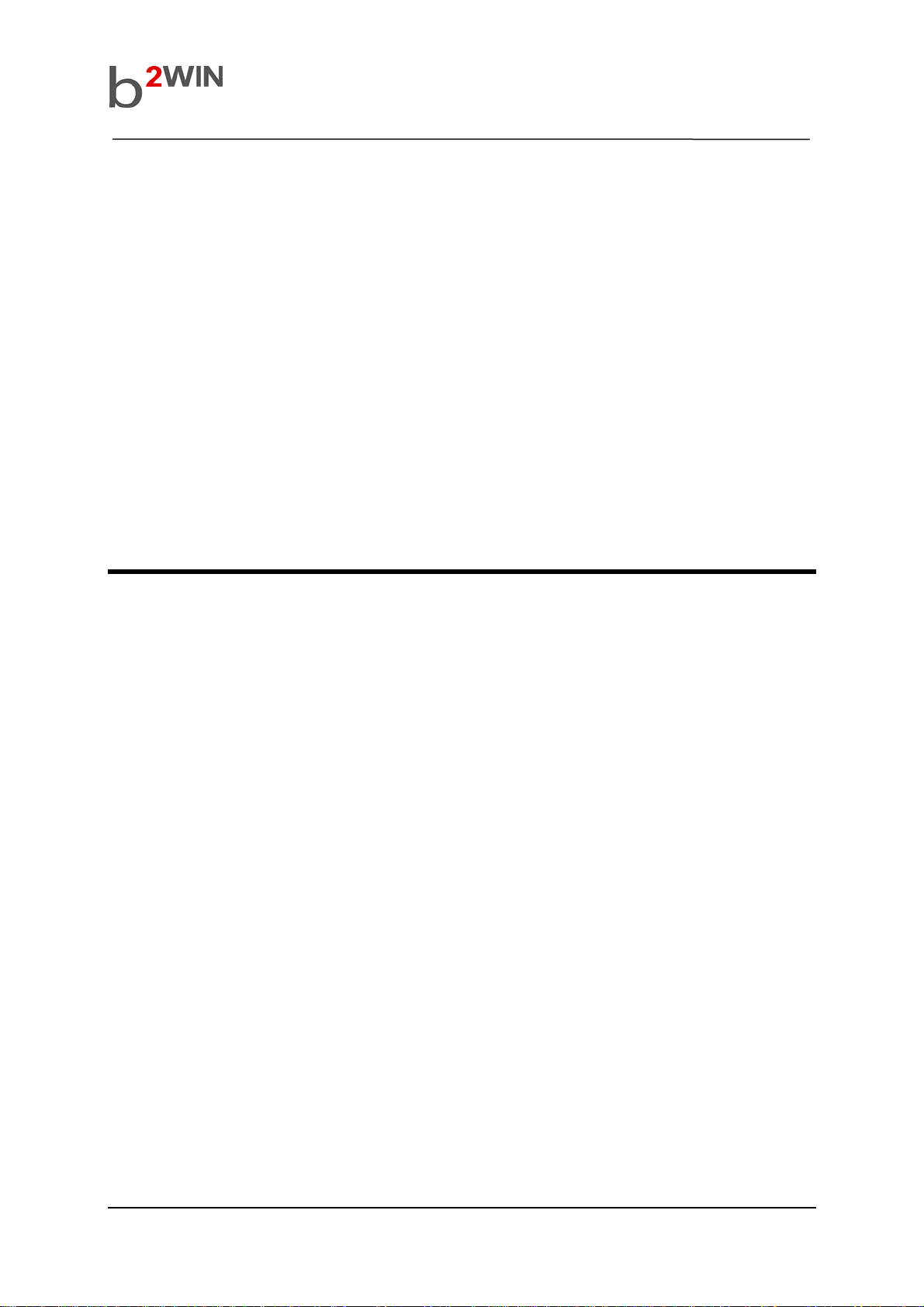
User’s Manual
DB830 User’s manual
Version 01.02
PM-GSM-UM-0701
Mar. 5, 2007
PM-GSM-UM-0701 1 of 105 Confidential Proprietary
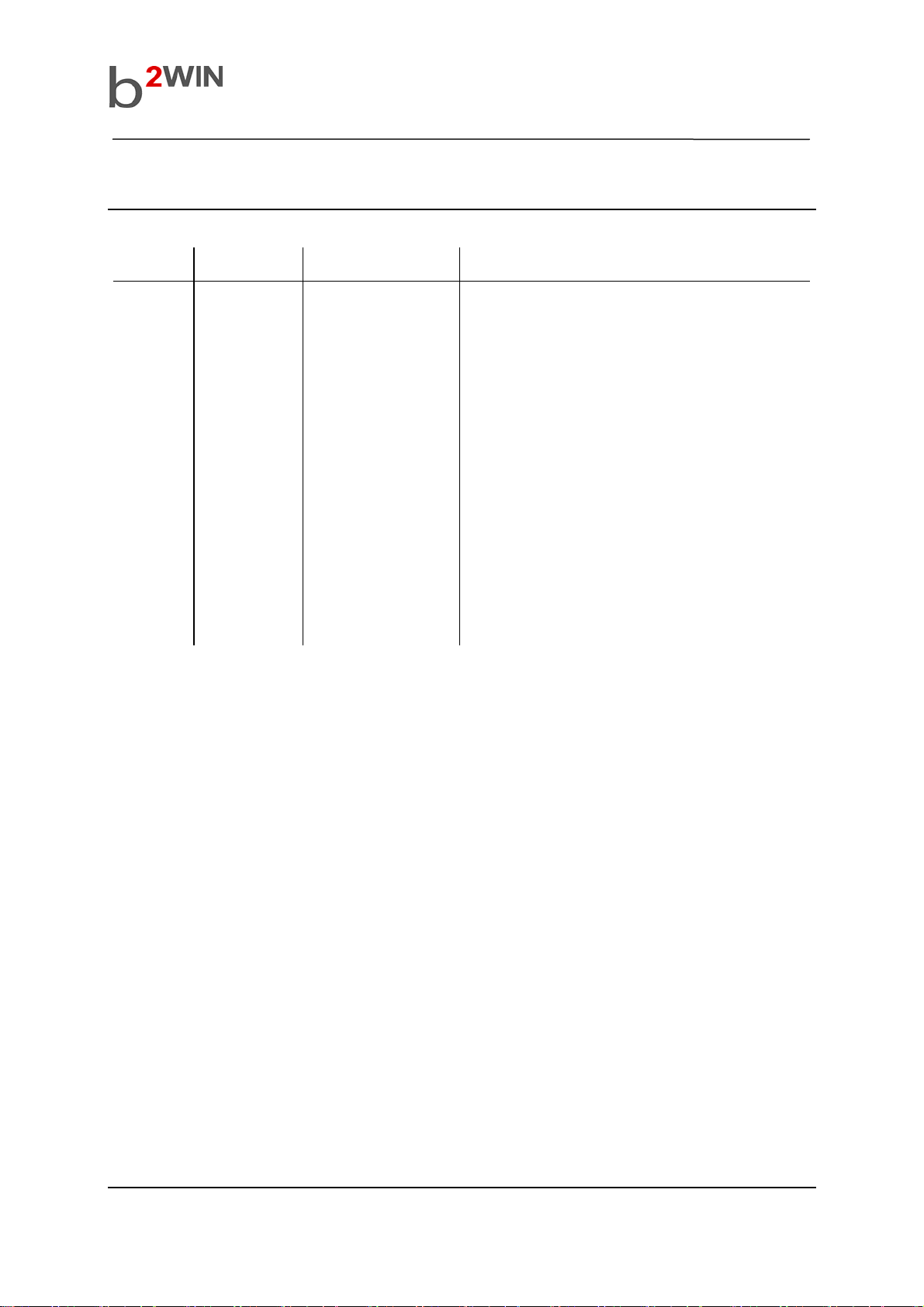
User’s Manual
REVISION HISTORY
Version Date Name Revision History
01.00 2007-1-18 OJ Sim Initial release
01.01 2007-1-26 OJ Sim - Change keypad lock key (P.11, P.26)
- Change screen shot images (All images) according to
new Spanish string
- Correct the direction of 14pin connector of Data cable
and Earphone (P.24)
- Correct the key allocation of Insert symbol input mode
(P.38)
01.02 2007-3-5 OJ Sim Add FCC statement
PM-GSM-UM-0701 2 of 105 Confidential Proprietary
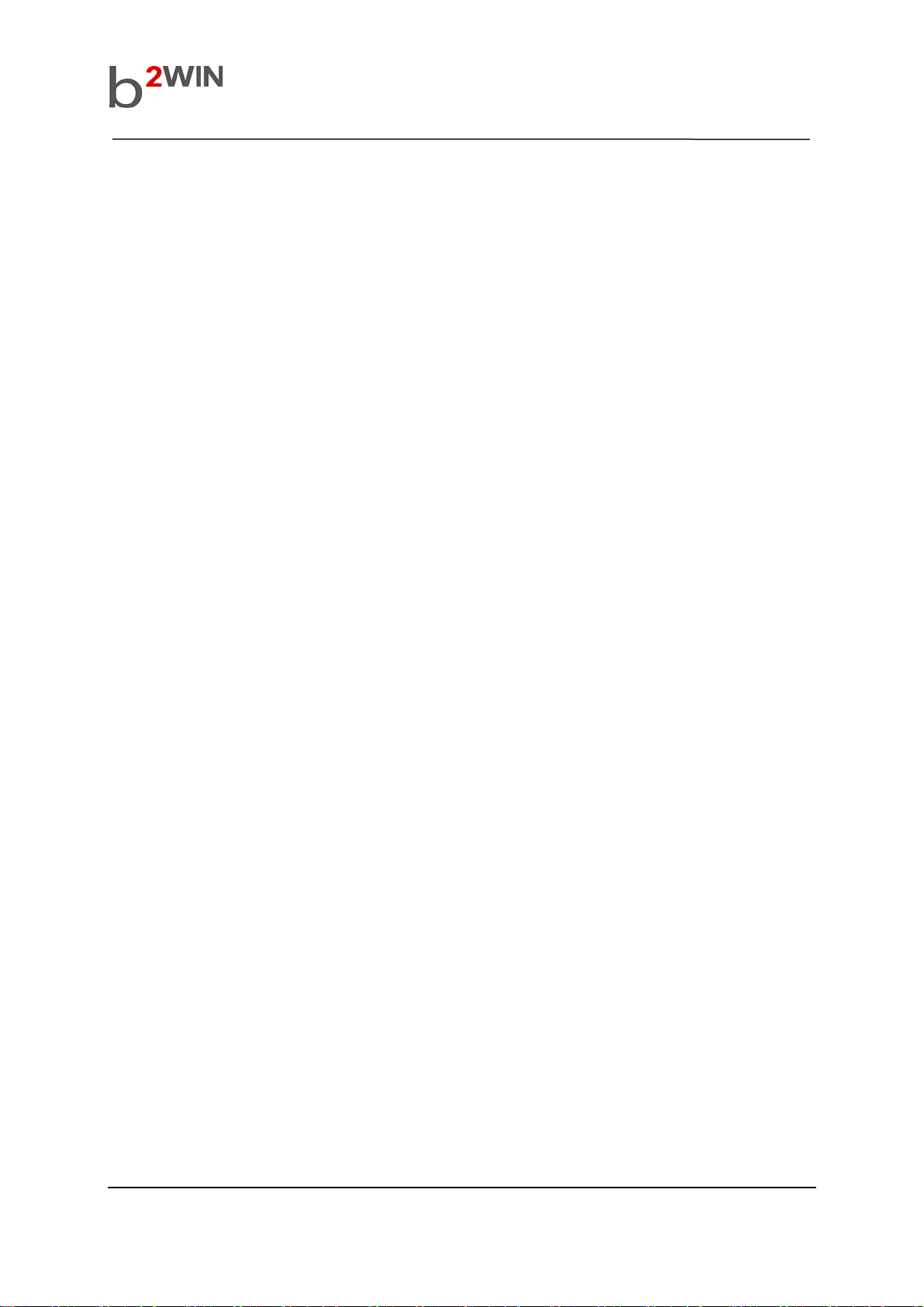
User’s Manual
About this manual
Welcome to the DB830 Phone. This Phone comes with two parts.
‘Before you start’
‘Operation Instruction’
Before using your DB830 Phone, read ‘Before you start’ for overview of features, basic setup, and
other important details.
After you have become familiarized with its basic functionality, refer to the operation Instruction for
detailed features, less common tasks, and for maintaining your DB830 Phone.
These manuals can also serve as a source of information if you have problems operating your DB830
Phone.
PM-GSM-UM-0701 3 of 105 Confidential Proprietary

I. Before you start
A. FEATURES
1.Unpacking
2.Phone Layout
3. Display Layout
4. Battery
5. SIM Card
User’s Manual
6. T-Flash
7. Headset
8. USB Cable
9. Interfaces of 14pin connector
B. Basic usages
1. Power On/Off
2. Key lock
3. Call Function
4. Multimedia Function
5. Text Input mode
6. Phonebook
PM-GSM-UM-0701 4 of 105 Confidential Proprietary
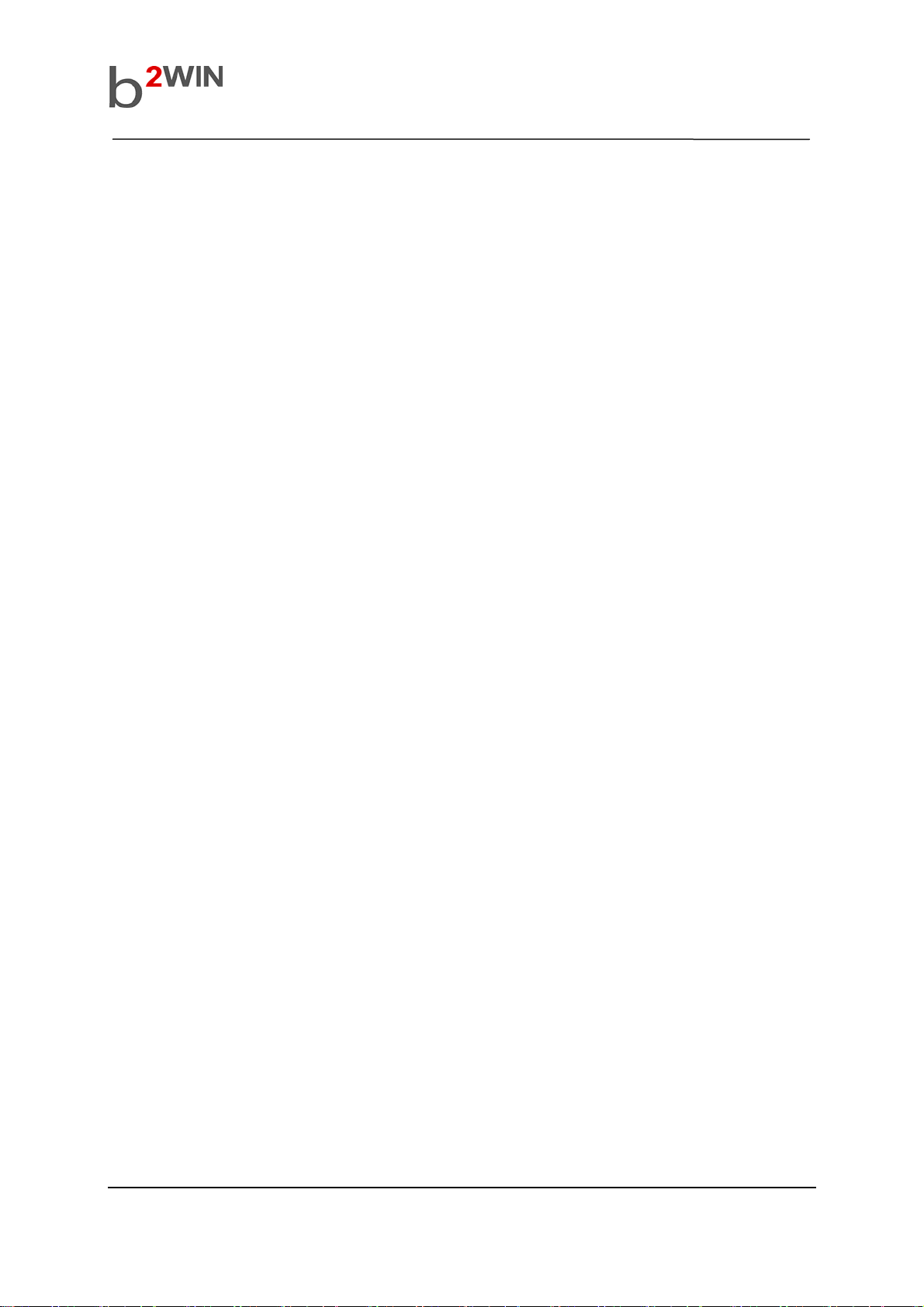
II. Operation Instruction
A. Menu Operation
1. Call History
2. Phone Book
3. Multimedia
4. Services
5. Messages
User’s Manual
6. File Manager
7. Organizer
8. Settings
9. Fun & Games
B. Trouble Shooting
C. Safety Information
D. FCC RF EXPOSURE INFORMATION
E. FCC Compliance Statement
F. Glossary
PM-GSM-UM-0701 5 of 105 Confidential Proprietary
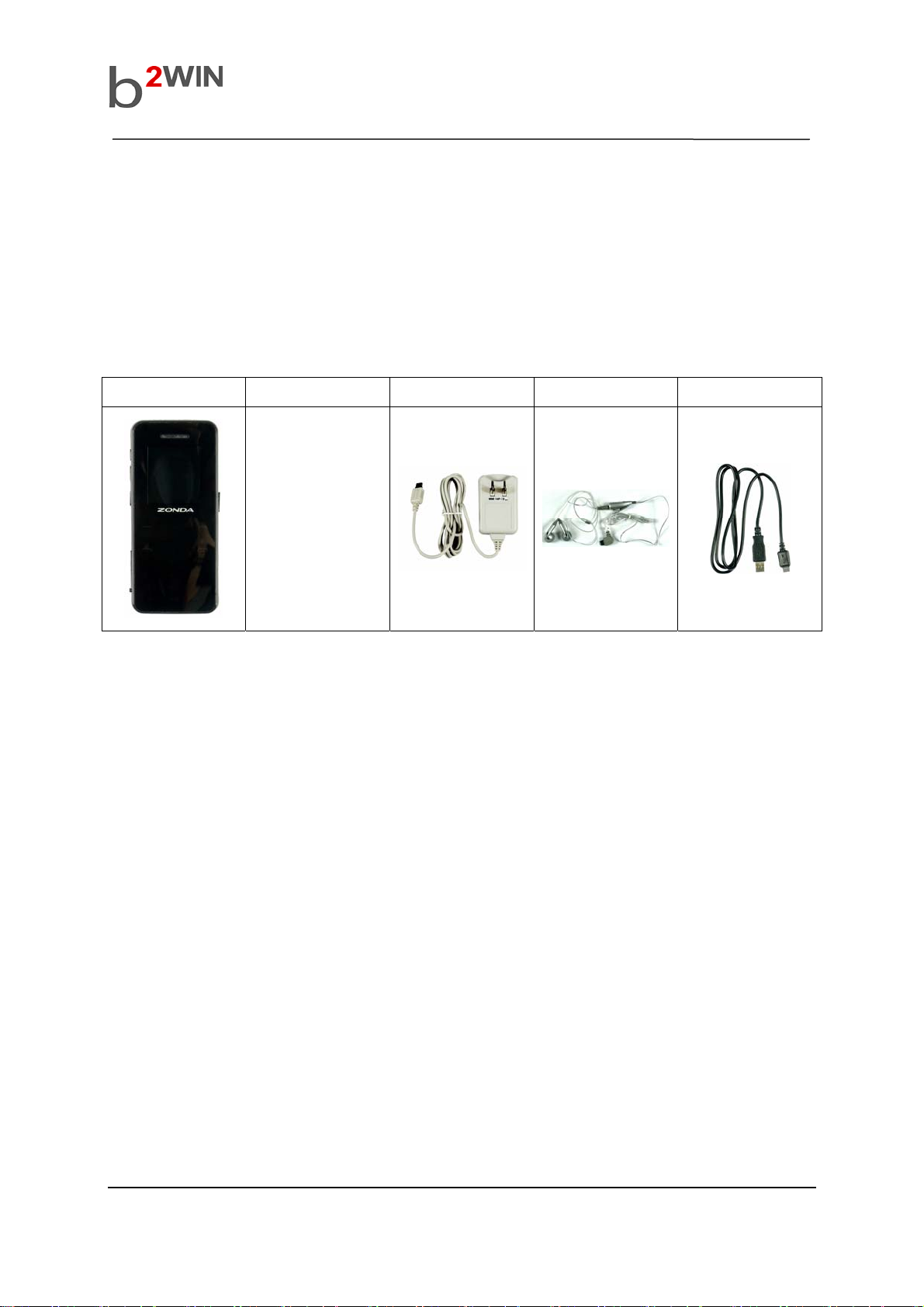
User’s Manual
I. Before you start
A. Features
1. Unpacking
Your package list is as shown below
Handset Manual Travel Adaptor Earphone Data Cable
Blanked
PM-GSM-UM-0701 6 of 105 Confidential Proprietary

2. Phone Layout
Front Back
User’s Manual
Full type of touch keypad with blue backlights 1.3M pixel Camera
2.1 LCD
The LCD is TFT LCD and has 260K colors.
You can be enjoy the more clear LCD color with your DB830 phone
2.2 Camera
You can take a photo with DB830’s embedded digital camera. DB830 has 1.3 Mega pixels camera
module, you can enjoy highly qualify digital photo with your DB830 phone.
PM-GSM-UM-0701 7 of 105 Confidential Proprietary
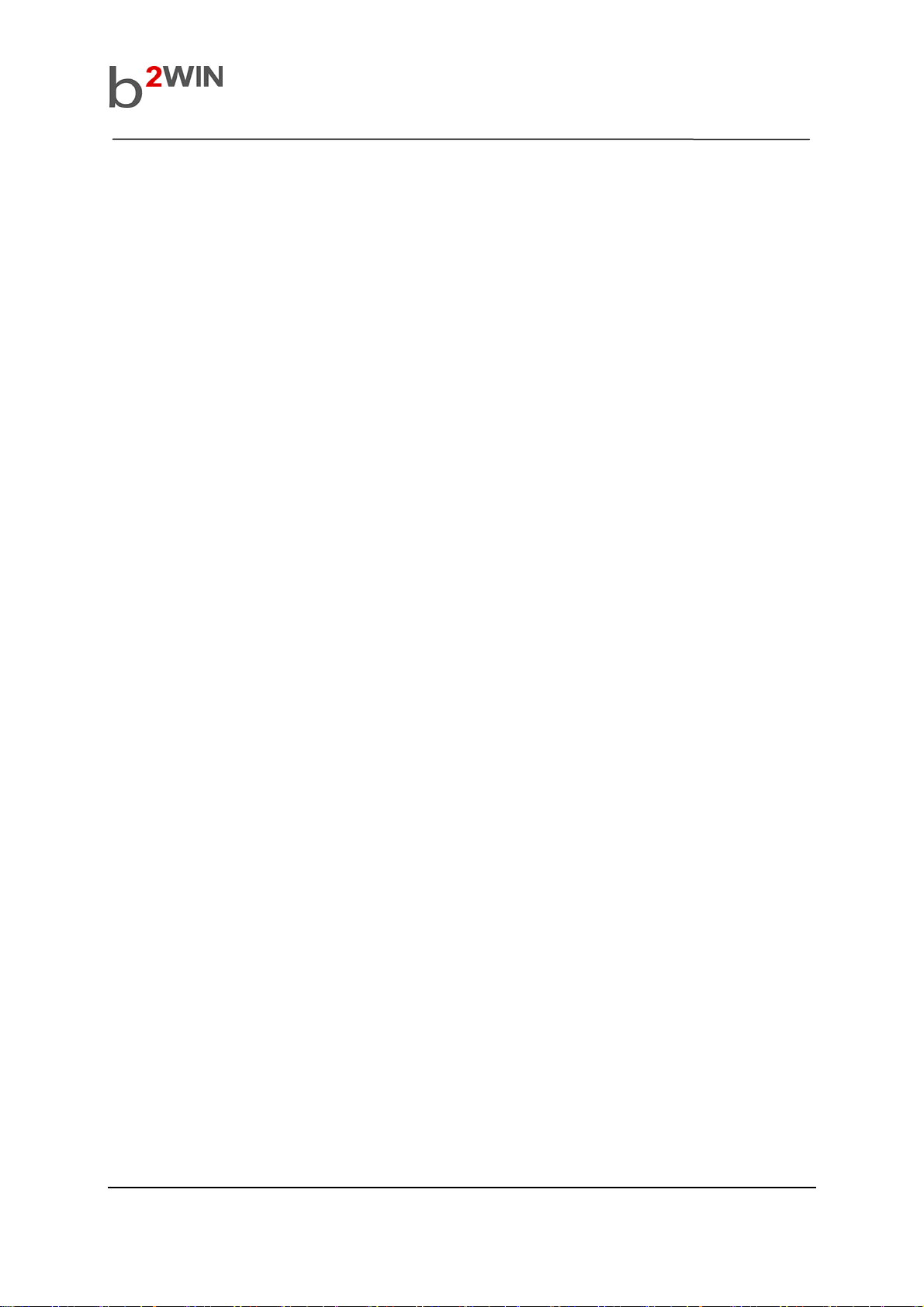
2.3 Slim Bar Type
DB830 is slim bar type. DB830 have a thickness of just 9.3mm.
2.4 Full type of touch keypad
DB830 is adopting a full type of touch keypad on front side of the phone.
User’s Manual
PM-GSM-UM-0701 8 of 105 Confidential Proprietary
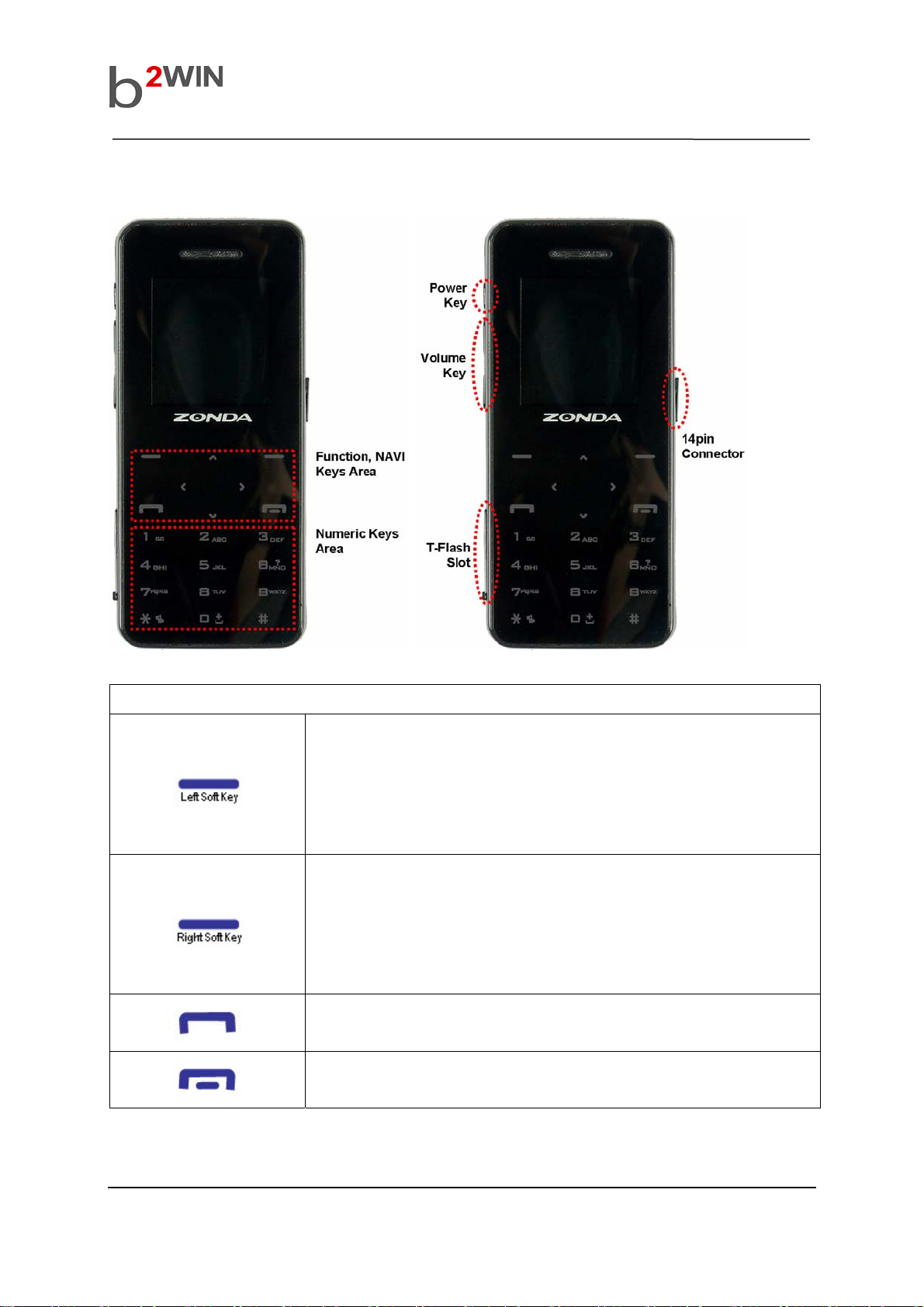
2.5 Keys Description
User’s Manual
Function Keys
[Basic Function]
Performs the functions indicated by the text in the left-bottom line of the
display screen. Usually works as ‘selection’ key
[Idle Mode]
Enter main menu
[Basic Function]
Performs the functions indicated by the text in the right-bottom line of
the display screen. Usually works as ‘backward’ key
[Idle Mode]
Phonebook list menu
Makes or answers a call. In the idle mode, launches Call log menu.
Ends a call. In the menu, returns to the idle mode.
PM-GSM-UM-0701 9 of 105 Confidential Proprietary
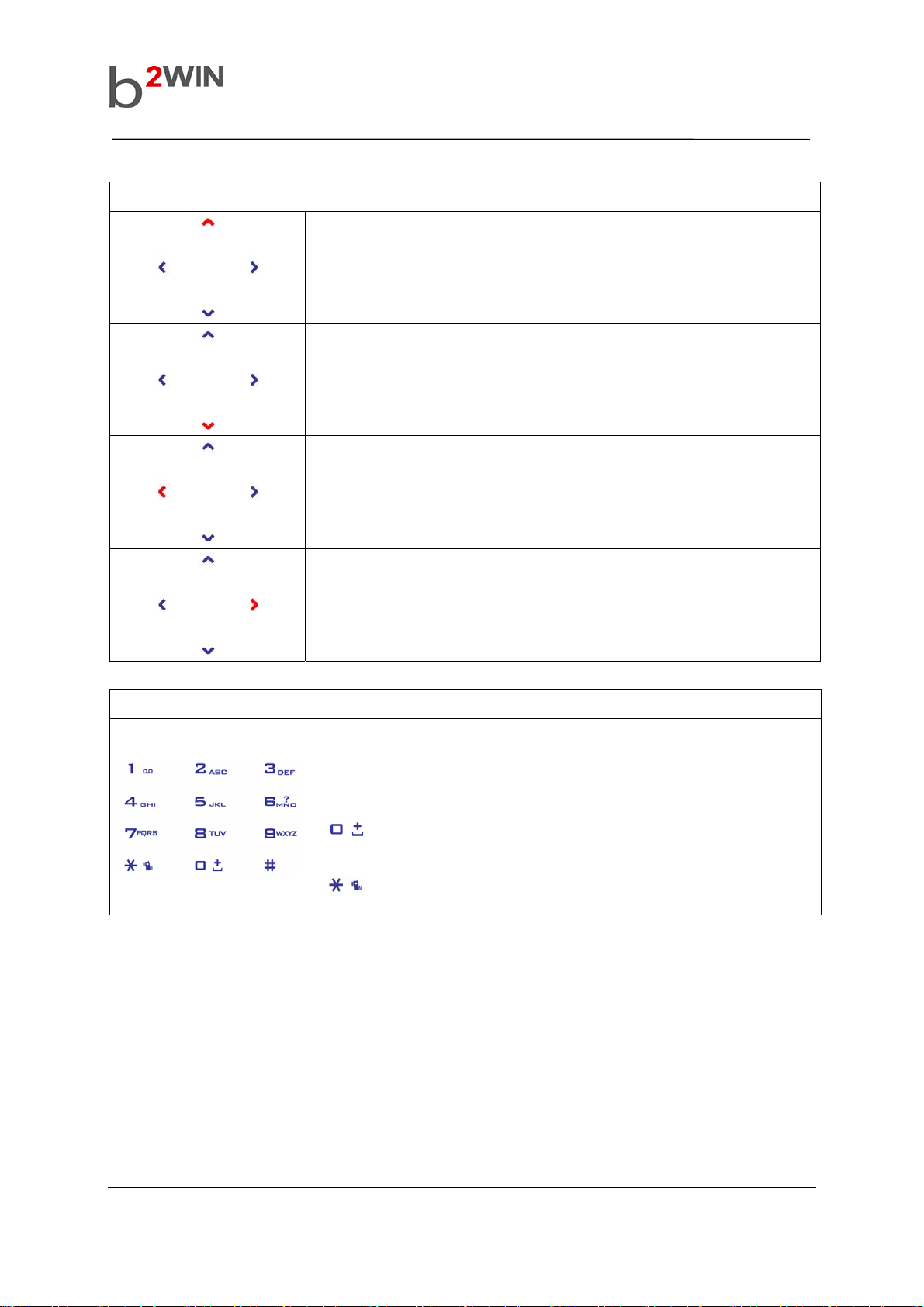
Navigation Keys
User’s Manual
[Basic Function]
move the cursor or selection bar up (Text edit mode or menu mode)
[Idle Mode]
Numeric Keys
Shortcut to Messages menu
[Basic Function]
move the cursor or selection down (Text edit mode or menu mode)
[Basic Function]
move the cursor or selection left (Text edit mode or menu mode)
[Idle Mode]
Shortcut to Phonebook menu
[Basic Function]
move the cursor or selection right (Text edit mode or menu mode)
[Idle Mode]
Shortcut to Fun & Games menu
[Press]
Enter number and string
[Press and Hold]
: Enter ‘+’ (international call)
: On and Off silent mode
PM-GSM-UM-0701 10 of 105 Confidential Proprietary
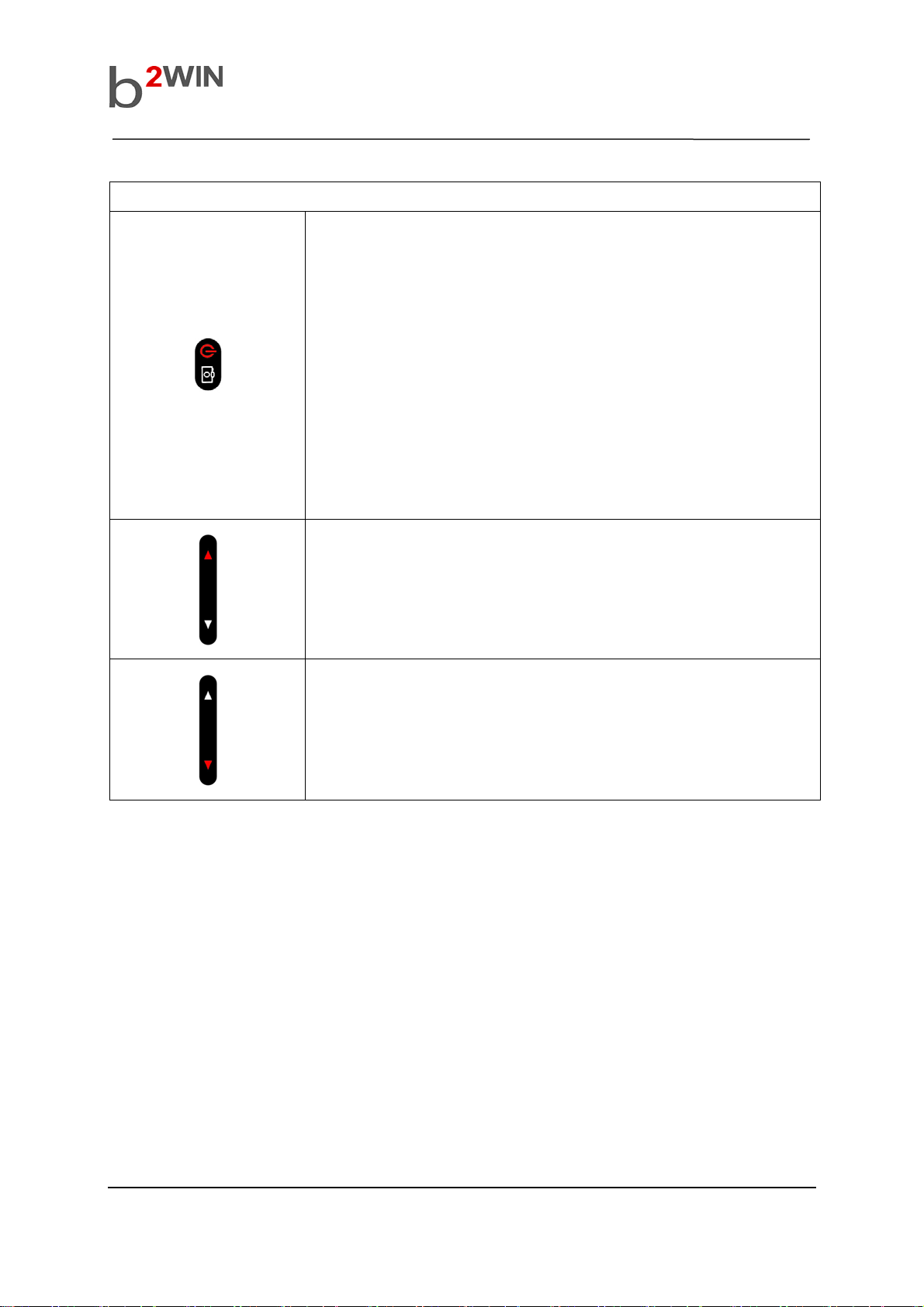
Side Keys
User’s Manual
[Basic Function]
Power on and off (Press and hold)
[Idle & other power on state]
Lock and un-lock the keypad (Short press) – Except camera/video
mode
[Camera Mode]
Capture still image
[Video recorder Mode]
Record mpeg4 video file
[Video playback Mode]
Capture video frame
[Basic Function]
move the cursor or selection bar up (Text edit mode or menu mode)
[Idle Mode]
Increase the key-tone volume
[Basic Function]
move the cursor or selection down (Text edit mode or menu mode)
[Idle Mode]
Decrease the key-tone volume
PM-GSM-UM-0701 11 of 105 Confidential Proprietary

3. Display Layout
3.1 Display Screen
Å Fixed Icon Area
Å Network Status Area
Å Time & Date Area
Å Soft Key Area
3.1.1 Fixed Icon Area:
8 fixed icons are displayed indicating the phone status.
3.1.2 Network Status Area:
User’s Manual
Network name registered is displayed.
If there is no GSM network coverage, No Service is displayed.
If you are in the coverage area of a GSM network but you are not allowed to register to the
network, Emergency is displayed.
3.1.3 User Setting Screen Area:
Digital Clock , Analog Clock , Images or User Text is displayed according to the setting of screen
setting menu.
3.1.4 Time & Date Area
Current time and date is displayed in the Time & Date Area.
3.1.5 Soft Key Area:
The functions assigned to the right and left soft keys.
3.1.6 Icons Descriptions
Icon Description
Shows the received signal strength. The greater the number of bars, the
better the signal strength.
Shows the current battery charge level. The green area shows charge
level of battery.
PM-GSM-UM-0701 12 of 105 Confidential Proprietary
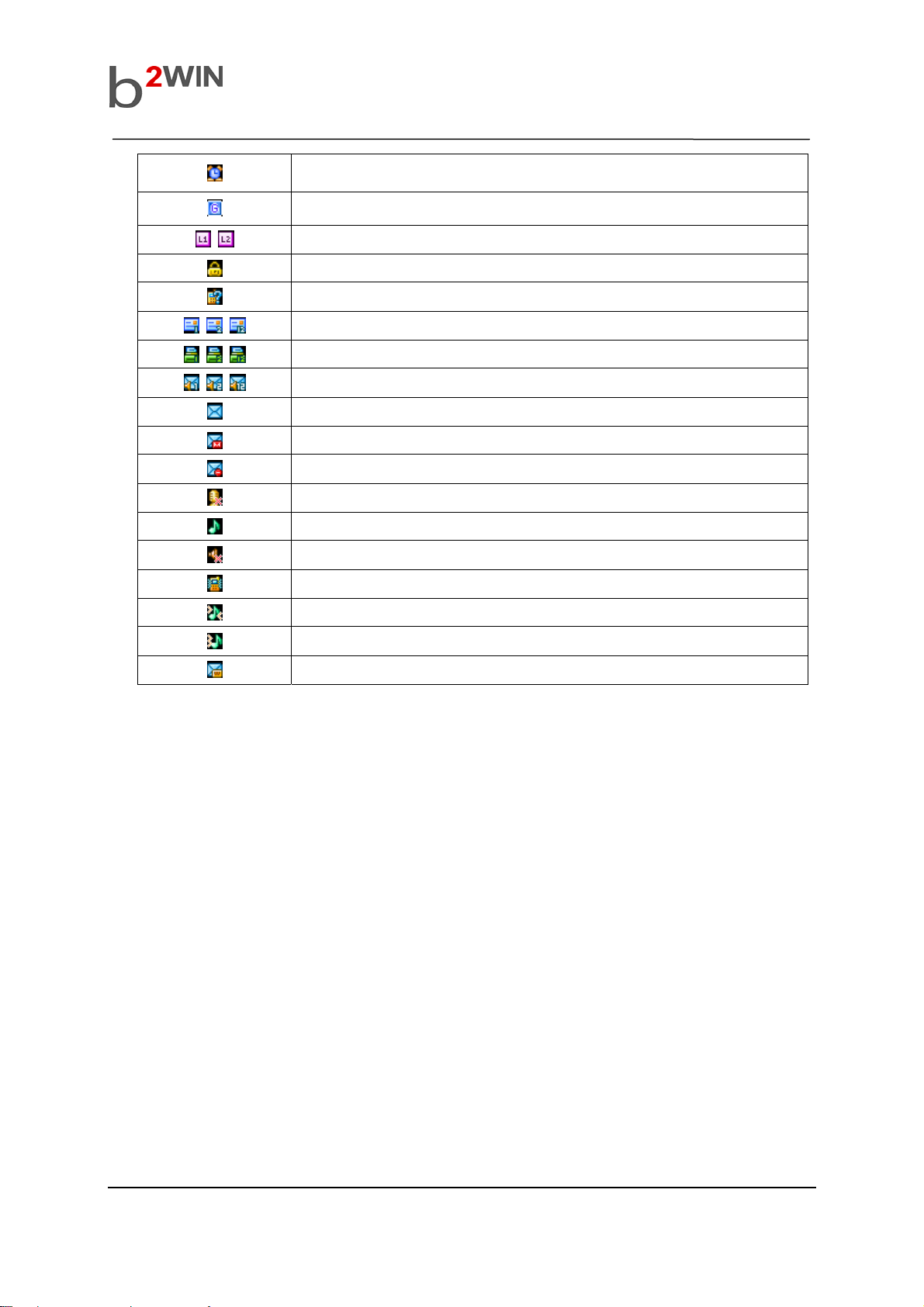
User’s Manual
Appears when the alarm clock is set.
Appears GPRS Mode is on
Indicate the phone number line you select
Show Phone Lock mode
Appears when you miss call
Appear when e-mail has been received
Appear when FAX has been received
Appears when Voice mail has been received
Appears when SMS has been received
Appears when MMS has been received
Appears when MMS client is busy
Appears when phone is mute mode
Appears when alert mode is selected as ring
Appears when alert mode is selected as Silent
Appears when alert mode is selected as Vibrator
Appears when alert mode is selected as Vibration and Ring
Appears when alert mode is selected as Vibration then Ring
Appears when WAP push is arrived
PM-GSM-UM-0701 13 of 105 Confidential Proprietary
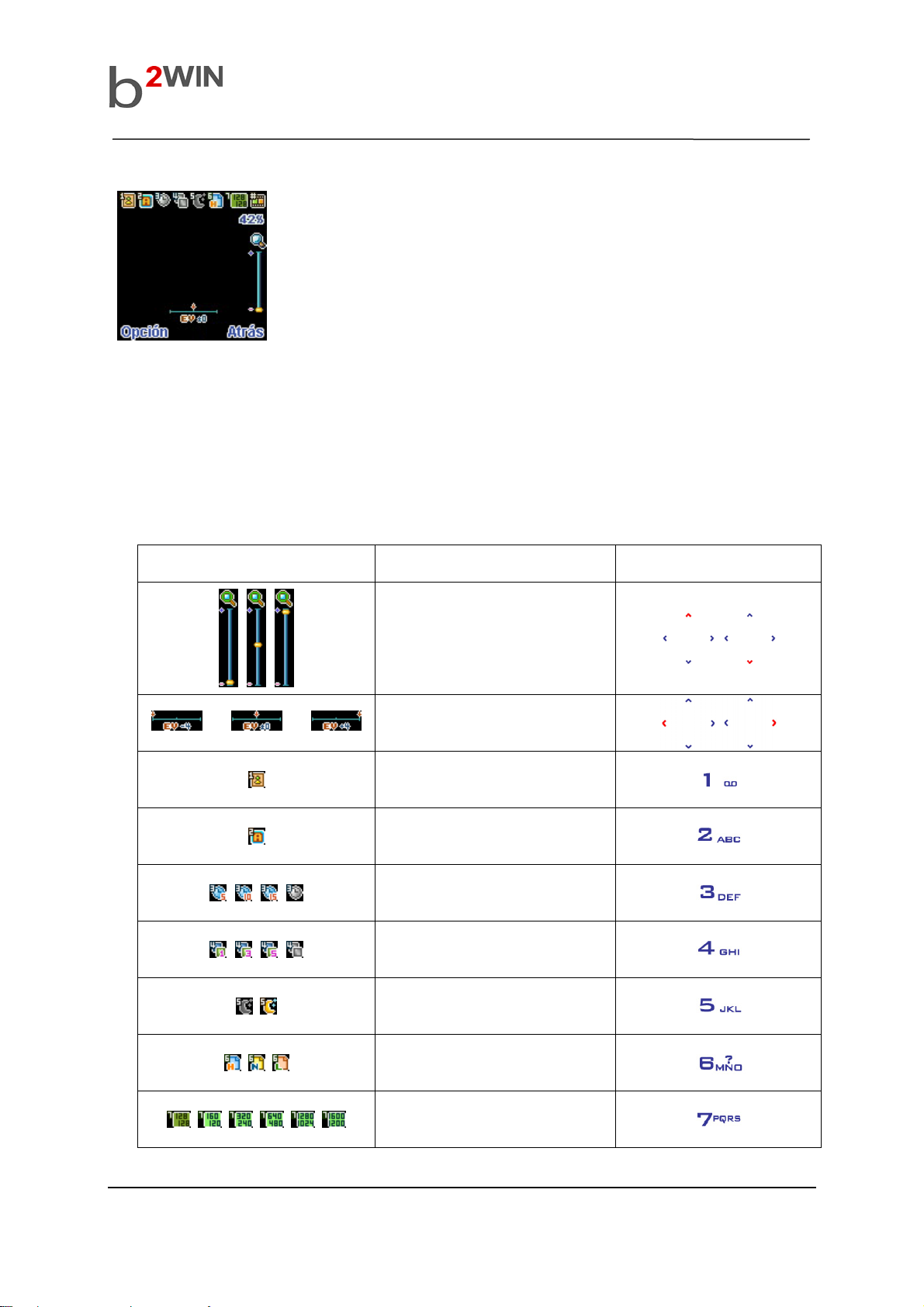
3.2 Camera Mode Screen
Å Menu & Control Area
Å Preview Area
Å Soft Key Area
3.2.1 Preview Area :
You can see a preview shot before you take a photo.
3.2.2 Menu & Control Area:
You can see the status of photo mode setting with this control area. Each icon of control area has
specific functions. The following table describes what the icons mean.
User’s Manual
Icons Functions Key
Zoom
~ ~
Exposure Value
Effect (13 modes)
White Balance (5 modes)
Delay Timer
Continuous shot
Night mode
PM-GSM-UM-0701 14 of 105 Confidential Proprietary
Image quality
Image size
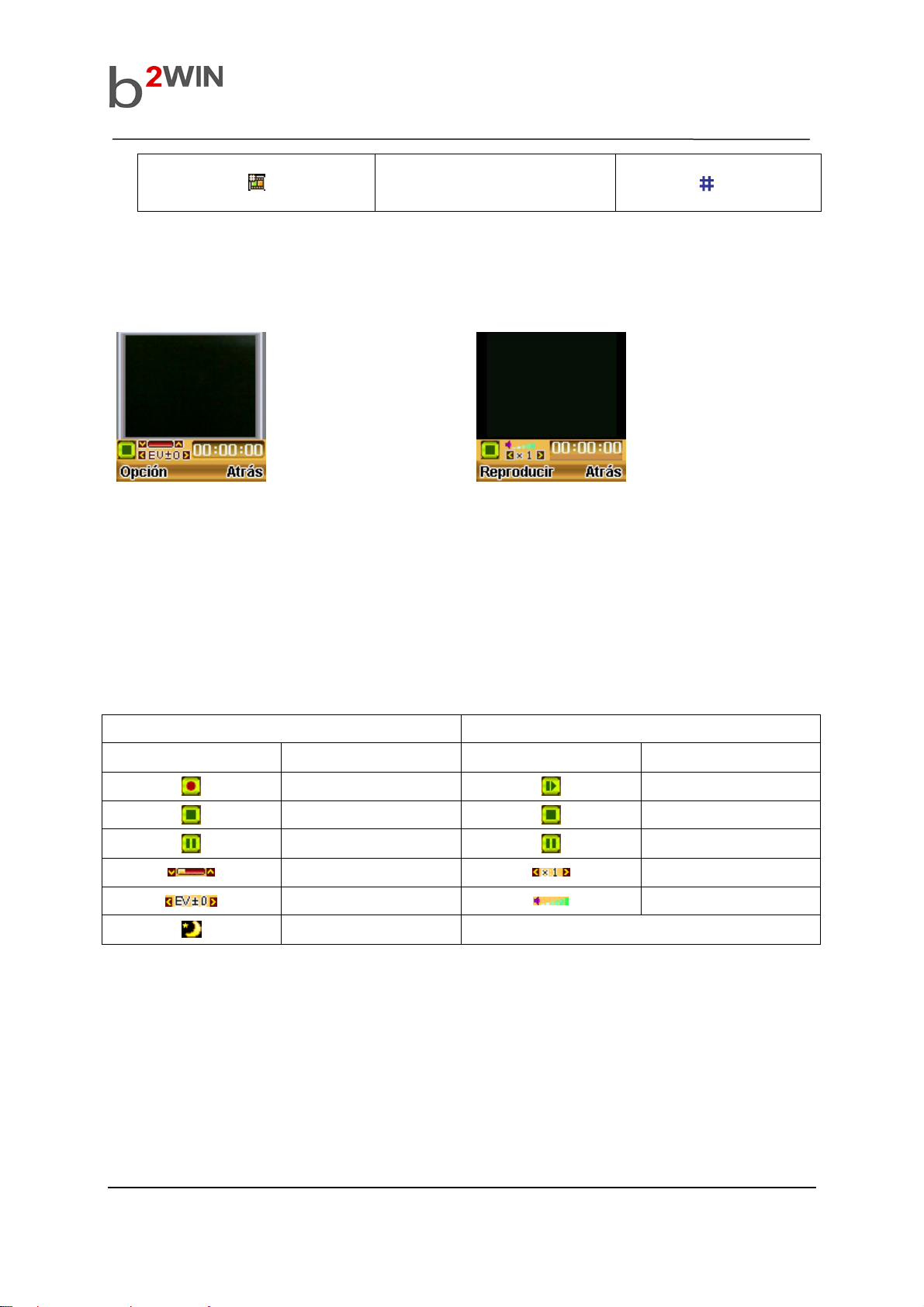
3.3 Video Mode Screen
Video Recorder Video Player
Mode Change
(Camera / Video recording)
User’s Manual
Å Preview Area
Å Menu&Control Area
Å Soft Key Area
3.3.1 Preview Area :
You can see a preview shot before you take a photo.
3.3.2 Menu & Control Area:
You can see the status of photo mode setting with this control area. Each icon of control area has
specific functions. The following table describes what the icons mean.
Video Recorder Video Player
Icon Function Icon Function
Record
Stop
Pause
Zoom
Å Preview Area
Å Menu&Control Area
Å Soft Key Area
Play
Stop
Pause
Speed Level
PM-GSM-UM-0701 15 of 105 Confidential Proprietary
Exposure Value
Night mode
Volume level
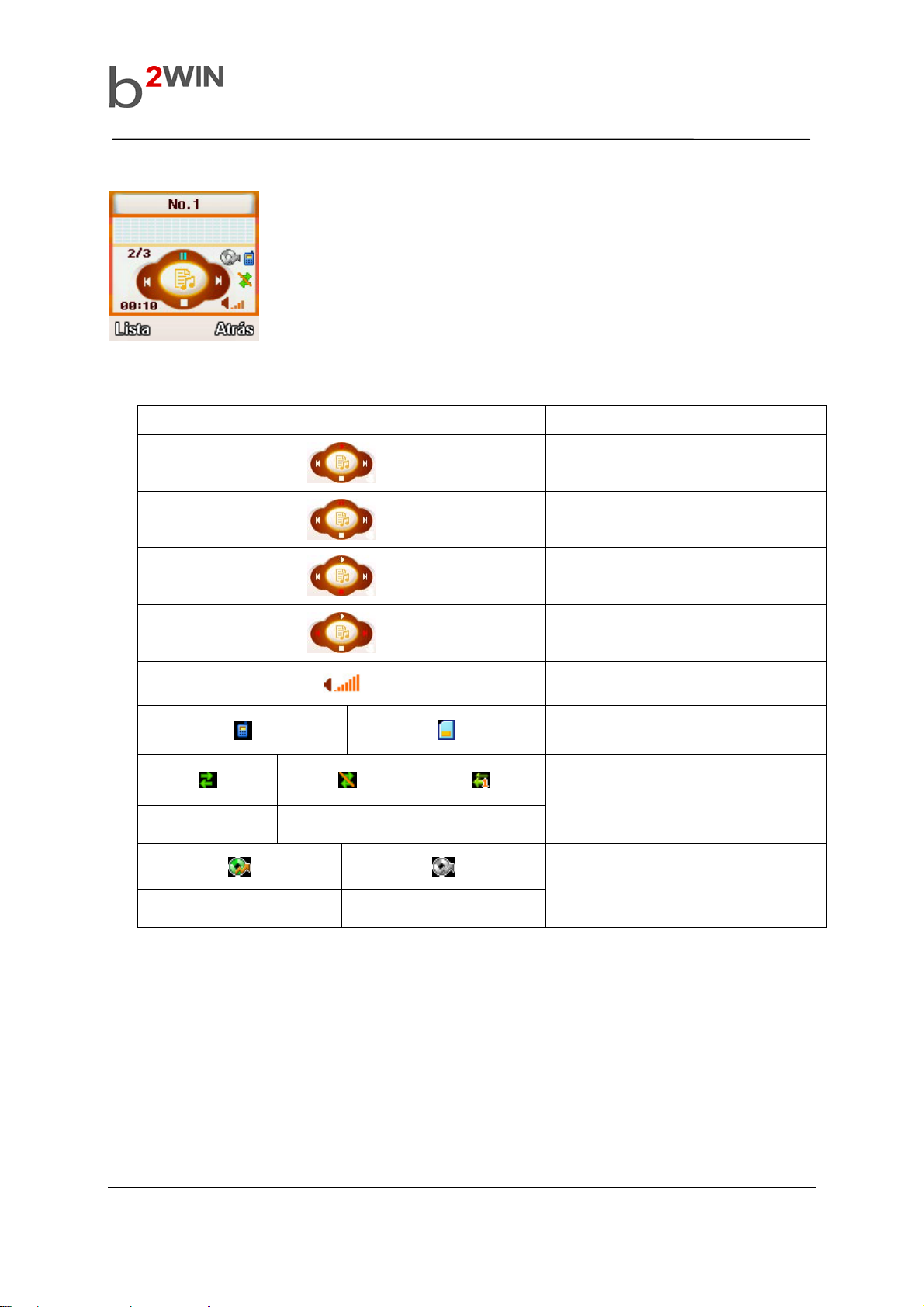
3.4 Audio Player Mode Screen
Å Audio File Info Area
Å Equalizer Area
Å Audio Control Area
Å Soft Key Area
3.4.1 Icon Description
Icons Description
User’s Manual
Repeat All Repeat Off
Shuffle On Shuffle Off
Repeat Once
Play Audio file
Pause Audio file
Stop playing AUDIO file
Go to Previous AUDIO file
Go to Next AUDIO file
Show volume strength level
Show file location (Phone / T-Flash)
Repeat function
Shuffle function
PM-GSM-UM-0701 16 of 105 Confidential Proprietary

4. Battery
User’s Manual
4.1 How to attach the battery
a. Open the battery cover
b. Align the up side of the battery with the slot of the phone.
c. Push the battery until it clicks into place.
4.2 How to remove the battery
a. Turn off your phone first.
b. Open the battery cover.
b. Pull the battery release latch of the bottom side of it
4.3 How to charge the battery
a. Plug your charger in the wall socket.
b. Connect the 14pin connector to the connector on the right side of the phone.
! Note
The phone will automatically check the battery status while the charger connector or data cable is
connected on the phone.
PM-GSM-UM-0701 17 of 105 Confidential Proprietary
