Page 1

Realtek RTL8187 Wireless LAN USB 2.0
Adapter User Guide
格式化: 字型: 8 點
Azure Wave AW-GA800 Wireless LAN USB 2.0
Adapter
0.95 First version
0.96 Update with correction by Azure Wave
Remove 2.4.4 Bridge feature
Change EZ-Setup to be Wi-Set
Add Wi-Set user guide
Add GUI user guide
OEM installation manual
Rev: 0.96
Page 2
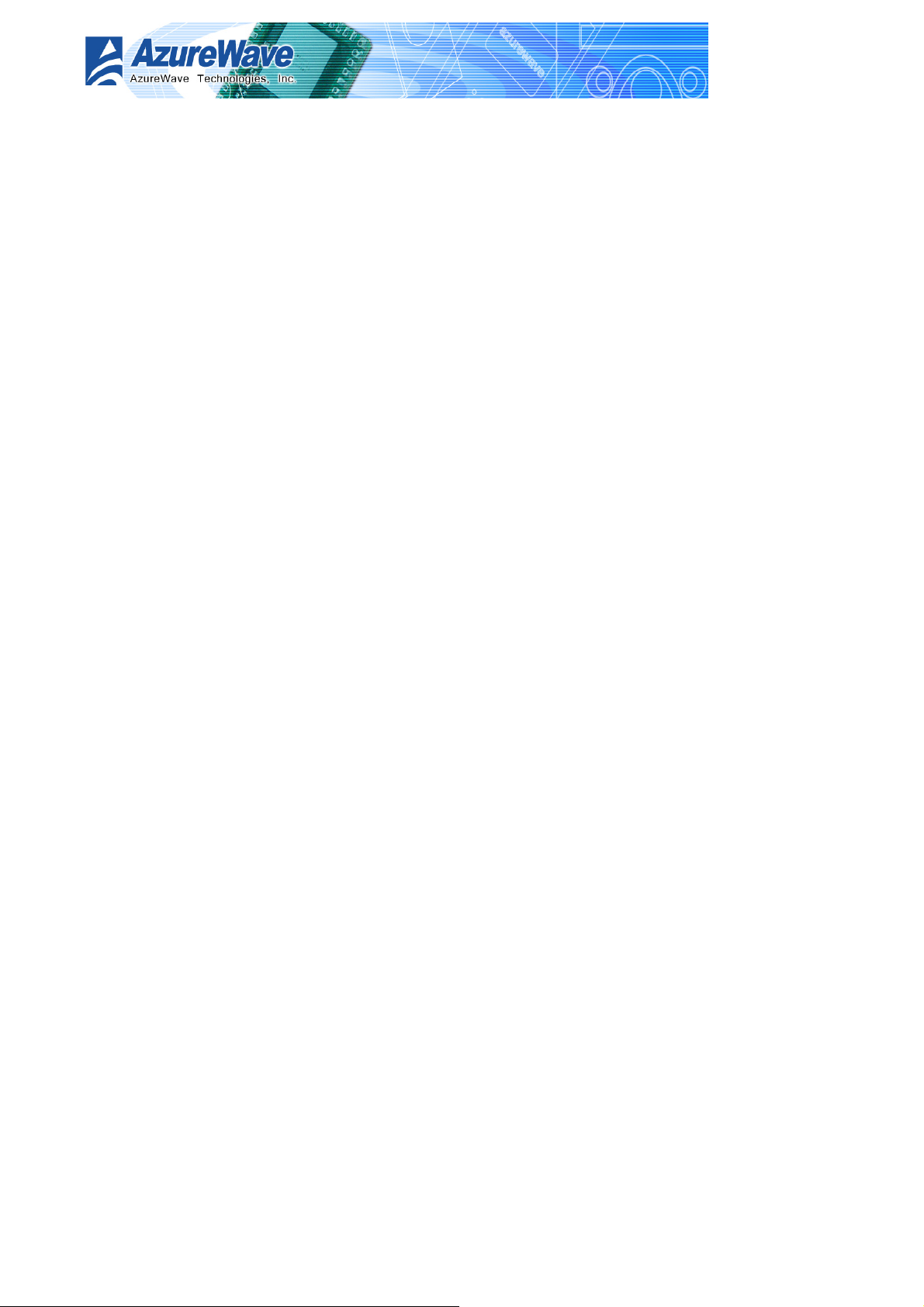
Realtek RTL8187 Wireless LAN USB 2.0 Adapter
User Guide
COPYRIGHT
©2005 Azure Wave Semiconductor Corp. All rights reserved. No part of this document may be
reproduced, transmitted, transcribed, stored in a retrieval system, or translated into any
language in any form or by any means without the written permission of Azure Wave
Semiconductor Corp.
DISCLAIMER
Azure Wave provides this document “as is”, without warranty of any kind, neither expressed nor
implied, including, but not limited to, the particular purpose. Azure Wave may make
improvements and/or changes in this document or in the product described in this document at
any time. This document could include technical inaccuracies or typographical errors.
TRADEMARKS
Azure Wave is a trademark of Azure Wave Semiconductor Corporation. Other names
mentioned in this document are trademarks/registered trademarks of their respective owners.
USING THIS DOCUMENT
This document provides detailed user guidelines to provide Azure Wave AW-GA800 Wireless
LAN USB 2.0 Adapter operation and setting-up. Though every effort has been made to assure
that this document is current and accurate, more information may have become available
subsequent to the production of this guide. In that event, please contact your Azure Wave
representative for additional information that may help in the development process.
ii
Page 3

Realtek RTL8187 Wireless LAN USB 2.0 Adapter
User Guide
Contents
Notice...........................................................................................................................2-1
Safety statements ......... .................................................................................................2-1
About this guide ............................................................................................................2-1
Azure Wave AW-GA800 Wireless LA N USB 2.0 Adapter specification summary....................2-2
Chapter 2 Product Information......................................................................................2-1
2.1 Product overview...............................................................................................2-2
2.2 Features........................................................................................................... 2-2
2.3 LED and antenna port........................................................................................ 2-3
2.4 Supported network setup...................................................................................2-3
2.4.1 Ad-Hoc mode...........................................................................................2-4
2.4.2 Infrastructure mode .................................................................................2-4
2.4.3 Software access point (Soft AP).................................................................2-5
Chapter 3 Installation ..................................................................................................3-1
3.1 System requirements.........................................................................................3-2
3.2 Hardware Installation......................................................................................... 3-2
3.3 Driver and utilities installation.............................................................................3-2
Chapter 4 Setting up....................................................................................................4-1
4.1 Launch Wi-Set Wizard........................................................................................4-2
4.2 Wi-Setup Wizard Steps....................................................................................... 4-3
4.3 Station Mode Configuration................................................................................ 4-3
4.3.1 Configure Infrastructure type network .......................................................4-4
4.3.2 Build Ad-Hoc networking mode network.....................................................4-6
4.4 Build Soft AP network........................................................................................ 4-6
4.4.1 Normal User ............................................................................................ 4-8
4.4.2 Advanced User....................................................................................... 4-11
Chapter 5 Azure Wave WLAN: Wireless LAN Mana gement GUI ........................................5-1
5.1 How to Launch RtWLAN.....................................................................................5-2
Introduction of Main Window..................................................................................5-2
5.2................................................... ......................................................................5-2
5.3 Station mode ....................................................................................................5-6
5.3.1 Infrastructure ..........................................................................................5-6
5.3.2 Ad-Hoc.................................................................................................. 5-11
5.4 AP mode......................................................................................................... 5-11
Appendix .................................................................................................................... 5-11
iii
Page 4

Realtek RTL8187 Wireless LAN USB 2.0 Adapter
User Guide
Notice
Safety statements
FCC Radiation Exposure Statement:
This equipment complies with FCC radiation exposure limits set forth for an uncontrolled
environment. This transmitter must not be co-located or operating in conjunction with any other
antenna or transmitter.
About this guide
The user guide contains the information you need to install and configure your Azure Wave
AW-GA800 Wireless LAN USB 2.0 Adapter.
Guide organization
This guide contains the following chapters:
z Chapter 1: Product Information
This chapter describes the general functionality, features and configuration modes of Azure
Wave AW-GA800 Wireless LAN USB 2.0 Adapter.
z Chapter 2: Installation
It is recommended that users should read this chapter before installing both Azure Wave
AW-GA800 Wireless LAN USB 2.0 Adapter hardware and software. This chapter presents
the systematic installation of Azure Wave AW-GA800 Wireless LAN USB 2.0 Adapter and
antenna, utilities and driver on the support CD.
z Chapter 3: W-Set Wizard
This chapter shows you the setup of wireless network in your office or home. Follow The
step-by-step direction,
provided by Wi-Set wizard, you can have your own wireless local
area network up and running very quickly.
z Chapter 4: Management GUI
This chapter teaches you the proper operations of selected mode from W-Set Wizard. The
GUI display network status, connection profiles and network traffic to help you monitor and
manage the network configuration.
2-1
Page 5

Realtek RTL8187 Wireless LAN USB 2.0 Adapter
User Guide
Azure Wave AW-GA800 Wireless LAN USB 2.0 Adapter
specification summary
Host system connections
Interface Fully complies with USB 2.0 or 1.1
USB date transfer rate USB high speed (480Mbps), and full speed (12Mbps)
Wireless LAN (WLAN) environment connections
WLAN Interface Multimode features
Fully complies with IEEE 802.11 b/g specifications
WLAN transfer rate 802.11 b: DQPSK with data scrambling capability to provide data rate of
1, 2, 5.5, and 11Mbps
802.11 g: A high-speed Fast Fourier Transform(OFDM)/Inverse Fast
Fourier Transform (OFDM) p rovide dat a rate of 6 , 9, 12, 18, 24 , 36, 48 and
54Mbps
WLAN Frequency band
Operation Channel Channel 1 ~ 11 (FOR FCC)
Compatibility Fully compatible to IEEE 802.11 b/g devices
Security Hardware-based IEEE 802.11 encryption/decryption engine, including
Antenna Detachable dipolar antenna
LED present
(Green/Red light)
Wake on WLAN Wake up system by wireless LAN (AP mode)
2.4 ~ 2.4835 GHz ((Industrial Scientific Medical Band)
64-bit/128-bit WEP, TKIP, and AES
On: link is on
Off: link is off
Quick blinking: data transition
Slow blinking with 5 times: scan wireless nodes
2-2
Page 6
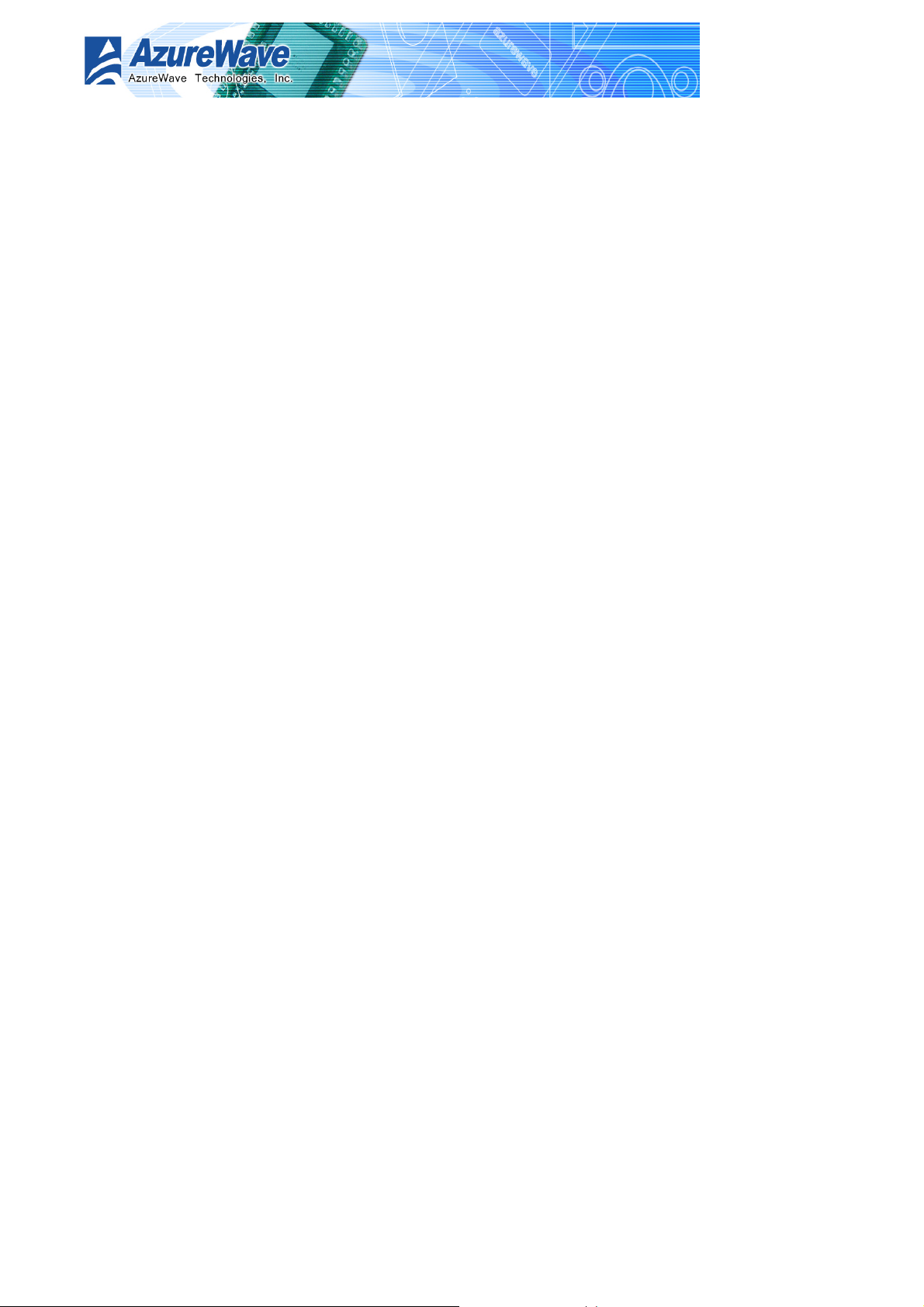
Chapter 2
Product Information
Realtek RTL8187 Wireless LAN USB 2.0 Adapter
User Guide
This chapter des cribes the fundamental features of
Azure Wave AW-GA800 Wireless LAN USB 2.0 Adapter.
2-1
Page 7
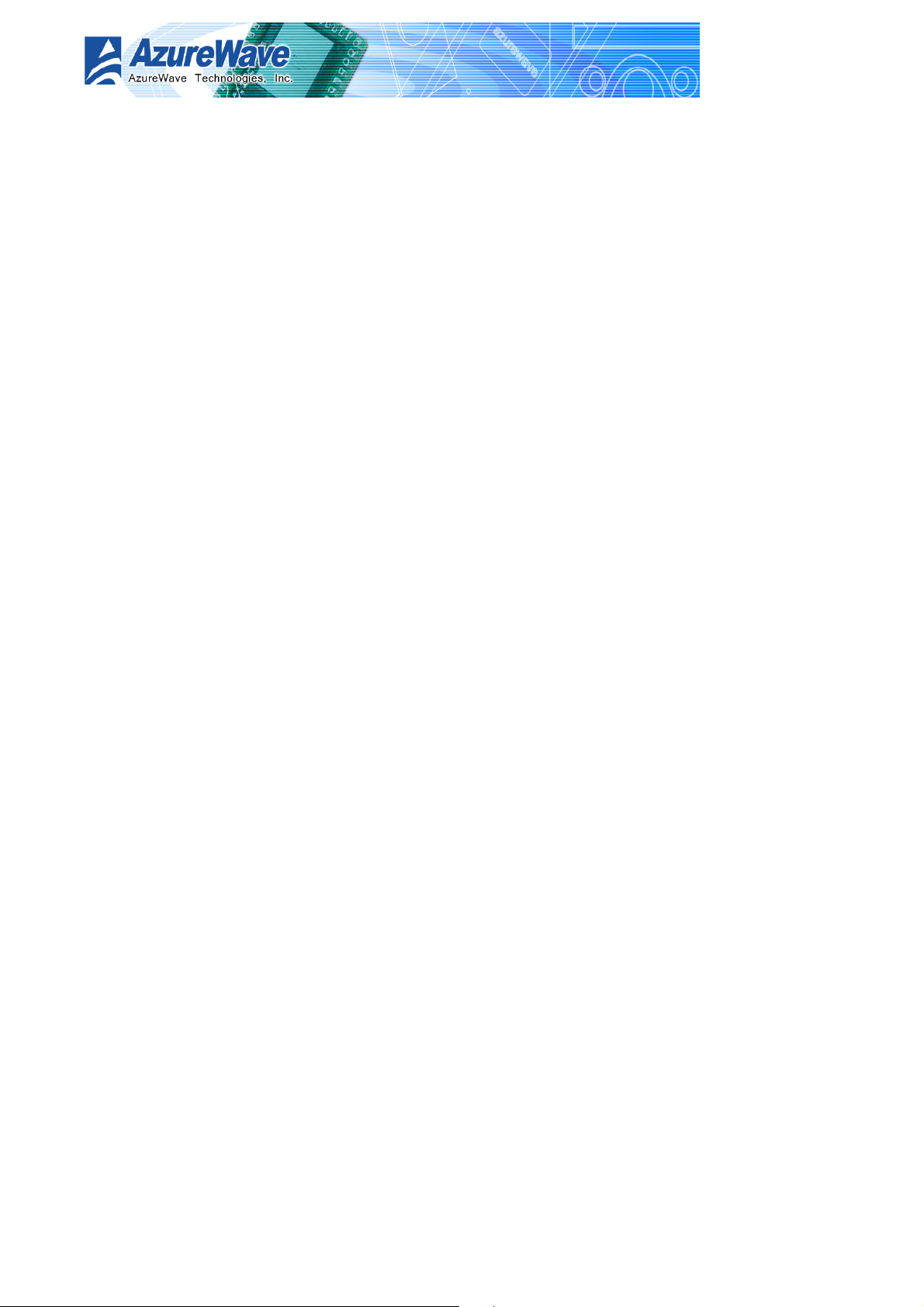
Realtek RTL8187 Wireless LAN USB 2.0 Adapter
User Guide
2.1 Product overview
Thank you for choosing Azure Wave AW-GA800 Wireless LAN USB 2.0 Adapter.
The Azure Wave AW-GA800 Wireless LAN USB 2.0 Adapter is an easy-to-use wireless local
area network (WLAN) adapter which is designed for home or office use. Direct Sequence
Spread Spectrum (DSSS), Complementary Code Keying (CCK), and Orthogonal Frequency
Division Multiplexing (OFDM) base band processing are implemented to support all IEEE
802.11b, and 802.11g data rates. Differential phase shift keying modulation schemes,
DBPSK and DQPSK with data scrambling capability, are available, along with complementary
code keying to provide data rates of 1, 2, 5.5, and 11Mbps, with long or short preamble. A
high-speed Fast Fourier Transform /Inverse Fast Fourier Transform combined with
BPSK, QPSK, 16QAM and 64QAM modulation of the individual sub-carriers provides data rates
of 6, 9, 12, 18, 24, 36, 48 and 54Mbps, with rate-compatible punctured convolution coding with
a coding rate of 1/2, 2/3, and 3/4.
The Azure Wave AW-GA800 Wireless LAN USB 2.0 Adapter also supports Wake-On-LAN
(WOL) function and remote wake-up giving you the convenience to remote log in from other
places to this system.
To provide efficient security to your wireless communication, the hardware-based IEEE 802.11i
encryption/decryption engine, including 64-bit/128-bit WEP, TKIP, and AES, supports Wi-Fi
alliance WPA and WPA2 security.
With these features and many more, Azure Wave AW-GA800 Wireless LAN USB 2.0 Adapter is
ready to connect you to the world of wireless communication.
2.2 Features
System requirements
The Azure Wave AW-GA800 Wireless LAN USB 2.0 Adapter is an on-board component on
ASUS motherboard requiring manual installation. Make sure that your system meets the
following requirements.
z ASUS motherboard with Azure Wave AW-GA800 Wireless LAN USB 2.0 Adapter on-board
solution
z Minimum 64MB system memory
z Operating system
Station mode : Windows® 2000/XP/Server 2003
AP/wireless bridge mode : Windows® XP/Server 2003
z Optical drive for utilities and driver installation
2-2
Page 8

Realtek RTL8187 Wireless LAN USB 2.0 Adapter
User Guide
Easy hardware installation
Because the Azure Wave AW-GA800 Wireless LAN USB 2.0 Adapter comes embedded in your
ASUS motherboard, no hardware installation is necessary. Just connect the antenna, install the
driver and utilities from the motherboard support CD and start wireless communication
immediately.
54Mbps speed wireless travel
The Azure Wave AW-GA800 Wireless LAN USB 2.0 Adapter provides up to five times more data
transmission than IEEE 802.11b standards, and breaks the wireless transmission barrier to
speed up the internet connection.
Wi-Set Wizard
Easy-use wireless LAN setup wizard helps you to connect with present wireless network. The
step-by-step wizard provides a convenient way to facilitate the complex wireless LAN setup
process.
Automatic wireless establishment
The utility application
of Azure Wave AW-GA800 Wireless LAN USB 2.0 Adapter automatically
searches and reports the hot spots around it and the wireless signal quality and WEP capability
associated with each hot spot. Then you could connect to the most suitable wireless node
2.3 LED and antenna port
The Azure Wave AW-GA800 Wireless LAN USB 2.0 Adapter comes with a red LED and an
antenna port located at the rear of the adapter.
2.4 Supported network setup
You can use Azure Wave AW-GA800 Wireless LAN USB 2.0 Adapter in various wireless
network configurations. We recommend you to select the most appropriate configuration for
your home or office network before setting it up.
2-3
Page 9

Realtek RTL8187 Wireless LAN USB 2.0 Adapter
2.4.1 Ad-Hoc mode
Ad-Hoc wireless networks bring together
workstations and computers to act as
servers to all other users on the network
without complex infrastructure, setup or
administration. Users on the network can
ADSL Modem
share files, printers and access the internet
with a shared modem. When in ad hoc
mode, the Azure Wave AW-GA800 Wireless
LAN USB 2.0 Adapter connects to another
wireless device within its effective range
and communicates with each other in the
Mobil station 1
same LAN workgroup. Select this
conf iguration when no access p o int is present in your wireless network.
2.4.2 Infrastructure mode
User Guide
Mobil station 2
RealTek RTL8187L
Mobil station 1
The biggest difference between
infrastructure mode and ad-hoc mode is
that it
includes an access point. In
ADSL Modem
infrastructure mode, an access point
establishes the network that provides
wireless links in the validating range for
clients to communicate wi th each other or
with a wired network to the internet . On an
Access Point
RealTek RTL8187L
infrastructure network, the access point
may manage the bandwidth to maximize utilization. Infrastructure networking has the following
advantages over ad-hoc networking:
z Range Extension
Each wireless LAN enabled computer within the range of the access point can communicate
with other wireless LAN enabled computers
within the valid range of signal from the access
point.
z Roaming
A wireless LAN enabled computer can physically move from the operating range of one
access point to another without losing connection to the LAN. A quick association
“hand-shake” is made between the new access point and the wireless device as the
computer traverses from the coverage of one access point to another.
2-4
Page 10

Realtek RTL8187 Wireless LAN USB 2.0 Adapter
User Guide
z Wired to wireless LAN connectivity
Access point establishes the bridge between wireless LAN and other wired counterparts.
2.4.3 Software access point (Soft AP)
Yo u could configure Azure Wave
AW-GA800 Wireless LAN USB 2.0 Adapter
as a software access point (soft AP). In this
mode, the Azure Wave AW-GA800 Wireless
LAN USB 2.0 Adapter acts as the access
point that provides wi reless links in the
validating range to client stations to the
internet.
Your system should satisfy the following
two requirements to apply this mode:
z The system you use already connects
Mobil station 1
Access Point
to the internet or intranet through another one Ethernet adapter.
z You are using Windows® XP or Server2003 operation system
ADSL Modem
RealTek RTL8187L
Mobil station 2
2-5
Page 11
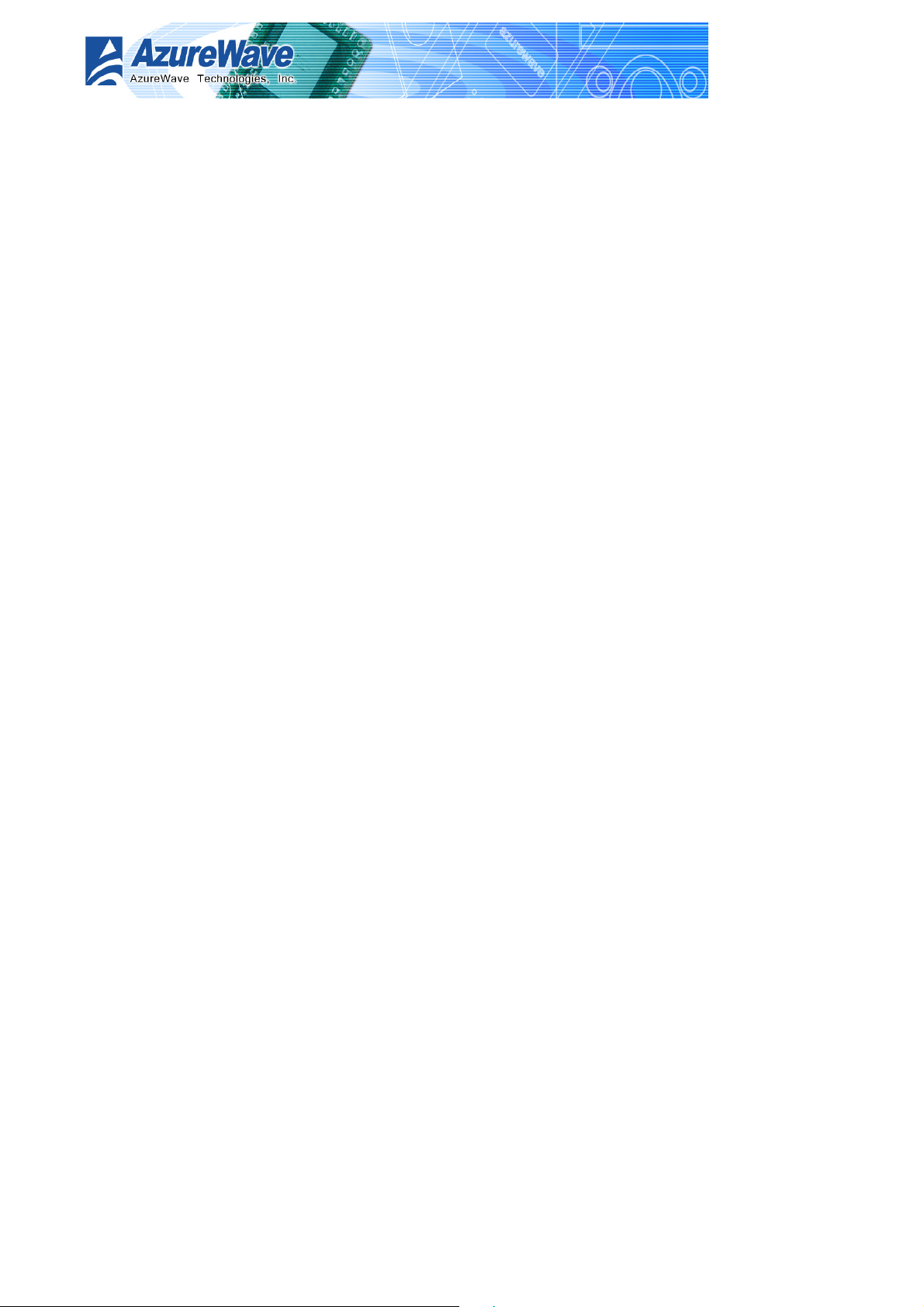
Chapter 3
Installation
Realtek RTL8187 Wireless LAN USB 2.0 Adapter
User Guide
This chapter describes the fundamental features of
Azure Wave AW-GA800 Wireless LAN USB 2.0 Adapter .
3-1
Page 12

Realtek RTL8187 Wireless LAN USB 2.0 Adapter
User Guide
3.1 System requirements
Before installing the Azure Wave AW-GA800 Wireless LAN USB 2.0 Adapter, driver and utilities,
make sure your system satisfy the following requirements
z ASUS motherboard with Azure Wave AW-GA800 Wireless LAN USB 2.0 Adapter specific
slot
z Intel® Pentium™ 4
z Minimum 64MB system memory
z Windows® Operation System
Ad-Hoc and infrastructure mode: Windows® 2000, XP and Server 2003
Software AP and Wireless Bridge: Windows® XP and Server 2003
z Optical drive for driver and utilities installation
3.2 Hardware Installation
To complete the hardware installation of Azure Wave AW-GA800 Wireless LAN USB 2.0 Adapter,
you only need to install the moveable dipolar antenna at the rear of motherboard.
Installing the antenna:
1. Locate the wireless LAN antenna port on the
motherboard rear panel.
2. Connect the antenna twist-on connector (female) to
the wireless LAN antenna port (male)
3. Place the antenna at an elevated location to enhance
your wireless LAN valid coverage.
3.3 Driver and utilities installation
To install the Azure Wave AW-GA800 Wireless LAN
USB 2.0 Adapter driver and utilities:
1. Place the motherboard support CD in the optical drive
2. The CD automatically displays the ??? menu if Autorun is enabled in your computer. Click
the ??? option.
3. Click ???
4. Follow screen instructions to install the Azure Wave AW-GA800 Wireless LAN USB 2.0
Adapter driver and utilizes.
3-2
Page 13

Realtek RTL8187 Wireless LAN USB 2.0 Adapter
User Guide
5. After the installation is finished, Wi-Set Wizard will help you with setting up a wireless
network. Please refer to Chapter 3: Setting up to complete it.
The setup program creates program folder and
items under of management GUI and Wi-Set
Wizard upon the Windows Program menu.
3-3
Page 14
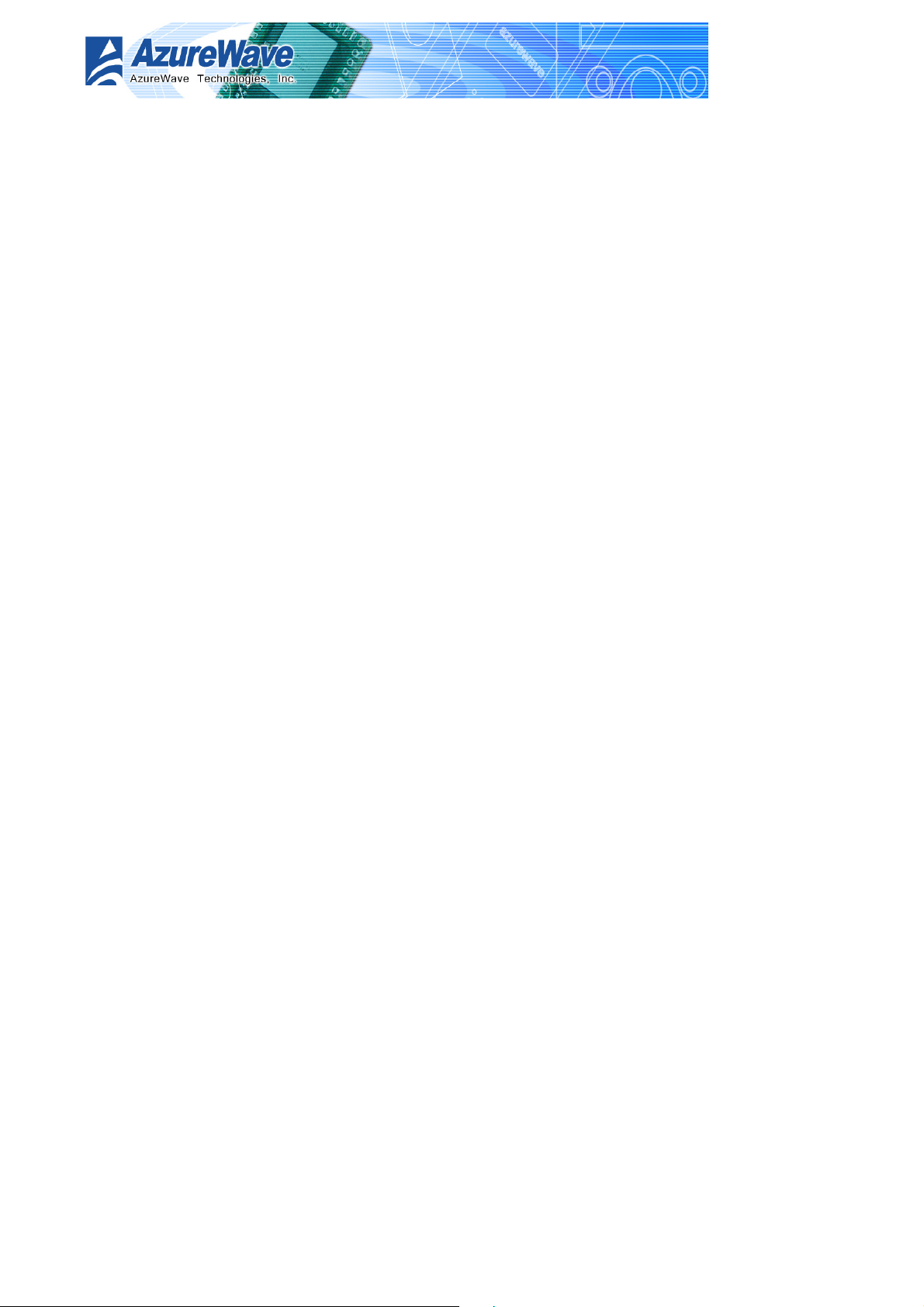
Chapter 4
Setting up
Realtek RTL8187 Wireless LAN USB 2.0 Adapter
User Guide
4-1
Page 15
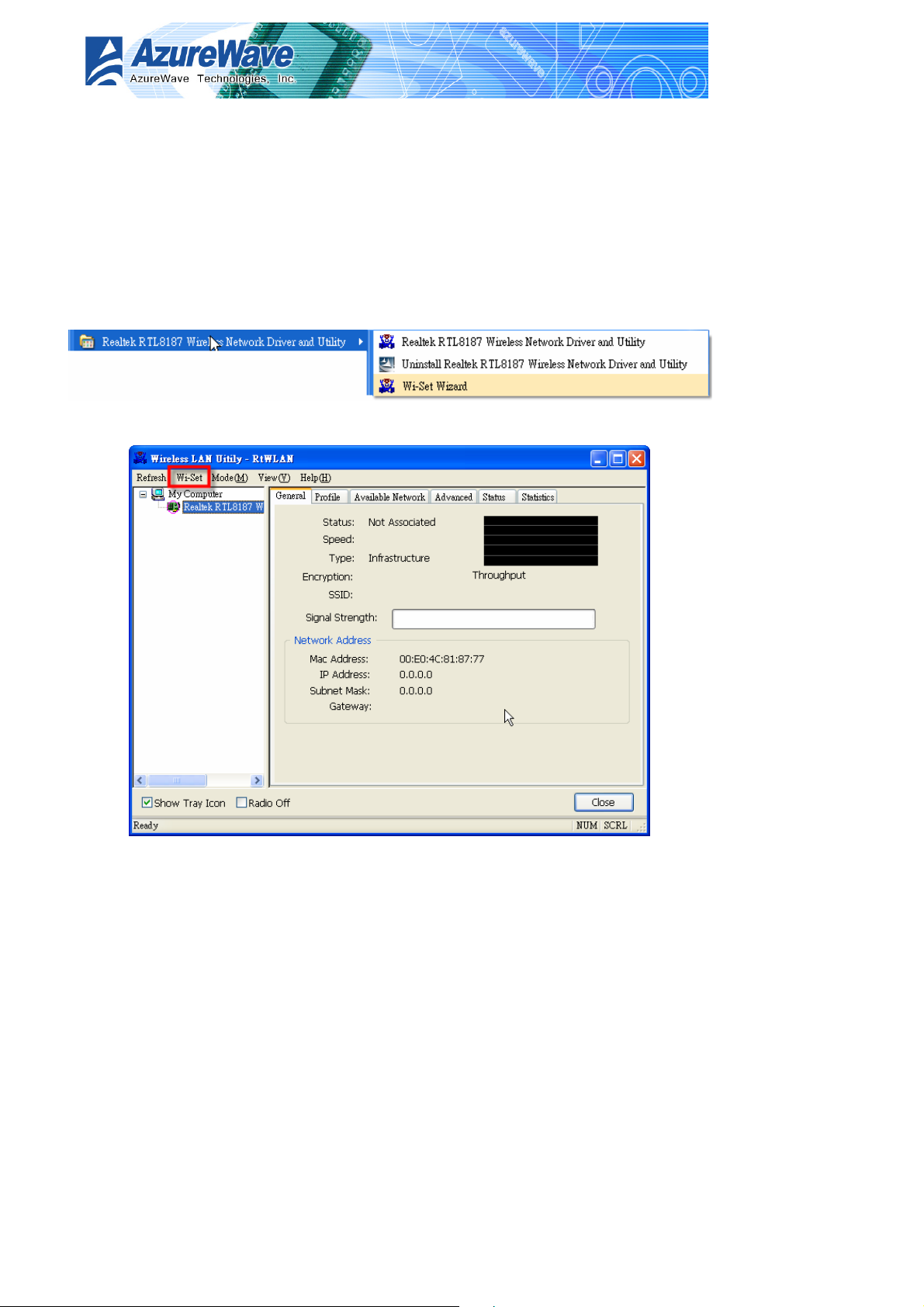
Realtek RTL8187 Wireless LAN USB 2.0 Adapter
User Guide
4.1 Launch Wi-Set Wizard
In this section, you will obtain detail instruction in setting wireless configuration by following
Wi-Set Wizard. Please refer to Chapter 1.4 to understand the network types the Azure Wave
AW-GA800 Wireless LAN USB 2.0 Adapter supports.
In the first time installation, Wi-Set Wizard is executed immediately after installa tion to help you
set the proper wireless configuration.
In addition, you could launch it from either program menu
or Wireless LAN Management GUI.
In the following sections, we represent the steps, the convenient and easy wireless set up, in
Wi-Set Wizard.
4-2
Page 16

Realtek RTL8187 Wireless LAN USB 2.0 Adapter
4.2 Wi-Setup Wizard Steps
Whatever which wireless
configuration you would set up,
the first scene of Wi-Set Wizard
is “Select Operation Mode”
dialog that shows as right
picture. You could select either
station or AP mode from the
first step.
For Ad-hoc and infrastructure
type configuration, you should
select Station mode. The
software access point
configuration could be archived
by select AP mode.
z Station
Set the operation mode to be “Station”. Follow steps in section 4.3.
User Guide
z AP
Set the operation mode to be “Access Poi nt ”. Follow steps in section 4.4.
z Next
Go to next step of selected mode.
z Cancel
Give up Wi-Set Wizard. The default wireless configuration will be automatically applied as
“Infrastructure” type of Station mode if user won’t set it up here.
4.3 Station Mode Configuration
Two types, infrastructure and ad-hoc types, of station mode are provided here.
4-3
Page 17
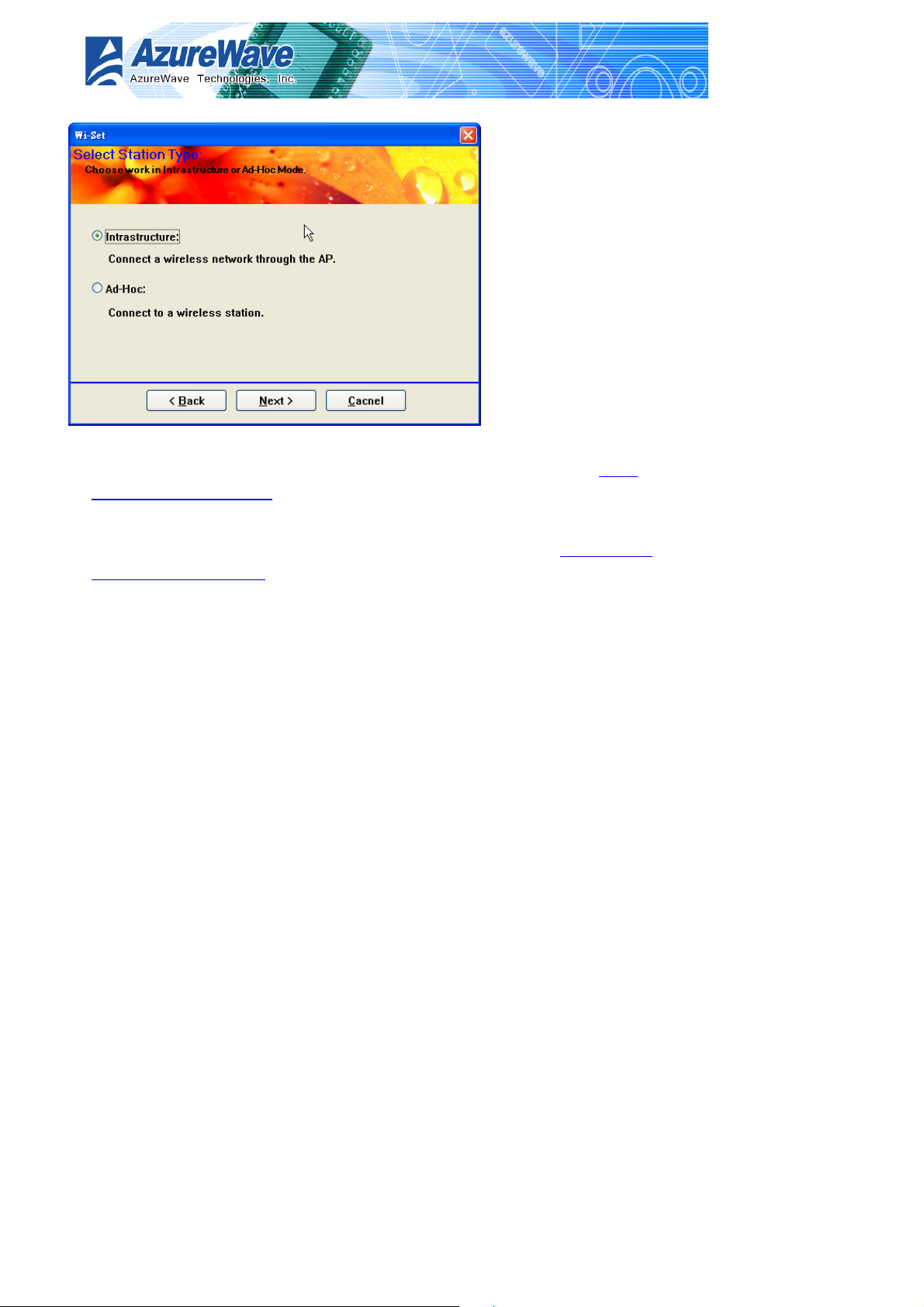
Realtek RTL8187 Wireless LAN USB 2.0 Adapter
z Infrastructure
Configure the wireless as infrastructure type network. Follow steps in 4.3.1 Build
Infrastructure type network.
User Guide
z Ad-Hoc
Configure the wireless as Ad-Hoc type network. Follow steps in 4.3.2 Build Ad-Hoc
networking mode network
z Back
Go back to previous step – Select Operation Mode.
z Next
Go to next steps of selected type.
z Cancel
Give up Wi-Set Wizard and keep the last configuration.
4.3.1 Configure Infrastructure type network
It is easy to build up infrastructure type network with Wi-Set Wizard. The next step after select
infrastructure type network is to select the desired connection.
Select the IBSS connection list
4-4
Page 18
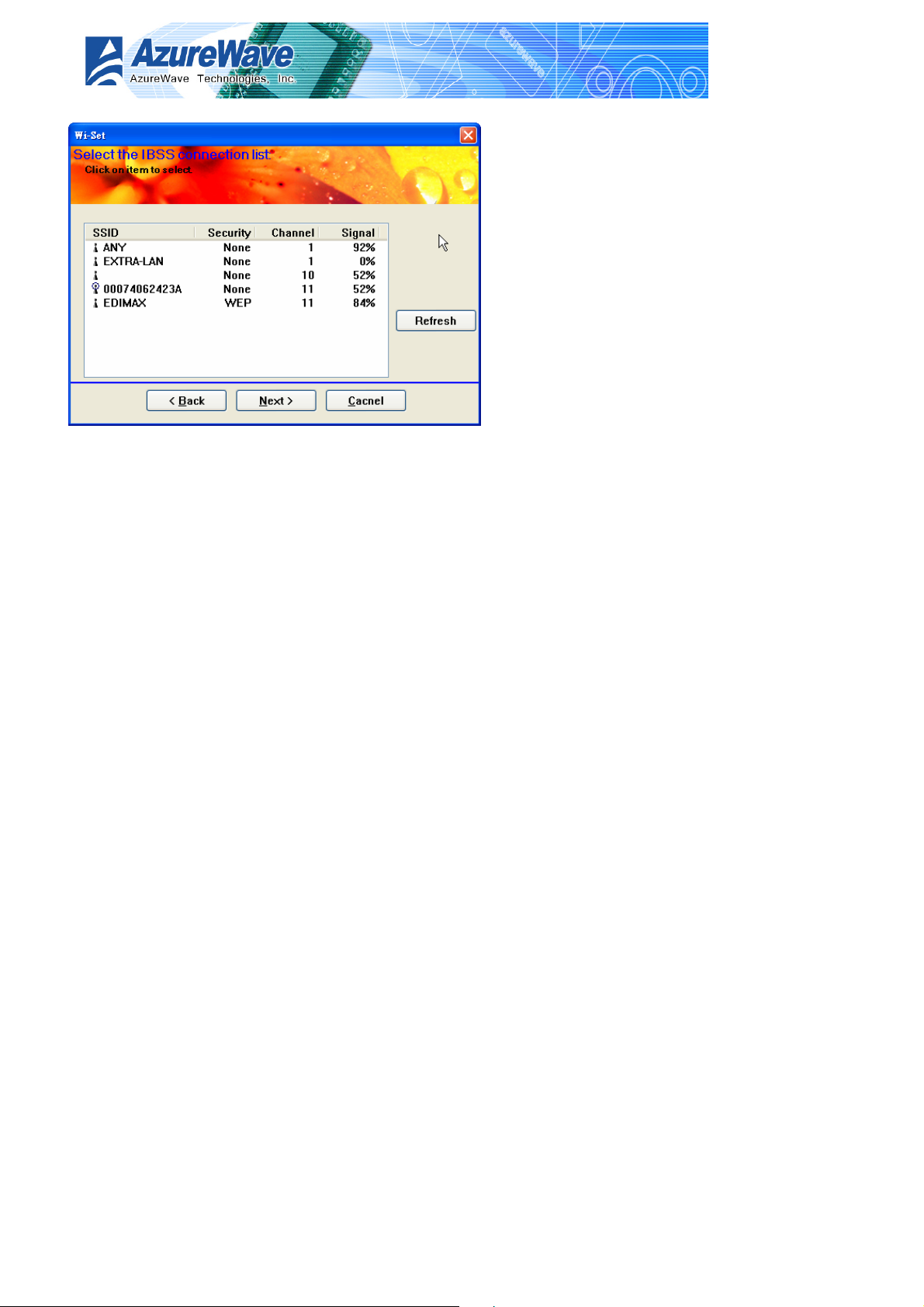
Realtek RTL8187 Wireless LAN USB 2.0 Adapter
User Guide
Select valid wireless IBSS, Infrastructure Basic Service Set, connection nearby your system for
connecting. The listed IBSS are touchable access point around you. You have to pick one from
the list and go to next.
z SSID list box
Four fields are shown in the list box to provide access point status.
SSID: the name of acce ss point
Security: the security status of access point. None means security/password is not necessary.
WEP means the access point acquire security/password to log in.
Channel: the channel this access point applies.
Signal: The signal strength; higher mean better.
z Refresh
Rescan the IBSS list.
z Back
Go back to previous step ~ Select Station Type.
z Next
Go to next step of infrastructure type configuration. It is relative the security status of
selected access point.
None: Setup TCP/IP.
WEP: A WEP dialog is pope dup before Setup TCP/IP as below picture. You have to input the
password/network key to join this access point before setup TCP/IP. The password/network key
is defined by the administrator of access point. The invalid network key will stop going to next
step.
4-5
Page 19

Realtek RTL8187 Wireless LAN USB 2.0 Adapter
z Cancel
Give up Wi-Set Wizard and keep the last configuration.
Setup TCP/IP
You have to setup the TCP/IP
by following the configuration of
connect access point. The
following setting should ma tch
the configuration of access
point you join. Please check the
setting of it.
User Guide
z Back
Go back to previous step ~
Select the IBSS connection
list
z Finish
All settings of infrastructure
are finished.
4.3.2 Build Ad-Hoc networking mode network
Absent in this version
4.4 Build Soft AP network
Setup a Wireless Network
4-6
Page 20

Realtek RTL8187 Wireless LAN USB 2.0 Adapter
User Guide
The setting of Soft AP could settle done by either convenient “Normal User” or complex
“Advanced User” operation.
z Normal User
Only basic settings are included in following steps. Less-experience users could apply this
kind setup to archive access point setup. Fundamental security setting is included.
z Advanced User
You need more security knowledge on wireless network to help you go through following
steps. Experienced user could select this kind setup. Advanced security settings are
included.
z Back
Go back to previous step ~ Select Operation Mode
z Next
The next step is dependant on the option user select:
Normal User: Please follow steps in 4.4.1 Normal User
Advanced User: Please follow steps in 4.4.2 Advanced User
z Cancel
Give up current Wi-Set Wizard setup and roll back to previous configuration.
4-7
Page 21

Realtek RTL8187 Wireless LAN USB 2.0 Adapter
User Guide
4.4.1 Normal User
For normal user mode, the basic security function only request two types network/password key
to provide WEP encryption.
Wireless Network Properties
z Network Name (SSID)
The service serve identify of this access point. The length of the self-naming does not
exceed 32 characters.
z WEP Encryption
Enable: The joined wireless station should have same network/password key with this access
point.
Disable: no network/password key is required for joined wireless station.
z Back
Back to previous step ~ Setup a Wireless Network
z Next
The next step is dependant on the decision of WEP to be either Enable or Disable.
WEP Enable: You should prepare network/password key for WEP. Go to Wireless Network
Security.
WEP Disable: The access point is set as an opened hot-spot. Anyone could join this access point
and connect to internet.
4-8
Page 22

Realtek RTL8187 Wireless LAN USB 2.0 Adapter
z Cancel
Give up current Wi-Set Wizard setup and roll back to previous configuration.
Wireless Network Security
Two types pass key, ASCII and Passphrase, perform security with different level.
User Guide
z ASCII
You should provide either 5 or 8 ASCII characters on Network key edit box.
z PASSPHRASE
You could input words on Network Key edit box.
64 bits: The generated pass key is 64-bits to be company with data packets.
128 bits: The generated pass key is 128-bits to be company with data packets.
z Back
Go back to previous step ~ Wireless Network Properties
z Next
Go to next step ~ Show Setting Information
z Cancel
Give up current Wi-Set Wizard setup and roll back to previous configuration.
4-9
Page 23

Realtek RTL8187 Wireless LAN USB 2.0 Adapter
Show Setting Information
z Back
If you do not satisfy with current setting, you could go back to previous step ~ Wireless
Network Security
User Guide
z Next
Confirm the current setting and go to next step ~ Finish.
z Cancel
Give up current Wi-Set Wizard setup
and roll back to previous
configuration.
Select the Internet Connection List
This step only shows with multiple
network connection system. If there is
only one internet connection available,
this step is discarded. In this step, you
have to select one network connection
from the list box. This network
connection should be configured to
connect internet.
z Network List Box
4-10
Page 24

Realtek RTL8187 Wireless LAN USB 2.0 Adapter
User Guide
In the list box, you could see all network connection this system provides. You have to pick
one from the list.
z Back
Go back to previous step ~ Show Setting Information.
z Next
Go to next step, Finish, while the internet connection is selected.
z Cancel
Give up current Wi-Set Wizard setup and roll back to previous configuration.
Finish
z Finish
Press finish button to close Wi-Set wizard. The wireless configuration is going to be applied
within few seconds.
4.4.2 Advanced User
The steps of advanced user provide more detail configuration including channel and
authentication
4-11
Page 25

Wireless Network Properties
In this step, you could assign
the channel number and
authentication mode for the
access point.
If the setting of WEP to be
“Disable” and Authentication to
be “Open system”, then this
access point is opened for free
join.
z Network Name (SSID)
The service serve identify of
this access point. The
length of the self-naming
does not exceed 32 characters.
z Channel select
You could pick one channel from 1 to 11.
Realtek RTL8187 Wireless LAN USB 2.0 Adapter
User Guide
z WEP Encryption
An encryption system prevents eavesdropping on wireless network traffic.
Enable: The joined wireless station should have same network/password key with this access
point.
Disable: no network/password key is required for joined wireless station.
z Authentication
The next generation of Wi-Fi security, Wi-Fi Protected Access, or WPA, will use
authentication to verify whether users have access to a particular wireless network.
Open system: This access point is without authentication protection with user.
Share key: Any station would join this access point should pass with key same as the setting on
access point.
z Back
Go back to previous step ~ Setup a Wireless Network.
z Next
Go to next step. It depends on the setting of WEP and Authentication.
Authentication(Open system) Authentication(Shared key)
4-12
Page 26

WEP(Enable)
Realtek RTL8187 Wireless LAN USB 2.0 Adapter
User Guide
Wireless Network Security Wireless Network Security
WEP(Disable)
Show Setting Information Wireless Network Security
z Cancel
Give up current Wi-Set Wizard setup and roll back to previous configuration.
Wireless Network Security
Two types pass key, ASCII and Passphrase, perform security with different level.
z ASCII
You should provide either 5 or 8 ASCII characters on Network key edit box.
z PASSPHRASE
You could input words on Network Key edit box.
64 bits: The generated pass key is 64-bits to be company with data packets.
128 bits: The generated pass key is 128-bits to be company with data packets.
z Back
Go back to previous step ~ Wireless Network Properties
4-13
Page 27
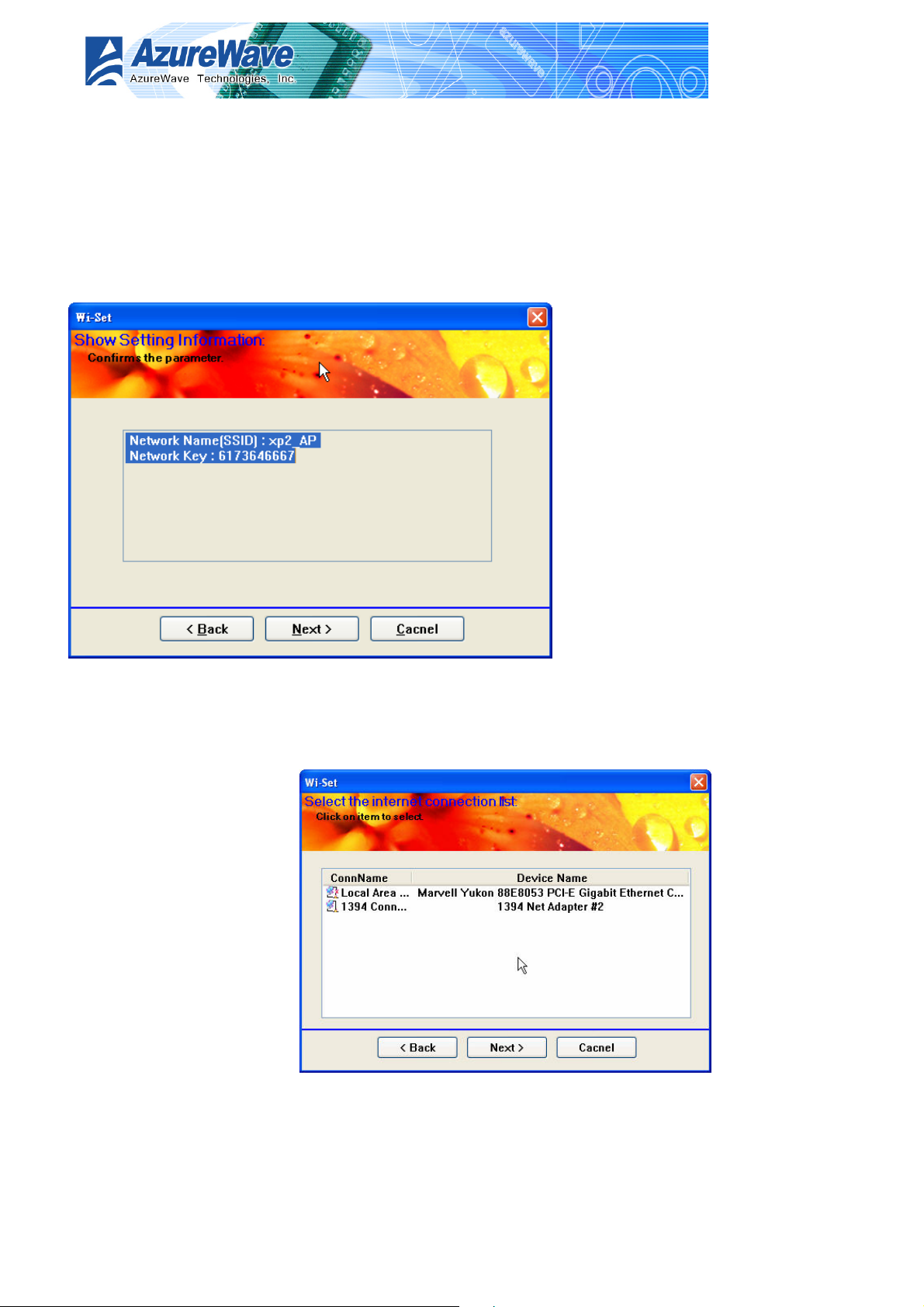
Realtek RTL8187 Wireless LAN USB 2.0 Adapter
z Next
Go to next step ~ Show Setting Information
z Cancel
Give up current Wi-Set Wizard setup and roll back to previous configuration.
Show Setting Information
User Guide
z Back
If you do not satisfy with current setting, you could go back to previous step ~ Wireless
Network Security
z Next
Confirm the current setting
and go to next step ~ Finish.
z Cancel
Give up current Wi-Set
Wizard setup and roll back
to previous configuration.
Select the Internet
4-14
Page 28
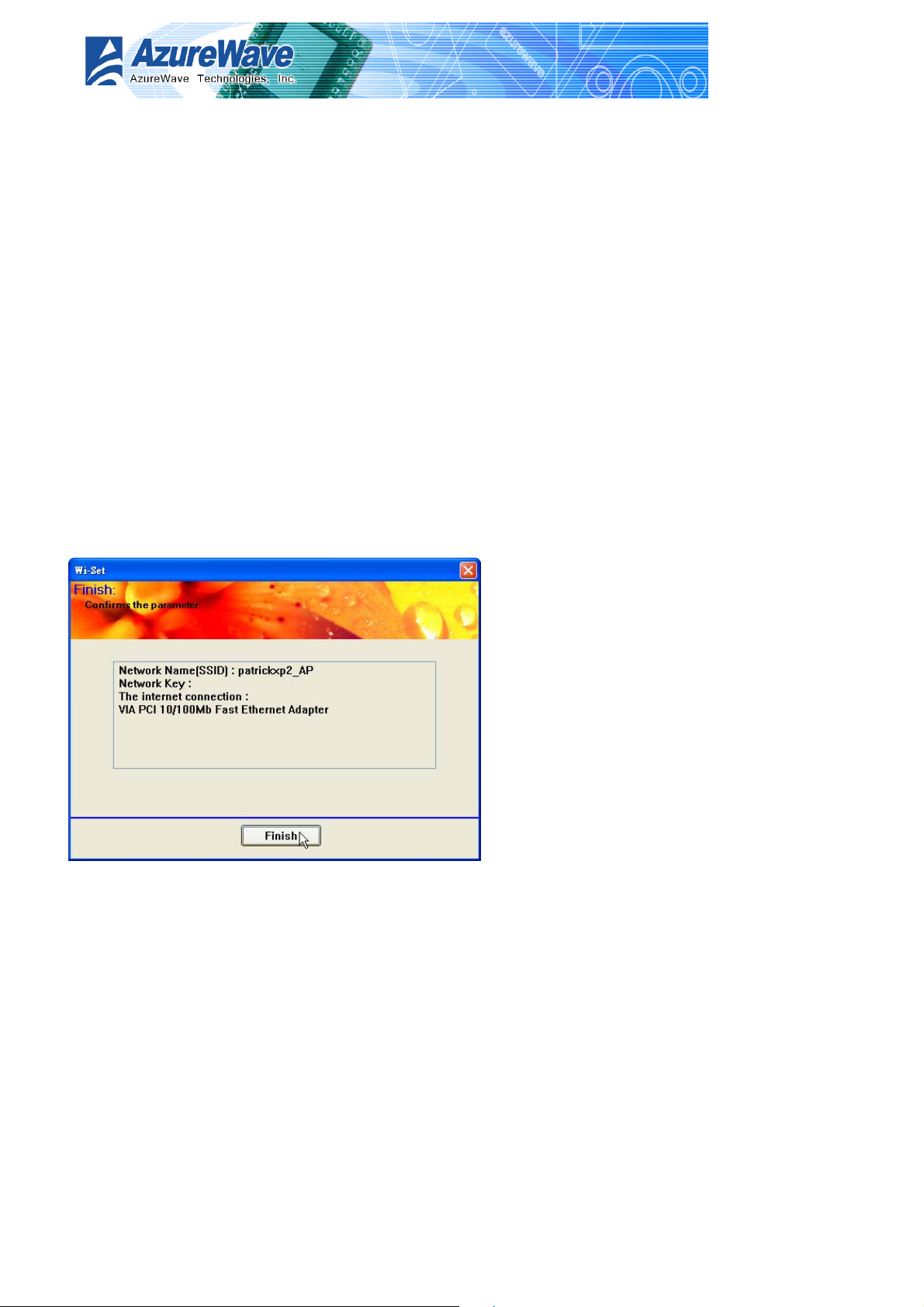
Realtek RTL8187 Wireless LAN USB 2.0 Adapter
User Guide
Connection List
This step only shows with multiple network connection system. If there is only one internet
connection available, this step is discarded. In this step, you have to select one network
connection from the list box. This network connection should be configured to connect internet.
z Network List Box
In the list box, you could see all network connection this system provides. You have to pick
one from the list.
z Back
Go back to previous step ~ Show Setting Information.
z Next
Go to next step, Finish, while the internet connection is selected.
z Cancel
Give up current Wi-Set Wizard setup and roll back to previous configuration.
Finish
z Finish
Press finish button to close Wi-Set wizard. The wireless configuration is going to be applied
within few seconds.
4-15
Page 29

Realtek RTL8187 Wireless LAN USB 2.0 Adapter
Chapter 5
Azure Wave WLAN: Wireless LAN
Management GUI
User Guide
5-1
Page 30

Realtek RTL8187 Wireless LAN USB 2.0 Adapter
User Guide
5.1 How to Launch Azure Wave WLAN
You could launch Azure Wave WLAN from either Windows® Program Menu or tray icon. The
tray icon is an optional quick launch to be enabled by user.
Windows®
Program Menu
It is the absolute
way to launch
Azure Wave WLAN from program folder.
Tray Icon
The tray icon will not be
show until you enable the
“Show Tray Icon” from
RtWLAN as the right picture.
As the Azure Wave WLAN
icon shown on system tray,
you could double click the
icon with mouse button to
launch it.
5.2 Introduction of Main Window
The main window is assembled with five parts, main menu, adapter list area, properties area,
global control bar and status bar. Please read the explanations below before operating the
Azure Wave WLAN.
5-2
Page 31

Realtek RTL8187 Wireless LAN USB 2.0 Adapter
User Guide
Main Menu
The main menu includes five submenus.
z Refresh
As clicking the refresh menu, the contents of adapter list area are re-enumerated and
updated.
z Wi-Set
Quickly launching the Wi-Set Wizard. The
convenient quick launching helps you to
reprogram the wireless configuration as need.
5-3
Page 32

Realtek RTL8187 Wireless LAN USB 2.0 Adapter
z Mode
Quickly switching wireless configuration to be either
[Station] or [Access Point]. The item w ith check mark
in front is the current wireless configuration.
z View
Enable/disable the present of status bar. With
check mark in front will make the status bar
showing up. Otherwise the status bar is hidden.
z Help
Click the menu item “About Azure Wave
WLan” to show the about dialog. The about
dialog shows you the application version
and license information.
User Guide
z Adapter List Area
This area displays all connected adapters on this system for mutiple
adatper installations. The easy switch helps user to change the
selected adapter by one click. The contents of properties area are
dependant on wireless configuration that the selected adapter was
set up. For single adatper installed system, the only one adapter is
always selected.
5-4
Page 33

Realtek RTL8187 Wireless LAN USB 2.0 Adapter
z Properties Area
The contents of this area are dependant
on current wireless configuration. You
could know the current configuration
through previous explanation of submenu
“Mode”. The detail contents are described
in following wireless configuration sections
for both Station and AP mode.
z Global Control Bar
Each control items on
this bar affects the adapter or management GUI directly.
Show Tray Icon
Making this item to be checked, the management GUI will minimize and stay on the
tray icon located at the right down corner of Windows while pressing “Close” button.
In other word, management GUI will shut down while pressing “Close” button with
unchecked condition.
User Guide
Radio Off
Turn off the radio for saving power. While the radio being off, the links with other
wireless network nodes are disconnected. User should be care of it while the wireless
configuration is in AP mode. The radio off will cause the sub network belong to the AP
to disconnect with internet/intranet.
Close
Shutdown or hide the management GUI. The behavior depends on the check box of
“Show Tray Icon”.
z Status Bar
The status bar presents the hints or status of the manageme nt G UI.
5-5
Page 34

5.3 Station mode
Two types, Ad-Hoc and
infrastructure in station
mode could be configured
through Wi-Set Wizard.
The following two sections
explain the operation of
management GUI for each
type. The following
explanations focus on the
properties area.
5.3.1 Infrastructure
With Infrastructure type, the proper ties
should looks like the picture beside. Six
property pages present different information
of current wireless network status.
Realtek RTL8187 Wireless LAN USB 2.0 Adapter
User Guide
Reading the following explanations before
you reviewing these pages, it could help you
to well know the wireless environment
around the system.
It is easy use to switch property pages just by
left button clicking of mouse the title of each
page The following six sections describes
detail information of the opposite page.
5-6
Page 35
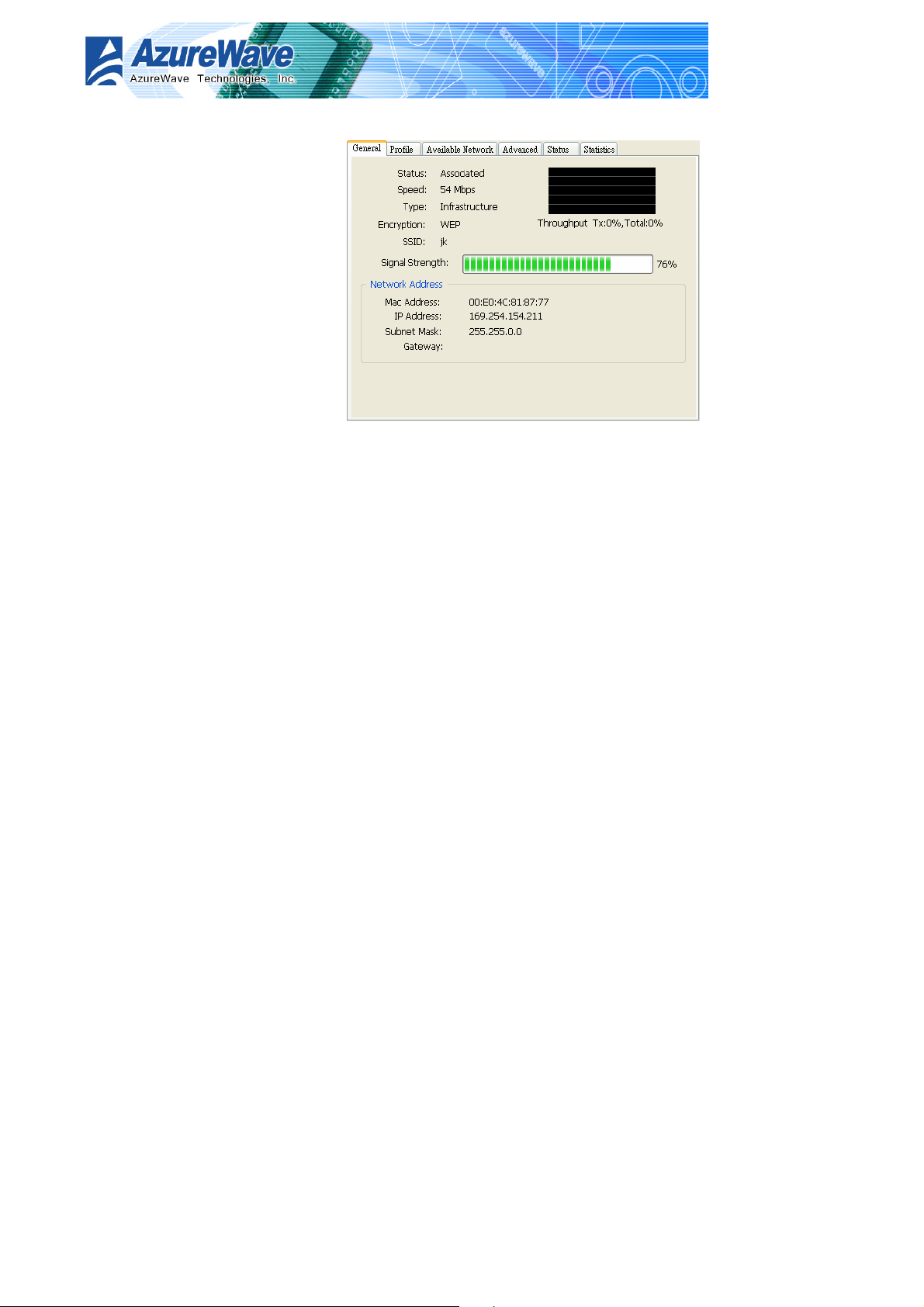
General page
This page represents the general
information of this adapter.
z Status
The connection status with access
point this station has.
z Speed
Current transition speed in
Mbps.(Mega-Bits-Per-Second)
z Type
Current wireless LAN configuration
type
z Encryption
Current encryption with joined access point
Realtek RTL8187 Wireless LAN USB 2.0 Adapter
User Guide
z SSID
Network name of the joined access point
z Signal Strength
The average quality of signal with joined access point. We recommend connecting access
point with over 70% signal strength.
z Throughput diagram
Transition (Tx) performance with connected access point.
z Network Address group
Mac Address: six two-digital number of this adapter
IP Address: assigned network address by DHCP server or self-definition in four three-digital
number format
Subnet Mask: the only valid value is 2555.255.255.0
Gateway: It comes from connected access point. Your system can not connect internet with
this field empty.
5-7
Page 36

Profile page
This page provides profiles management
like add, remove, edit and duplicate just
by pressing the button.
z Available Profile(s)
The list box shows all the created
profiles.
z Add
Add a new access point profile by
manual input.
z Remove
Remove the selected profile
z Edit
Edit contents of selected profile
Realtek RTL8187 Wireless LAN USB 2.0 Adapter
User Guide
z Duplicate
Make copy of selected profile.
z Set Default
Set the selected profile as default selection.
Available Network page
This page presents all access points
around this system. And you could pick
one of these network connections.
z Available Network(s)
Present network connection around
this system
z Refresh
Rescan network connection around
this system
z Add to Profile
Create profile for selected network connection in profile list and add it in to profile list.
5-8
Page 37

Realtek RTL8187 Wireless LAN USB 2.0 Adapter
User Guide
Advanced page
z Power Save
None: without power save mode
Min: wake up every two time interval to
receive packets
Max: wake up every ten time interval to
receive packets
z Wireless Mode
802.11b
802.11g/b
z 802.11b Preamble Mode
Long: higher quality but with lower
performance than preamble short mode
Short: Normal quality but with higher
performance then preamble long mode.
Auto: select the proper preamble mode
by current signal frame information.
z Channel Plan
Each country defines their channels of wireless LAN. The detail mapping between country
and channel plan is put in Appendix.
FCC: USA, channel 1 ~ 11
IC: Canada, channel 1 ~ 11
ETSI: Europe, channel 1 ~ 13
Spain: channel 10, 11
France: channel 10 ~ 13
MKK: channel 14
MKK1: channel 1 ~ 14
Israel
TELEC
z Fragment Threshold
The threshold of fragment length. Higher threshold increase data transition performance
with good signal quality. Pool signal quality results more worst data throughput on high
fragment threshold.
z RTS Threshold
Request to send threshold. The request will not send out until the accumulated data over
threshold.
5-9
Page 38
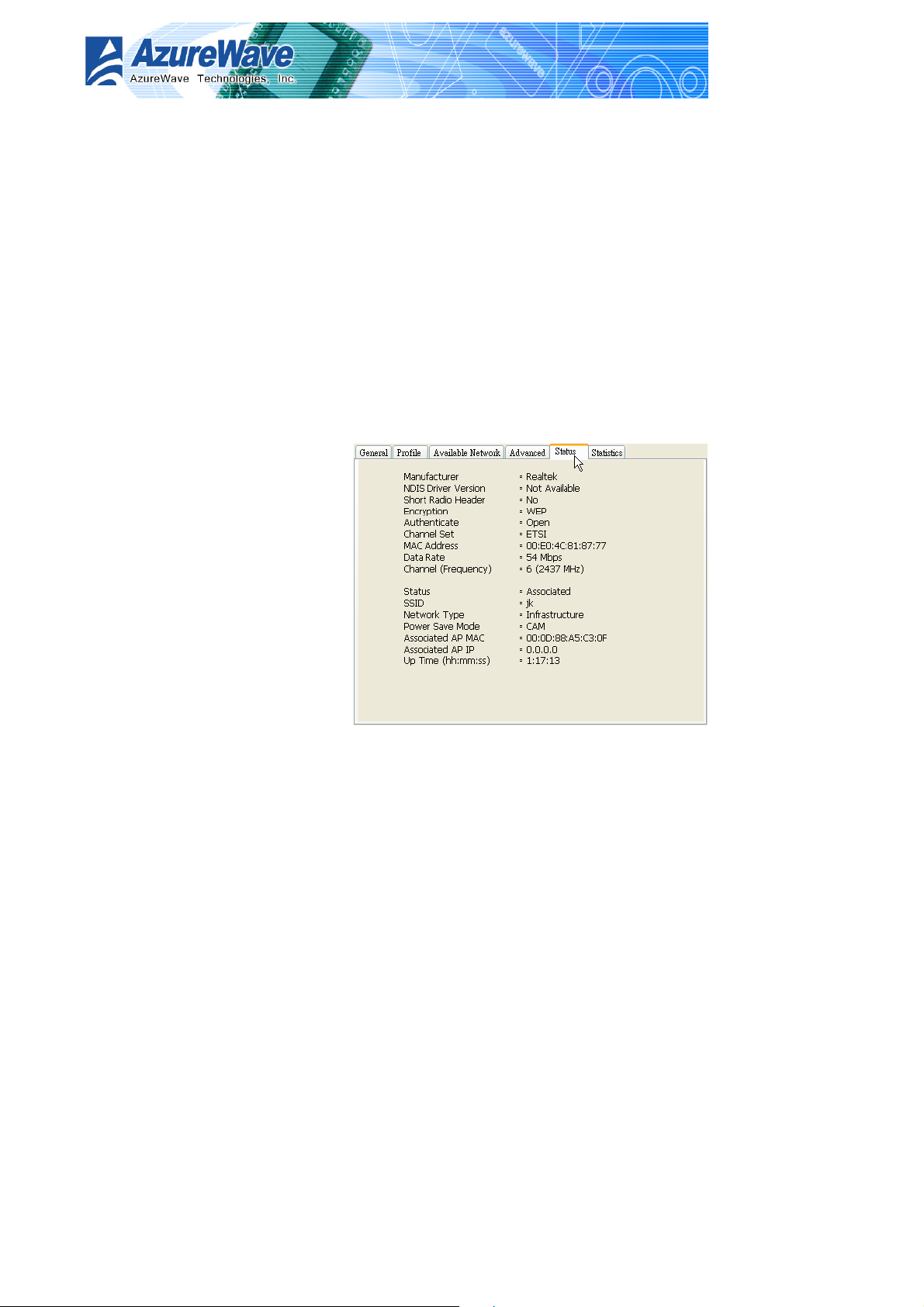
Realtek RTL8187 Wireless LAN USB 2.0 Adapter
User Guide
z WOL (Wake On LAN)
The wake-on-LAN is applied for remote control purpose. You could wake up a system
through network packets. For Azure Wave AW-GA800 Wireless LAN USB 2.0 Adapter,
only the same adapter on another system could wake it up.
Input MAC Address: the six two-digit numbers of Azure Wave AW-GA800 Wireless LAN USB 2.0
Adapter on target system.
Wake Up: press this button to wake it up
z Set Defaults
Restore the default value to be current setting
z Apply
Apply the current setting to GUI
Status page
z Manufacturer: It always is Azure
Wave
z NDIS Driver Version:
z Short Radio Header
z Encryption: Current encryption
mode.
z Authenticate: authentication state
z Channel Set: selected channel plan
z MAC Address: MAC address of this
adapter.
z Data Rate: wireless LAN transition
speed
z Channel(Frequency): current
channel number
z Status: wireless network status
z SSID: name of connecting access point
z Network T ype: indicate current network configuration type
z Power Save Mode: current setting power save mode
z Associated AP MAC: MAC address of connecting access point
z Associated AP IP: IP address of connecting access point
z Up Time: total connection time
5-10
Page 39
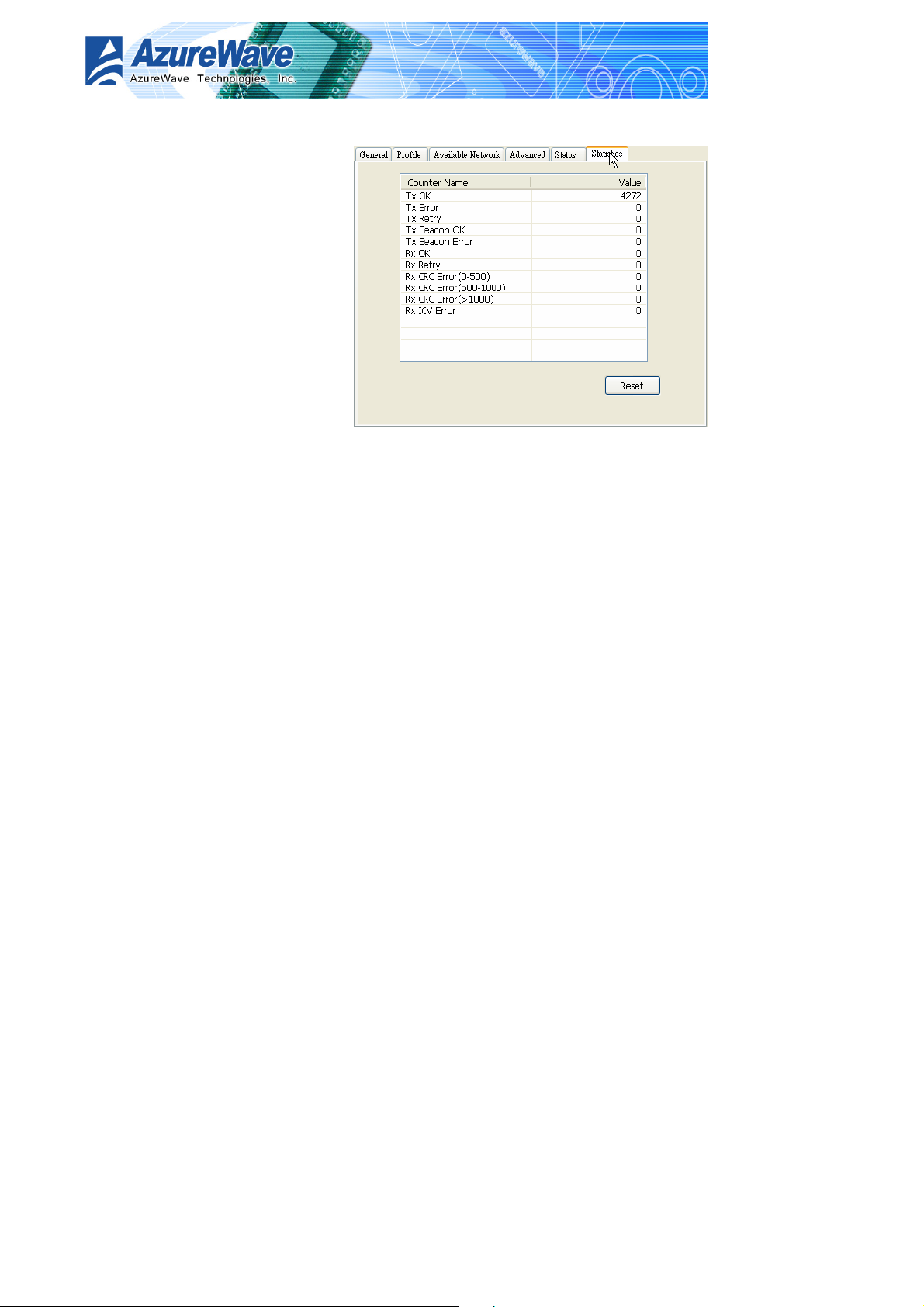
Statisti cs page
You could watch the Tx/R x status of
current wireless connection. It provides
a statistic analysis of packet transition.
5.3.2 Ad-Hoc
Realtek RTL8187 Wireless LAN USB 2.0 Adapter
User Guide
Not Available in this version.
5.4 AP mode
Not available in this version.
Appendix
Mapping of country and channel plan
Not available in this version.
5-11
Page 40
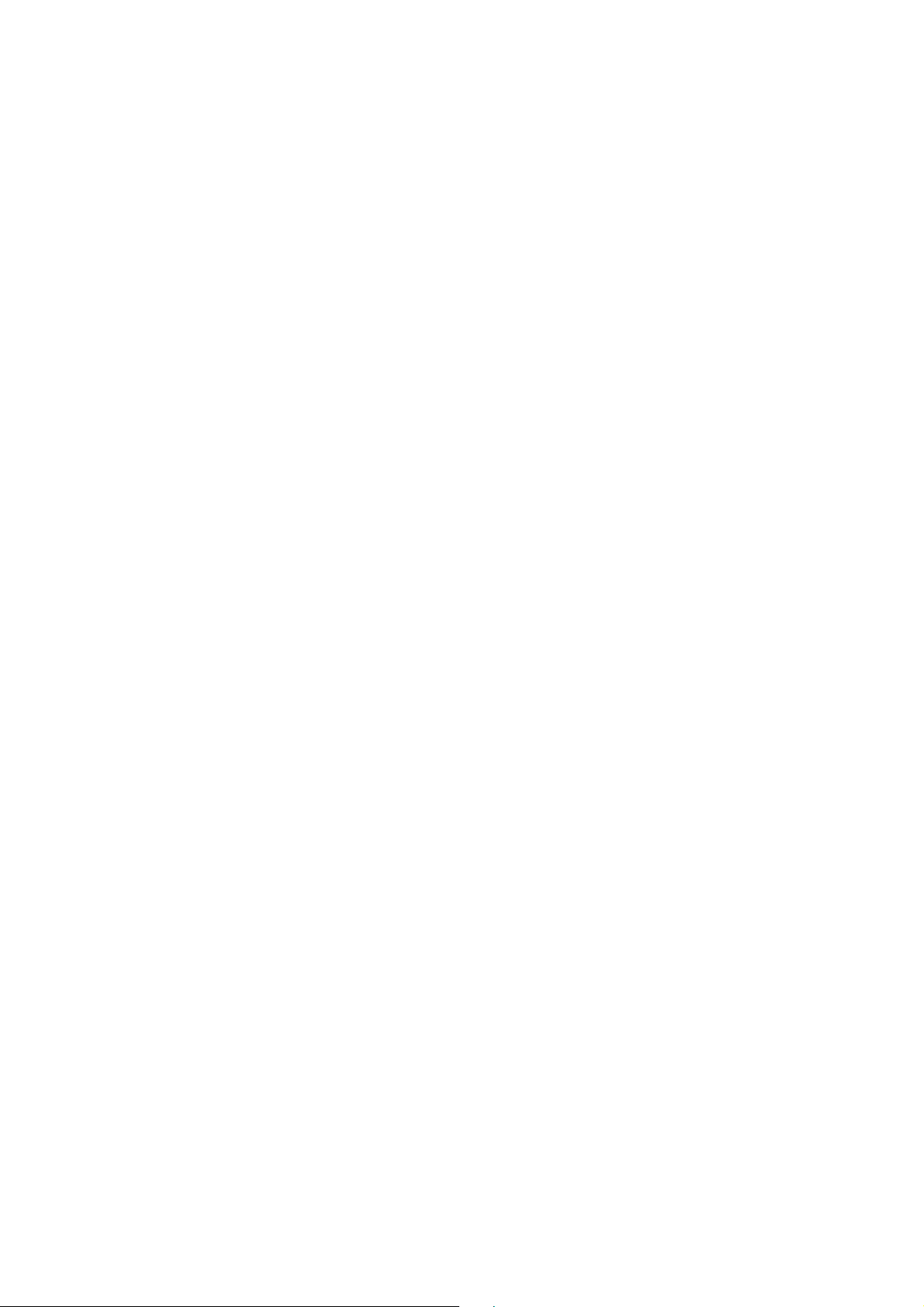
Federal Communication Commission Interference Statement
This equipment has been tested and found to comply with the limits for a
Class B digital device, pursuant to Part 15 of the FCC Rules. These limits
are designed to provide reasonable protection against harmful interference in
a residential installation. This equipment generates, uses and can radiate
radio frequency energy and, if not installed and used in accordance with the
instructions, may cause harmful interference to radio communications.
However, there is no guarantee that interference will not occur in a particular
installation. If this equipment does cause harmful interference to radio or
television reception, which can be determined by turning the equipment off
and on, the user is encouraged to try to correct the interference by one of the
following measures:
- Reorient or relocate the receiving antenna.
- Increase the separation between the equipment and receiver.
- Connect the equipment into an outlet on a circuit different from that
to which the receiver is connected.
- Consult the dealer or an experienced radio/TV technician for help.
This device complies with Part 15 of the FCC Rules. Operation is subject to
the following two conditions: (1) This device may not cause harmful
interference, and (2) this device must accept any interference received,
including interference that may cause undesired operation.
FCC Caution: Any changes or modifications not expressly approved by the
party responsible for compliance could void the user's authority to operate this
equipment.
IMPORTANT NOTE:
FCC Radiation Exposure Statement:
This equipment complies with FCC radiation exposure limits set forth for an
uncontrolled environment. This equipment should be installed and operated
with minimum distance 20cm between the radiator & your body.
This transmitter must not be co-located or operating in conjunction with any
other antenna or transmitter.
IEEE 802.11b or 802.11g operation of this product in the U.S.A. is
firmware-limited to channels 1 through 11.
Page 41

This device is intended only for OEM integrators under the following
conditions:
The antenna must be installed such that 20 cm is maintained between the
antenna and users, and
The transmitter module may not be co-located with any other transmitter or
antenna.
As long as 2 conditions above are met, further transmitter test will not be
required. However, the OEM integrator is still responsible for testing their
end-product for any additional compliance requirements required with this
module installed (for example, digital device emissions, PC peripheral
requirements, etc.).
IMPORTANT NOTE: In the event that these conditions can not be met (for
example certain laptop configurations or co-location with another transmitter),
then the FCC authorization is no longer considered valid and the FCC ID can
not be used on the final product. In these circumstances, the OEM integrator
will be responsible for re-evaluating the end product (including the transmitter)
and obtaining a separate FCC authorization.
End Product Labeling
This transmitter module is authorized only for use in device where the antenna
may be installed such that 20 cm may be maintained between the antenna
and users. The final end product must be labeled in a visible area with the
following: “Contains TX FCC ID: TLZ-GA800”.
Manual Information That Must be Included
The OEM integrator has to be aware not to provide information to the end
user regarding how to install or remove this RF module in the users manual of
the end product which integrate this module.
The users manual for OEM integrators must include the following information
in a prominent location “ IMPORTANT NOTE: To comply with FCC RF
exposure compliance requirements, the antenna used for this transmitter must
be installed to provide a separation distance of at least 20 cm from all persons
and must not be co-located or operating in conjunction with any other antenna
or transmitter.
