Page 1
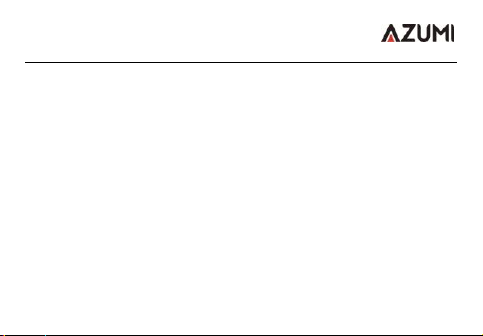
Índice
Mobile Phone V5
1.Introduction .................................................................................. 1
2. Getting to know the phone ........................................................ 5
3. Initializing the phone .................................................................. 7
4. Basic phone functions ............................................................. 10
5. Technical specifications .......................................................... 20
6. Important notice about the FCC .............................................. 23
Google, Google Play, YouTube and other brands are trademarks of Google LLC.
Page 2
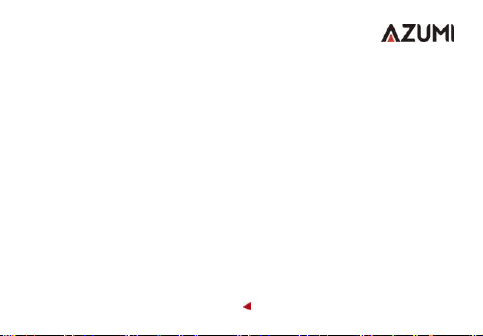
1
1.Introduction
Security
In order to ensure that the phone is used safely and correctly, read the following precautions
before using it.
1.1 General precautions
• The phone is suitable only for the battery and charger approved by the manufacturer, using other
Page 3
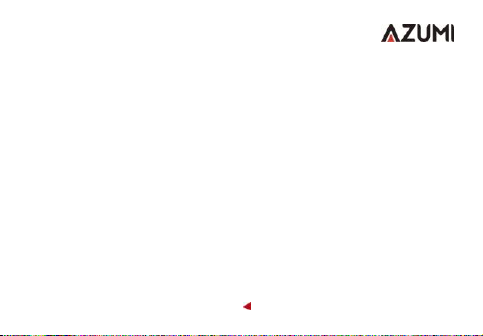
accessories may cause the battery to malfunction such as leakage, overheating, explosions or
fire.
• Do not hit, vibrate or pull the phone to avoid damaging the unit.
• Battery fluid can cause burns to clothing and skin in case of leakage. If this happens, please
wash with plenty of clean water immediately and go to the nearest hospital.
• Please keep the battery away from the fire to avoid fire or explosion as it may cause leakage or
emit a strange smell.
2
Page 4
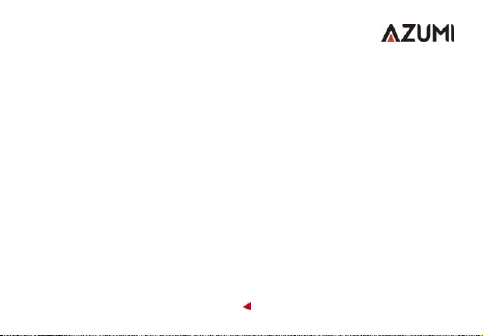
• Do not place or expose the phone to moisture or it may cause overheating, smoke and corrosion.
• Do not use or place the battery in direct sunlight or in hot places, it may cause leakage or
overheating, which reduces performance and shortens the life of the battery.
• Do not charge the battery for more than 24 hours at a time.
• Carefully use the headset, the use of the headset with excessive volume may cause hearing loss.
1.2 Precautions in the use of the charger
• Do not cause any kind of short circuit in the charger, or it may cause electric shock, fumes and
3
Page 5
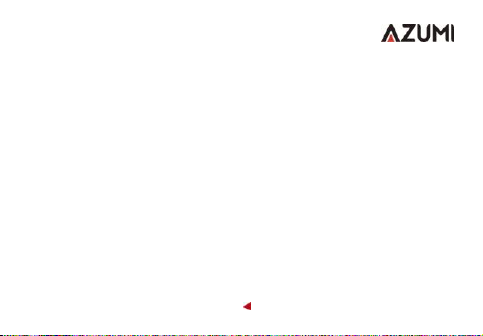
damage to the charger.
• Do not use the charger if the power cord is broken or damaged, or it may cause fire and electric
shock.
• Remove dust accumulated on the power plug.
• Do not put water containers next to the power supply to prevent overheating, fire, electric shock
and malfunction.
• Do not disassemble or force the charger or it may cause personal injury, electric shock, fire and
4
Page 6
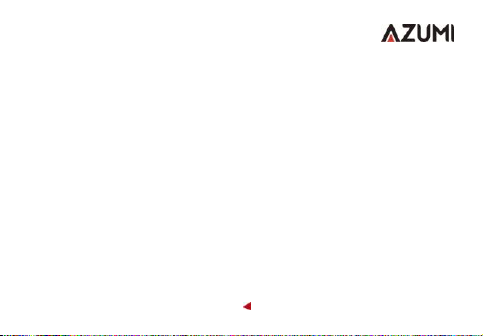
damage to the charger.
• Do not use the charger in places of high humidity, such as bathrooms, or it may cause electric
shock, fire and damage to the charger.
• Do not touch the charger, the cord or the power outlet with wet hands as this may cause an
electric shock.
• Do not place heavy objects on the power cord or it may damage the cable and cause
• Please disconne
5
Page 7
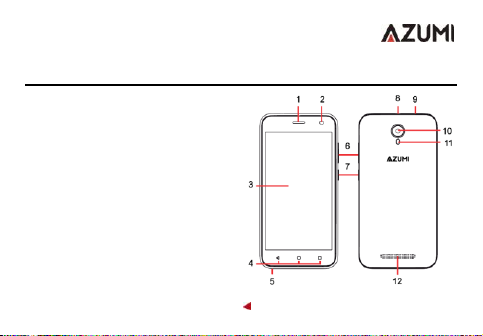
2.Getting familiar with the phone
1. Earphone
2. Front camera
3. LCD screen
4. Settings Buttons / Start / Back
5. Microphone
6. Volume buttons
7. On / Off button
8. USB connector
6
Page 8

9. Headset connector (Jack 3.5mm)
10. Rear Camera
11. LED flash
12. Loudspeaker
The icons in the main screen or in the main menu will depend on the number of
applications installed in the terminal.
Note: The operating system on this device is designed to work with low RAM so it is not
recommended to download very large applications and / or download many applications
and use them at the same time as it can cause unstable behavior.
7
Page 9
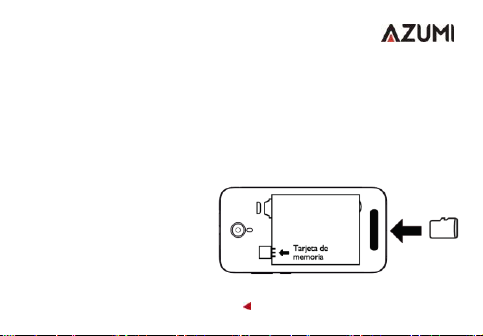
3.Initializing the phone
How to remove the back cover:
• Make sure the device is turned off.
• Hold the device firmly with the front facing down.
• Slide your finger into the groove designed to remove the cover and gently
remove the back cover.
How to insert the SIM card:
Locate the SIM card slot and insert the SIM as shown in the figure. Additional you
will have a visual aid, as
reference, of where the SIM card
is inserted. (Always turn off the
device before inserting the SIM)
• Slide the SIM card into the
slot until it reaches the top of
the slot.
8
Page 10

On off
To turn off the phone, press and hold the On / Off key. A menu window opens with
the available options. Select "Turn off" and confirm. To turn on the phone, press
and hold the On / Off button until the screen turns on or the phone vibrates.
How to install a memory card
To have additional storage for your images, videos, music and files, you can buy
a memory card and install it on your device.
Locate the slot of the memory card where indicated in the image
Insert the memory card into the slot with the gold contacts facing down until it fits
correctly. (Always turn off the device before inserting the memory card).
Battery charge
New batteries are shipped partially charged. Before starting to use the device, it is
recommended to make a full charge of the battery. Some batteries have better
performance after several charge / discharge cycles.
Note: Only the AC adapter and the USB sync cable provided with the device must
be used to charge it.
9
Page 11

Connect the USB cable of the AC adapter to the charging connector of your
device, and insert the AC adapter into an electrical outlet to start charging the
battery.
As the battery charges while the device is turned on, a charging icon will appear
in the phone's status bar. After the battery is fully charged, the battery icon that
appears in the status bar will show that the battery is fully charged.
10
Page 12

4.Basic functions of the phone
1. How to change the style of the main menu:
(1) In the default home screen, slide your finger to the left or right across the screen to
display the different home screens.
(2) On the home screen, touch the icon in the lower center of the screen (main menu
icon) to enter the main menu screen, slide your finger up or down the screen to see all
the applications installed on the device.
11
Page 13

12
Page 14

2. Notifications
(1) When you see a notification in the status bar, tap the bar and
slide your finger down to open the list of notifications, these are
displayed in the sliding window.
Notifications in progress report activities such as call forwarding,
current call status, ringing song, etc.
The notifications inform of the arrival of new messages,
calendar events and alarms. You can delete the list of
notifications by selecting them (Without lifting your finger from
the notification) and sliding them to the right or to the left. To
open the message,
13
Page 15

reminder or other notification, you can touch the objects. To close the notifications
window, slide your finger up on the screen.
(2) Create shortcuts and widgets from the main screen:
From the main screen, touch and hold the main screen, or click the MENU key and
select "widgets". Enter the main menu screen and slide your finger to display the
Widgets, select a shortcut to some of the data already saved (such as a playlist), an
application, a clock to the home screen.
(3) Move objects on the home screen
• To move an icon or other item from the home screen, you must first touch and hold to
enter the movement mode. The object will be expanded when it is ready to be moved.
• Without lifting your finger (If you do not deactivate the movement mode), drag the
object to the new position. To move an item to a section of the home screen or view,
move to the edge of the screen and hold it in that position for a moment. The view of the
screen will change; place the object and release.
14
Page 16

3. Camera
15
Page 17

Use the camera option to capture images or videos and be able to see them on your
phone, the images and videos will be stored on the external memory card (if this is
configured and has a memory card installed in the device). Before using the camera or
camcorder to capture images or videos, it is recommended that you install a memory
card.
4. GPRS / WCDMA / WIFI network
The network capabilities of the device allow you to access the Internet or a corporate
network through WIFI, GPRS, EDGE, WCDMA or LTE.
You can also add and configure a VPN or proxy connection.
16
Page 18

To use Wi-Fi on your device, you must have access to a wireless access point.
Note: The availability and range of the Wi-Fi signal of your device will depend on the
distance of a wireless signal, the infrastructure and other objects through which the
wireless signal passes.
When the phone is in normal WCDMA mode or in HSPA network coverage, the video
call function can be used, as long as the receiver has the same coverage and the
operator supports the service.
To use the browser you have to be connected to a network.
When you open the network anchor and the WI-FI area of the phone, it can be taken as
a wireless access point, and other telephones or computers can connect via WI-FI to
the Internet, through the mobile phone's data connection.
Step 1: Open the settings, click on the option 'more ...', then the option 'Network
anchoring and WI-FI zone'.
Step 2: Enable the option 'Zone with wireless coverage', and select the option
'Configure Wi-Fi zone', and you can set a password for the Network anchor.
Step 3: Open WI-FI connections on other phones or laptops, search with your phone's
Wi-Fi settings for a wireless access point, then enter the password, and proceed to
17
Page 19

connect to the network.
18
Page 20

5. Mass storage
This phone can be used as a mass storage unit. This mode can be enabled when the
phone is connected to the PC by means of a data cable. In the status bar at the top of
the screen you can find the notification to activate it. Touch the bar and slide your finger
down to open the list of notifications displayed in the sliding window. [Transfer files]
Select the option of your preference.
Mass storage will be activated automatically when you connect the terminal to your
computer.
19
Page 21

20
Page 22

6. Music
In the pre-installed music application the songs that are stored
and / or recorded on the memory card are displayed and can
be played in this same application.
7. Bluetooth
The phone supports Bluetooth functions, can establish a
wireless connection between the phone and other compatible
devices, and transmit data, can establish a wireless
connection between devices with the phone at a distance of
several meters.
Keep in mind that the Bluetooth connection can be interfered
with by obstacles, such as walls, doors or other electronic
21
Page 23

devices.
1. Enter the settings menu, touch Bluetooth to open the function, the standby screen will
show the Bluetooth icon in the status bar.
2. Set Bluetooth to "visible" so other devices can find it.
3. Before using the phone as a Bluetooth device, it is necessary to "pair" the phone with
other target devices as follows:
-Make sure your phone has been enabled for Bluetooth.
-Tap on "Search for devices", to search for Bluetooth devices within range of the phone,
it will start scanning.
-Touch the device you want to pair, to confirm the password and thus be able to
complete the pairing
You can use Bluetooth to share pictures, videos or music files with family and friends
8. FM Radio
The phone has an FM Radio. To use this function you have to click on the FM Radio
icon in the main menu to open it. It is important and necessary to have the headphones
connected to the phone when using the FM Radio, since they act as an antenna.
After that you can proceed to perform an automatic search to find available stations or
22
Page 24

you can enter a radio station manually.
9. Calculator
Use this option to perform basic calculations such as addition, subtraction, division and
multiplication, you can also perform other types of calculations by sliding your finger to
the left side on the numeric keypad of the calculator, to find other calculation options.
23
Page 25

Weight
143g / 102g (without battery)
Dimensiones:
145x 73 x 9.8 mm
Bands:
Bandas 2G: 850/1900 MHz
Bandas 3G: 850/1900 MHz
Bandas 4G LTE: B2/B4/B5/B7
Type of battery
Li-ion
Battery capacity
2000 mAh
Talk time
3.5 hours
Standby time
150 hours
1. Technical specifications
Battery time (No prior notification required or separately for changes in capacity)
Note: The actual operating conditions depend on the local network environment, the
24
Page 26

SIM card and the user behavior. The indicated data are for reference.
This device supports the reception of broadcast messages in a generic way and under
no specific norm.
Warning: Any consequence caused by misuse, abuse, or failure to follow each and
every one of the suggestions and instructions described above will be the responsibility
of the user, should not consider the producer in any way responsible for any problem.
Important note: The manufacturer reserves the right to change or update the
specifications or software versions without prior notice. Some functions may not be
available and will depend on the country where the device is purchased.
25
Page 27

26
Page 28

2. Aviso importante sobre el FCC
15.19 Labeling requirements.
This device complies with part 15 of the FCC rules. Operation is subject to the
following two conditions: (1) This device may not cause harmful interference, and
(2) this device must accept any interference received, including interference that
may cause undesired operation.
15.21 Information to the user.
Any changes or modifications not expressly approved by the party responsible
for compliance could void the user's authority to operate the equipment.
15.105 Information for the user.
Note: This equipment has been tested and found to comply with the limits for a
Class B digital device, pursuant to part 15 of the FCC rules. These limits are
designed to provide reasonable protection against harmful interference in a
residential installation. This equipment generates, uses and can radiate radio
frequency energy and, if not installed and used in accordance with the
27
Page 29

instructions, may cause interference to radio communications. However, there is
no guarantee that interference will not occur in a particular installation. If this
equipment does cause harmful interference to radio or television reception,
which can be determined by turning the equipment off and on, the user is
encouraged to try to correct the interference by one or more of the following
measures:
-Reorient or relocate the receiving antenna.
-Increase the separation between the equipment and receiver.
-Connecting the equipment to a socket on a circuit different from that to which
the receiver is connected.
-Contact with the provider or a radio / TV technician for help.
Specific absorption rate (SAR):
This mobile phone meets the government's requirements for exposure to radio
waves. The guidelines are based on standards developed by independent
scientific organizations through periodic and thorough evaluation of scientific
studies. The standards include a margin of safety designed to ensure the safety
of all people regardless of their age or health.
28
Page 30

The FCC Statement of Exposure to RF and the SAR limit for the United States
(FCC) is 1.6 W / kg average for each gram of tissue. This device was tested for
typical operations of use on the body, with the back of the phone at 1.0cm from
the body. To maintain compliance with FCC RF exposure requirements, use
accessories that maintain a distance of 1.0 cm between the user's body and the
back of the phone. The use of belt clips, covers and similar accessories must not
contain metallic components in their assembly. The use of accessories that do
not meet these requirements may not meet FCC RF exposure requirements and
should be avoided.
Functioning in the body
This device was tested for typical operations of use in the body. To comply with
RF exposure requirements, a minimum separation distance of 1.0 cm must be
maintained between the user's body and the telephone, including the antenna.
Third-party accessories such as belt clips, covers and similar accessories used
with this device should not contain metallic components, accessories that do not
meet these RF exposure requirements and should be avoided from use on the
body. Use only the supplied antenna or an approved antenna.
29
