Page 1
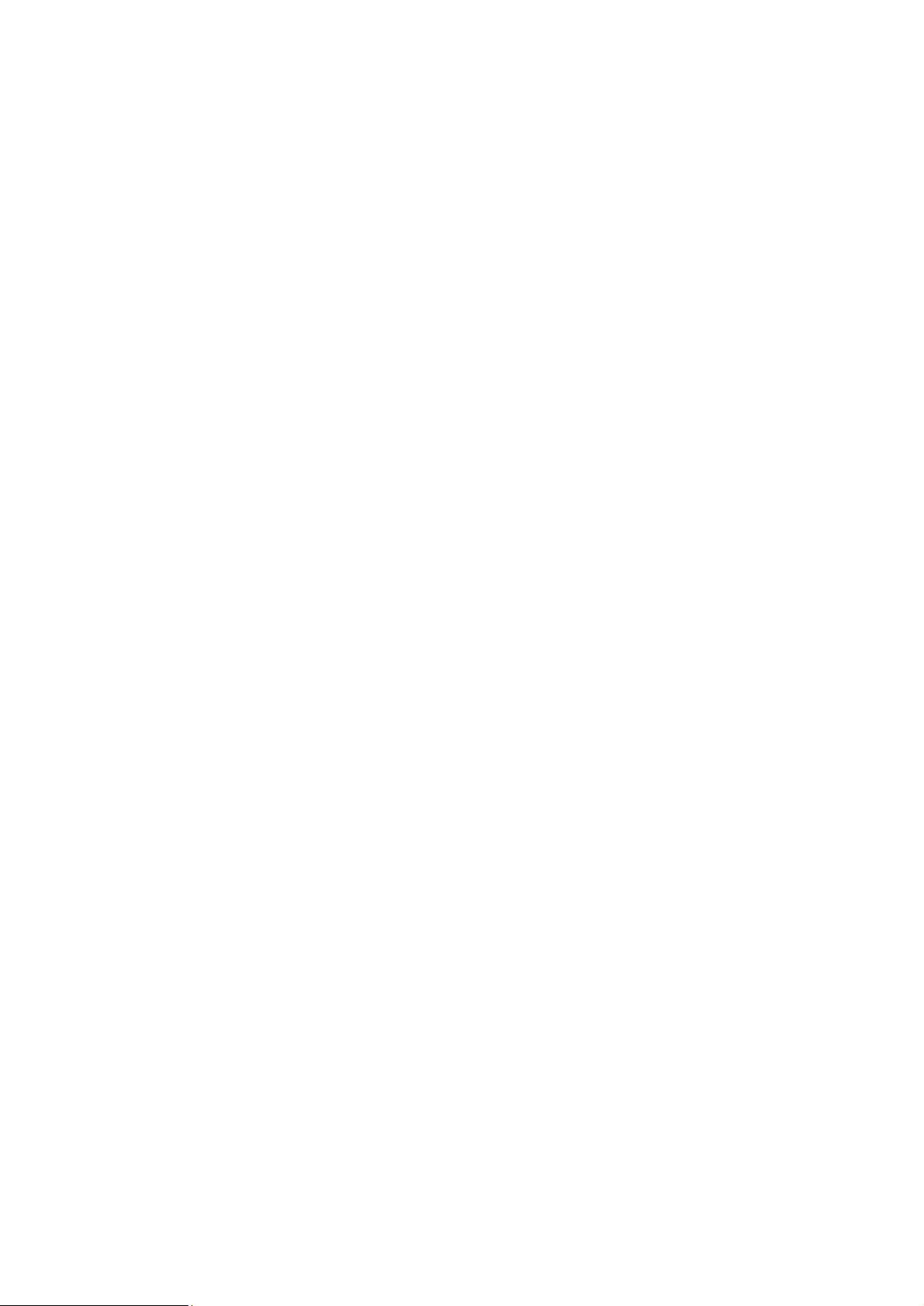
1
Thank you for purchasing this BIRD_S Mobile device.
Contents in this manual may differ from the product, or from software
provided by service providers or carriers, and is subject to change
without prior notice.
The accessories supplied with your device may vary from this user guide
depending on your region.
Use only accessories supplied with your device.
Please safely charge your battery for 2 hours before using your device.
Never touch the charger with liquid or wet hands.
Do not use the charger if it is damaged.
Do not use your phone while driving.
1. Messaging
1.1 Create an SMS: Press Menu>Messaging>Write message> Enter phone number
or press Home key to select Contact. If selecting Contact from Contacts, scroll
down or up to select Contact and press Options and OK to select your contact.
Once you are ready to Send your Message, select Options>Send
2. Phonebook
2.1 Checking Phonebook: From Home Screen, Press Right Soft Key or Press
Menu/Home>Contacts.
2.2 Adding a Contact: Press Contacts >Options>New>Select Phone or SIM for
storage>Enter Contact Details.
3. Call logs
3.1 Making a call: Enter Phone Number/Select Names >Press Send Call Button.
3.2 Receiving a call: Press Answer Call Button.
3.3 Ending a call: Press End Call Button.
4. Multimedia
4.1 Access Camera: Press Menu> Camera >Take a photo
4.2 Access Video Recorder: Press Menu>Camera>Options>DV mode>Record
NOTE: You need to insert a memory card in order to save photos and videos
you record using your phone.
Page 2
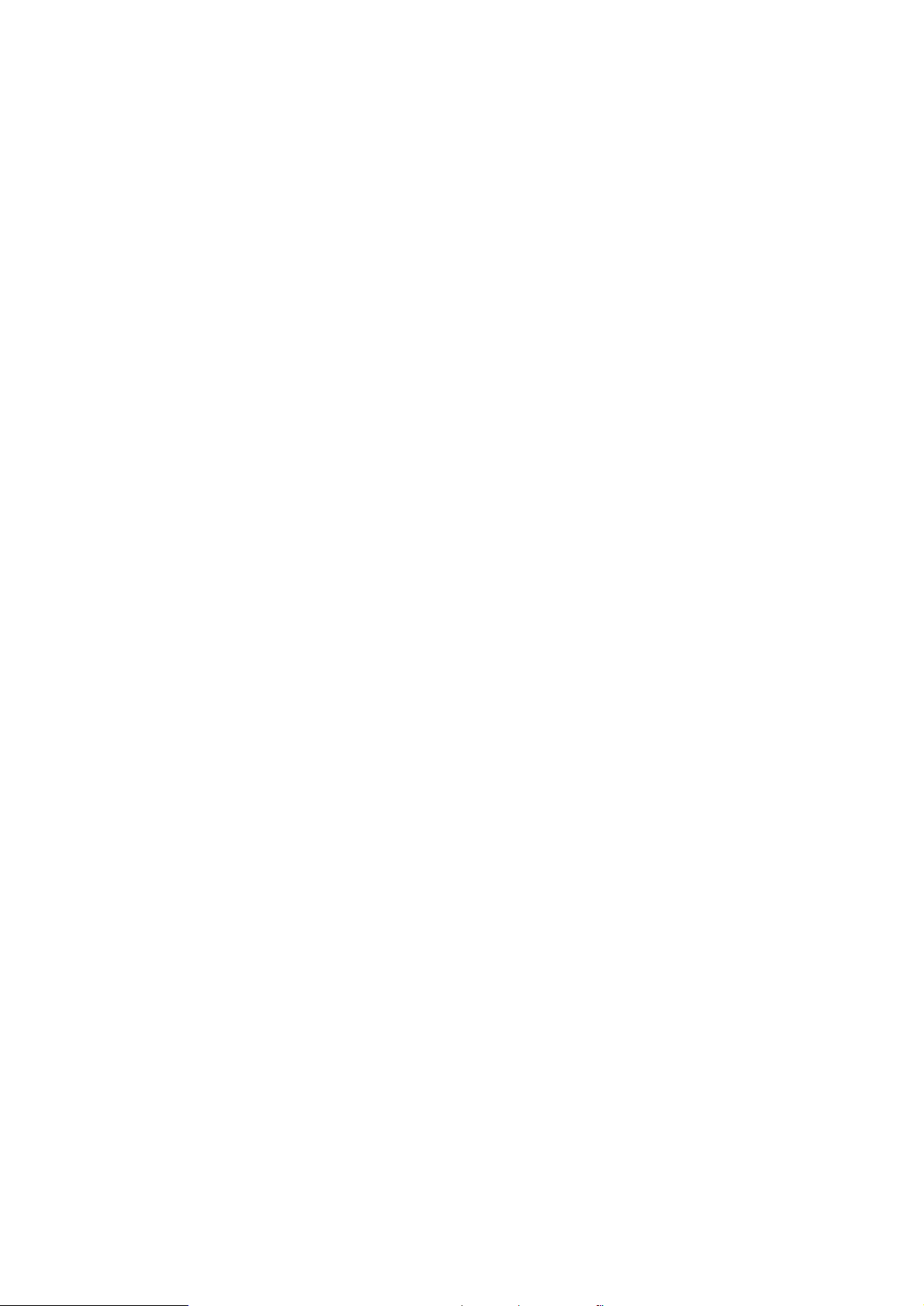
2
4.3 Access Image: Press Menu> Image
You can view the pictures or images through
4.4 Access Audio: Press Menu>Multimedia>Audio
(To adjust volume: Press Up Short-Cut key to turn up volume or Press Down Short-
Cut key to turn down volume).
NOTE: You do need to plug in the earpiece to listen to the Audio.
4.5 Access Video: Press Menu> Video
This function enables you to play video files. By pressing the direction key can
you control the playing process of video player: play/pause(OK key), fast
forward (press and hold down direction key) and rewind (press and hold Up
direction key). in video player interface.
4.6 Access FM radio : Press Menu> FM radio
(To adjust volume: Press Up Short-Cut key to turn up volume or Press Down
Short-Cut key to turn down volume).
NOTE: You do need to plug in the earpiece to listen to the radio.
5. Tools
5.1 Set Alarm: Press Menu>Alarm
NOTE: Set your own alarm as you like
5.2 Set Calendar: Press Menu > Calendar
NOTE: Select the calendar menu, and the screen will display the calendar of
that month, with date of that day shown by a special color.
5.3 Set My files: Press Menu>Tools> My files
NOTE: The phone provides a certain space for users to manage files and
supports the T-Flash card. The capacity of the T-Flash card is selectable. You
can use the file manager to conveniently manage various directories and files
on the phone and the T-Flash card. You can use this function to format all the
data in the memory. The system will re-create a default folder. The formatted
data cannot be recovered. Therefore, think twice before using the formatting
function.
5.4 Set Internet: Press Menu > Tools>Internet
NOTE: :Here you can surf the internet
5.5 Set Calculator: Press Menu > Tools>Calculator
Page 3

3
NOTE: The calculator can add, subtract, multiply and divide. To use the
calculator: Press the up, down, left and right key to select +, -, ×, ÷
respectively. Press right soft key to delete the figure.
5.6 Set Sound recorder: Press Menu > Tools> Sound recorder
NOTE: Here you can record audio functions
5.7 Set World clock: Press Menu > Tools> World clock
NOTE: Set the city and time you want on the phone
5.8 Set STK: Press Menu > Tools> STK
5.9 Set Bluetooth: Press Menu > Tools> Bluetooth
NOTE: Select Bluetooth option to turn on Bluetooth on your phone.
5.10 Set Torch: Press Menu > Torch
NOTE: You can open and close the torch.
6 Settings
6.1 Set Call settings: Press Menu> setting > Call settings
NOTE: In this menu you can set the functions of call waiting, call transfer or call
advanced settings.
6.2 Set Phone settings: Press Menu> setting > Phone settings
NOTE: Date and time: set the date format, the time format, and detail time.
Language settings : Select display language for the mobile phone. Shortcuts
settings: You can set the shortcut function of direction key through this function.
Auto power on/off: You can set to auto power on or off you phone through this
function. Restore factory setting: Use this function to restore factory settings. The
initial password is 1234.
6.3 Set Display: Press Menu>setting> Display
NOTE: If the call waiting function is activated, the network will alert you and the
mobile phone screen will display the incoming call number if others are calling
you while you are already in a conversation.
6.4 Set Security: Press Menu> setting > Security
NOTE: You can set security options of the phone under this menu so that the
phone or the SIM card cannot be illegally used. This menu has the blacklist
white list function, independently sets its function you may.
6.5 Set Profiles: Press Menu> setting > Profiles
NOTE: The mobile phone provides multiple user profiles, so that you can
customize
some settings to adapt to the specific events and environments.
Page 4

4
6.6 Set Connections: Press Menu> setting > Connections
NOTE: You can select the network settings through this function.
FCC Statement
1. This device complies with Part 15 of the FCC Rules. Operation is subject to the
following two conditions:
(1) This device may not cause harmful interference.
(2) This device must accept any interference received, including interference that
may cause undesired operation.
2. Changes or modifications not expressly approved by the party responsible for
compliance could void the user's authority to operate the equipment.
NOTE:
This equipment has been tested and found to comply with the limits for a Class B
digital device, pursuant to Part 15 of the FCC Rules. These limits are designed to
provide reasonable protection against harmful interference in a residential
installation.
This equipment generates uses and can radiate radio frequency energy and, if not
installed and used in accordance with the instructions, may cause harmful
interference to radio communications. However, there is no guarantee that
interference will not occur in a particular installation. If this equipment does cause
harmful interference to radio or television reception, which can be determined by
turning the equipment off and on, the user is encouraged to try to correct the
interference by one or more of the following measures:
Reorient or relocate the receiving antenna.
Increase the separation between the equipment and receiver.
Connect the equipment into an outlet on a circuit different from that to which the
receiver is connected.
Consult the dealer or an experienced radio/TV technician for help.
SAR Information Statement
Your wireless phone is a radio transmitter and receiver. It is designed and
manufactured not to exceed the emission limits for exposure to radiofrequency (RF)
energy set by the Federal Communications Commission of the U.S. Government.
These limits are part of comprehensive guidelines and establish permitted levels of RF
energy for the general population. The guidelines are based on standards that were
developed by independent scientific organizations through periodic and thorough
Page 5

5
evaluation of scientific studies. The standards include a substantial safety margin
designed to assure the safety of all persons, regardless of age and health. The
exposure standard for wireless mobile phones employs a unit of measurement known
as the Specific Absorption Rate, or SAR. The SAR limit set by the FCC is 1.6 W/kg. *
Tests for SAR are conducted with the phone transmitting at its highest certified power
level in all tested frequency bands. Although the SAR is determined at the highest
certified power level, the actual SAR level of the phone while operating can be well
below the maximum value. This is because the phone is designed to operate at
multiple power levels so as to use only the power required to reach the network. In
general, the closer you are to a wireless base station antenna, the lower the power
output. Before a phone model is available for sale to the public, it must be tested
and certified to the FCC that it does not exceed the limit established by the
government adopted requirement for safe exposure. The tests are performed in
positions and locations (e.g., at the ear and worn on the body) as required by the
FCC for each model. The highest SAR value for this model phone when tested for use
at the ear is 0.460 W/Kg and when worn on the body, as described in this user guide,
is 1.027 W/Kg(Body-worn measurements differ among phone models, depending
upon available accessories and FCC requirements). While there may be differences
between the SAR levels of various phones and at various positions, they all meet the
government requirement for safe exposure. The FCC has granted an Equipment
Authorization for this model phone with all reported SAR levels evaluated as in
compliance with the FCC RF exposure guidelines. SAR information on this model
phone is on file with the FCC and can be found under the Display Grant section of
http://www.fcc.gov/ oet/ fcc id after searching on
FCC ID: QRP-FP-010 Additional information on Specific Absorption Rates (SAR) can
be found on the Cellular Telecommunications Industry Asso-ciation (CTIA) web-site at
http://www.wow-com.com. * In the United States and Canada, the SAR limit for
mobile phones used by the public is 1.6 watts/kg (W/kg) averaged over one gram of
tissue. The standard incorporates a sub-stantial margin of safety to give additional
protection for the public and to account for any variations in measurements.
Body-worn Operation
This device was tested for typical body-worn operations. To comply with RF exposure
requirements, a minimum separation distance
of 10mm must be maintained between the user’s body and the handset, including
the antenna. Third-party belt-clips, holsters,
Page 6

6
and similar accessories used by this device should not contain any metallic
components. Body-worn accessories that do not meet these requirements may not
comply with RF exposure requirements and should be avoided. Use only the supplied
or an approved antenna.
