Azumi S A AZUMIL3Z User Manual
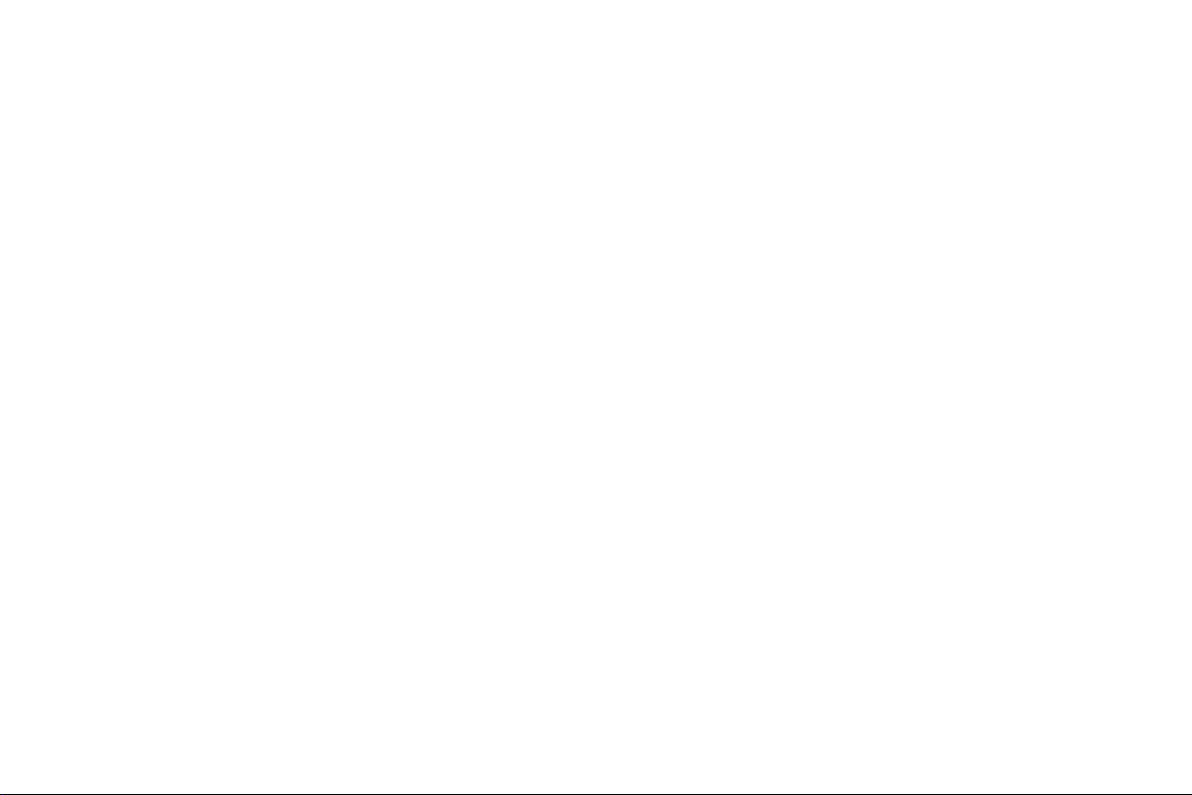
Content
1 General Information.......................................................................................................................................................3
1.1 Profile................................................................................................................................................................................... 3
1.2 Safety Information................................................................................................................................................................3
1.3 Safety warning and Attentions............................................................................................................................................. 4
2 Your phone.......................................................................................................................................................................7
2.1 Phone overview....................................................................................................................................................................7
2.2 Functions of Keys.................................................................................................................................................................7
2.3 Technical specifications....................................................................................................................................................... 8
3 Getting started................................................................................................................................................................ 9
3.1 Installing the SIM Cards and the Battery.............................................................................................................................9
3.2 Installing T-Flash Card....................................................................................................................................................... 11
3.3 Charging the Battery...........................................................................................................................................................11
3.4 Powering On/Off the Mobile Phone.................................................................................................................................. 14
3.5 Linking to the Network......................................................................................................................................................14
3.6 Dialing Calls.......................................................................................................................................................................14
-1-
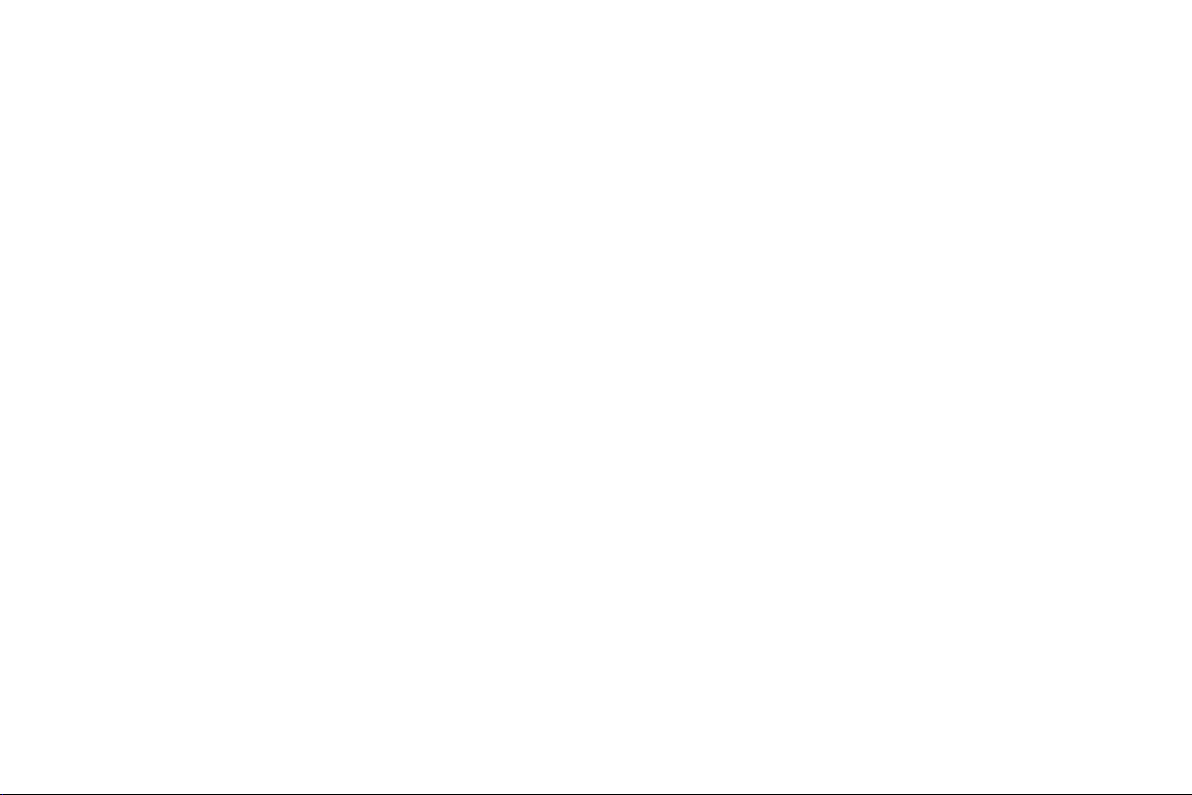
3.7 Using the Headset...............................................................................................................................................................15
4 Input method.................................................................................................................................................................15
4.1 Key for Input Methods.......................................................................................................................................................15
4.2 To Shift Entry Methods......................................................................................................................................................15
4.3 Numeric Input.....................................................................................................................................................................15
4.4 English input and numeric input:.......................................................................................................................................16
4.5 Inserting a Symbol............................................................................................................................................................. 17
5 Using the Menus............................................................................................................................................................17
5.1 Multimedia......................................................................................................................................................................... 17
5.2 Contacts.............................................................................................................................................................................. 19
5.3 Logs.................................................................................................................................................................................... 20
5.4 Internet................................................................................................................................................................................21
5.5 Messaging...........................................................................................................................................................................21
5.6 Profiles................................................................................................................................................................................23
5.7 Application......................................................................................................................................................................... 23
5.8 Settings............................................................................................................................................................................... 24
6 Appendix........................................................................................................................................................................27
-2-
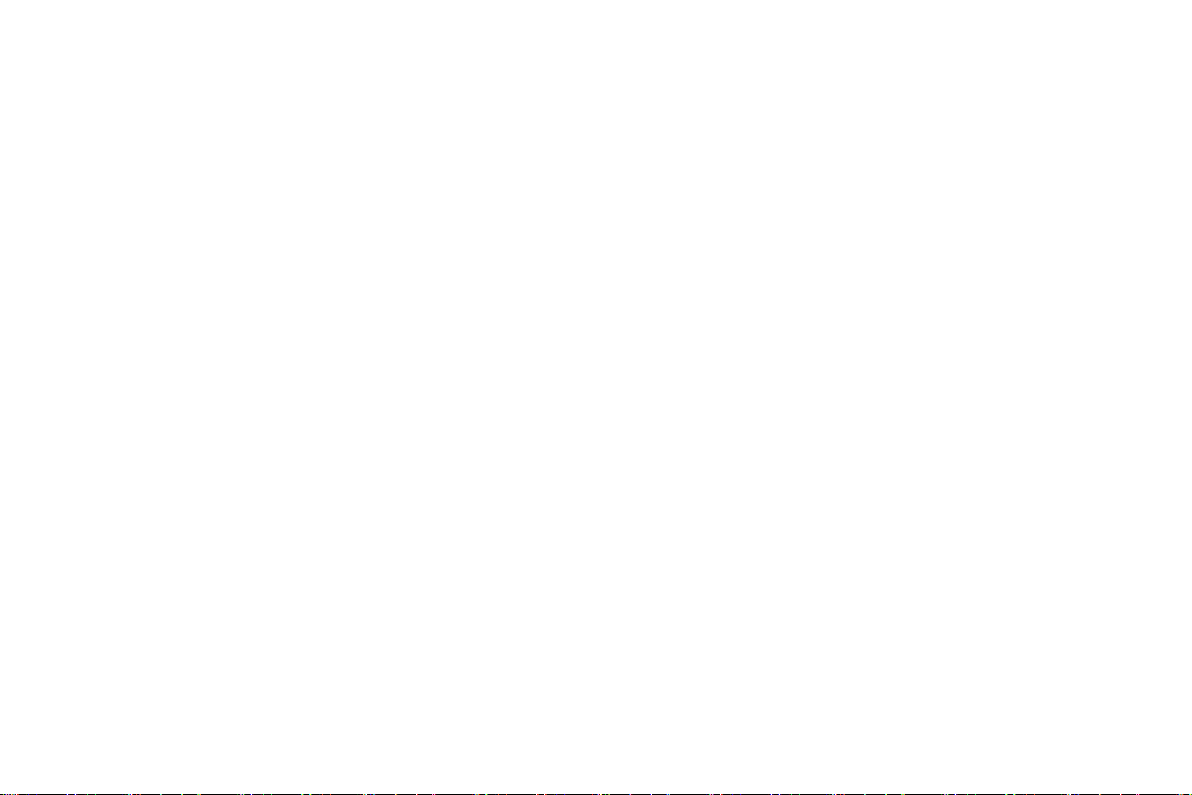
1 General Information
1.1 Profile
Please read this pamphlet carefully in order to make your phone in perfect condition.
1.2 Safety Information
Our company may change this mobile phone without prior written notice and reserves the final right to
interpret the performance of this mobile phone.
Due to different software and network operators, display on your phone may be different, refer to your
phone for details.
If your phone has lost or been stolen, notify the telecommunication office the SIM card is disabled
(network support is required). This can avoid economic loss caused by unauthorized use.
Please take measures as following to avoid your phone being unauthorized used:
Set PIN code of SIM card
·
Set phone password
·
-3-
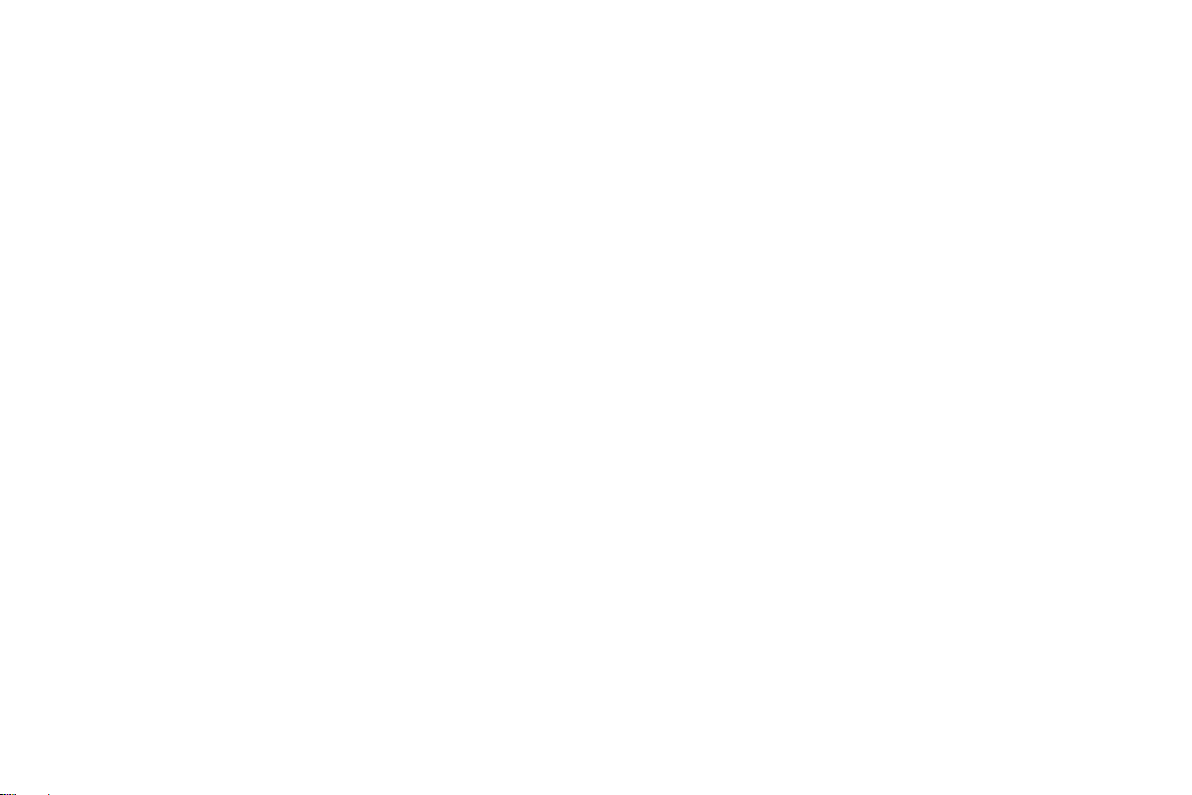
1.3 Safety warning and Attentions
Safety warning
ROAD SAFETY COMES FIRST
SWITCH OFF IN AIRCRAFT
SWITCH OFF BEFORE ENTERING RISKY AREAS
OBSERVE ALL SPECIAL REGULATIONS
Do not use a hand-held phone while driving. Use hands-free fittings when calls are unavoidable while
driving. In some countries, dialing or receiving calls while driving is illegal!
Wireless devices can cause interference in aircraft. Using a mobile phone in flight is illegal and risky.
Please make sure that your mobile phone is powered off in flight.
Strictly observe the relevant laws, codes, and regulations on the use of mobile phones in risky areas.
Turn off your mobile phone before entering a place susceptible to explosion, such as an oil station, oil tank,
chemical plant or a place where a blasting process is under way.
Follow any special regulations in force in any area such as hospitals and always switch off your phone
whenever it is forbidden to use it or, when it may cause interference or danger. Properly use your mobile
phone near medical apparatuses, such as pacemakers, hearing aids and some other electronic medical devices,
as it may cause interference to such apparatus.
Follow any special regulation in force in any area such as hospital and always switch off your phone
whenever it is forbidden to use it or, when it may cause interference or danger. Properly use your mobile
phone near medial apparatuses, such as pacemakers, hearing-aids and some other electronic medical devices,
-4-
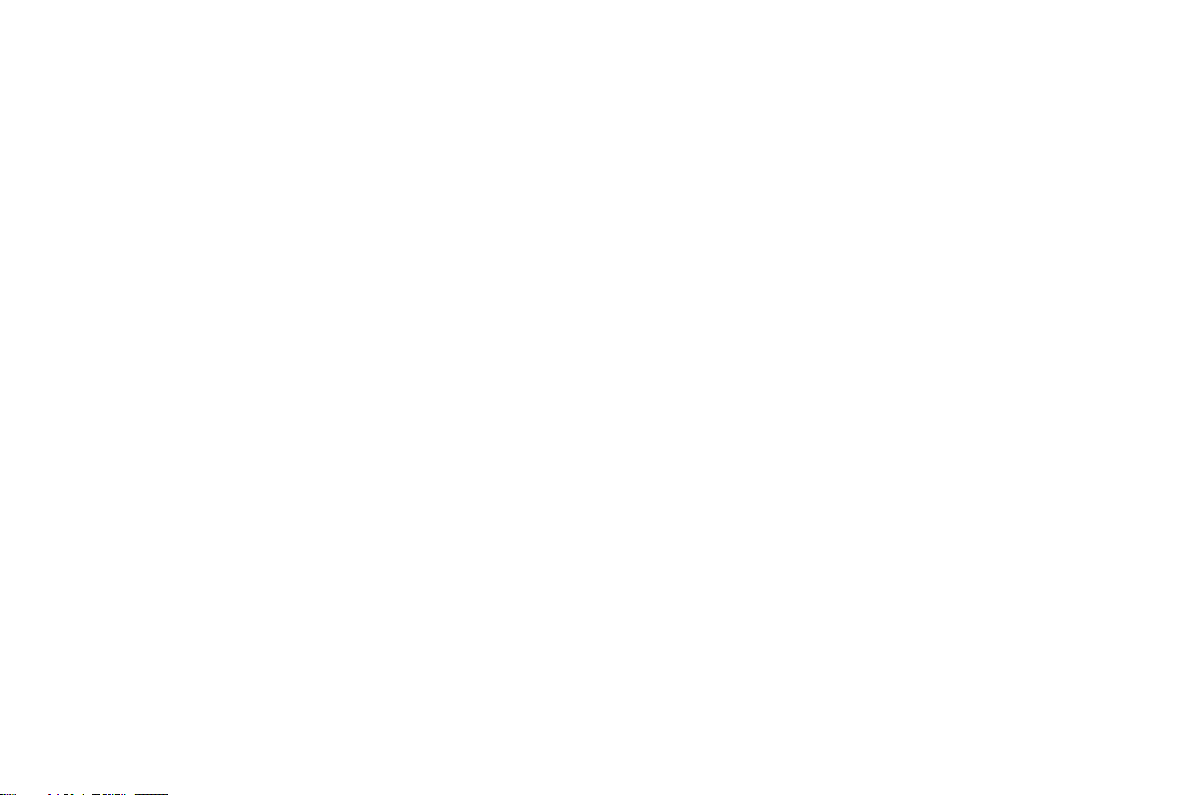
as or may cause interference to such apparatuses.
INTERFERENCE
QUALIFIED SERVICE
ACCESSORIES AND BATTERIES
USE SENSIBLY
EMERGENCY CALLS
The conversation quality of any mobile phone may be affected by radio interference. An antenna is built
inside the mobile phone and located below the microphone. Do not touch the antenna area during a
conversation, lest that the conversation quality deteriorate.
Only qualified personnel may install or repair phone equipment. Installing or repairing the mobile phone
on your own may bring great danger and violate the warranty rules.
Use only approved accessories and batteries.
Use only in a normal and proper manner.
Ensure the phone is switched on and in service, enter the emergency number, e.g. 112, then press the
Dial key. Give your location and state your situation briefly. Do not end the call until told to do so.
Note: Just like all other mobile phones, this mobile phone does not necessarily support all the features
described in this manual due to network or radio transmission problems. Some networks even do not support
the emergency call service. Therefore, do not rely solely on the mobile phone for critical communications
such as first aid. Please consult the local network operator. Just like all other mobile phones, this mobile
phone does not necessarily support all the features described in this manual due to network or radio
transmission problems. Some network even do not support the emergency call service
-5-
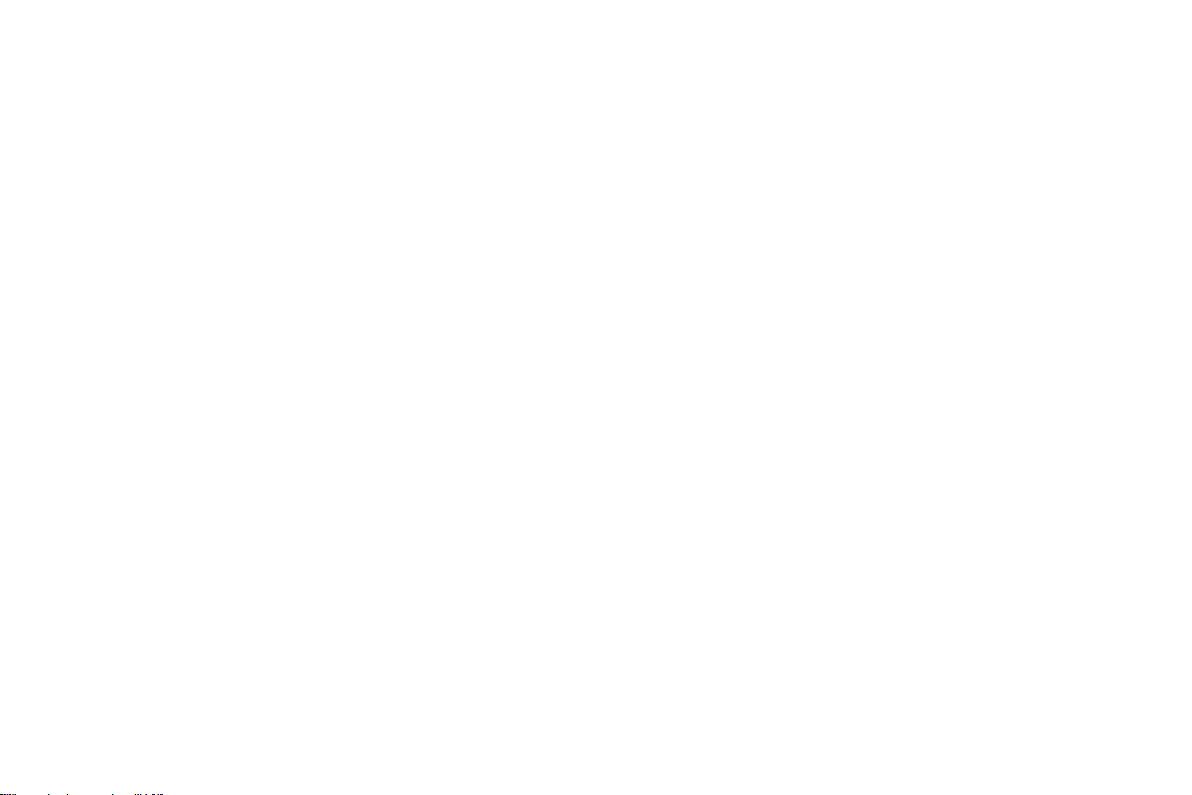
Precaution
Keep the mobile phone and all its fittings beyond children's reach.
Keep the mobile phone dry. Keep away from rain, moisture, liquid or other substances that may corrode
Do not use or store the mobile phone in dusty place, lest that active parts of the mobile phone be damaged.
Do not store the mobile phone in a high-temperature place. High temperature will shorten the life of
Do not store the mobile phone in a chilly place. Otherwise, moisture will be formed inside the mobile
Do not throw, knock or shock the mobile phone, as that will destroy the internal circuit and high precision
This mobile phone is well designed with fine art. Please exercise special care when using it. The following
suggestions will help your mobile phone survive the warranty period and extend its service life:
electronic circuits.
electronic circuits and damage the battery and some plastic parts.
phone to damage electronic circuits when the mobile phone is moved to a constant temperature place.
components of the mobile phone.
-6-
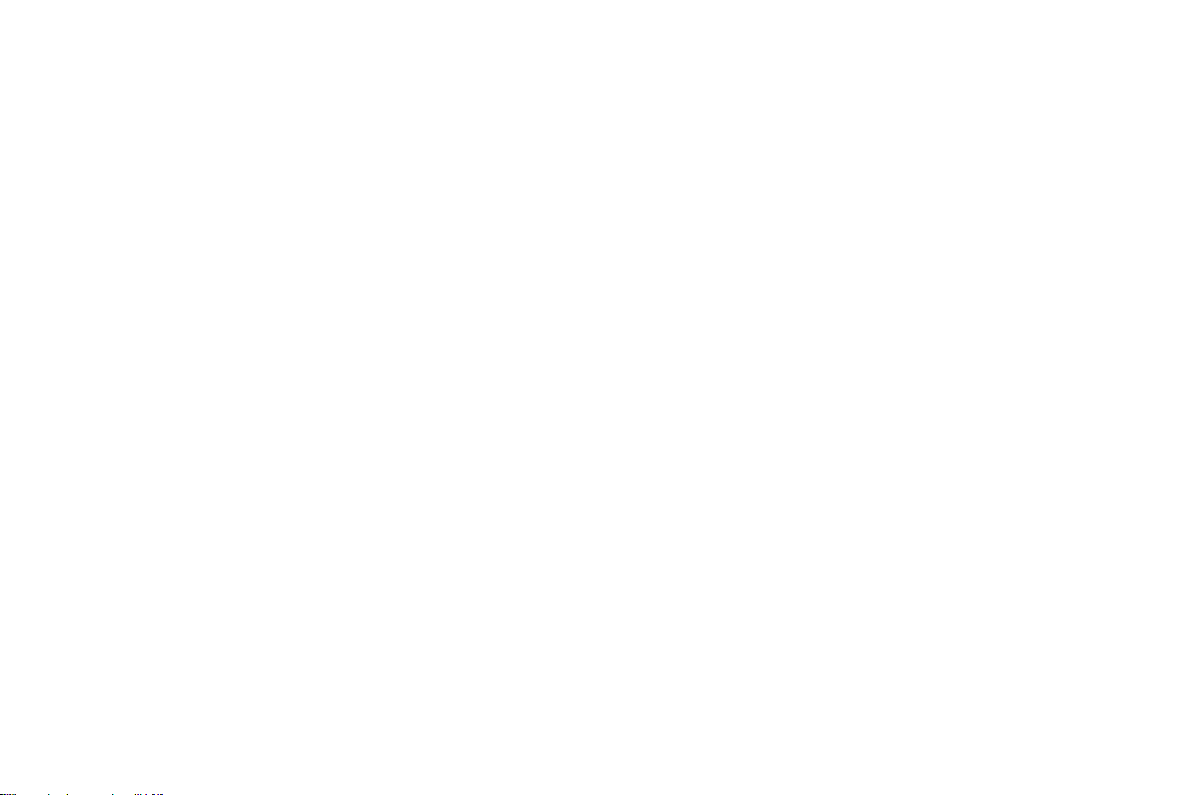
2 Your phone
2.1 Phone overview
The phone has many powerful function and good appearance.
2.2 Functions of Keys
Dial key
End key
Direction key
Left and right soft key
OK key
Number keys, * key and # key
Press it to originate a call by entering the called number or selecting a contact from the phonebook; or
press it to receive an incoming call; or press it in standby state to show the latest call records.if you want
to dial a call.
Press it to end a call being dialed or end an ongoing call; or press it to exit the menu and return to the
standby state. You can hold it for two or three seconds can power on/off the mobile phone
Press them to scroll the options when browsing a function list. In edit state, press direction keys to
navigate.
The bottom line on the screen displays the functions of the Left and Right soft key.
Press it to confirm a selection
-7-
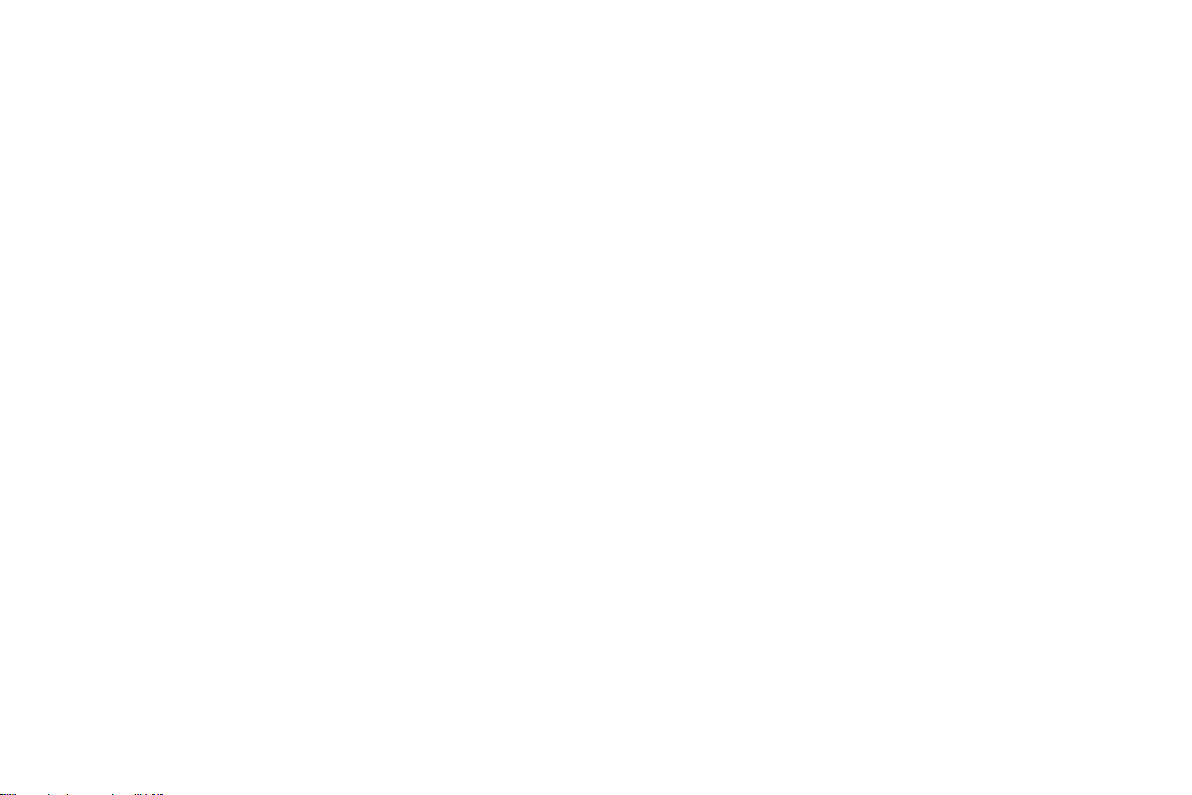
Press number keys 0 through 9 to input or edit state to input numbers and characters;
2.3 Technical specifications
In idle screen, you can press left soft key then press * to lock/unlock keypad.
Press two times the key * to input "+" in standby interface. When the symbol "+" appears,
Press the * key quickly to input "P" or "W","P" and "W" are used for calling the extension; "+" are
used for dialing an international call.
Phone
Dimensions (W×D×H):
Weight:
Lithium battery
Rated capacity:
Continuous standby duration: (Relates to network status)
Continuous conversation duration: (Relates to network status)
Please refer to their labels for other data related to the battery and the charger.
-8-
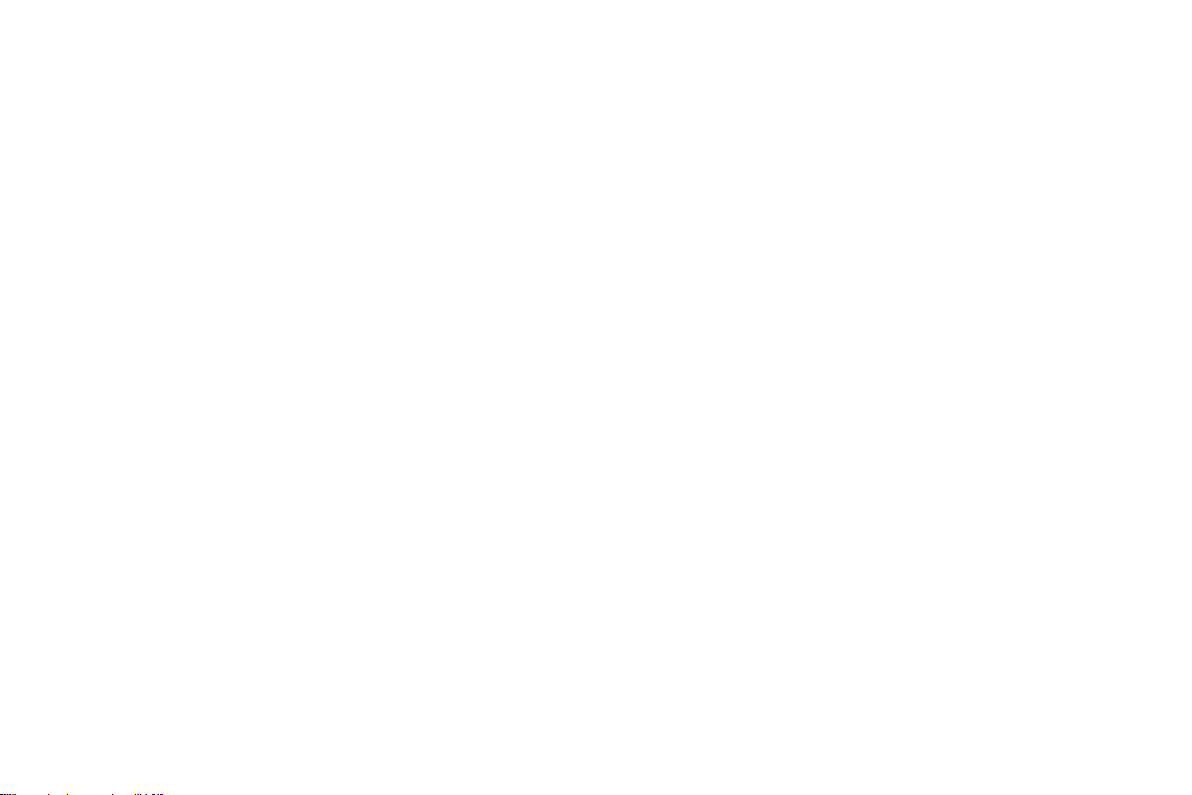
3 Getting started
3.1 Installing the SIM Cards and the Battery
A SIM card carries useful information, including your mobile phone number, PIN (Personal Identification
Hold the End key for a while to power off the mobile phone.
Take the back cover above the battery away.
Take the battery away.
Insert the SIM card into the SIM card slot lightly with the corner cutting of the card aligning to the
With the metallic contacts of the battery facing the metallic contacts in the battery slot, press the
Number), PIN2, PUK (PIN Unlocking Key), PUK2 (PIN2 Unlocking Key), IMSI (International Mobile
Subscriber Identity), network information, contacts data, and short messages data.
Note:
After powering off your mobile phone, wait for a few seconds before removing or inserting a SIM card.
Exercise caution when operating a SIM card, as friction or bending will damage the SIM card.
Properly keep the mobile phone and its fittings such as the SIM cards beyond children's reach.
Installation
notch of the slot and the gold plate of the card facing download, till the SIM card cannot be further
pushed in.
battery down until it locks into place.
Using code
The mobile phone and the SIM cards support sorts of passwords, in order to prevent the phone and the
-9-
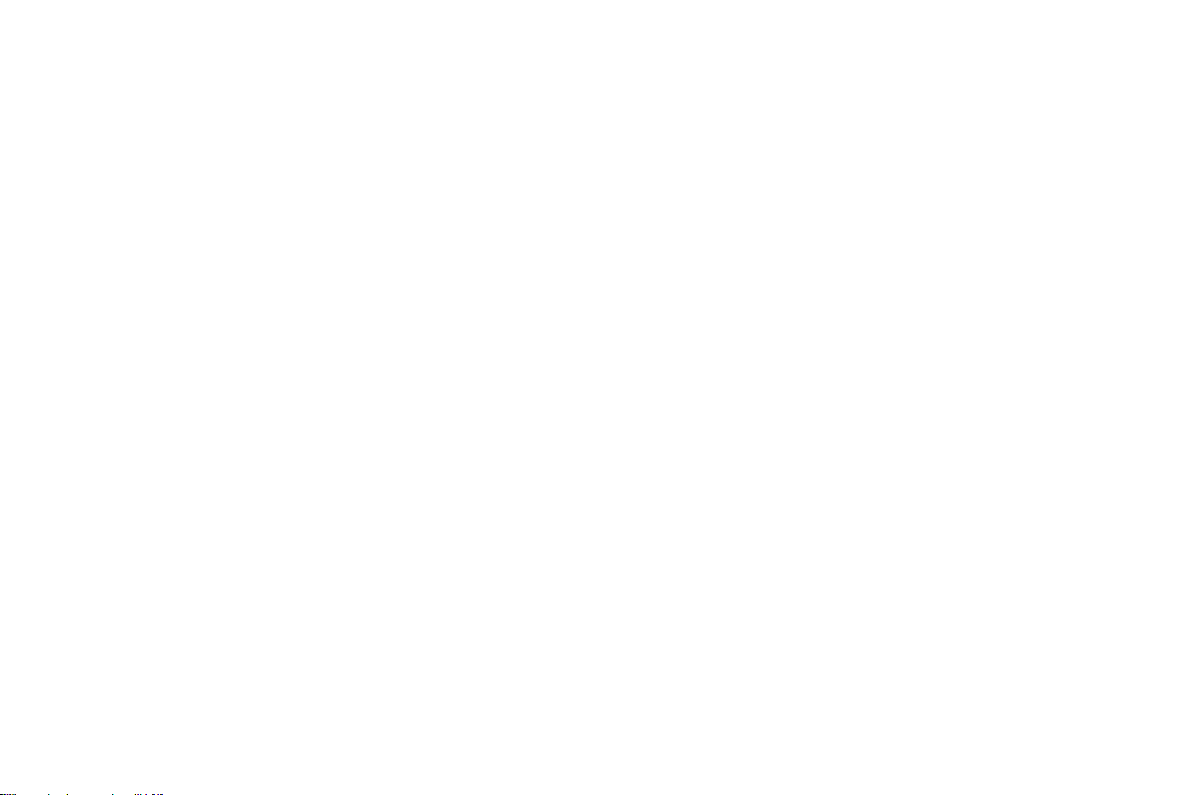
SIM cards from being misused. When you are prompted to input any of the codes mentioned below, just
Phone lock code
PIN
PUK
input the correct code and then press the OK key. If you input a wrong code, clear it and then input the
correct code.
The phone lock code may be set to prevent your mobile phone from being misused. In general, this code
is provided along with the mobile phone by the manufacturer. The initial phone lock code is set to 1234 by
the manufacturer. If the phone lock code is set, you need to input the phone lock code when powering on the
mobile phone.
The PIN (Personal identification number, 4 to 8 digits) code prevents your SIM card from being used by
unauthorized people. In general, the PIN is supplied with SIM card by the network operator. If PIN check is
enabled, you need to input the PIN each time when you power on your mobile phone. The SIM card will be
locked if you input wrong PIN code for three times.
Unlocking methods as follows:
-Input the correct PUK according to the screen tips to unlock the SIM card.
-Then input the new PIN and press the OK key.
-Input the new PIN again and then press the OK key.
-If the input PUK is correct, the SIM card will be unlocked and the PIN will be reset.
Note: The SIM card will be locked if you input wrong PIN code for three times. To unlock the SIM card,
you need to input the PUK. In general, the PUK can be obtained from the network operator.
-10-
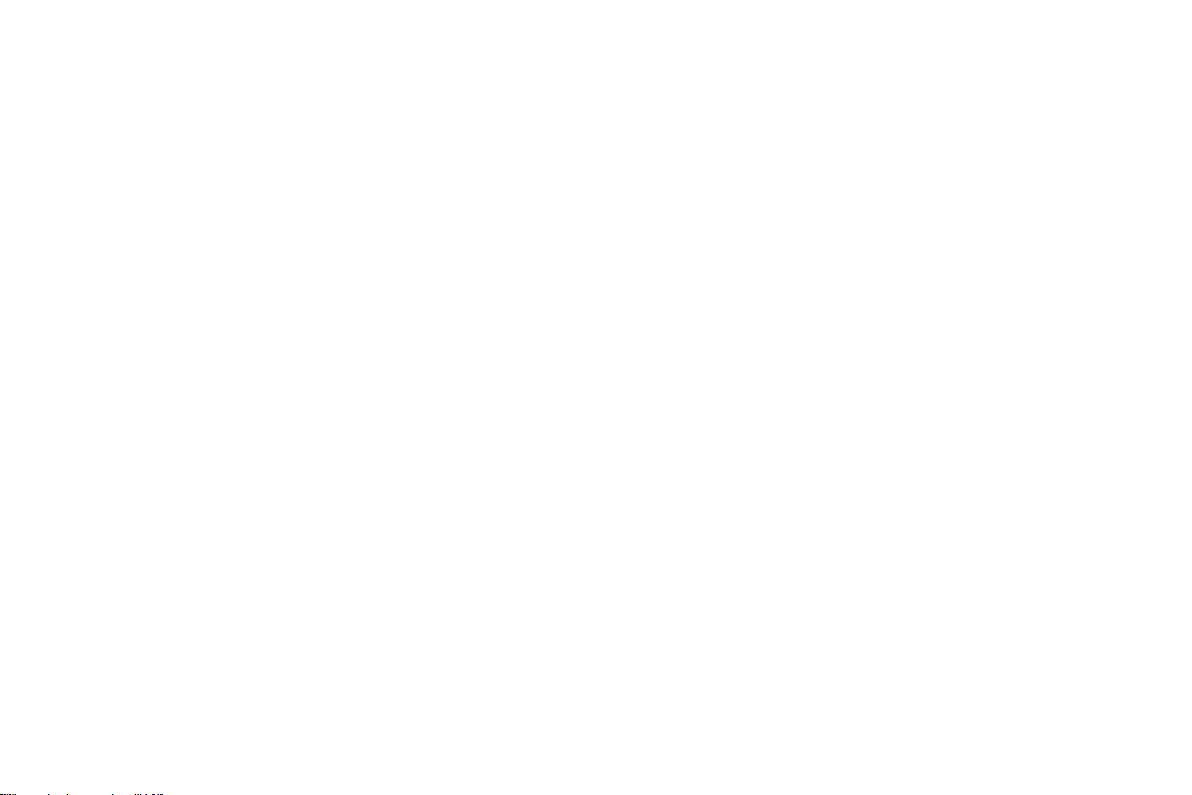
The PUK code (Personal Unlocking Key) is required to change a blocked PIN. It is supplied with SIM
Barring code
3.2 Installing T-Flash Card
To install the T-Flash card, move the battery, insert the card into the card slot,
2. The T-Flash card is a miniature object. Keep it out of the reach of children for fear that children swallow
it!
3.3 Charging the Battery
Your mobile phone can monitor and display the battery state.
card. If not, contact your network operator. If you input wrong PUK code for 10 times, SIM card will be
invalid. Please contact the network operator to replace the SIM card.
A barring code is required for setting the call barring function. You can obtain this code from the
network operator to set the call barring function.
The T-Flash card is a pluggable mobile storage card inside the mobile phone.
Note:
1. The mobile phone cannot automatically identify the T-flash card being inserted when the mobile phone is
powered on. You must power off the mobile phone and then power it on, so that the phone can identify the
T-Flash card.
The lithium battery delivered with the mobile phone can be put into use immediately after being
unpacked.
Battery level indication:
-11-
