Azumi S A AZUMIL2 Users manual
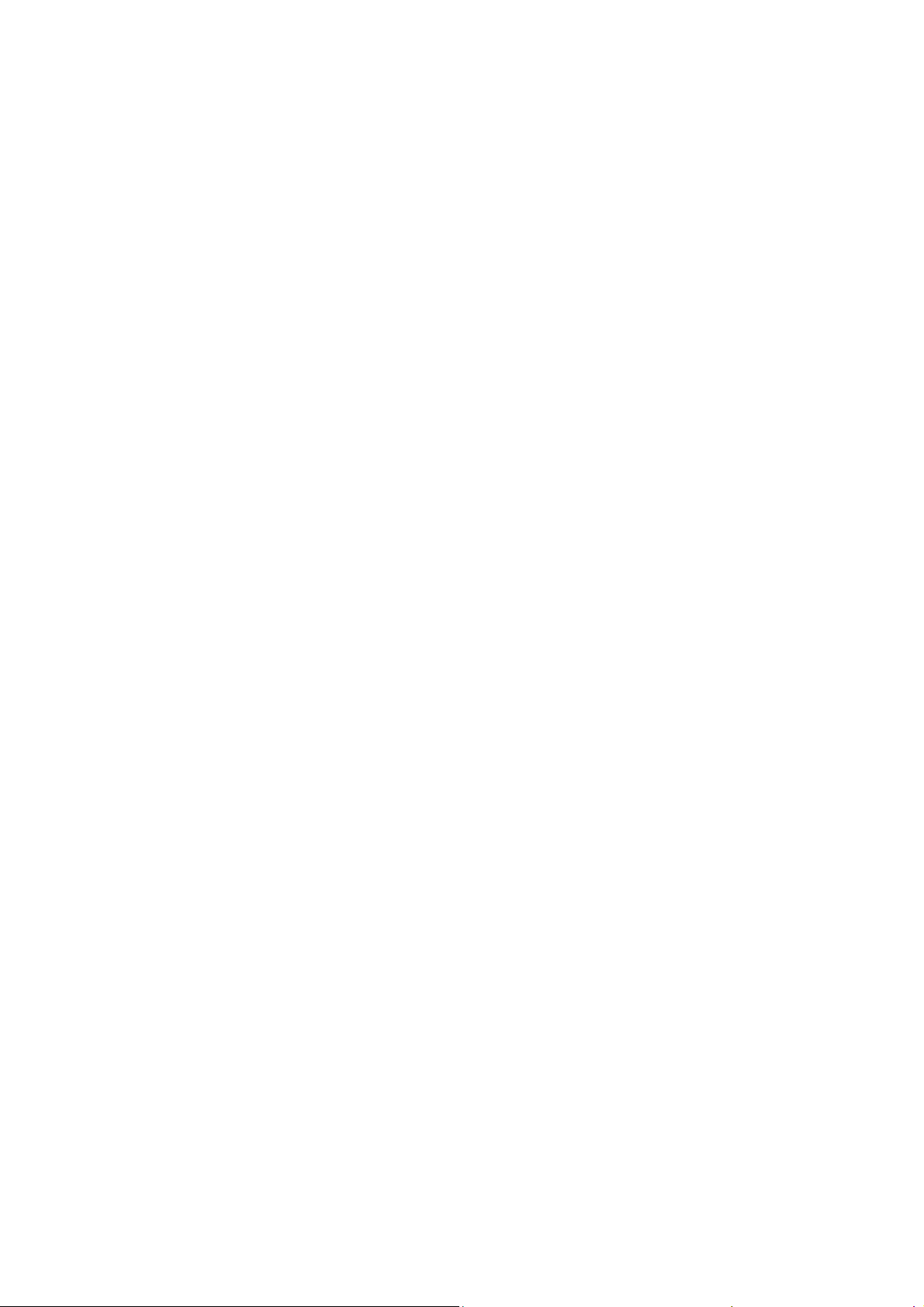
User’s Manual
Dear customer:
Thank you for choosing this mobile phone. This mobile phone incorporates the latest
world advanced functions, enabling simple and convenient operation,satisfying your
special requirements.
The mobile phone supports T-FLASH (memory) card and Dual SIM standby. It
integrates the following available functions: SMS, MMS, MP3, MP4, Camera, FM
radio, Alarm, Video recorder and Calendar, enabling you arranging your work, study
and life freely; with long standby duration, as well as service, your communication
will be easier and smoother; powerful file manager allows you to manage the files
conveniently. In addition, the chord ringtone allows you selecting music to set as
ringtone; the personalized appearance also can satisfy your selection.
Note: User’s Manual is used to guide the user about the functionality of the phone.
Some functions may vary due to modifications and up gradations of software or due to
print mistakes.
1
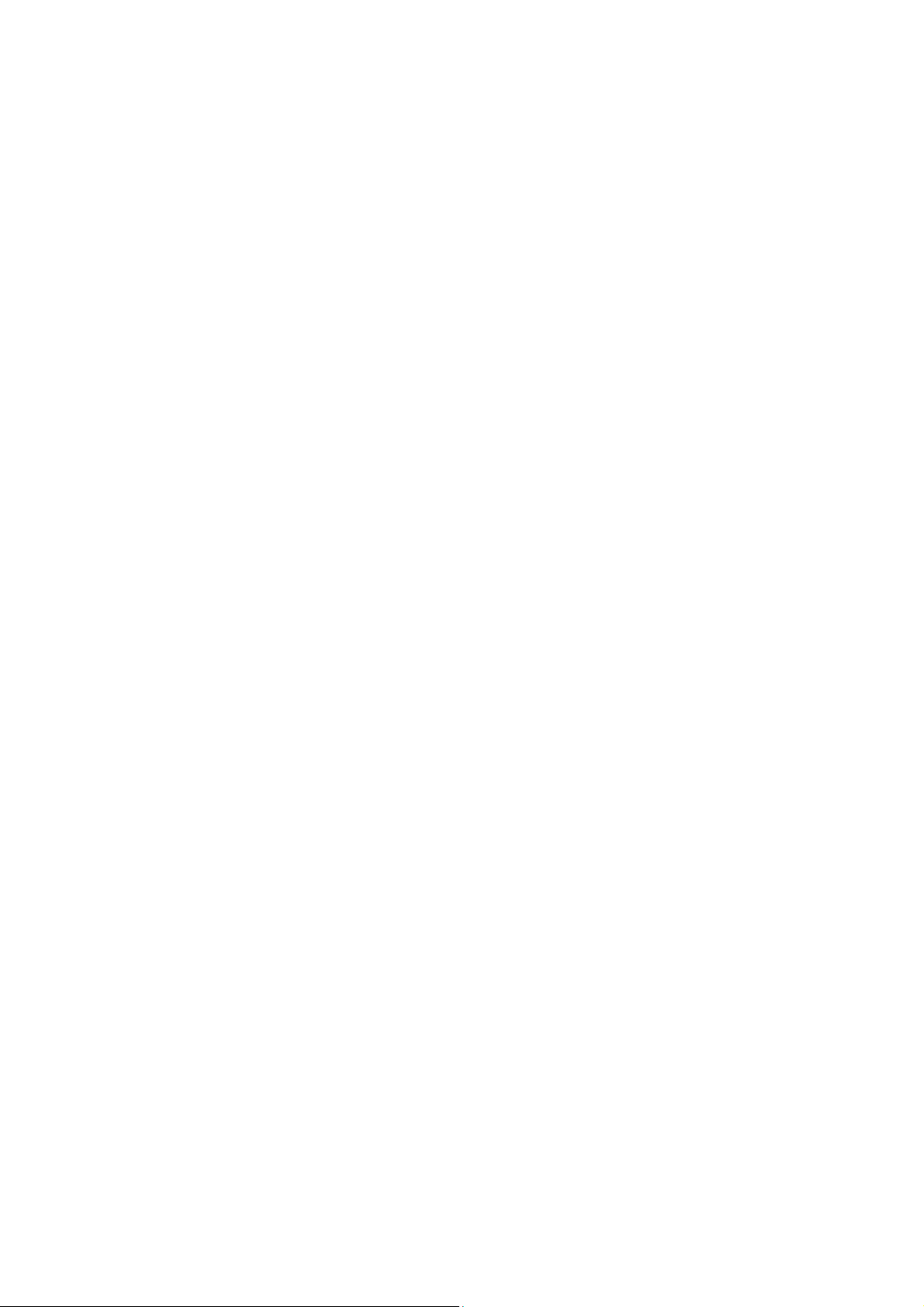
Contents
Safety precautions.....................................................................................4
About the phone........................................................................................5
Display settings............................................................................................................................. 5
Keys functions ..............................................................................................................................5
Status icons ...................................................................................................................................6
Getting started...........................................................................................7
First call ........................................................................................................................................7
Installing SIM cards......................................................................................................................7
Installing memory card .................................................................................................................7
Battery and charging.....................................................................................................................8
Installing the battery.........................................................................................................................8
Charging the battery.........................................................................................................................8
Battery status....................................................................................................................................8
Using battery....................................................................................................................................8
Switching on/off............................................................................................................................9
Password..........................................................................................................................................9
Phone password..............................................................................................................................10
SIM1 PIN.......................................................................................................................................10
SIM2 PIN.......................................................................................................................................10
Disabling password........................................................................................................................10
Using handsfree kit .....................................................................................................................11
Keypad lock................................................................................................................................11
Specified keys.............................................................................................................................11
Language and input method........................................................................................................11
Noun............................................................................................................................................11
Making a DDD...............................................................................................................................11
Making an IDD ..............................................................................................................................12
Calling extension............................................................................................................................12
Emergency call...............................................................................................................................12
IMEI...............................................................................................................................................12
Calling......................................................................................................12
Making Calls...............................................................................................................................13
Making an International Call..........................................................................................................13
Dialing extension ...........................................................................................................................13
Making a call from the phonebook ................................................................................................13
Latest numbers redial.....................................................................................................................13
Receiving Calls...........................................................................................................................13
Rejecting Calls............................................................................................................................13
Options in a Call .........................................................................................................................13
Adjust volume.............................................................................................................................14
Menu guide..............................................................................................14
Call center...................................................................................................................................14
Call history.....................................................................................................................................14
Call settings....................................................................................................................................15
Multimedia..................................................................................................................................16
Camera...........................................................................................................................................16
Image viewer..................................................................................................................................16
2
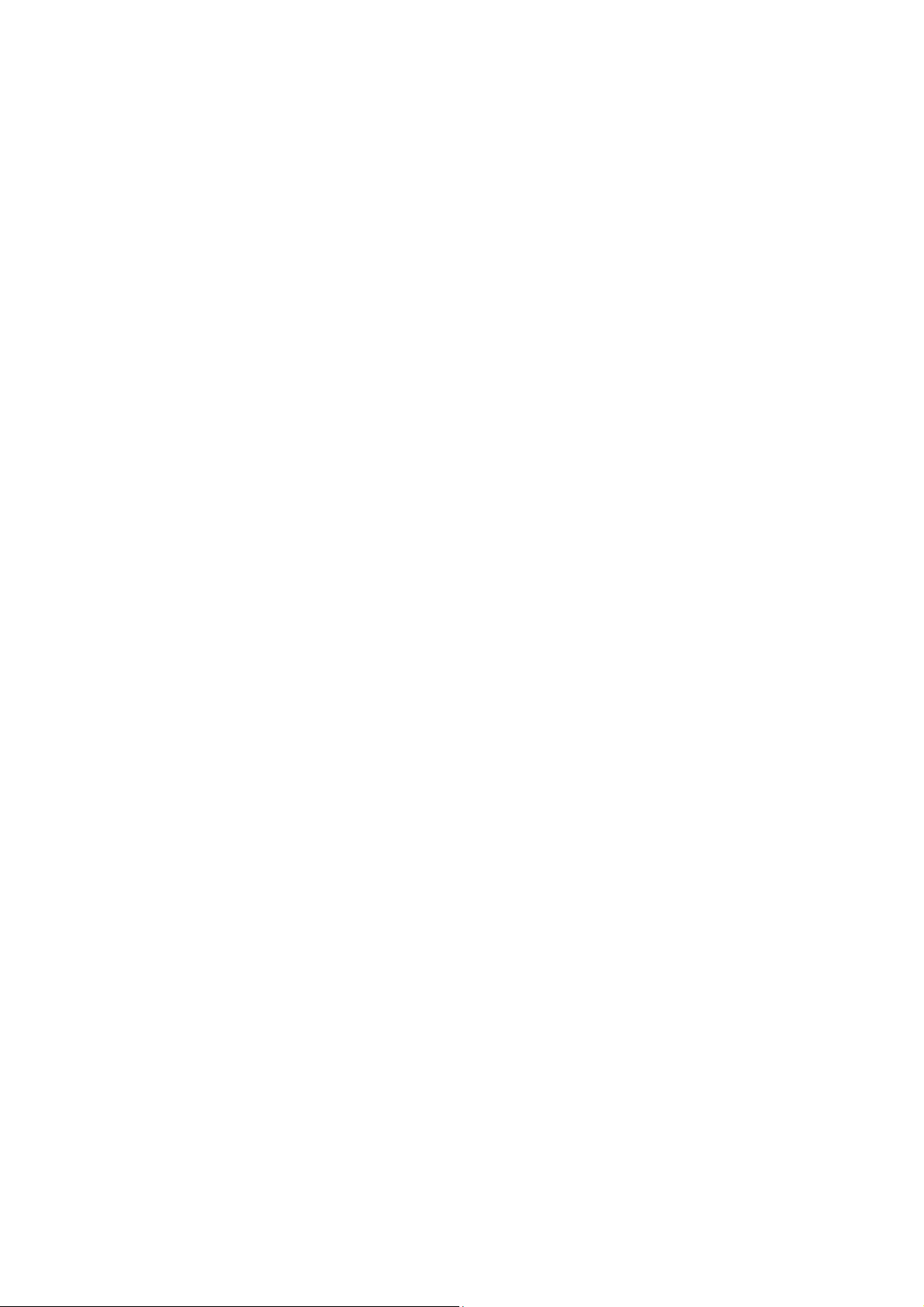
Video recorder................................................................................................................................17
Vide o player...................................................................................................................................17
Audio player...................................................................................................................................17
Sound recorder...............................................................................................................................17
FM radio.........................................................................................................................................17
Phonebook...................................................................................................................................18
Profiles........................................................................................................................................18
General...........................................................................................................................................19
Silent..............................................................................................................................................19
Meeting..........................................................................................................................................19
Outdoor..........................................................................................................................................19
My style .........................................................................................................................................19
Messaging...................................................................................................................................19
Write message................................................................................................................................19
Inbox..............................................................................................................................................20
Drafts..............................................................................................................................................21
Outbox............................................................................................................................................21
Sent messages ................................................................................................................................21
Templates .......................................................................................................................................21
Message settings ............................................................................................................................21
Organizer.....................................................................................................................................22
File manager...................................................................................................................................22
Calculator.......................................................................................................................................23
Calendar.........................................................................................................................................23
Alarm .............................................................................................................................................23
Electric Torch.................................................................................................................................24
Settings........................................................................................................................................24
Shortcuts ........................................................................................................................................24
Dual SIM settings...........................................................................................................................24
Phone settings ................................................................................................................................24
Network settings ............................................................................................................................25
Security settings.............................................................................................................................25
Connectivity...................................................................................................................................25
Restore factory settings..................................................................................................................25
Fun & Games..............................................................................................................................26
Services.......................................................................................................................................26
Appendix..................................................................................................26
Appendix A: Please take care of your mobile phone ..................................................................26
Maintenance...................................................................................................................................26
Appendix B: Troubleshooting.....................................................................................................27
Appendix C: Abbreviation and explanation................................................................................27
Appendix D: Optional parts........................................................................................................28
3
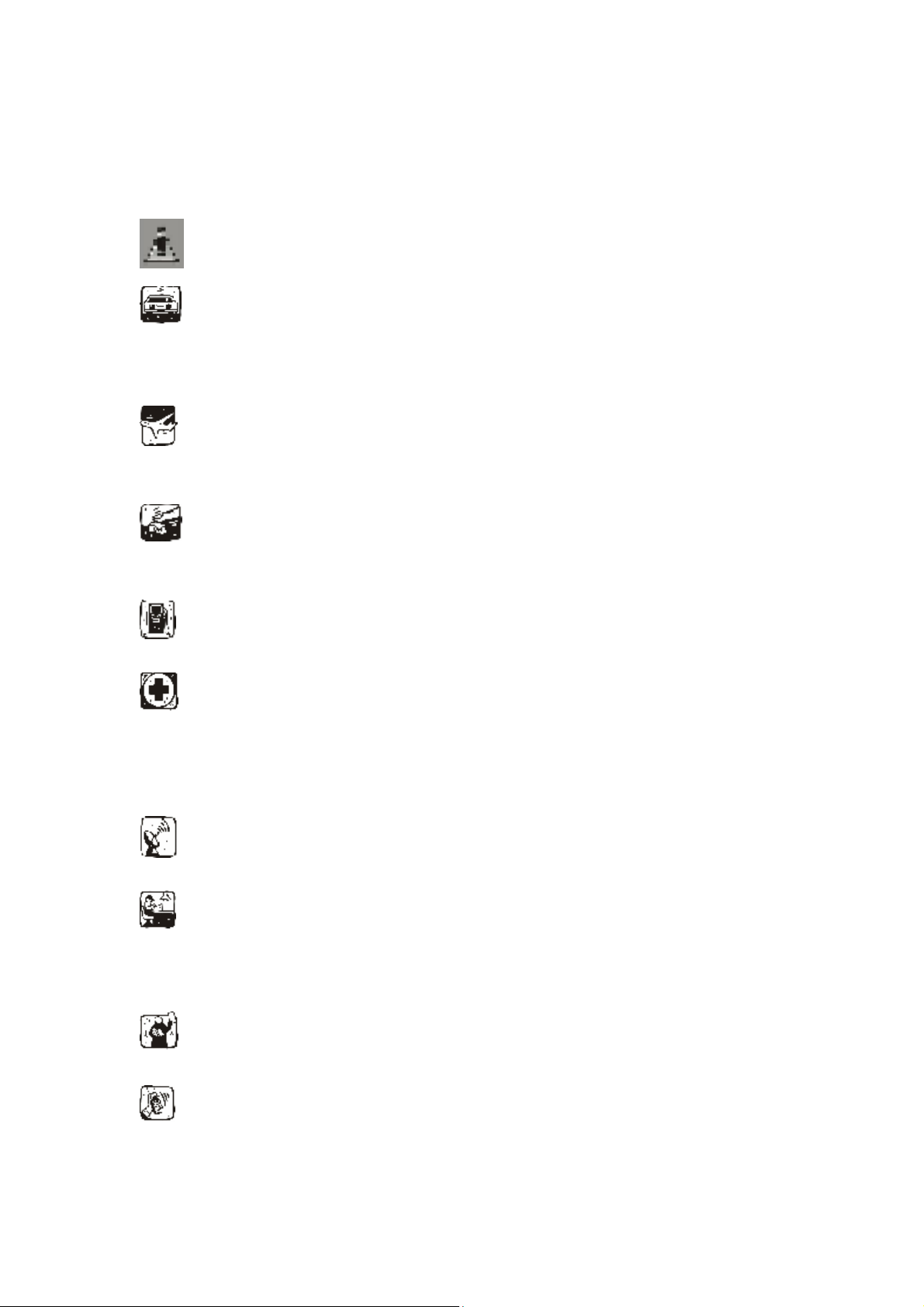
Safety precautions
Please read and follow these concise rules carefully to prevent danger or breaking laws.
Driving safety
Do not use mobile phone when driving. Use the hands-free accessories if you have to use the
phone. Put the mobile phone in the holder, instead of the passenger seat or any place that the
phone will fall off.
Power off in aircraft
The interference of mobile phone will affect the flight safety and it is illegal to use mobile phone
in aircraft. Please switch off you mobile phone before boarding.
Power off in the operation area of explosion
Please follow the regulations or rules and switch off your mobile phone in or near operation area
of explosion.
Power off near dangerous articles
Please turn off your mobile phone at gas station or places near fuels and chemicals.
In hospitals
Please follow the regulations or rules of hospitals when you use mobile phone there. Switch the
device off near medical equipment. Any wireless device, including mobile phone, will interfere
with the medical devices which are not fully protected. Other electronic devices also may be
affected. If you have any question, please consult your doctor or the manufacturer.
Interference
Any mobile phone might be interfered with and its performance will be affected thereby.
Professional service
Only qualified maintenance personnel can install or maintain this mobile phone. It may cause
serious danger and also violates warranty clauses if you install or maintain the mobile phone by
yourself.
Accessories and battery
Use manufacturer approved accessories and batteries only.
Rational application
Use the mobile phone in normal way. Do not put your mobile phone in the environment with too
high temperature (higher than 60℃), for example, put it under the window which is irradiated by
4
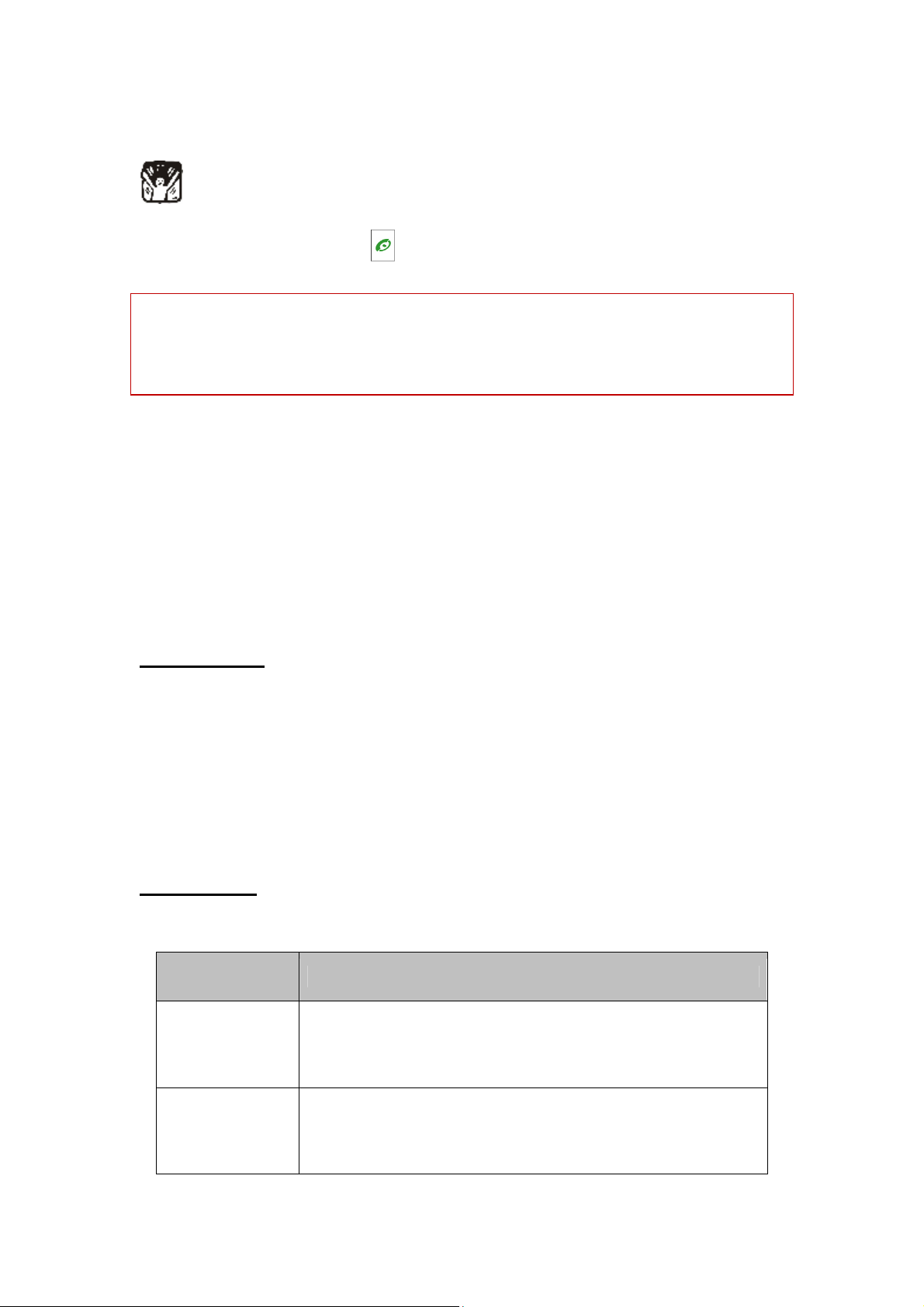
sunshine directly. Please use wet or antistatic cloth to clean your phone. Do not use the cloth with
static to wipe the phone.
Emergency call
Make sure that the mobile phone is switched on and in service area, enter the emergency number
(e.g. 110) and press the Call key to call the number. Report your position and explain your
condition briefly. Do not end the call without permission.
Note: Like other mobile phones, the characteristics of this phone may be not supported because of
the network coverage or wireless signals transmission. Certain networks even don’t support
emergency call. Therefore, do not depend on mobile phone only for very important
communication (e.g. medical emergency). Please consult your local network operator.
About the phone
The mobile phone has 21 keys, one display, one earphone, charger/data cable port and one
external memory card (T-FLASH card) interface.
Display settings
The display area consists of three parts:
1> the top line displays icons, indicating the signal intensity and battery status.
2> the center area displays the text and figures, including numbers, words and dynamic icons.
3> the bottom line displays different options for operating, such as call, names, ok and back.
Keys functions
Keys Functions
Left soft key
Right soft key
Press this key to call out by SIM1 under dual SIM mode;
Press this key to confirm the function you choose;
Press this key to answer a call
Press this key to enter phonebook list under standby mode;
Press this key to go back to previous menu;
Press this key to reject a call.
5
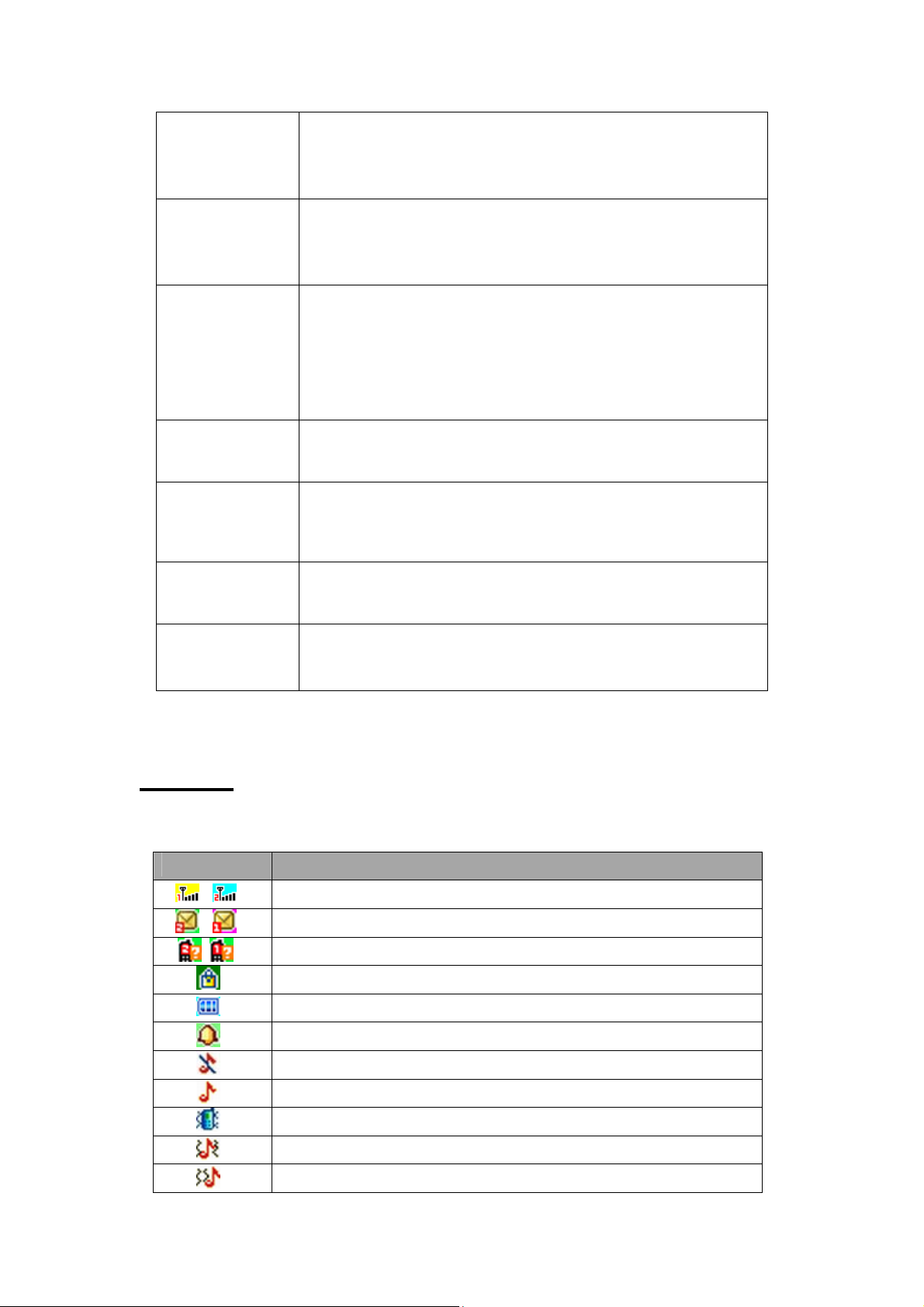
Call key
End key
Navigation keys
Press this key to call out by SIM2 under dual SIM mode;
Press to pick up phone when there is an incoming call;
Press to enter call logs under standby mode.
Press this key to end a call;
Long press this key to power on/off the phone;
Press this key to go back to standby screen.
Press them to scroll the options when browsing a function list. In edit state,
press direction keys to navigate. Under standby mode, press a direction key to
enter the specified function page. You can also customize direction keys to
match the desired functions. In conversation status, press up or down direction
key to tune the sound volume.
OK key
Number keys
* key
# key
Press OK key to confirm and enter main menu;
Dial numbers under standby mode and enter numbers and characters in editing
mode.
Under standby mode, press * key twice to display “+” to call international
numbers;”P” and “W” to call extension numbers
Under standby mode, press and hold this key to switch between current profile
and silent profile. Help to lock the keypad with pressing right soft key first.
Status icons
Icons might be displayed on screen.
Icons Introductions
Signal intensity
New message
Missed calls
Keypad lock
Battery status
Alarm clock activated
Silent
Ring only
Vib. only
Vib. and ring
Vib. then ring
6
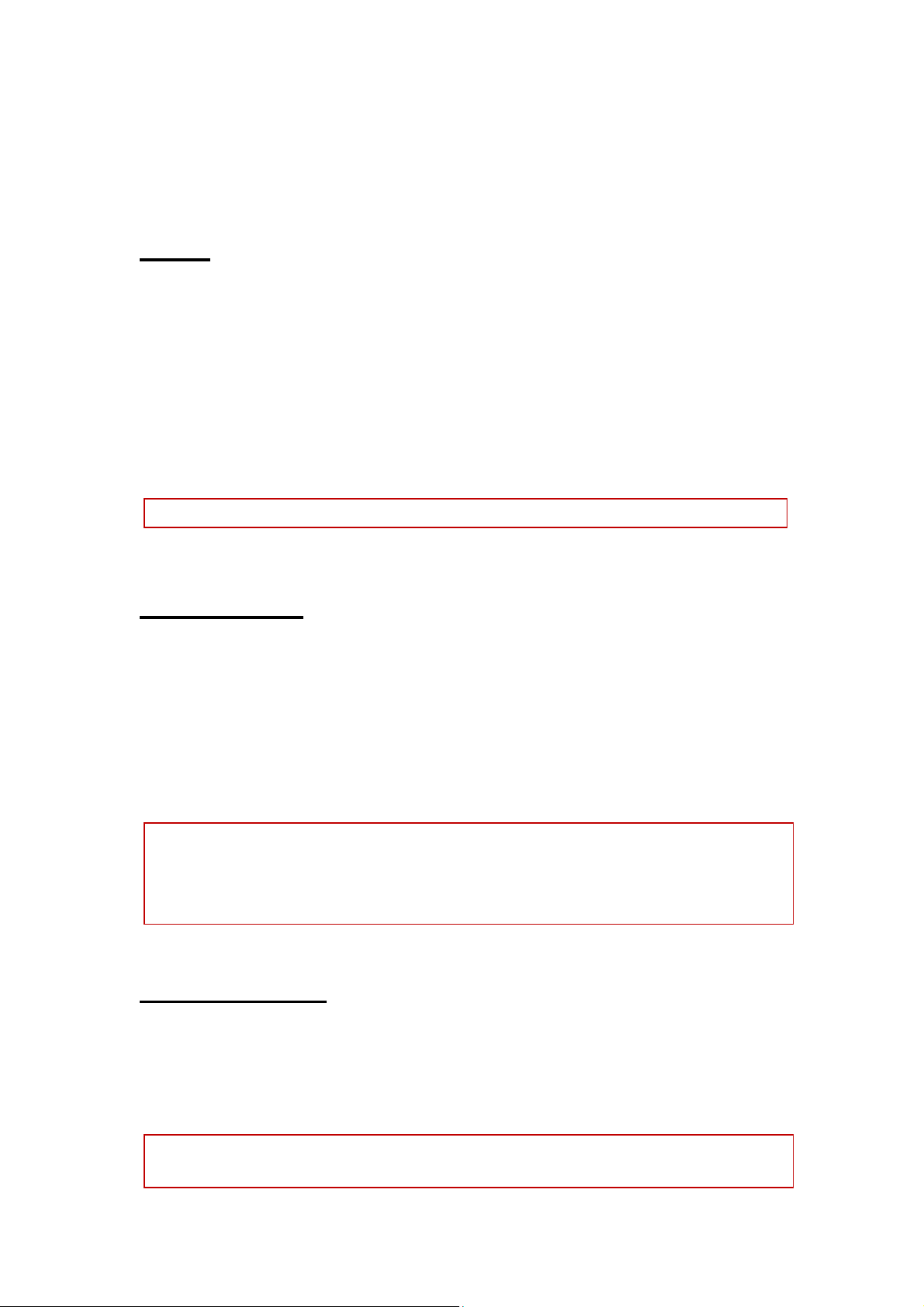
Getting started
First call
1> Insert the SIM cards (switch off the phone at first). For detailed installation guide, please refer to “Installing
the SIM card”.
2> Charge the battery. Refer to “Battery and charging”.
3> Press and hold the End key to switch on the mobile phone.
4> If the display prompts, enter the four-digit password and press “OK “key.
5> If the display prompts, enter the PIN code (provided together with the SIM card) and press” OK” key.
6> Enter area code and telephone number and then press the Left soft key or Call key to dial out by SIM1 or
SIM2 .
Note: Before using the mobile phone, please insert valid SIM cards and charge the battery.
Installing SIM cards
When you register mobile phone, you can apply for two different telephone numbers and two SIM cards
(Subscriber Identity Module). With the two cards, you can use the functions of the mobile phone. The SIM card
saves the parameters required by the communication, and personal information, including PIN code (personal
identity number), contacts, short messages and other system services.
Warning: Do not bend or scratch the SIM card, or contact static, dust or water; if the SIM card is lost, please
contact your network operator. Please switch off the mobile phone before installing the SIM card. The SIM card
is inserted into the rear side of the mobile phone.
Note: The T-flash card is tiny. Please keep it away from children to avoid swallowed. If the SIM card is invalid
or damaged, the phone displays “Insert SIM card”. Switch off the phone and take out the SIM card, and then
re-insert it into the slot properly. If the SIM card is damaged, please contact your network operator. If the SIM
card is locked, please contact your network operator.
Installing memory card
Since the mobile phone doesn’t have enough space, you may need to install a memory card (T-FLASH card).
To install the T-FLASH card: open the rear cover, take out the battery, insert the T-FLASH card into the slot,
install the battery and then turn on the mobile phone.
To remove the T-FLASH card: open the buckle and take out the T-FLASH card, and then lock the buckle.
Note: T-Flash card is tiny. Please keep it away from children. Please select qualified T-FLASH cards, such as
SANDISK, V -DATA, and Transcend. Please match with the mobile phone when you purchase the card.
7
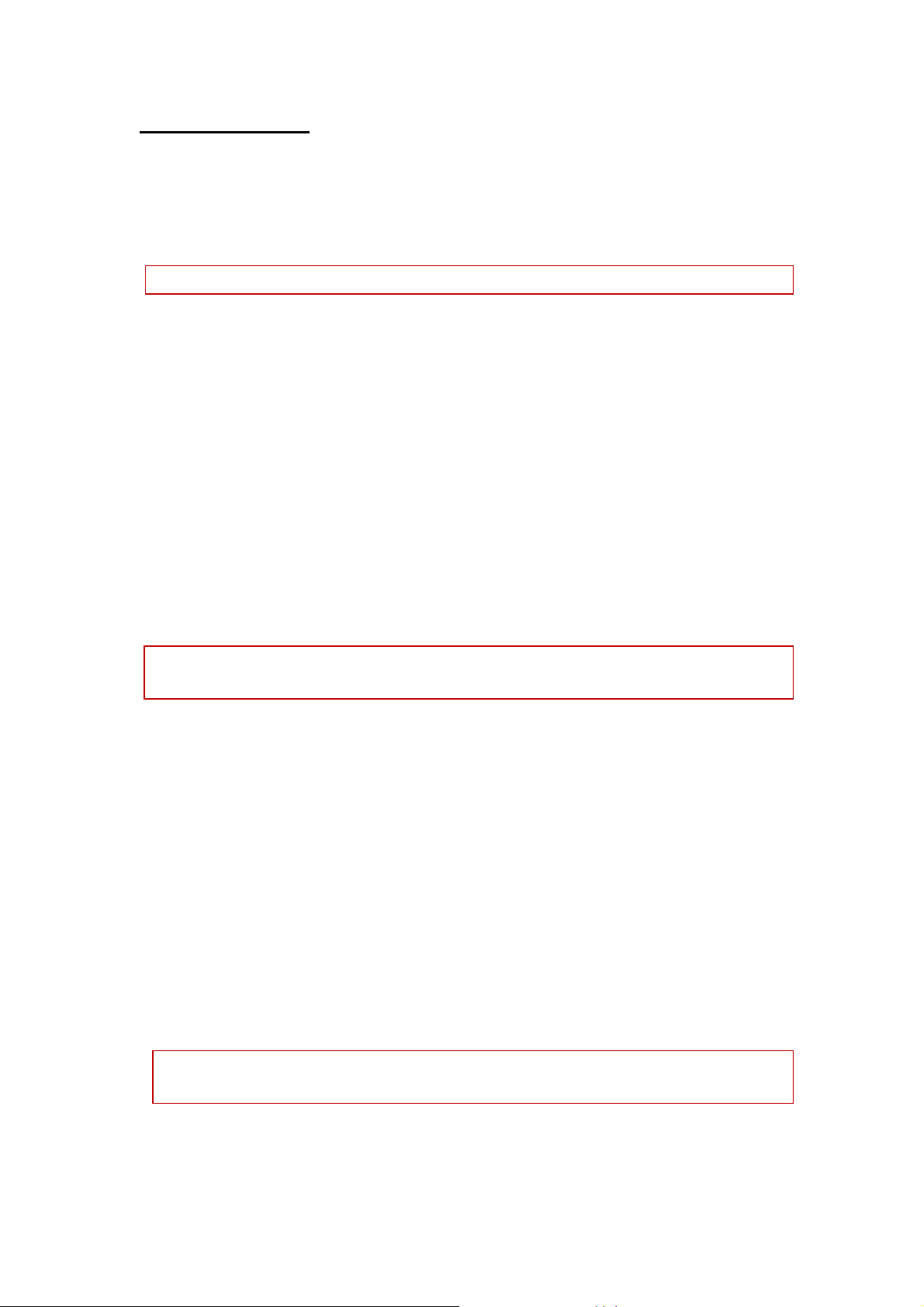
Battery and charging
Installing the battery
Only use qualified battery and accessories. When the battery isn’t used, put it in the protective case.
Note: Please operate according to the figure to avoid damaging the battery contact.
Charging the battery
The new battery will reach its optimized performance after complete charging and discharging for several times.
Please charge in time when the battery voltage is low. Over discharging will damage the battery. Disconnect the
charger from the AC power supply and the mobile phone after charging. While charging, the battery status icon
flashes from right to left, and stops flashing after charging. It is normal that the battery becomes warm in the
charging process.
Battery status
Your mobile phone can monitor and display the battery status.
1> You can check the battery status from the icon in the upper right corner of the screen.
2> If the electricity is insufficient, the “Low Battery” prompt shows up. The mobile phone sends warning tone if
the “system alert” in Profiles is activated.
3> During charging, the icon of battery status blinks until the charging completes.
Note: The actual standby time and call time depend on the operation, local network, and settings of the SIM
card and mobile phone.
Using battery
The performance of the battery is affected by various factors, including wireless network settings, signal
intensity, environment temperature, the function or settings that you select, accessories and the mode of voice,
data or other applications that you select.
To keep the battery in optimum performance, please follow the rules below:
The charging of new battery or batteries which haven’t been used for long time may be longer;
Keep the battery in room temperature when it is being charged;
It is normal that the charging time becomes longer after long time using. If the call time becomes shorter and
charging time becomes longer after normal charging, you need to change a qualified battery. Unqualified
battery may damage your phone and cause danger.
If the battery is left unused for too long time or the battery voltage is too low, it takes certain period of time
to display the charging interface normally when the charger is connected.
Note: To protect your safety and the environment, do not dispose the battery randomly.
Warning: The short circuit of battery may cause explosion, fire or body hurt.
▲
Precautions of using battery
1> Switch off the phone before removing the battery.
8
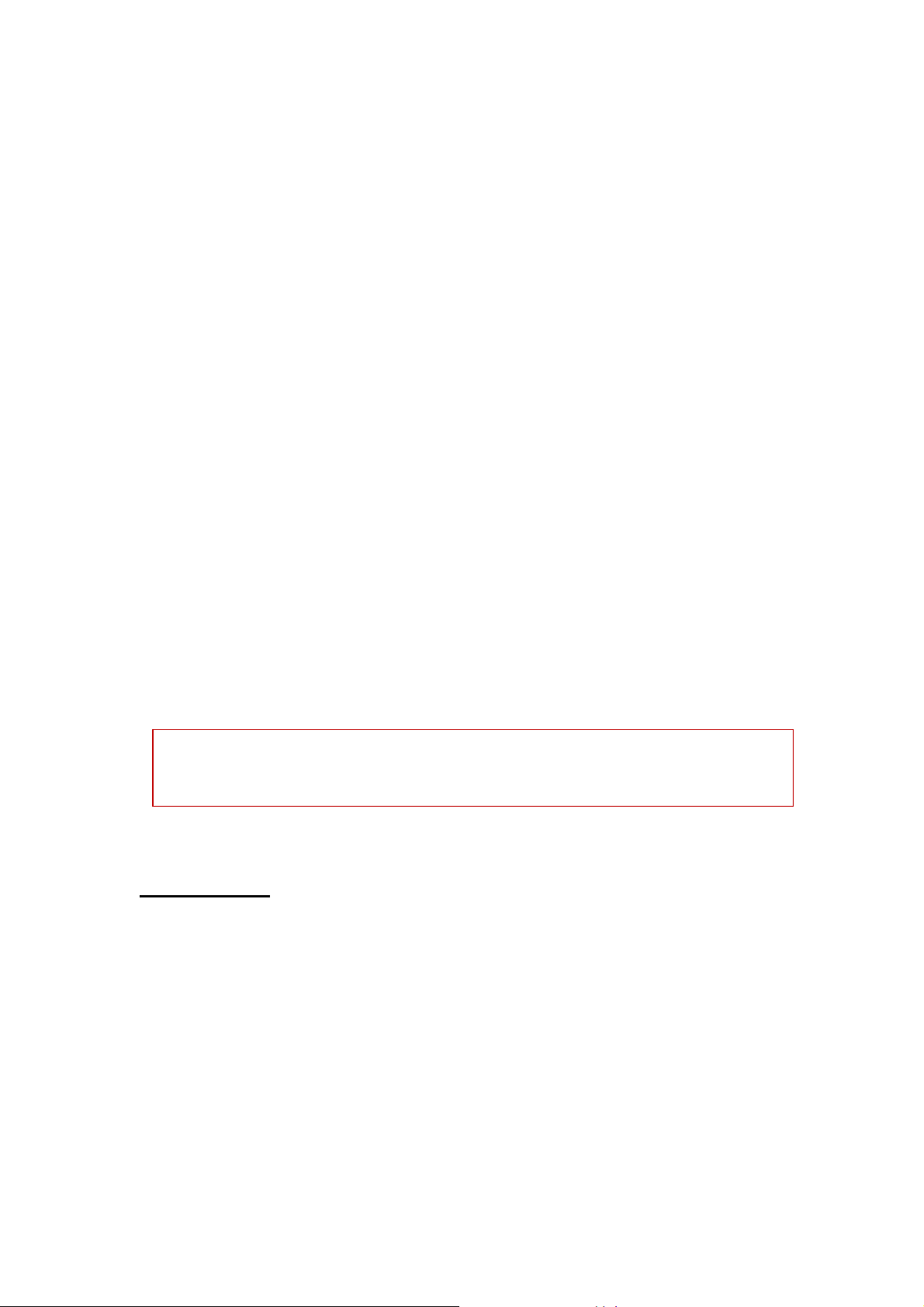
2> Use the battery carefully. It will cause short circuit to connect the anode (+) and cathode (-) of the battery
with metal objects (coin, clip, etc.), and damage the battery and metal objects. When the battery is removed
and put in the bag, do not contact the anode and cathode of the battery with metal objects (e.g. keys).
3> Do not put the battery in fire, or use in any place with high temperature.
4> Do not disassemble or refit the battery.
5> Do not put the battery in the place with strong mechanical impact or break through with hard object.
6> Store the battery in cool and dry place, and avoid high temperature (> 60°C) and direct sunlight.
7> Stop using if there is any particular smell or overheating.
8> Stop using the battery if there is any crack, distortion or electrolyte leakage.
9> If the electrolyte stains the skin or clothes, please wash with soap and clean water immediately; the
electrolyte enters the eyes, wash with clean water immediately and go to see the doctor.
10> Do not use the battery in low temperature, in which the battery can’t get the maximum standby/call time.
11> Do not wash the battery with water or organic solvent, or put it in water.
12> Fully charge the battery if it won't be used for a long time.
13> You are recommended to return wasted batteries to the manufacturer of mobile phone or put them in the
specified public recovery area of wasted batteries. Do not put them together with other garbage or dispose
casually.
▲Using 2-in-1 charger (charger + data cable)
The 2-in-1 charger may charge the battery through the mobile phone.
1> Connect the data cable and charger
2> Connect the data cable of the 2-in-1 charger to the I/O slot of the mobile phone.
3> Connect the charger plug of the 2-in-1 charger to the appropriate power outlet.
4> During charging, the icon of battery status blinks until the charging completes.
5> After charging, the battery icon stops flashing, and you can pull out the 2-in-1 charger.
Note: If the battery voltage is too low and can’t turn on the mobile phone, the charging icon may appear on the
screen after several minutes. The mobile phone may be turned on or off during charging.
Warning: Make sure that the local voltage and power match the rated voltage and power of the 2-in-1 charger.
Switching on/off
1> Press and hold the End key to switch on the mobile phone. The screen shows the power on video.
2> If the phone lock is activated, please input the password and press “OK” key. The default password is 1122.
3> If the PIN code is activated, please input the code and press “OK” key. The PIN code is provided by the
network operator.
4> Access to standby interface.
5> Press and hold the End key to switch off the mobile phone.
Password
The mobile phone and SIM cards have several passwords, which will prevent your mobile phone and SIM cards
from illegal operation. Press “OK” key after inputting the valid password (expressed in *). If there is misinput,
9
