Azumi S A AZUMIKINZOA5Q Users manual
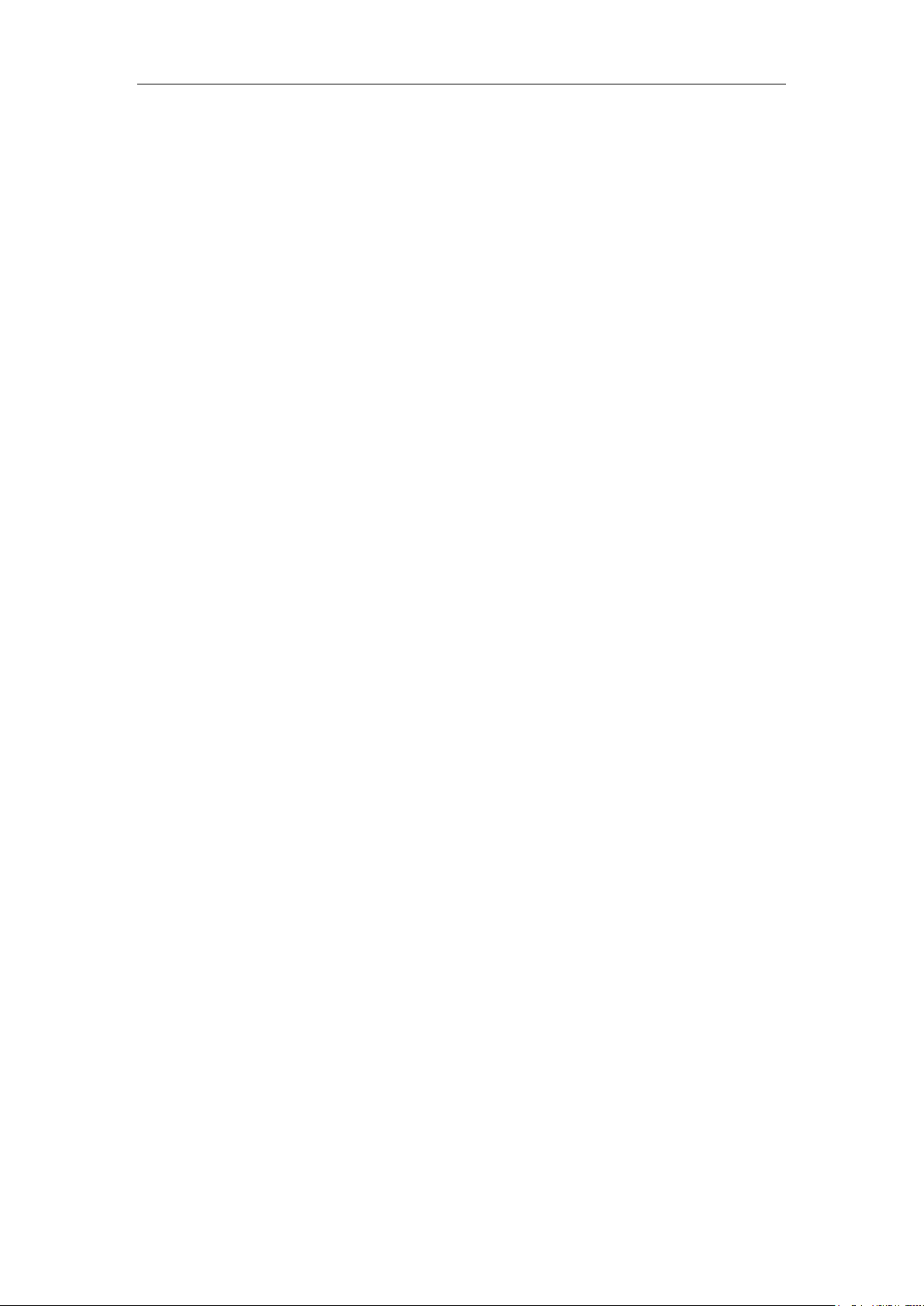
Android Platform to introduce and use of guidance
February 19, 2016
Version 6.0
1
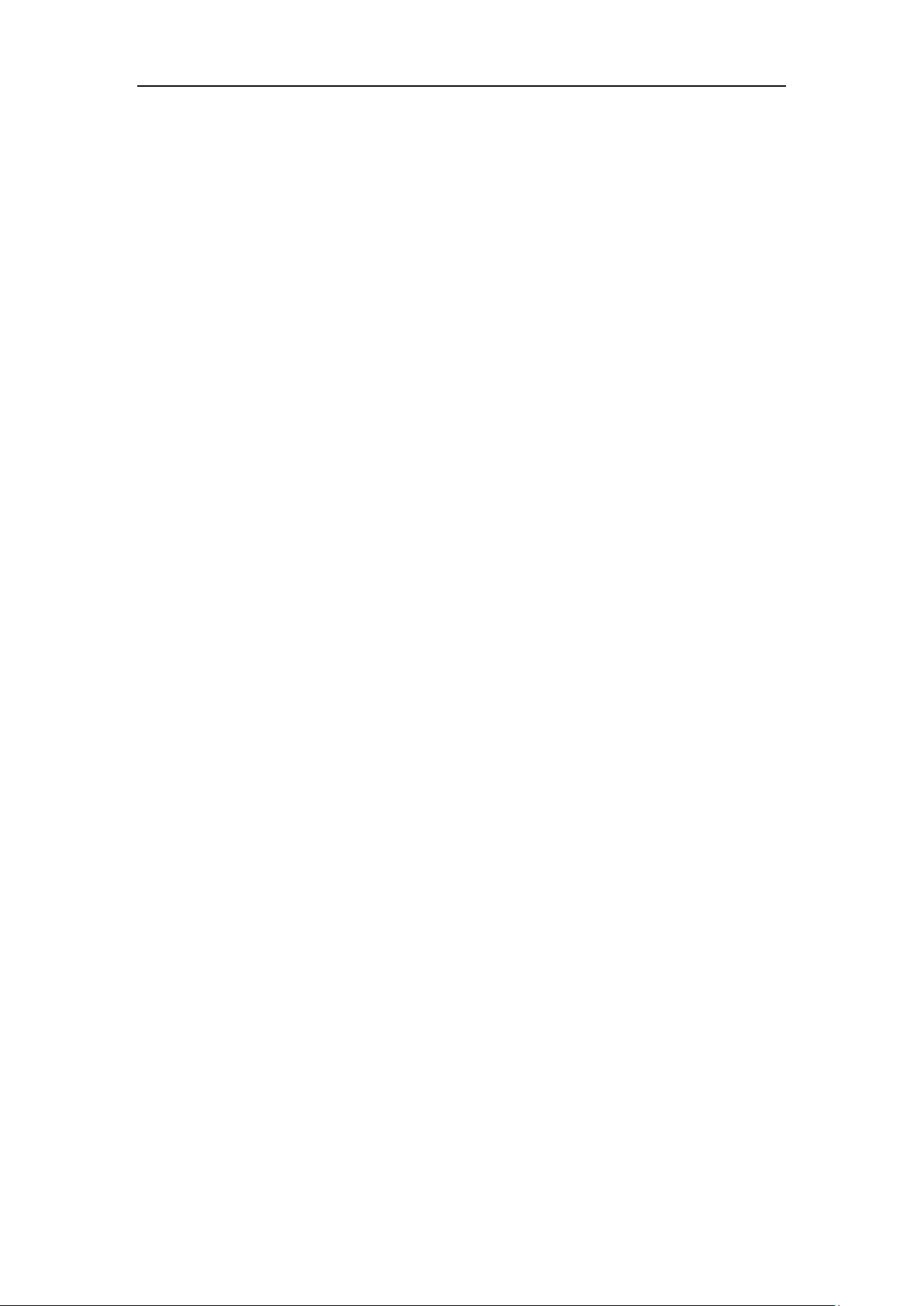
CONTENTS
How Introduction ...................................................................................................... - 4 -
Introduction phone keys ........................................................................................... - 4 -
Introduction widgets .................................................................................................. - 4 -
Information Function ................................................................................................. - 5 -
Call History Features .............................................................................................. - 15 -
Dail and caller ID display Features ....................................................................... - 17 -
Paste the text / copy Features ............................................................................... - 18 -
E-mail Features ....................................................................................................... - 19 -
Desktop Features .................................................................................................... - 22 -
Wifi Features ............................................................................................................ - 31 -
Flight mode Function .............................................................................................. - 32 -
Black unlock ............................................................................................................. - 33 -
Storage Settings ...................................................................................................... - 35 -
GPS Settings ............................................................................................................ - 36 -
English language switch ing phone ....................................................................... - 37 -
Replacement mobile phone input method ........................................................... - 39 -
Android phone data cable lin ks ............................................................................. - 40 -
Introduce cross-screen display .............................................................................. - 41 -
Browser Features .................................................................................................... - 42 -
New features on Android 6.0
1. System UI tuner ................................................................................................... - 45 -
2. Do not disturb ...................................................................................................... - 47 -
3. Invert colors ......................................................................................................... - 47 -
1. How to turn off the software running in the background too much .............. - 49 -
2. How to quickly set up Email .............................................................................. - 49 -
3. How do I view the capacity of SD car d case ................................................... - 49 -
4. How to save battery power . ............................................................................... - 49 -
5. How lock screen, to prevent others from using .............................................. - 49 -
6. Why does not the USB data cab le l inks your computer ................................ - 49 -
7. How to install a program on a non-Android Market ....................................... - 49 -
8. In browsing the web or other applications, how to switch to other applications- 49 -
9. Contacts whether to su ppor t t he gr oup ........................................................... - 50 -
10. Contacts and SMS storage capacity limits the number of .......................... - 50 -
11. How to set the SD card, personalized ring tones ......................................... - 50 -
12. How to sync the phone cont act s t o the other phone ................................... - 50 -
13. How to Find Contact ......................................................................................... - 50 -
14. How do I delete the downloaded software .................................................... - 50 -
15. How to view mobile phone version information ............................................ - 50 -
16. How do I copy SIM card contact information ................................................ - 50 -
.............................................................................. - 45 -
- 2 -
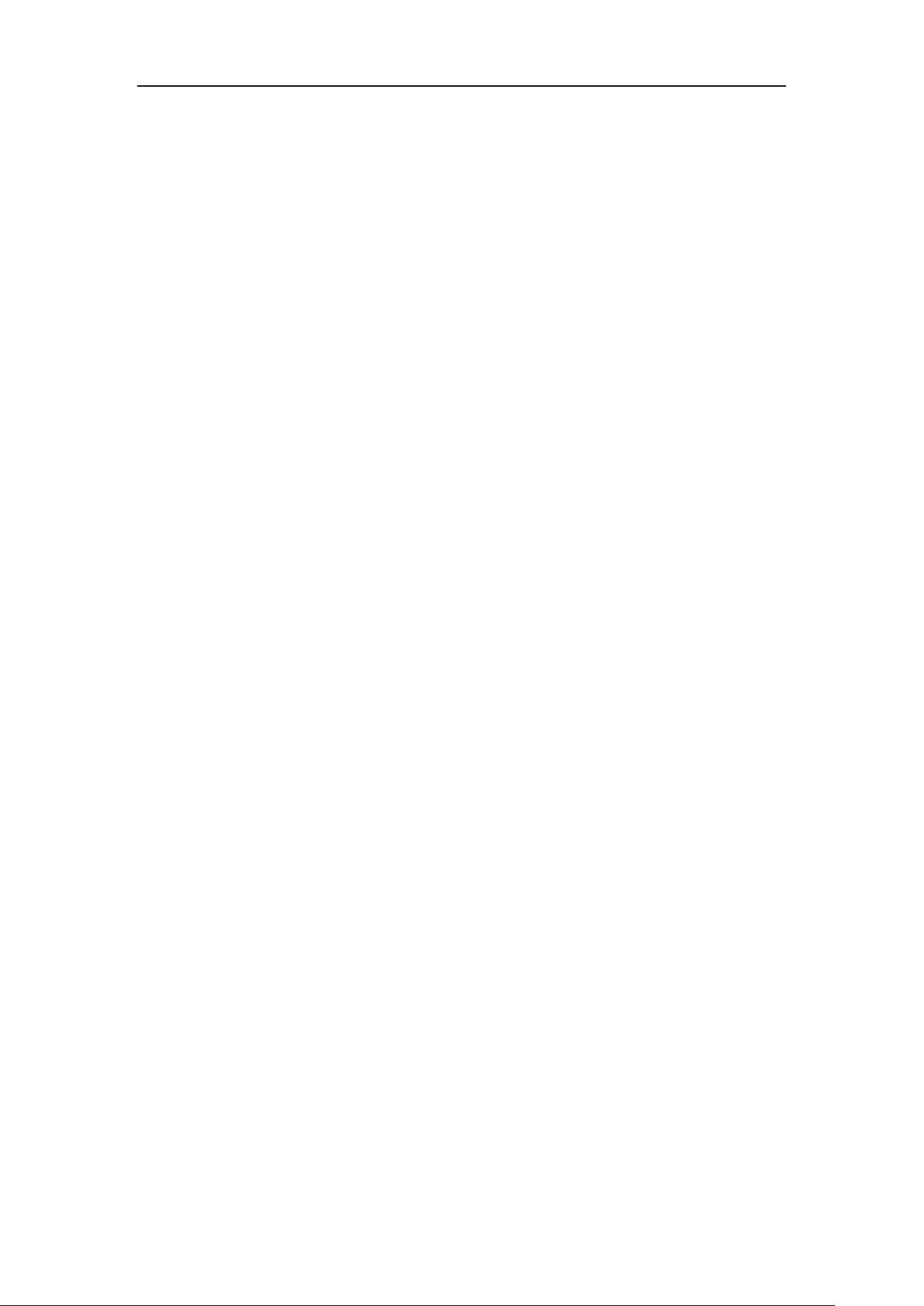
Basic terms
Root:
Super Android system is the administrator user account, which has the
authority to control the whole system, and only have the privileges to the
original system can be refreshed for the revision of the various systems;
APK:
Android application types, with the cab and the Windows Mobile platform,
like exe files, the user can be installed directly;
Eclari :
The name of one of the Android platform, version, and the
corresponding version number is 6.0, omega use this version;
Webkit:
Core Android platform, browser, and now Apple's Safari, Google's
Chrome and FireFox are using this kernel as a web page rendering
mechanism;
GPhone:
collectively, omega, etc.;
ActiveSync:
To use Google Android mobile phone operating system developed
Push email solution to support Microsoft proprietary technology,
pre-primary mailbox serv ers at M icrosoft (Ex change ser ver) to provi de support,
and now Google's Gmail also provided support
- 3 -
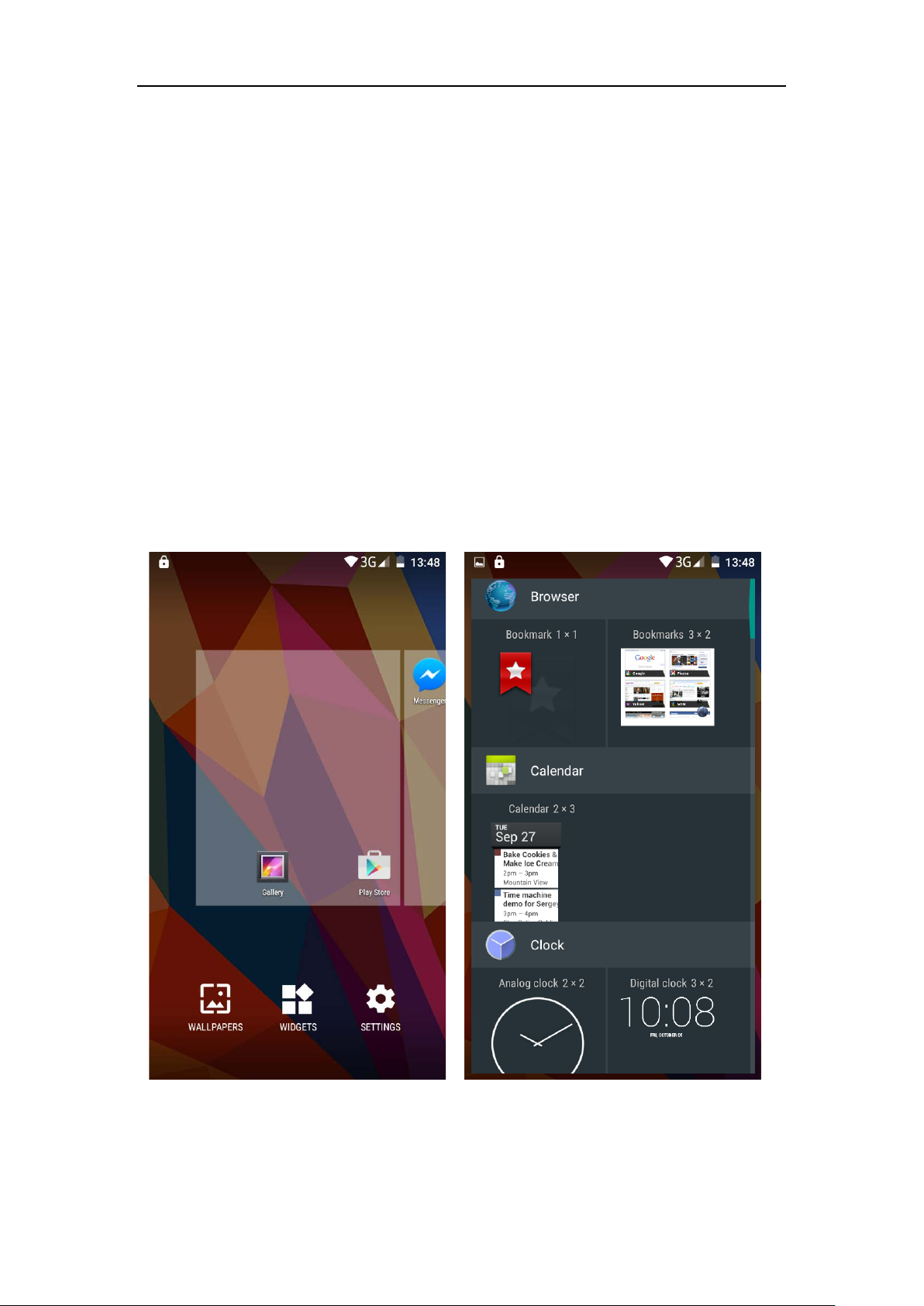
How Introduction
Introduction phone keys
Menu button: Click on the program display the corresponding menu item, the
user can choose the corresponding sub-menu functions;
Home button: Click on the background into the current application will, and
enter the main interface; Note that using this key will not really exit the
application, the application will continue to run in the background;
Back button: Cl ic k t o fall back to previous step of th e operation of t he i nterface;
Introduction widgets
1, long press the space of the idle -choose widgets ,add widgets to the main
screen: in the widgets interface - > Long press a widget can add to the main
screen
2, change the position of widgets: in the main interface, Long press a widget,
sliding the widget can change the positi o n of the widget in the main screen
3. Delete widgets: in the main interface, Long press a widget, the top of the
main screen will be delete ,”sliding the widget to delete” , when there is red,
release finger and the widget is deleted.
- 4 -
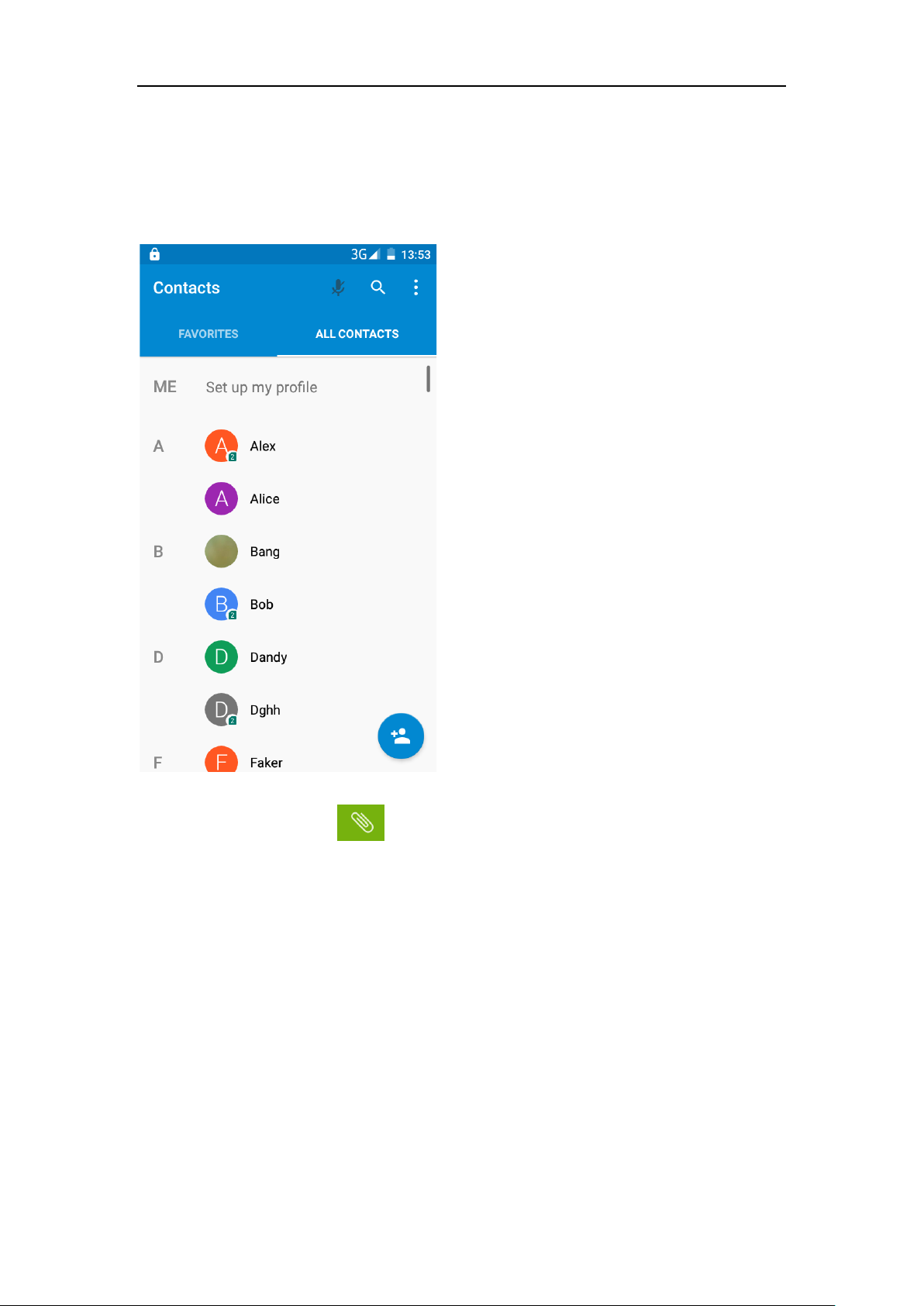
Information Function
To sort the information by contacts, the conversational arrangement, user
understanding of the history of the entire communication information,
information sorted according to first contacts, including contact name for the
first numbers and letters
(A-Z)
Send MMS
New information -"click , add "function " to select the desired
additional content;
New information-cli c k the men u button -add theme
- 5 -
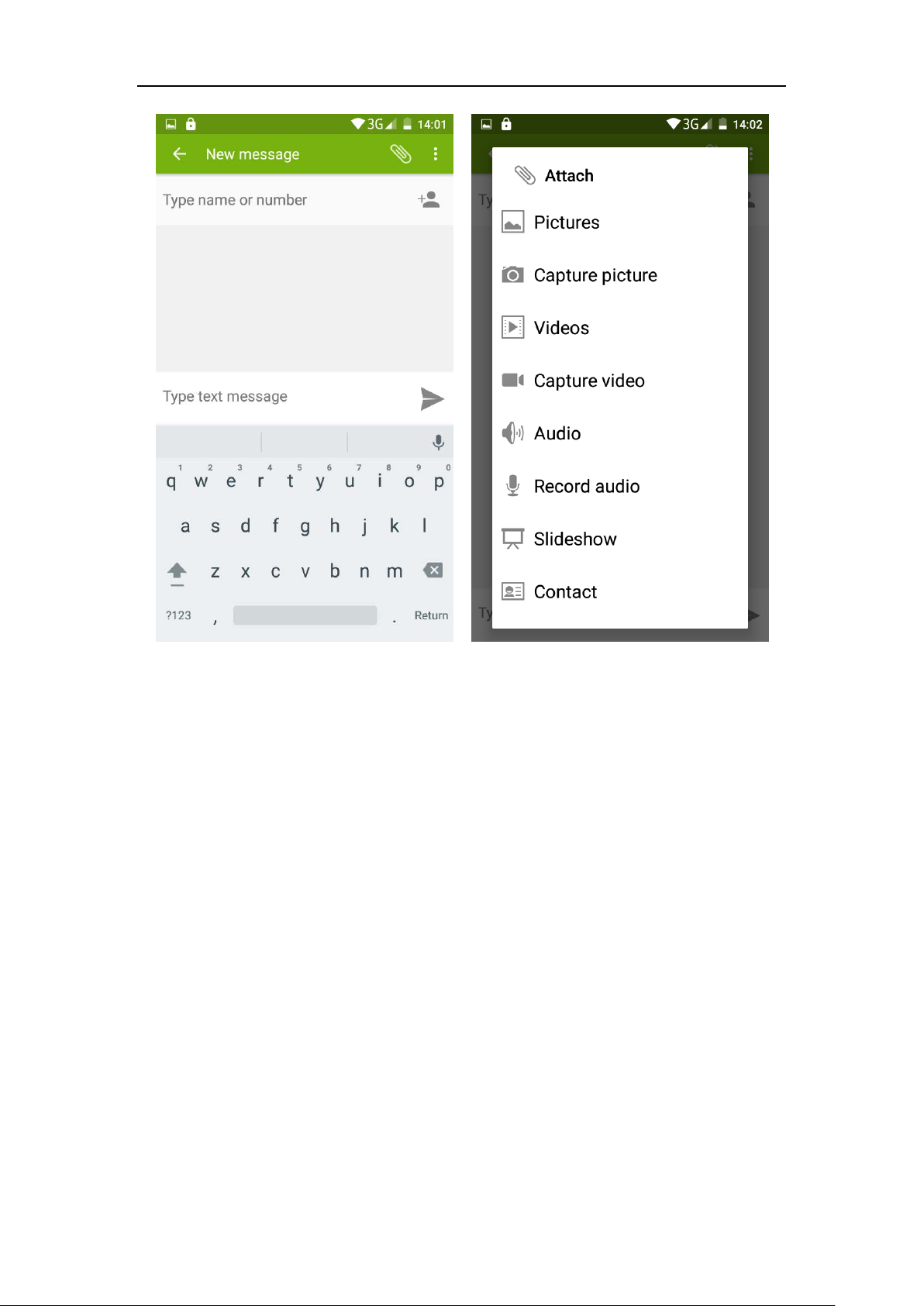
Replacement SMS reminder tone
Access to the information interface - click the menu button, select "Settings
" ,select "Notifications " ,Then select “Sound”.
- 6 -
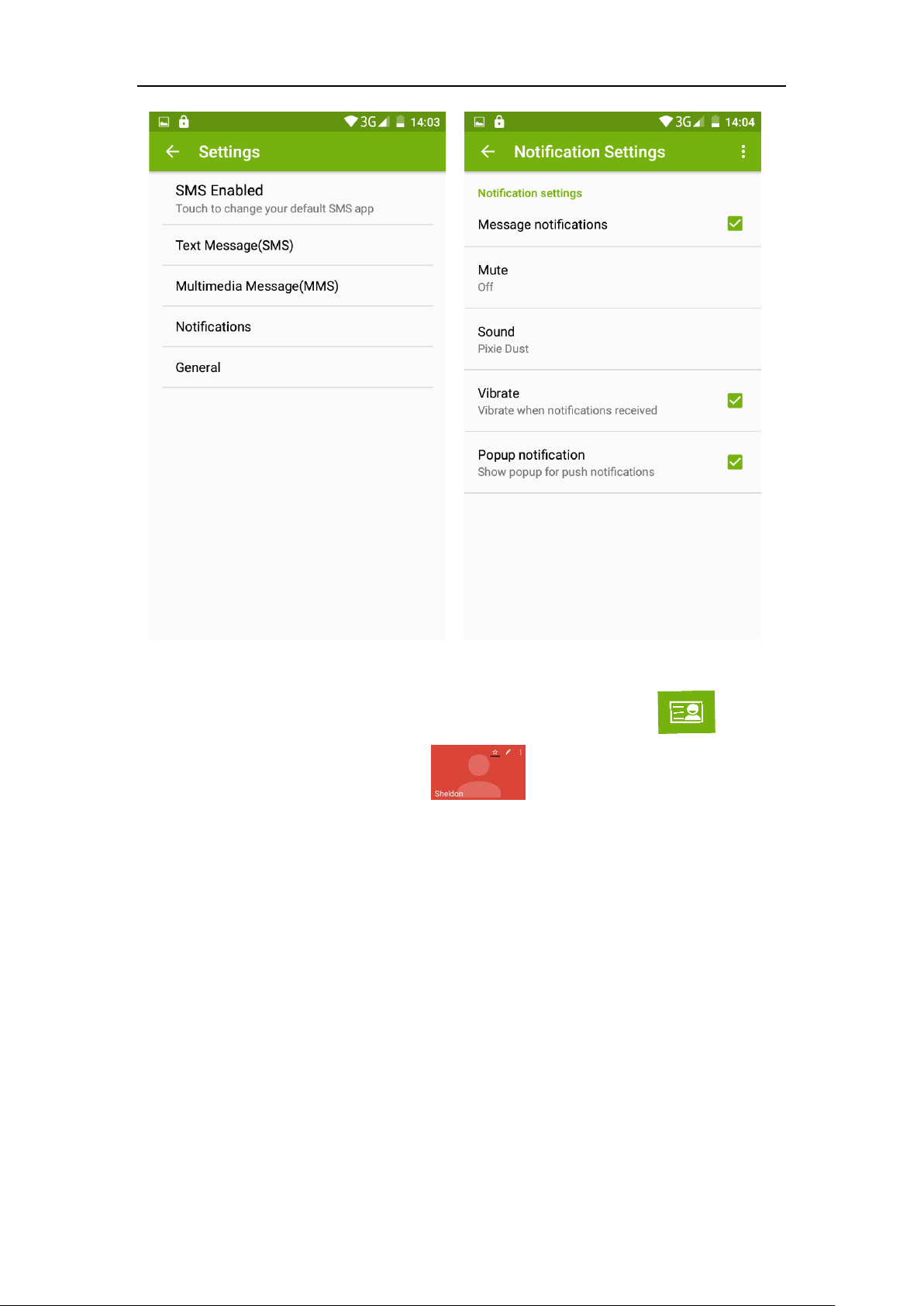
View the sender information
Access to the information screen - "Select the message " click ,can
view the sender information”-”click ,the sender can be added to
favorites”.
- 7 -
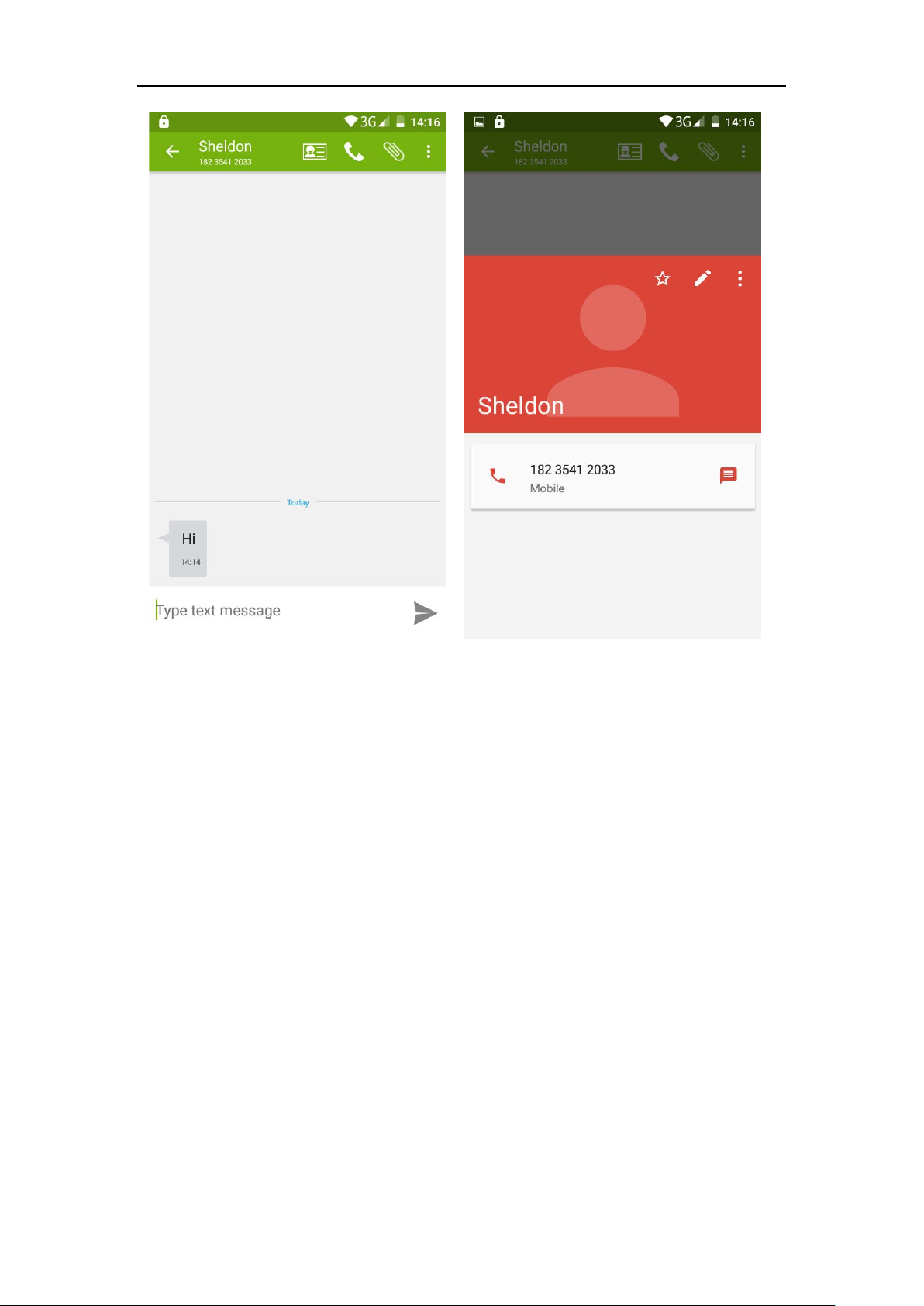
Forwards
Access to the information screen - "Select the message - “short press the
message can display t he mess ag e det ai l s" -long press the Information, there
will be shortcut keys - select "Forward" function.
- 8 -
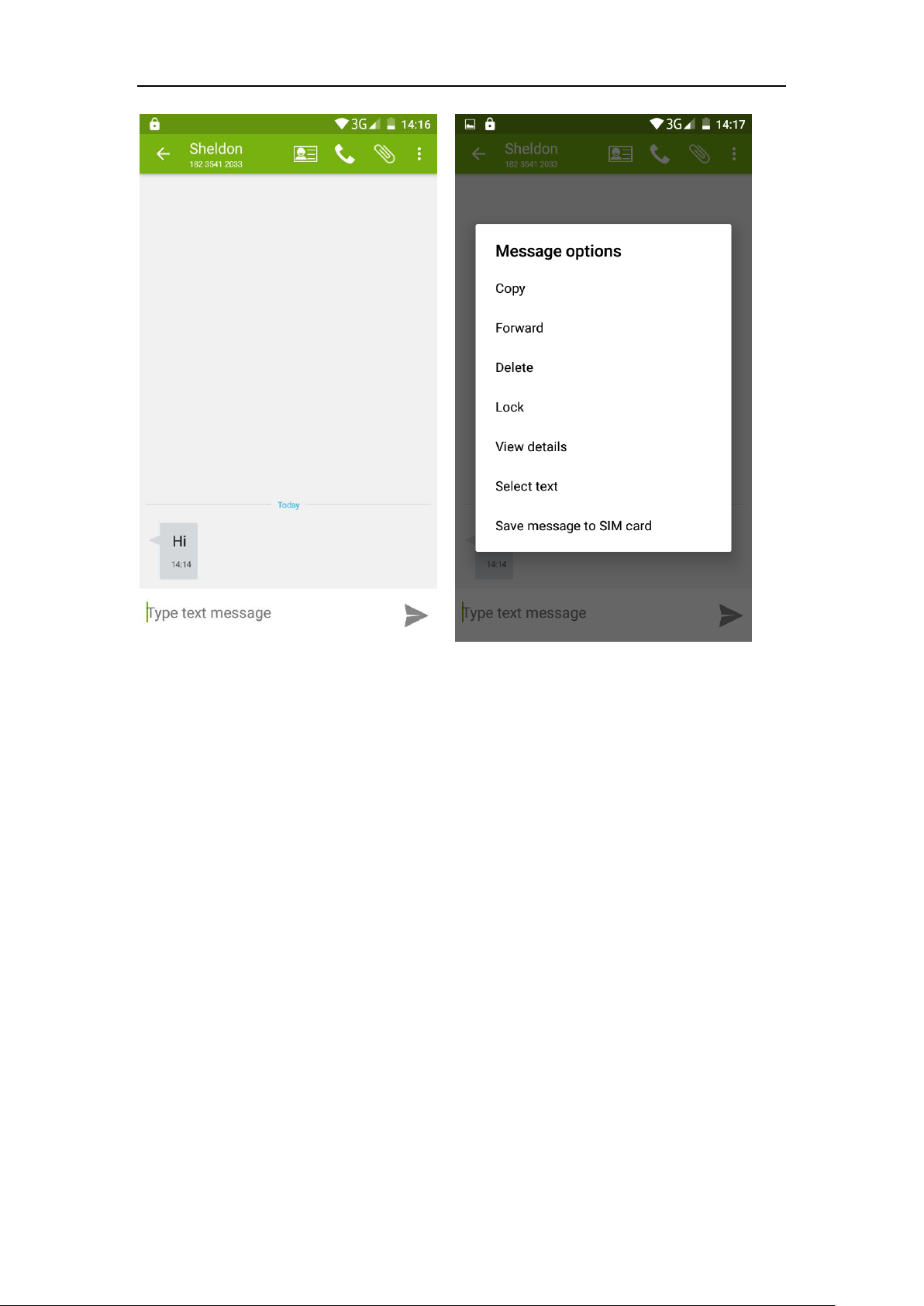
View information details
Access to the information screen- “Select the message” Long press the
Information, there wii be shortcut keys -select “View details” function
- 9 -
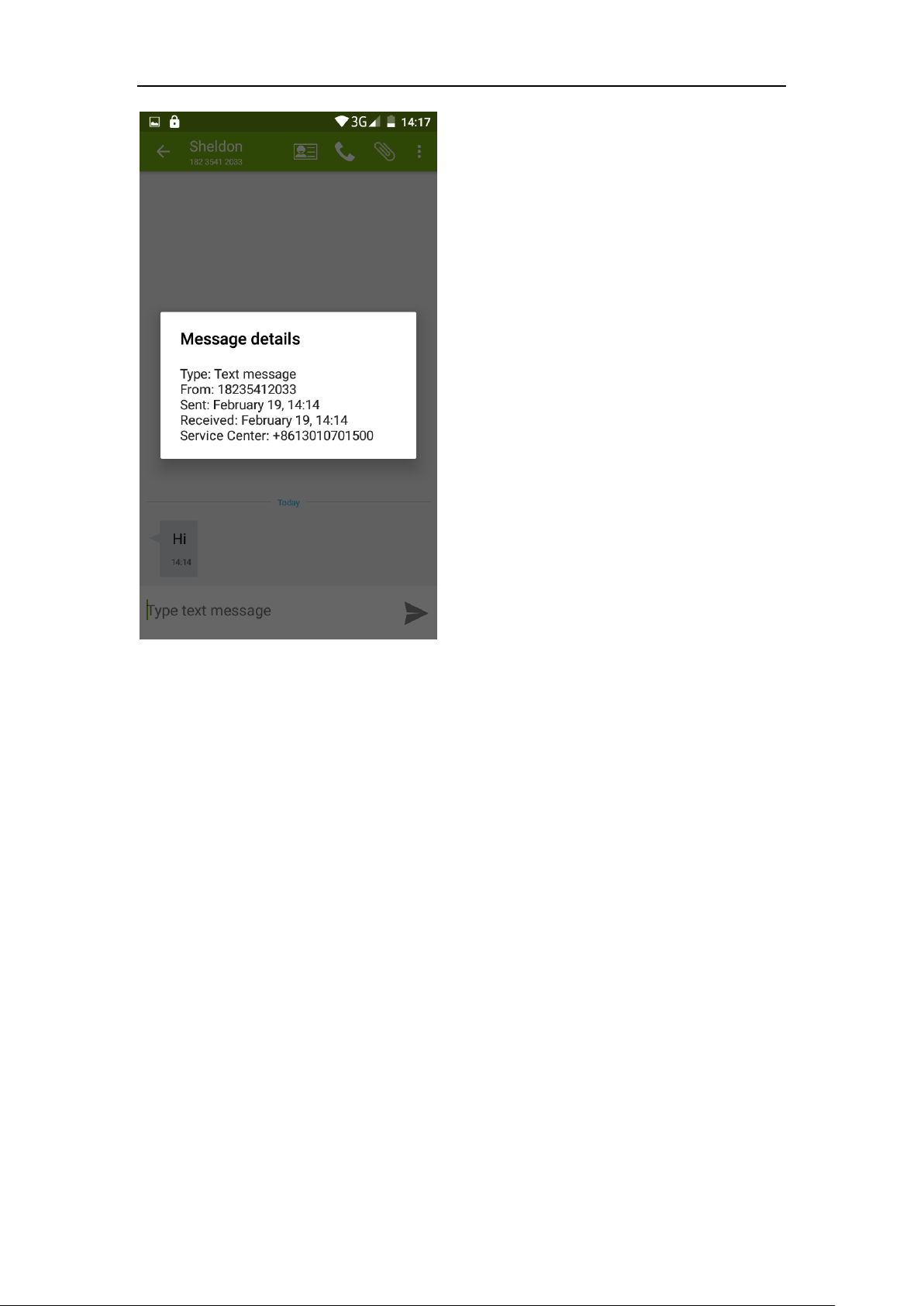
Access to the information screen - “Select the message” Long press the
Information, there wii be shortcut keys - select “Delete” function.
- 10 -
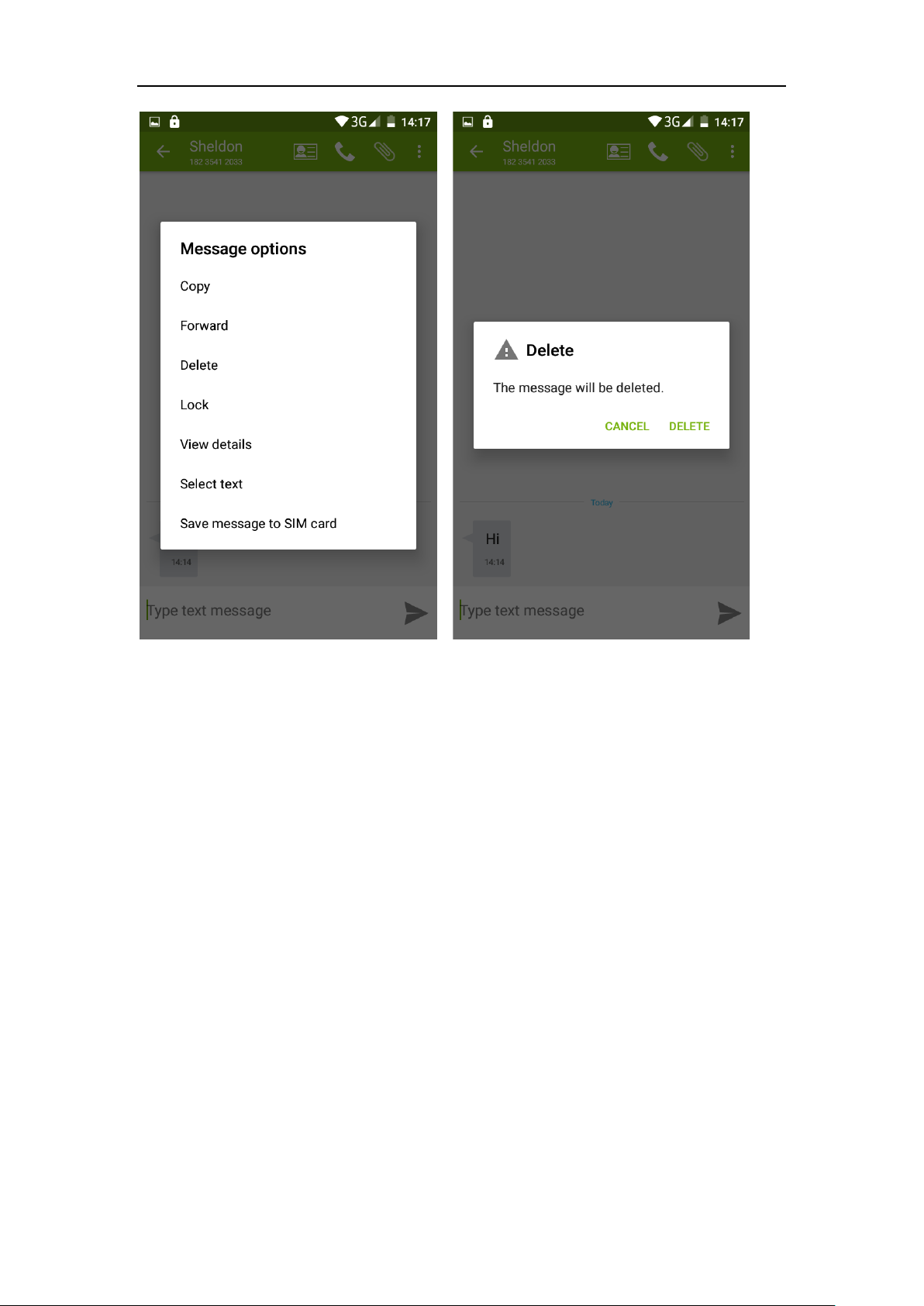
Emoji Keyboard
Support rich interesting Emoji input,and it can make your message more
personalized.
- 11 -
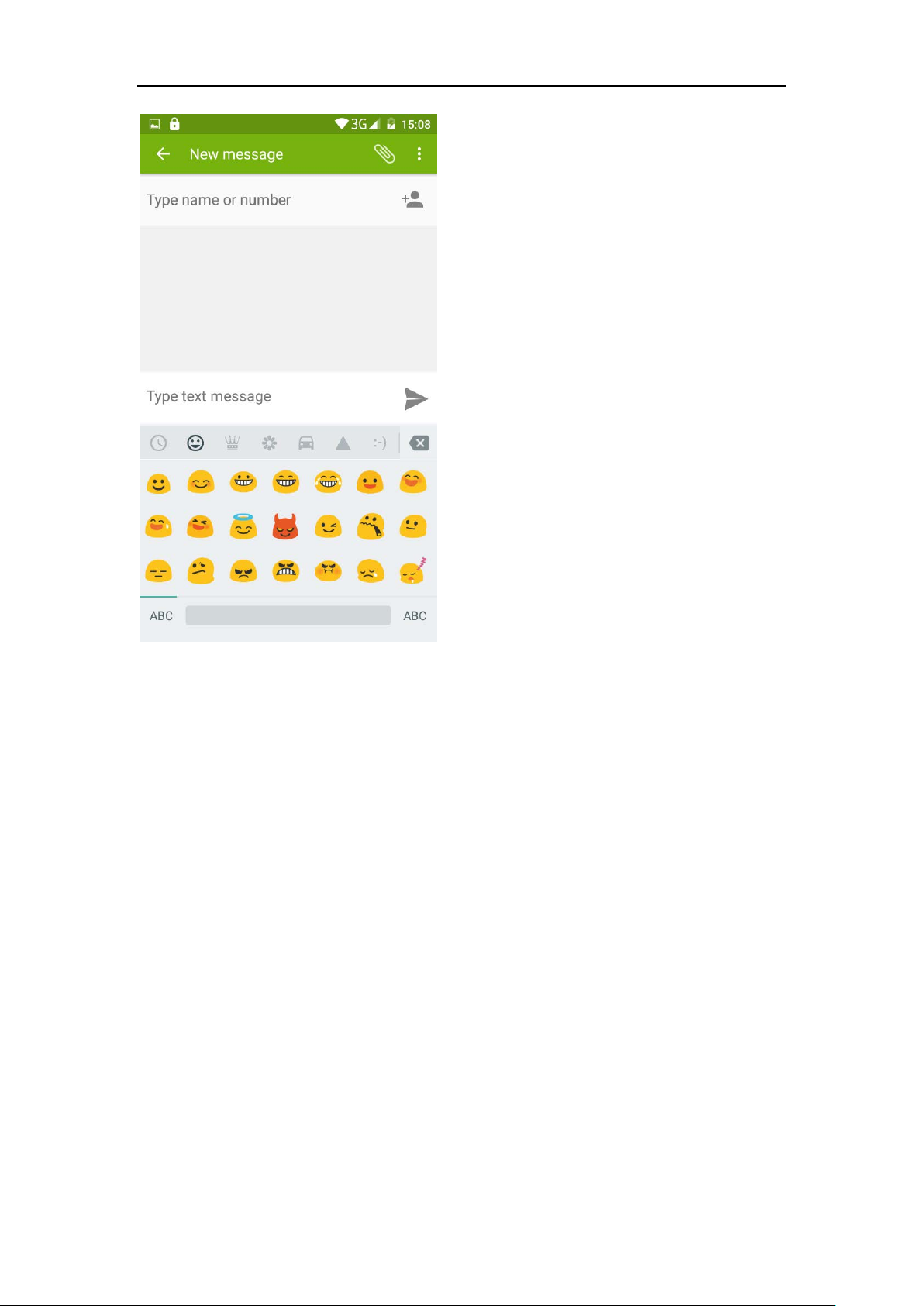
Contact Features
Contact groups, contacts and favorites feat ur es;
Book description
By the number first, then sorted by English characters
(A-Z)
- 12 -
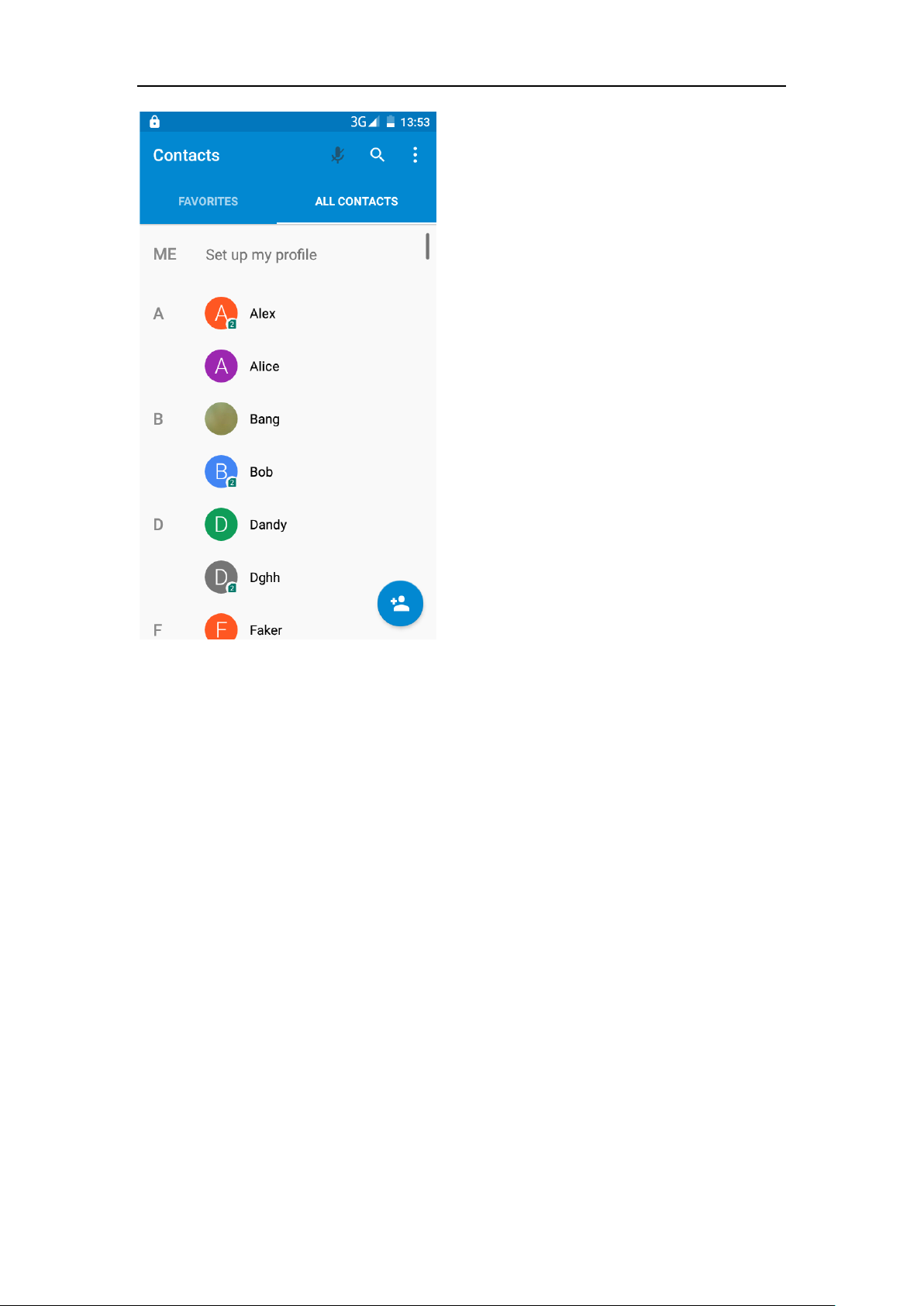
Favorites Introduction:
Include collection of contacts, and the call records w hi ch the user frequently
contacted.At the top of the contact information interface ar e the user collection
of contacts, right below these are the recent call records.
- 13 -
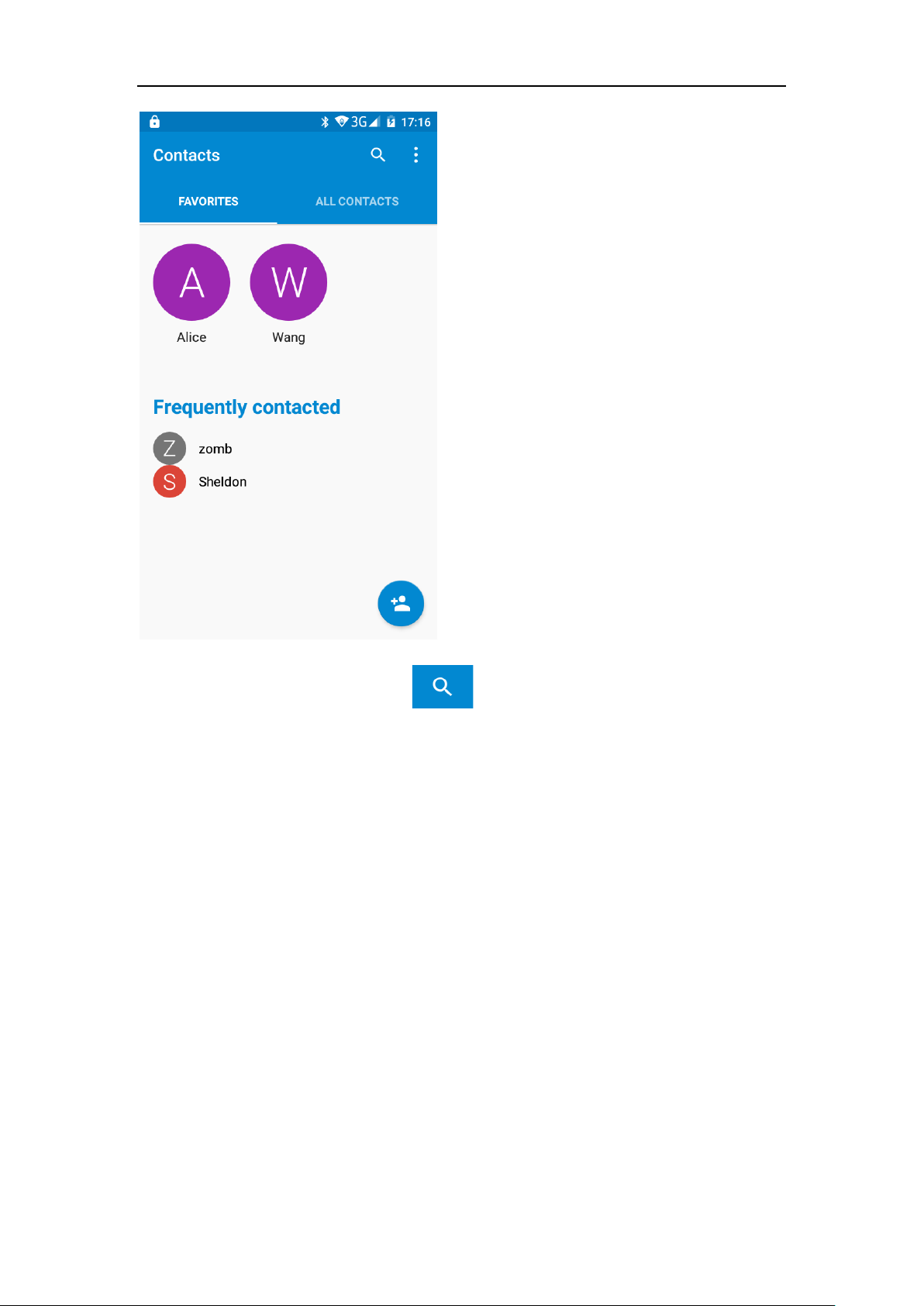
Contact Search
Into the contact interface - "click button
Search supported by the first letter and the entire search string
- 14 -
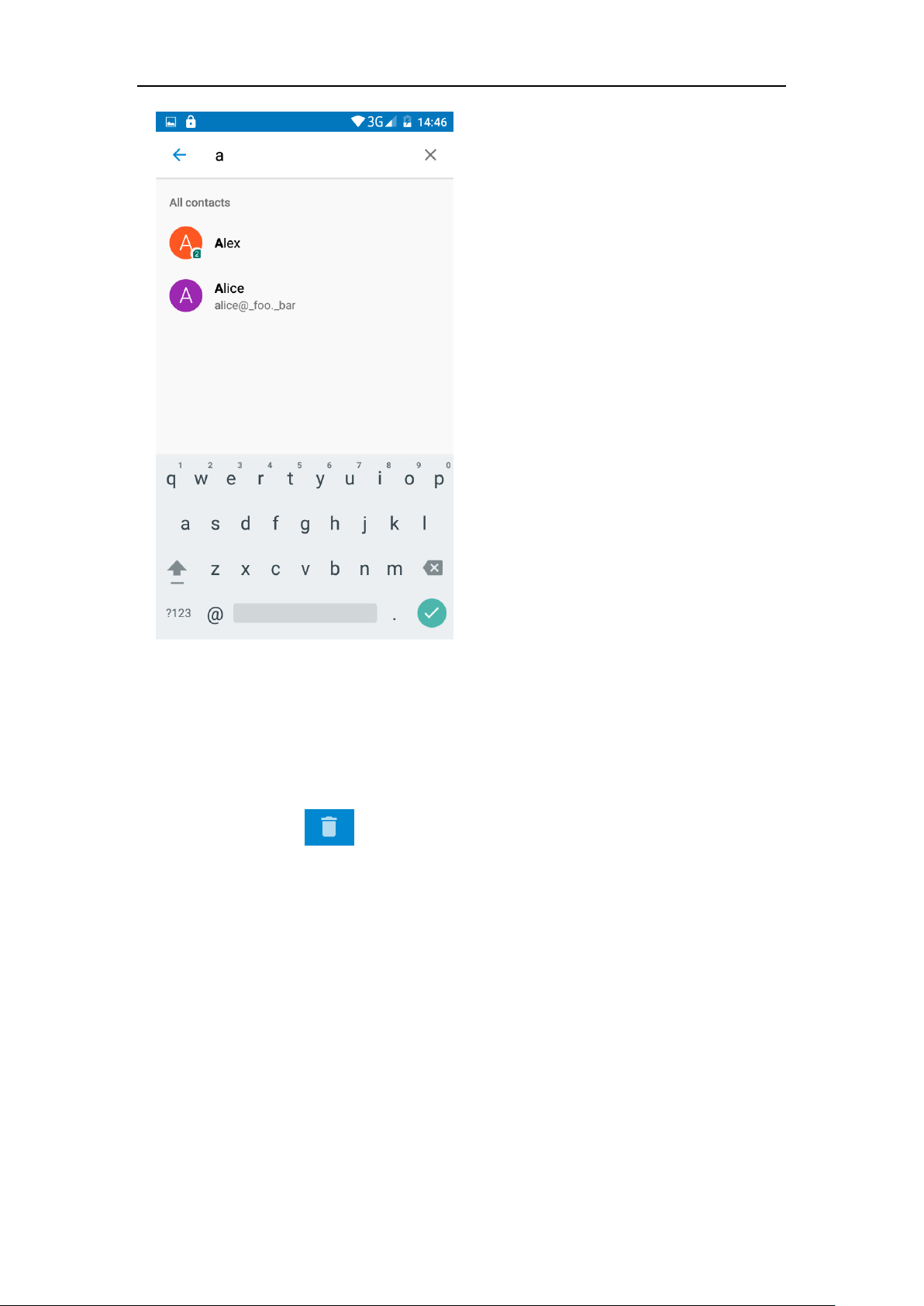
Import contact information methods
Using Bluetooth to transfer contacts.
This phone can share contacts by Bluetooth.
Call History Features
One by one to delete call records
Enter the call log interface - Click the “menu” button –Select the “delete”
Function- Choose
to delete call records- click “ok” button.
- 15 -
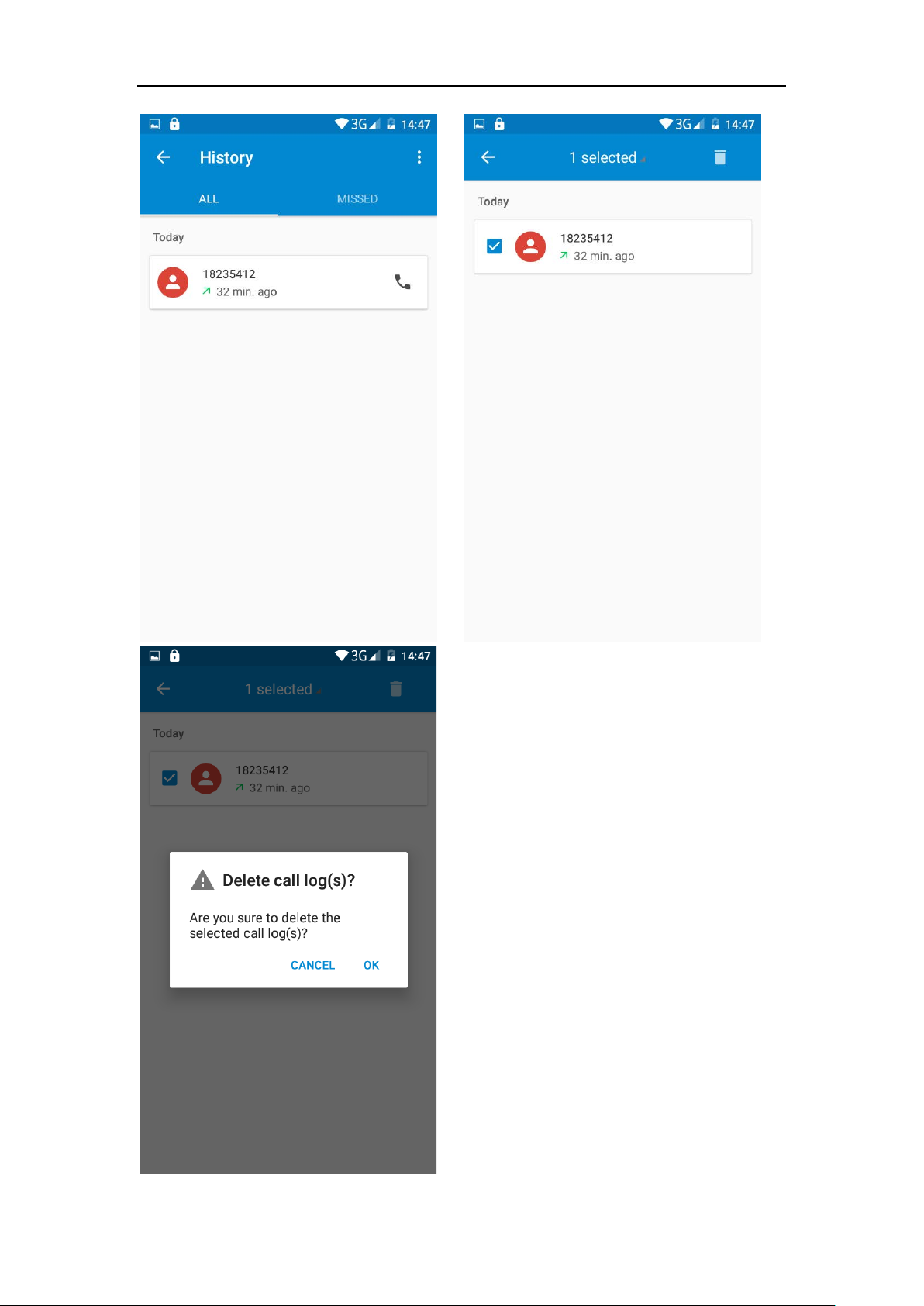
- 16 -
