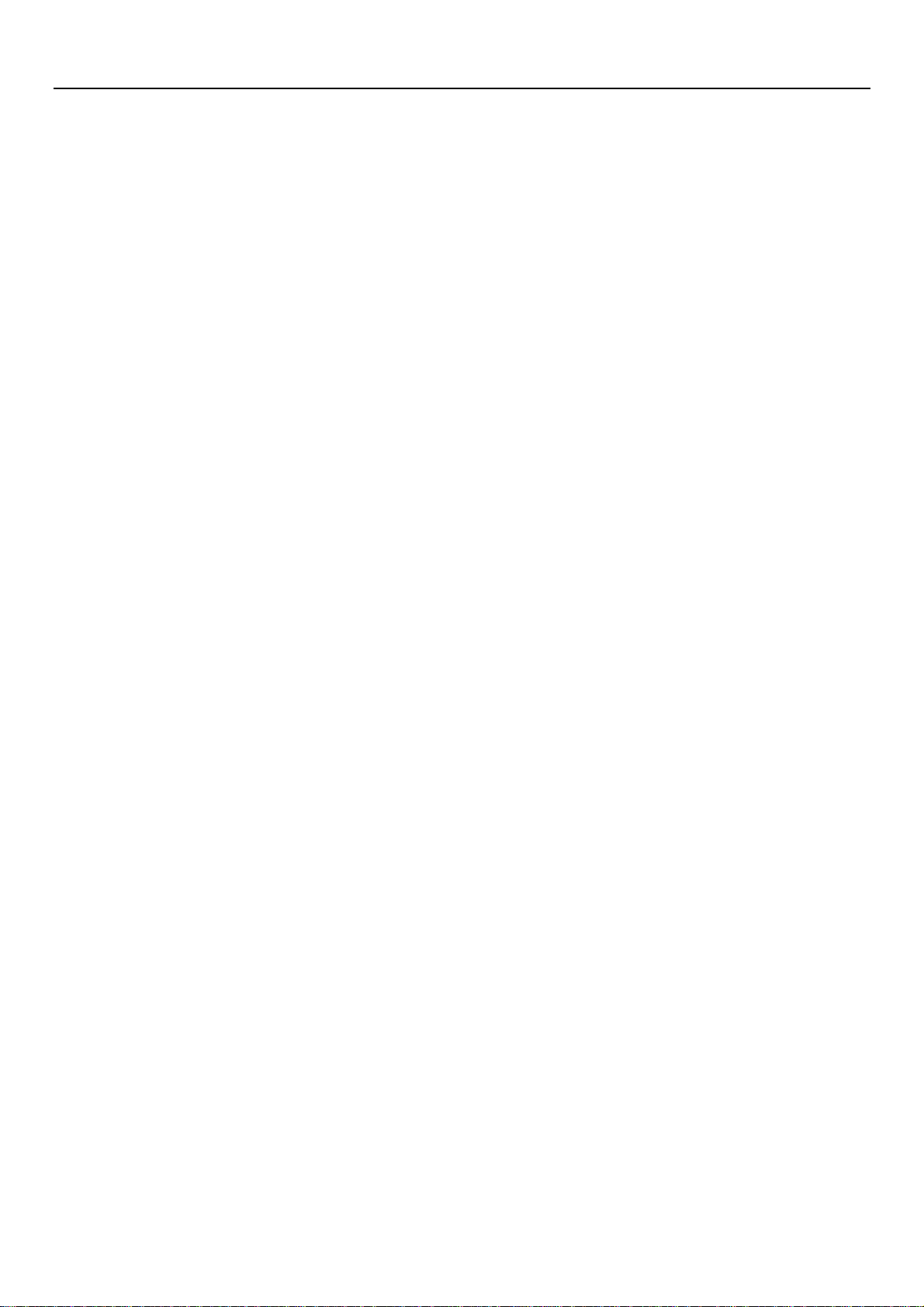
User Manual
User Manual
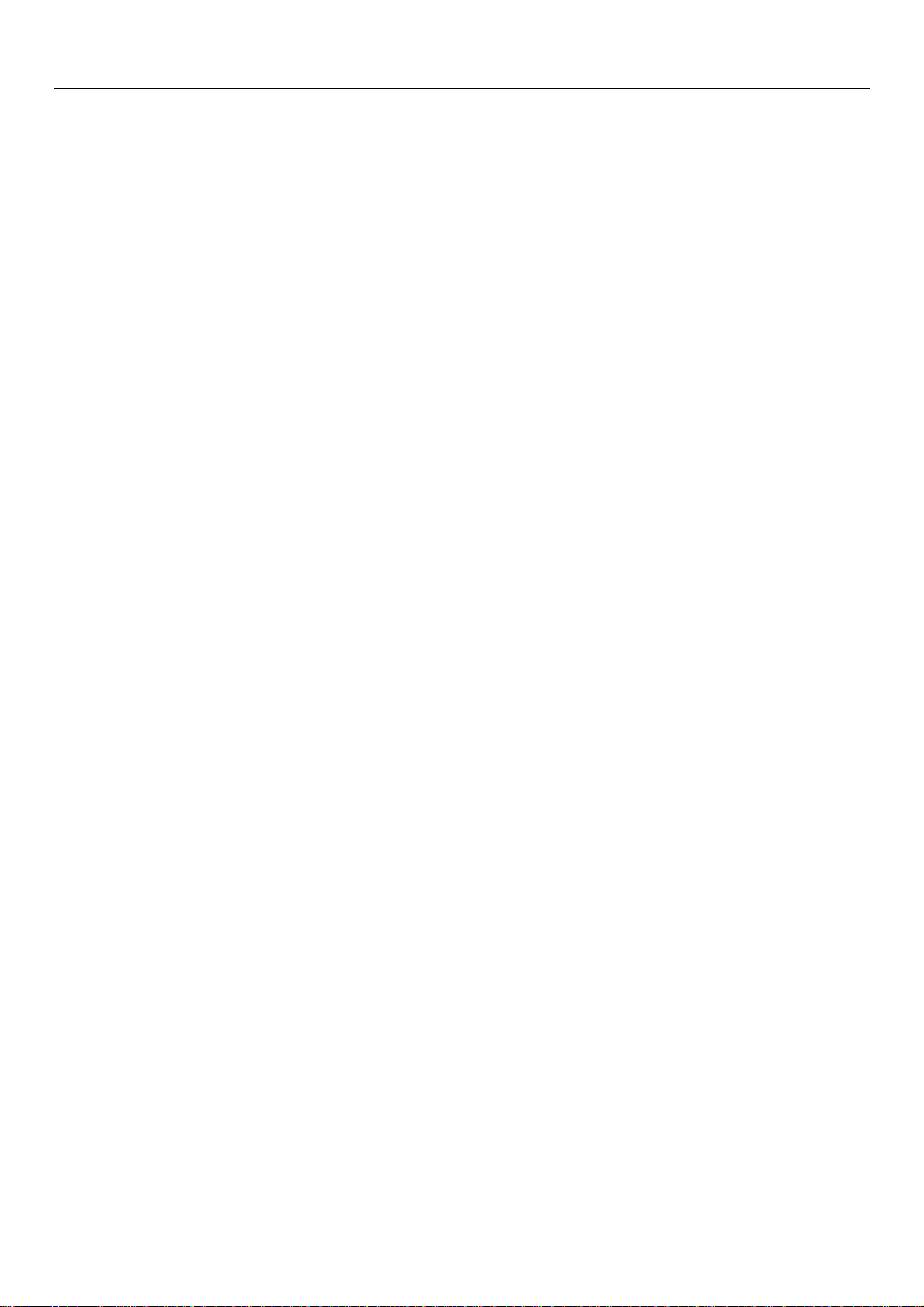
User Manual
Contents
1 . Appearance and Keypad Operations ......................................................................................... 1
2. Using Memory Card as U Disk ................................................................................................ .. 2
3. WiFi ................................ ................................................................................................ .......... 5
4. Bluetooth ................................................................................................................................... 7
5. Mail........................................................................................................................................... 9
5.2 Email ....................................................................................................................................... 9
6.Dialling .................................................................................................................................... 11
7. Messaging ............................................................................................................................... 15
8. Contacts .................................................................................................................................. 18
9. Internet Explorer ..................................................................................................................... 24
10. Recorder ................................................................................................................................ 26
11.Clock ...................................................................................................................................... 27
12.Caculator ................................................................................................................................ 28
13.Camera ................................................................................................................................... 29
14. Images ................................................................................................................................... 33
15. Music .................................................................................................................................... 36
16. Calender ................................................................................................................................ 38
17.FM Radio ............................................................................................................................... 39
18.Settings .................................................................................................................................. 40
19. Notices for the use of phone .................................................................................................. 45
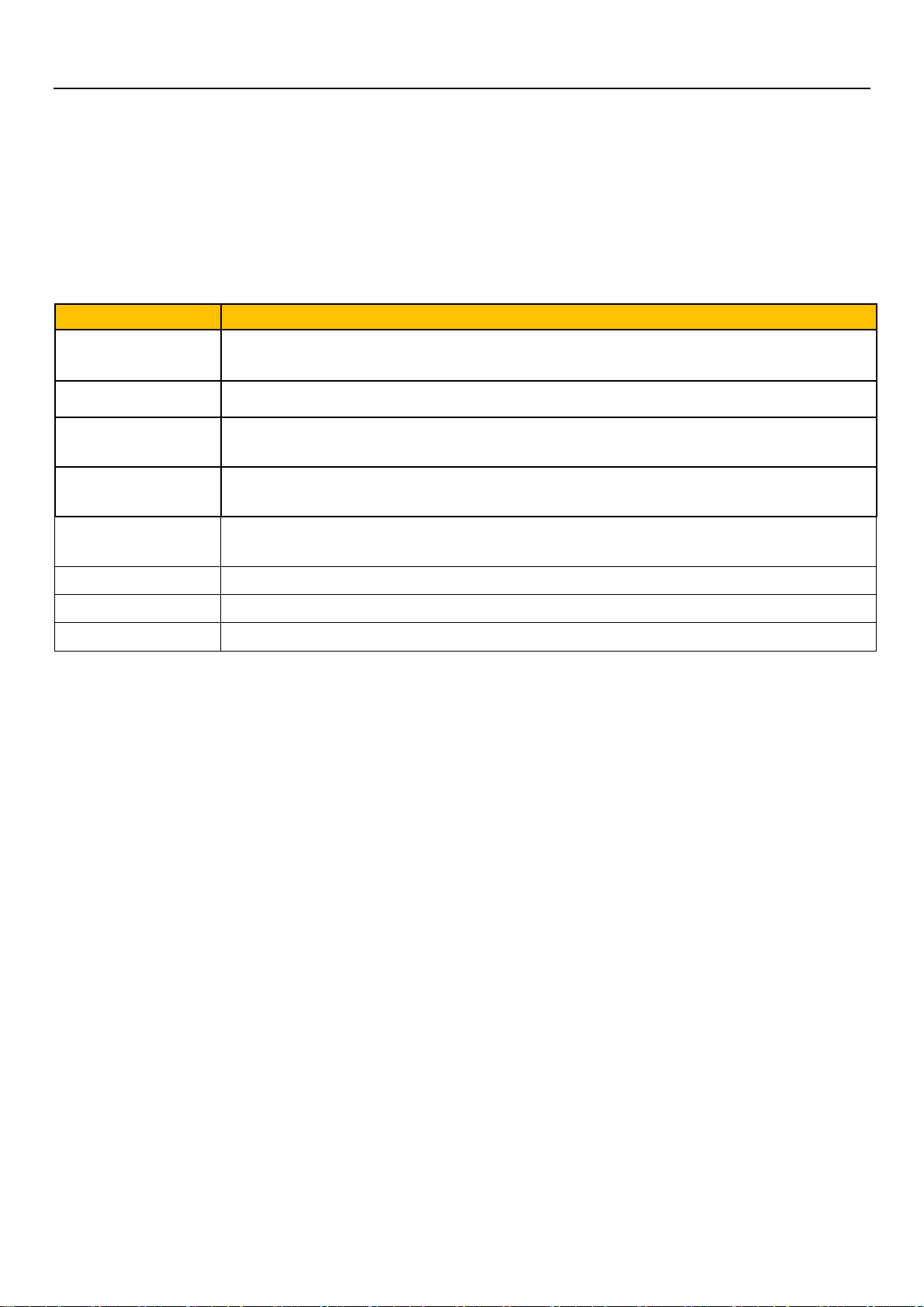
User Manual
1
Keys
Functions
home
Press this button to return home from any application or interface.
Long press it to open google search.
recent
Press it to open recently opened application window.
back
Press it to return to the previous interface,or to close dialog box 、options’
menu、notification panel or the keypad.
power
Press it to open the phone’s menu,then you could choose to lock the screen、
turn off the phone,or set it to the silent mode .
up
Press it to increase the volume
Press it to turn the phone to vibration mode from the silent mode.
down
Press it to decrease the volume.
P-Serson
Cover it, and then the phone’s backlight will turn off
front camera
Entering the camera interface, switched to the front camera can photo yourself.
1 . Appearance and Keypad Operations
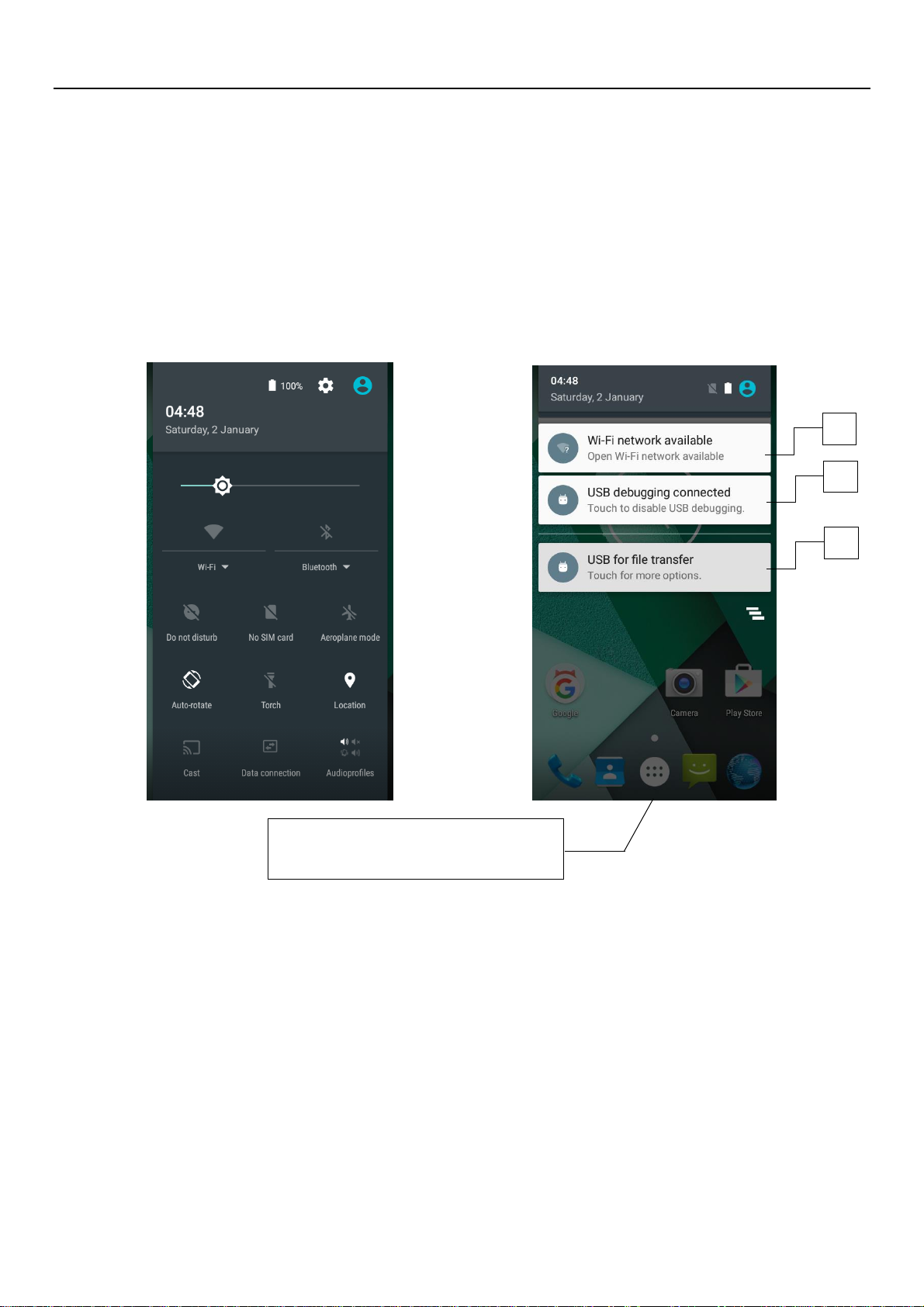
User Manual
2
2 3 1
Specific shown in the following
figure (picture 1.2.3.)
2. Using Memory Card as U Disk
If you want to send music, pictures or other files to the phone’s memory card from the computer,you
should set memory card as u disk first.
Set memory card as u disk
1) Connect the phone to the computer with USB cable. The notification icon will appear in the status
box.
2) Use USB mobile transmission line will connected to the computer
3) In the notification panel, touch USB is connected ,And then touch the USB connected as a media
device
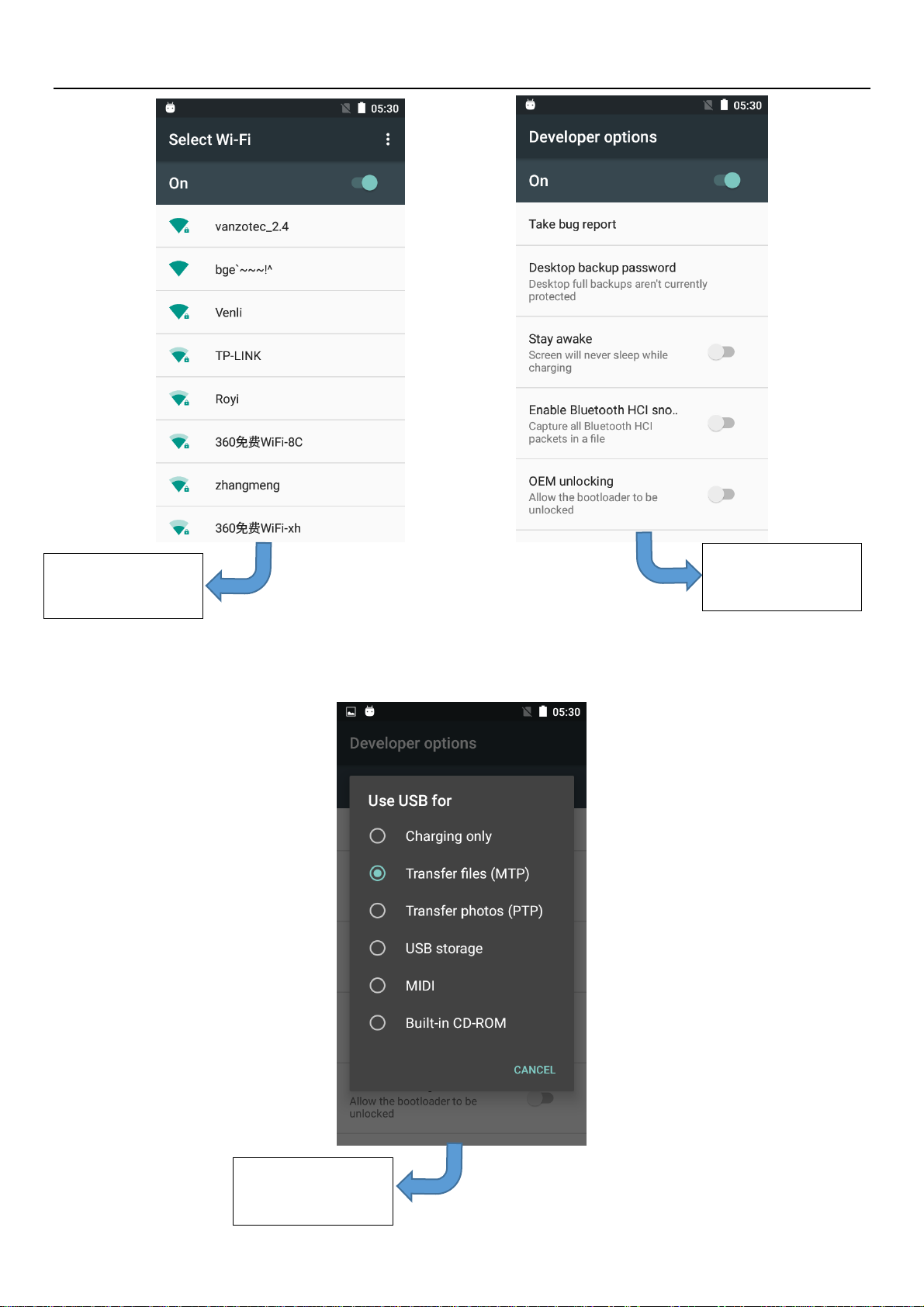
User Manual
3
Wi-Fi network
available
USB debugging
connected
USB for file
transfer
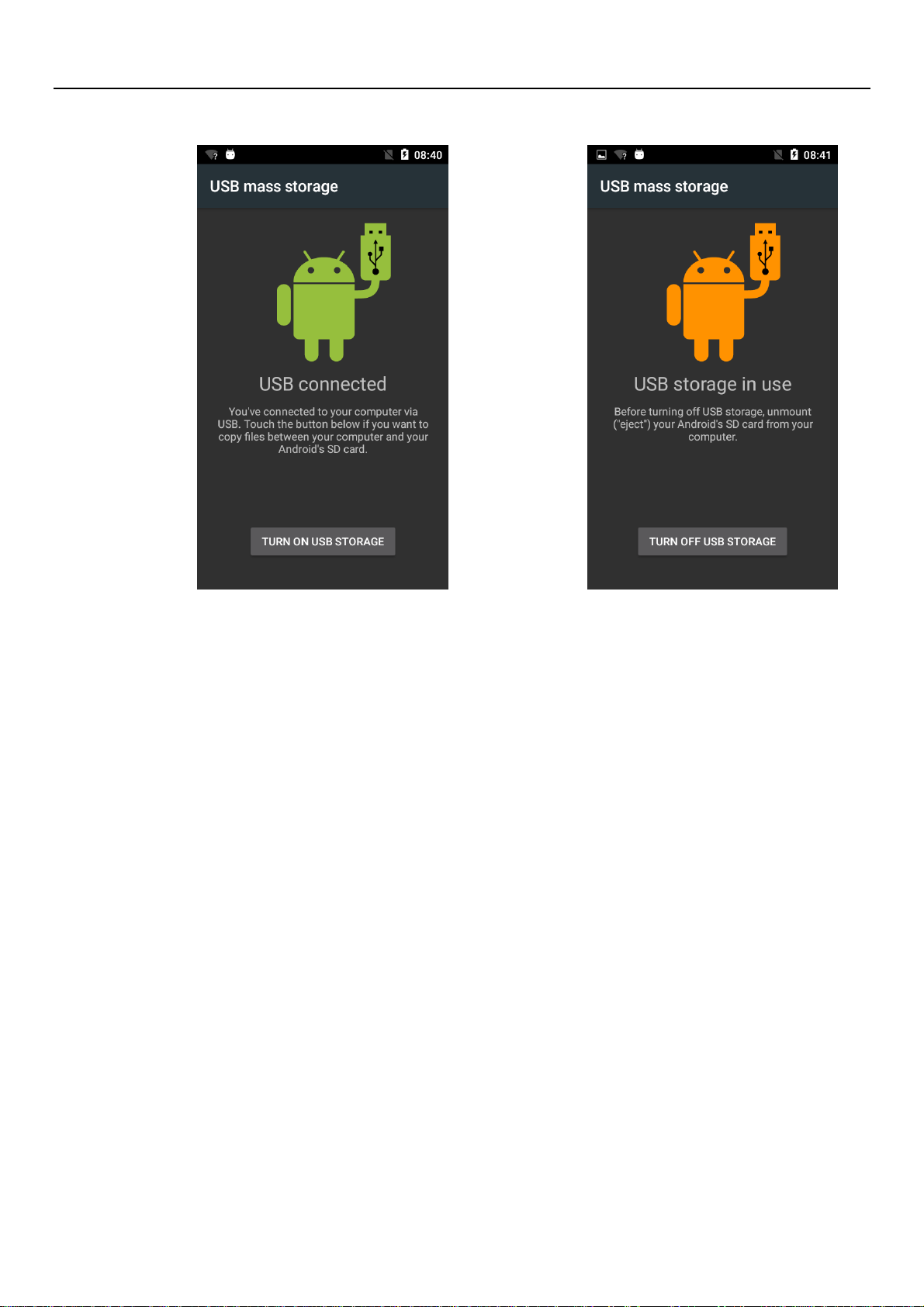
4
4) Insert the SD Card.
Open USB connected.
User Manual
Notice :On the PC operation assistant tool such as mobile phone, Must be open the USB debugging.
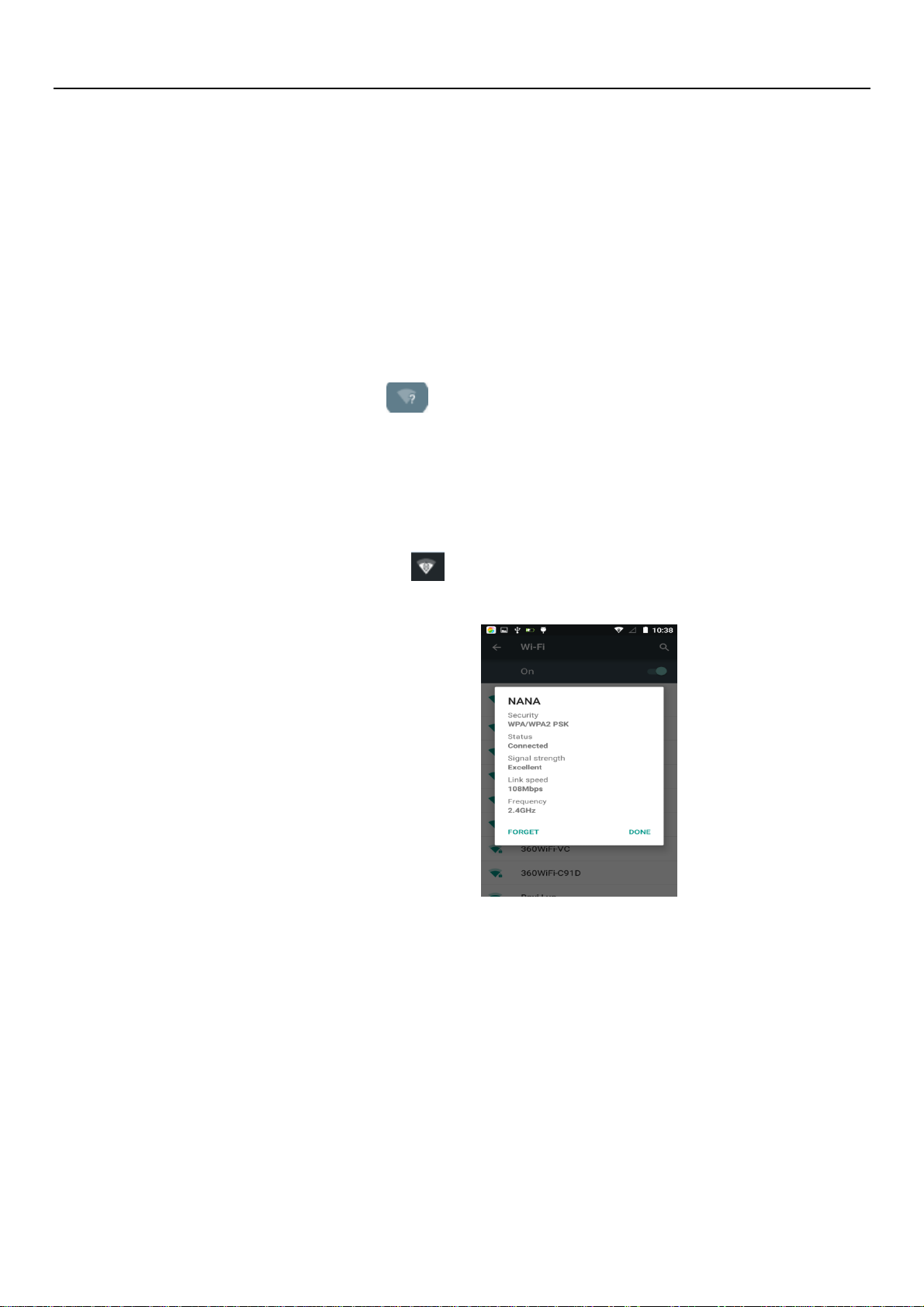
User Manual
5
3. WiFi
Wifi provides as far as 300feet (100M) range of wireless network access. If you use cell phone to
connect wifi, you should connect to the wireless access point or 「hot spots」.
Notices:The availability and coverage of Wi-Fi signal depend on the number, infrastructure and other
objects penetrated by the signal.
Open Wi-fi and to connect to the wireless network
1) Enter settings.
2) Select the wi-fi box,to open Wi-Fi. Phone will automatically scan for available wireless networks.
3) Touch Wi-Fi settings. Then a list of Wi-Fi network will show the founded network name and security
settings. (open network or WEP、WPA/WPA2 with password).If you enable the notification in Wi-Fi
settings, The status box will show this icon ( ) when open available wireless network founded.
4) Touch one of the Wi-Fi choices to connect the network. When you choose open network, phone will
connect to it automatically. If you choose WEP、WPA/WPA2 with password, you should type the password
first, then touch to connect it.
Notices:when the phone is connected to the wireless network,
The status box will show this Wi-Fi icon( ), and the approximate signal strengthen (the number of
lit bars).If touch the connected network,will display the name of WiFi network, status,speed,signal,
strength, security, information and IP address.
If you want to delete the wireless settings, please touch “not reserve”as in the right picture. If you want
to connect to this network, you should re-enter these settings.
Notices:
Unless you choose not to reserve the network, otherwise, there is no need to re-enter the corresponding
password when next time connecting to the previously encrypted wireless network. Wi-Fi will search
automatically, that is, phone needn’t to perform additional steps to connect Wi-Fi networks.
Notices:
Unless you choose not to reserve the network with password, otherwise, there is no need to re-enter the
corresponding password when next time connecting to the previously encrypted wireless network. Wi-Fi
will search automatically, that is, phone needn’t to perform additional steps to connect Wi-Fi networks.
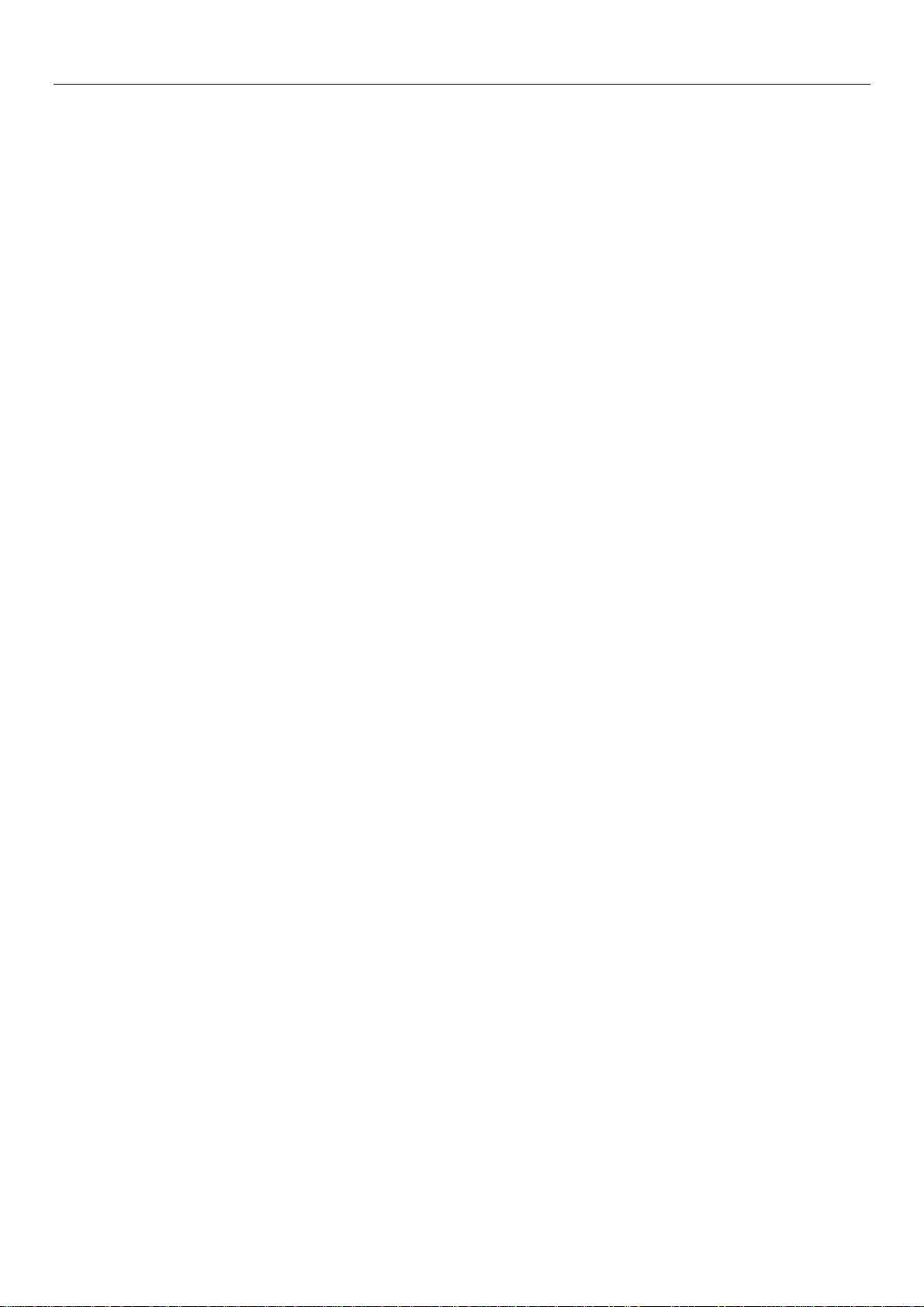
User Manual
6
Connect to other Wi-Fi networks
In the interface of wireless and network, touch Wi-Fi settings. The founded Wi-Fi networks will show
on the Wi-Fi network list.
Touch other Wi-Fi networks, and then you can connect to this network.
Notices: in addition, mobile phone can also surf the Internet by GPRS. Our current SIM card GPRS to
open after the default boot. Users can manually choose to open data connection, when for the single card,
direct drop down the status bar, touch "data connection" is open, when for the card, location in "Settings >
SIM card > cellular data > select SIM1 or SIM2", touched the drop-down "data connection" of the status bar
is open the current selected SIM card data connection, and then touch "data connection" close this SIM card
data connection..
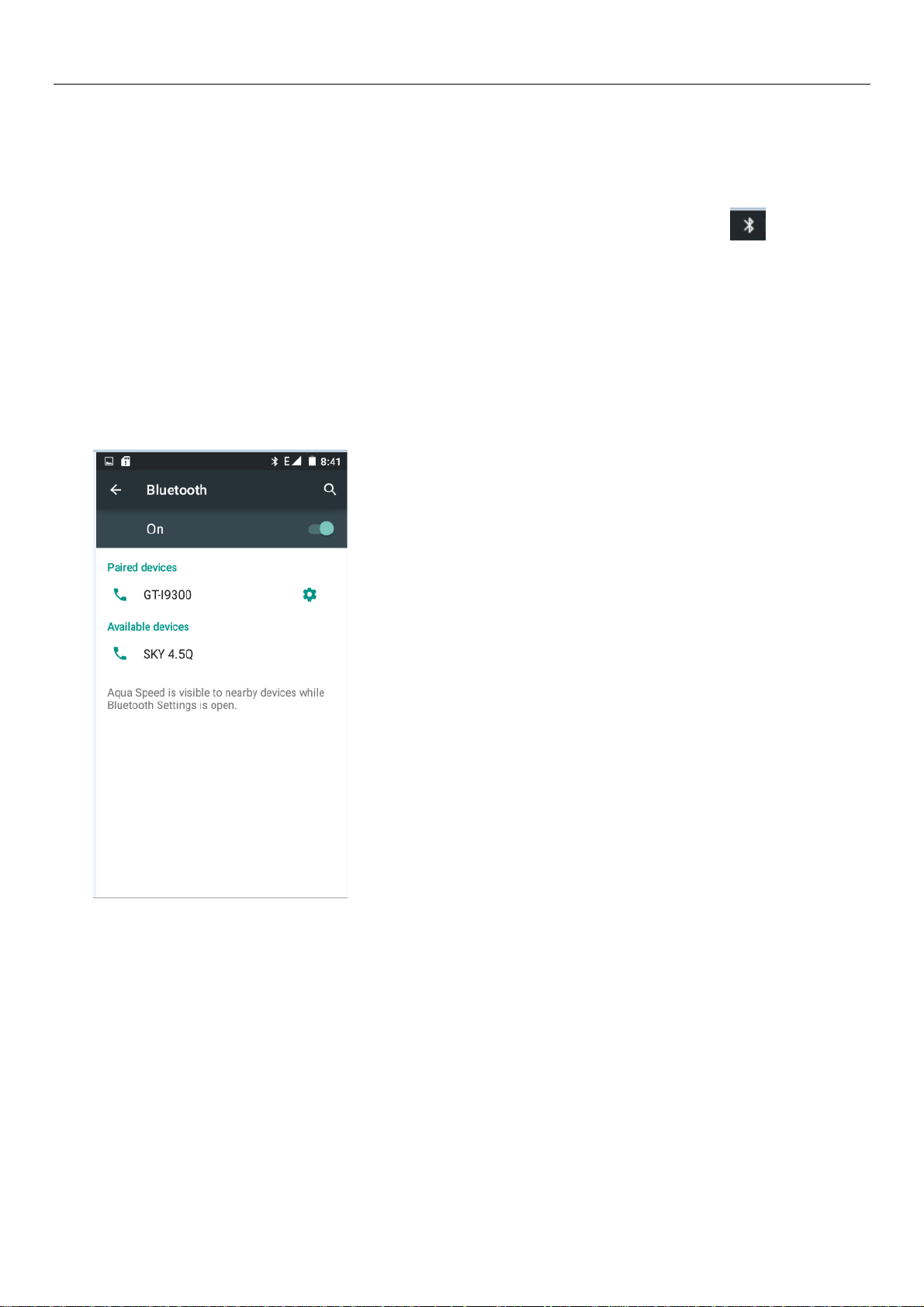
User Manual
7
4. Bluetooth
Turn on Bluetooth or set the phone can be detected
1) Enter settings.
2) Select Bluetooth box,then open bluetooth box, the status box will show this icon ( ),then it starts
to scan for all devices within range.
3) Touch Bluetooth settings, all the devices founded will display in the list under the icon.
(bluetooth device is set open and visible to a nearby equipment work, other equipment as long as open
the bluetooth can search to the bluetooth and matching, open as long as the other devices can be detected at
the same time, you can search for other equipment and matching use)
After a paired devices, the system will show the paired and other equipment available
Pairing and connection of Bluetooth headset
1) Enter settings.
2)Select Bluetooth box,then open bluetooth box, then your phone will scan for the Bluetooth devices
within range ,and show the founded devices in the list under the icon.
Tips:
If the list can’t find your equipment, touch scanning equipment to re-scan it.
Make sure that the devices wanted are under the detected mode.
3) Touch headset in the equipment list to finish the connection.
Notices:generally Bluetooth devices need password to be paired, often use「0000」as the default
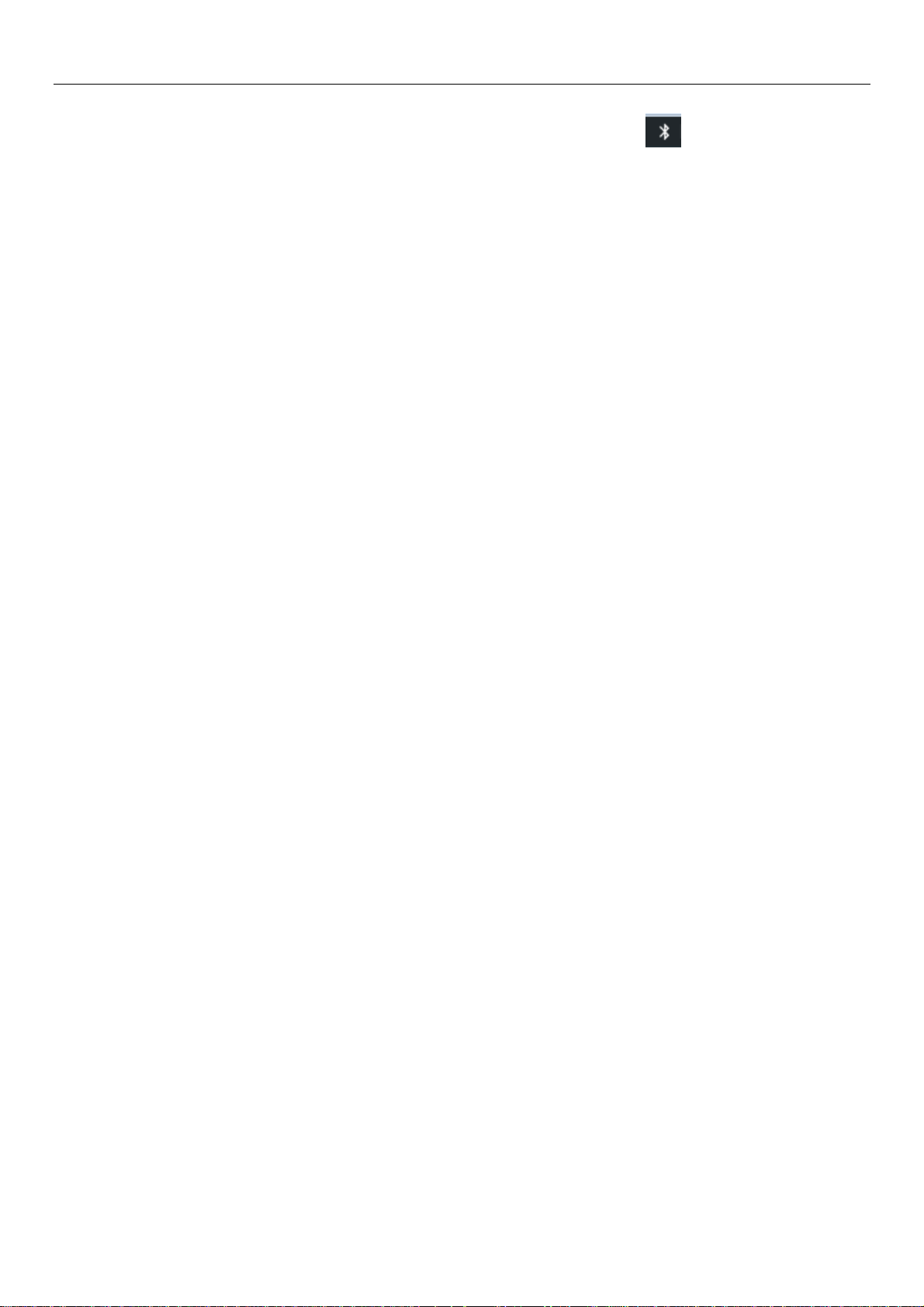
User Manual
8
password.4)The pairing and connecting status will show under the headset in the Bluetooth devices list.
When the headset connected to your phone, the status box will show this icon( )means connected. Then
you can use the headset to make or receive callings.
Cut the connection to the Bluetooth
Press settings>Bluetooth.
In the list of Bluetooth equipment, touch or tap and hold the connected hand-free headset.
Press and select “cancel the pairing”.
Bluetooth proximity sensor
After pairing the two device,you can test out the signal is strong or weak by the Bluetooth proximity
sensor device
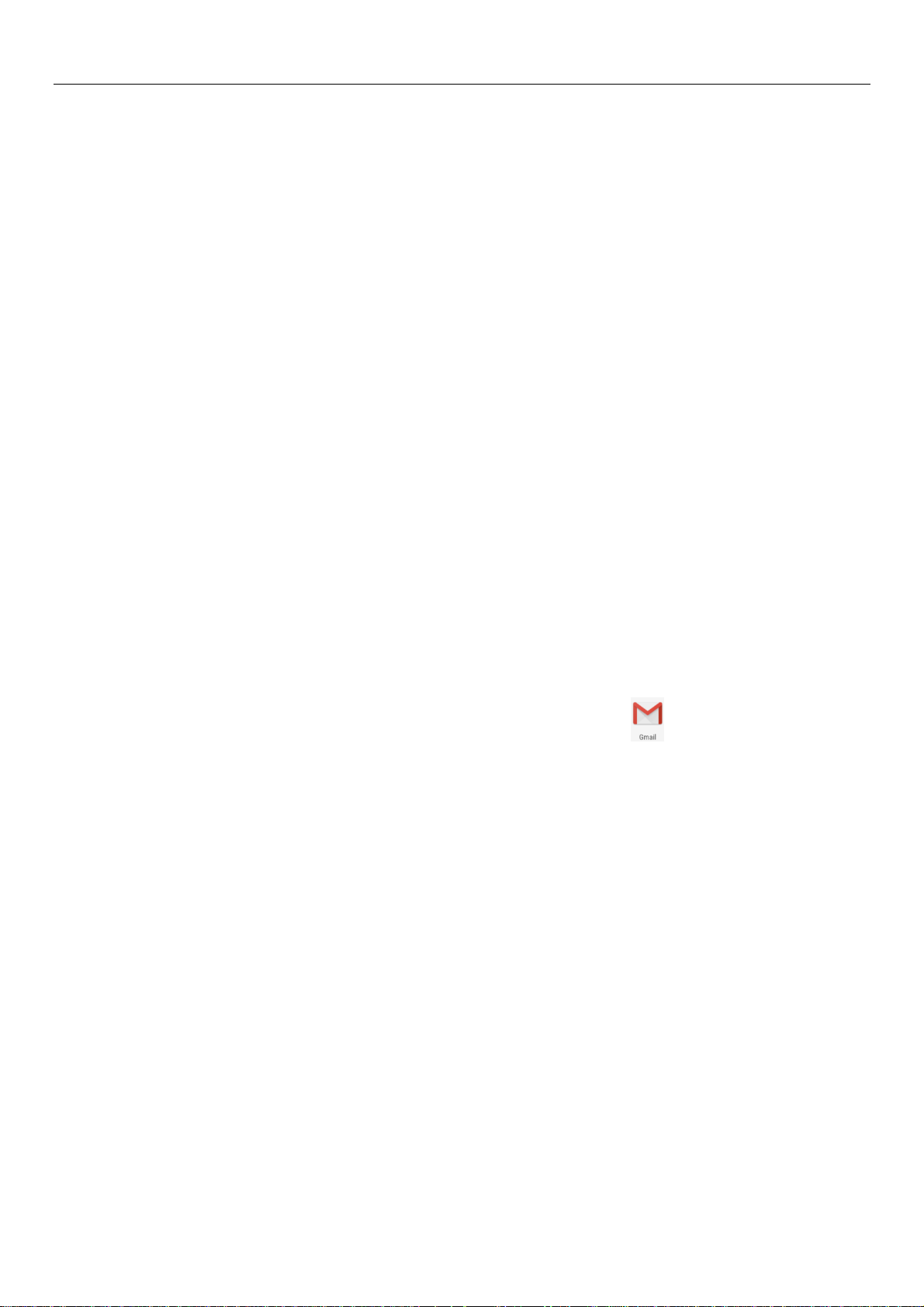
User Manual
9
5.Mail
5.1 Gmail
1) Create an electronic mail account
Open gmail.,You can activate or edit existing e-mail accounts as well as create a new e-mail
account.
Select mail, Google account setting interface appears. Then touch‘ next step’ > create
account>enter name,last name and e-mail account.
Google servers determine whether the name can be used, if so, new interface appears prompting
enter password, then judge the password’ security, users who doesn’t meet the requirements need to re-enter
the password.
Successfully register a new Gmail account, a messenger created automatically for testing.
2) Loading mail account
a. Open Gmail skip introduction screen>loading interface appears >select load
b. Enter name, password then load
E-mail account initialization ,prompting “login successful” All Google accounts will be
synchronized.
3) Creating and sending ,mails
When creating mails, select mail > creating mails. Enter the address(recipient)、theme and contents.
Press MENU you could ‘append’、‘ Add Cc/Bcc’, select send or discarded.
4) Receive mails
There is tone for new mails, in the status box will show this button , Press Menu >‘refresh’,
refresh and update the number of the unread mails in a proper way.
5) Delete mails
When loading a mail account,if you want to delete it,you need to restore factory settings . When
loading a second one,you could press the menu button to delete it.
Notices:many functions depend on Gmail Account,for example:Electronic Market、Google Talk、
Sync Contact and Calendar.
5.2 Email
Load Email.
a.Open network connection,
b.In setting the account interface, input the correct email address and password and click next
mobile phone automatically complete the sending and receiving server Settings. Pop-up mail find frequency,
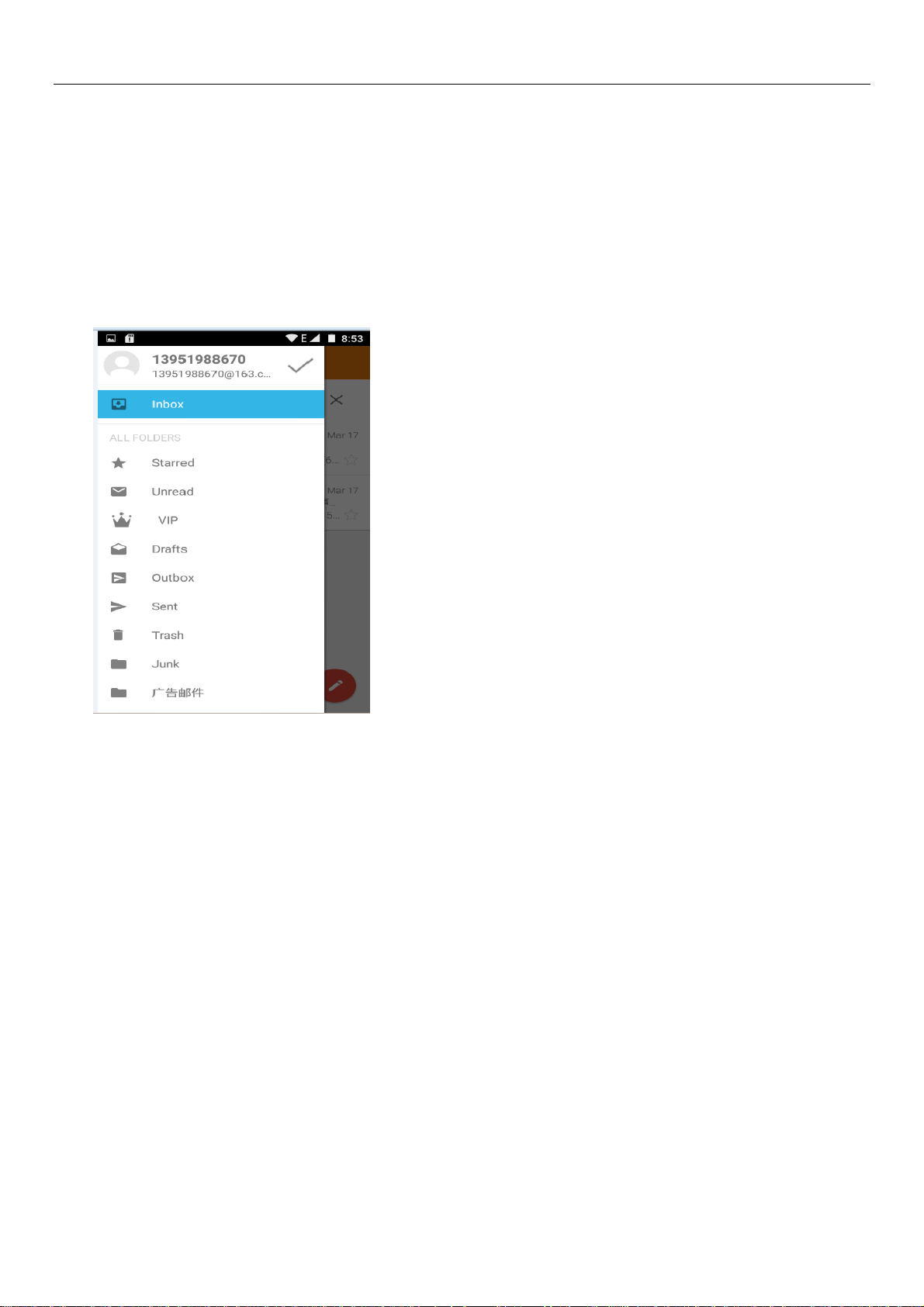
User Manual
10
and user Settings interface, complete Settings, click next.
c.For account creation name, the editor of the law that email user name, and click next. Complete
set, synchronous mailbox.
Create and send Email
When creating mails, select mails > create mails. Enter the address(recipient)、theme and contents.
Press MENU you could ‘append’、‘Add Cc/Bcc’, select send or discarded or save as draft.
Check the Email files
Click the inbox to the left of the small buttons, list all the folder options
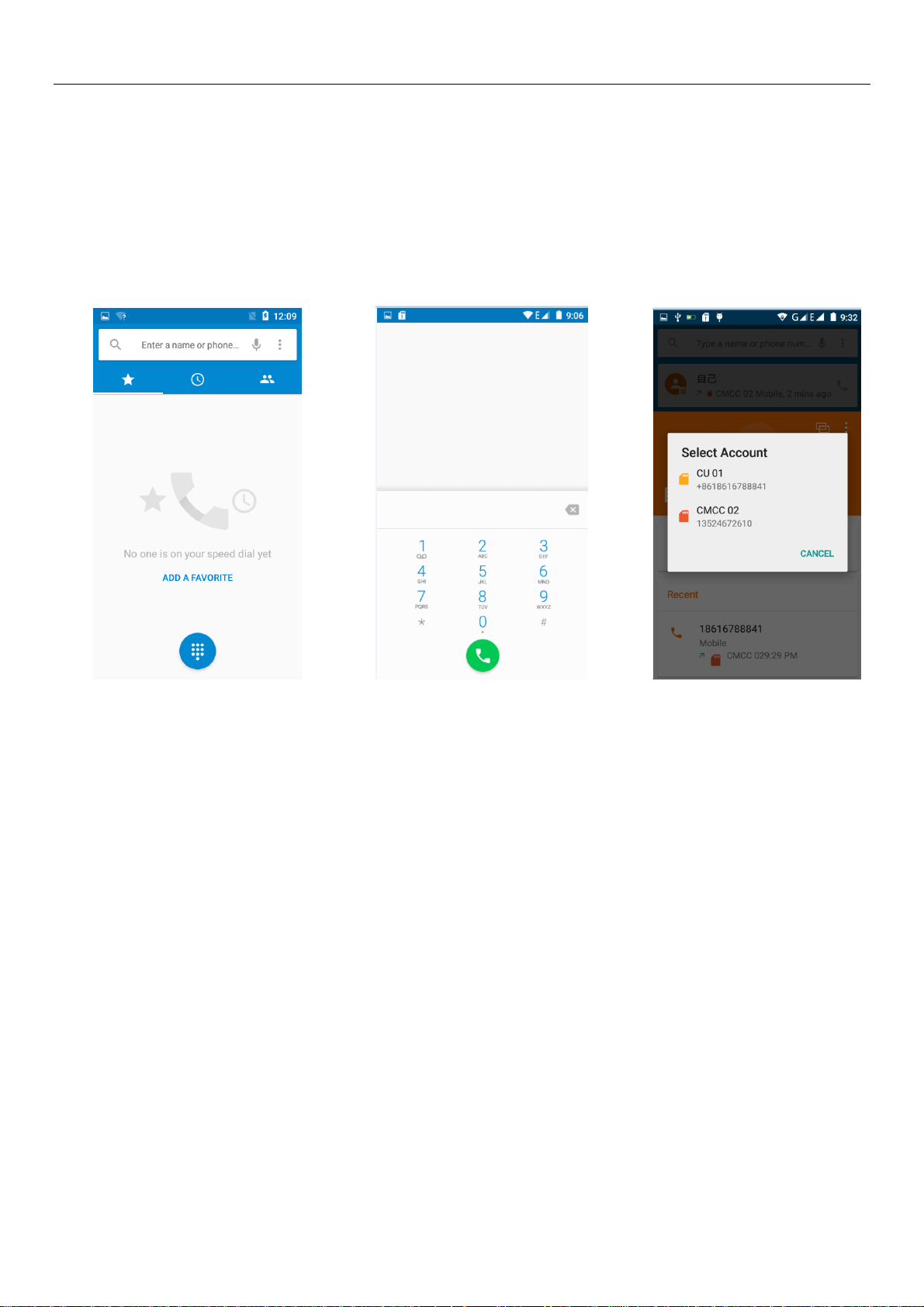
User Manual
11
6.Dialling
When the icon of network server appears in the screen, you could dial or receive callings. The signal
bar on the top right corner show the strength of network signal (When the signal with the strongest signal) .
Start dialing
Open application’s main menu>dial >Dial the keyboard. You could choose SIM1 or SIM2 to do the
dialing.
Dialling
At the dialing Keyboard ,enter the phone number,and then click the dialing key , after that,you should
choose one SIM card or internet call. If needed to call the extension,you could click the “dial pad” in the
bottom of the screen to open the interface or press menu key to select “delay 2 seconds”,and then enter the
number of the extension.
The dialup keyboard input number, click Menu can IP dial-up or speed dial
Video call: video call usually refers to the Internet and mobile Internet based on (3G Internet) end,
through the phone between the speech of the real-time transmission and image (user of bust, photographs,
items, etc.) of a way to communicate. Only 3G to support this function. Input a number click video dial-up,
each other answers the phone after both can through camera for video calls.
Telephone calls in the call log
Every telephone number called and received in“SIM1、SIM2”will reserved in phone’s menu of call
log. Each call to record recently will show“SIM1 or SIM2”
All numbers in the call log can be dialed by clicking the button ”dial” on the right side of the screen.
When number list appearing,click it to catch details;press it for long you could dial via “SIM1 or SIM
2”, meanwhile you can edit, delete, save the number or do other operations.
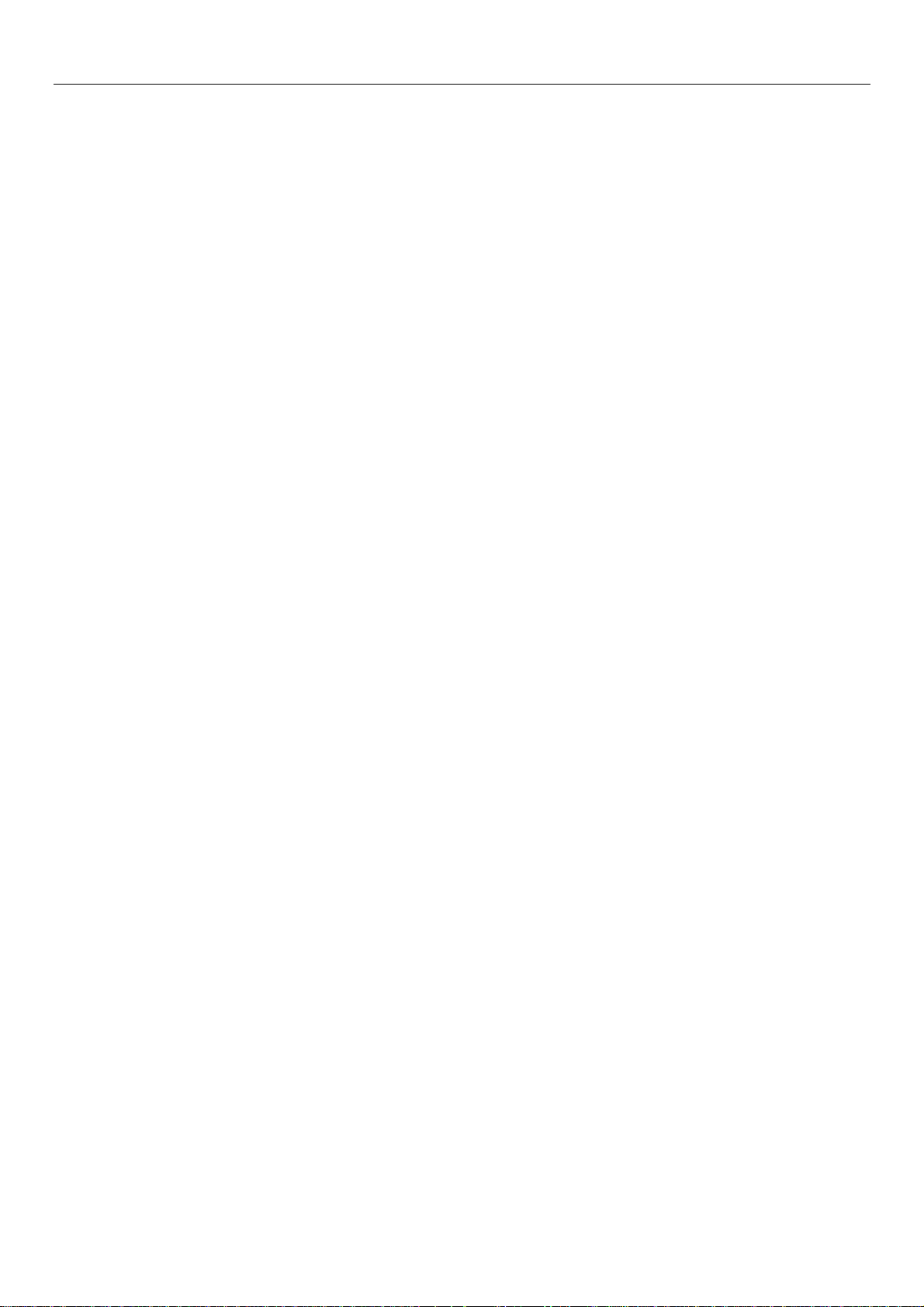
User Manual
12
Receive callings
When calling comes(top left will show from which SIM card)press“Answer”and slide towards right
until the middle button, then you can receive callings.
Refuse to answer the phone,
Have a telephone call in, hold down the "call" button to the left sliding contact can decline a call.
Have a telephone call in, hold down the "call" button sliding upwards to contact messages can be
resisted. Choose reject content, the other phone, will receive the corresponding text messages.
Proximity sensor
According to the distance between phone and human body,it will adjust automatically the switch of the
backlight.
During the call, close the phone to the ear, the backlight will turn off automatically,which could save
batteries and prevent inadvertently touching.
Refuse to answer the phone
When standby, calling comes,press “refuse”button and slide towards left side until the middle button,
then you could refuse the calling.
When using,calling comes,click on the “refuse”button to refuse the calling.
Two-way call/multiparty call(conference call)
Notices:this function needs that SIM card open multiparty call features.
Already exist a call in the phone
Click“Add calls”, dial another call(or receive another call,phone default open ”call waiting”
(settings–dialing settings–other dialing settings), after both connected,could view the status of ca lling.
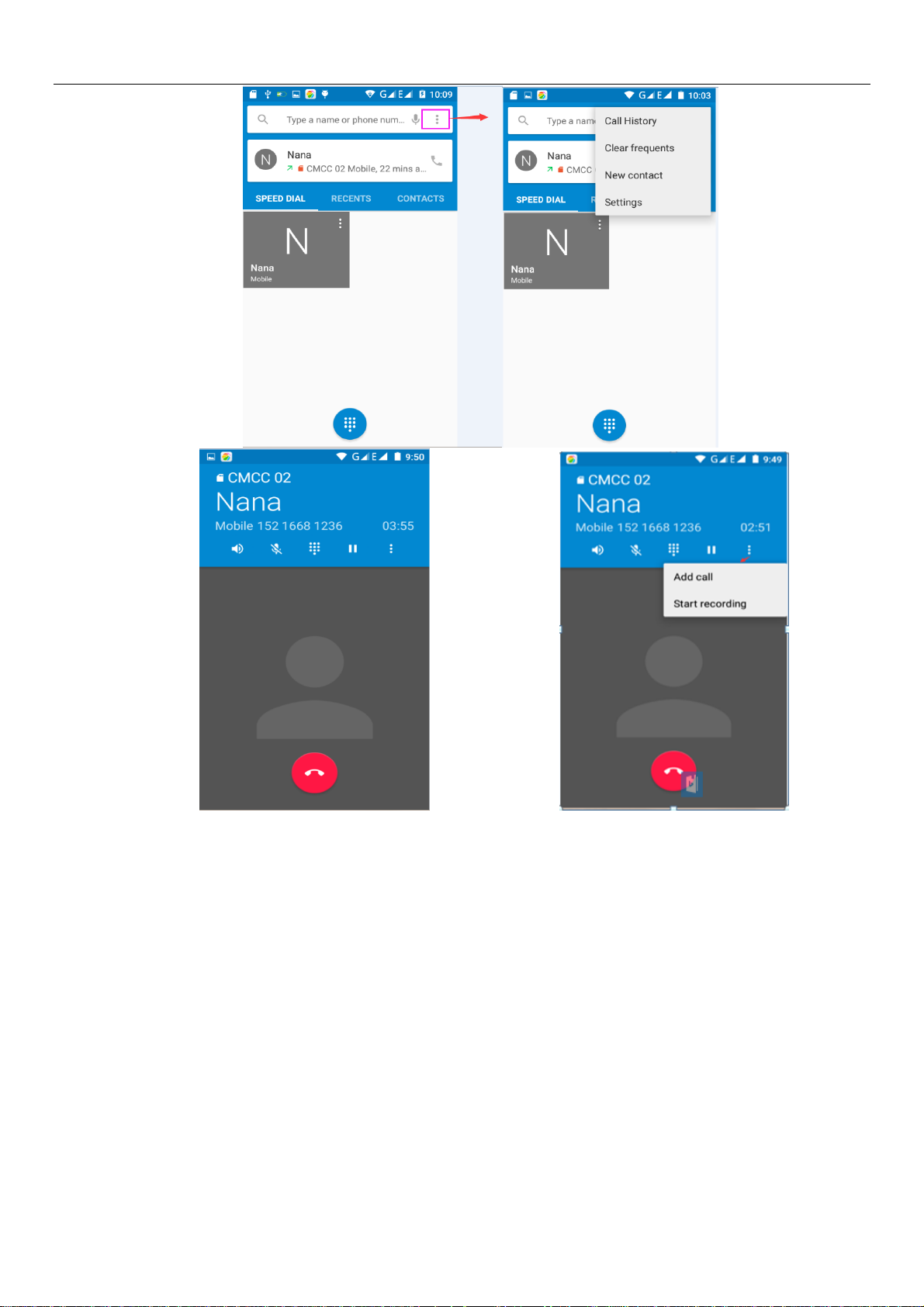
User Manual
13
