Azumi S A AZUMIIROA55QP User Manual
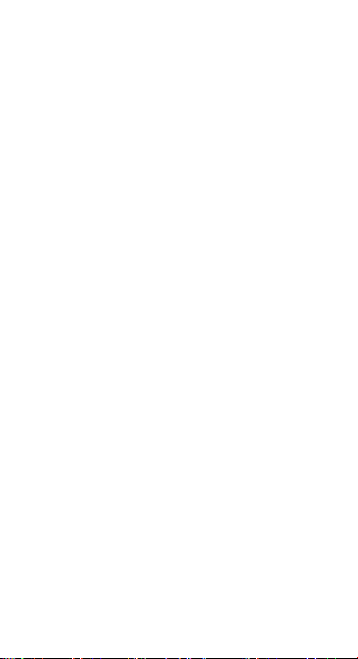
Product Name: Mobile Phone
Trade Mark: -
Model: IRO A55 Q Pro
User manual
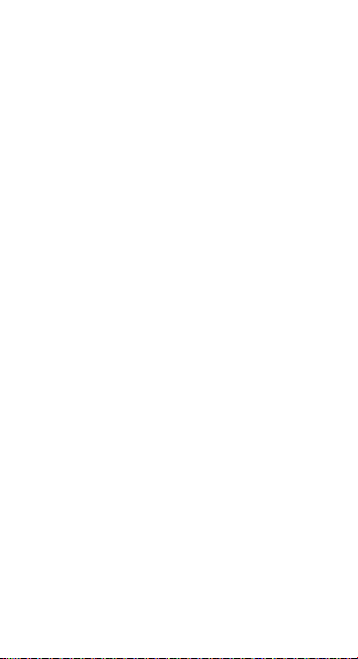
WELCOME
Congratulations on the purchase of your Azumi
Mobile phone. Your phone provides many functions
which are practical for daily use, such as a
hands-free loudspeaker, camera, MP3 player and
ultra clear video
You can read the manual to understand how to use
your Azumi mobile p hone and experience the
well-established functions and simple operation
method. Please use the original accessoriesy in order
to achieve the best use of your device. Azumi shall
not be responsible for any damage in machinery due
to use of non-original components.
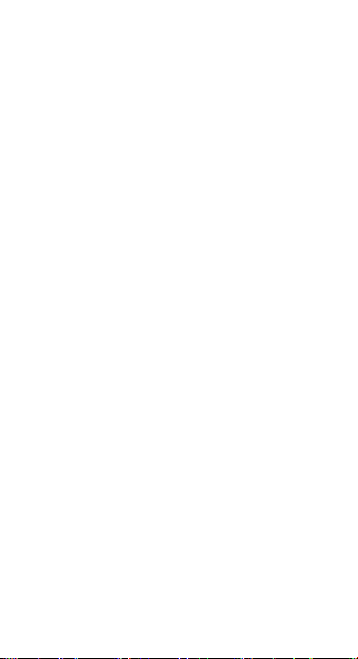
Precautions for users
Before using your Azumi handset, it is important
that all users read the following recommendations:
• Do not wet your Azumi phone
• Use only authorized parts
• Do not open the housing of the phone.
• If the phone or any accessory is not working
properly, take it to a qualified service center.
• Using the stereo headphones or earphones for a
long time (at high volume),it can cause serious
damage to your hearing.
• Do not use the phone while it is charging.
• In extreme heat or cold: Avoid temperatures
below -10 ° C / 14 ° F or above 40 ° C / 104 ° F.
Note: Remember to visit our website
www.azumi-mobile.com and our Facebook page
www.facebook.com/AzumiMobile if you have
questions. Our Team is always available to answer
your queries.
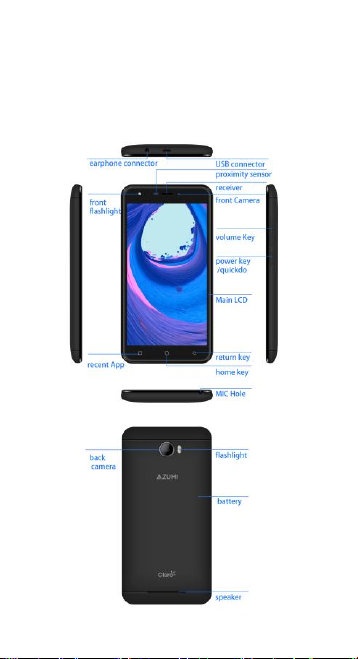
YOUR PHONE FUNCTIONS
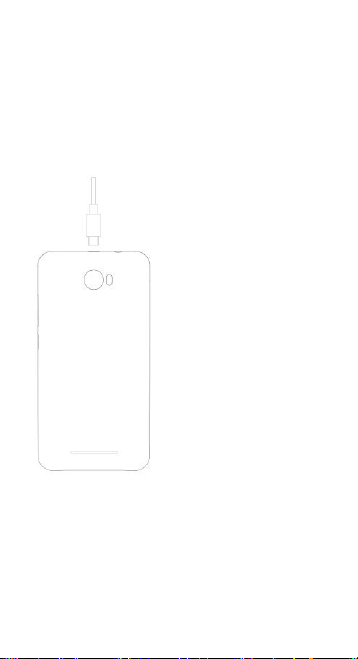
CHARGE THE BATTERY
Connect this end to phone’s USB port.
Tip: Charge the battery before using it for the first
time. Use only AZUMI approved chargers, batteries
and cables.

INSERT SIM AND Micro SD CARD
Please insert the SIM card according to the label on the
phone. Make sure that the clipped corner of the SIM
card and the metallic contacts are facing the correct
direction. Slide the SIM card into the slot until it doesn't
move up any further.
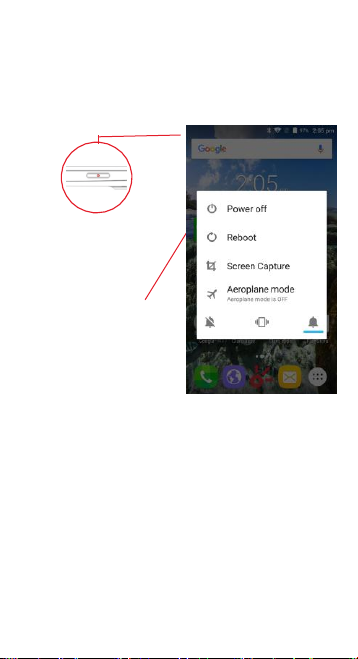
TURNING THE PHONE ON& OFF
Hold down the power
button to turn the phone
on.
Hold down the power
button, then touch Power
off to turn the phone off

DIM, LOCK & WAKING THE PHONE
When the power is on and you want to dim the screen,
press the power button.
When the screen is dimmed and you want to wake the
phone, press the power button and then drag the lock
right.
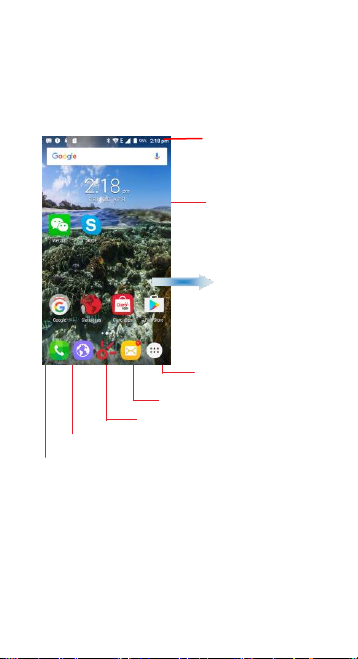
HOME SCREEN
Phone status bar and
notifications
Touch and hold an
empty spot to change
the wallpaper
Slide left or right
to see more panels
Touch it to main menu
Touch it to enter messages
Touch it to enter Claro app
Touch it to enter web
Touch it to enter dial pad interface
