Azumi S A AZUMIAT7M User Manual
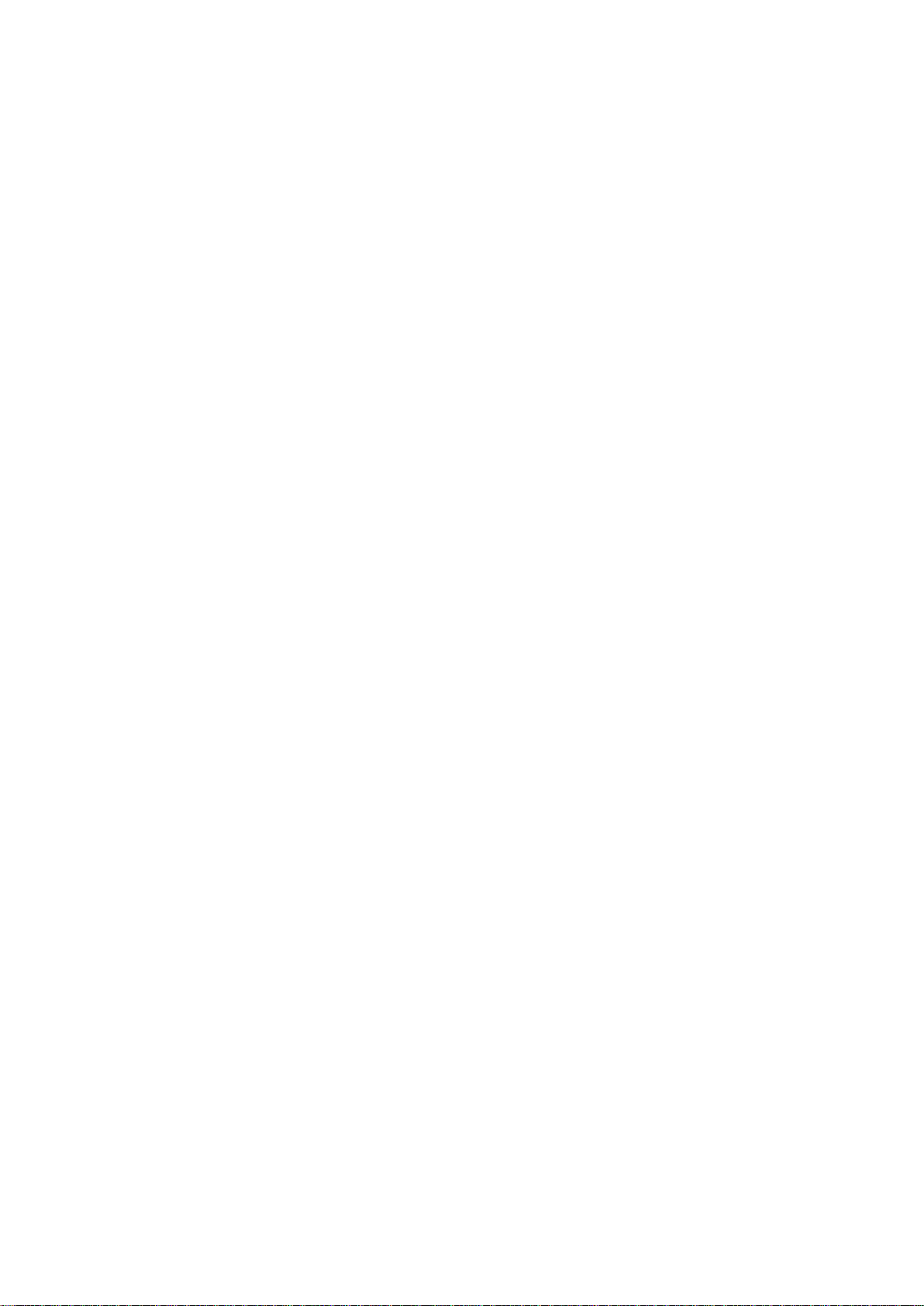
Android Platform to introduce and use of guidance
AT7M
March 2014
Version 4.1.0
1
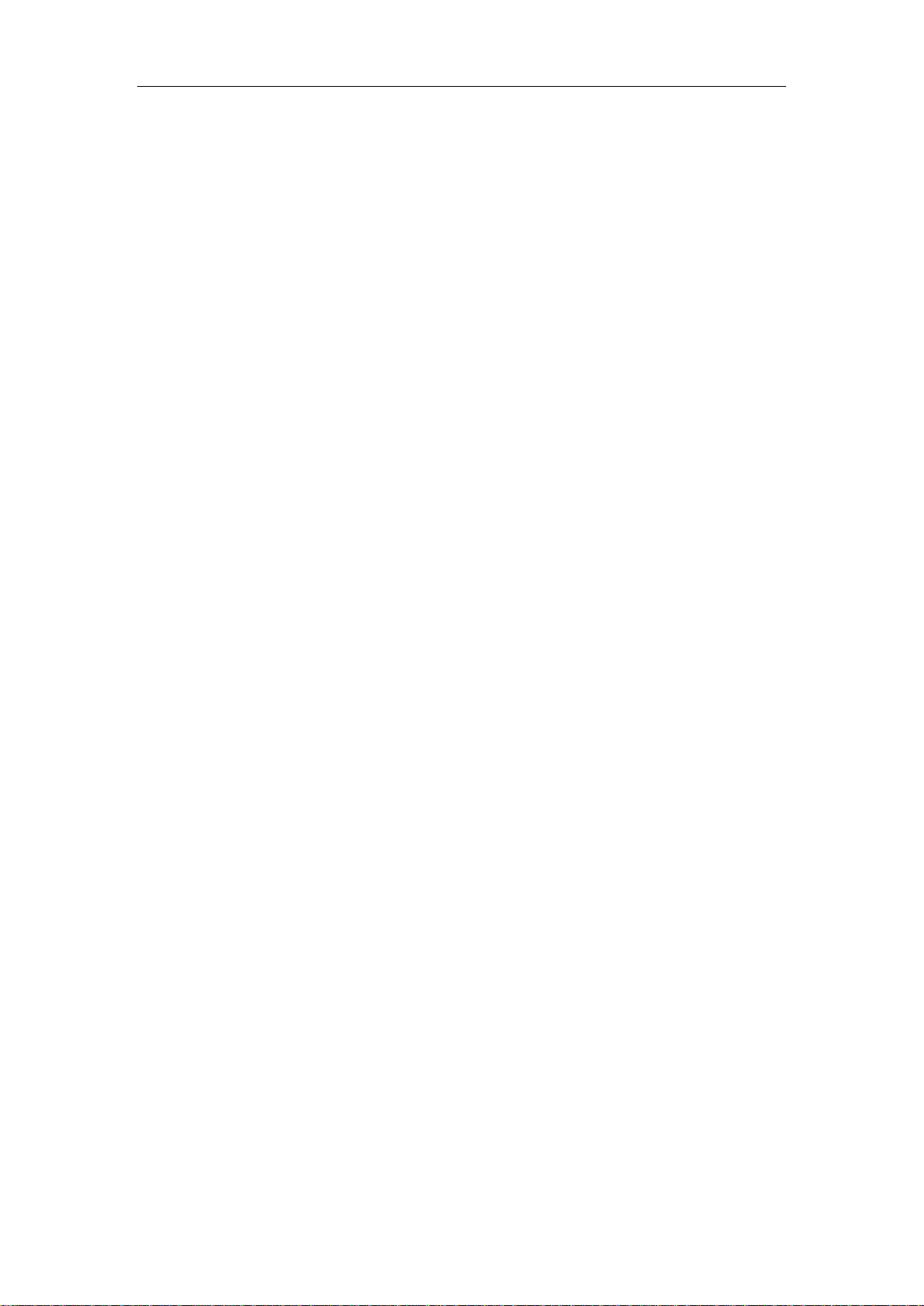
CONTENTS
Introduction .............................................................................................................. - 4 -
Introduction phone keys ........................................................................................... - 5 -
Introduction widgets .................................................................................................. - 5 -
Information Function ................................................................................................. - 6 -
Contact Features ..................................................................................................... - 11 -
Paste the text / copy Features ............................................................................... - 14 -
E-mail Features ....................................................................................................... - 15 -
Desktop Features .................................................................................................... - 17 -
Delete the desktop icon .......................................................................................... - 23 -
Thumbnail interface ................................................................................................. - 24 -
Music Function ......................................................................................................... - 25 -
FM function ............................................................................................................... - 28 -
Bluetooth Function .................................................................................................. - 31 -
Wifi Features ............................................................................................................ - 32 -
Flight mode Function .............................................................................................. - 33 -
Black unlock ............................................................................................................. - 35 -
Restore to factory default ....................................................................................... - 37 -
Storage Settings ...................................................................................................... - 39 -
English language switching phone ....................................................................... - 40 -
Replacement mobile phone input method ........................................................... - 43 -
Auxiliary function ..................................................................................................... - 44 -
Introduce cross-screen display .............................................................................. - 46 -
Browser Features .................................................................................................... - 47 -
1. How to turn off the software running in the background too much .............. - 51 -
2. How to quickly set up Email .............................................................................. - 51 -
3. How do I view the capacity of SD card case ................................................... - 51 -
4. How to save electricity AT7M ............................................................................ - 51 -
5. How AT7M lock screen, to prevent others from using ................................... - 51 -
6. Why does not the USB data cable links your computer ................................ - 52 -
7. How to install a program on a non-Android Market ....................................... - 52 -
8. In browsing the web or other applications, how to switch to other applications -
52 -
9. How to enter the silent mode quickly ............................................................... - 52 -
10. How to forward SMS / MMS ............................................................................ - 52 -
11. how to paste and copy text .............................................................................. - 52 -
12. In the phone program group is installed too many applications, how to solve -
52 -
13. Contacts are sorted, can change ................................................................... - 53 -
14. Contacts whether to support the group ......................................................... - 53 -
15. contacts and SMS storage capacity limits the number of ........................... - 53 -
16. How to set the SD card, personalized ring tones ......................................... - 53 -
- 2 -
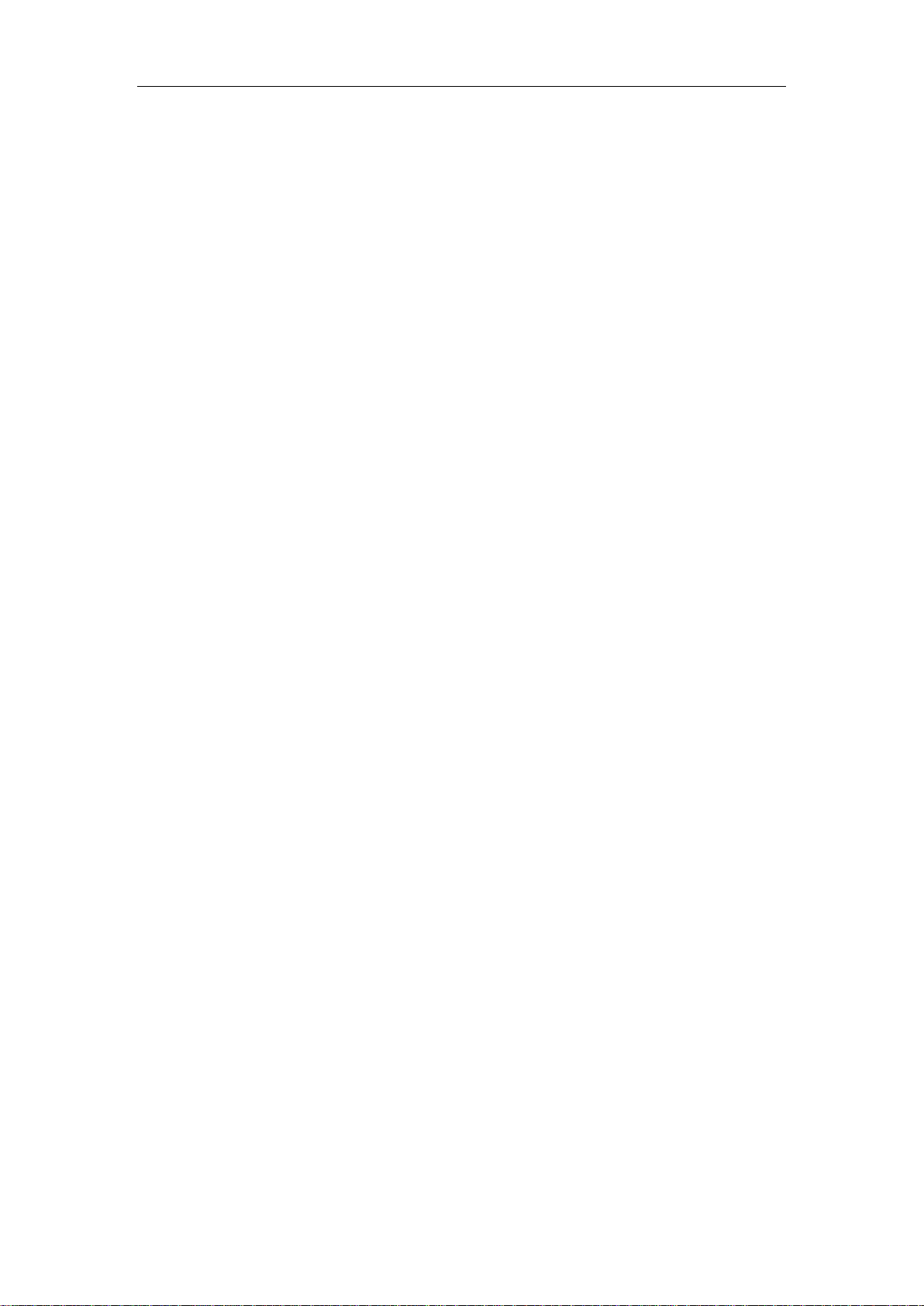
17. How to sync the phone contacts to the original AT7M ................................ - 53 -
18. How to use the AT7M access Wifi (WLAN) .................................................. - 53 -
19. How to Find Contact ......................................................................................... - 53 -
20 How do I delete the downloaded software ..................................................... - 53 -
21. How to view mobile phone version information ............................................ - 54 -
22. How do I copy SIM card contact information ................................................ - 54 -
23 why the message has a different time and date display .............................. - 54 -
24. AT7M whether to support the Java ................................................................. - 54 -
25.How to open developer options ....................................................................... - 54 -
26 FCC Statement ................................................................................................... - 56 -
- 3 -
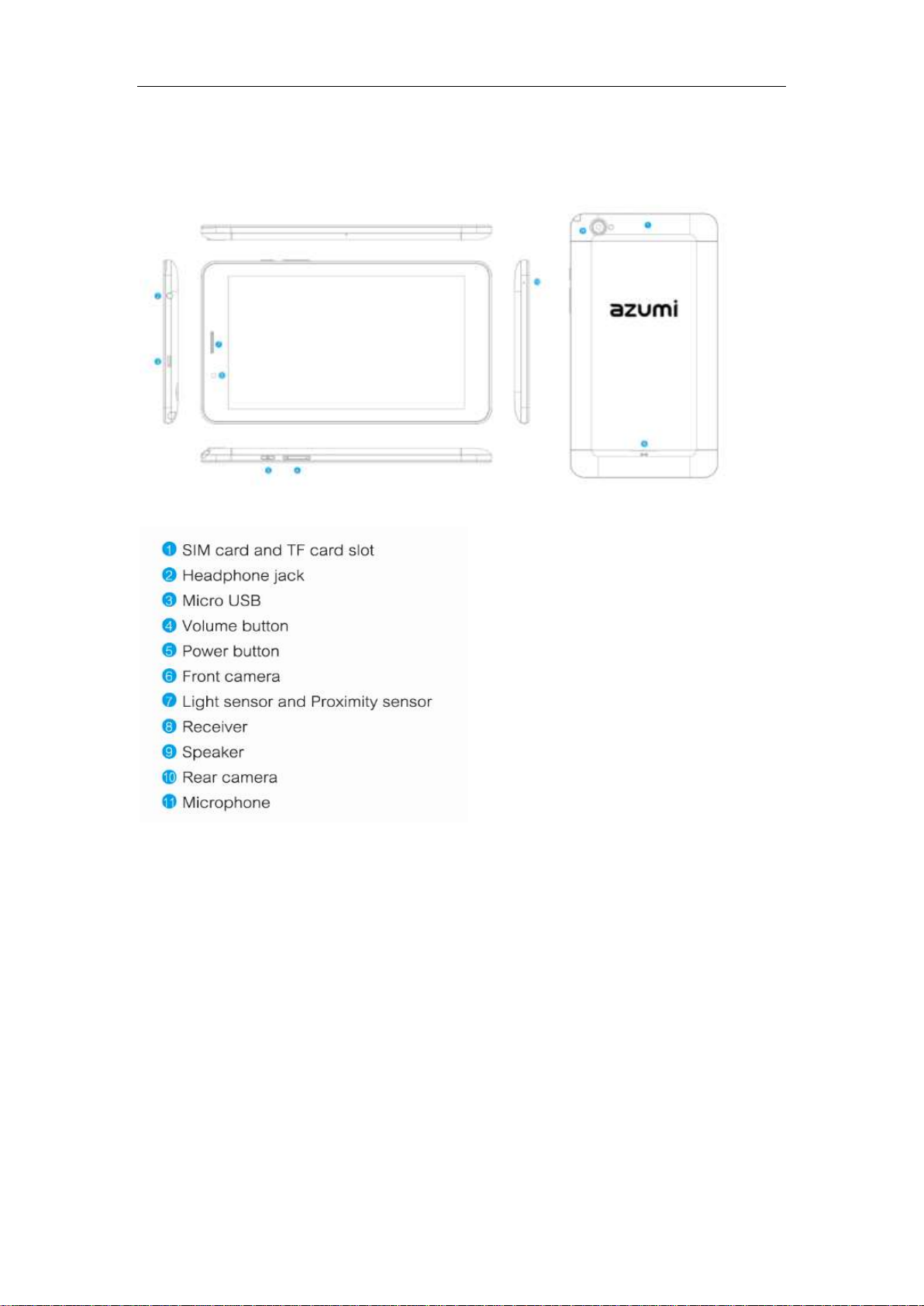
Introduction
Key definition
Insert SIM Card and Micro SD Card
Before using your Tablet AT7M, you must insert your card and your SIM Card Micro SD card
that you used to store your files.
- 4 -

Introduction phone keys
Menu button: Click on the program display the corresponding menu item, the
user can choose the corresponding sub-menu functions;
Home button: Click on the background into the current application will, and
enter the main interface; Note that using this key will not really exit the
application, the application will continue to run in the background;
Back button: Click to fall back to previous step of the operation of the interface;
Introduction widgets
1, add widgets to the main screen: in the idle interface - > Long press the main
screen to add widget interface,Long press a widget to add to the standby
interface or directly drag the widget to the target page。
2, change the position of widgets: in the main interface, Long press a widget,
sliding the widget can change the position of the widget in the main screen
3. Delete widgets: in the main interface, Long press a widget, the top of the
main screen will be delete ", sliding the widget to deleted , when there is red ",
can let go, the widget is deleted or we can Press the small icon activates
delete state,then Click on the small icon delete icon top left corner。
,
- 5 -
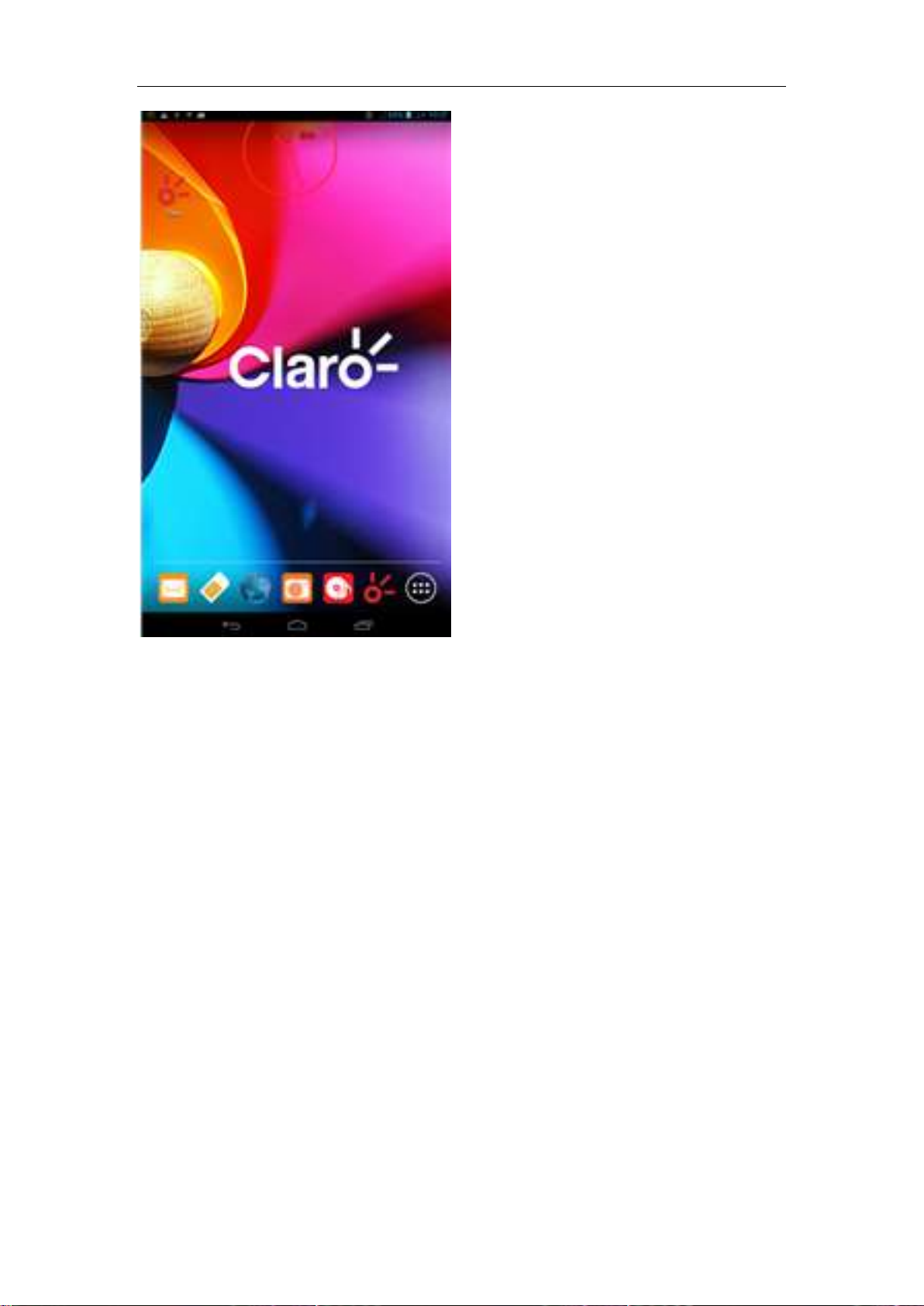
Information Function
To sort the information by contacts, the conversational arrangement, user
understanding of the history of the entire communication information,
information sorted according to first contacts, including contact name for the
first numbers, then letters
(A-Z)
- 6 -
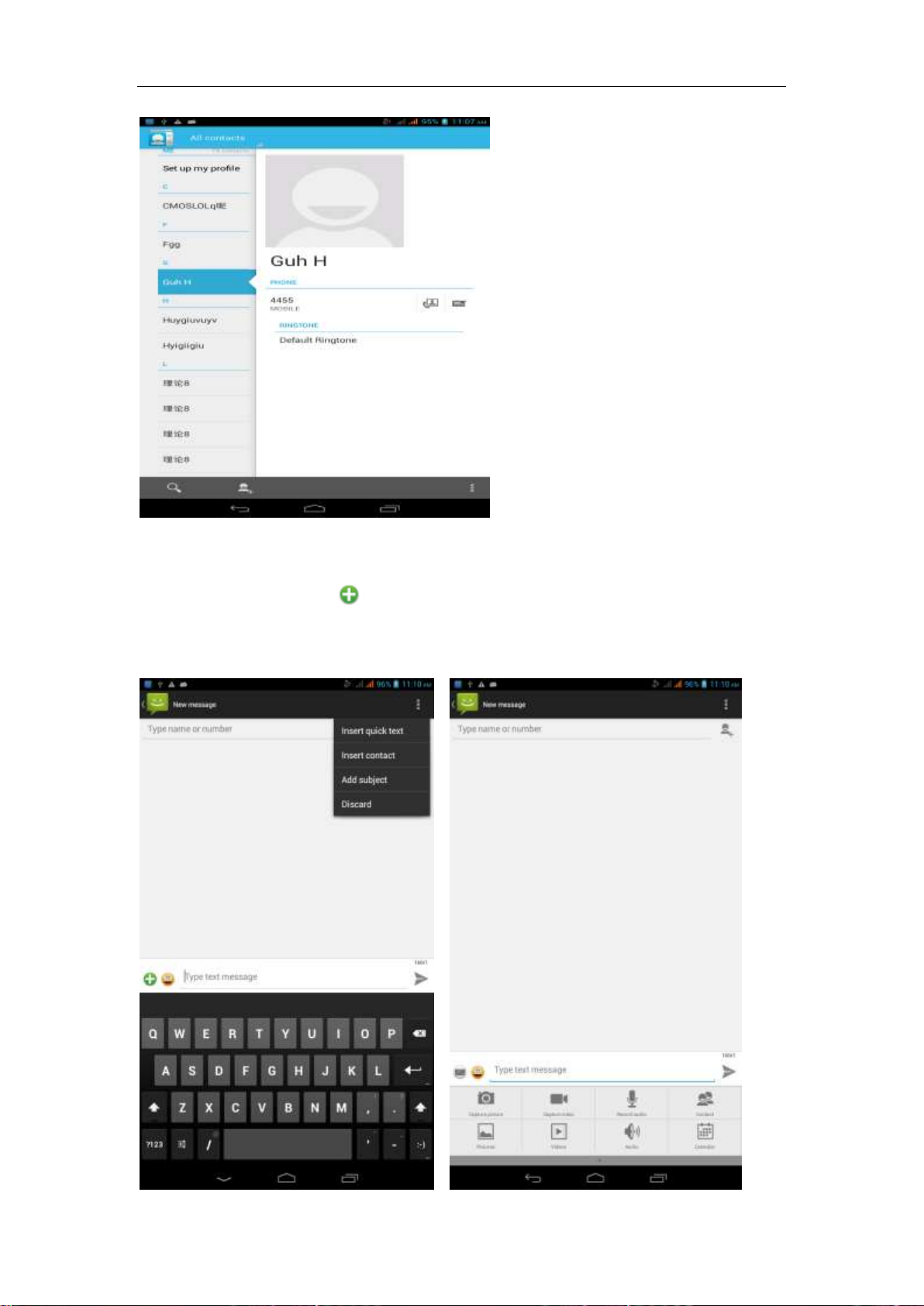
Send MMS
New information -"click , add "function - " to select the desired additional
content;
New information-click the menu button -add theme
- 7 -
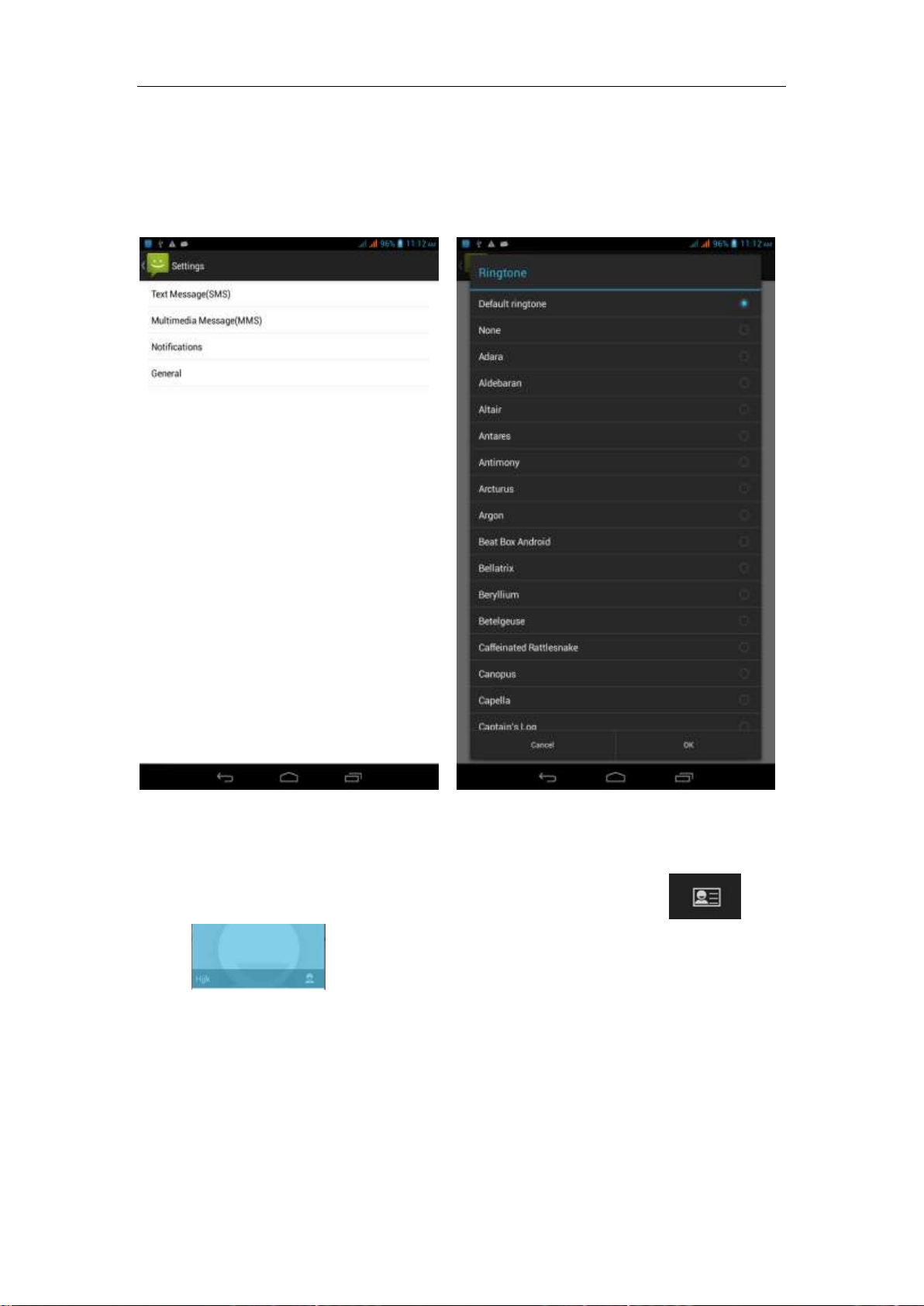
Replacement SMS reminder tone
Access to the information interface - "click the menu button, select "Settings
"function - " Select "Select Ringtone"function;
View the sender information
Access to the information screen - "Select the message - " click -
"click ,can view the sender information
- 8 -
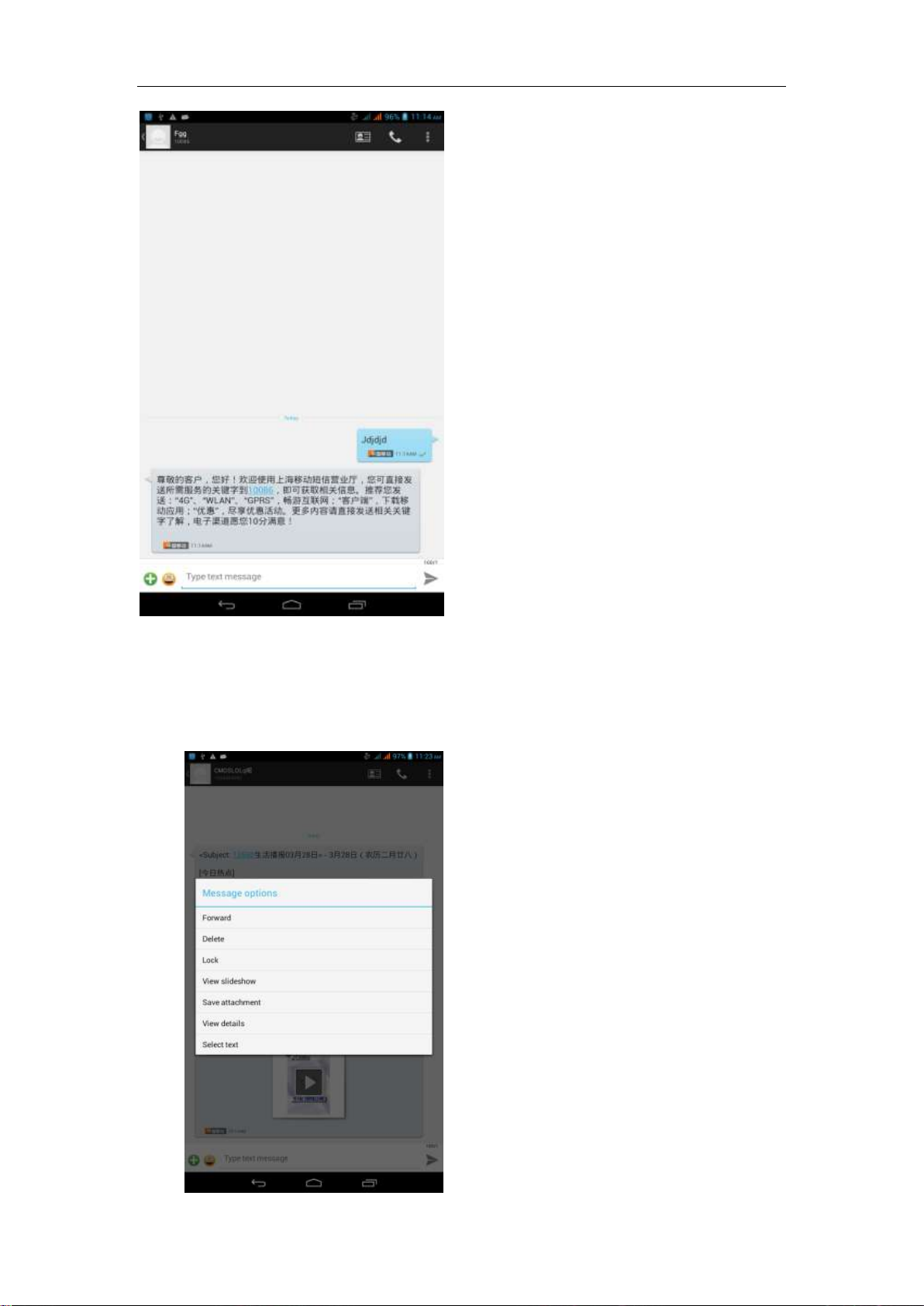
Forwards
Access to the information screen - "Select the message - " Long press the
Information, there shortcut keys - "select"Forward "function
- 9 -

View information details
Access to the information screen- "Select the message-" Long press the
Information, there shortcut keys -"select View details "function
Delete information session specific information on a particular
Access to the information screen - "Select the message - " Long press and
Information, there shortcut keys - "select "Delete "function
- 10 -
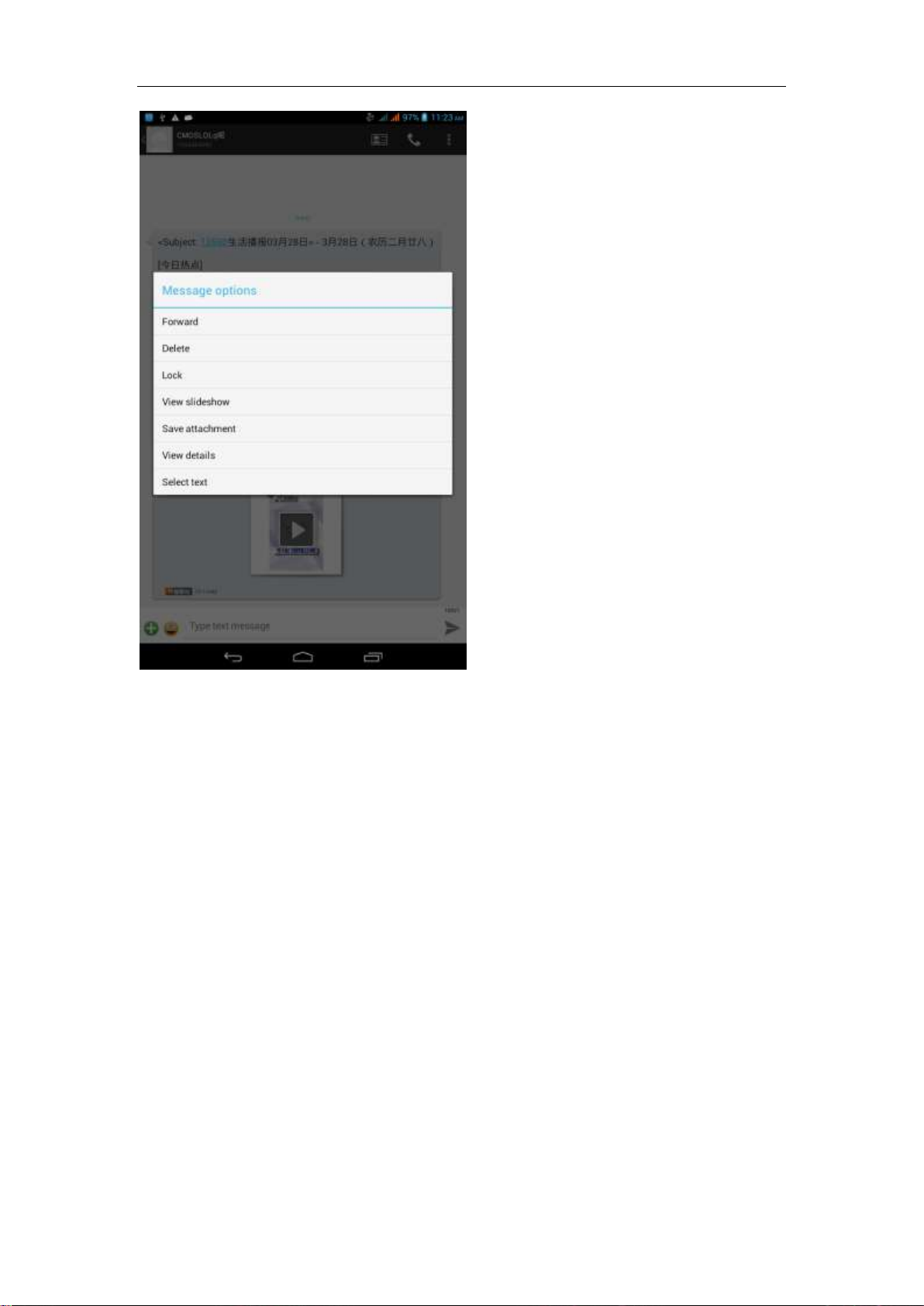
Contact Features
contacts groups, contacts and favorites feature;
Book description
By the first number, then sort the way English characters
(A-Z)
- 11 -
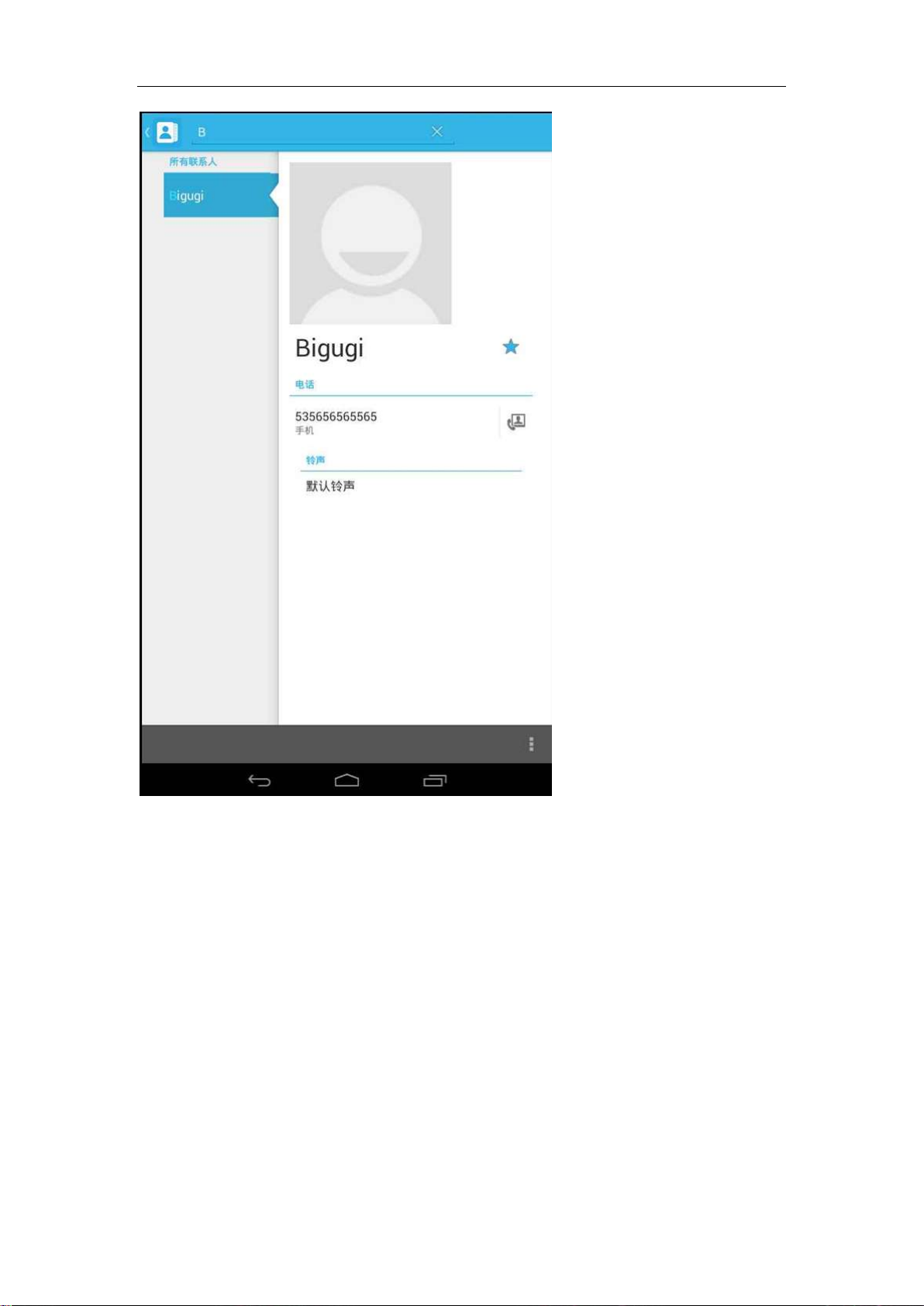
Favorites Introduction
Included collection of contacts, and users often call the recent contact
information, part of the overall fabric Top of the contact information for the user
collection, lower often call into the system default contact information;
- 12 -
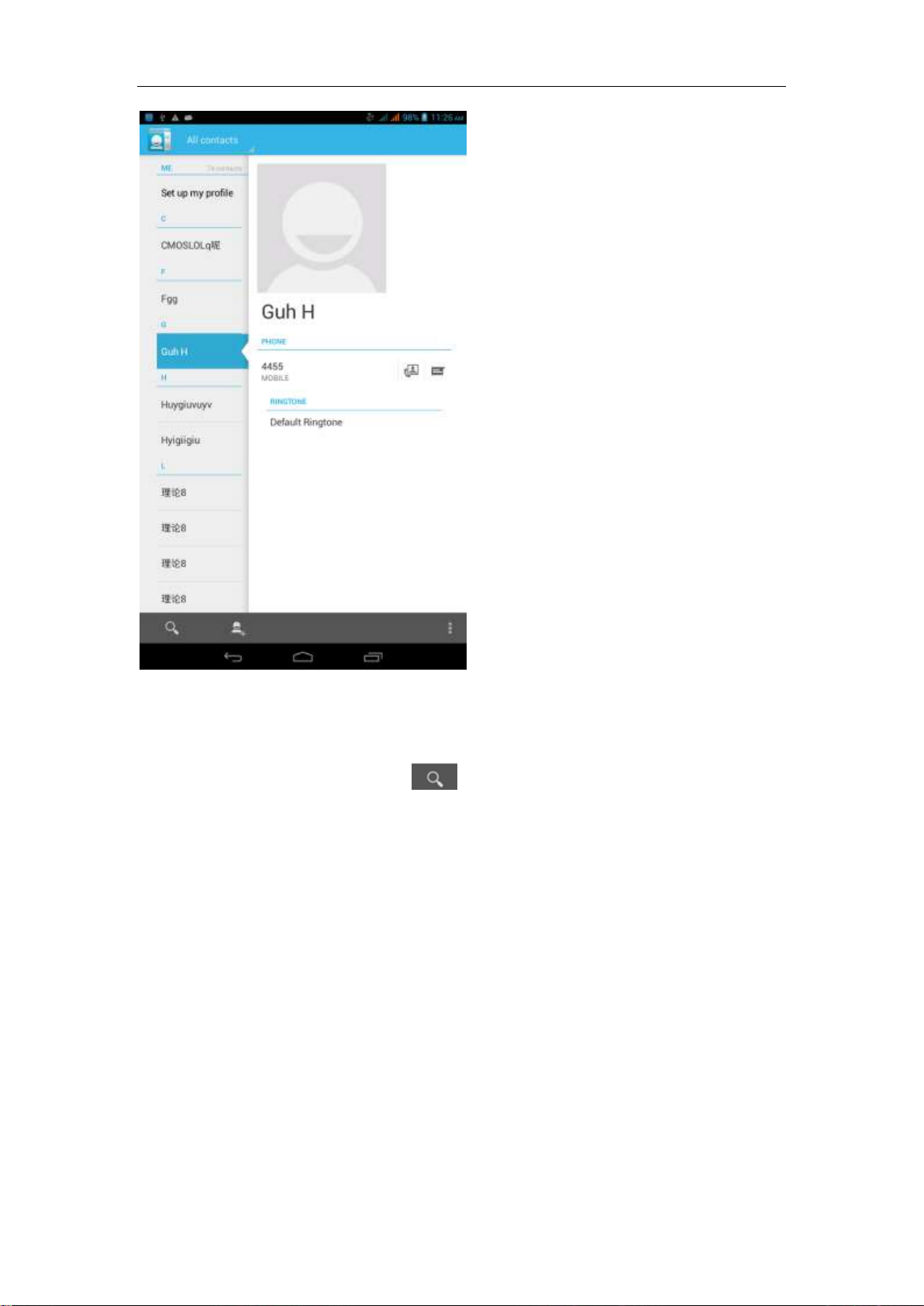
Contact Search
Into the contact interface - "click
button
Search supported by the first letter and the entire search string
- 13 -
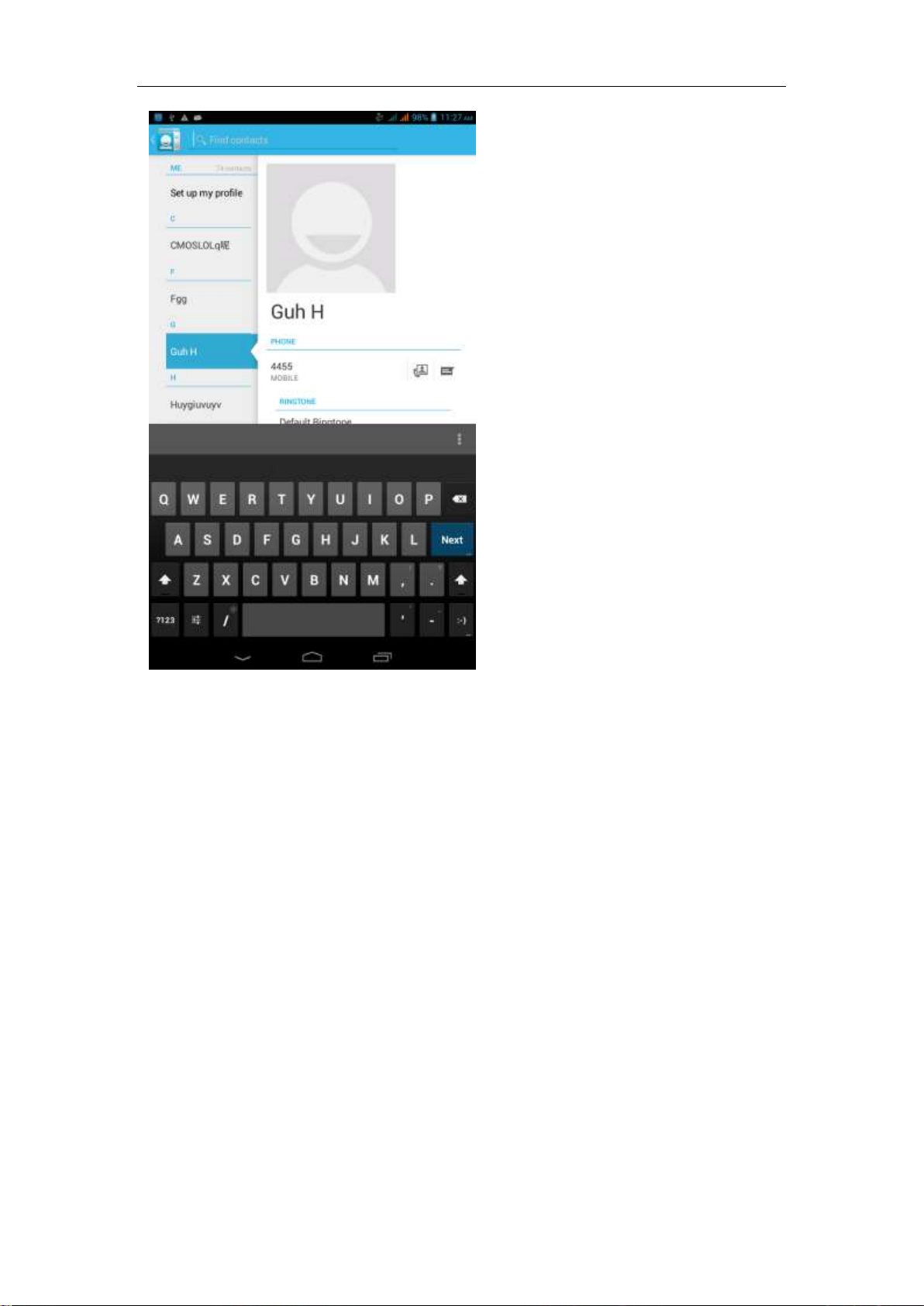
Import contact information methods
using Bluetooth to achieve data synchronization
AT7M
synchronization of contacts;
phone and the original binding, using Bluetooth to achieve
Paste the text / copy Features
Into the input field - "input string, long press and enter the region, there
shortcut keys - " select All " " cut All " ,"copy All","paste All"
- 14 -
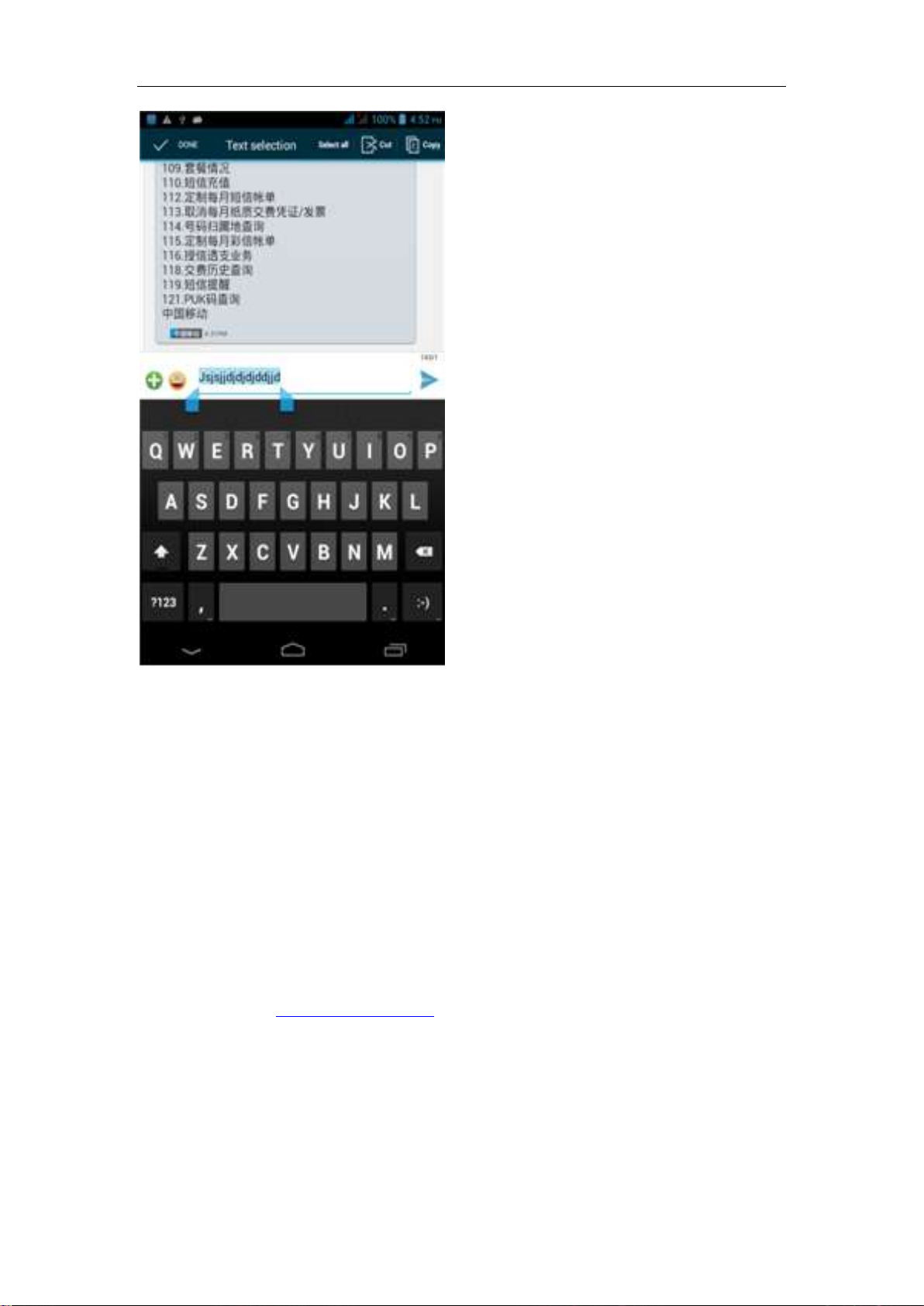
E-mail Features
Configuring mail account
Enter the Program Group screen - "Select"Email"application -"Enter e-mail
address and password
If the system automatically recognizes the mailbox information, will
automatically configure; if the system does not recognize, will require users to
type IMAP mailbox, or POP3, enter the appropriate configuration information.
Gmail For example:
E-mail Address:
fulai89@gmail.com
Password:12345678
Configure multiple email accounts
Enter the Program Group screen - "Select"Email"application -" Click on the
menu button-select setting function -select "Add Account"feature
- 15 -
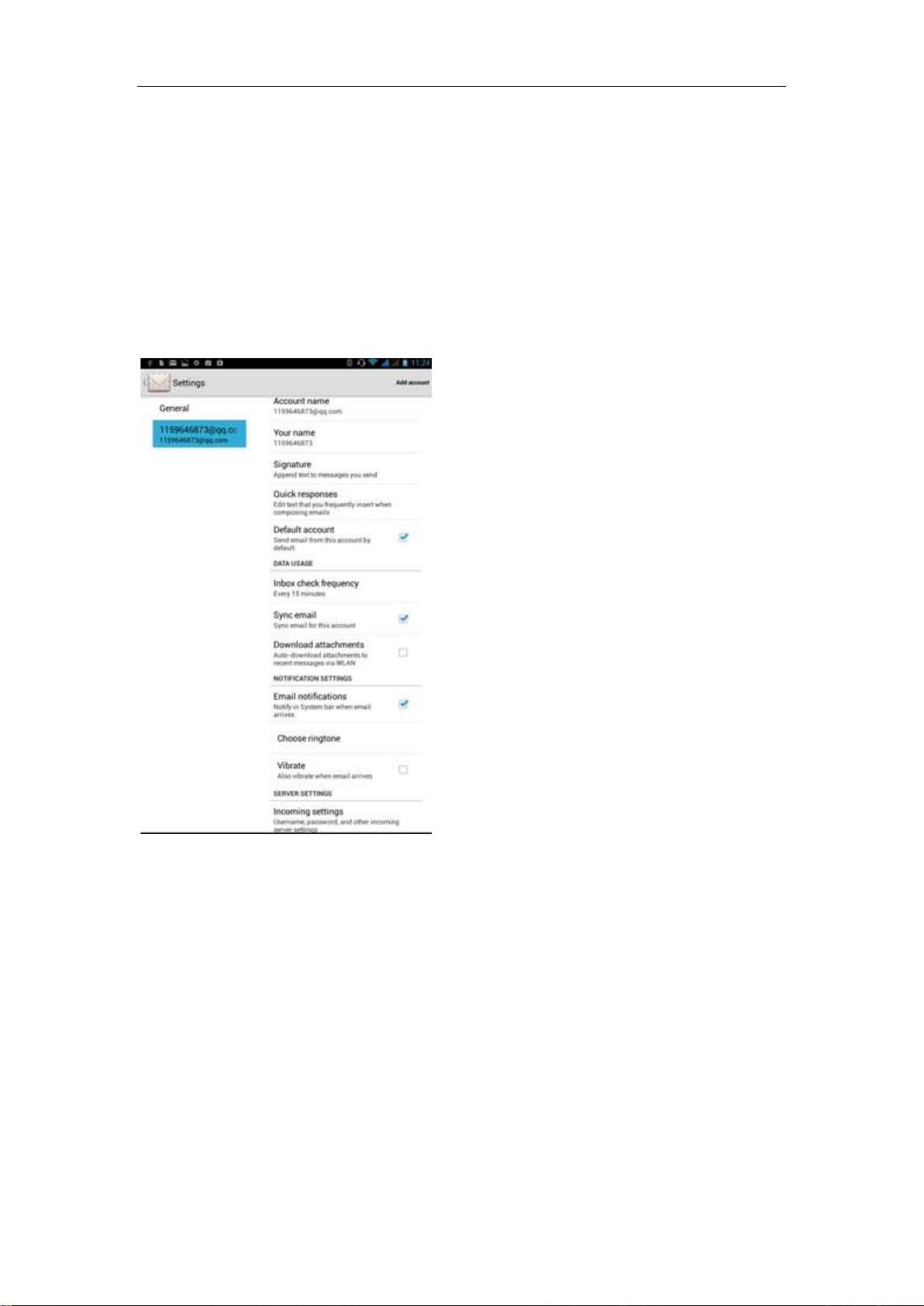
Delete email account
Enter the Program Group screen - "Select"Email"application - Click on the
menu button-select setting function –select account - " select the "Remove
Account"function
Email check frequency setting
Enter the Program Group screen - "Select"Email"application - Click on the
menu button-select setting function –select account - " select I nbox check
frequency "function
- 16 -
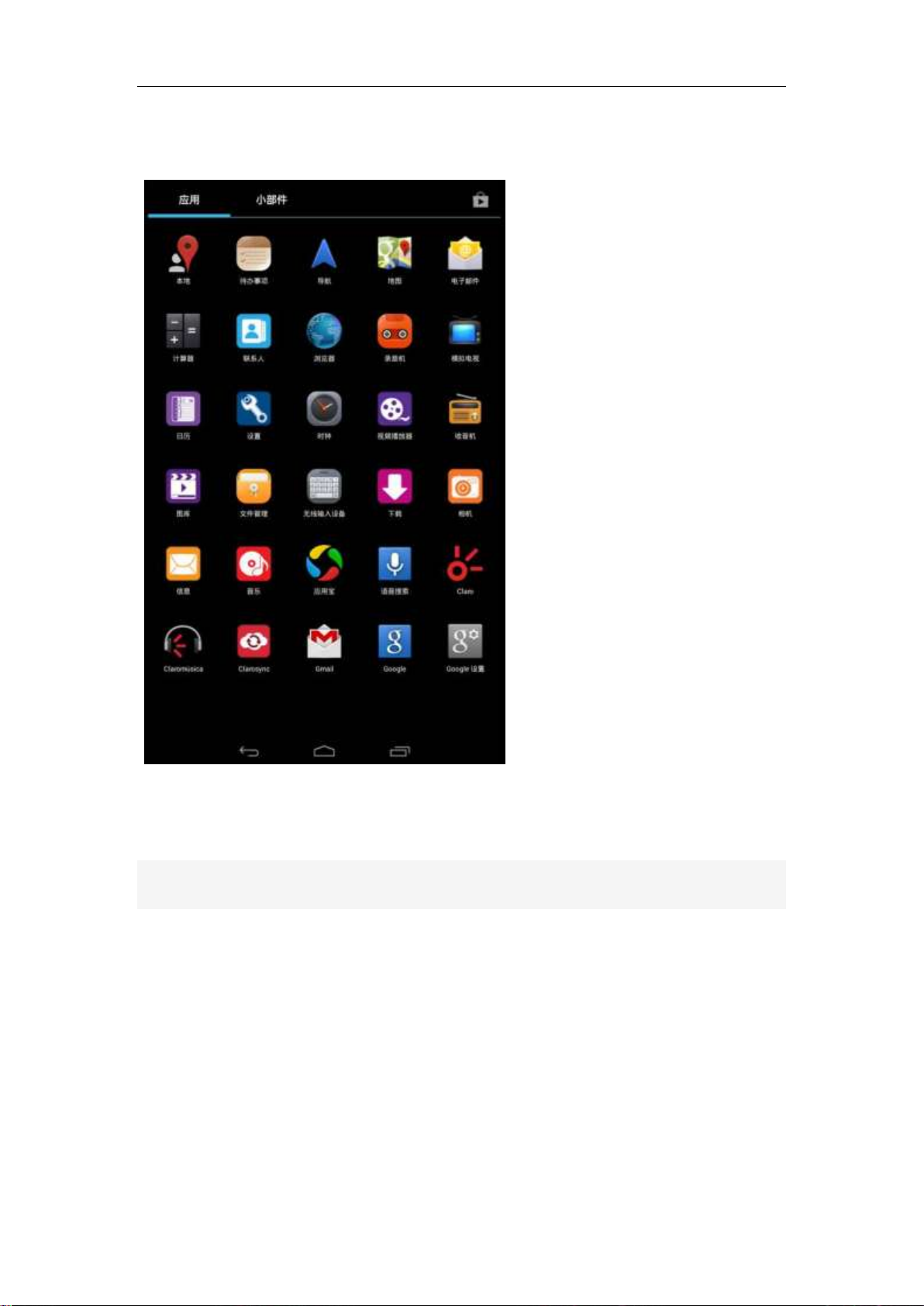
Desktop Features
The common features into the desktop
;
Wallpapers
In the desktop space – Then Click on the menu button, select wallpaper option
Application Packet
In the desktop space – sliding the application to another application – click the
application to open New Folder
- 17 -
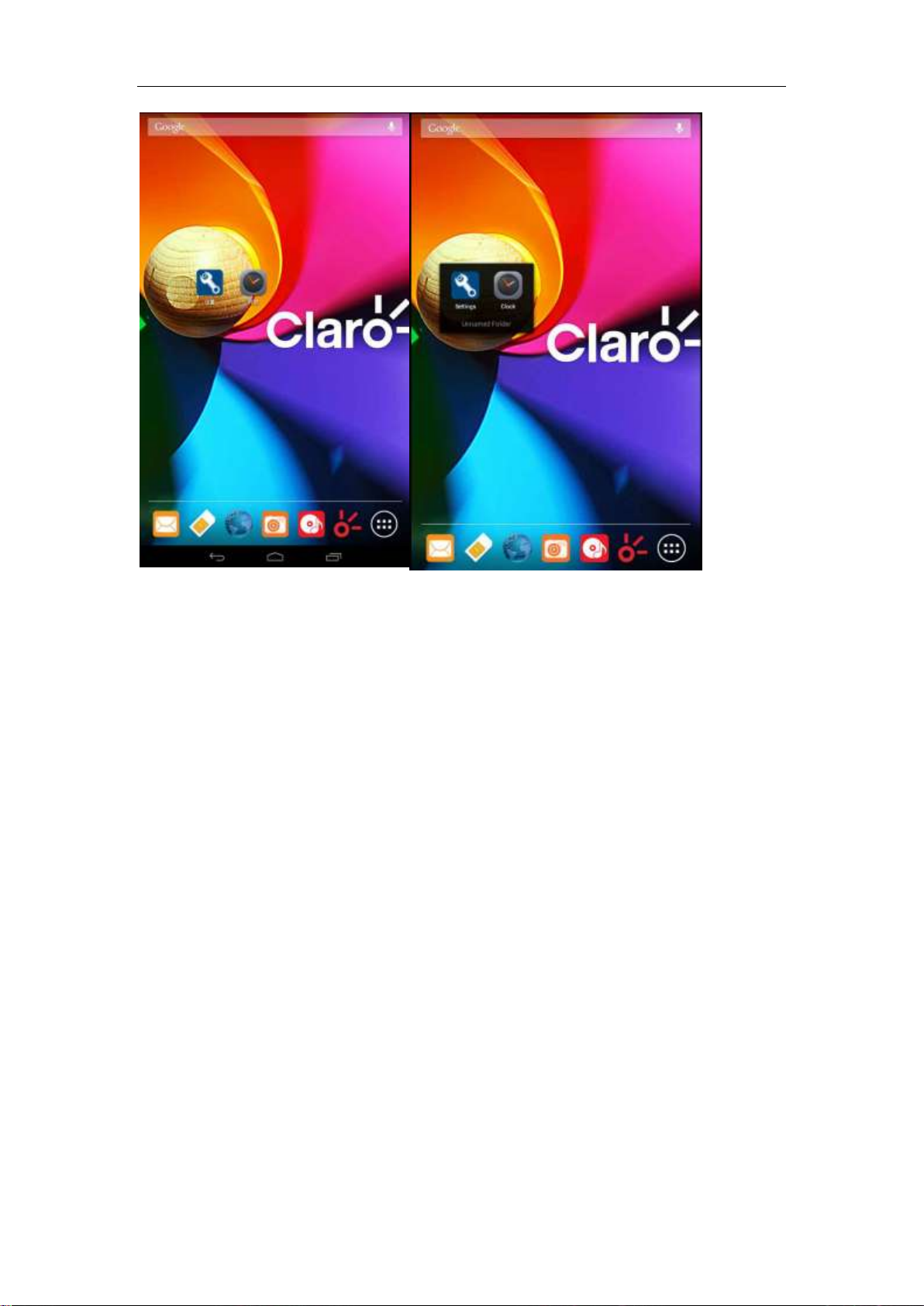
Change the folder name
Open the folder on the desktop - " click Input box - Rename Folder
- 18 -
