Azumi S A AZUMIAT7 User Manual

AT7 User Manual
Congratulations for buying AT-7
Thank you very much for your trust and your decision to buy an Azumi product!
1

Table of Contents
Device overview 4
Insert the SIM or USIM card 5
Charge the battery 6
Language setting 7
Power monitoring and charging the batteries 9
Screen lock 9
Connecting to the computer and data transfer 9
Description of the Program menu 11
System settings 15
1. Wireless & Networks 15
2. Sound settings 19
3. Display settings 21
4. Memory 23
2
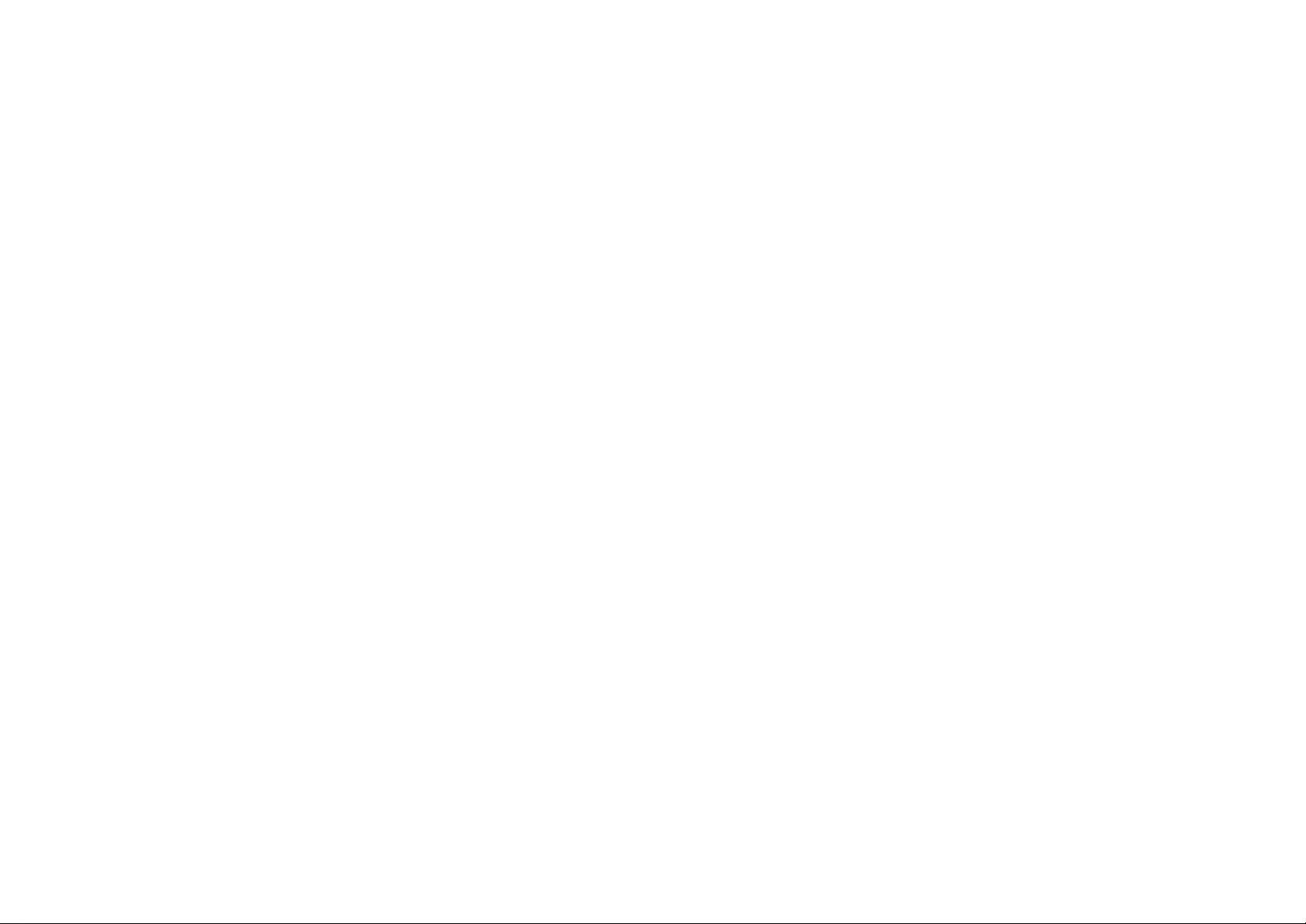
5. Battery 24
6. Application 25
7. Accounts & sync. 25
8. Location services 26
9. Security 26
10. Language and keyboard 26
11. Back & Reset 27
12. Date and time 28
Technical data 29
FCC Information 30
3

Device overview
7. Power button
8. Volume key
9. Receiver
10. Speaker
11. Rear camera
1. Earphone
2. Microphone
3. Reset
4. HDMI
5. Micro-USB port
6. Front camera
4

Insert the SIM or USIM card:
Insert the SIM or USIM card when you need a cellular service. Do not insert a memory card into the SIM card slot.
5

Charge the battery
Before using the device for the first time or when the battery has been unused for an extended period, you must charge the battery. You
6

can charge the battery with a travel adapter or by connecting the device to a computer with a USB cable.
Use only our approved chargers and cables. Unapproved chargers or cables may cause batteries to explode or damage your device.
When your battery is low, the device will emit a warning tone and show a low battery message. Recharge your battery to continue using
your device.
If the battery is completely discharged, you cannot turn on the device, even with the travel adapter connected. Allow a depleted battery to
charge for a while before you try to turn on the device.
Language setting:
We select Spanish as a default language.
To change the language setting, please do the following:
- In start screen press on the right side of the screen
- Select ‘Ajustes’
- Scroll to the end of the list.
- Select ‘Idioma y entrada de texto’.
- Select ‘Idioma’.d
7

- Type your preferred language.
- Press the ‘Home’ button " "to return to the home screen.
8

Power monitoring and charging the batteries:
The battery charge symbol in on the status bar indicates the charging status of the batteries.
If the power goes down, the device shuts itself off automatically. If less power is shown, use the adapter or PC USB to charge the
device.
The charging time for the battery is approximately 5 hours.
Attention: Pleased used 5V 1.5A USB adapter for charge
Screen lock:
If the device is not used for specified time or the ‘Power’ button is pressed briefly, the screen is switched off and display lock is activated.
By pressing the ‘Power’ button briefly the screen will be reactivated. For locking the screen press the ‘Lock’ button in the specified
direction.
Connecting to the computer and data transfer:
Connect the tablet with computer by using USB cable. The computer will pop up the windows to let you install the tablet USB driver.
After you connect the device to a computer, it appears in the status display. (Press icon have "Connected as media device"
9

indication)
10
