Azumi S A AZUMIA45TV User Manual

A45TV User Manual
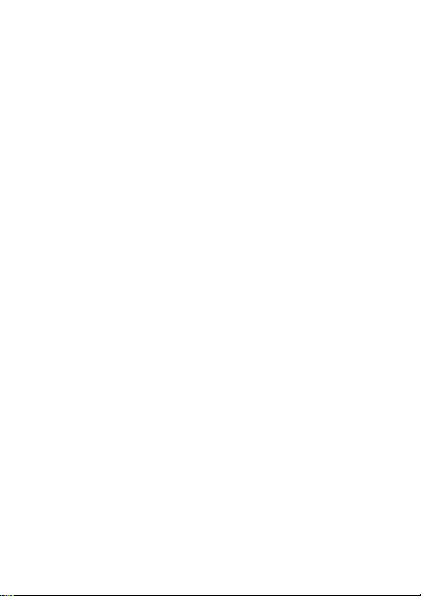
Warnings
Not following these simple guidelines may be dangerous or
illegal. Read the complete user guide for further
information.
TURN ON SAFELY
Do not turn on the phone when wireless phone is
prohibited or when it may cause interference or danger.
ROAD SAFETY
Obey all road safety laws. Always use both of your hands to
operate the vehicle while driving.
INTERFERENCE
All wireless phones may be sensitive to interference, which
may affect performance.
TURN OFF IN HOSPITALS
Follow all restrictions. Turn off the phone near medical
equipment.
TURN OFF ON AIRCRAFTS
Follow all restrictions. Wireless devices can cause
interference on aircrafts.
1
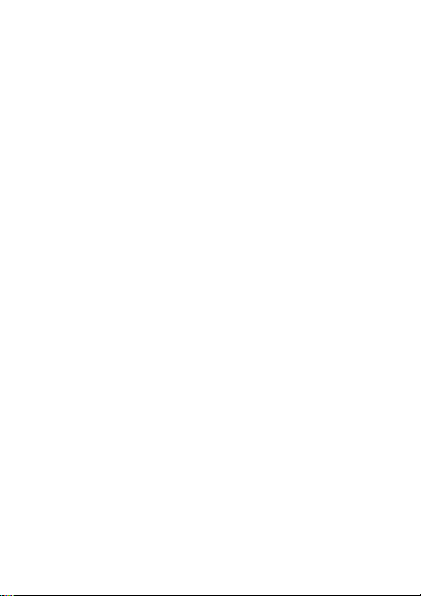
TURN OFF WHEN REFUELING
Do not use the phone at/near refueling stations. Do not use
near fuel or chemicals.
USE SENSIBLY
Only qualified personnel may install or repair this product.
ENHANCEMENTS AND BATTERIES
Use only appropriate enhancements and batteries. Do not
connect incompatible products.
WATER-RESISTANCE
Your phone is not water-resistant. Keep it dry.
BACKUP COPIES
Remember to make back-up copies or keep a written
record of all important information stored in your phone.
CONNECTING TO OTHER DEVICES
When connecting to any external device, read its user
guide for detailed safety instructions. Do not connect with
incompatible products.
2
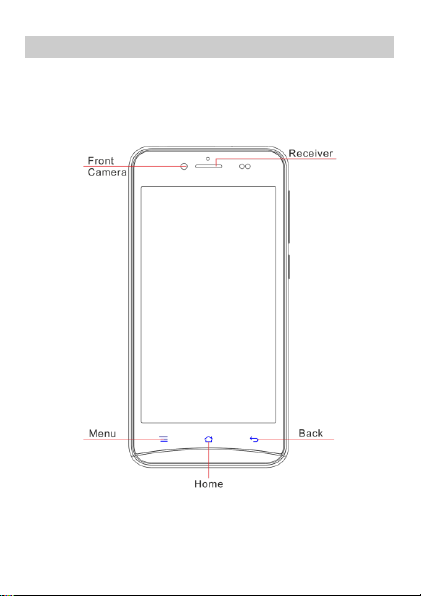
Your Phone
The phone appearance is shown as below. The picture is for reference
only; your phone may be different. Please take your actual phone as
the standard.
Front View
Back View
3
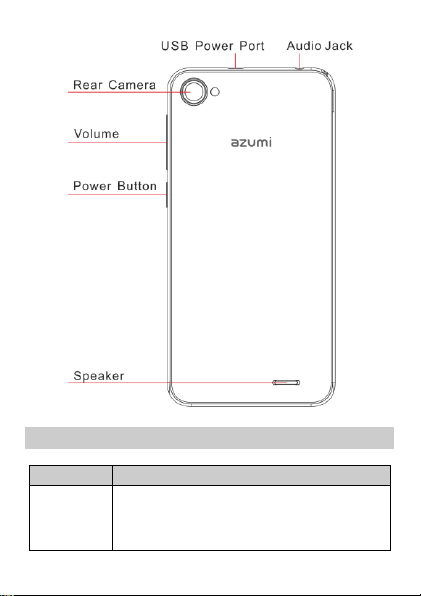
Keypad Descriptions
Key
Description
Power Key
Long press the key to turn on the phone.
In the power on status, press the key to lock
keypad and screen; long press the key to show
phone options.
4
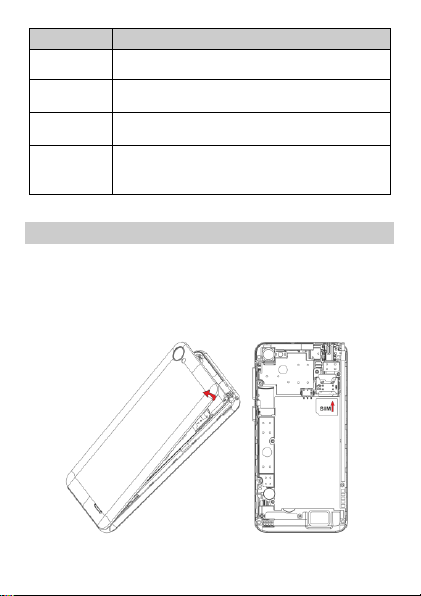
Key
Description
Option Key
Press the key to enter option menu.
Home Key
Press the key to return to standby mode.
Long press the key to show recent list.
Back Key
In the menu mode, press the key to go back to
upper menu.
Volume Keys
To adjust incoming call ringtone volume.
During a call, playing music, video, or listening to
radio, press the keys to adjust volume.
Start to Use
Install Memory Card and SIM Card
When you apply for a network, you will get a plug-in SIM card. SIM
(Subscriber Identity Module) card that contains phone number,
service projects and can be used to store phone numbers and
personal information.
Please
insert the SIM card according to the mark on the phone. Make sure
5
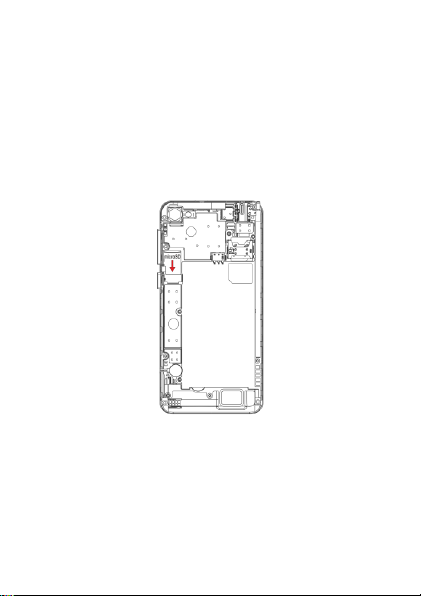
that the clipped corner of the SIM card and the metallic contacts are
facing the correct direction. Slide the SIM card into the slot until it
doesn't move up any further.
The direction in which the microSD card has to be inserted into the
designated slot is shown by an label on the phone.
Tip: For additional media storage insert a microSD card.
Attention: Do not bend or scratch SIM card, do not let it contact with
static electricity, dust or water.
Keep all SIM cards where children cannot reach or touch.
Note: Keep the SIM card chip contacts face downward. Make the
SIM card fits card slot.
Remove Memory Card and SIM Card
6
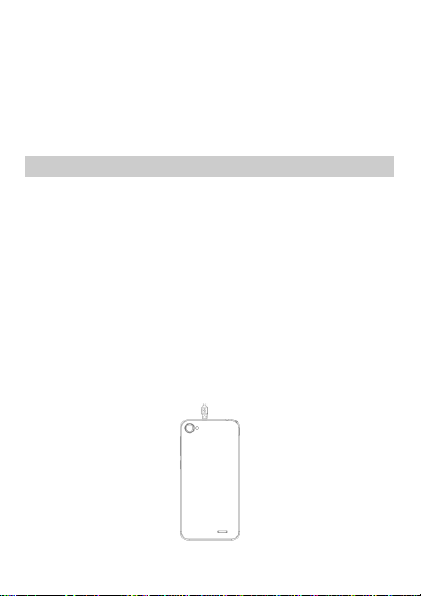
Note: If the phone is turned on, long press Power Key about 3
seconds until it tips phone options and select Power off and
then press OK to turn off the phone. Then, remove the battery,
SIM card and memory card.
Do not plug or remove memory card in boot state, otherwise it
will cause damage to the file system.
Charge the Battery
1. Before charging, check the battery slot to ensure the battery
has been installed correctly.
2. Plug one end of the charger into phone.
3. Connect another end of the charger to the socket.
4. Start charging. It can be charged whether power on or power
off.
▪ In power on state, when the battery icon on screen start rolling
means it is been charged. When the icon is full and stop rolling
means charge is completed.
▪ In power off state, the battery icon on screen start rolling
means it is been charged. When the icon is full and stop rolling
means charge is completed.
5. Unplug the charger from the socket.
6. Disconnect the charger and phone.
7
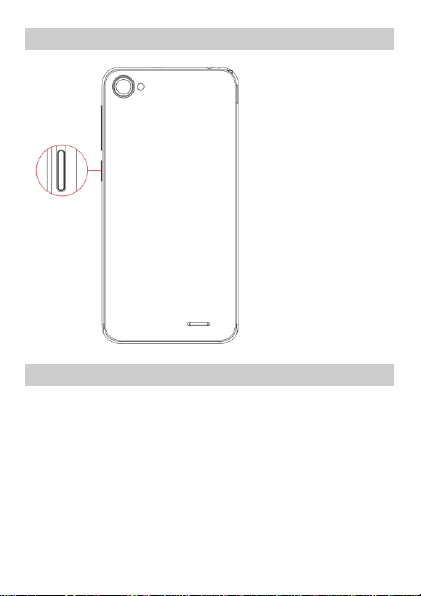
Turn on/off the Phone
Hold down the power
button to turn the
phone
on.
Hold down the power
button, then touch
Power
off to turn the phone
off
Use Touch Screen
Press: Use finger to press the desired option to confirm
selection or start an application.
Long press: Long press the screen in current operation interface,
icon, or input area; you can open the option menu in current
interface.
Slide: Slide the finger on screen horizontally or vertically. For
example, slide the screen in standby mode or main menu
horizontally to change menu page.
Drag: Use finger to long press desired item, drag it to anywhere
on screen. For example, you can drag the icon in main menu to
8
