Azumi S A AZUMIA35S User Manual
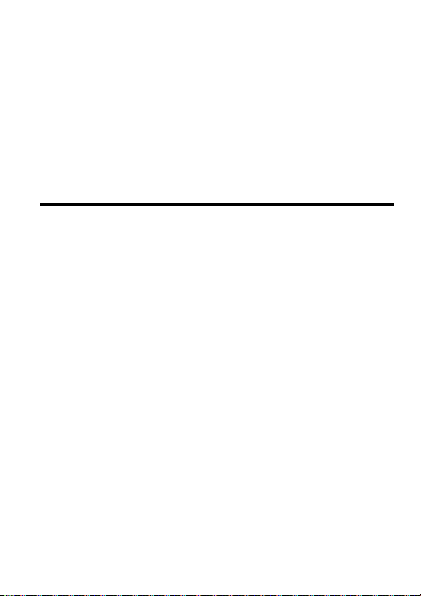
A35S User Manual
2014-06-10
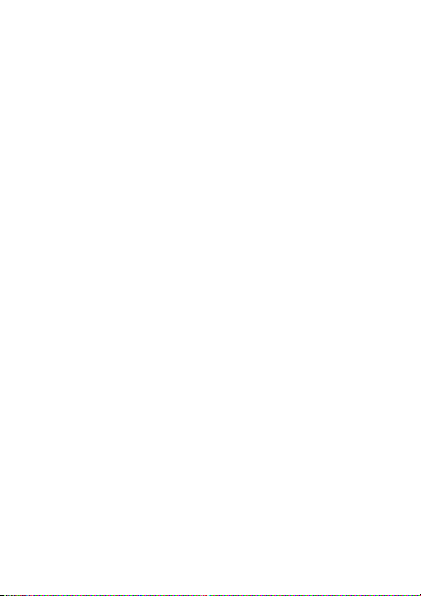
Warnings
Not following these simple guidelines may be dangerous or
illegal. Read the complete user guide for further
information.
TURN ON SAFELY
Do not turn on the phone when wireless phone is
prohibited or when it may cause interference or danger.
ROAD SAFETY
Obey all road safety laws. Always use both of your hands to
operate the vehicle while driving.
INTERFERENCE
All wireless phones may be sensitive to interference, which
may affect performance.
TURN OFF IN HOSPITALS
Follow all restrictions. Turn off the phone near medical
equipment.
TURN OFF ON AIRCRAFTS
Follow all restrictions. Wireless devices can cause
interference on aircrafts.
1

TURN OFF WHEN REFUELING
Do not use the phone at/near refueling stations. Do not use
near fuel or chemicals.
USE SENSIBLY
Only qualified personnel may install or repair this product.
ENHANCEMENTS AND BATTERIES
Use only appropriate enhancements and batteries. Do not
connect incompatible products.
WATER-RESISTANCE
Your phone is not water-resistant. Keep it dry.
BACKUP COPIES
Remember to make back-up copies or keep a written
record of all important information stored in your phone.
CONNECTING TO OTHER DEVICES
When connecting to any external device, read its user
guide for detailed safety instructions. Do not connect with
incompatible products.
2
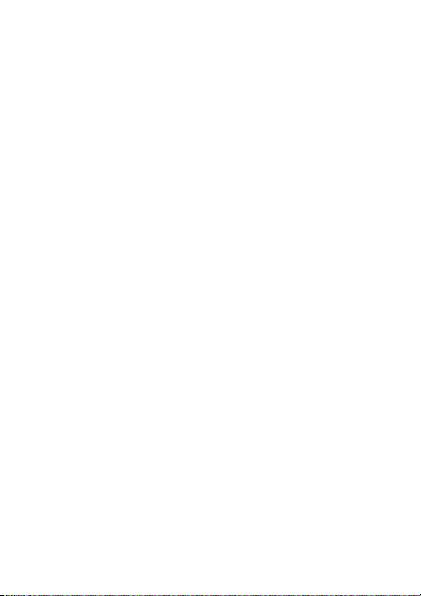
Content
Your Phone ...................................................................................... 5
Keypad Descriptions ........................................................................ 6
Start to Use ...................................................................................... 7
Charge the Battery .......................................................................... 8
Turn on/off the Phone ..................................................................... 9
Use Touch Screen .......................................................................... 10
Home Screen ................................................................................. 10
Status Bar ...................................................................................... 11
Status icons ................................................................................... 11
Make a Call .................................................................................... 12
Answer a Call ................................................................................. 13
Emergency Service ........................................................................ 14
Input Method ................................................................................ 14
Application screen ......................................................................... 14
1. Backup and Restore ................................................................... 15
2. Browser ..................................................................................... 15
3. Games ........................................................................................ 15
4. Calculator .................................................................................. 16
5. Calendar .................................................................................... 16
6. SIM Toolkit ................................................................................. 16
7. Claro Services ............................................................................ 16
8. Camera ...................................................................................... 16
9. Clock .......................................................................................... 17
10. Downloads ............................................................................... 17
11. Email ........................................................................................ 17
3
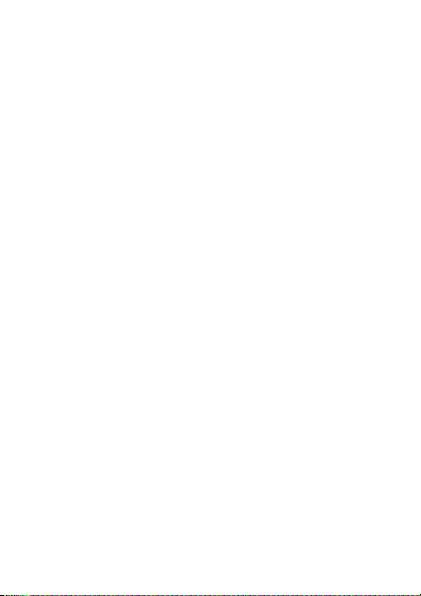
12. File Manager ........................................................................... 18
13. FM Radio ................................................................................. 19
14. Gallery ..................................................................................... 19
15. Google Service ......................................................................... 19
16. Messaging................................................................................ 19
17. Music ....................................................................................... 20
18. System Update ........................................................................ 20
19. News & Weather ..................................................................... 21
20. People ...................................................................................... 21
21. Phone ...................................................................................... 21
22. Search ...................................................................................... 22
23. Settings .................................................................................... 22
24. Sound Recorder ....................................................................... 24
25. ToDo ........................................................................................ 24
26. Video Player ............................................................................ 24
27. Voice Search ............................................................................ 24
28. Wireless Input Device ............................................................. 24
Widgets ......................................................................................... 24
Accessories .................................................................................... 24
Care and Maintenance .................................................................. 25
4
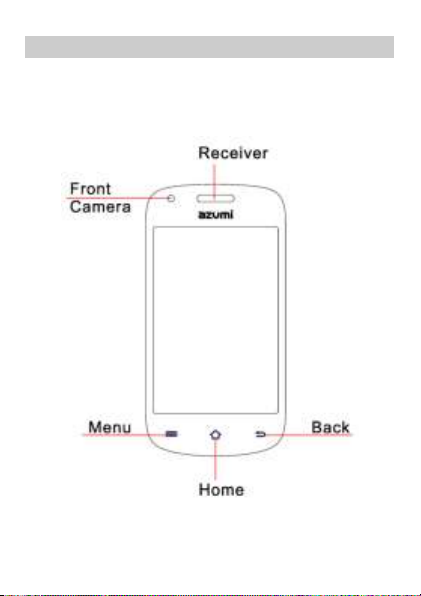
Your Phone
The phone appearance is shown as below. The picture is for reference
only; your phone may be different. Please take your actual phone as
the standard.
Front View
Back View
5
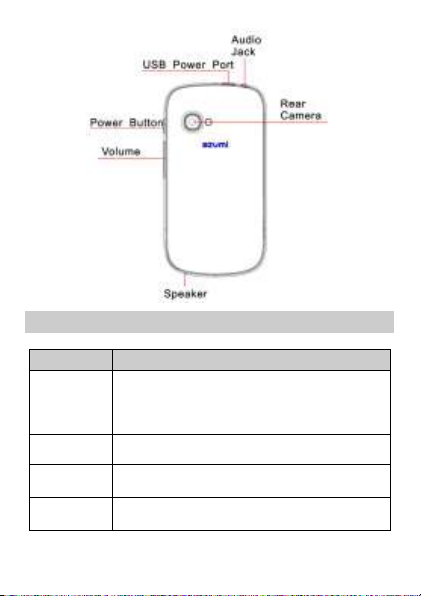
Keypad Descriptions
Key Description
Power Key
Option Key
Home Key
Back Key
Long press the key to turn on the phone.
In the power on status, press the key to lock
keypad and screen; long press the key to show
phone options.
Press the key to enter option menu.
Press the key to return to standby mode.
Long press the key to show recent list.
In the menu mode, press the key to go back to
upper menu.
6
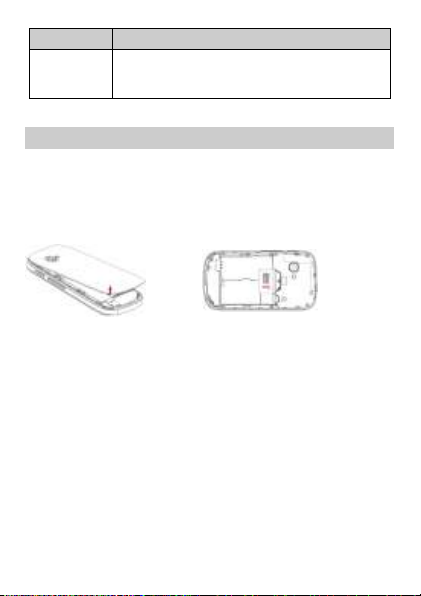
Key Description
Volume Keys
To adjust incoming call ringtone volume.
During a call, playing music, video, or listening to
radio, press the keys to adjust volume.
Start to Use
Install Memory Card and SIM Card
When you apply for a network, you will get a plug-in SIM card. SIM
(Subscriber Identity Module) card that contains phone number,
service projects and can be used to store phone numbers and
personal information.
Please insert the SIM card according to the label on the phone.
Make sure that the clipped corner of the SIM card and the metallic
contacts are facing the correct direction. Slide the SIM card into the
slot until it doesn't move up any further.
The direction in which the microSD card has to be inserted into the
designated slot is shown by an label on the phone.
Tip: For additional media storage insert a microSD card.
7
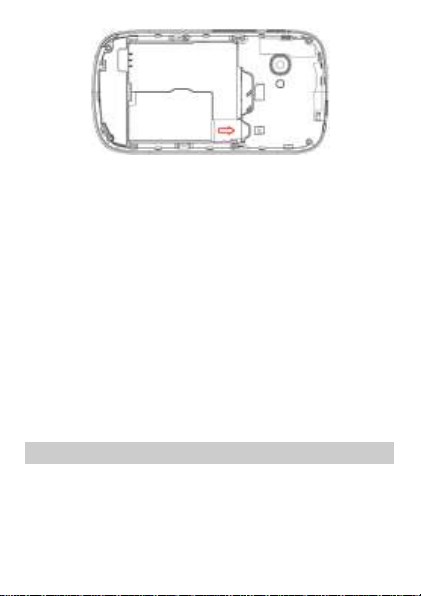
Attention: Do not bend or scratch SIM card, do not let it contact with
static electricity, dust or water.
Keep all SIM cards where children cannot reach or touch.
Note: Keep the SIM card chip contacts face downward. Make the
SIM card fits card slot.
Remove Memory Card and SIM Card
Note: If the phone is turned on, long press Power Key about 3
seconds until it tips phone options and select Power off and
then press OK to turn off the phone. Then, remove the battery,
SIM card and memory card.
Do not plug or remove memory card in boot state, otherwise it
will cause damage to the file system.
Charge the Battery
1. Before charging, check the battery slot to ensure the battery
has been installed correctly.
2. Plug one end of the charger into phone.
3. Connect another end of the charger to the socket.
4. Start charging. It can be charged whether power on or power
8
