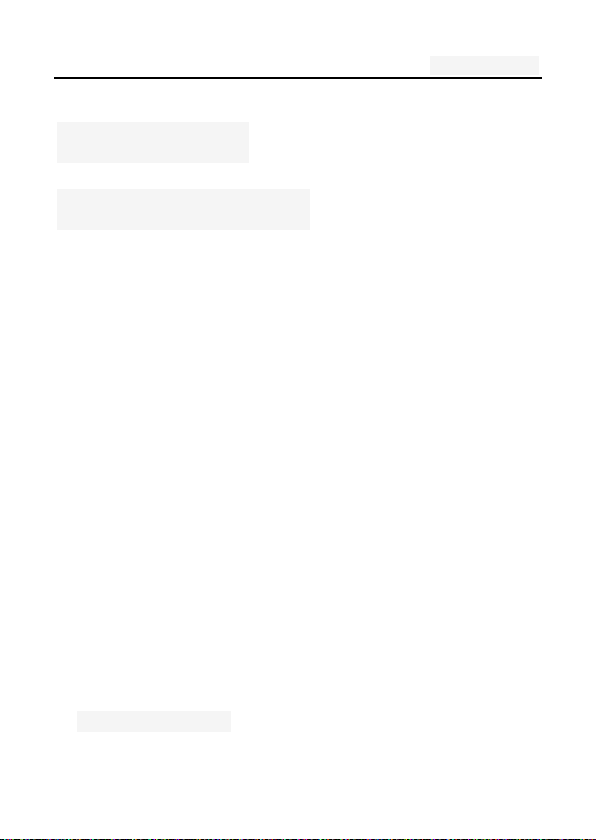
User's manual
1
AZUMI S.A
User's manual
Mobile phone
A35E
Directory
One. An Important safety precautions ................................. 5
Two. your phone .................................................................. 7
1. Technical Reference ........................................................ 8
2. Mobile Appearance .......................................................... 9
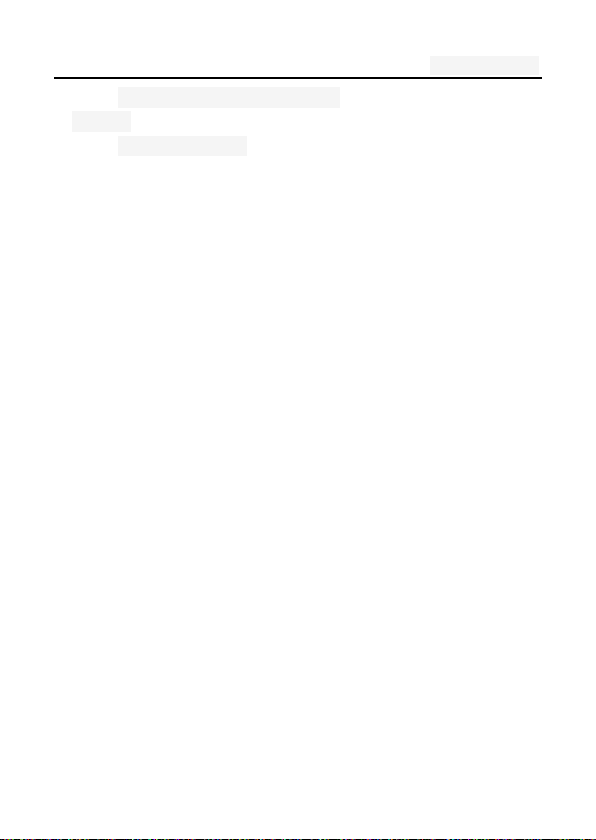
User's manual
2
2.1 mobile phones appearance .................................... 9
3.Display ............................................................................ 10
3.1display site map ..................................................... 10
Three. Start using ............................................................ 11
1. A phone is switched on / off ........................................... 11
2. installation and removal battery/SIM card/memory card11
3. Battery charging ............................................................ 13
Four. Quick Start Guide ................................................... 15
1. Calling features .............................................................. 15
1.1. Call 16
1.2. Call Settings ...................................................... 16
1.2. An incoming call .................................................. 19
1.3. call options .......................................................... 19
1.4. Call records ......................................................... 20
1.5. Adjust the volume ................................................ 20
2. Enter text ....................................................................... 20
Five. Function menu........................................................ 22
1. Phone ............................................................................ 22
2. Contacts ........................................................................ 22
3. Messaging ..................................................................... 25
3.1. Write new message ............................................. 26
3.2 .Reply to message ................................................ 26
3.3. New MMS ............................................................ 27
3.4 .Forwarding information ........................................ 27
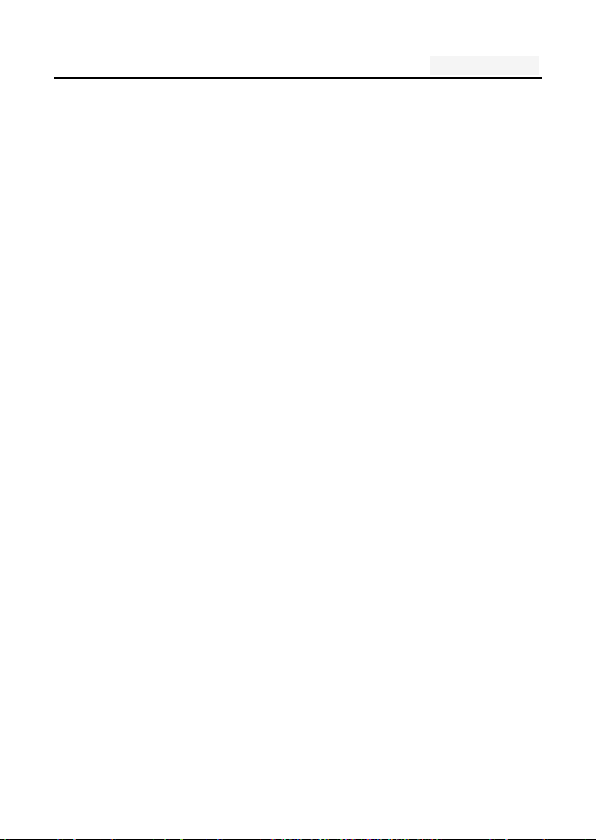
User's manual
3
3.5. Delete information ............................................... 27
3.6. Remove the session ............................................ 28
3.7. Information setting ............................................... 28
4. Camera .......................................................................... 28
5. Calendar ........................................................................ 30
6. Clock ............................................................................. 30
7. Settings ......................................................................... 30
7.1. Sim card management ........................................ 30
7.2. Wi-fi 30
7.3 Audio Profiles ....................................................... 34
7.4 display .................................................................. 34
7.5 Location & Security .............................................. 35
7.6 Apps 36
7.8 Backup&reset ................................ ....................... 37
7.8 Storage ................................................................. 37
7.9 Language & input ................................................. 37
7.10 Date & Time ........................................................ 38
7.11 Timer Switch Machine ........................................ 38
7.12 About phone ....................................................... 38
8. Music ............................................................................. 39
9. Sound Record ............................................................... 39
10. Video player................................................................. 40
11. Gallery ......................................................................... 40
12. Browser ....................................................................... 40
14. Email ........................................................................... 41
15. Downloads ................................................................... 41
16. File mannager ............................................................. 42

User's manual
4
17. Calculator .................................................................... 43
18. FM Radio ..................................................................... 43
19. Note ............................................................................. 44
Six. Common problems and solutions .......................... 45
Seven .Reference information ........................................ 48
1. Access password ...................................................... 48
1.1 .Cell phone password ........................................... 48
1.2 .PIN code ............................................................. 49
1.3. PIN2 code ........................................................... 49
1.4. PUK code ............................................................ 50
1.5. PUK2 code .......................................................... 51
1.6. Barring password ................................................ 51
2. Health and safety information ........................................ 51
2.1. Battery ................................................................. 51
2.2 Traffic Safety ........................................................ 52
2.3 Use of the environment ........................................ 54
2.4 Electronic equipment ............................................ 55
2.5. Other important information ................................. 56
3. Explanation of terms ...................................................... 57
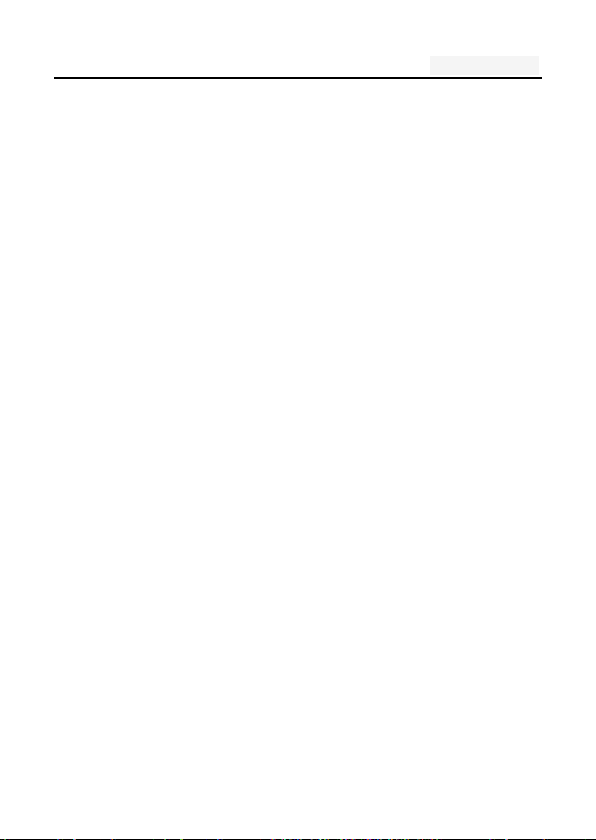
User's manual
5
One. An Important safety precautions
Read the following simple instructions, and comply with,
Beware of dangerous or illegal. Detailed safety information,
see the P49 "Health and safety information"
Traffic Safety first
Do not use the car phone, should be used after stopping
To turn off when refueling
Do not use the phone at the gas station, or near flammable
liquids and chemicals agents,
On the plane to shut down
Mobile phones can cause signal interference, cell phone use
on planes is not only illegal and dangerous
This set the phone into flight mode, aircraft communication
systems, interference can not shut down
In the hospital to shut down
To comply with the various rules and regulations of the
hospital, shut down in the vicinity of the medical set
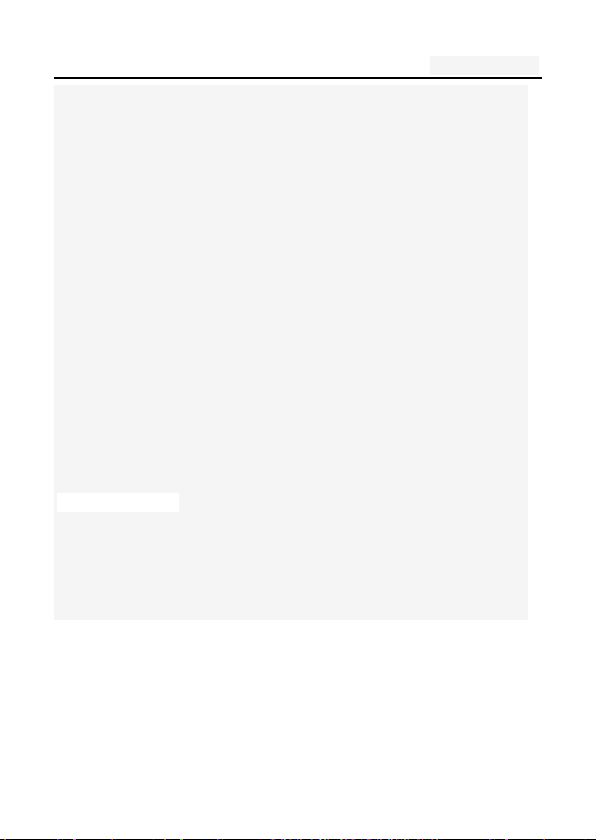
User's manual
6
Interference
Mobile communications may be subject to radio interferen
ce, radio interference will affect the phone's performance
Comply with the special provisions
Comply with the special provisions, and in any place that pr
ohibit the use of cell phones or anything that may cause i
nterference or danger, the phone is turned off (for exampl
e, in the hospital)
Rational use of
Use the phone in the normal position (near the ears). Phon
e is switched on for no reason, do not touch the antenna
Accessories and batteries
Applies only to mobile phone accessories and batteries
Professional services
Installation or repair must be performed by service profess
ionals
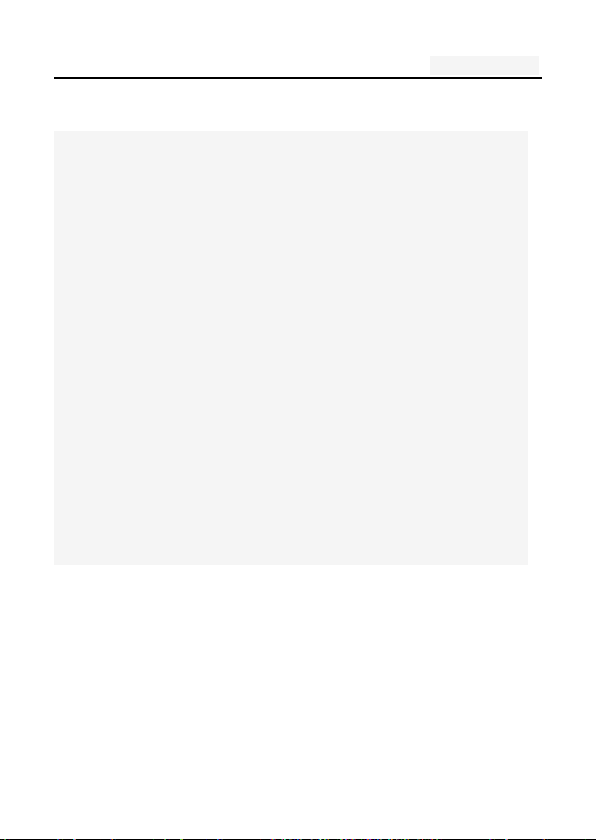
User's manual
7
Two. your phone
The phone is a GSM / WCDMA digital mobile phones. Yo
u can read this manual, a comprehensive understanding
of the use of mobile phones, a taste of its perfect functi
on and simple operation. Music player
It is a smart phone. In addition to the basic call and SM
S functions, also provide you with intelligent text input, c
lock / alarm, front and rear camera, music player (Micro
SD card), tape recorders, calculators, browsers, e-mail, F
M scenarios, timer on / off, including a variety of practic
al features to facilitate your work and leisure activities. In
addition, the phone using a personalized man-machine i
nterface design, improved functionality to meet your need
s.
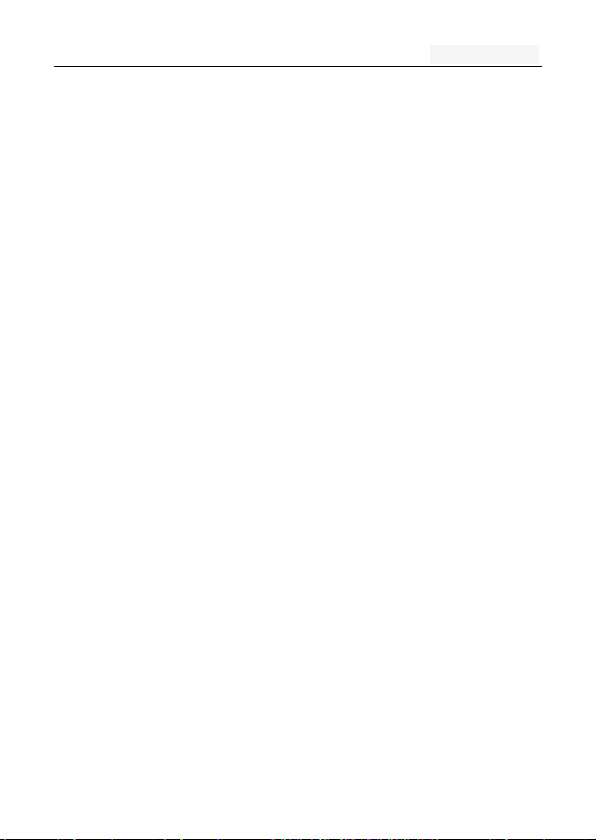
8
1. Technical Reference
Specification
s / Model
Size / volum
Weight
Standby time
Call time
The display
Camera
Memory card
USB data int
erface
Headset
User's manual
User's manual
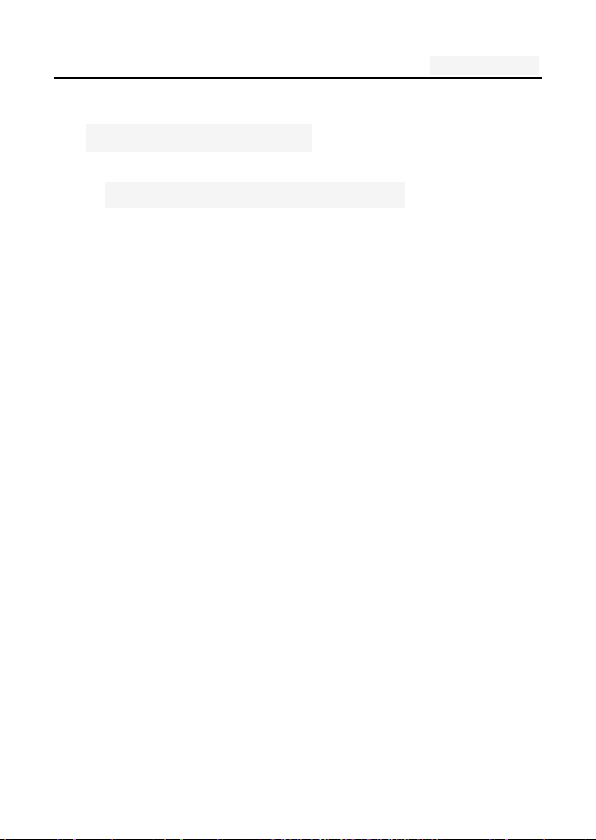
9
方向键
右软键
2. Mobile Appearance
2.1 mobile phones appearance
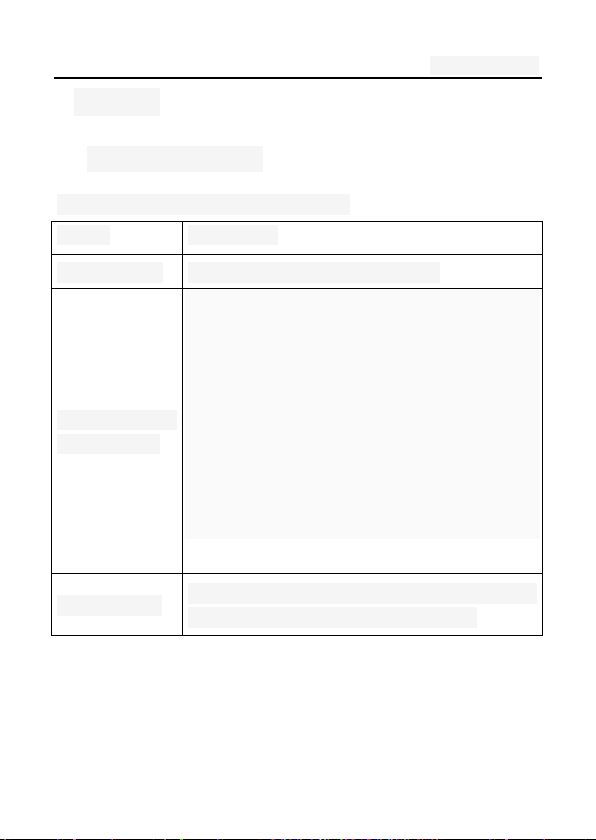
User's manual
10
Range
Description
The first line
Display a variety of stand-icon
The middle o
f the content
Display the network information, stand
by small tools (such as the clock, poi
nt the king 'and so on, according to
different type change) desktop functio
n icon
The last line
Currently assigned to the function of the t
wo soft keys and dial touch buttons
3.Display
3.1display site map
The display consists of three parts:
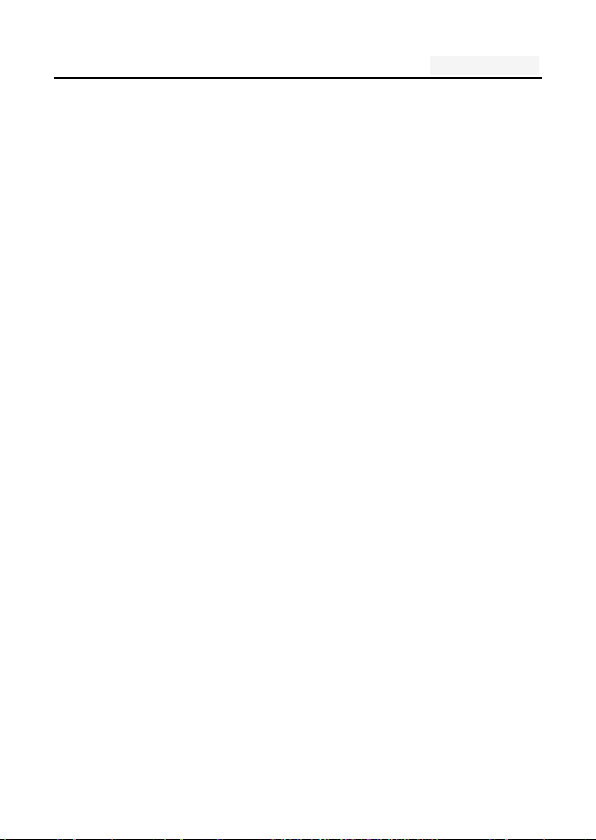
User's manual
11
Three. Start using
1. A phone is switched on / off
Press and hold button on phone boot or shut down.
2. installation and removal battery/SIM
card/memory card
When you apply for a network, you will get a SIM card,
which contains proprietary information, such as the PIN,
you can get the service options.
use a SIM card please note the following informatio
n:
all miniature SIM cards should be placed on the c
hildren of the reach;
the SIM card and its contacts can easily scratch o
r be damaged due to bending, so
Carry, to be extra careful when you insert or remove
the SIM card;
Before installing the SIM card, be sure to turn off th
e phone and then remove the battery
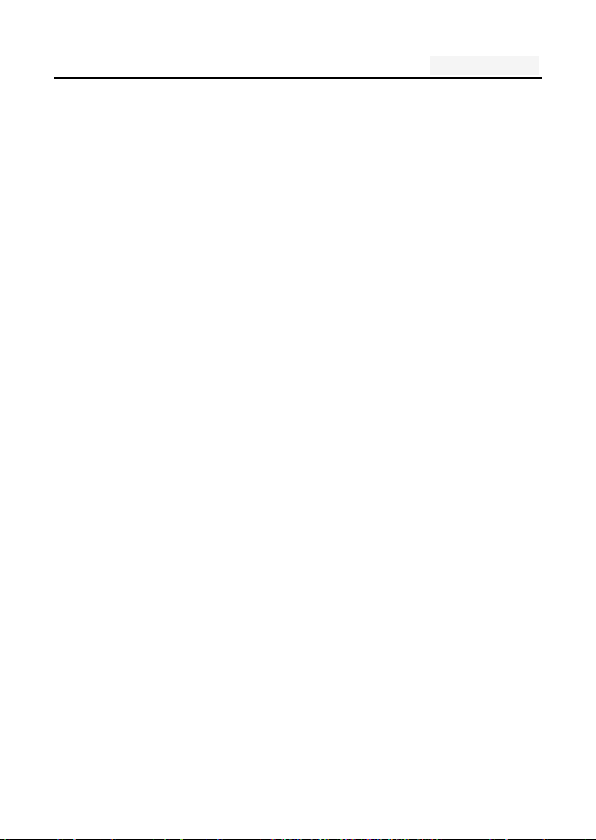
User's manual
12
Installation and removal of the battery and SIM as
follows
If necessary, press and hold button until shutdown;
Figure 1, the upward pull from the battery cover;
In Figure 2, lift the battery from the battery to t
he left buckle, remove the battery;
Figure 3, the SIM card into the SIM card hold
er, until not move.
The gold contacts of the SIM card face down;
The gap of the SIM card, such as the shell at th
e identification;
To install the battery, as shown in Figure 2;
Metal contacts on the first battery at the battery-d
eck shrapnel, and then press the battery can be d
own;
Install the battery cover, as shown in
The first battery cover both ends of the buckle at the
back shell groove away, and then the battery cover a
nd push down the back cover as shown, to hear the"
buckle" sound can be.
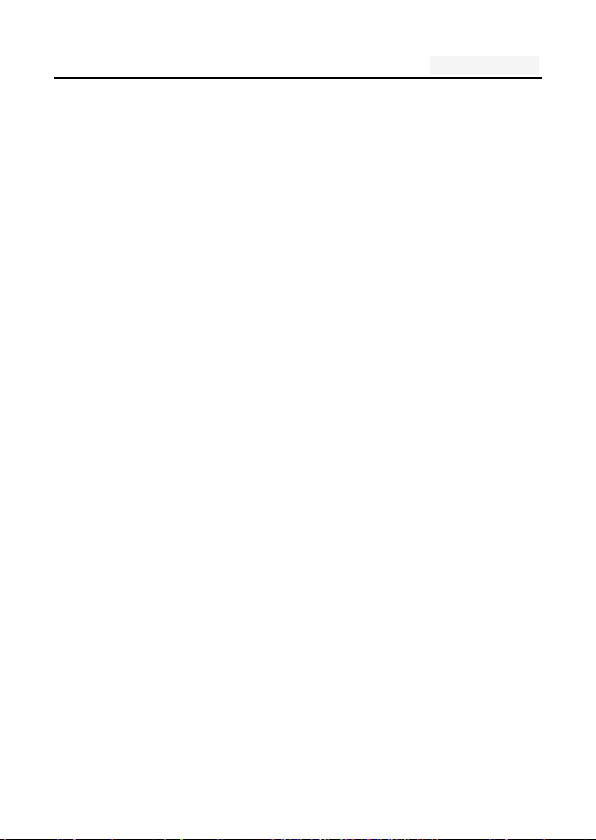
User's manual
13
Installation and removal of the T-flash card
The phone uses a the clamshell Micro SD deck;
Install the T-flash card. Open the clamshell T-Flas
h card connector, the metal of the T-flash card fa
ce down, according to the identity of the shell at
the memory card into the slot, will deck down to
hear the "label" sound can ;
Remove the T--flash. Push up the deck to hear t
he sound release the "label", you can Remove the
memory card
3. Battery charging
Connect the charger to plug in the power;
The charger connector into the bottom of the phon
e's USB interface; At this time, the upper-left corne
r of the phone screen battery indicator will flash;;
If the charger is turned off, the screen displays c
harging video and indicates that the battery charg
e

User's manual
14
If the phone power is low, is still excessive use,
charging starts, it may take some time before the
charging indicator appears on the screen;
When the battery indicator icon is displayed on the
screen is full, and no longer flashing, indicates that
the charge has been completed.
During charging, batteries, cell phones and charger
s may have a fever, is a normal phenomenon;
After charging is completed, disconnect the AC p
ower outletand mobilephone charger.
Note: The phone battery charge approximately 50% of
capacity, which can be used apart. Completely filled i
n and then run out of the first completely; fully charge
d and then have to completely run out of second, whi
ch requires three consecutive cycles, the battery is ea
sy to achieve the best use of the state.
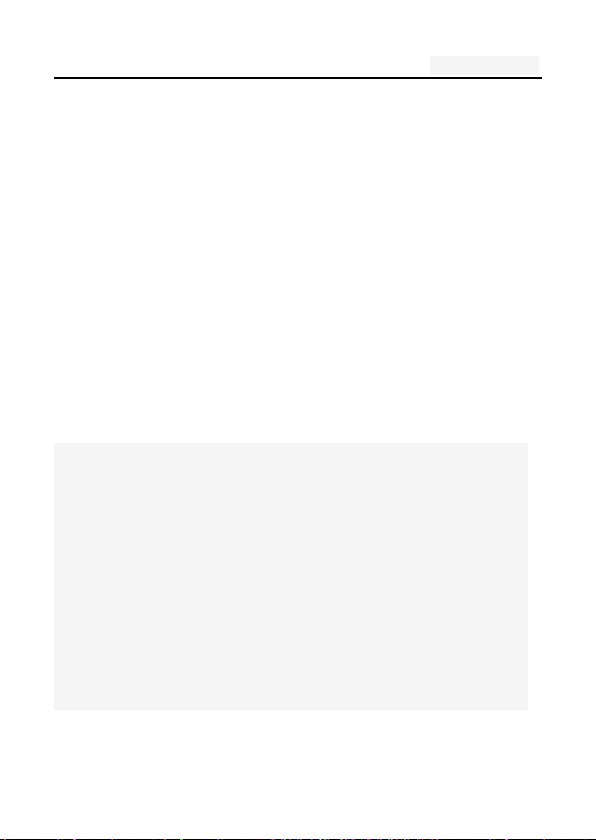
User's manual
15
Four. Quick Start Guide
1. Calling features
When the network provider's logo appears on the d
isplay, you can call or answer the phone
Three interfaces: dial, caller ID and call this function;
Display the upper-left corner of the information bar
shows the network signal strength.
The call quality by the impact of obstacles, so the
move in a small area can effectively improve the si
gnal strength.
Note:
In any country using the digital GSM network, if you ar
e in the network coverage area (you can check the phon
e display network signal strength indicator in the upper l
eft corner learned), you should be able to use the call fu
nction.
If your network provider does not provide roaming servi
ces in the region, will be displayed on the display "can
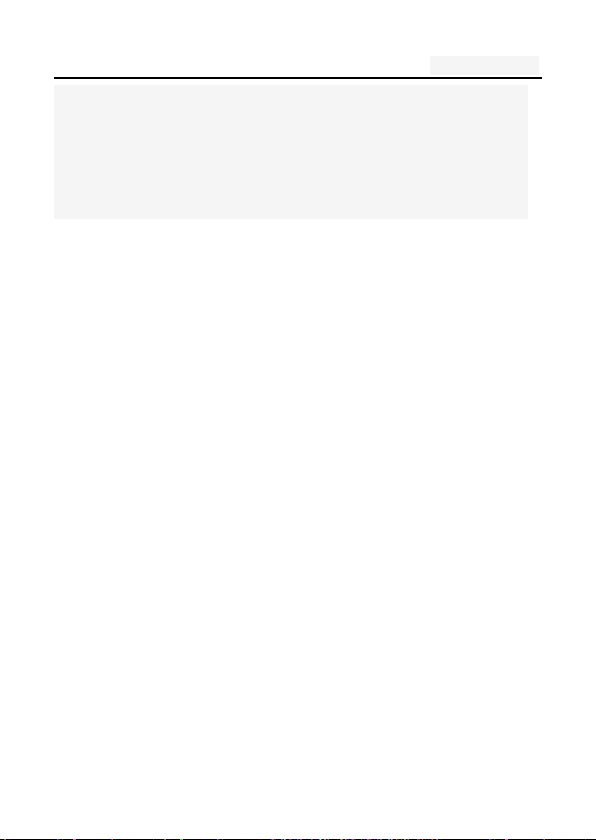
User's manual
16
make emergency calls (Emergency)", to tell you that only
such call.
If you are in network coverage, even without a SIM car
d to make emergency calls.
1.1. Call
Click the dial-up icon, enter the dial-up interface
Press the number keys, enter the phone number
Press the dial key to call
Press the end key to end the call.
1.2. Call Settings
SIM card 1/2 call settings
Fixed Dialing Numbers: Manage Fixed Dialin
g Number
Voicemail service: My carrier
Voicemail settings: Settings for My carrier
Fast call setting: Edit the Fast call list
Reply message Hangup : when you click Inc
oming UI, will auto send a message to who
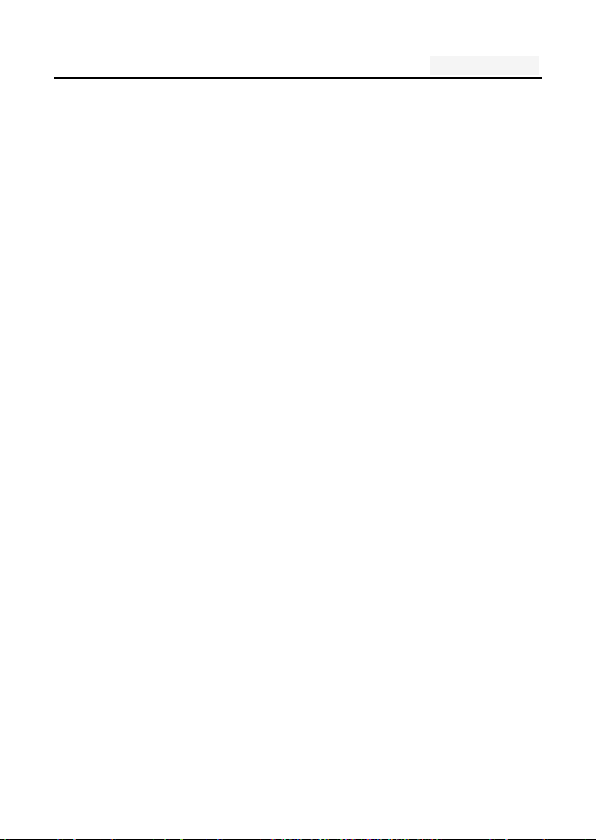
User's manual
17
call you.
Automatically send information: Whether to a
utomatically send a preset message
Edit message content: Edit message content
and point special person
Call forwarding: Call Transfer can be set to differ
ent circumstances
- Always forward
- Forward when busy
- Forward when unanswered
- Forward when unreachable
Call barring settings: Call Transfer can be set t
o different circumstances
- All outgoing: select barring all outgoing, int
ernational calls or international excluding d
omestic;
- Outgoing international: barring outgoing int
ernational
- Outgoing international roaming: barring out
going international roaming
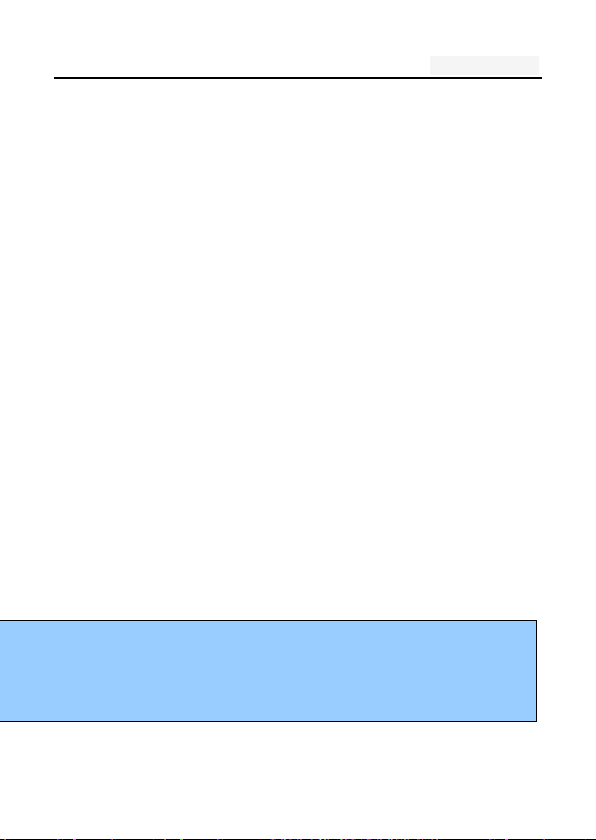
User's manual
18
- All incoming : reject all incoming calls, roa
ming reject;
- Incoming calls when roaming: reject incomi
ng calls when roaming
- Deactivate all: the abolition of all the optio
ns set. Operation of these options, you nee
d to disable the password;
- Change password: Change Password, enter y
our password
Additional settings
- Call ID: Use default operator settings to dis
play my number in outgoing calls
- Call waiting: During a call, notify me o
f incoming calls
Vibration: vibration when answers/hangs up
Line2 is to allocate telephone network operators related
Note:
Some settings require network support. Call barring lo
cal network and SIM card opening of this function to
make the setting effective
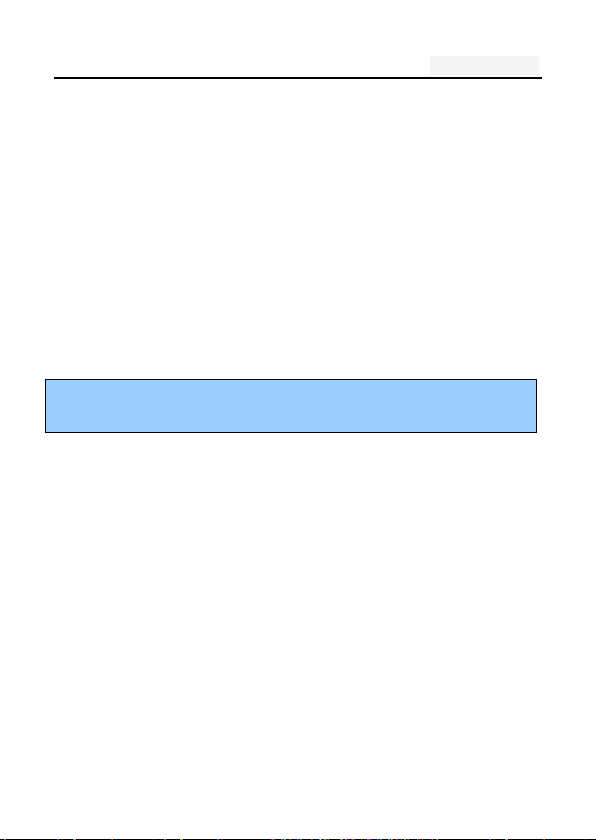
User's manual
19
1.2. An incoming call
When the new call, the mobile phone standby Drag the gree
n answer key or the side buttons to answer the call; left dra
g the red end key to reject a call.
New calls when the phone non-standby, press the green answer
button
Or the side buttons to answer the call; reject a call pr
ess the red hang up button
Description:
Insert the headset, you can use the headset key to answer.
1.3. call options
During a call, press the screen display touch screen “opt
ion" button to enter the call option.
In the call option, you can proceed as follows:
Recording
On hold
Add call
Speaker
Dialpad
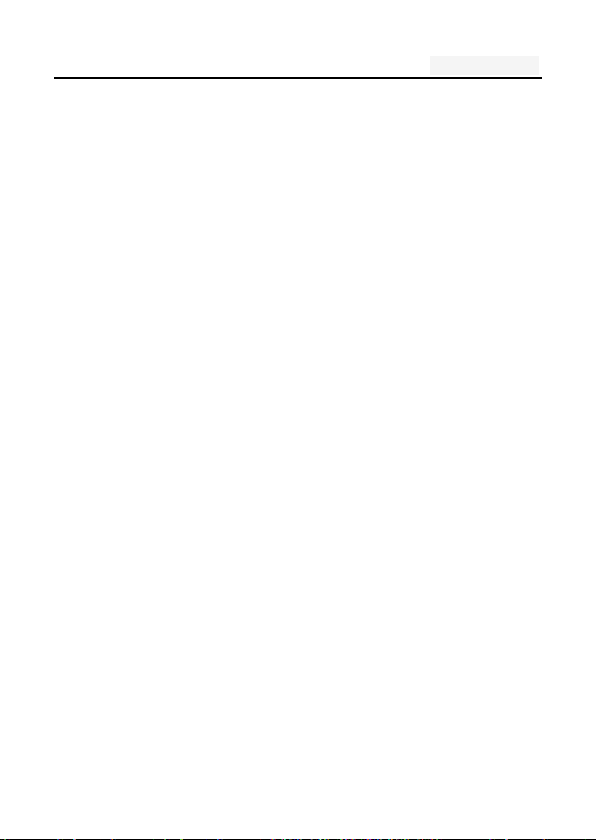
User's manual
20
Mute: turn off the microphone, so the other can no
t hear their own voice
End
1.4. Call records
Call records in the function menu,View specific infor
mation
Dial-up interface view call records option
1.5. Adjust the volume
Press the side buttons adjust the volume size。
2. Enter text
When editing text, using the Android keyboard or input
method of the network to download to edit Chinese, Engl
ish, Burmese, numbers, symbols. Such as adding contact
s, editing information.
Switch the input method:
Enter the text editing interface;
Text editing area, pop-up menu of the edit text;
Input method in the Input menu, select the input method.
