Page 1
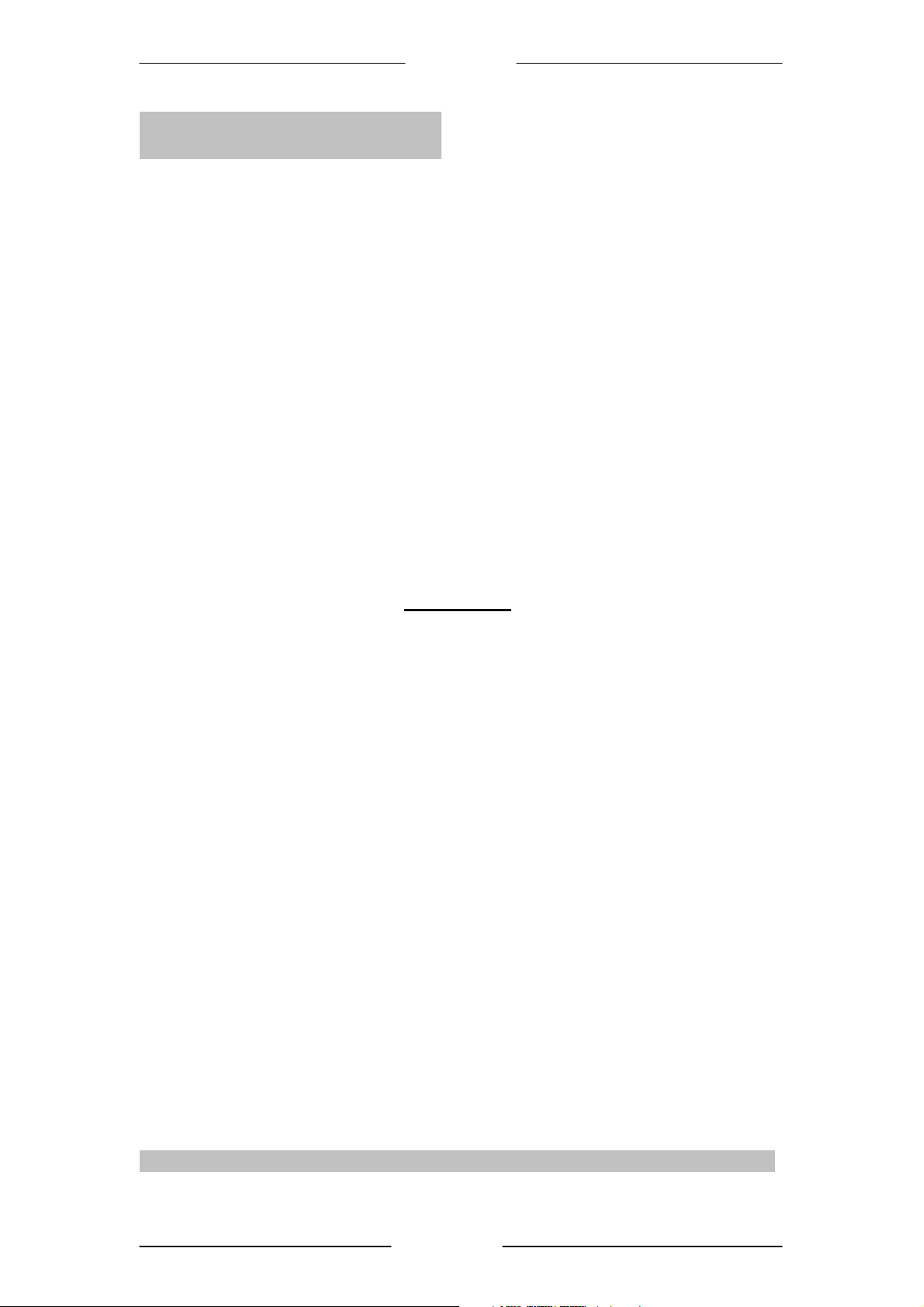
Easy Start
PCI 56K Modem
Easy Start
Version 1.0
Contents
SAFETY PRECAUTION......................................................................................................... 2
INTRODUCTION..................................................................................................................... 2
PACKAGE ................................................................................................................................ 2
MINIMUM SYSTEM REQUIREMENTS ............................................................................... 2
STEP 1: SETTING UP YOUR MODEM CARD...................................................................... 3
STEP 2: INSTALLING THE DRIVER FOR YOUR MODEM CARD.................................... 4
STEP 3: VERIFYING YOUR MODEM................................................................................. 15
STEP 4: UNINSTALLING YOUR MODEM ......................................................................... 16
Product warranty does not apply to damage caused by lightning, power surges or wrong voltage usage.
Page 1 of 16
Page 2
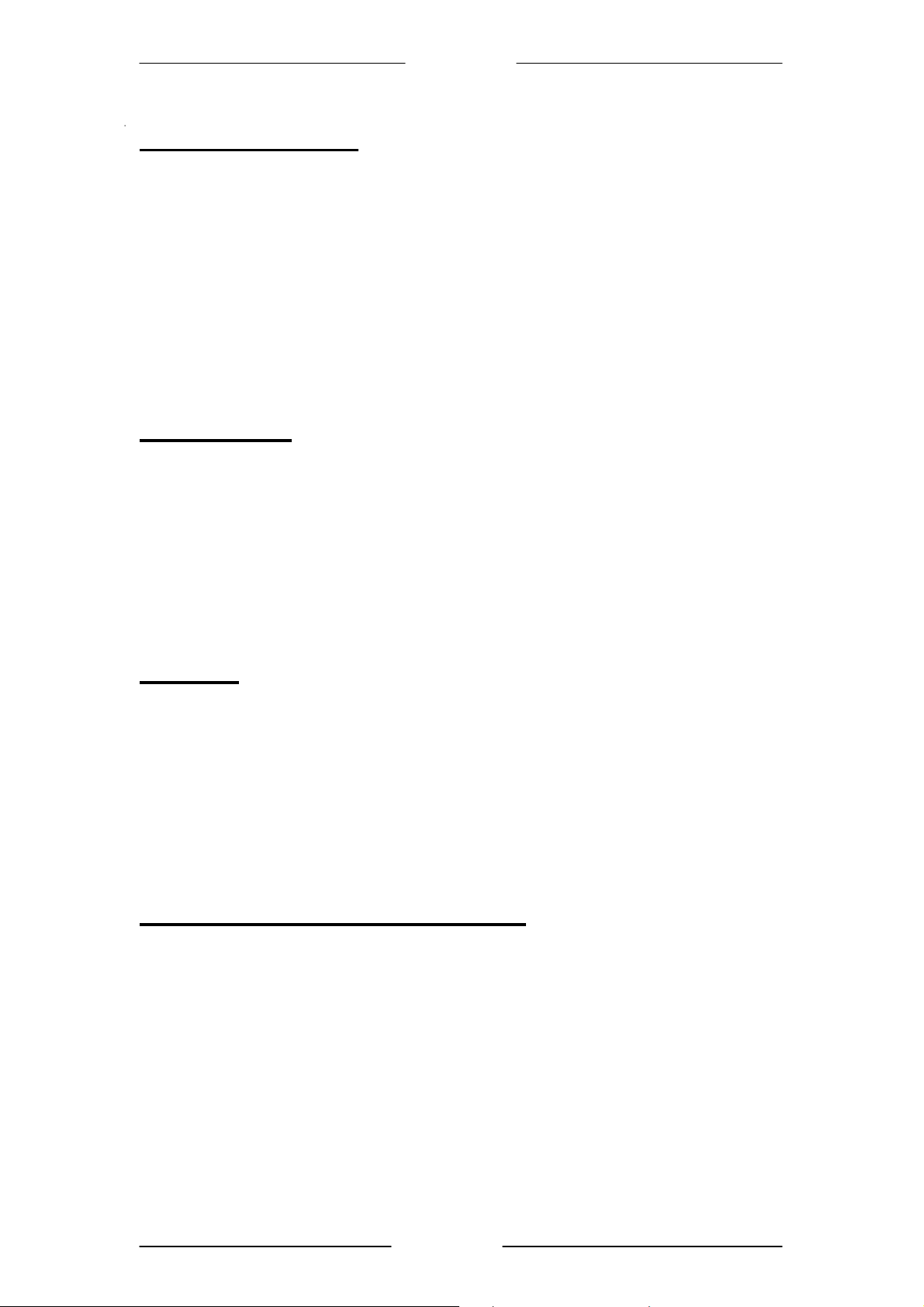
Easy Start
Safety Precaution
• Do not remove your card from its protective bag until you are ready to install it.
• Hold the card by its edges. Avoid touching any electronic components on your
card.
• Static electricity can cause permanent damage to your card. During installation,
you must ground your self with a grounding strap or if you do not have a
grounding strap, touch any non-painted surface of your computer chassis before
you begin installation, and again every minute or so until the installation is
completed.
Introduction
Thank you on your purchase of the PCI 56K Modem!
With the PCI 56K Modem, you can perform a comprehensive range of modem
related functions that include downloading of graphic intensive web pages, high
bandwidth audio/video files and large file size software programs at speeds up to
56Kbps. You can also send and receive faxes through the PCI 56K Modem.
Package
For any missing items, please contact your dealer immediately.
• A PCI 56K Modem Card
• An Easy Start documentation
• An Installation CD
• A telephone cable
Minimum System Requirements
• IBM PC computer with Pentium® 166 processor
• A CD-ROM drive
• A free PCI-Buss lot
• Minimum 16MB RAM
• 10MB hard disk space (system files and modem drivers only)
• Operating System support: Windows® 98 SE, Windows® Me, Windows® 2000,
Windows® XP
Page 2 of 16
Page 3
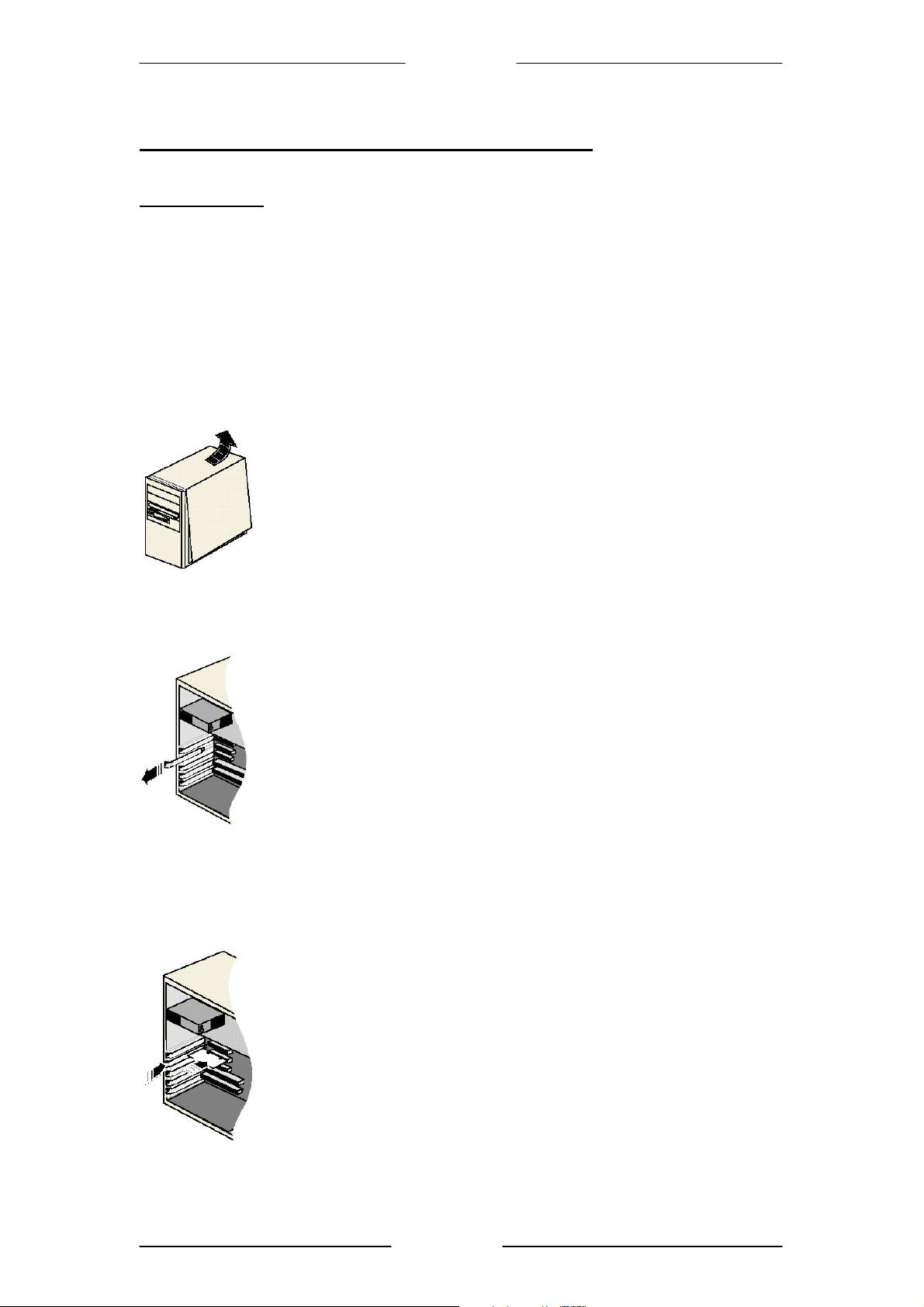
Easy Start
Step 1: Setting Up Your Modem Card
Important Note:
POWER OFF YOUR COMPUTER AND ANY CONNECTED DEVICES
BEFORE INSTALLING YOUR MODEM !!!
• The following illustrations and procedures are examples for your easy under
standing. Please refer to your computer documentation for actual illustrations
and procedures to dismantle your computer chassis.
i Remove the cover of your computer.
ii
Select a free PCI-Bus slot and remove its cover plate, keep the mounting screw to
secure your card later.
iii Align the card with the selected PCI-Bus slot and firmly push it into the slot.
Make sure that the card is lined up properly and try again. Secure your card to
your computer chassis with the mounting screw.
Page 3 of 16
Page 4
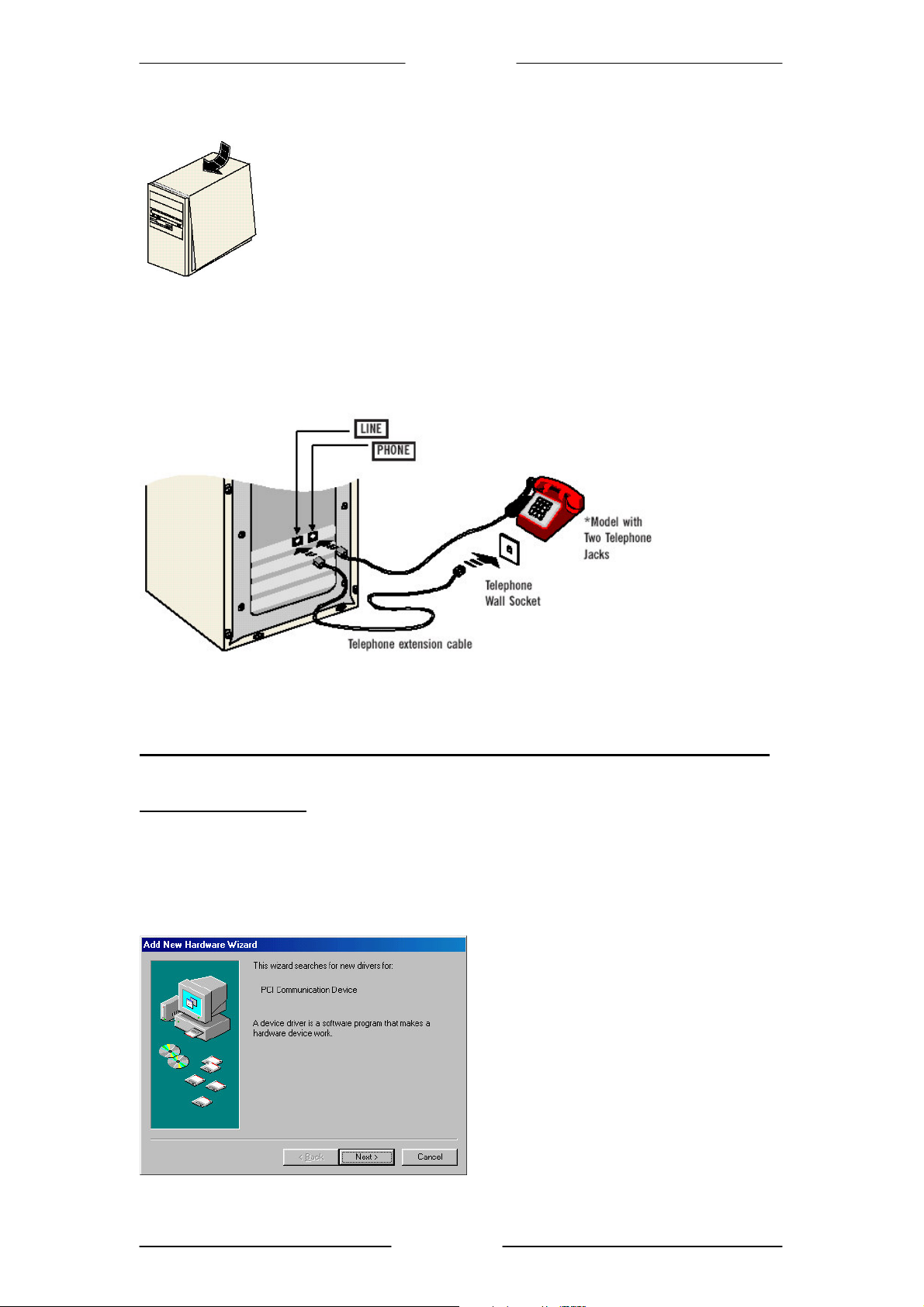
Easy Start
iv Replace the cover of your computer.
v Connect one end of the telephone cable to the LINE jack and the other end to the
telephone wall socket (model with TWO telephone jacks). This connection is
required for dialing to your internet service provider for internet connection.
Proceed to STEP 2 to install the driver for your modem card.
STEP 2: Installing the Driver for Your Modem Card
For Windows® 98 SE
i Power on your computer.
ii Windows will detect your newly-installed modem card. At the following prompt,
place the Installation CD onto the CD-ROM drive and then click Next.
Page 4 of 16
Page 5
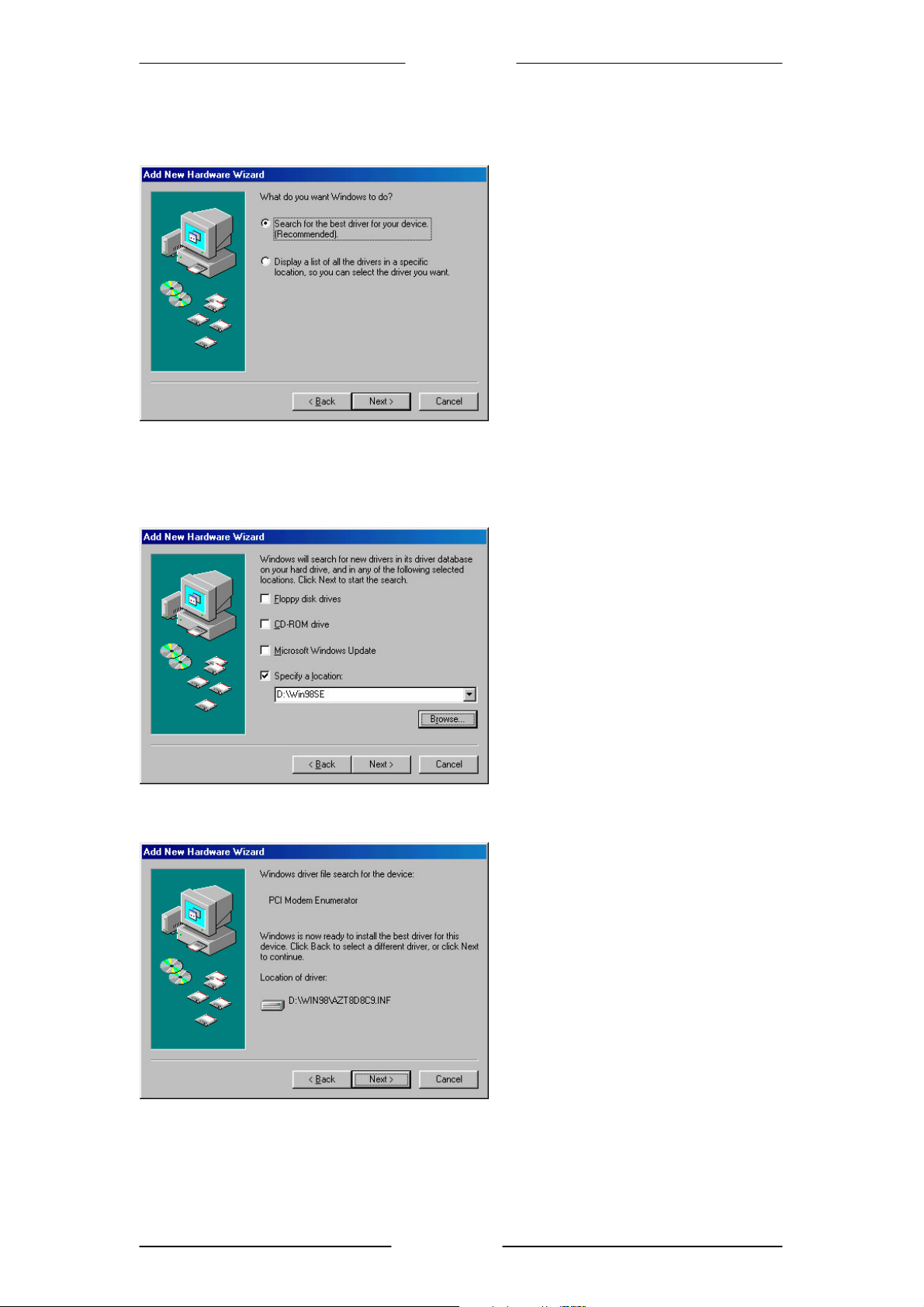
Easy Start
iii Select Search for the best driver for your Device (Recommended) and click
Next.
iv Select Specify a location and click Browse to navigate to the folder \Win98SE
on the Installation CD (the example assumed that your CD-ROM drive is D).
Click Next to continue.
v Click Next again to start the installation of the indicated driver.
vi Click Finish to complete the driver installation.
Page 5 of 16
Page 6

Easy Start
vii At the following prompt click Next.
viii Select Search for the best driver for your Device (Recommended) and click
Next.
ix Select Specify a location and click Browse to navigate to the folder \Win98SE
on the Installation CD (the example assumed that your CD-ROM drive is D).
Click Next to continue.
Page 6 of 16
Page 7

Easy Start
x Click Next again to start the installation of the indicated driver.
(Depending on your system configurations you may be prompted for your Windows
CD-ROM replace the installation CD with your Windows CD-ROM and click OK.
At the copying files dialog box, enter the path of your windows CD-ROM e.g.
D:\Win98 and click OK.)
xi Click Finish to complete the driver installation.
Proceed to STEP 3 to verify your modem.
For Windows® Me
i Power on your computer.
ii Windows will detect your newly-installed modem card. At the following prompt,
place the Installation CD onto the CD-ROM drive.
Select Specify the location of the driver (Advanced) option and click Next.
Page 7 of 16
Page 8

Easy Start
iii Select Specify a location and click Browse to navigate to the folder \WinME on
the Installation CD (the example assumed that your CD-ROM drive is D). Click
Next to continue.
iv Click Next again to proceed installation with the indicated driver.
v Click Finish to continue with the driver installation.
vi The below will be prompted. Select Specify the location of the driver
(Advanced) option and click Next.
Page 8 of 16
Page 9

Easy Start
vii Select Specify a location and click Browse to navigate to the folder \WinME on
the Installation CD (the example assumed that your CD-ROM drive is D). Click
Next to continue.
viii Click Next again to proceed installation with the indicated driver.
ix Click Finish to complete the driver installation.
Proceed to STEP 3 to verify your modem.
For Windows® 2000
i Power on your computer.
ii Windows will detect your newly-installed modem card. At the following prompt,
place the Installation CD onto the CD-ROM drive. Click Next to continue.
Page 9 of 16
Page 10

Easy Start
iii Select Search for a suitable driver for my device (recommended) option and
click Next.
iv Select Specify a location and click Next to continue.
Page 10 of 16
Page 11

Easy Start
v Click Browse to navigate to the folder \Win2000 on the Installation CD (the
example assumed that your CD-ROM drive is D).
vi Click Next to proceed installation with the indicated driver.
vii Along the way you would encounter a screen that says “Digital Signature Not
Found”. Click Yes to continue the installation.
viii Click Finish to complete the driver installation.
Proceed to STEP 3 to verify your modem.
Page 11 of 16
Page 12

Easy Start
®
XP with
®
XP with
For Windows® XP
i Power on your computer.
ii Windows will install its default driver for the modem. Place the Installation CD
onto the CD-ROM drive. Open the Device Manager window under the Control
Panel/System/Hardware. Right click on the modem name and then select
Update Driver… option.
iii At the following prompt, select Install from a list or specific location
(Advanced) option and click Next.
For Windows
Service Pack 1
Page 12 of 16
For Windows
Service Pack 2
Page 13

Easy Start
®
XP with
®
XP with
iv At the following prompt, select Don’t search I will choose the driver to install
option and click Next.
v At the following prompt, select Have Disk… button.
For Windows
Service Pack 1
For Windows
Service Pack 2
Page 13 of 16
Page 14

Easy Start
vi Click Browse to navigate to the folder \WinXP on the Installation CD (the
example assumed that your CD-ROM drive is D).
vii At the following prompt, click Next to continue.
viii Along the way if you would encounter a screen that say “Software installation”,
just click Continue Anyway to continue with the driver installation.
ix Click Finish to complete the driver installation.
Proceed to STEP 3 to verify your modem.
Page 14 of 16
Page 15

Easy Start
STEP 3: Verifying Your Modem
Carry out the following steps to verify if the driver for the modem has been installed
successfully.
For Windows® 98 SE / Windows® ME
i From your Windows desktop, right-click on My Computer icon and click
Properties.
ii Click on the Device Manager tab.
iii Double-click on the Modem device. You should see the Conexant 56K PCI Soft
Modem is being listed. This means that your modem driver is successfully
installed.
If you see a yellow exclamation mark besides Conexant 56K PCI Soft Modem, it
means that your driver is not installed successfully. Click on the device and click
Remove. Click on Refresh and install your driver again (see STEP 2).
For Windows® 2000 / Windows XP
i From your Windows desktop, right-click on My Computer icon and click
Properties.
ii Click on the Hardware tab and then click Device Manager.
Page 15 of 16
Page 16

Easy Start
iii Double-click on the Modem device. You should see the Conexant 56K PCI Soft
Modem is being listed. This means that your modem driver is successfully
installed.
If you see a yellow exclamation mark besides Conexant 56K PCI Soft Modem, it
means that your driver is not installed successfully. Right-click on the device and then
uninstall the modem. Restart the system and then install your modem driver again (see
STEP 2).
STEP 4: Uninstalling Your Modem
i. To uninstall the modem, go to the Control Panel of your system.
ii. Open the Add/Remove Programs.
iii. Select the Conexant 56K PCI Soft Modem in the Add/Remove Programs and
then click on the Remove.
iv. Follow the on screen instructions to uninstall the modem.
For commonly asked questions, please refer to the Frequently Asked Questions in
the Installation CD under the \Manuals folder.
For V.92 application, please refer to the Readme file in the Installation CD under the
\Netwaiting folder.
© Copyright Mar 2005. All Rights Reserved.
P/N: 040-511625-101
Page 16 of 16
