Page 1
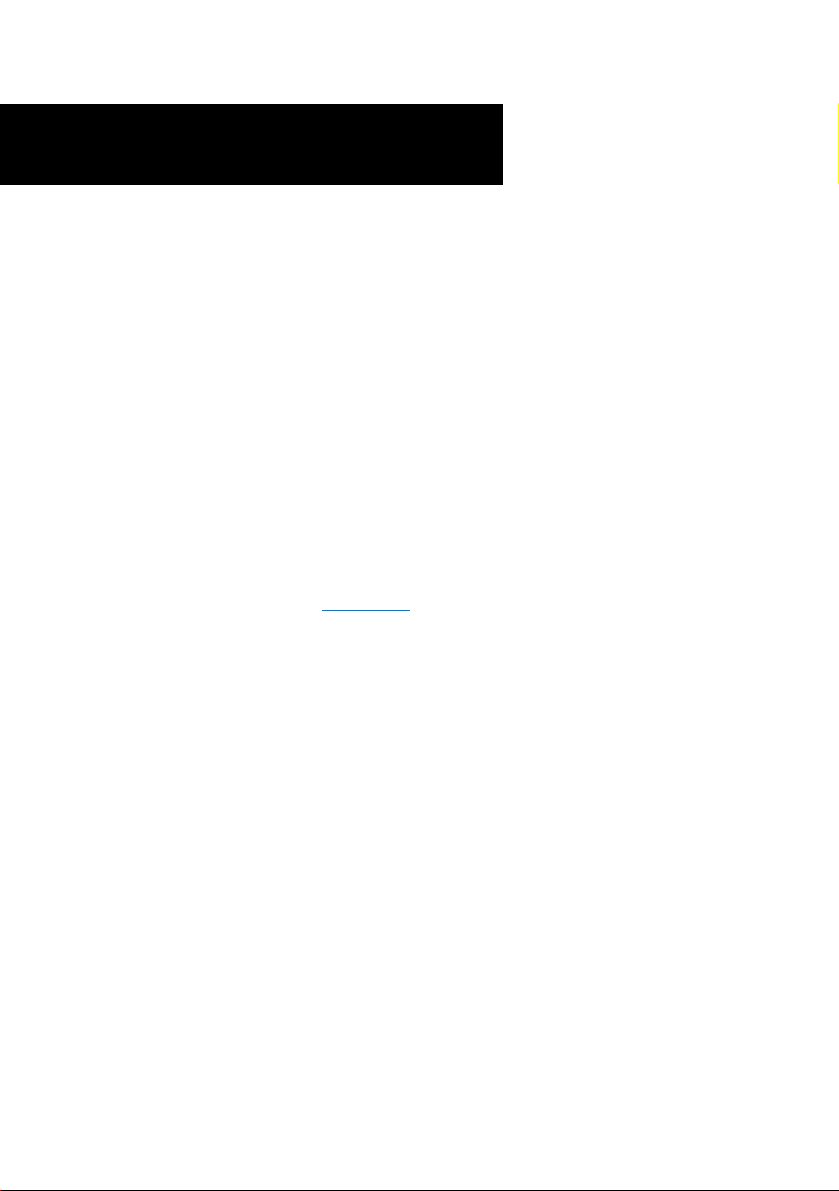
56K PCI Modem
Easy Start
Read Me First)
(
Version 1.0
Contents
About this Easy Start ......................................... 2
Package ............................................................ 2
Step 1: Installing Your Modem Card ................... 3
Step 2: Connecting Your Modem ........................ 4
Step 3: Installing Your Modem Driver .................. 5
3.1 For Windows® XP users ............. 5
3.2 For Windows® Me users ............ 8
3.3 For Windows® 98 users ............ 10
3.4 For Windows® 95 users ............ 12
3.5 For Windows® 2000 users ........ 14
3.6 For Windows NT® 4.0 users ...... 16
Windows® 95, 98, Me, XP, 2000 and Windows NT® 4.0 supported.
Page 2
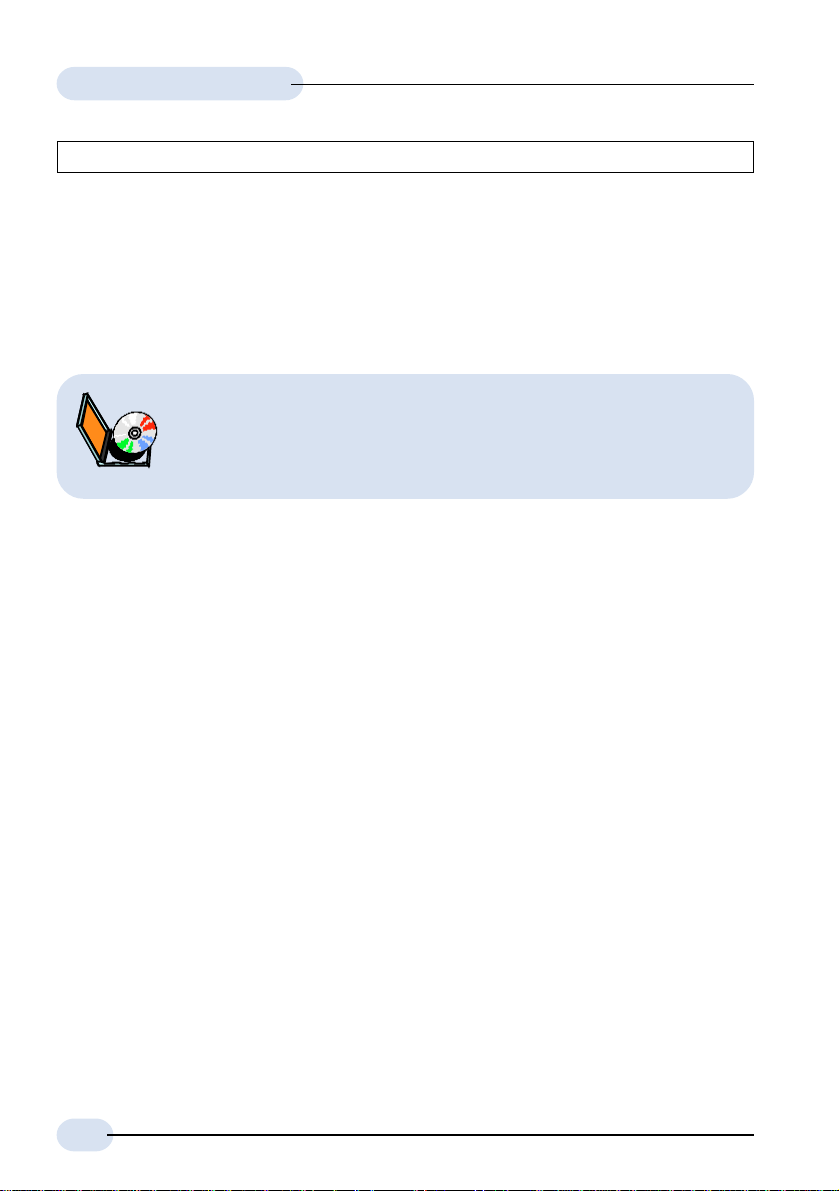
56K PCI Modem Easy Start
Product warranty does not apply to damage caused by lightning, power surges or wrong voltage.
About this
Easy Start
For users who have not install a modem card before, it is recommended that you
refer to the User Manual on the Installation CD for detailed installation instructions.
For more detailed descriptions of your card and installation procedures,
you may refer to the ReadMe.txt file and 56K PCI Modem User Manual
found on your Installation CD. The manual also includes the sections on
frequently asked questions and troubleshooting guide.
This booklet contains information on setting up your 56K
PCI Modem. It touches on the key installation procedures
to help you setup your modem.
Package
Please check that you have the following items in your package. If you found any
missing items, please contact your dealer immediately.
1 56K PCI Modem Card
1 Installation CD
1 Telephone extension cable (optional)
1 56K PCI Modem Easy Start
2
Page 3

56K PCI Modem Easy Start
Step 1: Installing Your Modem Card
Power off your computer and any connected devices before connecting
your modem card!
After removing the cover of your computer, locate any available PCI-Bus slot and
remove its cover plate.
Cover Plate
Ë
PCI-Bus Slot
Modem Card
Ê
Mounting
Screw
Ê Insert your modem card firmly into the PCI-Bus slot.
Ë Secure the modem card with the mounting screw and replace the cover of
your computer.
3
Page 4
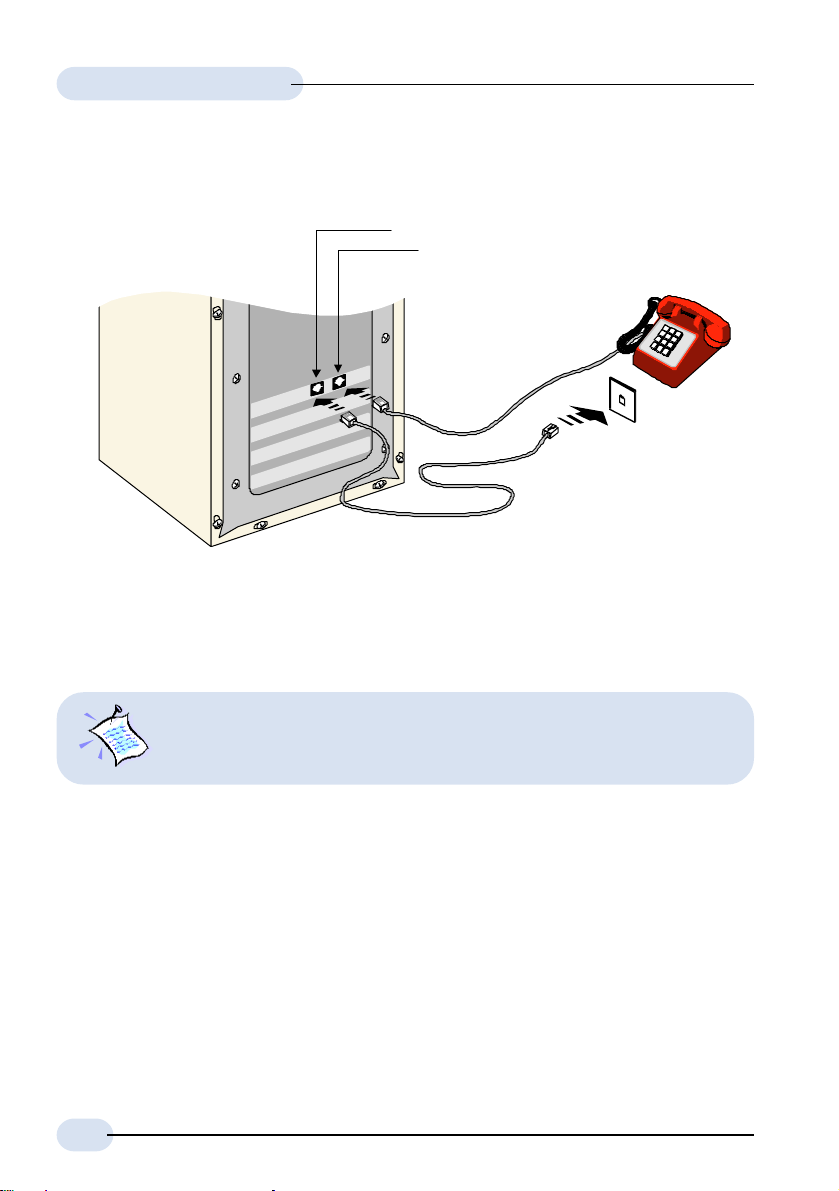
56K PCI Modem Easy Start
Step 2: Connecting Your Modem
Line Jack to Wall Socket
Phone Jack to telephone
Telephone Set
Telephone Wall
Socket
Telephone extension
cable
Connect your card as illustrated above. Upon completion, please proceed to the
following section to install the card driver.
The connection for the Telephone set is optional. The Phone jack
provides convenience to users who need to use the phone when accessing
the computer.
4
Page 5
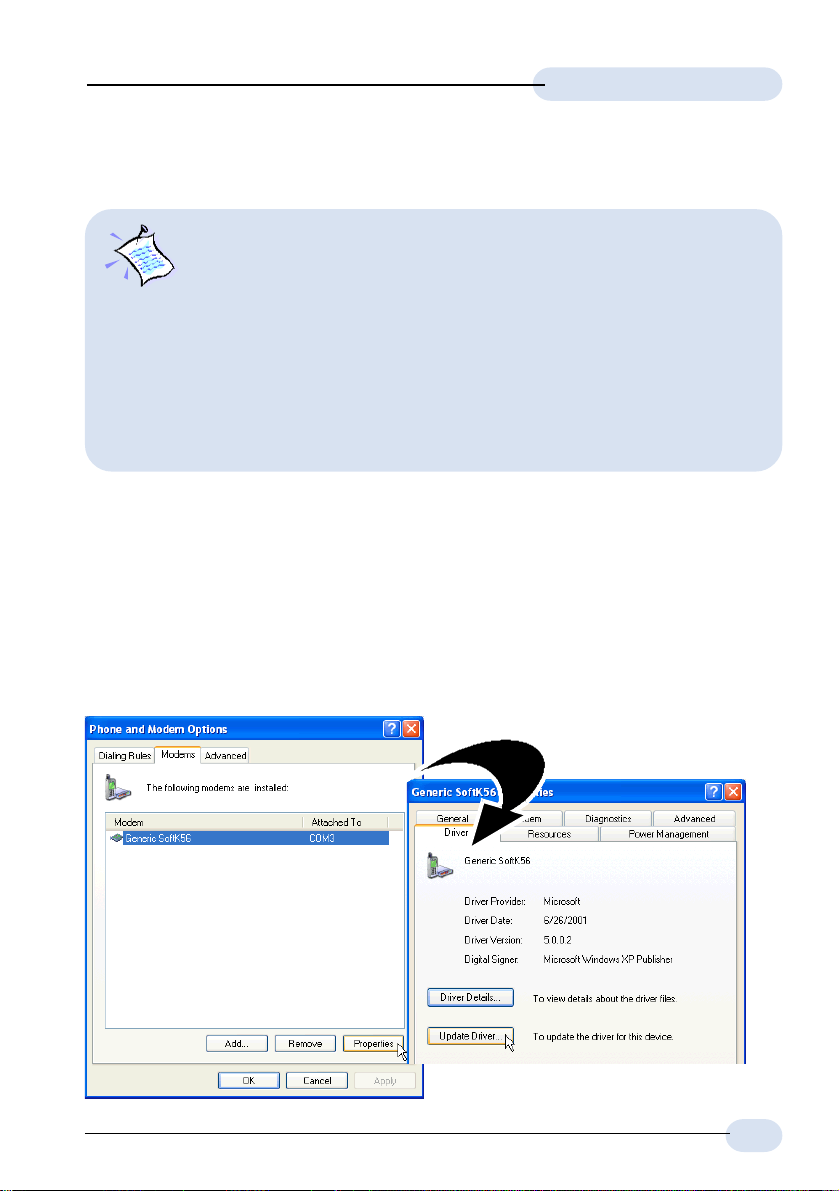
56K PCI Modem Easy Start
Step 3: Installing Your Modem Driver
1. The screens shots in this section assume that your CD-ROM Drive
is ‘D’. Please change the letter according to your own CD-ROM
drive.
2. Depending on your system configurations, you may prompt for your
Windows CD-ROM during the driver installation. Have it ready by
your side.
3. The screen shots, screens information and steps illustrated in
this booklet serve only as a guide. The exact information you
see on your system may vary, depending on your system
configurations. For any dissimilarities, follow closely to the
instructions prompted on your computer.
3.1 For Windows® XP users
1. Power on your computer to start Windows. It will detect your newly-installed
modem card and install a generic driver for your modem.
2. From your Windows taskbar, click Start > Settings > Control Panel. Double-
click on the Phone and Modems Options icon.
3. Click the Modems tab. You will see the generic modem listed. Click on the
Modem and select Properties.
4. Select the Driver tab and
click Update Driver.
5
Page 6

56K PCI Modem Easy Start
5. The Hardware Update Wizard will appear. Place the Installation CD into your
CD-ROM drive.
Select Install from a list or specific location (Advanced) option and click
Next.
6. Click Dont search. I will choose the driver to install option and click Next.
7. Click the Have Disk button.
8. Click Browse and navigate to the WinXP folder on your Installation CD and
click OK.
6
Page 7

56K PCI Modem Easy Start
9. Click on 56K PCI Modem and click Next.
10. At the Hardware Installation prompt, click Continue Anyway.
11. Click Finish to complete the installation.
Close the Modem Properties dialog box. This completes the installation of the
modem driver in Windows® XP.
7
Page 8

56K PCI Modem Easy Start
3.2 For Windows® Me users
1. Power on your computer to start Windows. It will detect your newly-installed
56K PCI Modem and prompt for its driver.
Select Specify the
location of the driver
(Advanced) option and
then click Next.
2. Place the Installation CD into
your CD-ROM drive.
Click Specify a location. Click
Browse and navigate to Winme
folder on the Installation CD.
Click Next.
3. Click Next again to
proceed installation with
the driver found.
(Do not worry if the driver
name (.inf) on your
computer differs from
what is illustrated here.
They are all referring to
the same installation files.)
8
Page 9

56K PCI Modem Easy Start
4. To complete the driver
installation, click Finish.
This completes the installation of the modem driver in Windows® Me.
9
Page 10

56K PCI Modem Easy Start
3.3 For Windows® 98 users
1. Power on your computer to start Windows. It will detect your newly-installed
56K PCI Modem and prompt for its driver.
2. Place the Installation CD
into your CD-ROM drive.
Select Search for the best
driver for your device
(Recommended) and click
Next.
10
3. Select Specify a
location. Click Browse
and navigate to Win9x
folder on your
Installation CD.
Click Next.
Page 11

56K PCI Modem Easy Start
4. Click Next again to proceed installation with the specified driver. Allow
some time for your system to install the driver.
(Do not worry if the
driver name (.inf) on
your computer differs
from what is illustrated
here. All are referring
to the same installation
files.)
5. Click Finish to
complete the
installation.
This completes the driver installation for your modem in Windows® 98.
11
Page 12

56K PCI Modem Easy Start
3.4 For Windows® 95 users
1. Power on your computer to start Windows. It will detect your newly-installed
56K PCI Modem and prompt for its driver.
Place the Installation
CD into your CD-ROM
drive and click Next.
2. Click Other Locations... to
specify the driver path.
3. Click Browse and navigate to Win9x folder on your Installation CD drive and
click OK.
12
Page 13

56K PCI Modem Easy Start
4. Click Finish to proceed installation with the driver found.
5. At the Insert Disk prompt, click OK.
Click Browse and
navigate to the Win9x
folder on your
Installation CD and
click OK.
This completes the driver installation for your modem in Windows® 95.
13
Page 14

56K PCI Modem Easy Start
3.5 For Windows® 2000 users
1. Power on your computer to start Windows. It will detect your newly-installed
56K PCI Modem and prompt for its driver.
Place the Installation
CD into your CD-ROM
drive and click Next.
2. Select Search for a
suitable driver for my
device (recommended)
and click Next.
14
3. Select Specify a
location and click
Next.
Page 15

56K PCI Modem Easy Start
4. Click Browse and navigate the WIN2000 folder on your Installation CD and
click OK.
5. Click Next to proceed
installation with the
specified driver.
Allow some time for
your system to
install the driver.
(Do not worry if the driver name (.inf) on your computer differs from what is
illustrated here. All are referring to the same installation files.)
6. You may be prompted with New Signature Not Found dialog box. This occurs
when Windows detected a newer version of your driver.
Click Yes to proceed.
7. Click Finish to
complete the
installation.
This completes the
driver installation
for your modem in
Windows® 2000.
15
Page 16

56K PCI Modem Easy Start
3.6 For Windows NT® 4.0 users
1. Power on your computer to start Windows. Place the Installation CD into your
CD-ROM drive.
2. From your Windows taskbar, click Start > Run.
3. Click Browse and navigate to the WinNT folder on your Installation CD.
Locate the file Setup.exe and click OK.
4. At the window prompt, click Next to begin the installation process.
5. Click Next again to install the driver.
6. Click Finish to complete the installation process.
This completes the driver installation for your modem in Windows NT® 4.0.
All other company or product names are trademarks or registered trademarks or service
marks of their respective owners.
© Copyright, September 2001.
P/N: 040-511459-101 (Ref: 3885u)
16
